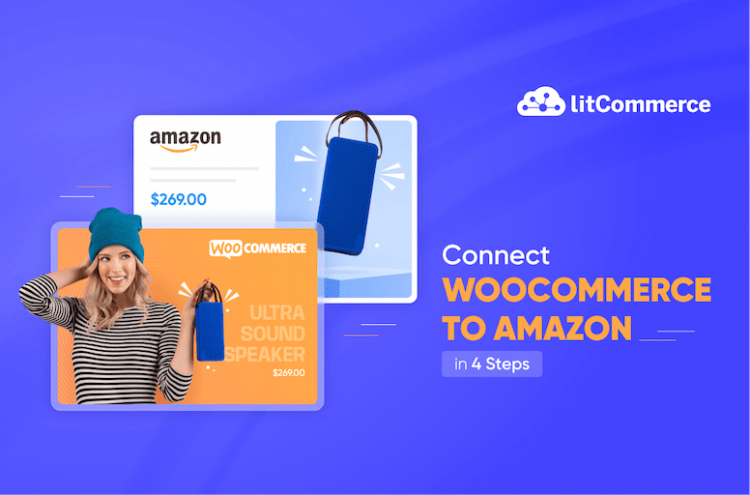Connect WooCommerce to Amazon and sell on both, why not? You can access over 310 million active Amazon users worldwide and leverage the reputation of this leading marketplace to increase your customers and your sales.
However, there is no direct connection between WooCommerce and Amazon. Instead, you can use 3rd-party tools, such as the LitCommerce listing tool. This tool can help you reduce your manual work and benefit from in-bulk listing, inventory sync, and centralized order management.
So, are you ready to go multichannel selling with these two powerful eCommerce giants? In this article, I will walk you through 4 steps to integrate WooCommerce with Amazon using the LitCommerce Amazon listing tool:
- 1. Connect Amazon to WooCommerce
- 2. List products on both channels
- 3. Turn on Amazon WooCommerce sync
- 4. Manage WooCommerce Amazon integrated order flow
Wait no further! Let’s dive right into the detailed instructions below to process WooCommerce Amazon integration smoothly.
Explore WooCommerce Amazon Integration Now!
Reach millions of new customers on Amazon without leaving your WooCommerce store. Learn how integration unlocks explosive sales growth and streamlines your workflow.
WooCommerce Amazon Integration in 4 Steps with LitCommerce
Ready to discover how you can connect WooCommerce to Amazon yet? However, you’ll need a tool to sync WooCommerce Amazon for FREE. In this case, LitCommerce – a multichannel selling app, is more than happy to accompany you! Now, why don’t we go through the steps?
Integrating Amazon into your WooCommerce store is easy with LitCommerce. Using the API technology, our multichannel tool sync WooCommerce and Amazon for you in just 4 steps.
1. Connect Amazon to WooCommerce
2. List products to WooCommerce and Amazon
3. Turn on synchronization
4. Manage WooCommerce Amazon integrated order flow
Let’s kick it!
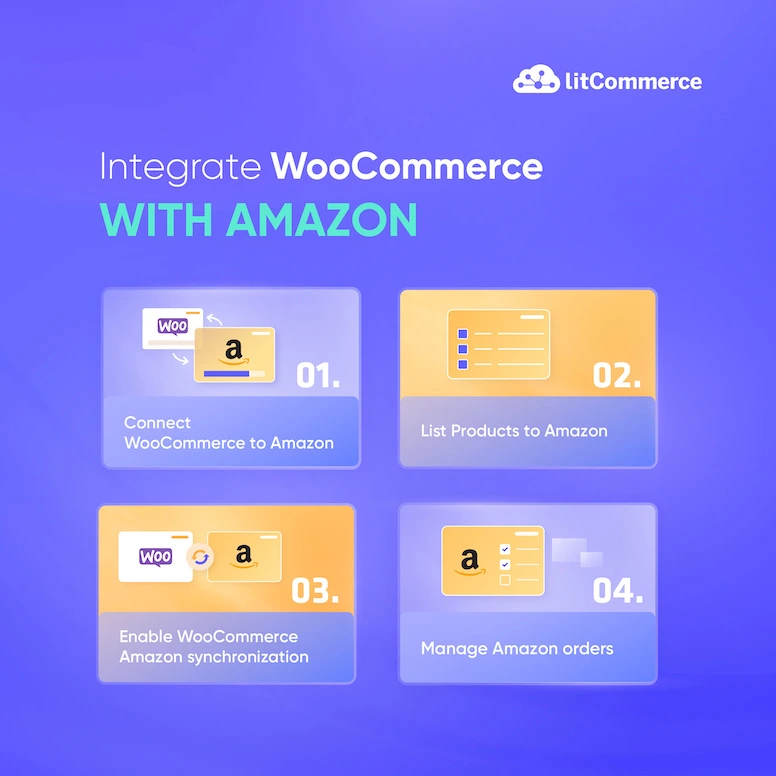
#Step 1. Connect WooCommerce with Amazon
First, go to litcommerce.com/login to create a new LitCommerce account. Here, you can sign up for a new account or just use either your Google or Facebook account to log in.
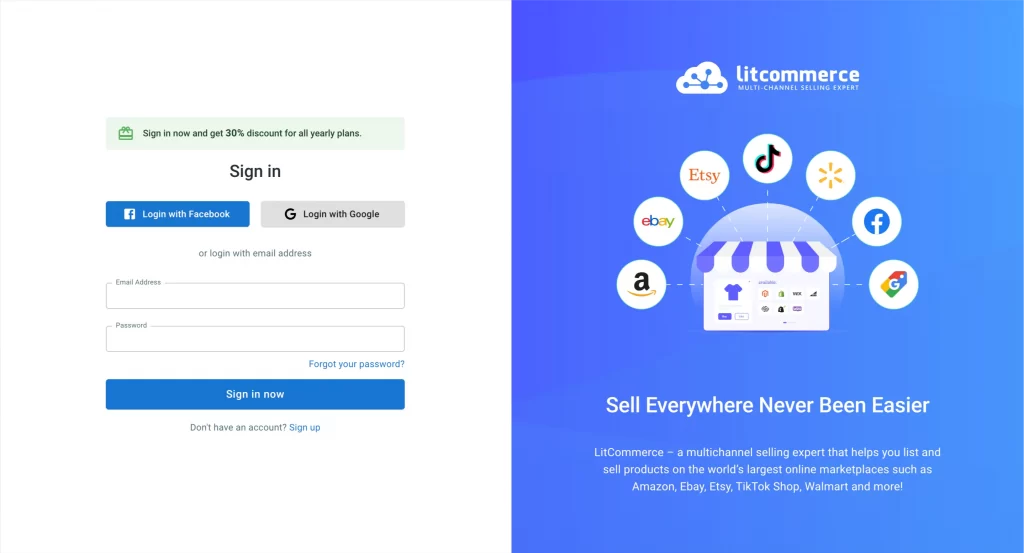
Moving on, you need to connect LitCommerce to your WooCommerce store. Now, go to your WooCommerce dashboard, on the left side menu bar, navigate to Plugin, and click Add new.
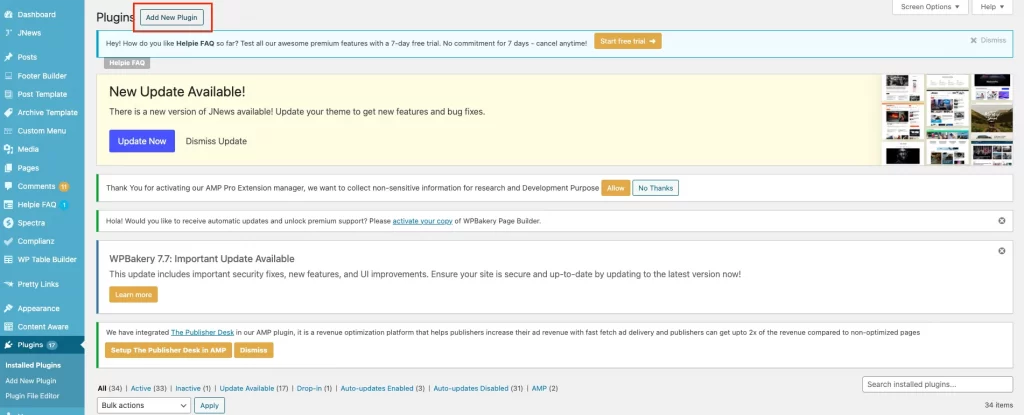
Next, install the LitCommerce app by typing in LitCommerce, clicking Install Now, and activating it.
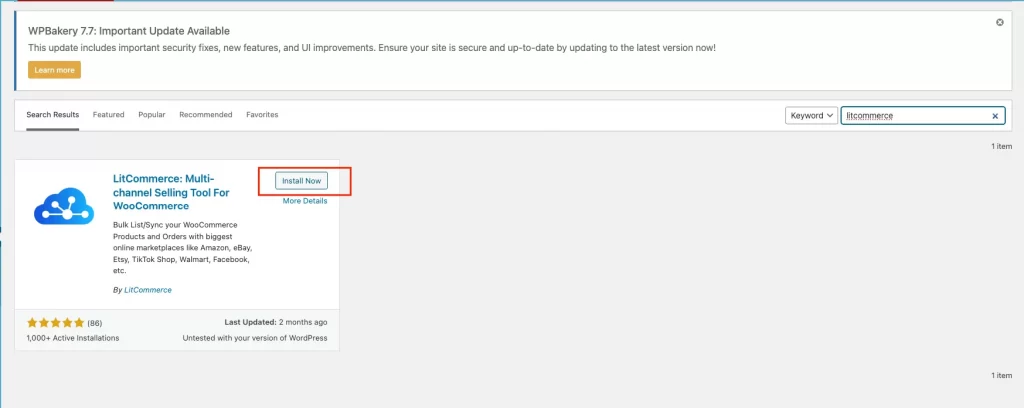
Return to your main dashboard to find the LitCommerce app from the left navigation bar.
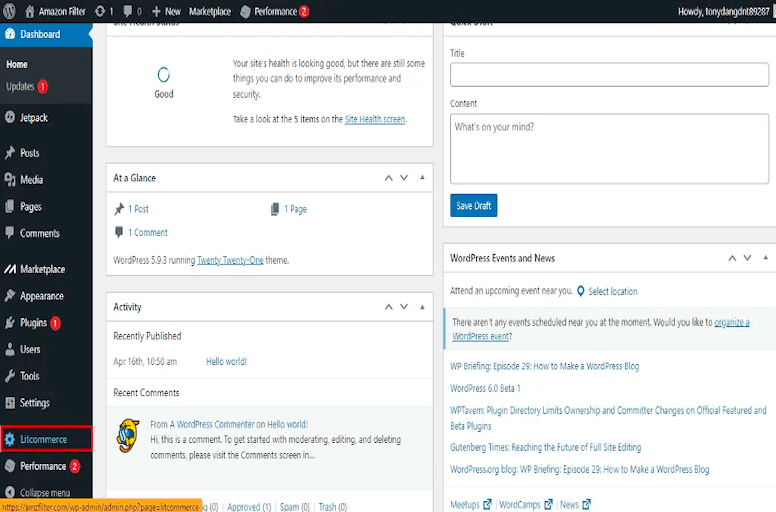
Click on the Connect to LitCommerce. After that, the system will automatically perform the whole WooCommerce Amazon integration process.
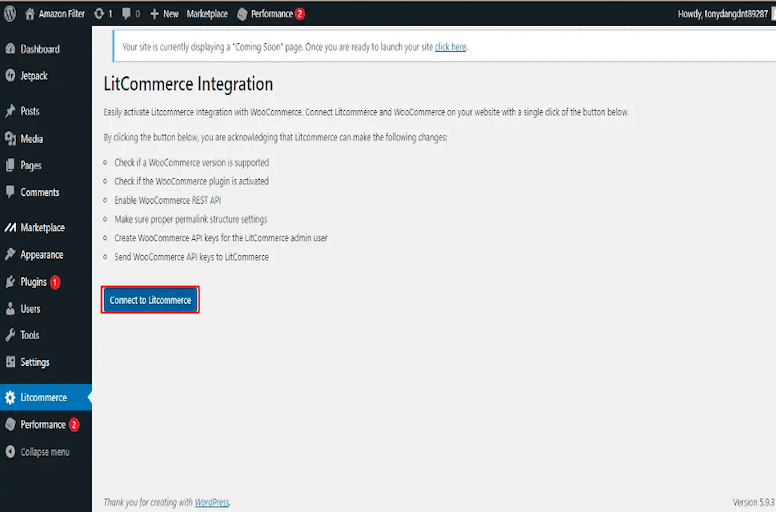
When the process is completed, click on the provided Connect URL, and you will be redirected to the LitCommerce App to continue the setup process.

Now you have successfully connected your Main Store on WooCommerce with LitCommerce for later Amazon WooCommerce integration. Apart from Amazon, LitCommerce supports several other marketplaces in terms of WooCommerce integration. This also refers to our Multichannel Connect features, which allows you to integrate more than 20 dynamic sales channels!
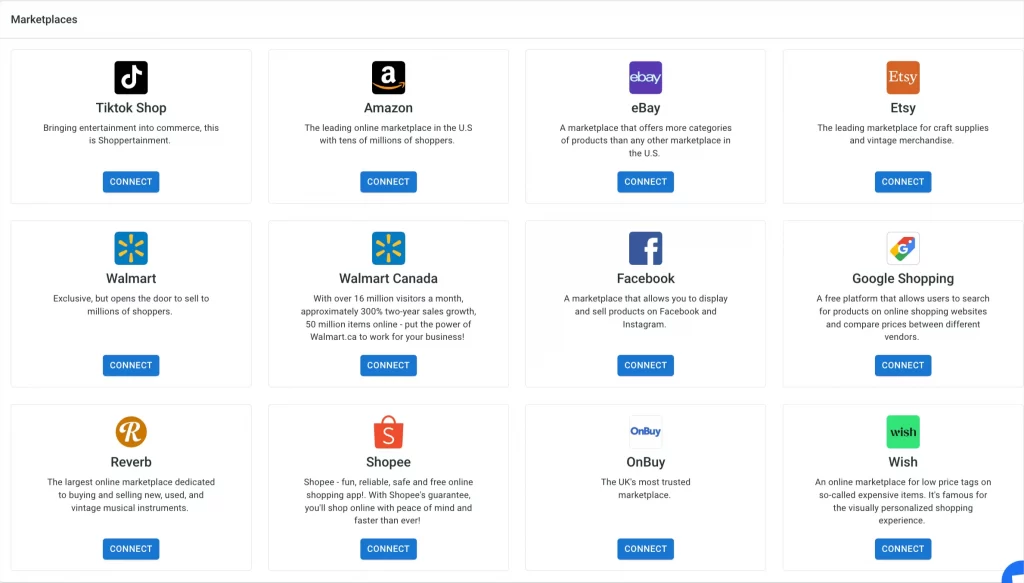
After setting up WooCommerce as your Main Store, it’s time to integrate with Amazon. Select Amazon at the Setup First Channel stage and click the Connect button. Following that, log in to your Amazon Seller account and allow access for LitCommerce to integrate with your Amazon store. You will then be redirected to the LitCommerce main dashboard.
Boost Sales with WooCommerce & Amazon Integration
Integrate WooCommerce with Amazon using LitCommerce. Sync inventory, centralize orders, and increase sales by listing on both platforms.
#Step 2. List products on WooCommerce and Amazon
Once you have connected WooCommerce and Amazon to LitCommerce, let’s list your products.
LitCommerce supports you in 3 cases below:
1. List products from WooCommerce store to Amazon;
2. Import your products from Amazon shop and list them on WooCommerce;
3. Link the same products on both WooCommerce and Amazon.
I will walk you through all three cases.
#1: List WooCommerce products on Amazon
After connecting WooCommerce on LitCommerce, all your products from the Main Store will be automatically uploaded to the app and can be found in the All Products section.
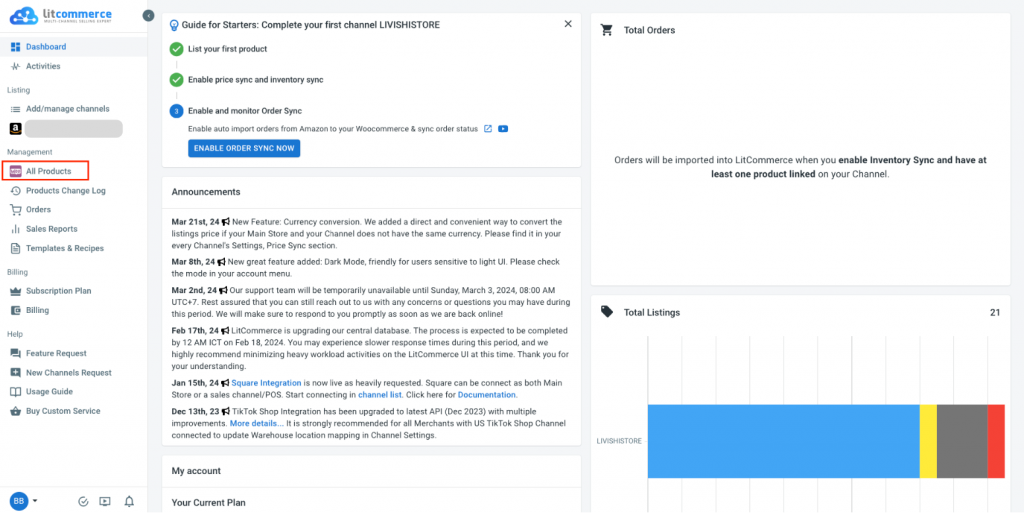
Now, you can choose to list all products or particular ones on Amazon. In either case, click Select action, then List Products to Channels.
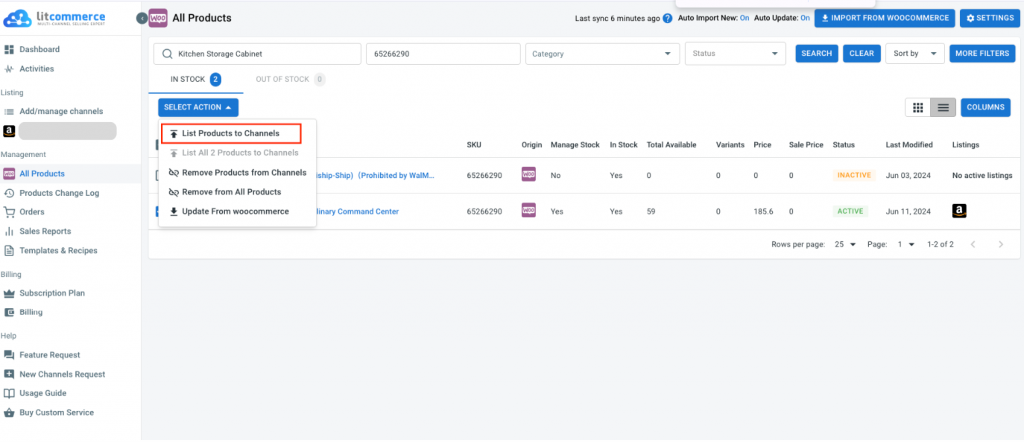
Then, you will see a pop-up with your Amazon shop, tick the checkbox beside it!
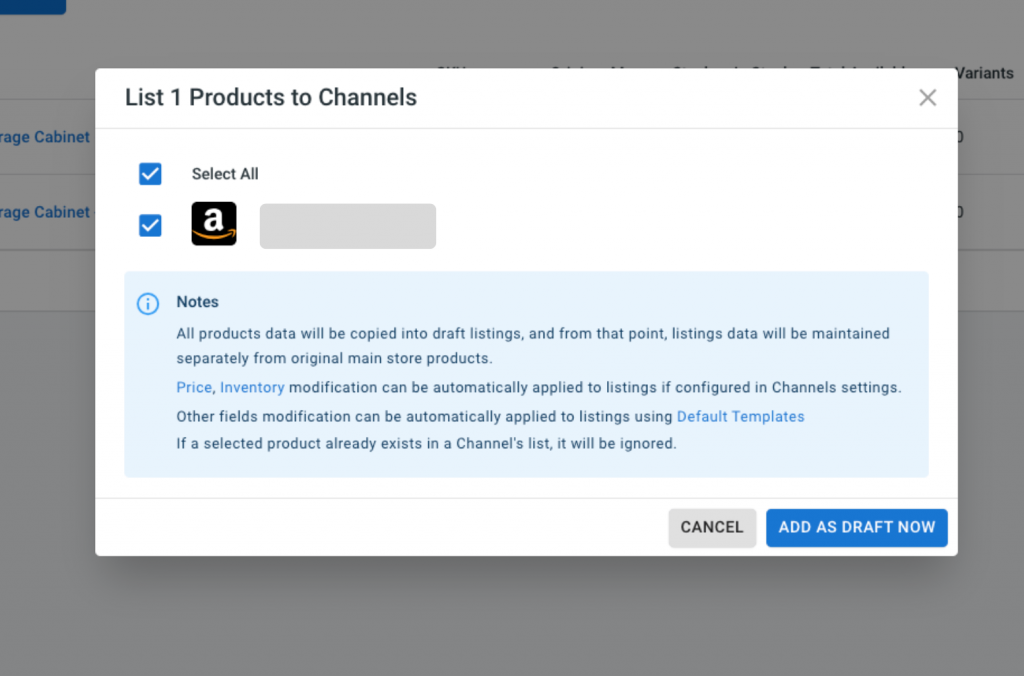
After that, a draft listing will be available for editing before you publish it on Amazon and start selling. In this stage, you can choose to edit listings individually or use our multi-edit mode.
- Single edit mode: You will fill in the required product details and images on a pop-up board when editing your listings in single mode.
- Multi-edit mode: This is the QuickGrid feature by LitCommerce that lets you edit listings in bulk. It will help you manage and make changes effectively and more quickly.
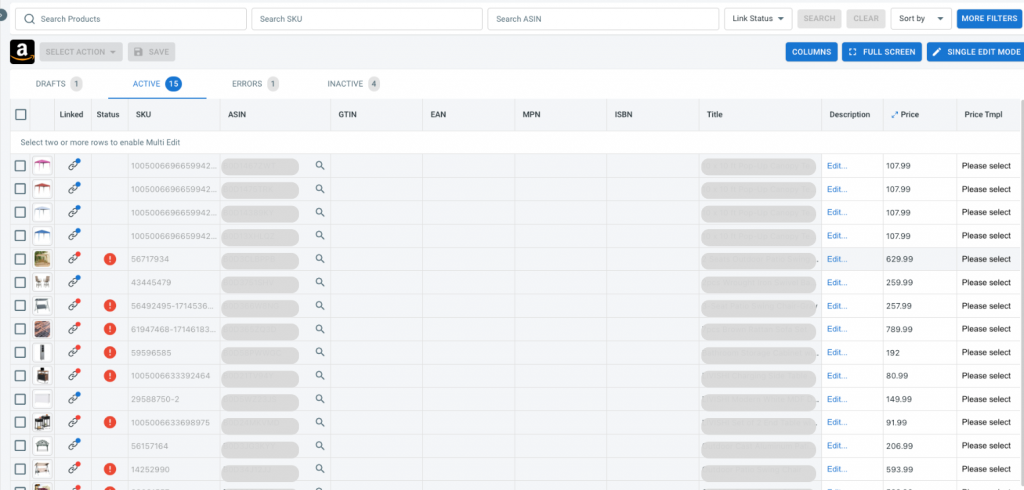
Note: Due to Amazon’s strict regulations, listing products on this platform is often quite challenging. Your listing must meet its requirements before it can go live. Amazon requires specific product identifiers such as ASIN, GTIN, EAN, etc.
Currently, LitCommerce supports users to link WooCommerce to Amazon and list products on the marketplace with these 3 cases:
1. Your product already has an ASIN on Amazon Catalog
2. Your product doesn’t have an ASIN on the Amazon catalog yet, but it has a GTIN (UPC, EAN, ISBN, etc.)List products to WooCommerce and Amazon
3. Your product listing has GTIN Exemption
To learn more about how to get an ASIN number or apply for GTIN exemption, check out our full guide:
Please note that LitCommerce does not directly obtain ASINs or apply GTIN exemptions for your listings during the Amazon listing process. We can, however, provide comprehensive guidance on how to obtain these product identifiers.
When you deem the products acceptable to publish, go to the Select Action dropdown menu, select Publish to Amazon, and click Action. You will find the published listings in the Active tab.
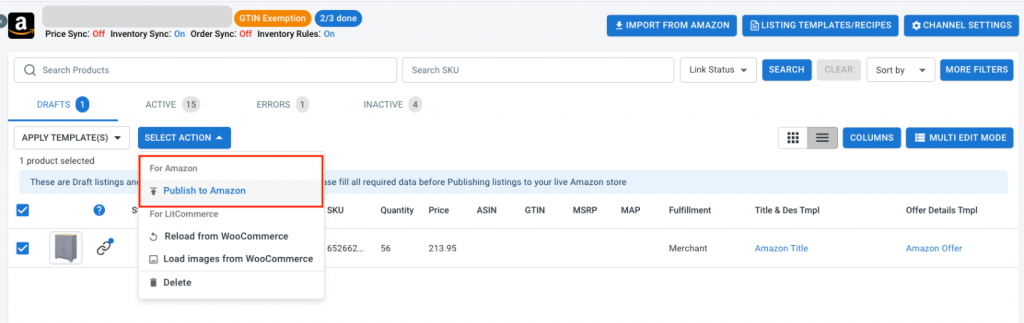
During the process of requesting Amazon to make your product listings live, you will often encounter numerous errors from Amazon, typically caused by incomplete product information. This is because, on Amazon, each ASIN/Listing can only be associated with specific conditions. If you select other conditions, LitCommerce will return errors. So, make sure to fill in the correct information about your products.
Additional tips:
- If you’re still having trouble finding the correct conditions, you can contact Amazon Seller Support for assistance.
- To avoid errors, it’s crucial to provide accurate and complete product information when creating listings.
- Familiarize yourself with Amazon’s listing policies and guidelines to ensure your listings comply with their requirements.
#2. Import Amazon listings and create them on WooCommerce
If you are currently selling on Amazon and want to expand your reach by listing your products on WooCommerce, LitCommerce can also assist you. LitCommerce provides seamless support for importing your Amazon listings directly into WooCommerce.
Here’s how to get started:
- Click on your Amazon store from the left sidebar menu on LitCommerce, then Import from Amazon.
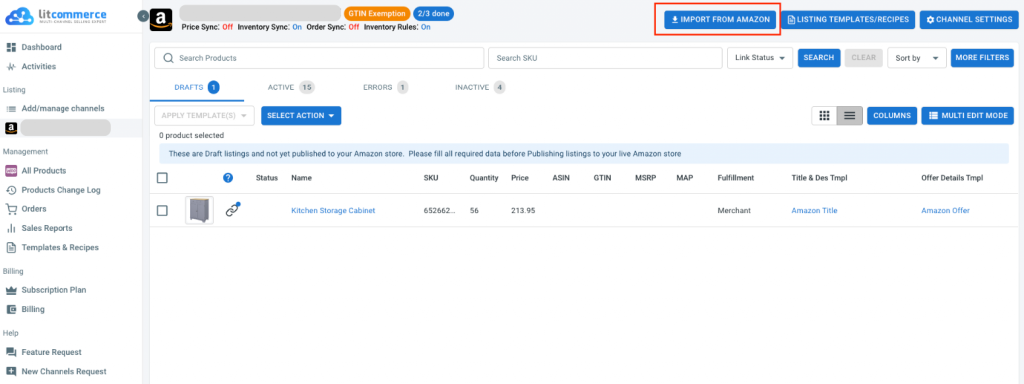
- Here, you can select the type of products you want to import from Amazon and let LitCommerce auto-link the imported products with the current ones in your WooCommerce store. Select the options you want and click Begin import.
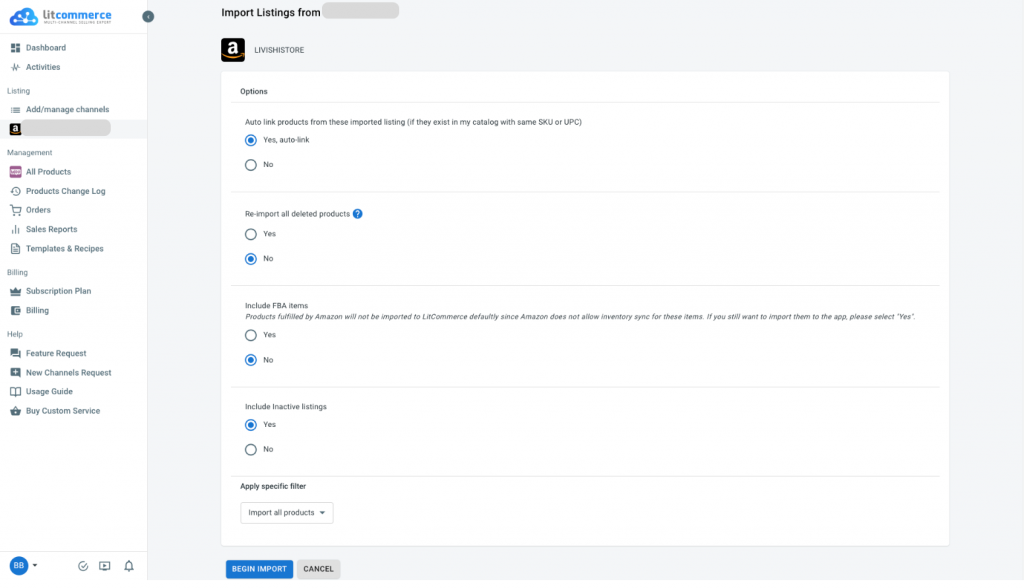
- After that, you will see the imported listings in your Amazon store on LitCommerce.
- Finally, select Amazon items you want to list on WooCommerce, click Select Action, then Create on WooCommerce.
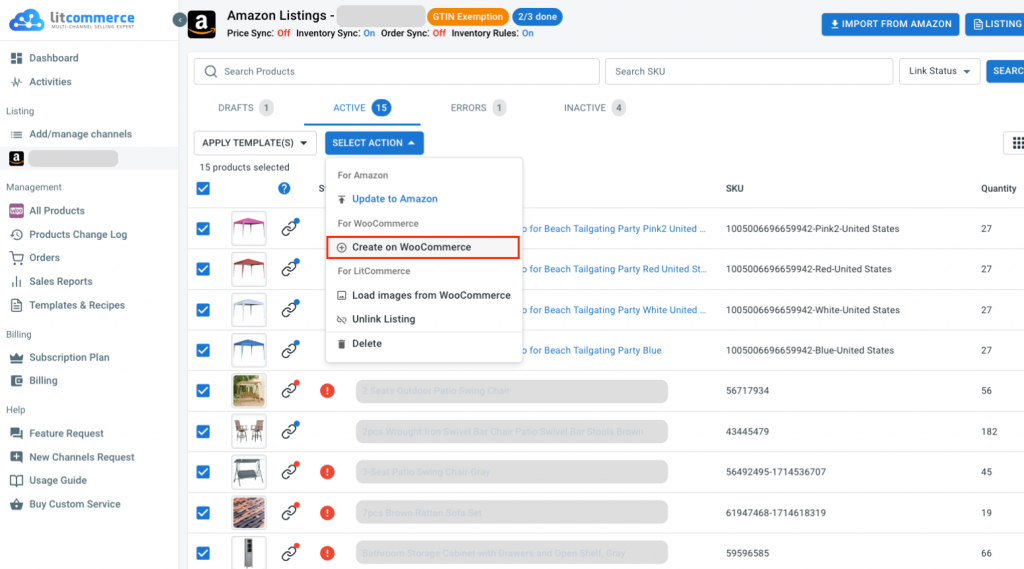
Then, the new listing will be instantly created on your WooCommerce store on LitCommerce.
#3. Link the same products on WooCommerce and Amazon
Besides the 2 cases above, LitCommerce also allows you to sync the same products on WooCommerce and Amazon if your products are already listed in both channels.
Please notice that when you import items from your Amazon store, you can choose to link the same products with matching SKUs automatically.
If the same products don’t match or you want to link them manually, here’s how:
- Hover over the unlinked listings’ red icon, click Link to a product, and LitCommerce will try to find the matching items.
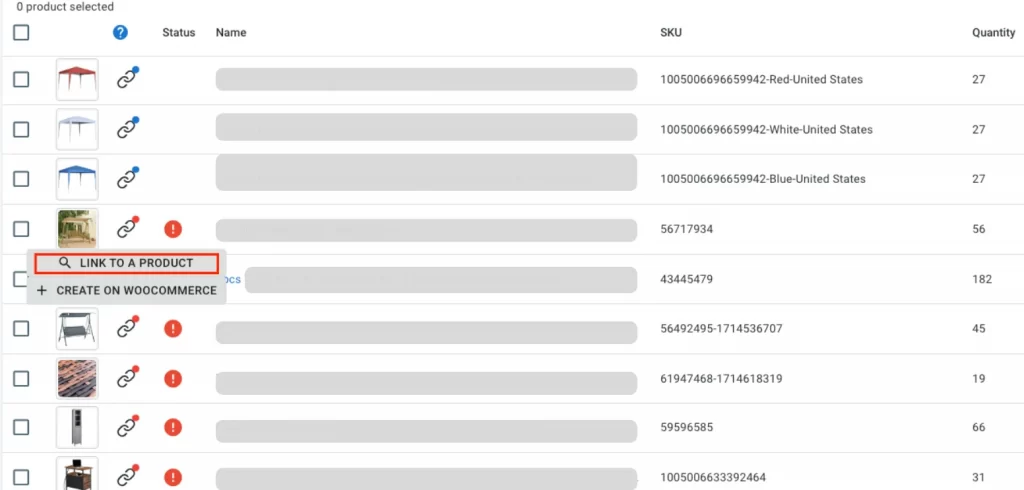
- Otherwise, type the SKU or the name of the item you want to connect to.
- Lastly, click Select beside the item you want to link.
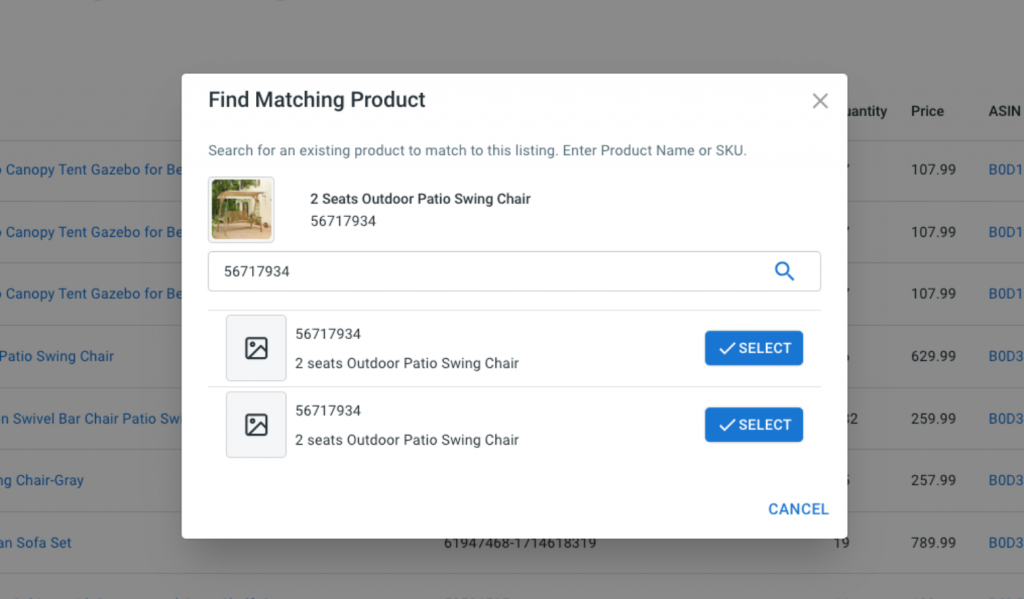
When the linking is done, you will receive a notification and see the red icon turned to a green icon.
#Step 3. Turn on WooCommerce Amazon Integration
Connecting WooCommerce to Amazon with LitCommerce also lets you synchronize prices and inventory quantities. This is also known as our LitCommerce LiveSync feature. Now, go to WooCommerce on your main dashboard and choose Channel Settings at the top right corner.
There you will find 3 sections: Pricing, Inventory, and Order. Click on the switches beside all the options, confirm to enable these features, and you are good to go!
Once you are finished with any changes you have just made, click on Save Setting at the bottom of the page to save them all.
1. Pricing synchronization
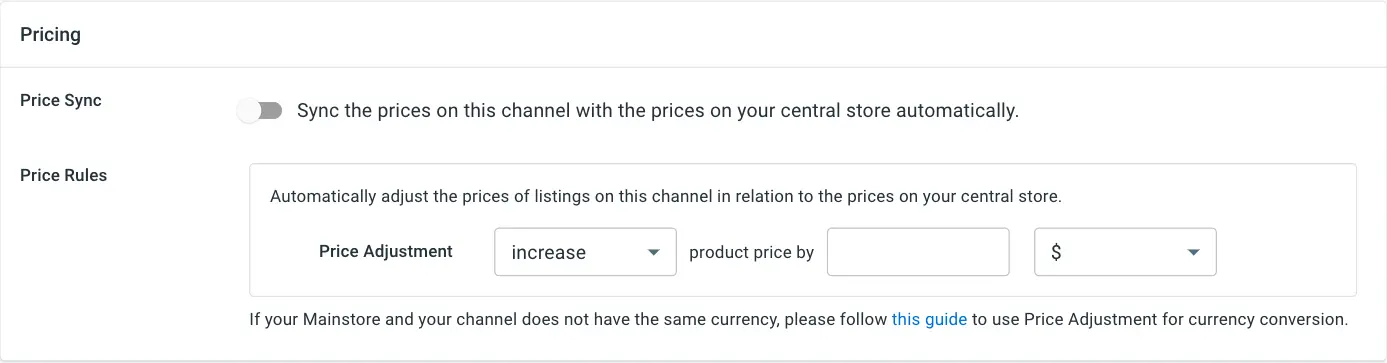
All pricing updates from your WooCommerce store will be displayed on Amazon. More importantly, your selling operations on Amazon get more effective as we enable you to create your own rules.
This way, you can decide how much your prices can be shown on your Amazon store during Amazon WooCommerce integration. You are free to increase or decrease all Amazon listing prices by a fixed amount or percentage. When you save the rule, it will automatically apply to all Amazon listings.
2. Inventory synchronization
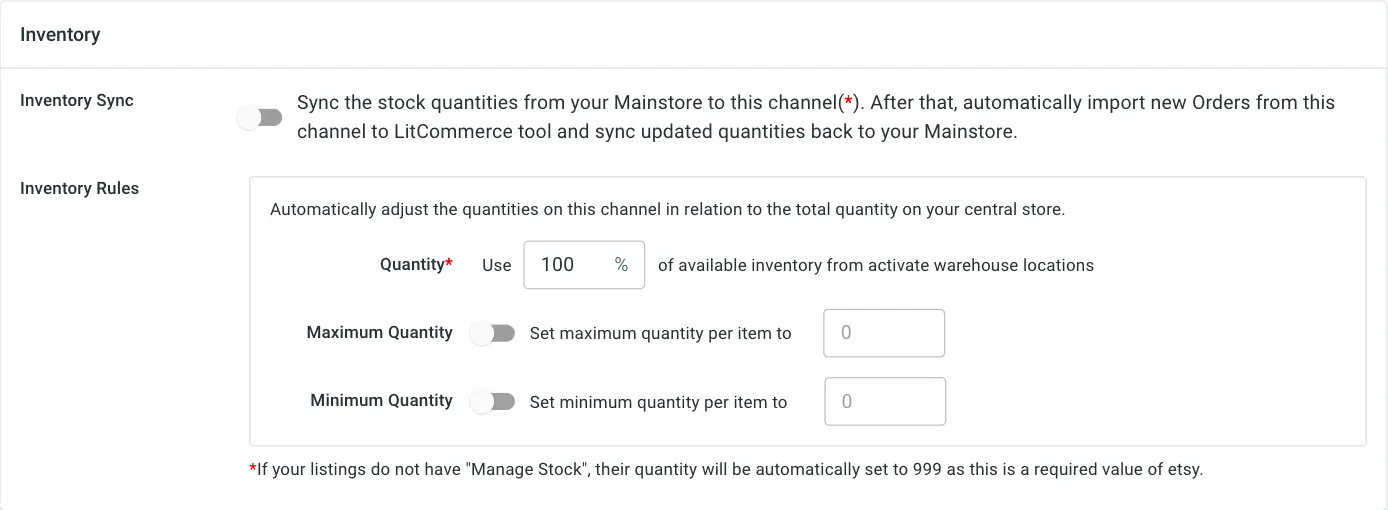
LitCommerce also allows you to set inventory regulations to establish the quantities displayed on Amazon relative to those on WooCommerce. You can even choose to show the minimum and maximum amounts on your Amazon store.
If you have already enabled this feature for WooCommerce Amazon inventory sync, LitCommerce will promptly update changes made in your central catalog to correspond with your WooCommerce listings. Subsequently, it will adjust the inventory quantity on Amazon to stay consistent with that on your LitCommerce account.
Nonetheless, this feature is only workable if you make quantity changes on WooCommerce rather than Amazon.
In this way, you can decide how much your prices can be shown on your Amazon store. You are free to increase or decrease all Amazon listing prices by a fixed amount or percentage. Once you have completed adjusting and saved, your settings will automatically apply to all Amazon listings.
3. Order synchronization

We provide another feature to help you prevent overselling by displaying the respective correct product quantity on each channel as you connect WooCommerce to Amazon. When an order is placed on a channel, the numbers will decrease by the same amount for all channels to match.
LitCommerce will proceed to collect and import new Amazon orders into WooCommerce for you to fulfill from your WooCommerce dashboard.
Notes: You can deactivate this feature if you wish to handle and manage orders on separate channels.
#Step 4. Manage Amazon WooCommerce integrated order flow
When you enable the Order Sync feature after integrating WooCommerce with Amazon, you will use WooCommerce to fulfill all orders from both WooCommerce and Amazon. Your LitCommerce dashboard will instantly receive all order details for your convenient management.
On the left sidebar menu of your LitCommerce dashboard, choose Orders.
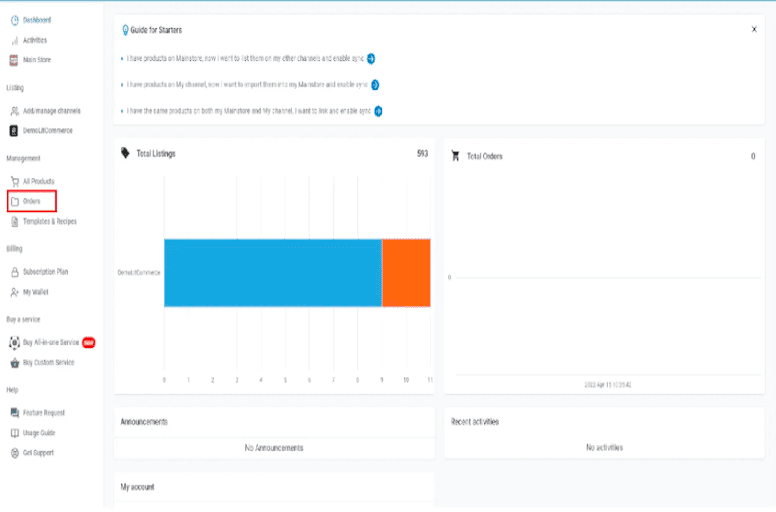
There you can view buyers’ names, WooCommerce and Amazon order status, order numbers, and other important information. This will be your order management center to monitor and keep track of all orders placed on your channels.
Last but not least, when you use LitCommerce to connect WooCommerce to Amazon, we will be responsible for:
- Import and track orders from a central dashboard.
- Update real-time inventory and transferred items.
- Keep you tuned for shipment updates on Amazon and WooCommerce.
Apart from Amazon WooCommerce integration, we also support other sync solutions, considering each sales channel.
Why Use LitCommerce to Connect WooCommerce to Amazon?
So, you now know how to integrate WooCommerce with Amazon, but exactly why you should go with LitCommerce?
LitCommerce key features
There is no wonder here. The LitCommerce WooCommerce Amazon plugin will save you a lot of time, money, and effort. It makes it easy to import products from your WooCommerce store to Amazon, keep your inventory consistent with syncing, and effortlessly handle orders from all channels.
Here are some key features of the LitCommerce integration app:
- Simplify the listing process: Using the LitCommerce tool, you don’t have to enter all your product details twice: once on WooCommerce and next on Amazon. You can simply leverage your current listings on WooCommerce and publish them on Amazon. Plus, LitCommerce makes it easy to add lots of products or edit your listings at the same time using a spreadsheet-style layout.
- Sync inventory across WooCommerce and Amazon. LitCommerce syncs your inventory on Amazon and WooCommerce simultaneously. This means that if customers place an order on one platform, the stock quantity automatically gets reduced on the other.
- Centralize order fulfillment – in WooCommerce: By enabling Order Sync, your Amazon order information might be pulled over your WooCommerce store, allowing you to manage all your orders in one single hub.
The best part? You can enjoy most of the above powerful features of LitCommerce with the free trial. LitCommerce offers a free plan with 2 channels and 20 product listings. Or how much does LitCommerce cost you to link WooCommerce to Amazon? Let’s move to the next part!
FREE WooCommerce Amazon Integration with LitCommerce
Your chance to integrate WooCommerce with Amazon only takes ONE click. Try out the LitCommerce integration package for FREE & let us be your guiding star in your multi-selling journey today!
WooCommerce to Amazon integration pricing
Pricing is one of LitCommerce’s strengths compared to other WooCommerce Amazon integration tools. LitCommerce offers a customized pricing plan. Under the LitCommerce pricing plan, you pay only based on the number of your channels and listings.
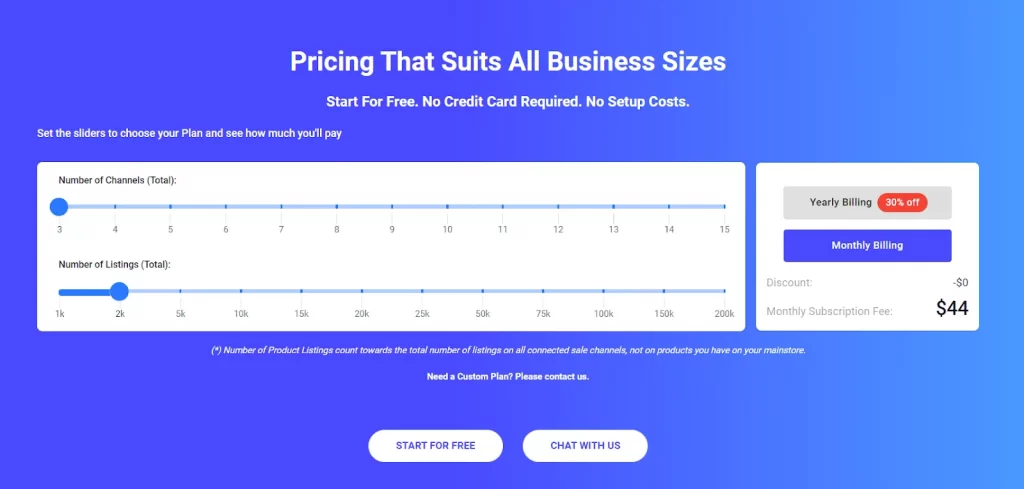
For example, if you list 1000 listings, your monthly fee is $29. Otherwise, it will cost you $44 if you have 2000 listings. To save money, you can go for a yearly billing to get a 30% discount.
Note: LitCommerce counts each listing on one channel as one listing. When that listing is published on another channel, it will be counted as two listings.
FAQs – WooCommerce Amazon Integration
Both Amazon and WooCommerce have powerful and effective features in store for your online selling business. As a WordPress plug-in, WooCommerce adds eCommerce functions to your website, allowing you to create an online store with endless customization possibilities. You can also conveniently add more functionalities from over 6,000 plugins as you think fit. On the other hand, Amazon is known as the most popular online marketplace in the world. With approximately 2.3 billion visits per month, you can easily reach more potential shoppers globally. Additionally, Amazon is famous for excellent shipping and logistics services – Amazon FBA, which gains trust among the most effective and reliable fulfillment services. WooCommerce doesn’t connect directly with Amazon. However, with multichannel selling tools such as LitCommerce, you can easily and quickly connect your WooCommerce store with Amazon and benefit from seamless listing, inventory sync, and centralized order management. Amazon WooCommerce Integration has never been easier with the help of LitCommerce when you follow these 4 steps: In case you need help with customizations regarding WooCommerce Amazon integration, please do not hesitate to contact LitCommerce’s support team. Inventory synchronization is among LitCommerce’s most important features, and WooCommerce Amazon inventory sync is no exception. Navigate to WooCommerce on the left sidebar menu on your LitCommerce dashboard, go to Channel Settings and you will see the function in the middle. Turn it on, set the rule until you see fit and LitCommerce will sync your WooCommerce inventory with Amazon for you. Using LitCommerce, you can easily import WooCommerce products into Amazon in large quantities with simple clicks. Go to All Products > Import from WooCommerce. Then, choose the products you want to list or them all, then click on your Amazon store from the List Products on the Channel dropdown menu. Once you consider the products ready to publish, go to the Select Action dropdown menu in the Draft tab > Publish to Amazon > Action. Integrating WooCommerce with Amazon has two main benefits: increased sales and reduced manual effort. It boosts sales by giving your products access to Amazon’s large customer base, enhancing visibility and trust. This integration also cuts down your effort by automating inventory updates and order processing across both platforms, allowing you to focus on business growth. LitCommerce is a powerful multichannel selling tool that allows you to connect your WooCommerce store with Amazon effortlessly. Using this tool, you can easily and in bulk list your products on Amazon shop, synchronize your inventory across channels, and centralize your order management in one single hub – your WooCommerce store. Yes, two main ways to integrate WordPress with Amazon are using Amazon affiliate links or an Amazon integration tool. By adding Amazon affiliate links to your website, your visitors can easily make purchases on Amazon, and you’ll receive a commission in exchange. Meanwhile, Amazon integration tools such as LitCommerce allow you to connect your website with Amazon through WooCommerce and streamline your listing process.
Connect WooCommerce to Amazon – Final Words
We have just walked through a detailed guide on how to connect WooCommerce to Amazon. Doubtlessly, going multichannel means you need to handle a larger amount of work, and the management tasks are going to be much more complicated. However, connecting WooCommerce to Amazon can really help to boost your productivity, reduce repetitive work, and save you tons of time and effort.
In that case, LitCommerce can be a good choice if you’re looking for a multichannel tool that is simple to use at an affordable price. You can easily connect to multiple selling channels such as Amazon, WooCommerce, eBay, Shopify, Etsy, and more. If you need more info, leave us a message, and our support team will be more than happy to help.
Finally, join our community for more exciting eCommerce insights. Happy selling!