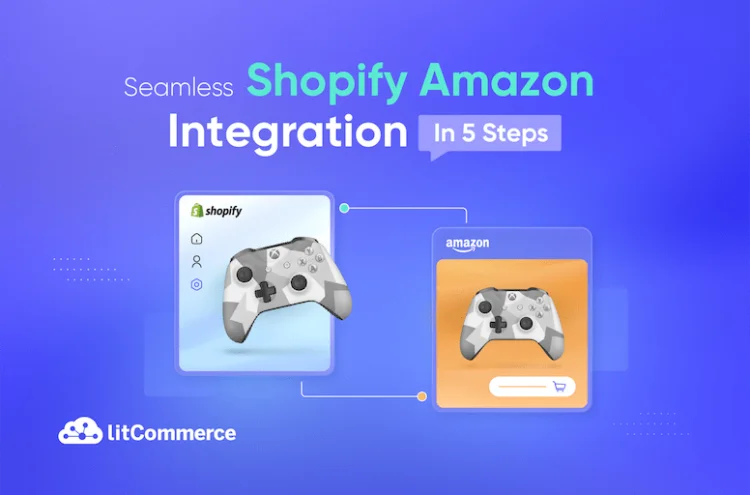If you look to leverage the full potential of two dynamic platforms – Amazon and Shopify, consider reading this guide because we offer a seamless process to connect Shopify to Amazon in 5 steps:
- Connect Shopify to Amazon on LitCommerce app
- Import and link Amazon products
- List your Shopify and Amazon products
- Turn on data synchronization
- Manage order flow on both channels
Should you find yourself stuck in the dilemma of manual Shopify Amazon integration, we’ve got you covered. LitCommerce is a powerful multichannel selling tool that helps to lift all your manual tasks.
Now, let LitCommerce be your guiding star and walk you through 5 steps to integrate Shopify with Amazon.
Kick Off The Multi-selling Race On Amazon and Shopify
Don’t miss your chance to multiply your profit by going live on Amazon and Shopify. Join us in the multichannel selling journey and strike for skyrocketing revenue today!
How do Sellers Benefit from Shopify Amazon Integration?
Unlocking your multichannel selling chapter is undoubtedly challenging, yet it has much to offer in the long run. Here are some reasons you should implement multichannel integration, to which extent Shopify Amazon sync is no exception.
- Enhance selling capabilities: Relying on a single platform limits your selling capabilities regarding certain aspects. As mentioned, when selling on Shopify, you can take advantage of its full eCommerce toolsets and face fewer sales restrictions. However, your chances of boosting product visibility or accessing an extensive fulfillment network on Shopify can’t compete with the Amazon Marketplace. So, why not diversify your sales channels by connecting Shopify to Amazon?
- Increase conversion rate: Once you have tapped into a massive audience from both selling platforms, you can increase the current purchase rate. Not to mention, both Amazon and Shopify have excellent reputations and numerous integration apps to help level up your conversion rate simultaneously.
- Simplify selling procedures: You should connect Shopify to Amazon as you won’t have to manage inventory or process orders separately from sales channels any longer. In most cases, sellers use an app like LitCommerce to connect Shopify to Amazon, which lets them manage their business from one screen.
- Earn in-depth customer insights: Another reason to carry out an Amazon-Shopify sync is to gain a better understanding of your existing or potential customers. Due to platform features, Amazon and Shopify have different customer journeys. Accordingly, you need to implement various methods from the approaching to converting stages. This will surely mean a lot of hard work for you. However, once you have optimized your eCommerce strategies based on the insights gathered, you might expect a rise in sales revenue.
Connect Shopify to Amazon – Key Considerations
Integrating your Shopify store with Amazon can be a game-changer for your business, but it’s essential to consider a few key things before diving in. Here are some crucial points to keep in mind:
- Product compatibility: Ensure that the products you sell on Shopify are allowed to sell on the Amazon marketplace. Different categories and product types may have specific requirements or restrictions on Amazon.
- Inventory management: Managing inventory across both platforms is key to avoiding overselling or stockouts. Choose a multichannel selling tool that syncs inventory levels in real time to maintain accurate stock counts.
- Order fulfillment: Think about how orders placed on Amazon will be fulfilled. Will you handle fulfillment internally, or will you use Amazon FBA service? Make sure your chosen approach aligns with your business model and capabilities.
- Customization level: Whether it involves sending orders to an enterprise resource planning (ERP) system or utilizing specific features like unbranded packaging and blocking Amazon Logistics as a carrier, these requirements can influence your choice of integration. Additionally, centralizing all your orders through Shopify or utilizing a separate inventory or order management system can also impact your integration decision.
What to Prepare to Connect Shopify to Amazon
Let’s start with the basics: You’ll need to set up a Shopify store. Head over to the Shopify website, enter your email, and kickstart the process. Customize your store to make it stand out, and don’t forget to organize your products into their appropriate categories. To successfully link Shopify to Amazon, make sure you have adapted to the following requirements:
- You have an active Amazon Seller account: This is another requirement for connecting Shopify and Amazon. Similar to the previous term, you must have a seller account ready. Or else, register with Amazon. However, the verification process may take you a while.
- Your currencies on Shopify and Amazon are similar: All currencies on your stores should resemble one another. If you are not setting them in the same currency, you’d better do it now.
- You understand thoroughly Amazon policies: Familiarize yourself with Amazon’s policies, including product listing guidelines, prohibited items, and seller performance metrics. Adhering to these policies is crucial for maintaining a healthy seller account.
- Your products are approved: As you sell on Shopify, you don’t face as many selling limits as selling on Amazon. Therefore, check again to ensure you don’t sell any products that are in Amazon restrictions. In other words, your products on Shopify should all be approved by Amazon.
- You have all relevant product details in hand: Having all the product information in hand is necessary for any integration, including the Shopify Amazon case. No matter if you integrate Shopify with Amazon manually or automatically, always get your product details ready (especially UPCs and GTINs).
Considering these key points and taking the necessary preparatory steps, you can set yourself up for success when connecting your Shopify store to Amazon.
Notes: You should check if you are using Amazon FBA. if you are using it, remember that FBA is only for Amazon products, not those sold from your source store. Therefore, pay high attention to shipping and fulfillment once you integrate Shopify with Amazon.
How to Connect Shopify to Amazon in 5 Steps with LitCommerce
Without further delay, let’s jump right into our guide!
Step 1: Connect Shopify to Amazon
Note: The LitCommerce app is also available on the Shopify App Store. Simply go to Shopify and search LitCommerce, then click to install.
- Moving on how to connect Shopify to Amazon on the LitCommerce app, it’s time for initial setup. This includes connecting your Main Store (Shopify) and First sales channel (Amazon).
- Now, from the LitCommerce dashboard, hit Setup and direct to an interface where you can choose Shopify as your Main Store on the app. Apart from Shopify, we offer integration packages for 4 more top eCommerce platforms, including Wix, BigCommerce, WooCommerce, and Squarespace and SquarePOS (beta).
- Next, fill in your store URL, and fill in your Shopify API Password.
You can check out this video on how to connect Shopify to LitCommerce by getting an API Password.
- Our Shopify integration with Amazon continues with connecting to Amazon (your First sales channel). At this point, click Amazon. More about connecting sales channels, you have more than 10 popular marketplaces besides Amazon. So, if you intend to expand to other selling platforms, we’ve got you covered!
You have succeeded in connecting Shopify to Amazon. Let’s head to the next step of Shopify and Amazon integration!
Step 2: Import and link Amazon products
After connecting Shopify and Amazon, let’s learn how to import and link Amazon products. This is an optional step serving sellers who are selling products to Amazon already and want to link products on Amazon to Shopify for better inventory management.
#1. Import Amazon products
- Navigate to the left-sidebar menu and click the Amazon channel. From there, choose Import from Amazon.
Note: On the importing page, you can seamlessly create new listings on Shopify. As soon as you’ve clicked the button, we will import your Amazon listings and add them to your Shopify store.
#2. Link Amazon products
It is worth noting that you must match Amazon listings in the same SKUs from Shopify to avoid duplication during the integration process. More about data linking products on Amazon and Shopify, it allows straightforward data transfer from litCommerce to your listings, making sure that your sales channel stays updated 24/7.
Notes: Here is how you check the linking status of each listing. Look at the chain icon next to your product listing from the above image. It may have a blue or red dot. In detail, the blue dot means your products are linked, while a red dot indicates your listings aren’t linked to any product. If your listings aren’t connected to available items, you cannot use pricing and inventory synchronization during Shopify Amazon integration.
By any chance you haven’t linked your listings, here are 2 ways to perform it: automatically and manually.
1. Automatic Amazon product linking
During your Shopify Amazon integration with LitCommerce, you can link your listings to products while running a listing import. As you conduct listing import from Amazon to LitCommerce, choose Build products from these imported listings.
Once you have clicked to build products automatically with LitCommerce, our system will create products based on your provided details (SKUs, titles, descriptions, etc.) and auto-link your listings to those products. By enabling auto product linking, you won’t have to worry about product linking or handle them manually.
2. Manual Amazon product linking
While linking Shopify to Amazon, you might have to link products manually. Discussing the matter further, there can be several root causes leading to this inconvenience, which include:
- Your SKU numbers across selling platforms have mismatched;
- Some of your listings don’t have SKUs.
Whatever case you are in, manual linking is a must for successful Amazon Shopify integration, and here is how to do it.
- Choose an unlinked listing and hover above the chain icon, then click Link to a Product;
- Fill in the product SKU that needs to be linked;
- Select your wanted product as it shows up on the screen;
Once you have completed these steps, a notification will appear confirming that your listings and products are now linking to each other. Ensure all products are linked to smoothly perform Shopify Amazon fulfillment and inventory management later.
Double Your Sales by Listing on Shopify & Amazon
Reach millions of new customers and double your sales by listing your products on both Shopify and Amazon
Step 3: List Shopify and Amazon products
If you haven’t got an Amazon store, we’ll guide you on how to list Shopify products on Amazon during this guide. To start with our Shopify Amazon listing, you need to create a new listing draft first.
- Go to the left-sidebar menu and navigate to All Products.
- Tick the corresponding checkbox next to any product you want to list on Amazon.
- Click List products on a channel, then select Amazon.
After that, LitCommerce will redirect you to your new draft listings, and a notification will pop up for successful draft listing creation. At this point to connect Shopify to Amazon, you can edit your listings before publishing them.
LitCommerce offers you Single Mode and Multi-edit Mode in terms of listing editions for Shopify and Amazon integration.
- Single Mode: It lets you edit listing individually with 4 tabs for Product Identifiers, Vital Info, Pricing, and Offer. Simply click on any title and start editing your listing.
- Multi-edit Mode (Known as our QuickGrid): It helps save you time and effort while creating or editing listings from multiple channels. Notably, the Multi-edit Mode features a spreadsheet-styled interface that allows you to edit or add new listings – all from a single screen.
However, remember that our LitCommerce QuickGrid is only available for paid plans.
To save your listings while maneuvering on our Multi-edit Mode, look at the bottom right corner and choose among these buttons:
- Save & Publish: Save and publish all your changes on Amazon immediately;
- Save & Close: Save your listings as drafts after you make any changes;
- Save Change: Save your listing changes, but you will continue editing.
Currently, LitCommerce supports users when users connect Shopify to Amazon and list products on Amazon:
Your product already has an ASIN on Amazon Catalog Your product doesn’t have an ASIN on the Amazon catalog yet, but it has a GTIN (UPC, EAN, ISBN, etc.) Your product listing has GTIN Exemption Let’s get started!
Case 1: Your product already has an ASIN on Amazon Catalog
An ASIN, or Amazon Standard Identification Number, is a unique 10-digit code comprising letters and digits, assigned to individual products or variations within Amazon’s internal catalog.
To list products on Amazon, you need to get your ASIN number first. To search for the ASIN number on the LitCommerce app, you can use the product title keywords, SKU, or other product identifiers such as GTIN, UPC, etc.
Once the ASIN is assigned, please fill in all the required information and publish on Amazon.
Case 2: Your product doesn’t have an ASIN on the Amazon catalog yet, but it has a GTIN (UPC, EAN, ISBN, etc.)
In this guide to connect Shopify to Amazon, there’s a possibility that you don’t have ASIN number, but GTIN. However, your GTIN number must be approved and verified on Amazon, not the GTIN number you see on your Shopify store.
At LitCommerce, there’re 2 methods you can apply to find your GTIN number.
#Method 1: Use GTIN to search for corresponding ASIN from Amazon catalog
On this method, you can use your keywords from the title to find a matching products in the list and assign to your listings. From here, Amazon will have the information of what products you’re selling.
Please enter the GTIN in the ASIN search field. If the product is found in the search result, select that ASIN and proceed the step in the case 1 above.
#Method 2: Can’t find the ASIN using the GTIN
In this case, you need to submit your product with the GTIN to Amazon to see if your products have been approved on Amazon yet.
Simply enter your GTIN number, select the correct GTIN type (UPC, EAN, MPN, etc.), and publish as usual!
Case 3: List products on Amazon with GTIN Exemption
When listing products on Amazon, you must provide a product identifier like a GTIN (Global Trade Item Number). If you sell private label items without a GTIN or meet specific criteria, you can request a GTIN exemption from Amazon.
If you possess an Amazon GTIN exemption, kindly reach out to us, attaching the Amazon confirmation and specifying the approved Brandname and category. Without a configured GTIN exemption, the interface will only display the Listing Details tab and may not show all the required sections.
After setting up the GTIN exemption on LitCommerce, you can use the Listing Details template to input the necessary information specified by Amazon in the error message.
That’s how you can list products on Amazon on specific cases we shown above. We believe that listing process may take time to complete but it worth listing and selling on this larget online marketplace.
Step 4: Turn on Shopify Amazon sync
We are reaching the final steps on how to connect Shopify to Amazon. Now, let’s learn how to sync data among your stores, including pricing, inventory, and orders.
- Go to Channel Setting, which is located under the Listing section;
- Switch on Pricing, Inventory, and Order synchronizations;
- Choose Save Setting.
- Shopify Amazon pricing sync
The pricing sync feature by LitCommerce helps you update pricing from your Shopify store and display it on Amazon up to your preference. More than that, you can create pricing rules, which include an increase or decrease (by percentage or a fixed amount).
- Shopify Amazon inventory sync
Like pricing sync, you can make any changes to your inventory on Amazon and Shopify and set rules for each sales channel. However, only inventory changes made from the LitCommerce dashboard take effect as you carry out Shopify to Amazon integration.
- Shopify Amazon order sync
Here is how we help you prevent overselling or out-of-stock incidents. When you turn on Order synchronization, our system automatically decreases the inventory number every second an item is sold. If you want to monitor orders on separate channels, you can turn off the Order sync anytime.
Step 5: Manage Shopify Amazon integrated order flow
After allowing data synchronization for your Shopify and Amazon integration, you can track, process, and fulfill orders from your source store – Shopify. And the best part? All navigation is automatically done on one centralized dashboard.
To start managing the integrated order flow, go to Orders. From this tab, you can:
- Regulate and monitor orders across selling channels;
- View order information (status, order numbers, buyers’ details, shipment, etc.).
And that’s it! You have reached the end of our guide on how to connect Shopify to Amazon.
Still Need More Information About Shopify Amazon Sync?
We’ve got you covered anytime, anywhere. Don’t hesitate to drop us a message and find out what works the best for you!
Let’s Hear How LitCommerce Users Trust Us
We have helped thousands of sellers to connect Shopify to Amazon, and here are some kind words from them. From the bottom of our hearts, we are truly grateful that customers have trusted and let LitCommerce accompany them. We promise to always try harder so that we can innovate our Shopify Amazon integration in the future!
I am very impressed with this app. I tried several apps to post to Amazon, and none of them worked quite right. This one works, and has the benefit of a couple of other features that the other apps didn’t have 1) If there is an error pushing your listing to one of the channels, they tell you. And it tells you what the error is so it can be resolved. Many of the others are just “black boxes” that require support 5 times a day. 2) being able to add custom content to the Descriptions (such as meta fields from Shopify) was HUGE for me. It’s the only one I know of that does that.
From Vibeworks Guitars on Shopify
I am still testing this app. It seems to be working well, there is a learning curve, but I am taking my time and getting better. I am really, however, wanting to talk about the customer service. Because I feel a reputable good company means that there are good people that are there to help you. I am really impressed with the customer service I got with help making sure something was working correctly.
From Scrapwood Martial Arts, LLC on Shopify
Connect Shopify to Amazon – FAQs
Yes, ABSOLUTELY! You can connect Shopify to Amazon manually or use LitCommerce and sell on both channels in just 5 steps:
- Connect Shopify to Amazon by LitCommerce app
- Import and link Amazon products
- List Shopify and Amazon products
- Enable live sync on both channels
- Manage integrated Amazon Shopify order flow
When you integrate Shopify with Amazon using LitCommerce, you can sync Amazon inventory with Shopify by going to Channel Setting. Then, switch on Inventory synchronization and click Save Setting.
Go Multichannel Selling with Shopify Amazon Integration
Can you link Shopify to Amazon? Yes, ABSOLUTELY. You can seamlessly conduct Shopify Amazon integration in 5 steps using the LitCommerce Multichannel Sync solution. Just in case you need a summary, here they are:
- Connect your Shopify store to Amazon
- Import and link Amazon products
- List Shopify and Amazon products for sales
- Turn on the data sync
- Manage Amazon Shopify integrated order flow
Do you have any questions on how to connect Shopify to Amazon? Leave us a message right here and we’ll reach out to you in no time.
Should you need more information about multichannel selling or eCommerce, you might want to check out the LitCommerce Retailer Blog. Every growth hack, insight, sharing, and so many more are waiting for you to check out. Happy selling!
This post was last modified on Jul 2024 8:36 am