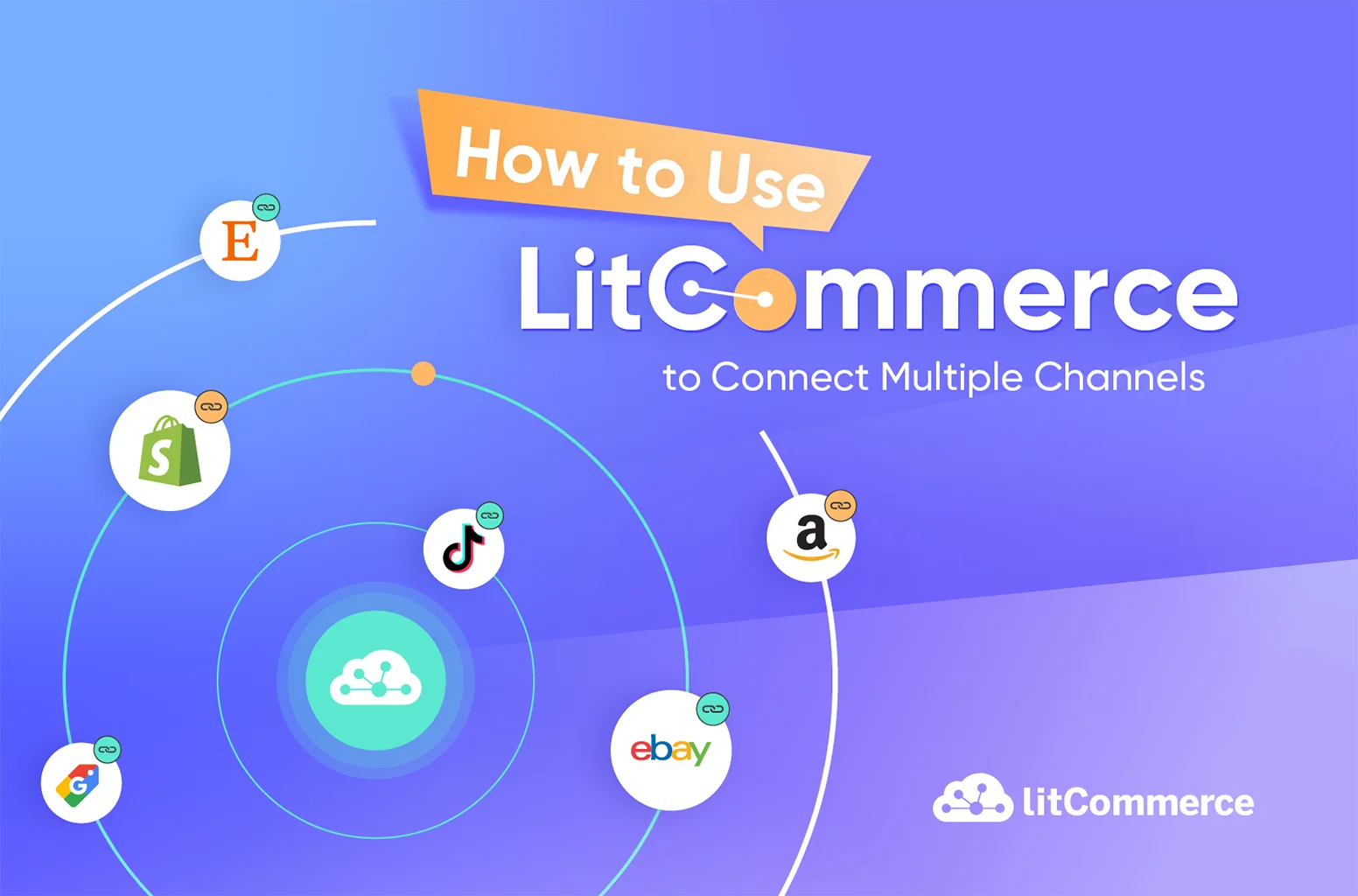LitCommerce, a powerful multichannel selling tool, allows you to list and sell products on top marketplaces effortlessly, all managed from one dashboard. With this app, you can experience flawless performance, a user-friendly interface, and seamless synchronization across sales channels.
In this guide, we’ll cover detailed steps on how to use LitCommerce to help you save time and elevate your selling capabilities. Here are the basic steps in the LitCommerce usage guide:
- Step 1: Sign up for LitCommerce’s free trial
- Step 2: Connect your Main Store
- Step 3: Connect to your Sales Channels
- Step 4: Import and link your listings to LitCommerce
- Step 5: Sync inventory and create inventory rules
- Step 6: Set up pricing rules
- Step 7: Sync and manage orders
Make Your Multichannel Selling Hassle-free with LitCommerce
List your products in bulk, sync inventory, and order effortlessly on the world’s biggest online marketplaces, like eBay, Amazon, Etsy, and more!
LitCommerce Basics: What Do You Need to Know?
Before learning how to use LitCommerce, let’s grasp the basics of this tool and how it works.
What is LitCommerce?
LitCommerce is your all-in-one solution for easy multichannel selling. It’s a user-friendly platform designed to simplify the process for businesses of any size. From a single dashboard, you can effortlessly create listings, sync inventory, and manage orders on various marketplaces.
LitCommerce now supports seamless integration of:
Marketplaces:
- TikTok Shop
- eBay
- Etsy
- Amazon
- Walmart
- Wish
- Reverb
- OnBuy
- Shopee
- Google Shopping
- Facebook Shops
Shopping Carts:
- Shopify
- BigCommerce
- WooCommerce
- Wix
- Squarespace
How does LitCommerce work?
LitCommerce makes your online store work more smoothly by linking it to different sales channels using API. This automatic syncing lets you control all your sales channels right from the LitCommerce system. It’s easy to bring in products from your main store to many channels, keep your inventory consistent with syncing, and handle orders from all channels effortlessly.
Here are some key features of the LitCommerce integration app:
- Multichannel connect: With LitCommerce, you can connect all your stores, whether it’s your own web store built with shopping cart platforms or its store on best-selling marketplaces like TikTokShop, eBay, and Etsy, and manage all of them in one place.
- Listing products in bulk: LitCommerce makes it easy to add lots of products or edit your listings using a spreadsheet-style layout. This saves you time and effort, so you don’t have to manually upload your products from one place to another.
- Templates and Recipes: Apply a template or recipe to many listings, and changes made will update all listings with that template.
- Inventory sync: Your inventory is nearly synchronized in real-time among all your sales channels, helping you avoid out-stocking or inaccurate inventory data.
- Order Sync: Enable Order Sync on a sales channel to import all orders to your Mainstore, centralizing and managing them on one dashboard.
- Team User: The User and Permissions feature lets you add users to help manage your account with customizable permissions. Account owners can restrict access to certain features.
and more!
That’s all you need to know about the basics of this multichannel selling tool. You can enjoy most of the above powerful features of LitCommerce with the free trial. Wanna use more advanced features, check out LitCommerce Pricing to find the best fit for you.
Let’s now move on to the next part, where you’ll learn to use LitCommerce and set it up for your multichannel selling business.
How to Use LitCommerce in 7 Simple Steps
So now you know what LitCommerce is and how it works. This part covers the LitCommerce usage guide.
Step 1: Sign up for LitCommerce’s free trial
The first step in how to use Litcommerce is to register for a LitCommerce account.
- Simply go to the LitCommerce app homepage.
- On the sign-up page, provide your Name, Email Address, and Password, and click on the “Create Account” button.
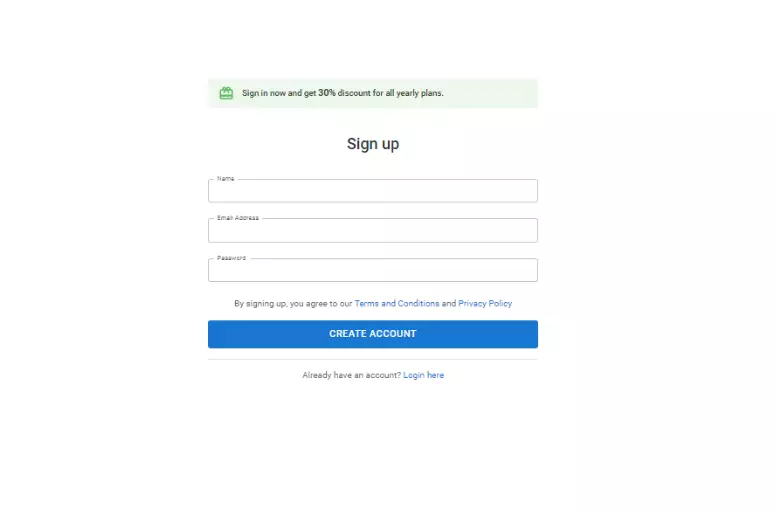
You can also set up LitCommerce integration directly from your eCommerce platforms. Just go to your platform’s app or plugin stores, search for LitCommerce, and follow the instructions on the screen.
Here are the links to download and set up LitCommerce for the 5 most popular platforms:
– Shopify App Store
– WordPress Plugins
– Big Commerce Apps&Integrations
– Wix App Market
– Squarespace Extensions.
Unlock New Opportunities Beyond a Single Marketplace
Reach more customers, showcase on various platforms, and manage effortlessly from your dashboard with the LitCommerce integration tool.
Step 2: Connect your Main Store
Once you register for LitCommerce’s free trial, you can now connect your major eCommerce platform.
With LitCommerce, your online store will bring in products and manage orders from various sales channels. Here’s a simple guide:
- Log in to your account, and LitCommerce will head you to the Main Store setup page.
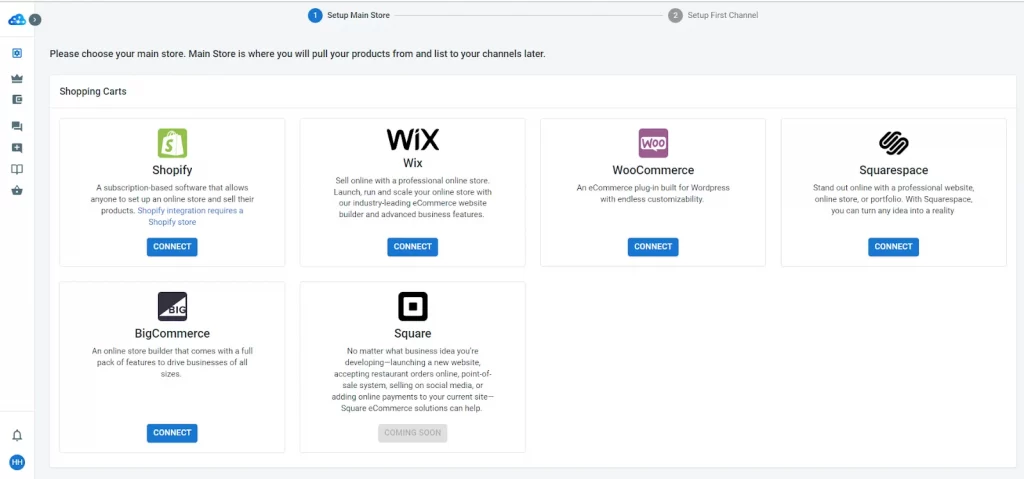
Set up your Main Store with your shopping cart
- Click “Connect” to choose the eCommerce platform you are using for your store. LitCommerce are supporting Shopify, WooCommerce, BigCommerce, Wix, and Squarespace.
- Fill in the required information for your chosen platform – each platform has its own specific requirements.
Let’s use Shopify as an example in this guide.
- Click “Connect” under Shopify
- Then, click “Connect Your Account” and keep setting up your eCommerce platform.
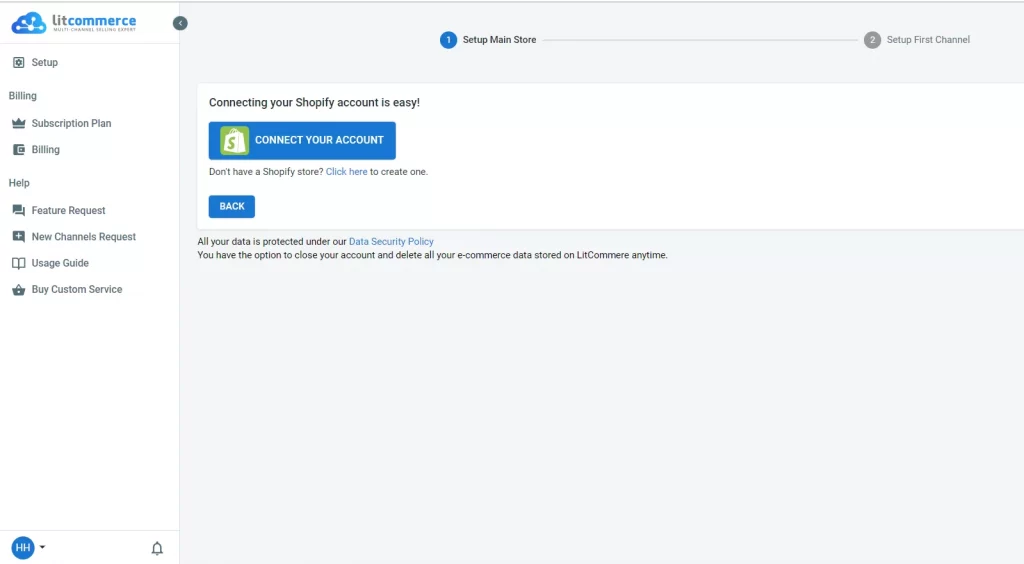
Please notice that once you’ve finished connecting your Main Store, all your products will automatically pulled into LitCommerce, making it easy to list your products to the marketplaces you want.
Step 3: Connect to your Sales Channels
After connecting your Main Store, it’s time to choose the selling channel you want to integrate on LitCommerce through the First Channel Setup page. Currently, LitCommerce supports integration with seven marketplaces: TikTok Shop, Amazon, eBay, Walmart, Etsy, Facebook, Google Shopping, Wish, On Buy, and Reverb.
Here are our video tutorials on how to use LitCommerce to connect to your specific sales channel:
- Create an account, give it a channel name, and select Connect Your Account on Etsy.
- Follow the instructions on the screen to finish your Etsy store setup.
- Note that Etsy listings may have additional costs.
- Enter your Channel Nickname, click Connect Your Account, and choose your store’s region.
- Provide your Channel Nickname, and choose your store’s region.
- Then, click Connect Your Store to integrate it with LitCommerce.
- Fill in your Channel Nickname, then select your store’s region.
- Then click Connect Your Store to connect it.
To link your Google Shopping account with LitCommerce, you’ll need to:
- Have your Google Merchant ID and administrator privileges ready.
- Login to LitCommerce and click on Connect a New Channel.
- Choose Google Shopping from the list.
- Provide your Channel Nickname and Google Merchant ID.
- Then, click on Connect Your Account.
- In case you have different Google accounts, simply choose the one you want to use.
Step 4: Import, list, and link your product listings
In this step of the LitCommerce usage guide, we divide into 3 specific use cases that are suitable for your store status:
Use case 1: List your products from the Main Store to your Sales Channels.
If you’re running a store using an eCommerce platform and want to expand to popular marketplaces to increase your sales, just follow these steps below.
Connect your Main Store
- Create a new draft listing by navigating to “All Products” in the left sidebar.
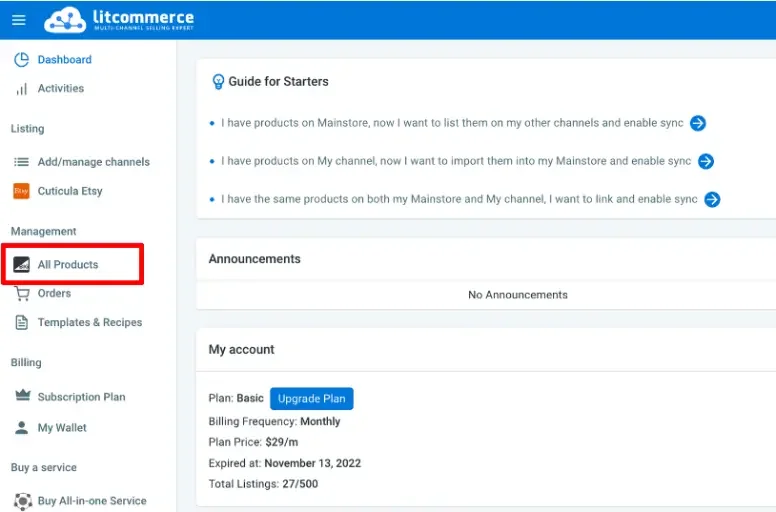
- Tick the checkboxes next to the products you want to list on Etsy and click “List products to channels” under “Select Action.”
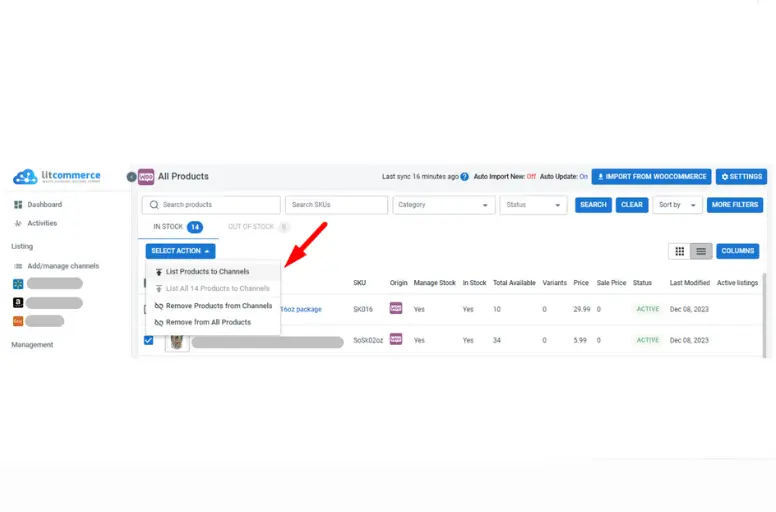
- Select “List All Products to Channels” under “Select Action” if you want to list all items from this section to your channel.
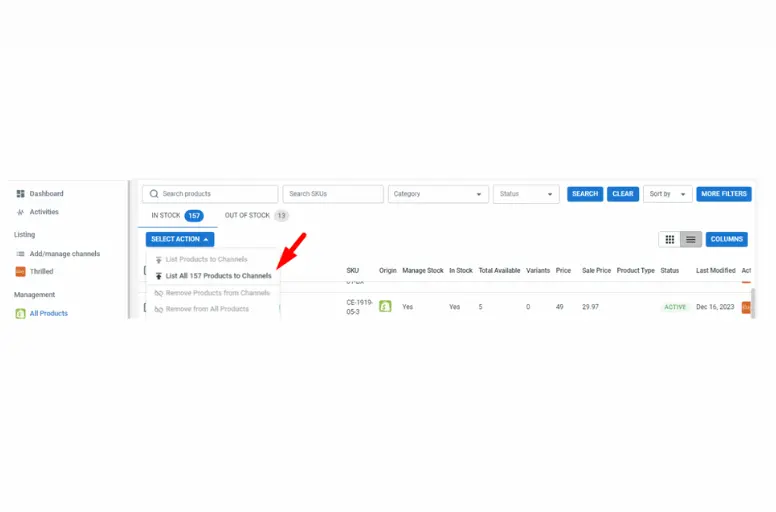
- Then, choose the channel you want to list those products to.
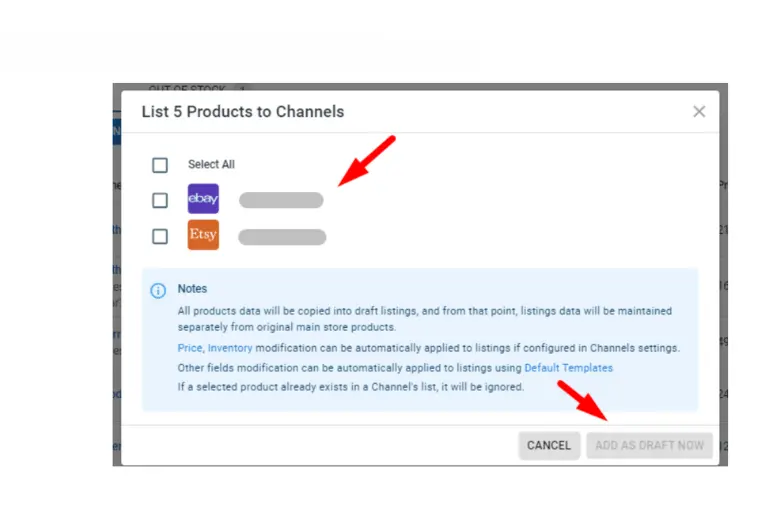
Now, your products become Drafts in your sales channels on LitCommerce. You need to edit them before going live.
2 – Edit draft listings
Navigate to the Listing section in the left sidebar.
Tick the checkboxes on the template you like and click “Apply a template.” You can edit in Simple Mode or use the Quick Grid feature (available for premium plans).
Save changes by clicking one of these buttons: “Save & Publish” for immediate publishing, “Save & Close” to keep it as a draft, or “Save Change” to continue editing.
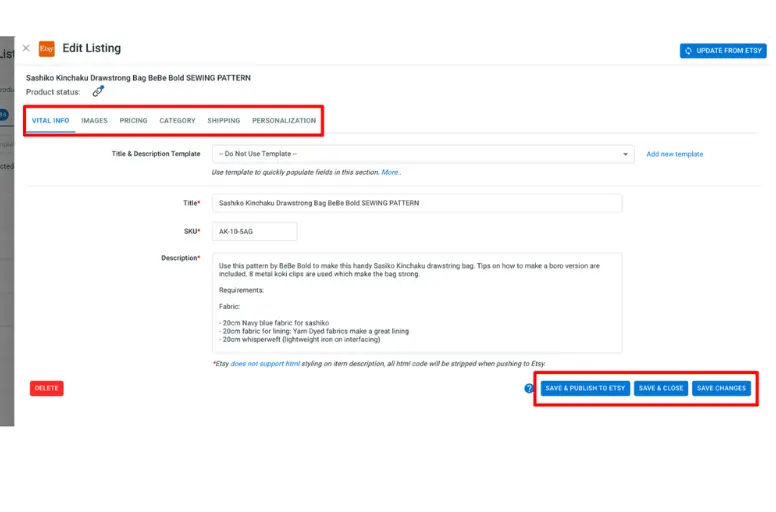
3 – Publish listings
- After editing, choose “Active Listing” from the Select Action list to publish on Etsy.
- Your listing moves from Draft to Active tab once published.
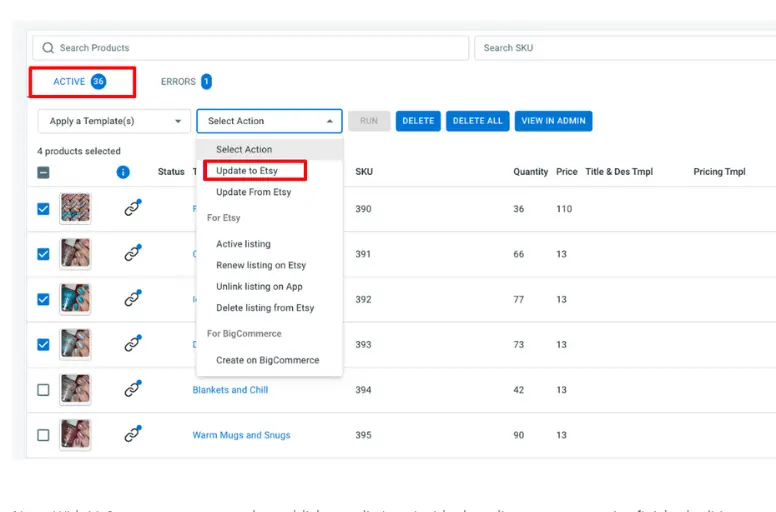
Use case 2: Import product listings from your sales channel
If your products are already on sales channels, follow these steps to import and manage them:
- Import listings into LitCommerce by selecting your sales channel from the left sidebar menu. Click “Import from Etsy” (for example).
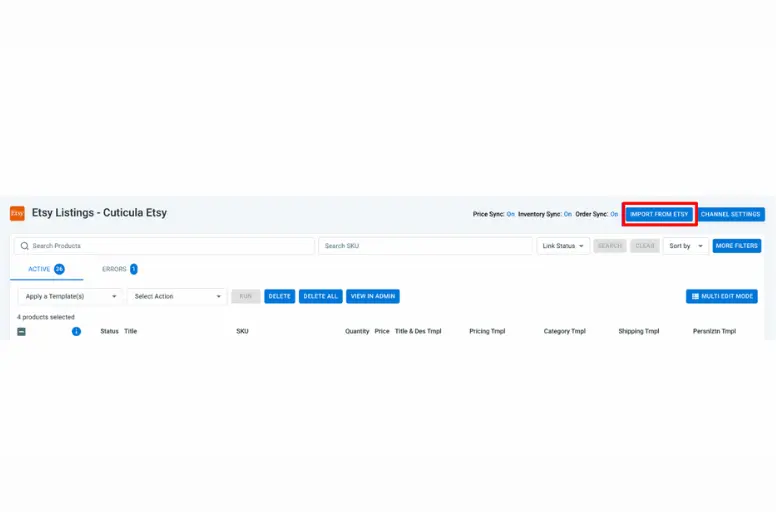
- LitCommerce can auto-create these listings on your eCommerce platform.
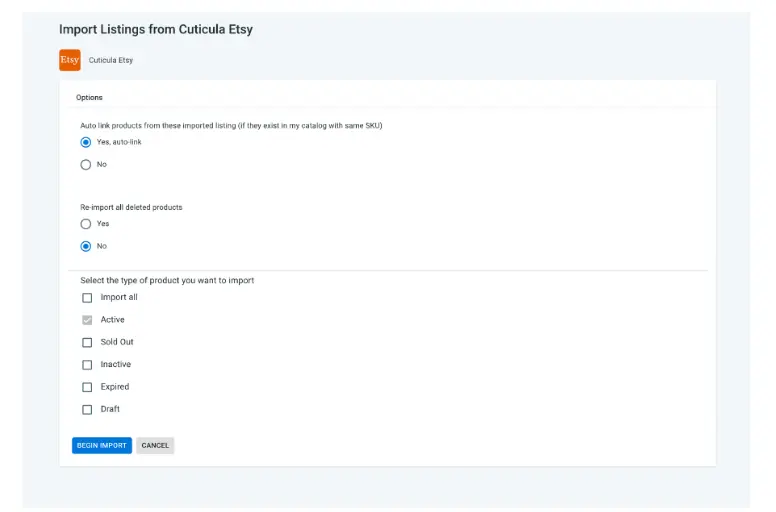
Create products on your eCommerce platform manually
From LitCommerce’s dashboard, select Etsy on the left sidebar menu. Then, follow our instructions:
- Select the listings you want to list on your eCommerce platform.
- Click “Create on BigCommerce” (or Shopify, WooCommerce, etc., depending on your platform).
Then, the new listing is instantly created on your main store and added to the LitCommerce catalog.
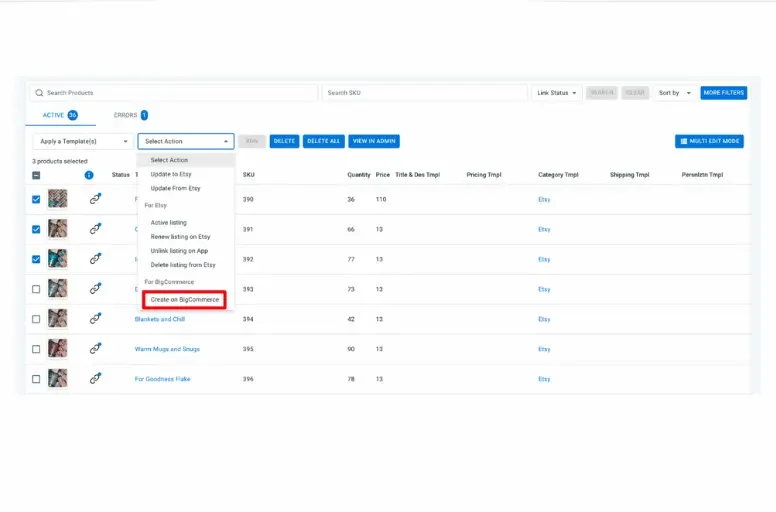
Import newly added listing on Channel
If you add new listings on a channel, click “Import from Etsy” (for example) in LitCommerce. It will automatically import the new listings into LitCommerce for you.
Use case 3: Link the same products on both Main Store and Sales Channel
If your products are on both your Main Store and Sales Channels, here’s how to import and sync them:
Import products from both the eCommerce platform and sales channel
- Click “Import from Etsy” on the Etsy listings page to pull listings onto the LitCommerce dashboard.
- Then, click on “Begin Import” to automatically create these listings on your eCommerce platform.
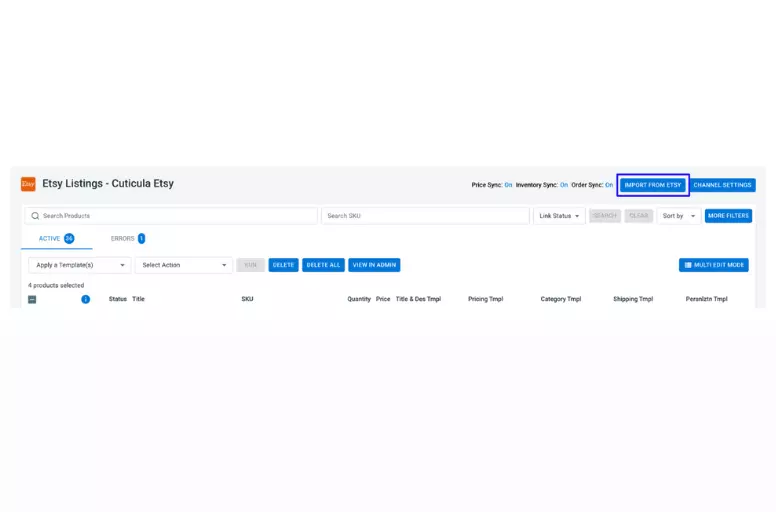
Link your listings to LitCommerce
Every listing on marketplace channels needs to be linked to a product in the LitCommerce catalog for accurate updates.
There are two ways to link your listing to products with this software:
1. Link listing to products using Listing Import
- During the first import, select the option “Yes, auto-build products”
- Then, click “Begin Import.” LitCommerce will create and link products automatically.
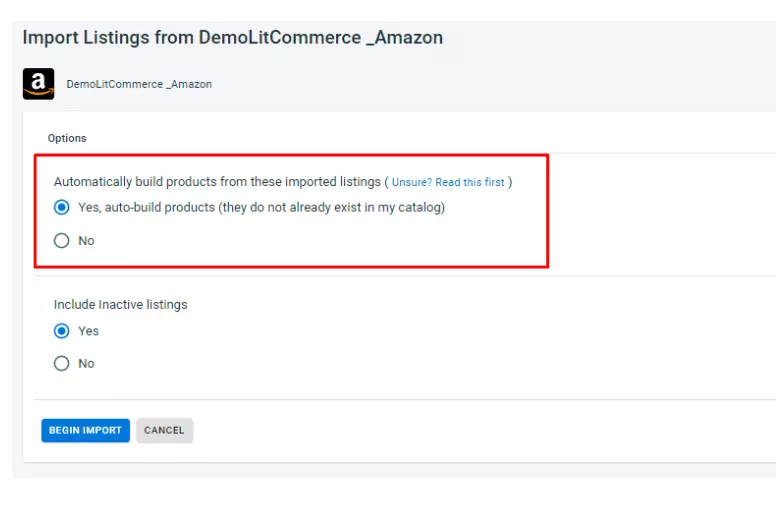
2. Link listing to products manually
If SKUs don’t match or are missing, you manually link listings to products. Here’s how:
- Hover over the red unlinked icon, and select “Link to a Product.”
- Type the SKU of the item you want to link.
- Choose the item when it shows up on the screen.
- You’ll receive a notification when the linking is done.
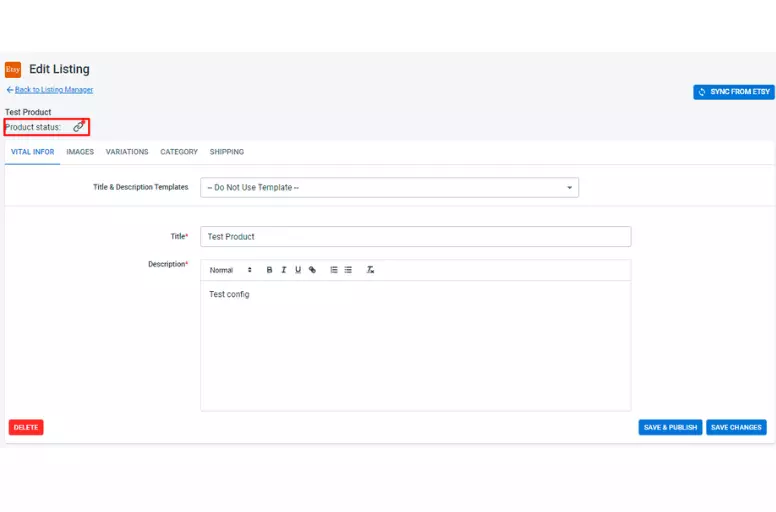
Step 5: Sync inventory and create inventory rules
To ensure effective synchronization, link your listings to the LitCommerce central catalog. But how to use LitCommerce to enable inventory sync and set up inventory rules? Let’s uncover it in this step.
Set up inventory sync:
You can manually enable inventory sync for each channel by following these steps:
- Visit the Listing section and click on Channel Settings in the top right corner.
- Scroll down to the Inventory section and toggle the switch next to Inventory Sync.
- Click “Save Settings” to save your changes at the page’s bottom. And you’re good to go!
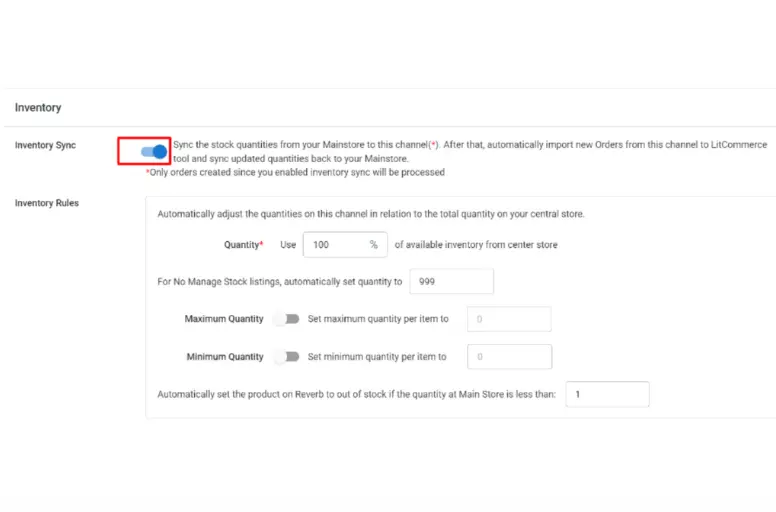
Set up inventory rules:
Channels may have specific inventory restrictions. You can easily customize the quantity using rules found in the “Inventory” section:
- Quantity: Limit the items sent to your marketplace channel to a specific percentage of the current stock. For No Manage Stock listings, automatically set the quantity to 999.
- Maximum quantity: Determine the maximum amount displayed on a channel, which is useful for creating a sense of scarcity.
- Minimum quantity: Display a minimum quantity, regardless of your central catalog stock.
Step 6: Set up pricing rules
You may wonder how to use LitCommerce to create pricing rules. Simply start by enabling Price Sync:
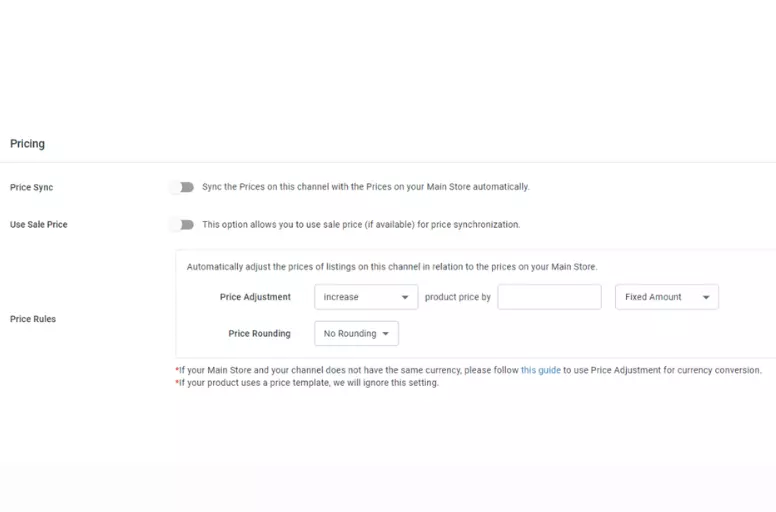
- Navigate to your channel in the Listing section on the left sidebar.
- Click on Channel Settings on the top right corner
- Scroll down to the Pricing section.
- Turn on Price Sync to automatically synchronize prices for your sales channel.
There are two points you need to notice here:
- Use Sale Price: LitCommerce uses the compare-at-price for synchronization by default. If enabled, this tool will use the sale price for synchronization.
- Price Rules: You can customize prices by applying formulas to the initial catalog price. Choose to increase or decrease by a fixed amount ($) or percentage (%), and decide whether to round up or down the final price.
Step 7: Sync and manage orders
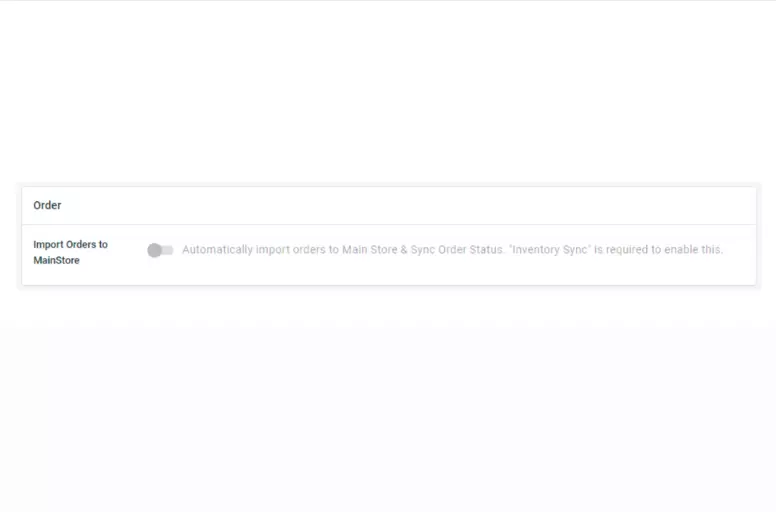
The last step in how to use LitCommerce is to sync and manage your orders. Here’s the detailed guide:
- Visit your sales channel in the Listing section on the left sidebar.
- Click on Channel Settings in the top right corner and down to the bottom.
- Turn on “Import Orders to Mainstore”.
Note: Ensure Inventory sync is enabled before enabling Import Orders to the eCommerce platform to seamlessly manage and import orders.
LitCommerce Reviews
Merchants love using the LitCommerce app to handle third-party listings. It smoothly syncs sales channels, imports products, and makes listing on eBay, Amazon, Etsy, and other marketplaces a breeze. It’s customizable, allowing order import into Shopify from various marketplaces.
The app stands out with excellent customer support, affordability, and mobile compatibility. Considered a game-changer, it saves time and enhances selling capabilities for businesses of all sizes.
Here are some LitCommerce reviews from our happy customers from different countries with different eCommerce sizes:
“Always pleased with LitCom. Support replies quickly and get anything resolved very promptly. All support staff I’ve used over the years have been decent. App works well and has many more features (such as order import into Shopify from marketplaces) that I couldn’t find elsewhere :)” – HPI Technology Limited, the UK.
“We are so happy with this app and the LitCommerce team. It integrates very well with our marketplaces. It keeps our inventory synced in all locations and pushes all the orders into our Shopify store. With the few issues we have encountered, the team is very responsive, unlike many other apps we have used. The price is very fair for what the app does. We recommend this app to anyone that needs these features and a great and responsive customer service/tech team.” – AZippysale, the US.
LitCommerce Usage Guide – FAQs
Yes, LitCommerce is a perfect multichannel selling app for businesses of all sizes. It effectively imports products, syncs sales channels, and simplifies listings on various eCommerce platforms. The app also has a user-friendly interface and smooth performance. Besides, the app’s great customer support, affordability, and mobile compatibility are praised. LitCommerce does offer a free plan with basic features, no credit card is required. However, you can go for premium plans to enjoy more advanced features and support. You can use cross-listing software, like LitCommerce, to create one product listing across multiple sales channels effortlessly. Currently, LitCommerce offers integrations to these marketplaces: Amazon, Etsy, Walmart, eBay, TikTok, Reverb, Wish, OnBuy, Shopee, Google Shopping, and Facebook Shops; and these eCommerce/Shopping carts: WooCommerce, BigCommerce, Shopify, Squarespace, and Wix. However, the LitCommerce team is actively developing to reach a wider range of marketplaces. Feel free to chat with us to receive the latest updates on our multichannel eCommerce solutions. No, unfortunately, LitCommerce does not support uploading or updating products using CSV, Excel, or XML files. There is NO LIMIT on the number of orders that can be synced. There are only limitations on the number of listings on the channels and the number of channels you can connect to your account for each pricing plan.
Try LitCommerce App Now!
We hope this guide helps you understand how to use LitCommerce effectively for your multi-channel platforms. Even for those unfamiliar with code or technical issues, this app is outstanding with its dedicated support team.
If you have any questions regarding the LitCommerce app, feel free to contact us anytime.