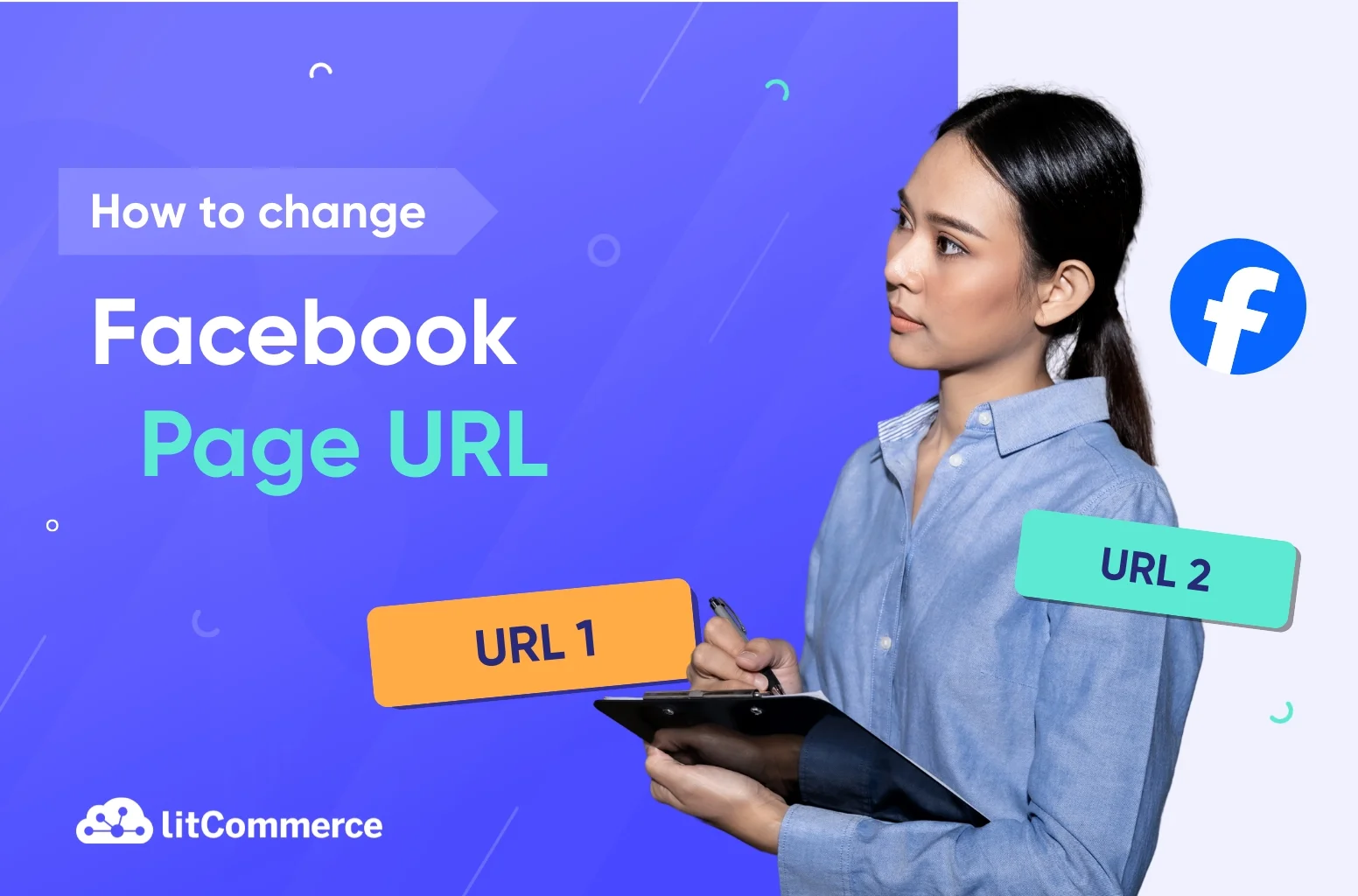Want to give your Facebook page a cleaner, more brandable URL? You’re not alone. Whether you’re rebranding your business, switching domains, or just want a more professional username, learning how to change Facebook Page URL can make a big impact on how customers find and remember your brand.
A customized URL looks more credible, boosts search visibility, and makes your page easier to promote across platforms. The good news? It only takes a few clicks to change — but there are some rules, limitations, and technical details you should know to avoid mistakes.
Quick Answer: How to Change Your Facebook Business Page URL
Here’s the step-by-step if you’re in a rush:
- Go to your Facebook Page
- Click “Manage Page”
- In the left-hand menu, under “Audience and Visibility,” choose “Page Setup”
- Next to “Name”, click “Edit”
- Change your Username — this automatically updates your Page’s URL (e.g., facebook.com/YourNewUsername)
✅ Tip: You must be a Page Admin to make this change.
Let’s now explore what a Facebook Page URL is, how to change it on desktop or mobile, and what to do when things don’t go as planned.
What Exactly Is a Facebook Page URL?
Your Facebook Page URL is the direct web address to access your business page. It typically looks like:
“https://www.facebook.com/YourUsername”
When you first create a page, Facebook assigns a default URL — often long and filled with random numbers (e.g., facebook.com/pages/your-page-name/1234567890). This default isn’t ideal for marketing or sharing.
That’s where the username comes in. By customizing your username, you also customize the URL. A clean, consistent URL helps:
- Improve brand recognition
- Boost SEO on Google and Facebook search
- Make your page easier to share on business cards, social media, or ads
Your username should match your business name as closely as possible — without extra characters or confusion.
You may also like: How to Use Facebook for Business to Grow Your Brand Online.
How to Change Facebook Page URL on Desktop
If you’re managing your Facebook Page from a computer, follow these steps:
Step 1: Open Facebook on Your Browser
Visit facebook.com and log into your account. You must be logged in with a profile that has admin rights to the page.
Step 2: Go to Your Page Settings
From the left-hand sidebar, click on “Pages”.
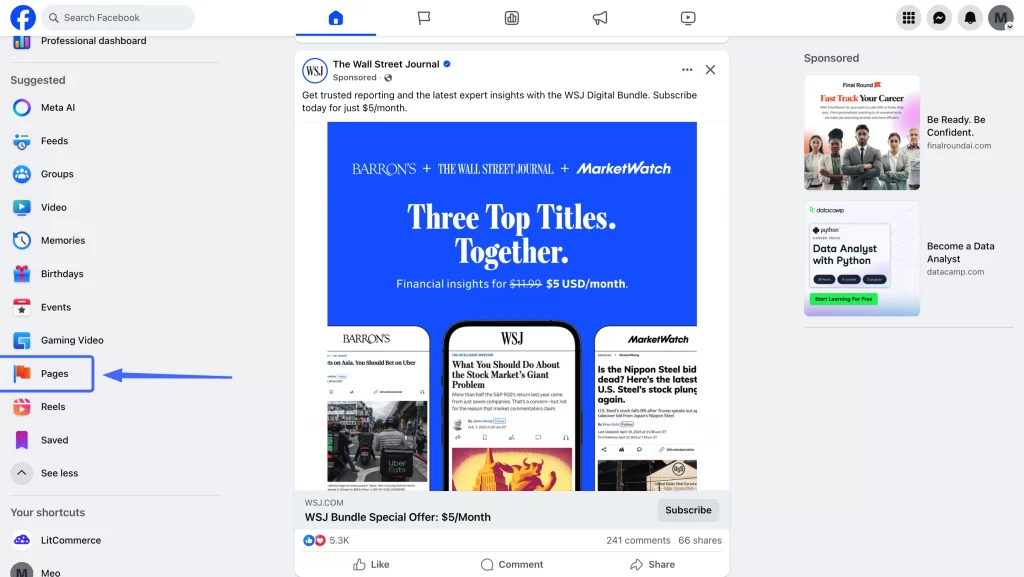
and select the page you want to manage.
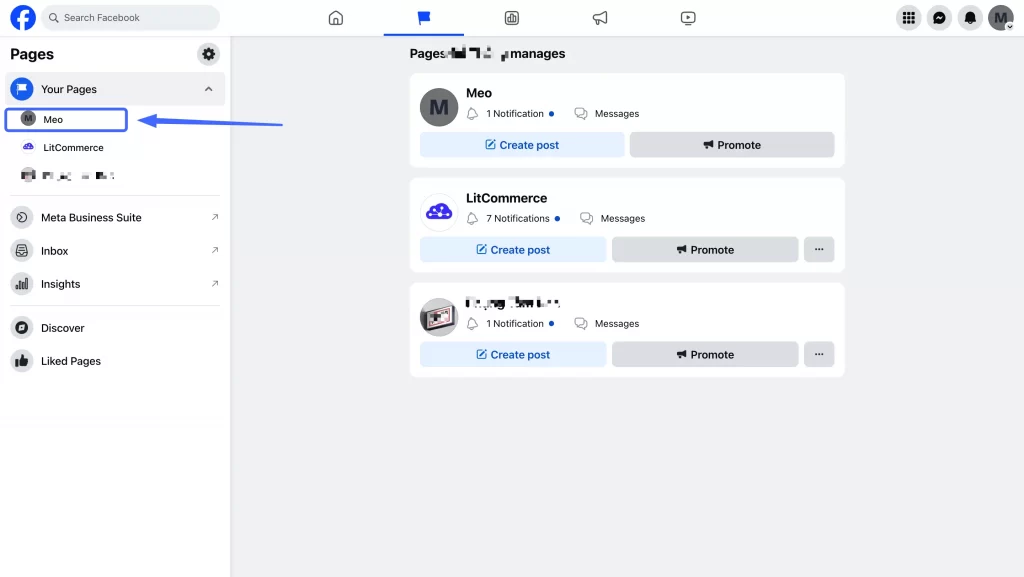
Once inside the page dashboard, look for the Setting in the left-side panel.
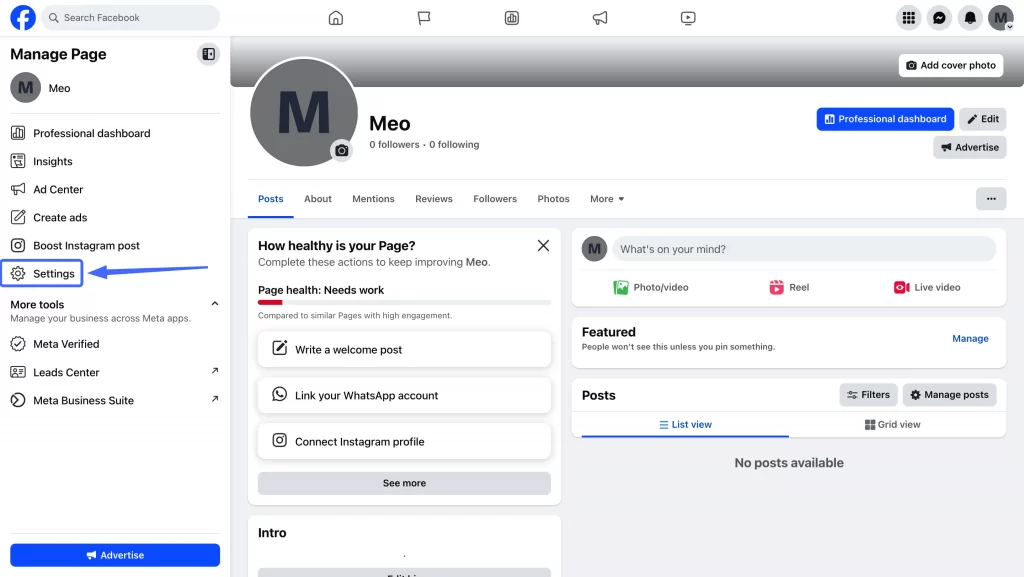
Now scroll down and click “Page Setup” under the “Audience and Visibility” section.
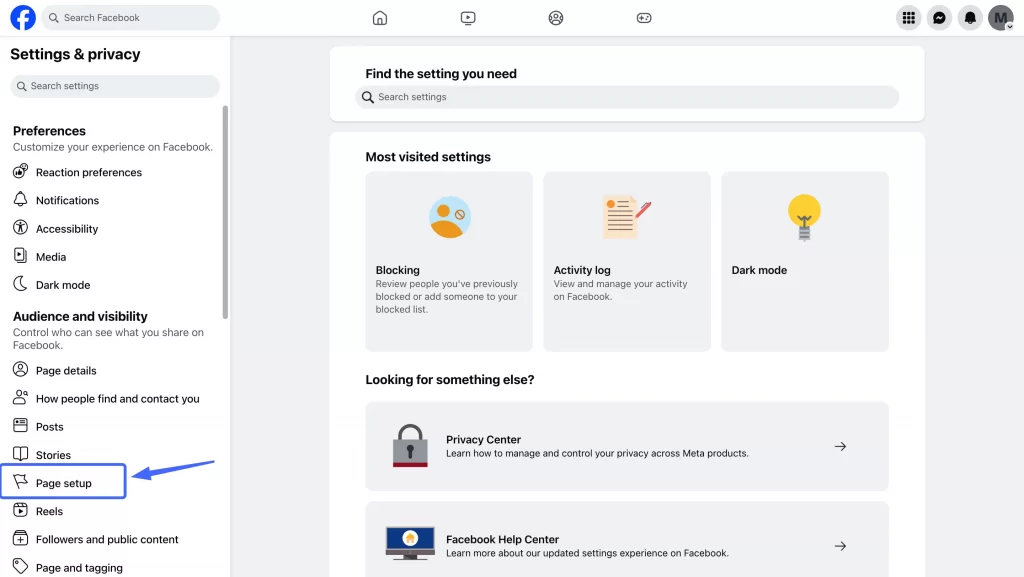
Step 3: Select “Page Info” and Click “Edit Username”
Inside the Page setup, you’ll find your current page name and username.
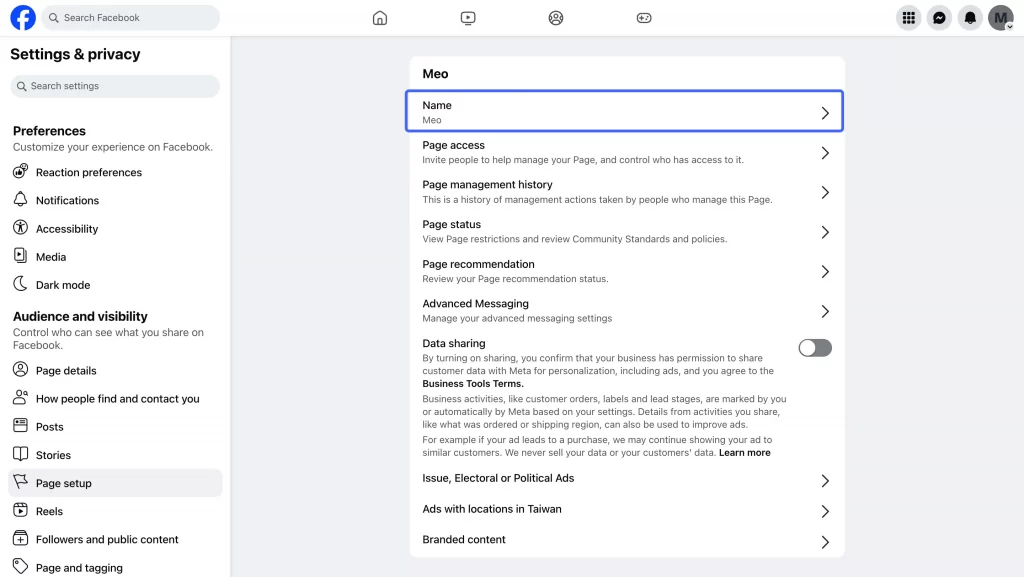
Look for the Username field and click the “Edit” icon next to it.
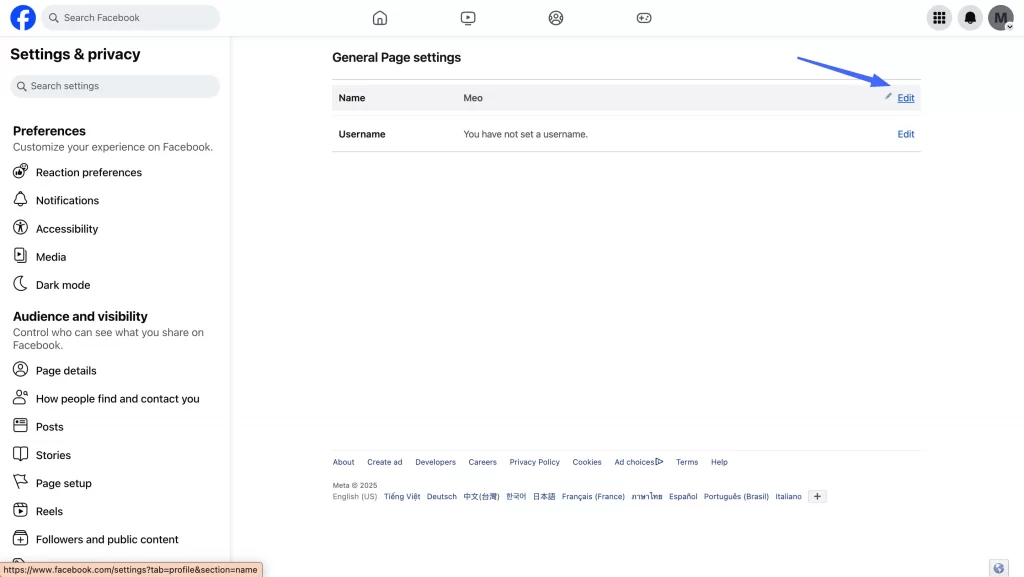
Step 4: Choose Your New Username
Enter your desired username in the text box. Facebook will instantly check if it’s available. If a green checkmark appears, you’re good to go.
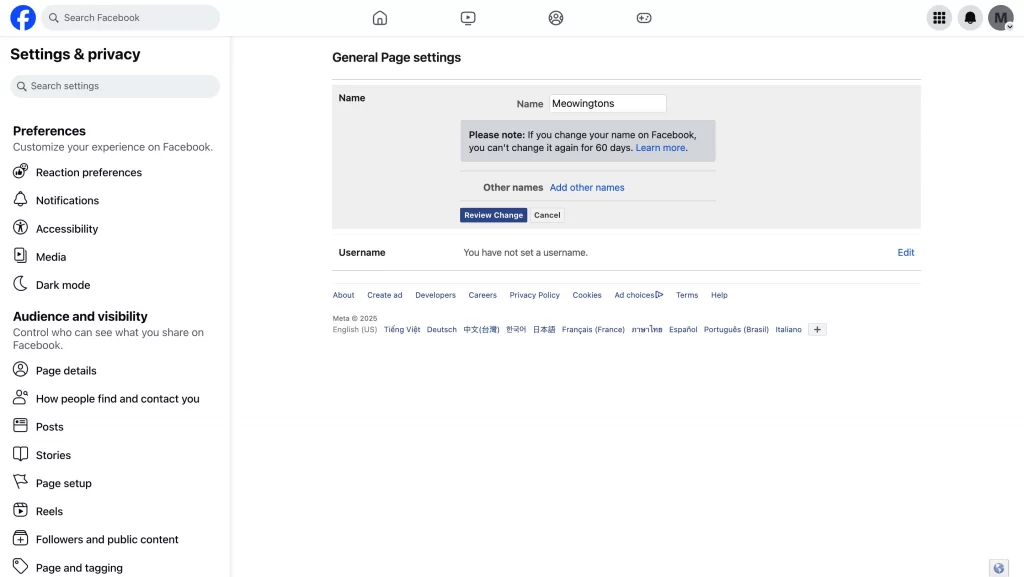
Click Save, and you’re done! Your Facebook Page URL will now reflect your new username.
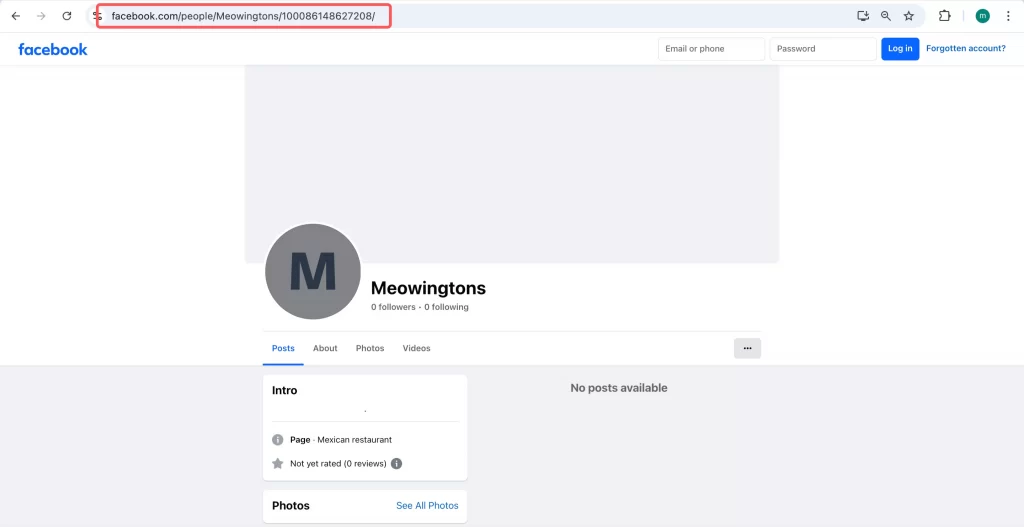
Check our guide on How to change Facebook Page URL.
How to Change Facebook Page URL on Mobile
Prefer managing your business on-the-go? You can also change your Facebook Page username from the mobile app.
Step 1: Go to the Facebook App
Open the Facebook app on your Android or iOS device. Make sure you’re logged into the admin account that manages the page.
Step 2: Tap “Edit Page Info” or “Settings”
Navigate to your page, tap the “More” (three dots) menu, then select “Edit Page Info” or “Settings” depending on your app version.
Step 3: Edit and Save Your New Username
Scroll to the Username section. Tap it, enter your desired username, and wait for availability confirmation. If approved, tap Save.
Reminder: Your new username will become the new URL, such as facebook.com/YourBusinessName.
Problems and Solutions When Changing Facebook Page URL
Even though the process is straightforward, you might encounter a few common issues. Here’s how to handle them:
Problem 1: You’re Not an Admin of the Page
Only page admins can change usernames. If you’re an editor, advertiser, or moderator, the option won’t appear. Ask the admin to grant you admin access first.
Problem 2: You Recently Changed the URL
Facebook may restrict how often usernames can be updated. If you changed it within the last few days, you may need to wait 7–14 days before trying again.
Problem 3: The Username You Want Is Already Taken
All Facebook usernames must be unique. If someone else already claimed your desired name, try adding a:
- Location (e.g., @YourBrandLA)
- Keyword (e.g., @YourBrandOfficial)
- Abbreviation (e.g., @YourBrandCo)
Avoid misspellings or underscores unless absolutely necessary.
Problem 4: Your Page Is Too New or Has Low Activity
New pages or inactive ones might not be eligible to change usernames. Facebook wants to prevent spam. Make sure your page:
- Has a profile picture and cover photo
- Contains business details
- Has regular posts and followers
Problem 5: Your Username Violates Facebook’s Guidelines
Facebook prohibits usernames that:
- Include symbols or special characters
- Are too generic (e.g., @Coffee)
- Impersonate brands or public figures
Stick to alphanumeric characters and ensure your username reflects your business identity.
Read more: Best time to post on Facebook.
FAQs About Facebook Page URL Changes
Can I change my URL after merging two pages?
Yes, but only if the new merged page is eligible (active, with a good history). You may have to wait a few days after merging.
How long do I have to wait to change my facebook page name again?
Usually, the wait time is 7–14 days, especially if you’ve recently changed either the page name or the username.
Can I transfer a username from one page to another?
No official way exists, but you can remove the username from one page, wait for it to become available (which is not guaranteed), and then assign it to another.
Will changing my URL affect my facebook ads?
Yes. Any links pointing to your old URL will no longer work. Be sure to update your ad creatives, CTAs, and website buttons with the new URL.
Can someone else steal my desired username?
Yes — if it’s available, anyone can claim it. Facebook doesn’t reserve usernames unless already in use. Act quickly if you see your name is free.
Is the process different for Facebook groups or profiles?
Yes. Groups and personal profiles have their own rules. This guide applies only to Facebook Business Pages.
Final Thoughts: How To Change Page URL in Facebook
Changing your Facebook Page URL in 2026 is a simple but powerful move to strengthen your online presence. Whether you’re cleaning up your brand, launching a new product, or aligning your social links, a clean URL is worth the effort.
Just remember:
- You must be an admin
- Your desired username must be available and policy-compliant
- Always update your website links, ad campaigns, and social bios after the change
Need more help managing your Facebook business presence? Stay tuned — we’ve got more guides coming your way.