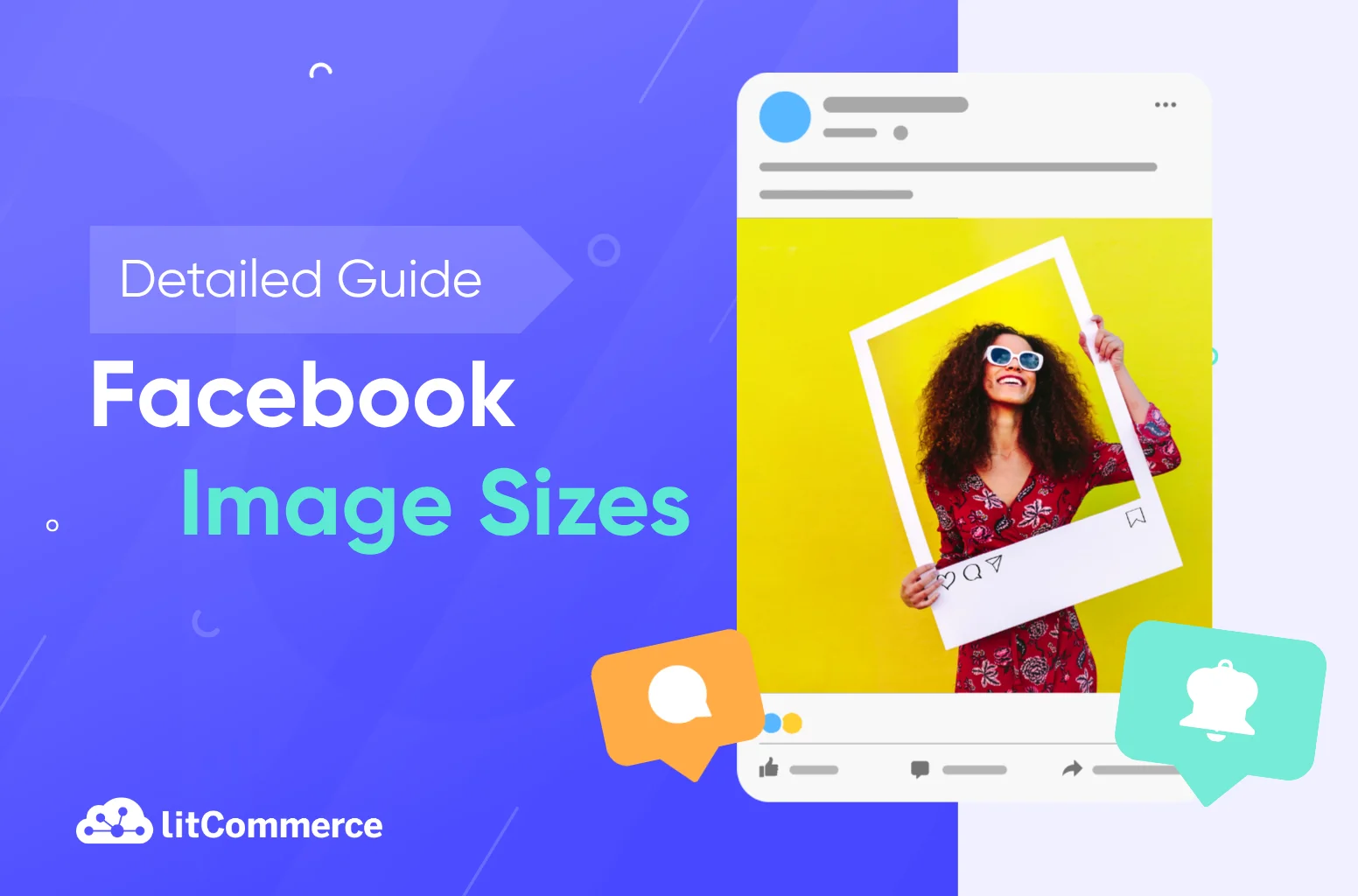Have you ever uploaded a great photo to Facebook, only to see it cropped in all the wrong places? Or watched your ad image turn blurry after posting? These are common struggles for anyone trying to stand out online because Facebook keeps updating its design, making it difficult to maintain the right Facebook image sizes.
Every post, story, and cover follows specific Facebook photo dimensions and aspect ratios. Miss those, and your visuals can look unprofessional or lose impact. The right image size, on the other hand, helps your content look clean, clickable, and perfectly aligned across mobile and desktop.
This guide breaks down every Facebook post size, layout, and ratio you need to know in 2025, including profile, cover, story, and ad images. By the end, you’ll know exactly how to design posts that look great everywhere on Facebook.
Quick Overview: All Facebook Image Sizes at a Glance
Before diving into each post type, here’s a quick reference chart you can bookmark. Use these recommended Facebook image sizes to make sure your visuals always look sharp, well-aligned, and professional, whether you’re uploading a profile photo, cover image, post, or ad.
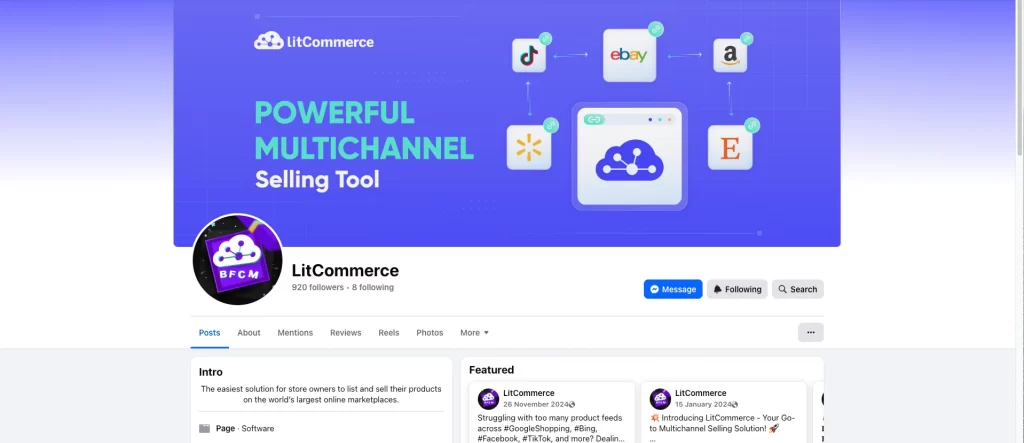
Correct dimensions help prevent awkward cropping, pixelation, or stretched images across different devices. The table below lists the latest recommended Facebook post dimensions, aspect ratios, and resolutions for 2025.
Facebook Image Type | Dimensions / Resolution | Aspect Ratio |
Profile picture | 180 × 180 px (min) 2048 × 2048 px (max) | 1:1 |
Cover photo (personal) | 851 × 315 px (min) 2037 × 754 px (max) | 2.7:1 |
Business page cover photo | 399 × 150 px (min) 1958 × 745 px (max) | 2.63:1 |
Group cover photo | 820 × 461 px (min) 1640 × 922 px (max) | 1.78:1 |
Event header image | 1200 × 628 px (recommended) 1920 × 1080 px (best) | 2:1 |
Shared image – Landscape | 1200 × 630 px (recommended) 2048 × 1149 px (max) | 1.91:1 |
Shared image – Square | 1080 × 1080 px (recommended) 2048 × 2048 px (max) | 1:1 |
Shared image – Portrait | 1080 × 1350 px (recommended) 2048 × 3072 px (max) | 4:5 |
Shared video | 1280 × 720 px (recommended) 600 px (min width) | 16:9 (landscape) 9:16 (portrait) |
Story | 1080 × 1920 px | 9:16 |
Catalog image | 1024 × 1024 px (min) | 1:1 |
In-feed ad | 1200 × 628 px (recommended) | 1.91:1 |
Marketplace ad | Minimum 1000 px wide | 1.91:1 (recommended) |
Messenger ad | 1200 × 628 px (recommended) | 1.91:1 |
Carousel ad | 1080 × 1080 px (each image) | 1:1 |
Highlighted image | 1200 × 717 px | Varies |
Notes cover image | 1200 × 445 px | Varies |
Our Story image | 1200 × 445 px | Varies |
Tip: When in doubt, upload the highest-resolution version available within these ratios. Facebook automatically compresses images, so starting with sharp, properly sized visuals ensures the best display quality.
Facebook Profile & Cover Photo Dimensions
Here are the most current profiles and covers for Facebook image sizes, safe zones, and best practices for 2025. These updated recommendations help you avoid cropping, blurriness, and layout issues across devices, ensuring your visuals always look sharp and professional on profiles, pages, groups, and events.
1 – Facebook profile picture size and ratio
The Facebook profile picture (also known as your Facebook DP) represents your personal or business brand across the platform. It’s the first visual people notice when they visit your profile, see your posts, or view your comments. This small square image appears at the top left of your profile and next to your name throughout Facebook.
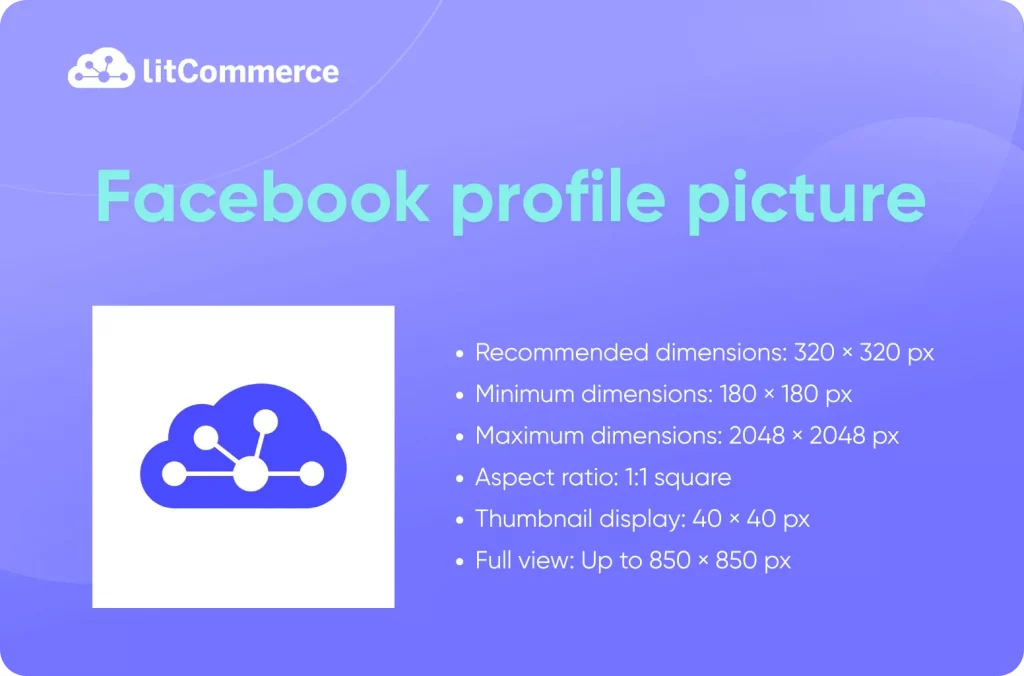
A well-designed and professional-looking profile image builds credibility, trust, and recognition. Whether you’re managing a business page or a personal account, your profile picture helps you stand out and makes your posts more recognizable in crowded feeds.
Image guidelines
- Recommended dimensions: 320 × 320 px for sharpness
- Minimum dimensions: 180 × 180 px (smaller images may appear blurry)
- Maximum dimensions: 2048 × 2048 px for highest quality
- Aspect ratio: 1:1 square (displayed as a circle)
- Thumbnail display: 40 × 40 px next to your name on comments and posts
- Full view: Up to 850 × 850 px when clicked
On both business pages and personal profiles, the image displays beside your name whenever you post or comment. That makes it one of the most important visual elements of your overall Facebook identity.
Profile picture best practices
Here are a few ways to create a high-quality Facebook profile picture that truly represents your brand:
- Choose a clear, high-resolution image that’s easy to recognize at small sizes.
- Keep your image square and centered, avoid edges that may get cropped.
- For logos, use PNG format for crisp edges and transparent backgrounds.
- Avoid adding text inside your profile image; it’s often hard to read on mobile devices.
- Keep the visual style consistent across all your social platforms to reinforce your brand.
- Use close-up, well-lit portraits for personal profiles to make your face easily recognizable.
- Stick to clean, simple visuals that look professional and eye-catching.
By following these best practices, you’ll create a Facebook profile picture that enhances your brand identity, looks sharp across every device, and helps your audience instantly recognize you anywhere on Facebook.
2 – Facebook cover photo size (personal & page)
The Facebook cover photo is the wide banner image displayed at the top of your personal profile or business page. It serves as your digital billboard — the first thing visitors notice when they land on your page. A well-designed cover photo helps express your personality, highlight your brand, and create a strong visual impression.
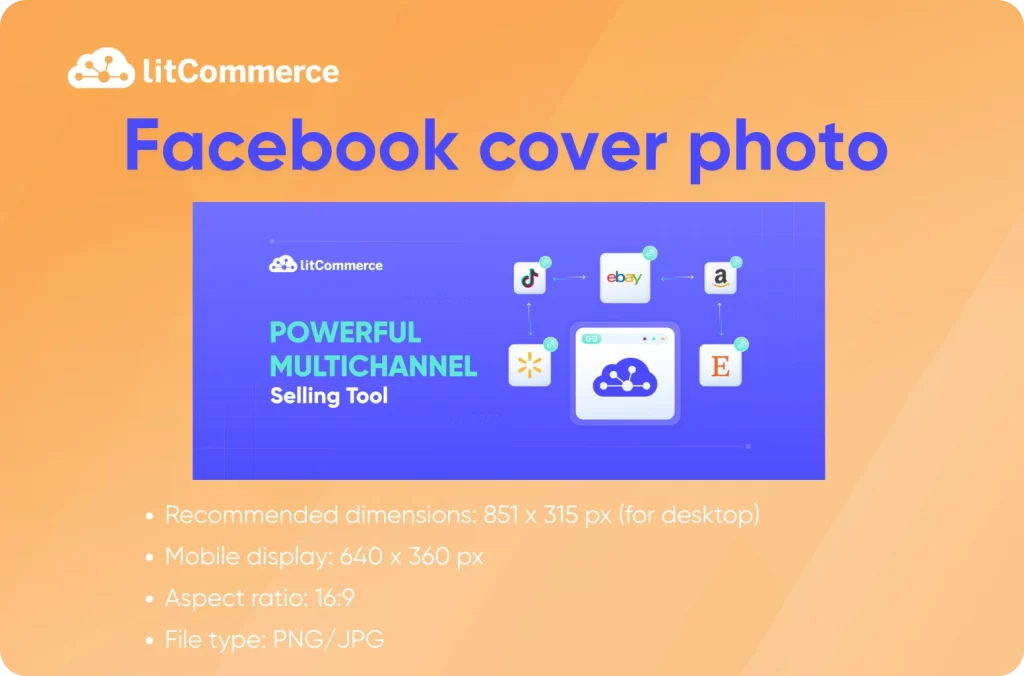
Whether you’re using Facebook for business or personal connections, your cover photo plays a key role in your overall profile design. It gives visitors a sense of what you do, what you represent, and how professional your online presence appears.
Image guidelines
Type | Recommended Size | Desktop Display | Mobile Display | Aspect Ratio | File Type |
Personal | 851 × 315 px | 851 × 315 px | 640 × 360 px | 16:9 | PNG / JPG |
Page | 820 × 312 px | 820 × 312 px | 640 × 360 px | 16:9 | PNG / JPG |
- Safe zone: Keep all essential elements (text, logos, or faces) centered within 640 × 312 px. This ensures they remain visible on both desktop and mobile.
- Mobile cropping: Mobile devices crop the top and bottom slightly, so avoid placing text or faces near the edges.
- Profile picture overlap: The profile photo overlaps the bottom-left corner, so leave that area clear.
- File size: Keep your cover photo under 100 KB for faster loading and better quality.
Your Facebook post layout, especially when posting square or vertical images, can slightly affect how your cover image appears on different devices. For instance, new posts or profile updates may push certain elements of your cover around if the image isn’t properly scaled. So, always test your cover design by previewing it on both desktop and mobile. This helps you check for any hidden or cropped areas before publishing.
Cover photo best practices
To create a visually appealing and professional Facebook cover photo, follow these simple tips:
- Use high-resolution images (at least 820 × 360 px) to maintain sharpness.
- Design with the center safe zone (640 × 312 px) in mind to protect key details.
- Opt for PNG format for images with logos, text, or transparent elements.
- Keep important visuals (faces, text, or branding) away from edges and bottom-left overlap areas.
- Choose images that align with your brand identity or theme — such as product imagery, team photos, or seasonal designs.
- Preview your cover photo on both desktop and mobile to ensure full visibility.
- Update your cover periodically to reflect new campaigns, events, or brand changes.
By following these best practices, you’ll create a Facebook cover photo that looks great on every screen, strengthens your visual identity, and complements the overall look of your profile or business page.
3 – Facebook group cover photo size
The Facebook group cover photo acts as the visual header for your community. It helps set the tone for your group’s purpose, whether it’s a hobby-based community, a business network, or a customer support hub. A well-designed cover image creates a welcoming atmosphere and makes your group look professional and active.
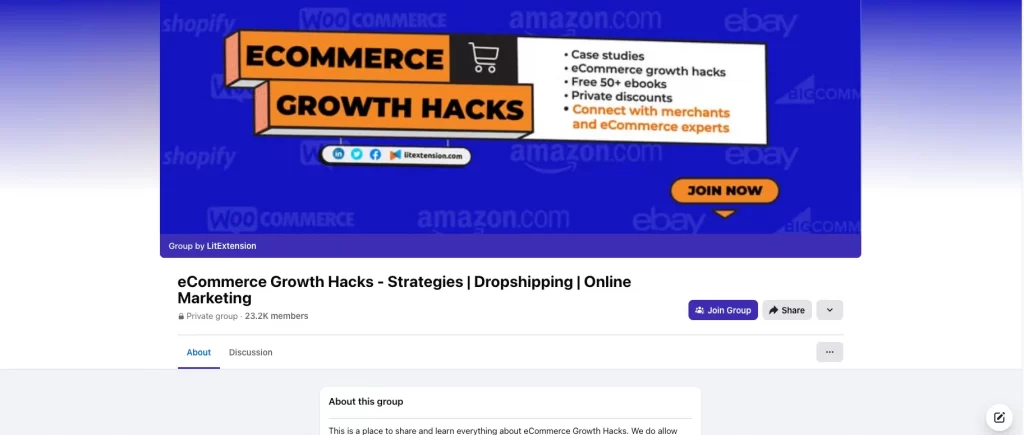
If you’re just getting started, here’s a full guide on how to create a group on Facebook to help you build and customize your community effectively.
Because group covers are displayed differently across devices, it’s important to use the correct Facebook photo size and position your content carefully to avoid unwanted cropping or distortion.
Image guidelines
- Recommended size: 1640 × 856 px
- Display size: Often shown as 820 × 428 px on desktop
- Aspect ratio: 1.91:1
- File type: PNG or JPG under 100 KB
- Safe zone: Keep all important visuals (such as logos, text, or faces) in the center area to ensure visibility on both desktop and mobile.
Facebook automatically adjusts group cover photos to fit different screens, which may cause the sides of the image to crop slightly. By using the right Facebook image sizes and centering your main elements, you ensure your image remains balanced and clear on all devices.
Group cover best practices
To make your Facebook group cover photo stand out and engage your members, follow these best practices:
- Use a high-resolution image that reflects the group’s theme or purpose.
- Keep all text and key visuals within the center zone to prevent cropping.
- Choose images that feel inviting and community-oriented, such as member photos, events, or shared interests.
- Stick to simple compositions, avoid cluttered designs that look busy on small screens.
- Use consistent colors and fonts that align with your brand or community identity.
- Preview your cover on both desktop and mobile before publishing.
- Update your cover photo regularly to promote new events, milestones, or announcements.
By following these guidelines, you’ll create a Facebook group cover photo that communicates your group’s personality, looks clean on every device, and encourages people to join and engage.
4 – Facebook event cover photo size
The Facebook event cover photo is the visual centerpiece of your event page. It’s what grabs attention, sets the mood, and instantly tells people what your event is about. Whether it’s a concert, product launch, webinar, or community meetup, a high-quality cover image helps your event stand out and attract more attendees.
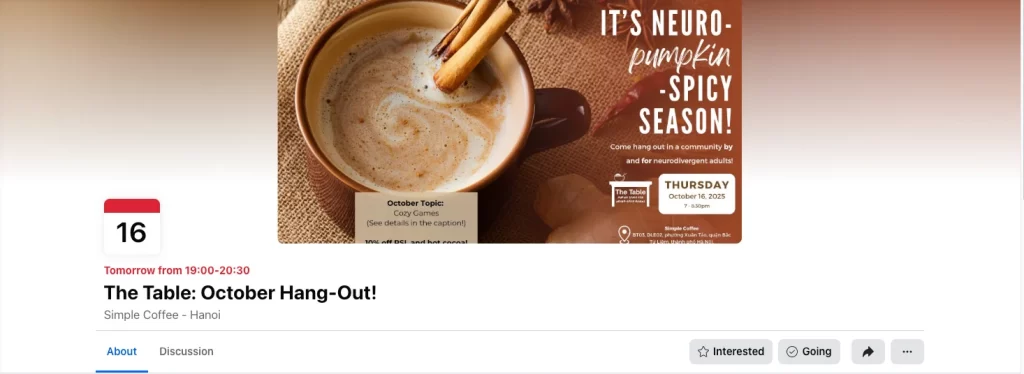
Because event headers are displayed across a range of devices and screen sizes, using the correct dimensions ensures your visuals stay sharp and your key details remain visible everywhere.
Image guidelines
- Recommended size: 1920 × 1005 px
- Aspect ratio: 16:9
- File type: PNG or JPG
- File size: Under 100 KB for faster loading
- Safe zone: Keep your main subject, event name, or key visuals centered to prevent cropping on mobile and desktop.
- Cropping behavior: Facebook may automatically scale or crop event headers, especially on smaller devices, so avoid placing essential details too close to the edges.
Event cover best practices:
To design a Facebook event cover that looks clean, professional, and engaging, follow these tips:
- Use a high-resolution image that clearly represents your event’s theme or topic.
- Center all important elements — such as your event title, logo, or dates — within the safe zone.
- Avoid clutter and text-heavy designs; keep your visuals simple and focused.
- Choose colors and typography that match your brand or event style for a cohesive look.
- Test your event cover on both desktop and mobile to ensure nothing gets cut off.
- Update your image as event details change or to promote early-bird registration or countdowns.
By following these best practices, you’ll create a Facebook event cover photo that looks great across all screens, communicates your message clearly, and encourages people to click “Interested” or “Going.”
Facebook Post Image Sizes (Single & Multiple Posts)
What size is a Facebook post?
As of 2025, the standard Facebook post image size depends on the post orientation — square, vertical, or horizontal. The most widely recommended size is 1200 × 630 px, though Facebook also supports high-resolution square and vertical formats optimized for mobile.
To maximize engagement, pair the right image size with the best time to post on Facebook so your content reaches your audience when they’re most active.
Key guidelines for the best image size for Facebook post:
- Ideal ratio: 1:1 is the most universal across devices and layouts.
- Minimum resolution: 600 × 315 px — anything smaller may look blurry on large screens.
- File format: Use PNG for text-heavy or logo images; JPG for photos or gradients.
- Safe margins: Keep text and essential visuals away from the edges to prevent cropping.
Practical tip
- Use square (1080 × 1080 px) for regular feed posts to maintain a consistent look everywhere.
- Choose vertical (1080 × 1350 px) for higher engagement on mobile, since it takes up more feed space.
- Go with landscape (1200 × 630 px) for link previews, scenic photos, or wider compositions.
In short: A Facebook post looks best at 1080 × 1080 px or 1200 × 630 px, depending on your content type and layout orientation.
Facebook post dimensions for 1, 2, 3, and 4 images
The images you share in your Facebook posts are one of the most powerful tools for capturing attention and driving engagement. Whether you post a single image or multiple photos in a carousel or collage layout, using the correct Facebook image sizes ensures your content looks sharp and well-aligned on every device.
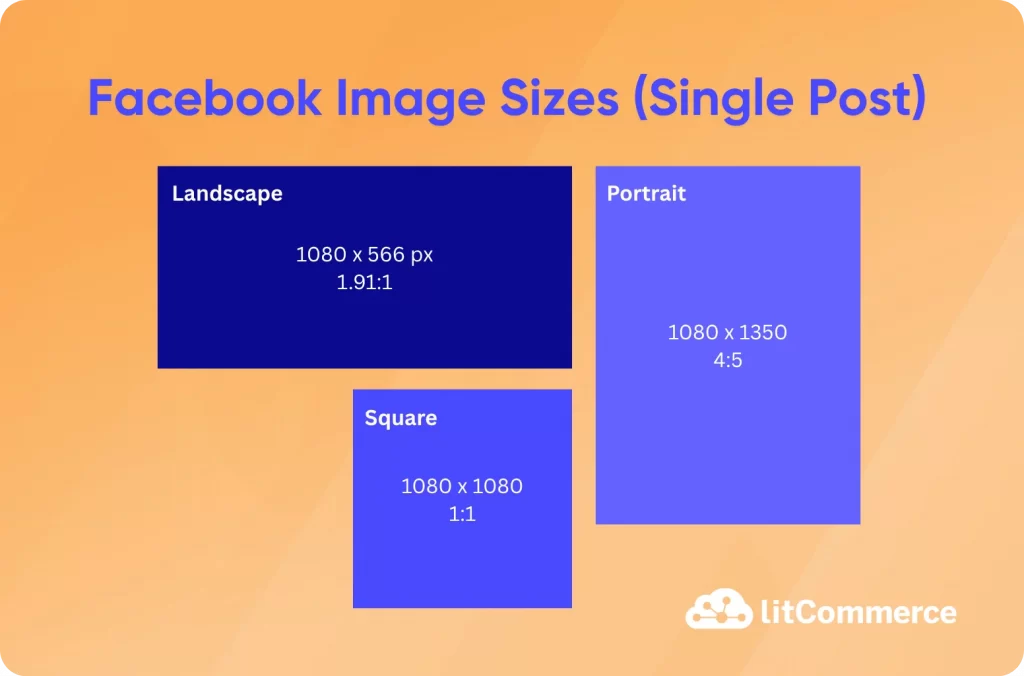
The recommended size for a single Facebook post image is:
- 1080 × 1080 px (square) — the most versatile option
- 1080 × 1350 px (vertical) — optimized for mobile screens
- 1080 × 566 px (horizontal) — ideal for wide or panoramic visuals
Facebook supports both single and multi-image post layouts. When multiple images are uploaded, the platform automatically arranges and crops them into grids — so maintaining consistent sizes and aspect ratios is key to a clean, balanced presentation.
Facebook post image dimensions
Images in Post | Recommended Size | Aspect Ratio | Notes |
1 (Square) | 1080 × 1080 px | 1:1 | Most versatile for feed posts. |
1 (Vertical) | 1080 × 1350 px | 4:5 | Optimized for mobile screens. |
1 (Horizontal) | 1080 × 566 px | 1.91:1 | Best for landscape or panoramic visuals. |
2 Images | 1080 × 1080 px (each) | 1:1 | Arranged side-by-side or as a grid. |
3 Images | 1080 × 1080 px (each) | 1:1 | First is large on left; last two stacked right. |
4 Images | 1080 × 1080 px (each) | 1:1 | Displayed as a grid of four squares. |
For multi-image posts (2–4 images), Facebook crops visuals into equal squares and arranges them in a grid layout. Uploading images that share the same dimensions ensures even spacing, no unexpected cropping, and a consistent look throughout your post.
Here’s how Facebook image sizes and placements behave for each layout type:
Square images
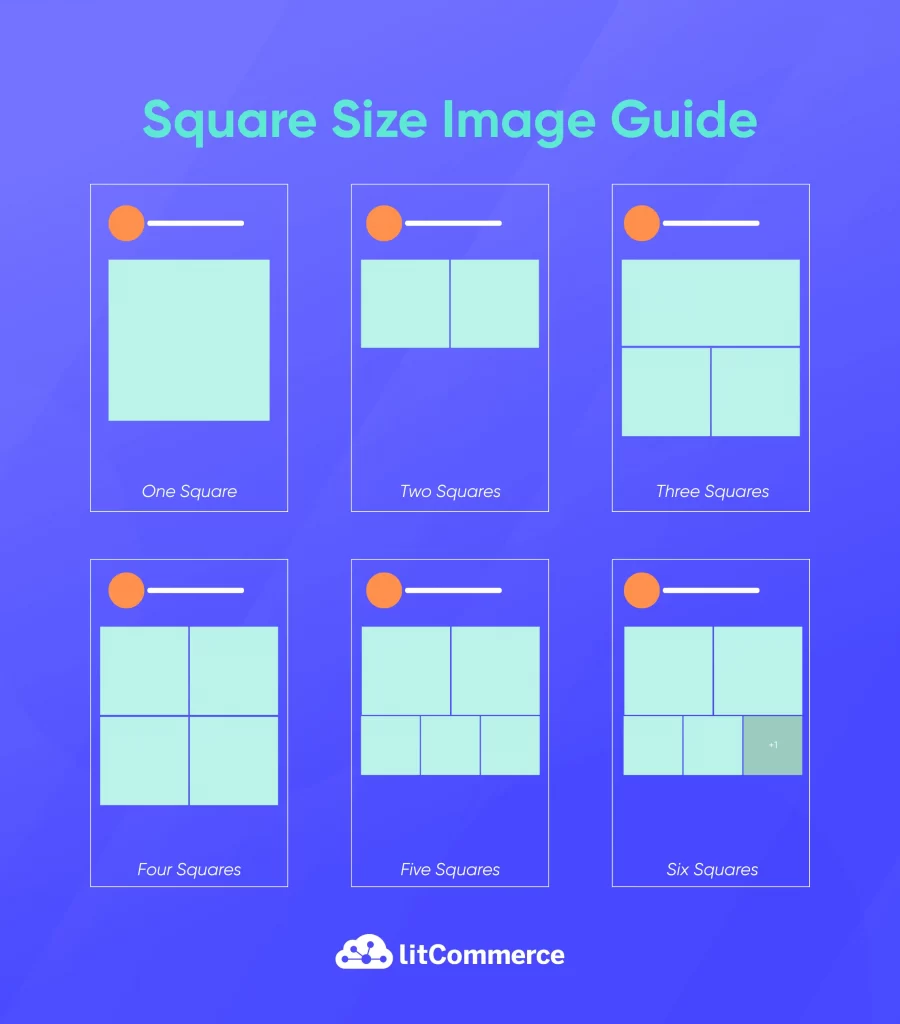
Square images are the most predictable and widely used format, as they fit neatly into grids. Here’s the best size for a Facebook post you need to follow:
- One square: 492 × 492 px
- Two squares: 245 × 246 px each, displayed side by side
- Three squares: Top image at 492 × 245 px; bottom two at 245 × 245 px
- Four squares: All four images at 245 × 245 px in a uniform grid
- Five squares: Top two at 245 × 245 px; bottom left and right at 163 × 163 px; bottom middle at 162 × 163 px
- Six or more squares: Same as the five-image layout, but Facebook overlays the bottom-right image with a “+” count showing remaining photos
Square grids provide the most balanced look and are best when all photos share the same dimensions and visual tone.
Landscape images
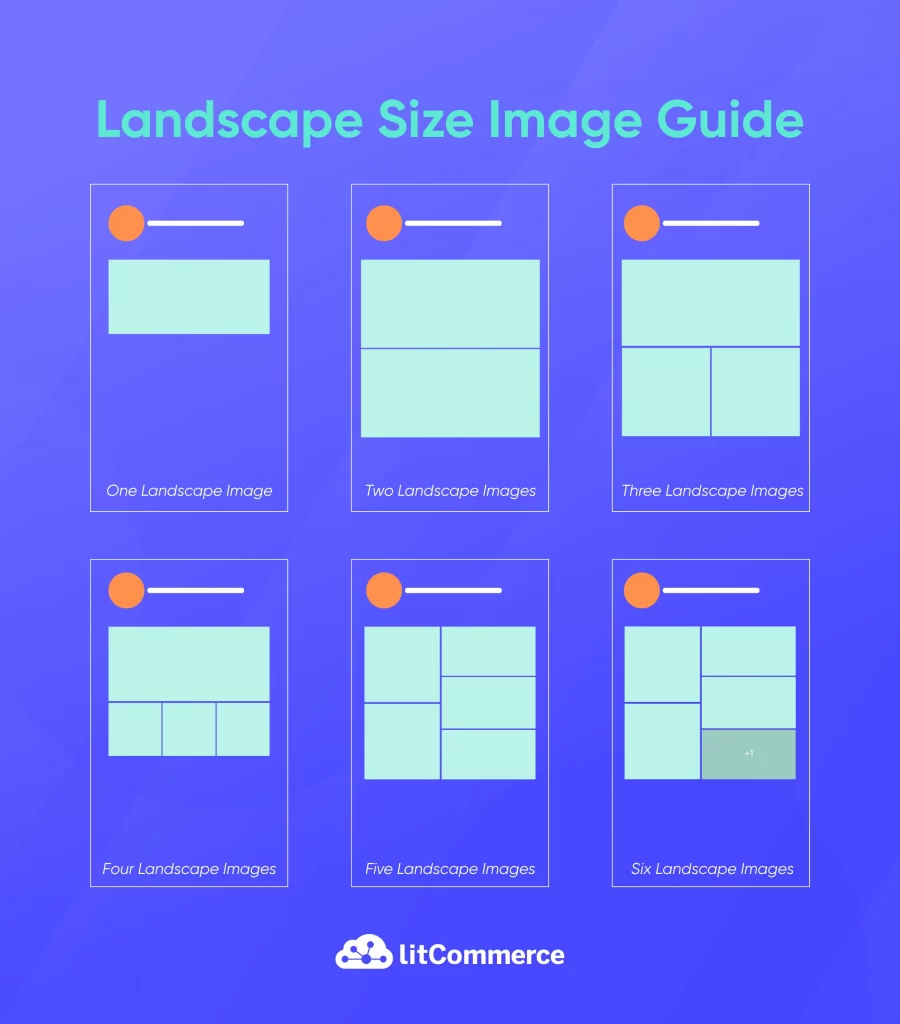
Landscape posts are perfect for wide or panoramic visuals, but cropping can vary slightly with more images. Below is the recommended Facebook post photo size:
- One landscape: 492 × 276 px
- Two landscapes: 492 × 245 px each
- Three landscapes: Top image at 492 × 327 px; bottom two at 245 × 163 px
- Four landscapes: Top image at 492 × 327 px; bottom left and right at 163 × 163 px; middle bottom at 162 × 163 px
- Five landscapes: Top left and bottom left at 245 × 245 px; top right and bottom right at 163 × 163 px; middle right at 145 × 162 px
- Six or more landscapes: Same layout as five images, with a “+” overlay on the bottom-right image indicating hidden photos
Landscape grids work best for scenic shots, wide product images, or any content where horizontal framing matters.
Portrait images
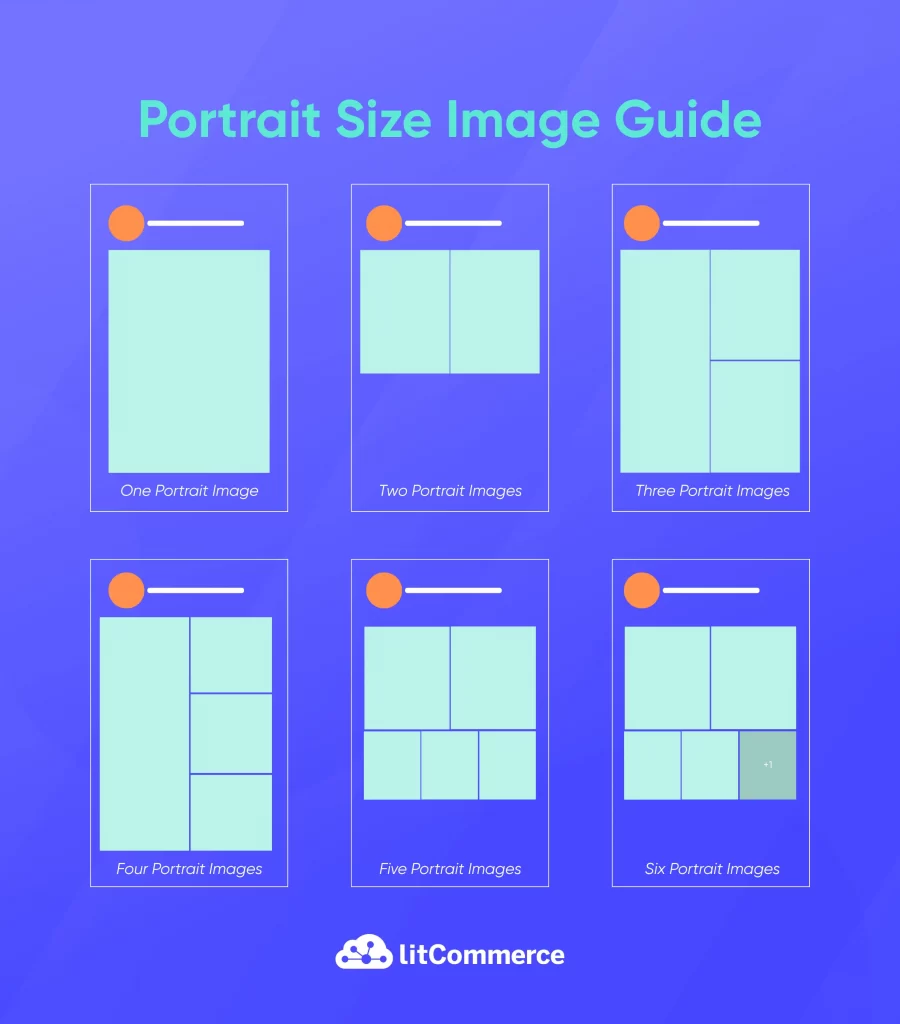
Portrait layouts give a taller, vertical look — ideal for mobile feeds and lifestyle imagery.
- One portrait: 492 × 738 px
- Two portraits: 245 × 492 px each
- Three portraits: Left image at 327 × 492 px; right top and bottom at 163 × 245 px each
- Four portraits: Left image at 327 × 492 px; right top and bottom at 163 × 163 px; right middle at 163 × 162 px
- Five portraits: Top two at 245 × 245 px; bottom left and right at 163 × 163 px; bottom middle at 162 × 163 px
- Six or more portraits: Same layout as five portraits, with a “+” overlay on the bottom-right image
Portrait layouts are perfect for people-focused or mobile-first imagery, offering greater vertical Facebook post size visibility in feeds.
If you upload a mix of image orientations, Facebook uses the first image in your post to determine the entire layout. For the cleanest presentation, avoid mixing orientations; keep all images either square, landscape, or portrait.
Facebook vertical image size vs horizontal
Each Facebook post layout displays differently depending on image orientation:
- Vertical (1080 × 1350 px, 4:5 ratio): Takes up more vertical space in the feed, great for mobile users and often results in higher engagement rates.
- Horizontal (1080 × 566 px, 1.91:1 ratio): Works best for panoramic or scenic photos but appears smaller in the feed compared to vertical or square posts.
- Square (1080 × 1080 px, 1:1 ratio): The most flexible option, displays consistently across both desktop and mobile and fits neatly into multi-image grids.
Facebook post ratio explained
Understanding aspect ratios helps you control how your images are cropped and displayed in the feed:
- Square (1:1): Balanced and universal for most post types and carousels.
- Vertical (4:5): Taller image display for more screen presence on mobile.
- Horizontal (1.91:1): Wide format suitable for landscapes, products, or event photos.
Maintaining these ratios prevents cut-off visuals and ensures your images appear exactly as intended.
Consistent image sizing and proper aspect ratios aren’t just about looks, they impact engagement. Larger, correctly proportioned images command more attention and drive more clicks, likes, and shares.
By carefully sizing your images and keeping them uniform across single and multiple post layouts, you ensure every post displays clearly and professionally, helping your brand stand out in the Facebook feed throughout 2025.
Facebook Story and Reel Image Sizes
Facebook Stories and Reels have become essential tools for brands and creators to connect with audiences through fast, engaging, and mobile-first content. To make your visuals look sharp and immersive, it’s important to use the correct image size and orientation, especially since these formats are viewed almost entirely on mobile devices.
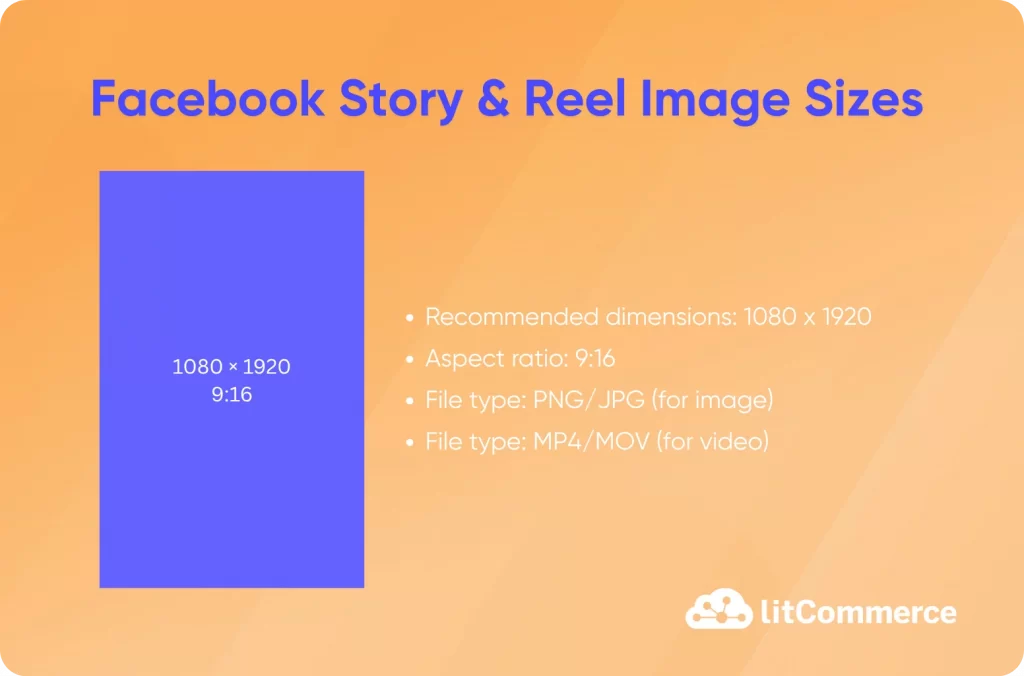
The recommended image size for both Facebook Stories and Reels is 1080 × 1920 pixels, with a vertical 9:16 aspect ratio. This full-screen layout perfectly fits modern smartphone screens, ensuring your content appears clean and professional across both Android and iOS devices.
Use either JPG or PNG formats for best results. PNG files are ideal for images with text, logos, or transparent elements, while JPGs are better for photos and gradients that need to load quickly.
When designing your story or reel, always keep in mind the safe zone. Leave at least a 250-pixel margin at the top and bottom of your image. This prevents important details like captions, text, or logos from being covered by Facebook’s interface elements, such as buttons or profile icons.
To keep your content visually clear and engaging:
- Avoid placing text or graphics near the edges.
- Use bright, high-resolution visuals to grab attention instantly.
- Maintain a consistent style or filter that aligns with your brand identity.
- Preview your design before posting to ensure it looks balanced and uncluttered.
In short, using 1080 × 1920 px images with a 9:16 vertical ratio guarantees your Stories and Reels look crisp, immersive, and perfectly optimized for mobile viewing.
Facebook Ads and Commerce Image Sizes
Running successful Facebook ads and maintaining a clean product catalog depend heavily on how your visuals appear across different placements. The right Facebook ad image size ensures your creatives stay sharp, well-cropped, and professional, no matter where they’re displayed, from the main feed to carousels or marketplace listings.
Below are the latest recommended image sizes and best practices for Facebook Ads and Commerce visuals in 2025.
1 – Facebook feed ads
Feed ads are the most common format on Facebook, and image clarity plays a major role in driving engagement.
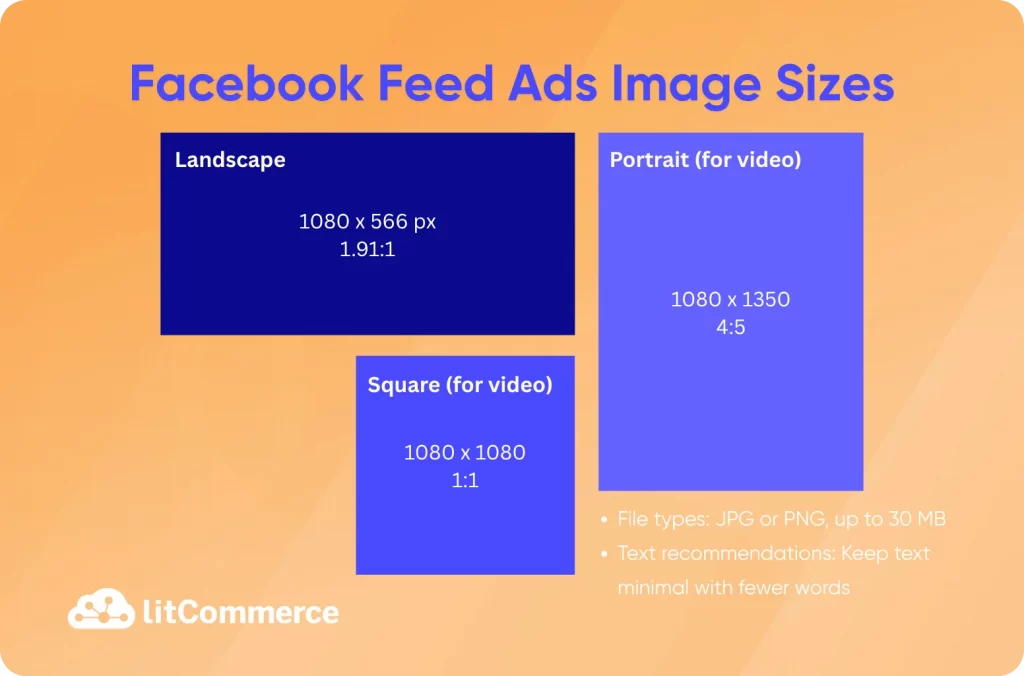
For feed images, use:
- 1080 × 1080 px (1:1 square): the most universal size.
- 1080 × 1350 px (4:5 vertical): optimized for mobile screens.
- 1080 × 566 px (1.91:1 horizontal): best for landscape visuals.
For sharper quality, aim for 1200 × 628 px or higher for horizontal images and 1200 × 1200 px or higher for square posts.
File types: JPG or PNG, up to 30 MB in size.
Text recommendations: Keep text minimal, ads with fewer words perform better and get higher reach.
For feed video ads, use either 1:1 (square) or 4:5 (vertical) aspect ratios, with at least 1080 × 1080 px resolution for optimal clarity.
Simplify Facebook Feed Ads with LitCommerce
Perfectly sized images are only half the story, your product data needs to stay accurate too. With LitCommerce’s Facebook product feed management tool, you can automatically sync products, pricing, and inventory between your store and Facebook Ads to save time and keep every ad up to date.
2 – Facebook carousel ads
Carousel ads allow you to showcase multiple products or features within a single scrollable post. To ensure a polished look, each image should follow the same ratio and visual style.
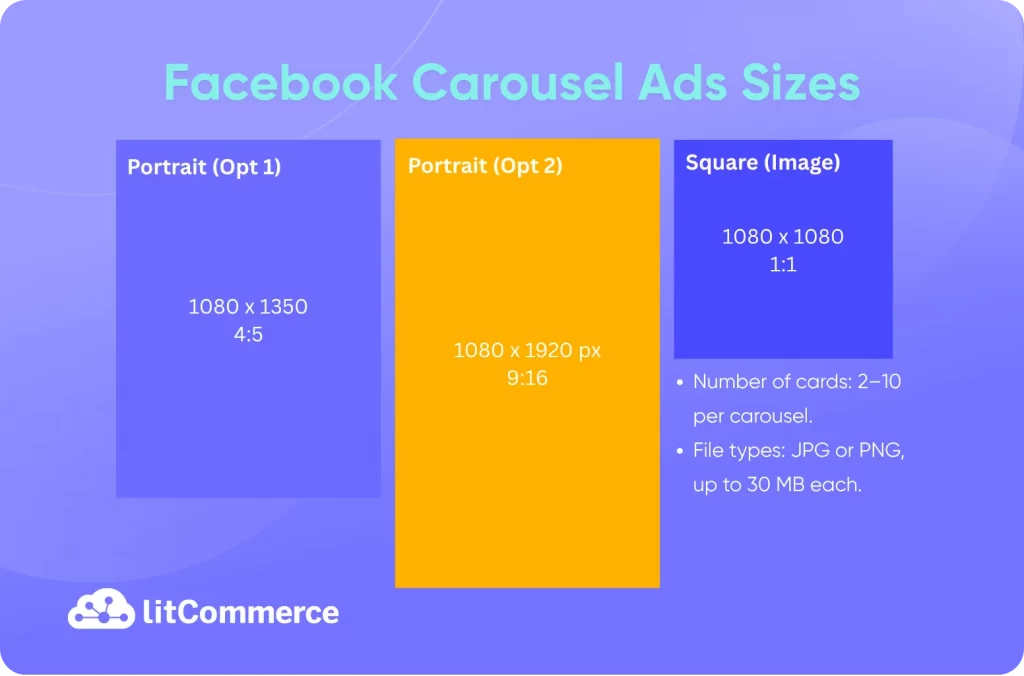
- Image size: 1080 × 1080 px for each card (1:1).
- Also supports 1080 × 1350 px (4:5) and 1080 × 1920 px (9:16) for Story carousels.
- Number of cards: 2–10 per carousel.
- File types: JPG or PNG, up to 30 MB each.
Best practice: Keep all cards visually consistent by using the same lighting, colors, and aspect ratios to create a cohesive browsing experience that feels professional and branded.
If you’re new to Facebook advertising or want to improve your campaign performance, check out this detailed guide on how to advertise on Facebook for step-by-step strategies and practical tips.
3 – Facebook shop & catalog images
For Facebook Shops, Marketplace, and Catalog listings, clear and consistent imagery is essential. Product photos should highlight your items cleanly without distractions.
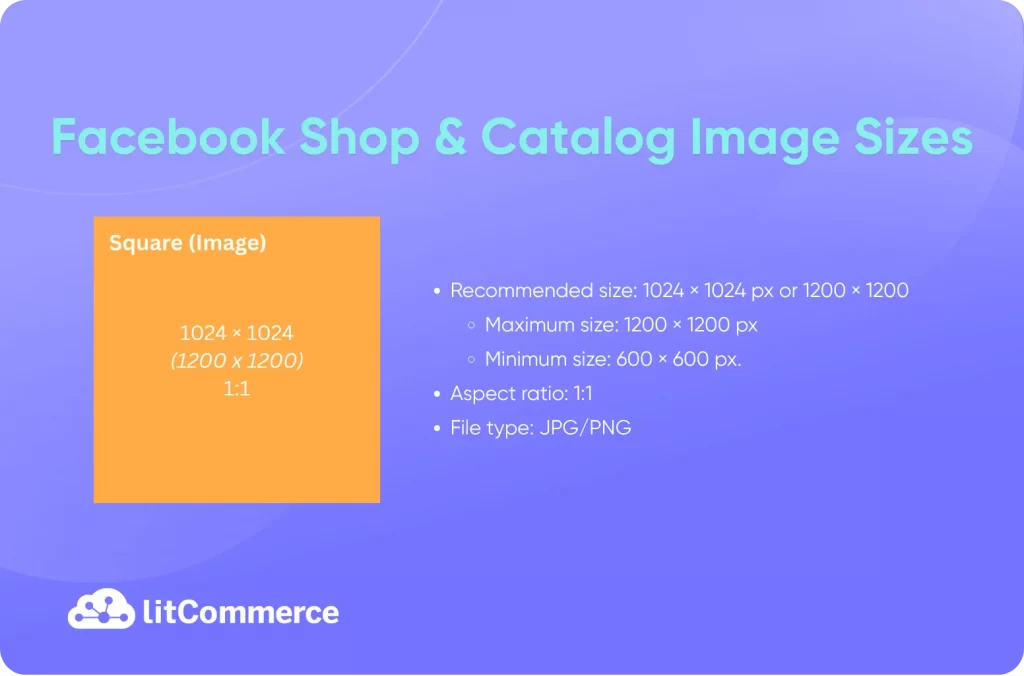
- Recommended size: 1024 × 1024 px or 1200 × 1200 px (1:1 square).
- Marketplace images: 1200 × 1200 px performs best; minimum acceptable size is 600 × 600 px.
- Aspect ratio: 1:1 is preferred for most placements, though 4:5 can be used for certain ad types.
- File type: High-quality JPG is ideal, but PNG works well if you need transparency.
Best practice: Use simple, clutter-free backgrounds and focus on the product itself. Avoid busy graphics, embedded text, or unnecessary filters that distract from your item.
Best practices for ad image quality and cropping
No matter the ad type, following these quality and layout tips ensures your visuals always look their best:
- Use at least 1080 pixels on the shortest side to maintain sharpness across devices.
- Leave safe margins; avoid placing text or logos in the top and bottom 14% for vertical formats or too close to the corners in carousels and feed ads.
- Avoid excessive text overlays; Facebook’s algorithm often limits reach for text-heavy images.
- Test how your ads appear on both desktop and mobile before publishing.
- Keep your aspect ratios consistent within carousels and catalogs for a harmonious feed appearance.
By following these recommended image sizes and best practices, your Facebook ads, carousels, and shop listings will display beautifully in every placement. Well-sized, high-quality images not only boost click-through rates but also enhance brand trust and professionalism, helping you make the most of every impression.
Facebook Link, Highlighted, and Album Image Dimensions
Not all Facebook visuals are standard posts; some appear as link previews, highlighted milestones, or photo albums. Each format has its own image specifications to ensure your content looks clean and consistent across every device. Below are the latest Facebook image size recommendations for link shares, highlighted posts, and album or collage content.
Shared link thumbnail size
When sharing a link on Facebook, the platform automatically generates a preview thumbnail. The quality of this image directly affects how clickable and trustworthy your post appears in the feed.
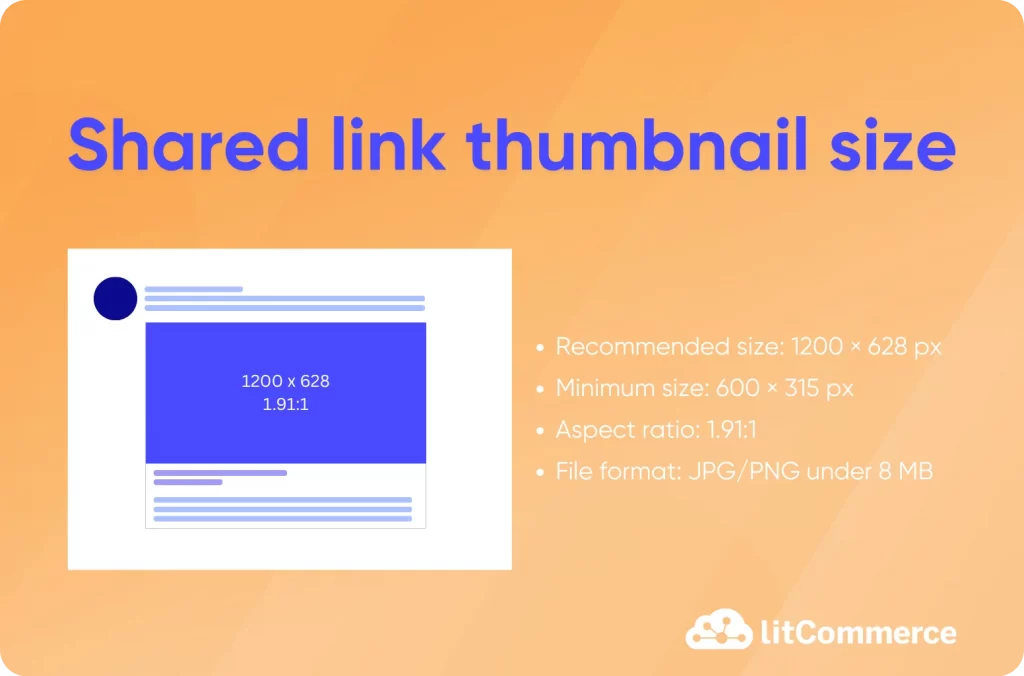
The recommended size for a Facebook shared link thumbnail is 1200 × 628 pixels, with a 1.91:1 aspect ratio. This size displays perfectly across both desktop and mobile feeds. The minimum size is 600 × 315 px, but smaller images may appear as reduced or stretched thumbnails.
Keep your file under 8 MB, and use JPG or PNG formats for best results. To maintain crisp, professional-looking link previews, always upload an image sized exactly at 1200 × 628 px. This ensures your shared links display cleanly and attract clicks.
Highlighted post image size
Highlighted posts appear larger than standard posts and are typically used for milestones, achievements, or pinned announcements at the top of your Page. Because these posts are meant to stand out, image clarity and proportions are essential.
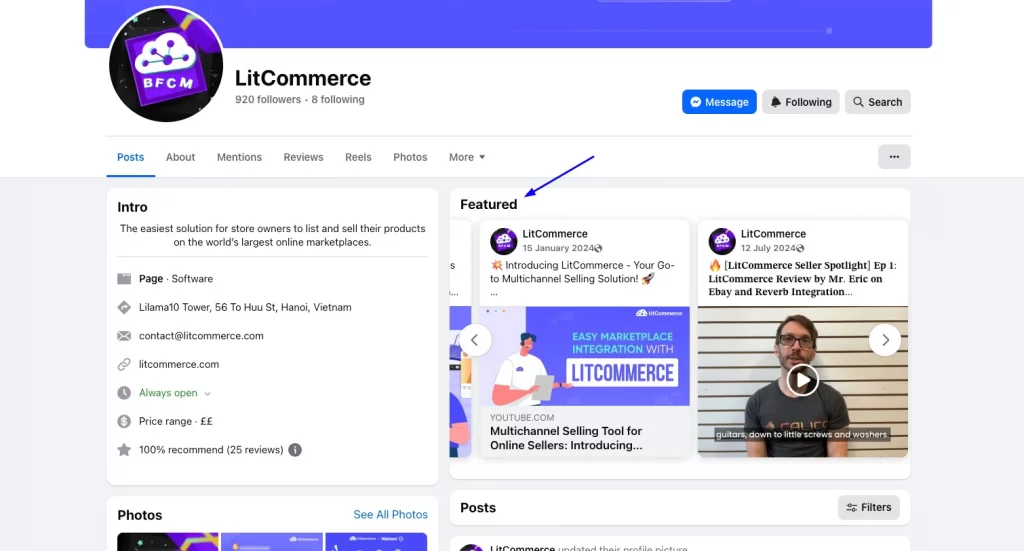
The recommended highlighted post image size is 1200 × 717 pixels, which maintains an aspect ratio of approximately 1.67:1. This format helps your milestone or featured post look bold, balanced, and engaging without unnecessary cropping.
Whenever you design an image for a highlighted post, keep the visuals clean and centered. Avoid adding too much text; focus instead on one powerful image or message that clearly represents your milestone or announcement.
Facebook album and collage post sizes
Facebook albums and collage posts allow you to share multiple photos at once, whether you’re showcasing an event, a collection, or a product gallery. To ensure each image looks its best, use consistent sizing and orientation across all photos in the album.
For a single image in an album, use:
- 1200 × 1200 px (square)
- 1200 × 630 px (landscape)
- 1080 × 1350 px (vertical)
For a two-image collage, both images should be 900 × 900 px for side-by-side squares. If you’re using a vertical layout, each image can be 448 × 900 px.
For three or more image collages, aim for 900 × 900 px per image to create a neat grid appearance. Facebook sometimes auto-arranges photos so that one appears larger. Following square ratios helps keep your layout tidy and proportional.
For album covers, the ideal image size is 1200 × 628 px in a landscape orientation. This ensures your album displays properly across all devices without awkward cropping.
Key best practices
- Always use JPG or PNG files for best quality and compression.
- Keep consistent ratios (preferably 1:1 squares) in multi-photo albums and collages to maintain a clean grid look.
- Position important elements away from edges to avoid cropping on different screen sizes.
- Test how your album or collage appears on both desktop and mobile before posting.
Using these latest Facebook image sizes for link previews, highlighted posts, and photo albums ensures your visuals appear polished, professional, and fully optimized across all platforms and devices in 2025.
Pro Design Tips: How to Create Perfectly Sized Facebook Images
Creating a perfect picture with a perfect Facebook image size is about more than just following dimensions; it’s about balancing clarity, composition, and consistency across every device. These pro design strategies will help you avoid common pitfalls like cropping, blurriness, or poor alignment, while ensuring your visuals always look professional and engaging.
1. Always use the correct image dimensions
The first step to polished, professional-looking visuals is sticking to Facebook’s recommended image sizes for each placement:
- Profile photo: 320 × 320 px (minimum 196 × 196 px), with your subject centered.
- Cover photo: 820 × 312 px for desktop, 640 × 360 px for mobile, and a safe area of 640 × 312 px for key content.
- Post images: 1080 × 1080 px (square), 1080 × 1350 px (vertical), or 1200 × 630 px (for link previews).
- Stories and Reels: 1080 × 1920 px, vertical 9:16 aspect ratio.
Whenever possible, upload images larger than the minimum recommended size. Facebook automatically compresses visuals, so higher-resolution uploads help maintain clarity after processing.
2. Center and protect key content
Keep all important elements (such as faces, logos, or text) well within safe zones. For Stories and Reels, maintain a 250-pixel margin at the top and bottom to avoid covering content with Facebook’s overlays or buttons.
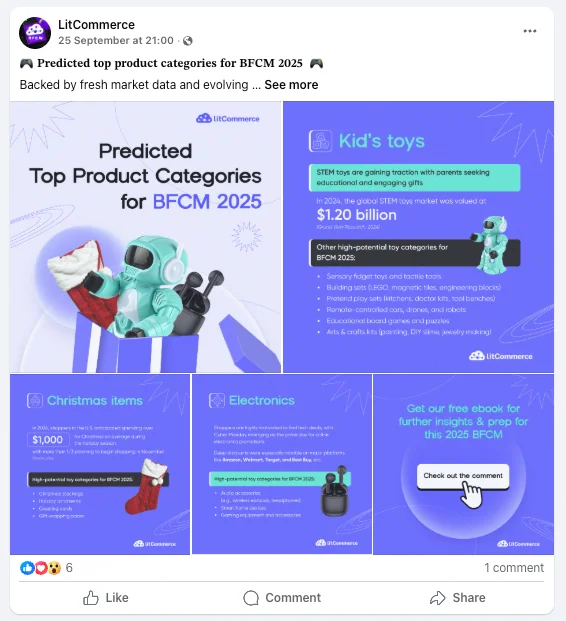
For cover photos, place crucial visuals within the 640 × 312 px center zone, ensuring they remain visible on both desktop and mobile.
Also, remember: Facebook crops profile images into circles and overlays the profile picture on the bottom-left corner of covers. Avoid placing critical details in these areas to prevent them from being hidden.
3. Use consistent aspect ratios
Visual consistency strengthens your brand presence and keeps your feed looking neat. For multi-image posts, albums, and carousel ads, use square images (1080 × 1080 px) with the same ratio to prevent uneven cropping.
For Stories, Reels, and full-screen ads, stick to the 9:16 aspect ratio (1080 × 1920 px) to achieve an immersive, edge-to-edge experience on mobile screens.
4. Maximize readability and compression
Your image format and file size directly affect loading speed and clarity. Use PNG for a suitable Facebook graphic sizes, logos, or any design that includes text or transparency. For photos, JPG provides better compression and faster loading times.
Compress files to under 180 KB for cover photos and under 30 MB for feed or post images. Choose high-contrast colors and clean backgrounds so your visuals remain legible even after Facebook’s compression. Avoid overusing overlays or filters that might reduce readability.
5. Test across devices
What looks great on a desktop might appear cropped or misaligned on mobile. Before publishing, preview your images across devices using Facebook’s preview tools or by checking them directly on your phone and computer.
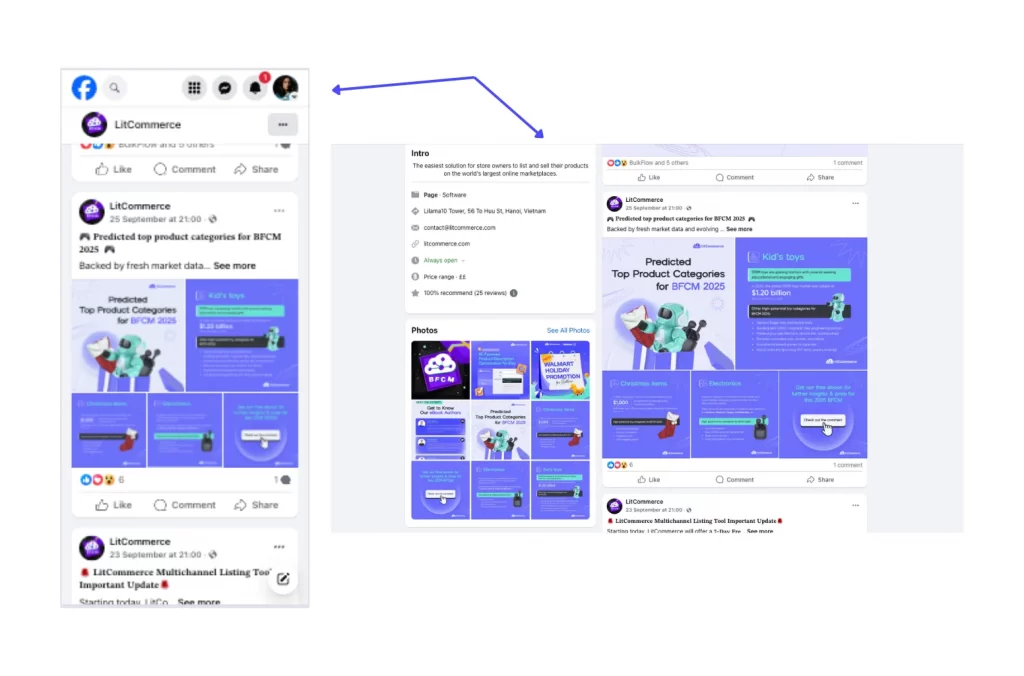
This is especially important for covers, Stories, and carousel ads, where alignment or button overlays may differ depending on screen size. Testing ensures your visuals appear exactly as intended everywhere.
6. Visual branding and engagement
Consistency builds trust and recognition. Use the same color palette, typography, and visual style across all your Facebook content to strengthen your brand identity.
At the same time, focus on visuals that capture attention quickly: bright colors, authentic photos, and simple compositions tend to perform best. Keep text minimal, as Facebook reduces reach for images overloaded with words.
By following these pro design tips, you’ll create Facebook visuals that are not only perfectly sized but also visually cohesive, brand-aligned, and optimized for engagement across every screen and format.
Frequently Asked Questions About Facebook Image Sizes
Why do my Facebook images look blurry?
Facebook automatically compresses all uploaded images to make pages load faster, which can sometimes result in blurry visuals. To prevent this, always upload images at or above the recommended dimensions. For example, 1080 × 1080 px for posts or 1200 × 628 px for link previews. Use high-quality JPG or PNG formats, and avoid re-uploading already compressed images, as each upload further reduces quality.
Does Facebook crop vertical images?
Yes, Facebook may slightly crop vertical images depending on where they appear in the feed or ad placement. The best vertical size is 1080 × 1350 px (4:5 ratio), which fills more screen space on mobile without being cut off. Taller images beyond this ratio may be trimmed automatically to fit the platform’s layout.
What’s the difference between aspect ratio and resolution?
Aspect ratio refers to the proportional relationship between width and height. For instance, 1:1 for a square or 16:9 for a widescreen image. Resolution, on the other hand, refers to the number of Facebook post size in pixels that make up an image (for example, 1080 × 1080 px). Two images can share the same aspect ratio but have different resolutions. Higher resolution simply means greater sharpness and detail.
Can I use square images for all post types?
Yes, square images (1080 × 1080 px, 1:1 ratio) are the most versatile and work well across all Facebook placements, including posts, carousels, and ads. They maintain a consistent look and rarely get cropped. However, for Stories, Reels, and vertical ad placements, switch to 1080 × 1920 px (9:16 ratio) to take full advantage of the mobile viewing experience.
Final Summary: Facebook Image Sizes Cheat Sheet
Getting your Facebook image sizes right ensures every post, ad, and story looks professional and drives more engagement. From square posts to full-screen Reels, following the right dimensions keeps your visuals sharp across all devices.
If you sell online, LitCommerce Feed Management Tool makes it easy to manage and sync your product feeds across social media channels and more — all from one dashboard. Try it free with the LitCommerce Free Forever plan.
For more selling tips and ecommerce insights, visit the LitCommerce Blog and LitCommerce Resources to stay updated and grow smarter.