Bing Conversion Tracking is a tool that allows you to track the actions users take on your website after interacting with your Bing Ads. Learning how to set up Bing conversion tracking Shopify for your store is vital to improving your ad performance and boosting sales.
However, setting it up can seem daunting, especially if you’re not technically inclined. It’s not always easy to navigate the setup process, and you might feel overwhelmed.
Understand this, this blog post will guide you step-by-step on setting up Shopify Bing conversion tracking. Plus, we’ll provide:
- Benefits of Shopify Bing Ads Conversion Tracking
- 5 Most Important Shopify Bing Ads Metrics to Track
- Tips for Setting Up Shopify Bing Ads Conversion Tracking
Let’s get started!
Benefits of Shopify Bing Ads Conversion Tracking
Tracking Bing Shopify Ads Conversion Tracking is essential because it provides actionable insights into the performance of your ad campaigns. Here are some benefits of setting up Bing conversion tracking Shopify:
- Measure campaign effectiveness: By tracking specific actions, such as purchases or sign-ups, you can identify which ads drive sales and which are not. This data is crucial for understanding the return on investment (ROI) of your advertising spend.
- Tracking revenue: Conversion tracking shows how much revenue your Bing Ads campaigns generate. With this information, you can determine the profitability of individual campaigns and make data-backed decisions to scale successful ads.
- Manage ad budget: With precise tracking ad budget through Bing Ads conversion tracking, you can allocate your budget to high-performing campaigns and reduce spending on underperforming ones. This ensures optimal use of resources and better overall campaign performance.
- Optimize ads performance: By tracking conversion, you’re able to analyze detailed metrics related to user interactions after they click your ads. This insight enables you to optimize ad copy, targeting strategies, and bidding approaches based on actual performance data, ultimately improving the effectiveness of your campaigns.
Turn Bing Conversion Tracking insights into action now!
After gaining valuable insights from Bing conversion tracking, the LitCommerce feed management tool supports you in optimizing product feeds and boosting click-through rates.
4 Steps to Set Up Bing Conversion Tracking Shopify
Now that you understand the benefits of Shopify Bing ads conversion tracking, let’s explore the four step-by-step guides to set it up.
Step 1: Log In to your Bing Ads account from Microsoft
Visit the Microsoft Advertising website.
Enter your email address in the box, and then select Next.
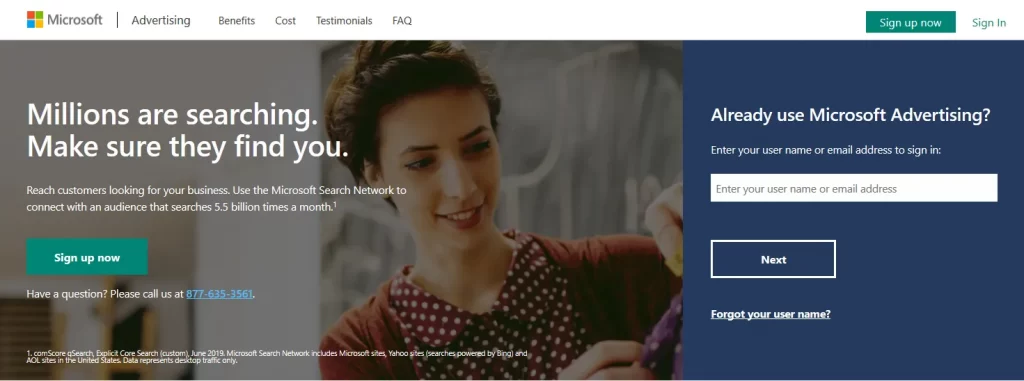
You will be prompted to enter your password on a new page.
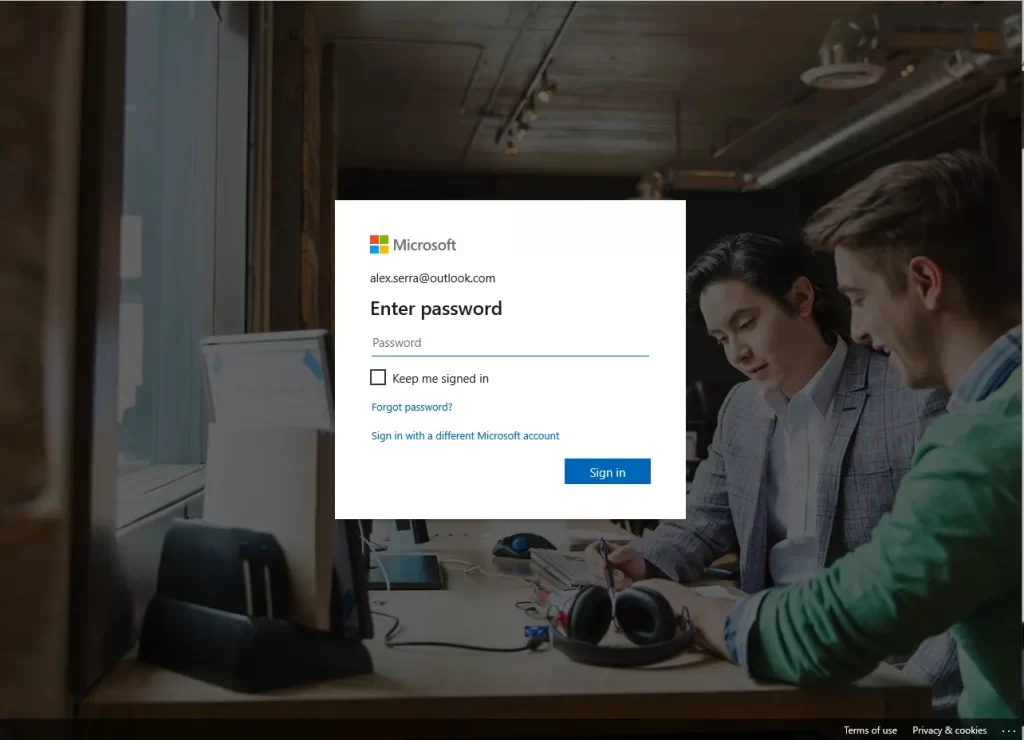
Step 2: Create a Universal Event Tracking tag
Once you’ve logged in to your Bing Ads account, the next step is to create a UET tracking tag and add it to your Shopify account.
First, click on Tools in the top navigation menu, then select UET tags from the dropdown.
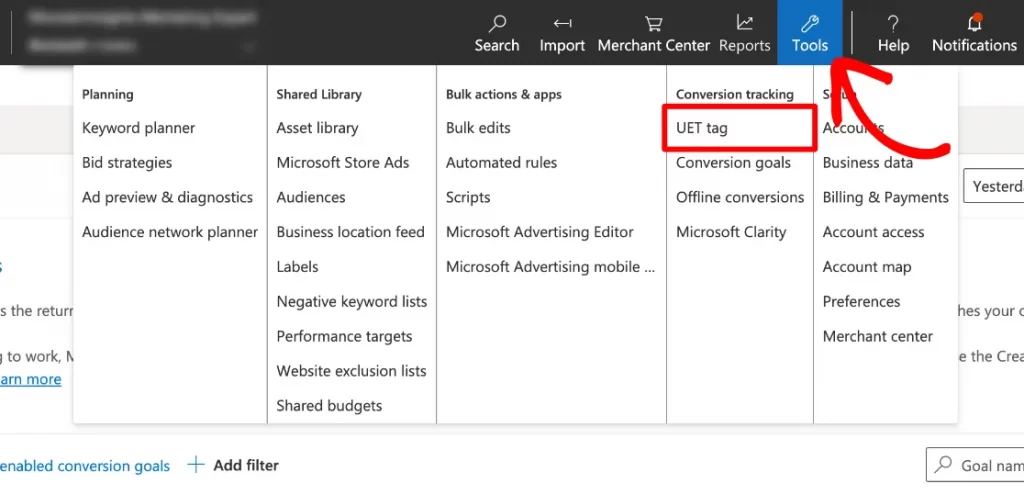
Click on Create UET tag or select an existing tag, click Action, and then click View Tag.
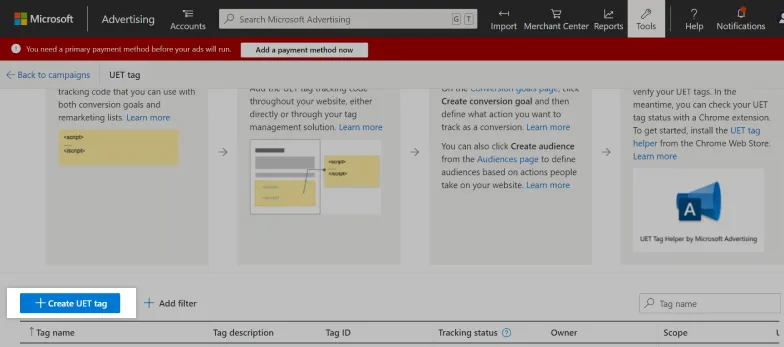
Enter a name and a description into the UET tag name and UET tag description fields, then click Save.
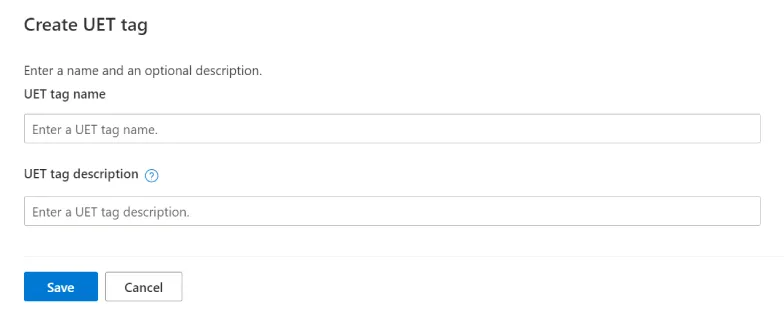
A window appears with a UET tag tracking code. Then, click copy to copy the UET tag code provided.
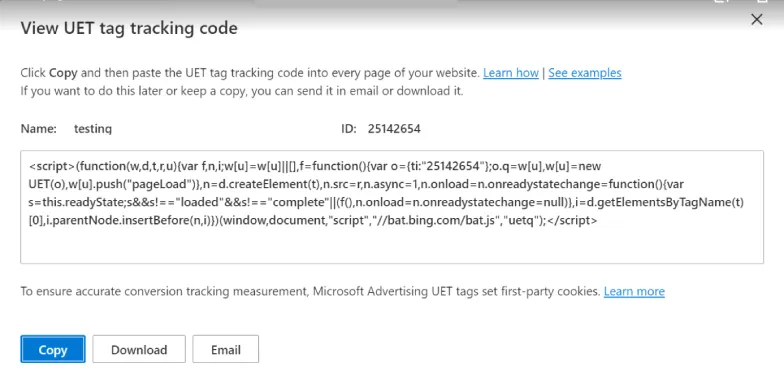
Step 3: Add your Universal Event Tracking tag to your Shopify store
Now that you’ve created your UET tag, the next step in setting up the Bing conversion tracking Shopify process is to integrate it with your Shopify store. Here is the guide:
Go to your Shopify admin panel.
Click on Online Store, then select Themes.
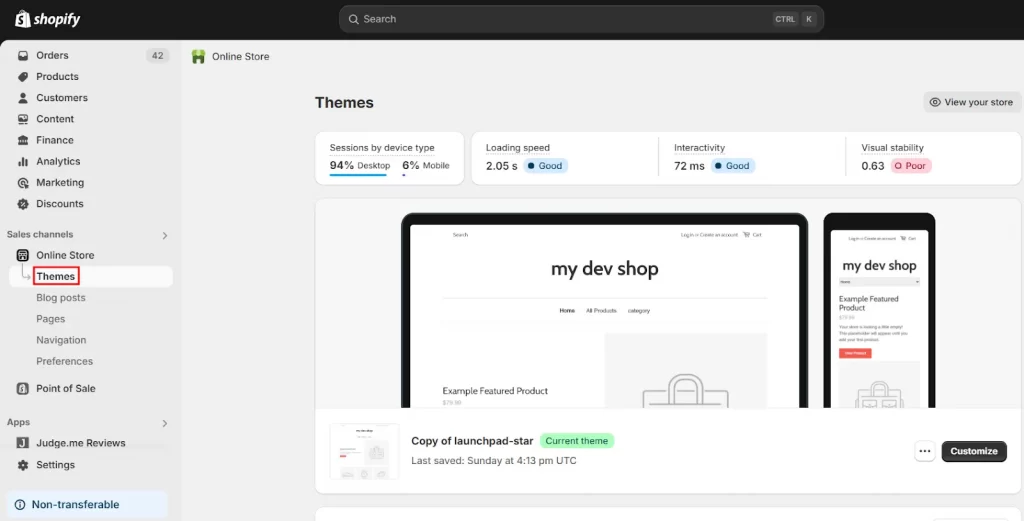
Find your active theme, click “…” and choose Edit Code.
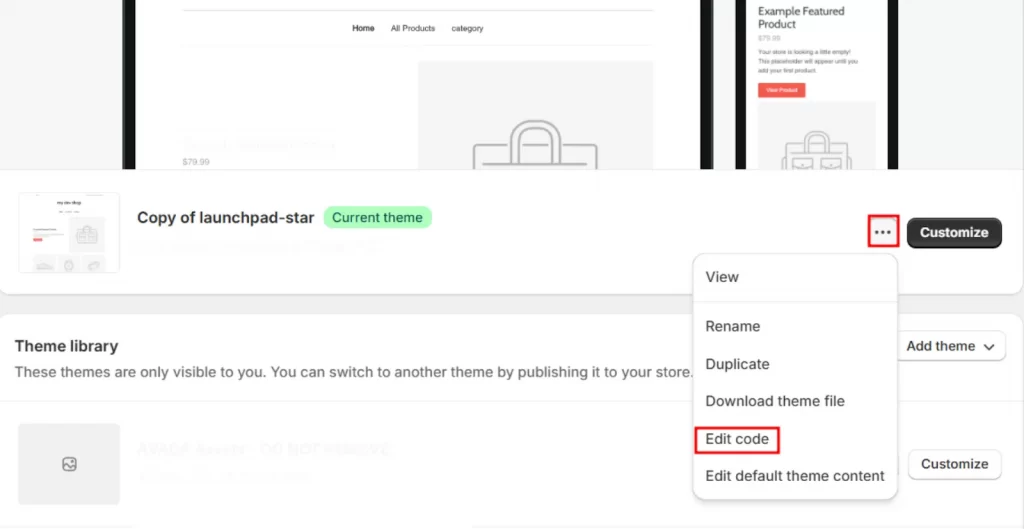
In the left sidebar, locate and click on the theme.liquid file.
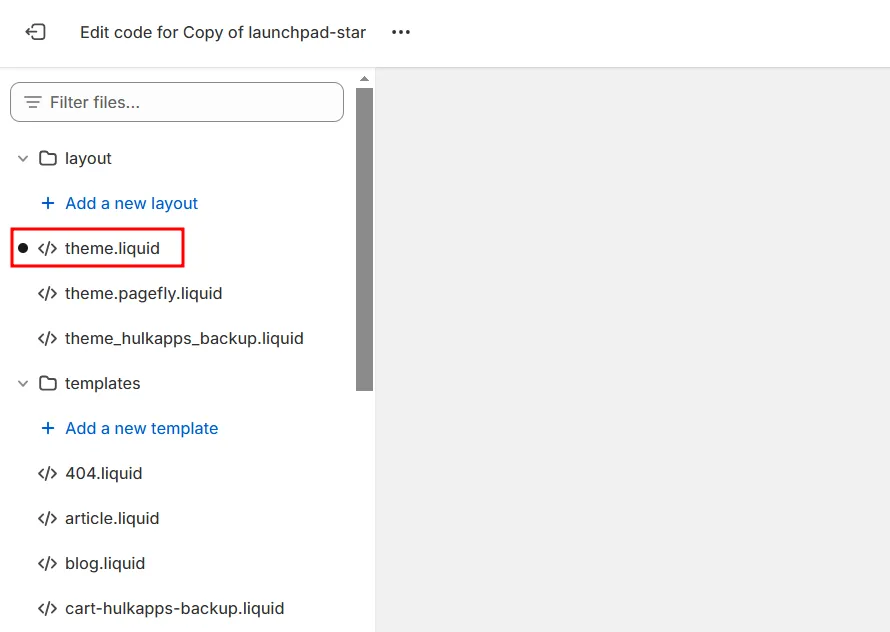
Scroll down until you are at the <head> tag. and paste the UET tag code you copied in step 3 anywhere between the <head> and </head> tags.
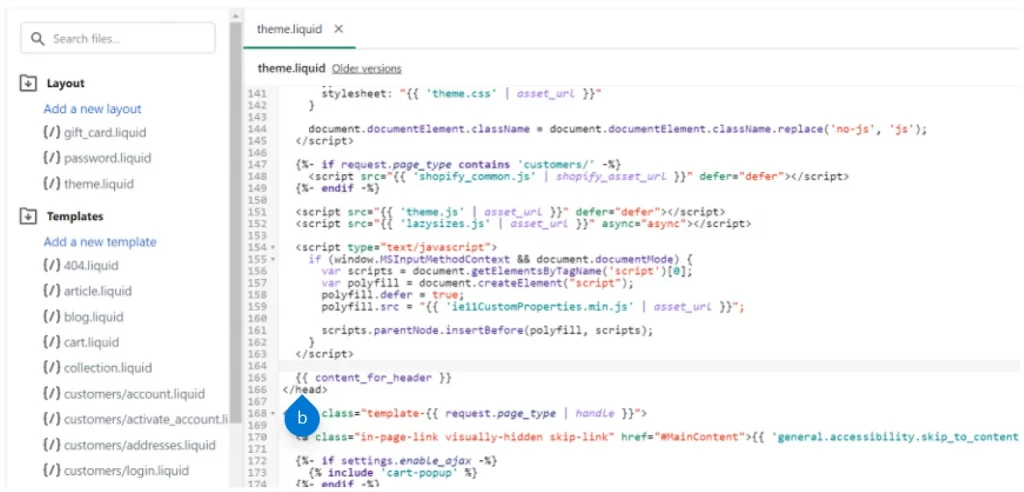
Click save in the right corner to finish adding the UET tag to the Shopify store.
Step 4: Set Up Conversion Goals in Microsoft Ads
After you add a Universal Event Tracking (UET) tag to your store, you can set up conversion tracking in your Bing Ads account to track when certain events happen. Here are the steps guide to setting up the goals:
First, return to your Microsoft Ads account.
On the homepage, click on Conversion goals from the Tools menu.
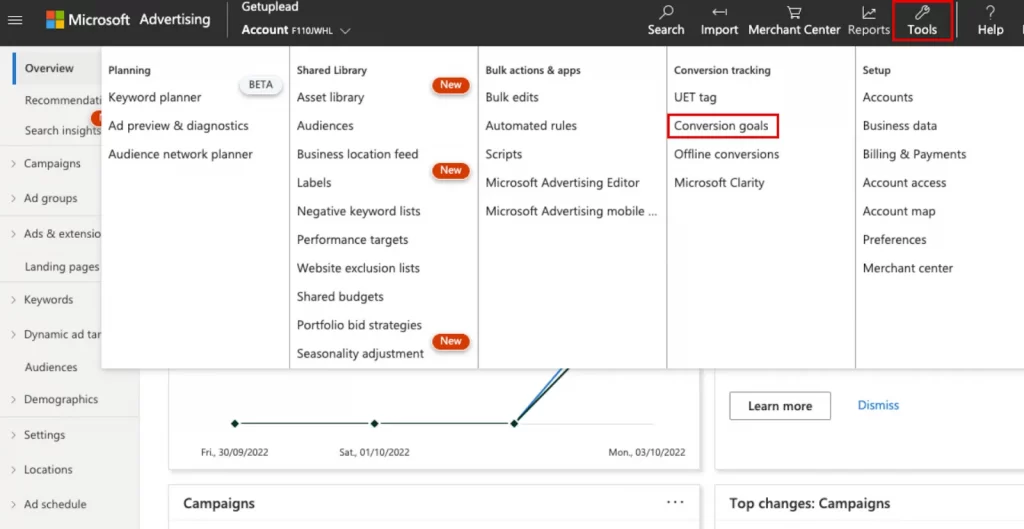
Select Create a new conversion goal.
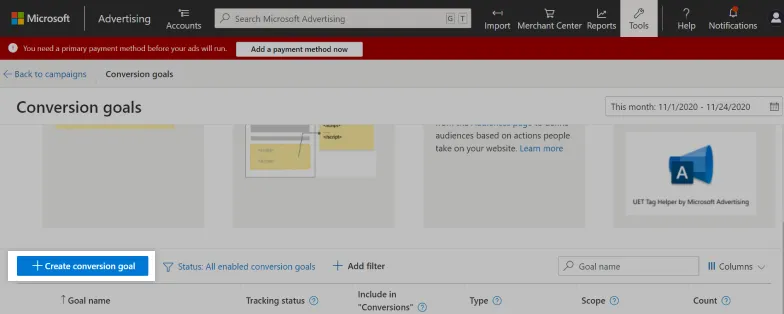
Choose Website as your goal type and click Next.
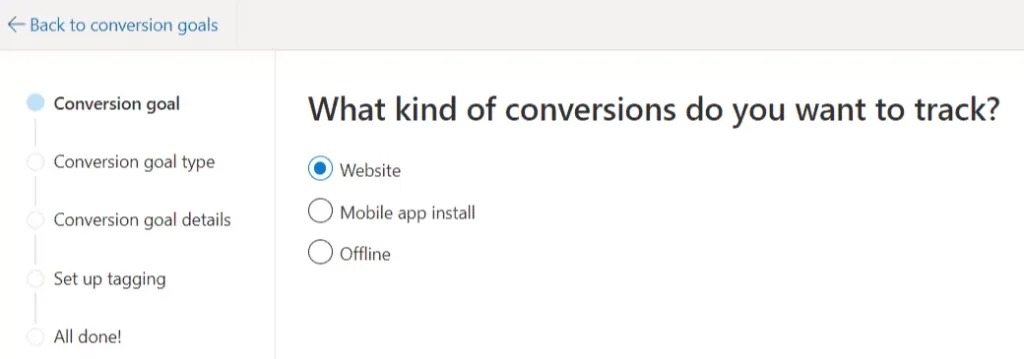
A list of conversion goal types will be listed, such as purchase, add to cart, begin check out, subscribe, etc. Depending on the actions that you want to track from the customer, choose one goal category.
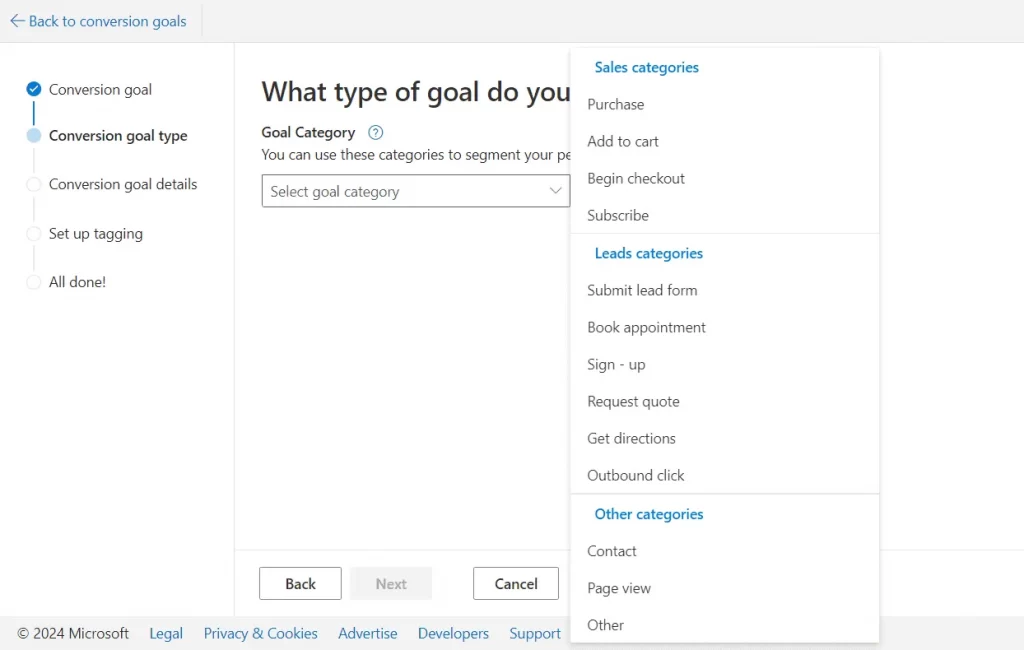
Next, you will have two options to choose from: Destination URL or Event.
To track when users click the Add to Cart button, select Event. If your GA4 event or conversion is linked to a specific URL, choose Destination URL instead.
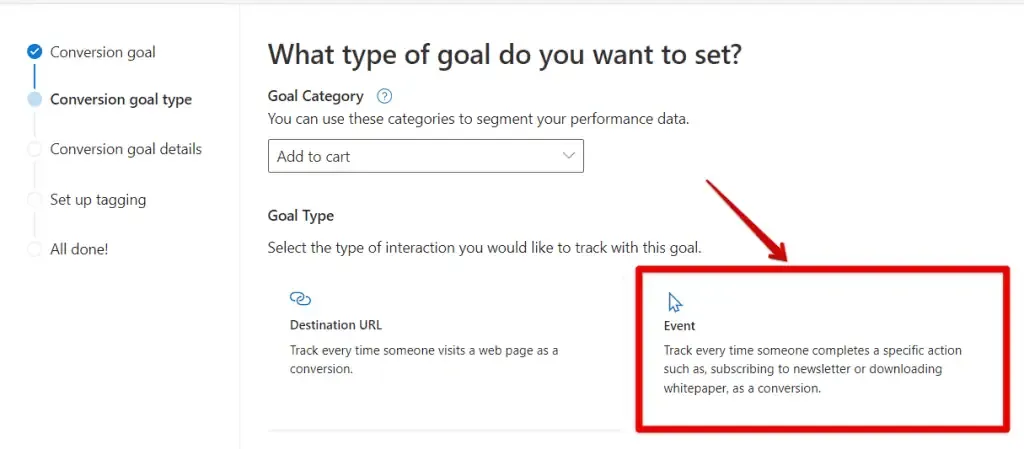
Edit conversation goal details such as your event name, the revenue value, etc. Then click Next.
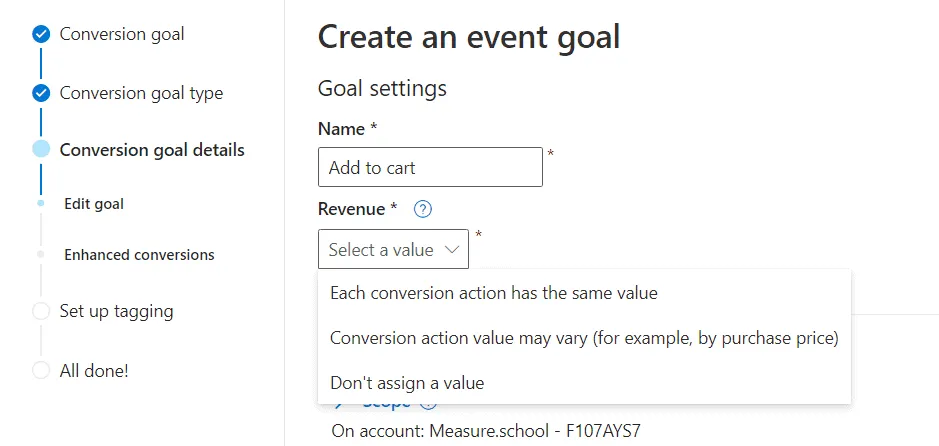
Next, click Yes, the UET tag was already installed on all website pages when you created another conversion goal or audience list, then click Next.
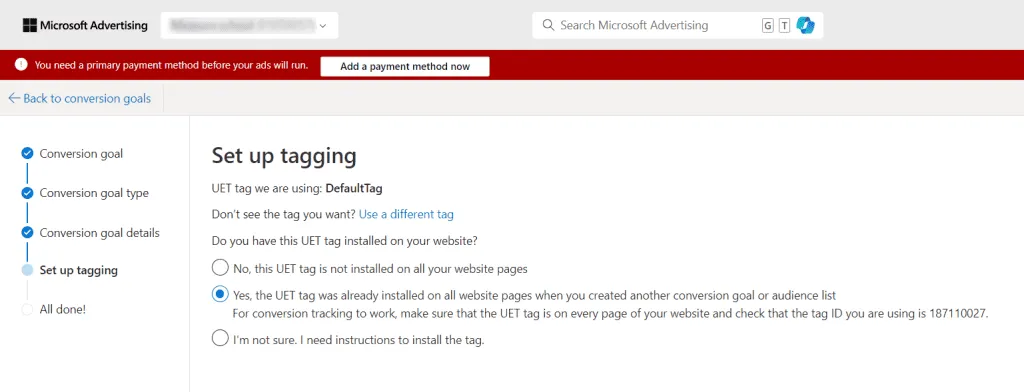
Continue choosing the Manual Installation option for greater control and customization. Then, click Next.
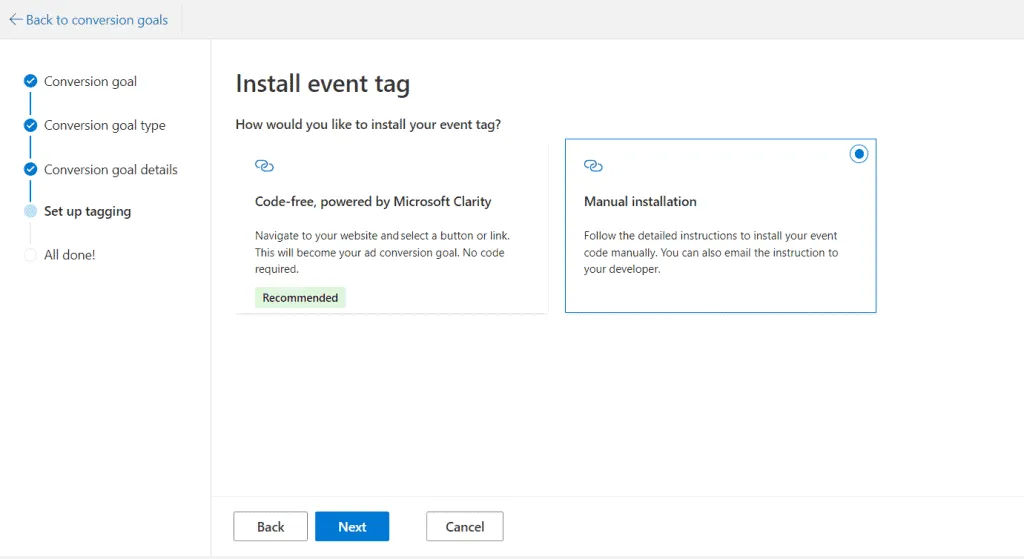
Then, under the Install event tag, fill in information about the event parameter and actions. Click Save and Next to save the setting.
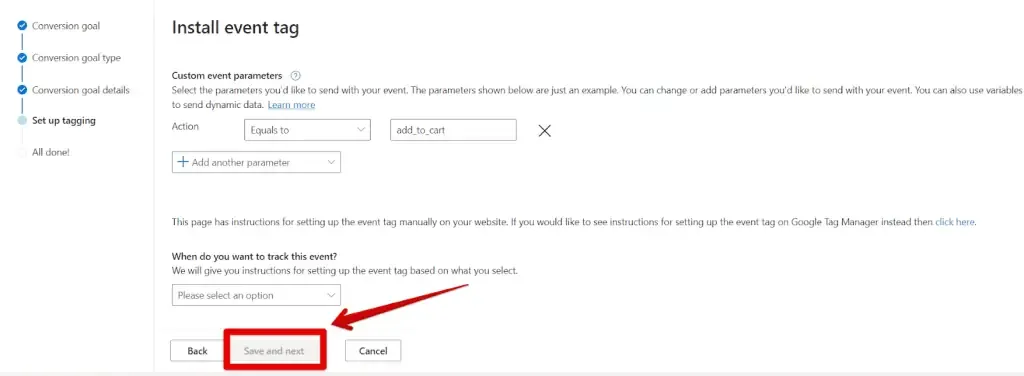
And you’re all done!
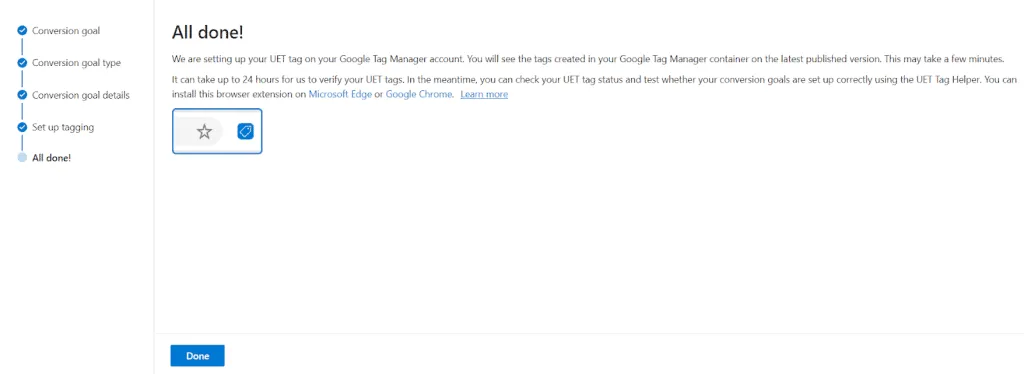
🚨Note: Microsoft may take up to 24 hours to verify your UET tags. Be sure to monitor your tag status and test your conversion goals using the UET Tag Helper extension.
5 Most Important Shopify Bing Ads Metrics to Track
Now that you’ve set up Bing conversion tracking Shopify, it’s time to focus on the metrics that matter. By keeping track of the right data, sellers can see what’s working and make adjustments for better results.
Here are the five most important Bing Ads metrics that merchants should notice:
1. Click-Through Rate (CTR)
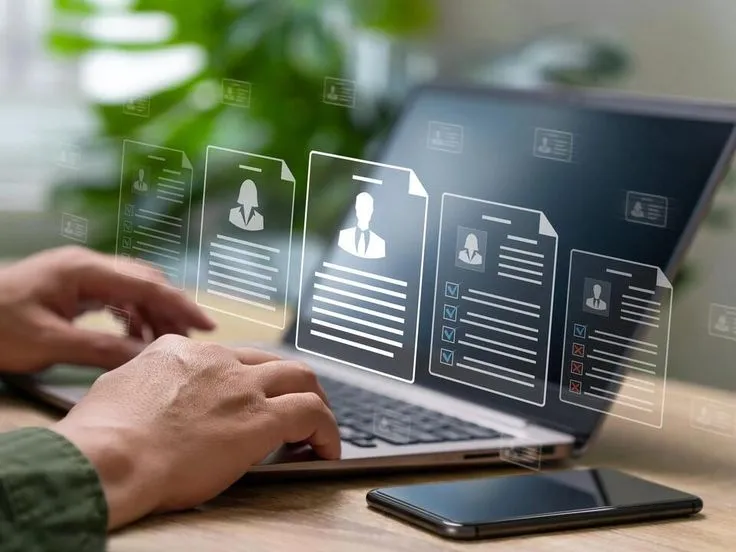
The CTR measures the percentage of users who click on your ad after seeing it. This one, among all other Bing Ads metrics, allows you to indicate that your ad is relevant and engaging to the target audience.
It signifies compelling ad copy and targeting strategies, which can lead to lower costs per click (CPC) and improved ad rankings. Monitoring CTR helps you identify which ads resonate with Shopify customers and which need adjustments. A WordStream study suggests the average CTR for Bing across all industries is around 2.83%.
2. Conversion rate
This metric shows the percentage of users who complete a desired action (like making a purchase) after clicking on your ads. The conversion rate is crucial for evaluating the effectiveness of your Shopify landing pages and overall sales funnel.
A low conversion rate may suggest issues with user experience, product offerings, or messaging. You can optimize your Shopify marketing campaigns to enhance customer engagement and increase sales by tracking this metric.
3. Cost per acquisition (CPA)

Cost per acquisition metrics. CPA calculates the average cost of acquiring a customer through your ads. Understanding CPA is vital for assessing the profitability of your campaigns.
By monitoring this metric, you can assess whether your campaigns are cost-effective and adjust their strategy to lower costs while maintaining or increasing conversions. It’s key for optimizing ad spend and ensuring sellers get a good return on investment (ROI).
4. Return on Ad spend (ROAS)
The next metric is ROAS. It measures the revenue generated for every dollar spent on advertising. As a Shopify seller, this metric helps you understand if your ad campaigns are paying off or adjustments are needed. It’s the quickest way to measure the effectiveness of your ad spend and ensure you’re maximizing profits.
A higher ROAS indicates that your campaigns generate significant revenue relative to their costs, which is crucial for sustaining profitable advertising efforts.
5. Impression
Finally, impressions are the metrics that need to be tracked when running Shopify Bing ads. This metric refers to the number of times your ad is displayed to customers. Monitoring impressions helps you understand the reach and visibility of your ads within your target market. If your impressions are high but clicks are low, it may indicate that your ad copy or targeting needs a tweak.
Considering this impression, you can ensure your ads reach the right audience, adjust their strategy if necessary, and drive more traffic to your Shopify store.
Tips for Setting Up Shopify Bing Ads Conversion Tracking

To make sure you’re capturing all the valuable data and optimizing your Bing conversion tracking Shopify setup process effectively, here are some helpful tips for you to follow:
- Create a clear goal: Decide what you want to track (e.g., purchases, add-to-cart actions, sign-ups) and make sure your goal aligns with your business objectives.
- Be patient for tag verification: Microsoft can take up to 24 hours to verify your UET tags. While waiting, monitor your tag status to check if your conversion goals are working.
- Use the UET tag helper extension: The UET Tag Helper tests if your tag is firing correctly. This step helps verify that your conversion tracking is set up properly before you launch your campaigns.
- Keep tracking data and monitoring strategies: Regularly check your conversion tracking data and adjust your Bing Ads strategy based on performance. Use this data to optimize your campaigns, ad groups, and keywords for better performance.
Set Up Bing Conversion Tracking Shopify: FAQs
The CTR for Bing Ads is around 2-3%. This is generally higher than the average CTR for Google Ads, which typically falls around 1.9% across all industries. The average click-through rate (CTR) for Bing Ads tends to vary by industry, targeting, and campaign type. It’s best to look at the data within your own campaigns, as the CTR can fluctuate depending on factors. To start tracking your Bing ads, first create a Bing Ads account. Next, generate a Universal Event Tracking (UET) tag within your Bing Ads account and add it to your Shopify account. Then save changes. It is to create a conversion action within your advertising platform, such as Google Ads, where you specify what qualifies as a conversion (e.g., a purchase, form submission, or phone call) and determine the method for tracking it on your website or app.
Wrap up!
Learning how to set up Bing conversion tracking Shopify for your store is crucial to improving your ad performance and boosting sales. With the right setup, you can easily track customer actions, optimize your campaigns, and see how your ads drive results.
Start by signing up for a Bing Ads account through Microsoft and create a Universal Event Tracking (UET) tag. Then, add it to your Shopify store to begin tracking conversions. Finally, set up conversion goals within Microsoft Ads to measure the success of your campaigns. With these steps in place, you’ll have the data to optimize your ads and drive more sales for your store.
If you need more helpful guides like this one, don’t forget to check our eCommerce blog, or feel free to contact us if you have any questions. Happy selling!



