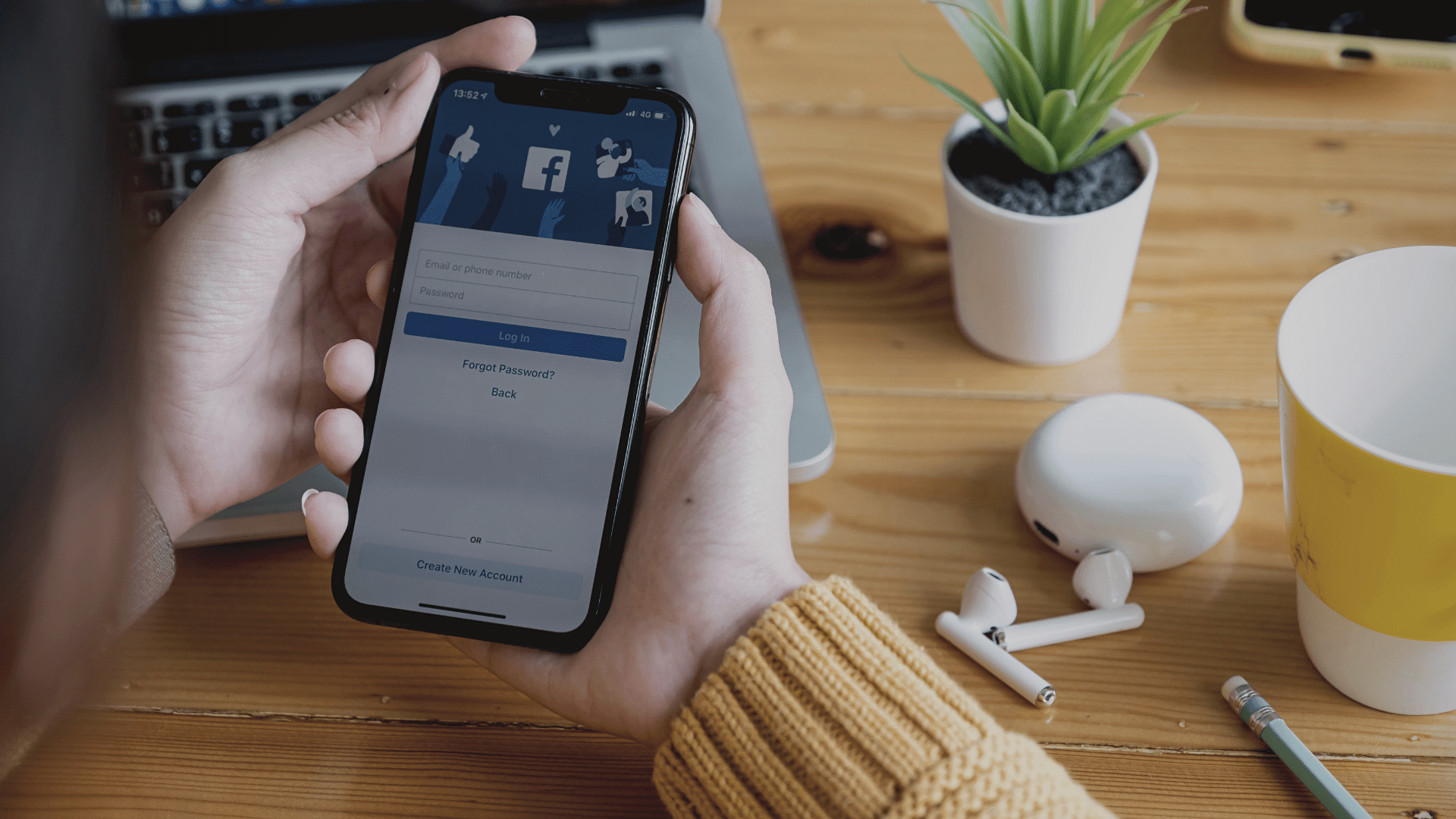Introduction
This year, brands are increasingly bringing shopping experiences online.
However , when companies create online strategies, they may discover that launching a full-fledged eCommerce website is easier said than done. While numerous tools have made this process easier than in the previous decades, creating a successful online store still requires time, money, effort and thoughtful planning.
Fortunately, Internet behemoths like Facebook are actively developing solutions like Facebook Marketplace and Facebook Shop to assist small businesses in converting social media followers into consumers. It’s a good idea to sell on Facebook. The competition may be tough, but with over 2.89 billion active monthly users, the audience is more than huge enough to go around.
In this article, let’s look at what a Facebook Shop is and what it can achieve for your company, as well as how to create one.
What is a Facebook shop?
A Facebook shop is a mobile-first shopping experience found on Facebook and Instagram. It has already been embraced by over a million businesses.
The Facebook Shop experience feels native to both social networks and works on any device, especially on mobile. Facebook has enabled store owners to engage with customers through Facebook Messenger, Instagram Direct, and WhatsApp Business API chats as a result of this mobile focus. In the near future, shoppers will be able to make purchases within these chats. Considering the growing significance of customer relationship management, businesses are exploring innovative solutions like Whatsapp CRM to streamline and enhance their communication with customers on the popular messaging platform. It’s even possible to run full-blown WhatsApp marketing campaigns, integrating these with a FaceBook shop to reach users on their preferred platforms and then bring them over to transactional storefronts where conversions can be secured.
Customers can find shops on Facebook Business or Instagram profiles. Furthermore, Ads and Instagram Stories are also good ways to find them. Merchants can alter the layouts and colors of their businesses to give them a more branded appearance.
Any Facebook or Instagram business can set up Facebook Shops, and if you’re currently selling on a popular eCommerce platform, it’s considerably easier to set up. To make eCommerce integration as simple as possible, Facebook has worked with a number of selling systems, including Shopify, WooCommerce, eBay, Amazon, and others.
Explore the key differences between Facebook Shop vs Marketplace!
Facebook Shop fees
It’s free to create a Facebook shop. However, you should bear in mind that in 2021, Facebook will begin charging fees on each transaction made using Commerce Manager. Facebook, on the other hand, claims that advertising will be the primary source of revenue for Facebook Shops.
A selling charge is automatically removed from your compensation when you make a transaction through your Facebook shop. The selling fee is a flat fee of 40 cents for shipments of $8 or less, or 5% per shipment.
To be more clear, if a purchase costs $5, the selling fee is a flat 40 cents. Nonetheless, for a $10 bill, the selling price will be 50 cents.
When utilizing Commerce Manager, the price applies to all transactions on Facebook and Instagram, and it covers both taxes and the cost of payment processing.
In the event that a client files a chargeback, the fees may be levied to your account. If this happens, Facebook will put the transaction on hold until the dispute is resolved.
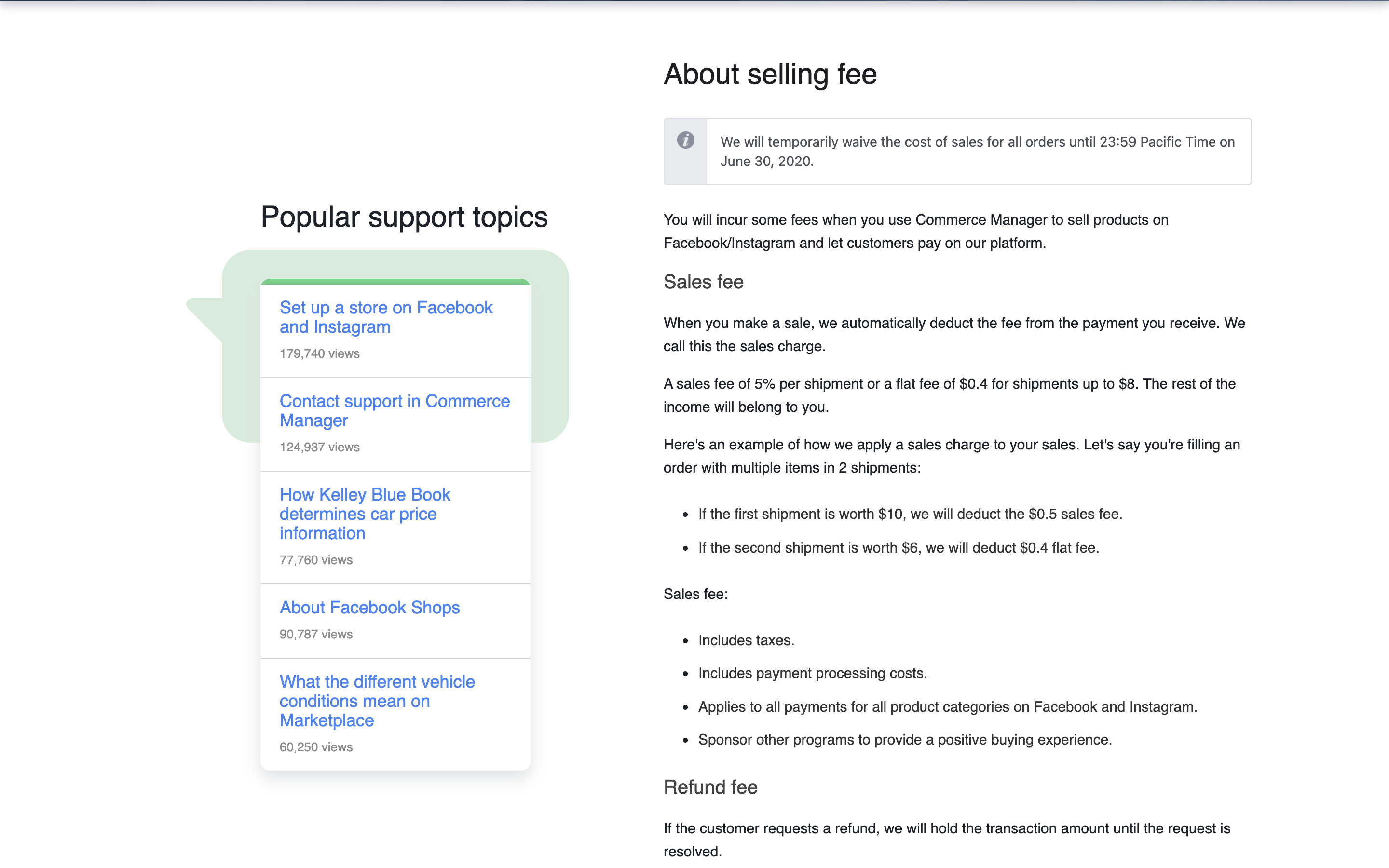
You can check this Facebook Shop Fees for more details.
How to set up a Facebook Shop
With just a few simple steps, you can have your Facebook Shop up and running on the same day.
How to add products to Facebook Shop
The very first step you need to do is to make a catalog of products to work with before you can begin your Facebook Shop.
You can manually add products, upload them in bulk, or use the Catalog Batch API to add items. If you’ve already posted products to Facebook or used product tags on Instagram, you’re almost set up and ready to go.
You may also be able to import products directly to Facebook if you sell on an eCommerce platform like WooCommerce or Shopify.
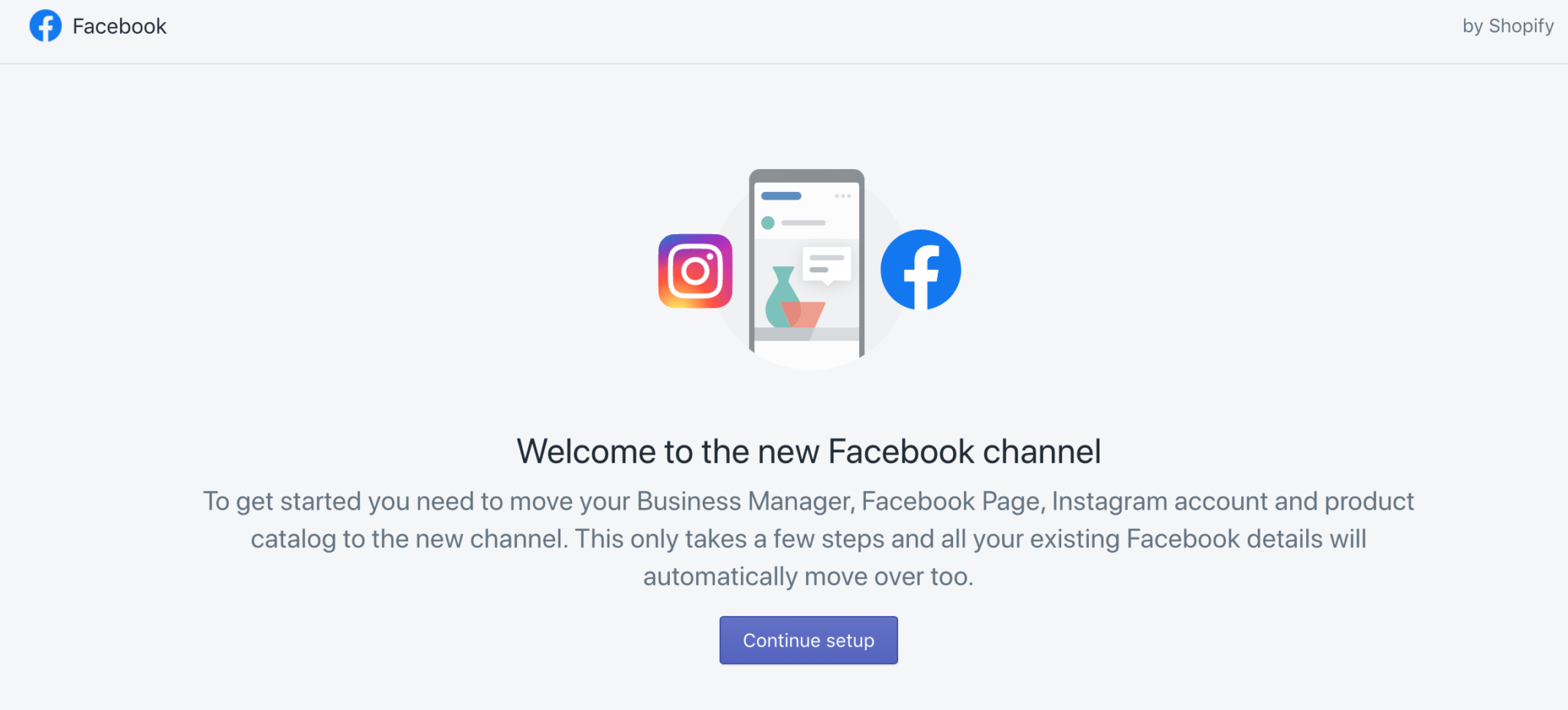
Time to create collections
Collections are groups of 6-30 selected items that can be categorized in any way you want: by product type, seasonal events, sales, trends, and more. And make sure they’re the first thing customers see when they visit your Facebook store.
After you’ve submitted your products, go to the Commerce Manager to establish a collection. Commerce Manager is a set of tools that lets you manage your shop on both Facebook and Instagram. Bear in mind that only the desktop version of Commerce Manager is presently available.
Select Shops and then Collections from the left-hand navigation as shown below.
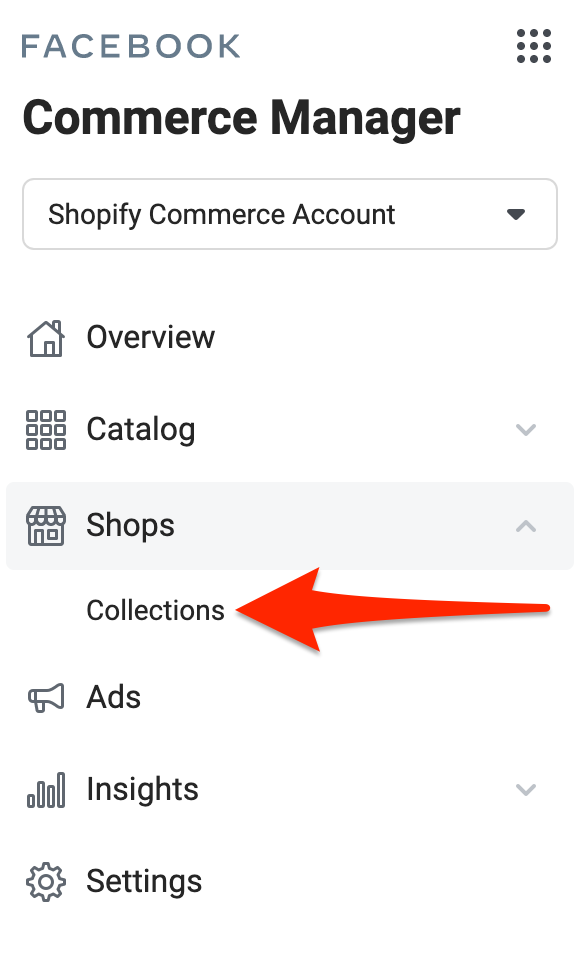
Then, hit the Create Collection button.
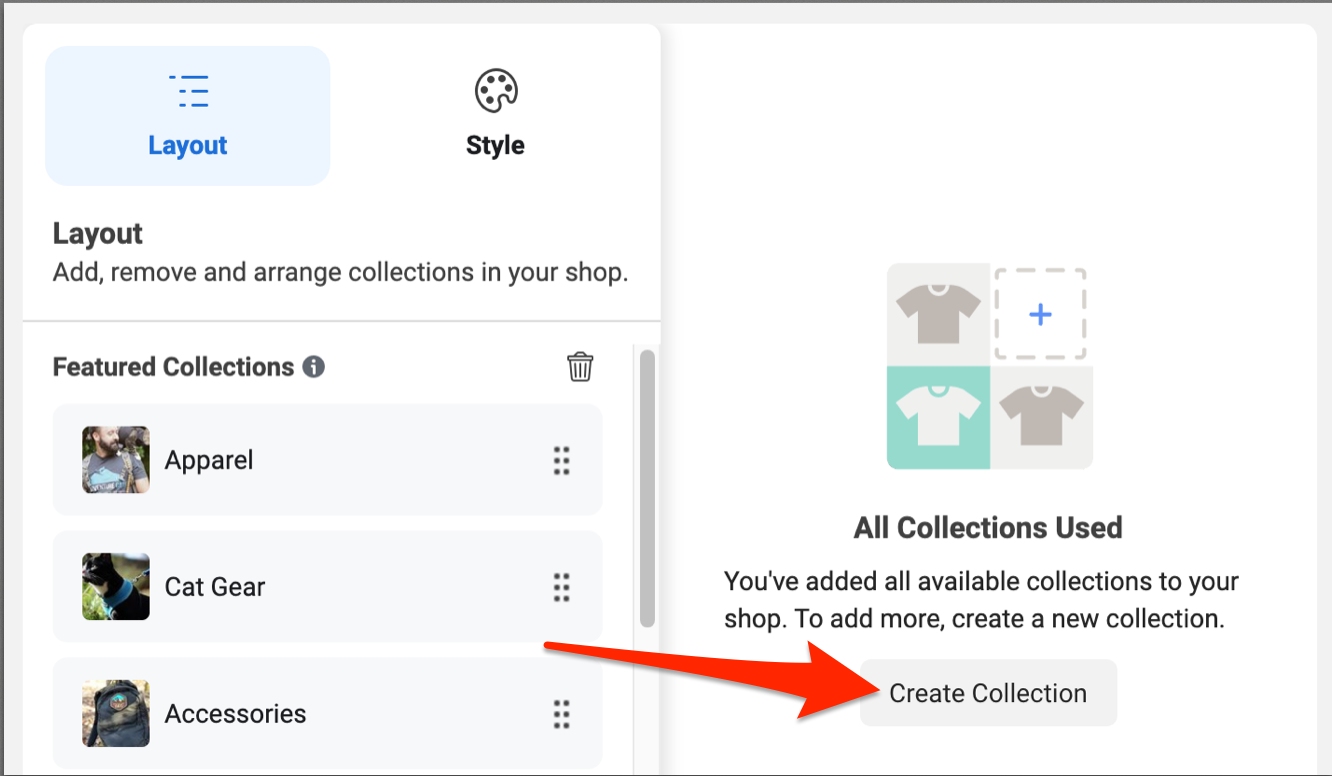
After that, give your collection a name, and choose a cover image that is at least 800×600 pixels in size. 1080×1080 pixels is the recommended resolution. You can also include a brief description of the products in this collection.
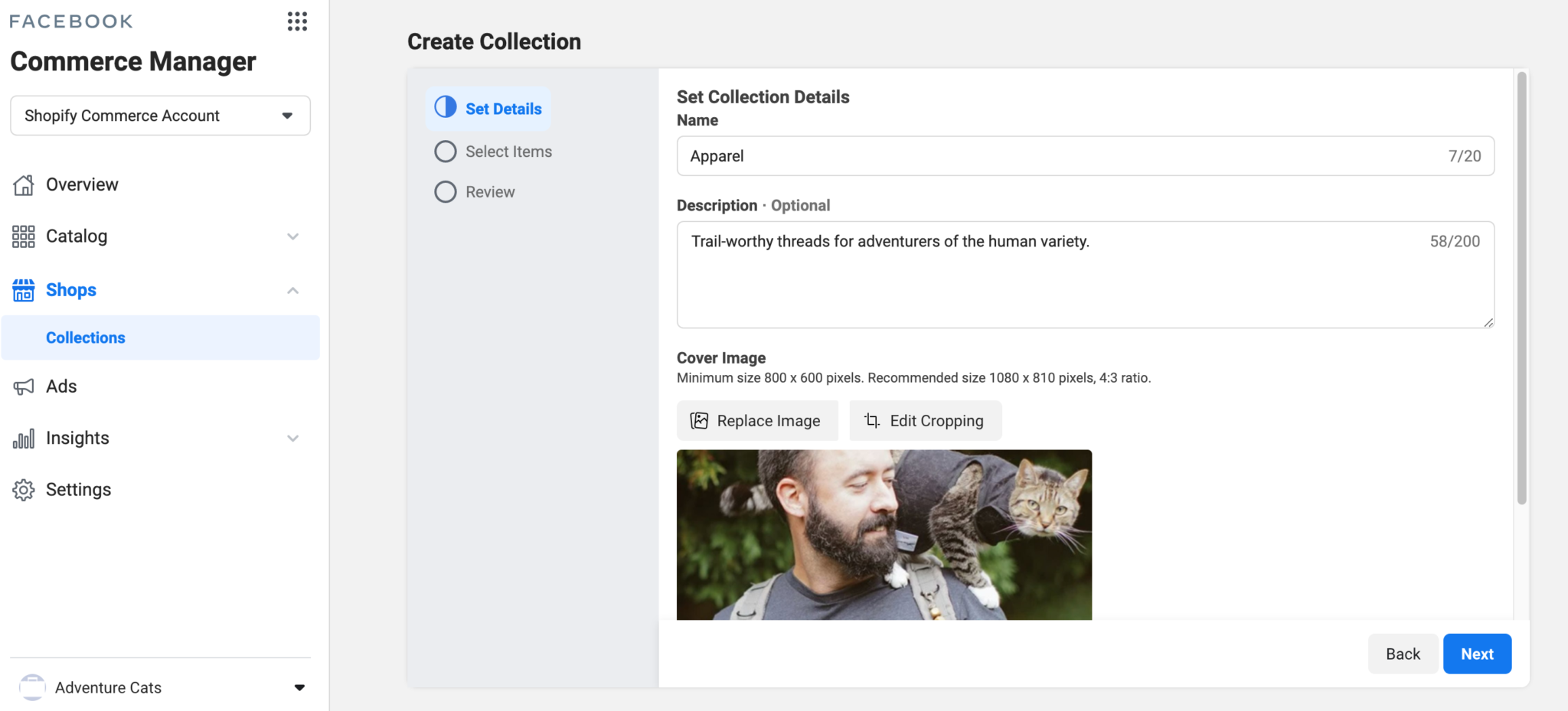
When you’ve already filled out this information, click Next to start adding products to your collection. Please note that the minimum quantity needs to be added to a collection is 6 items, but you can add up to 30.
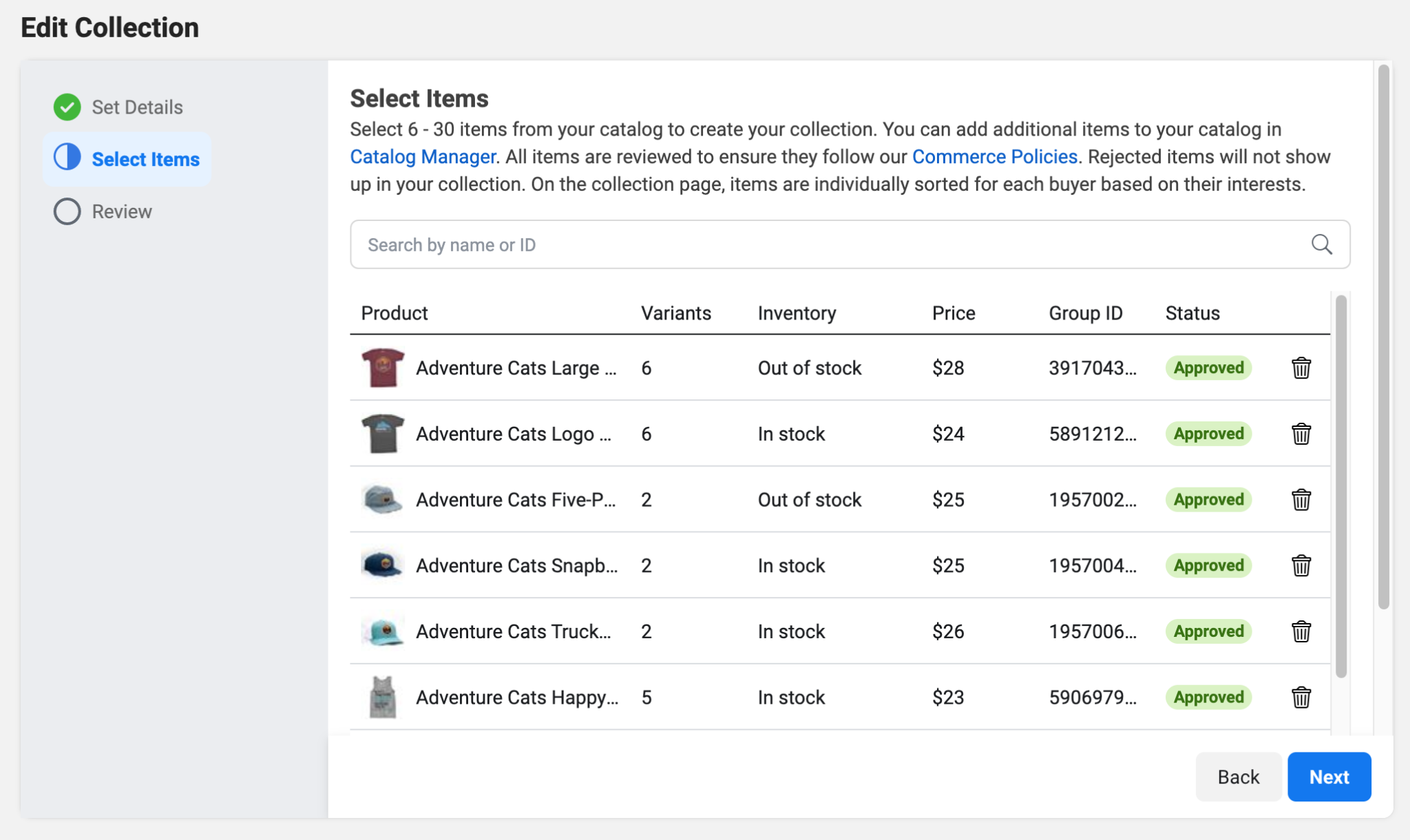
You can add the same products to several collections. For example, if your Facebook Shop had a collection titled “Shirts” and another titled “On sale”, you could include the same best-selling T-shirt in both collections.
When you’ve submitted your collection, Facebook will check to ensure that it complies with the social network’s commerce policies. Once your collection is approved, you can adjust your Facebook Shop by selecting which collections to display at the top.
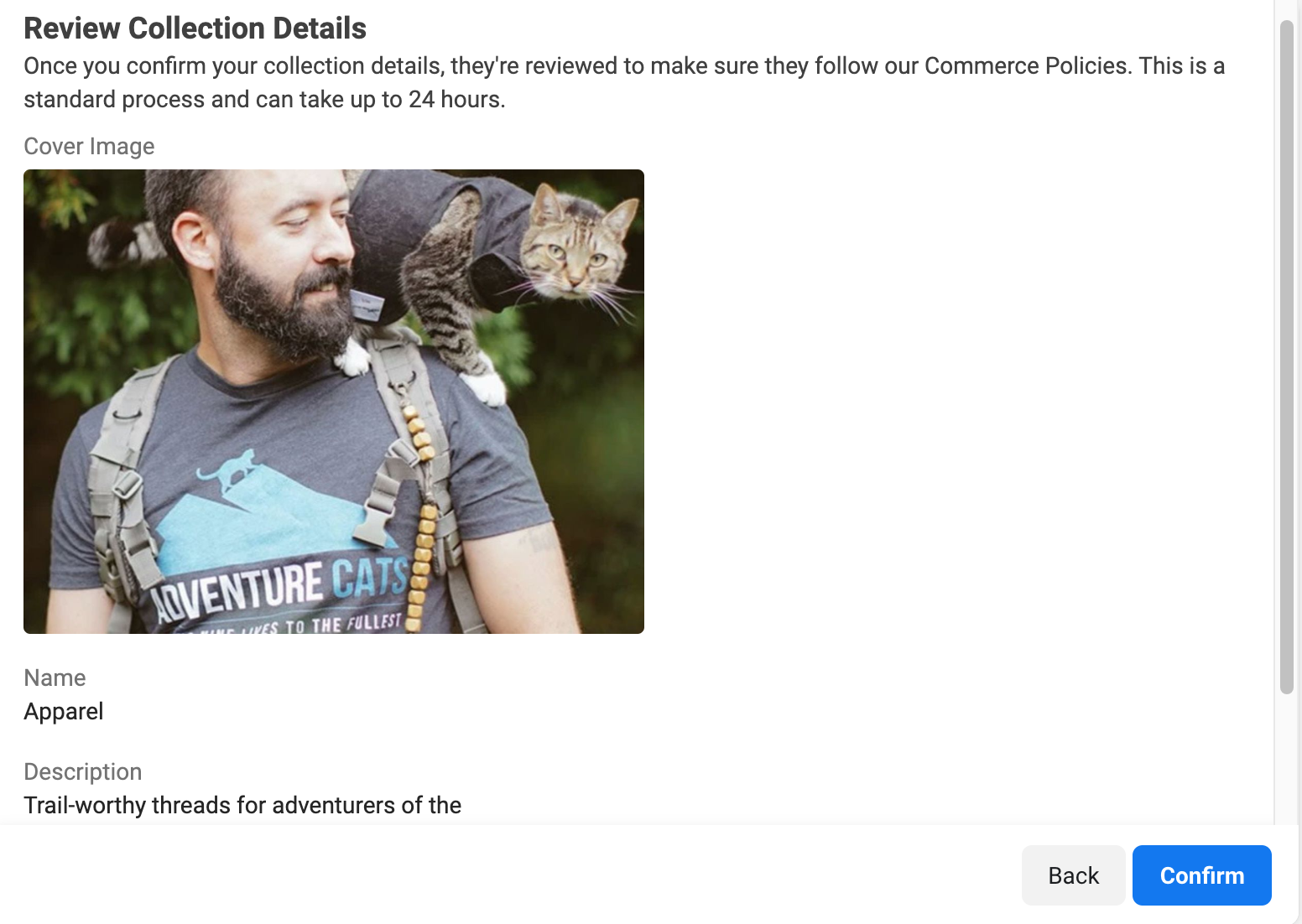
When a Facebook user visits your shop, they can browse the available products in each collection by clicking View Collection.
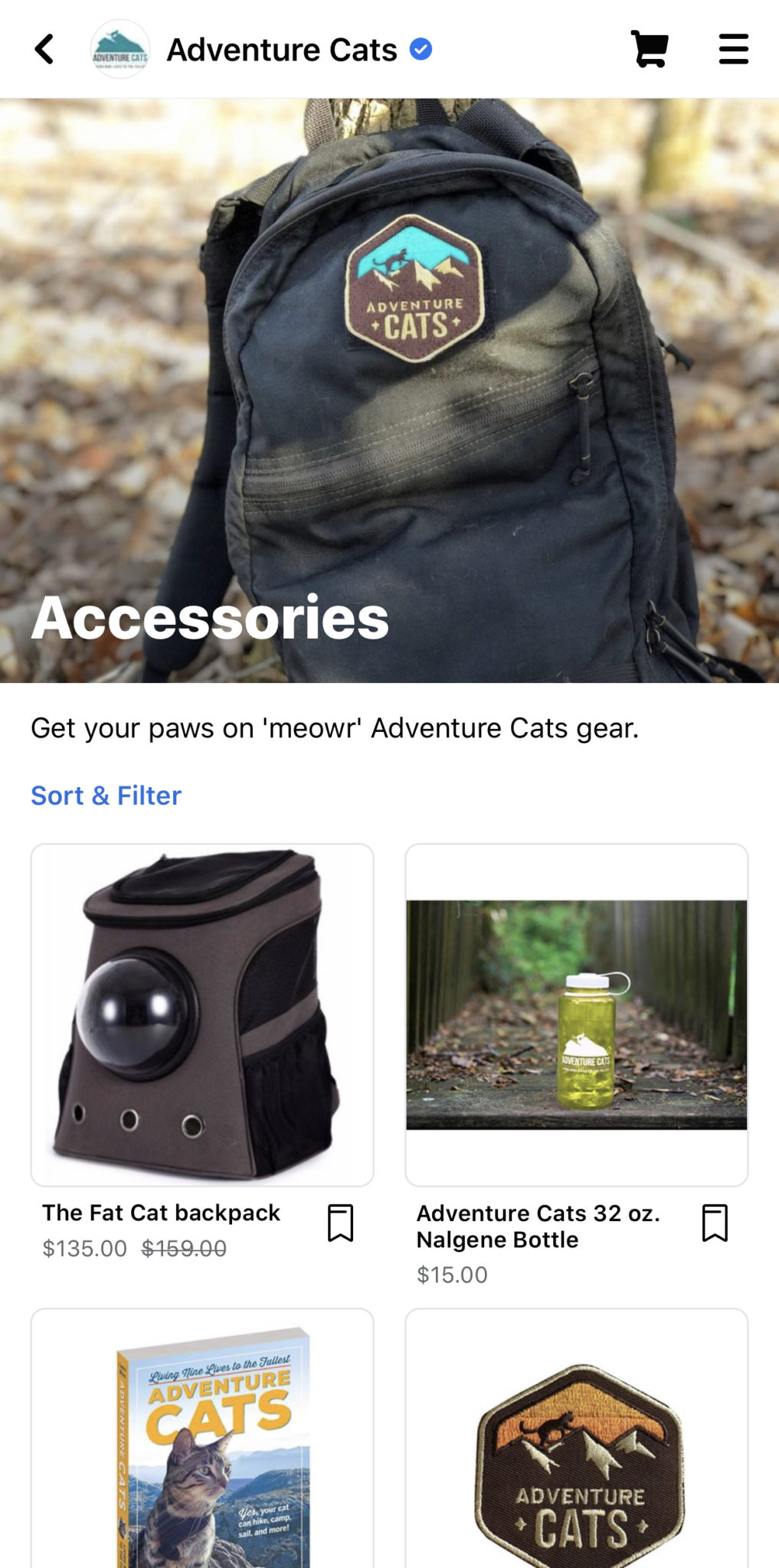
From there, they can choose a product to learn more about it, view additional info like more photos, price, and even make a purchase with ease.
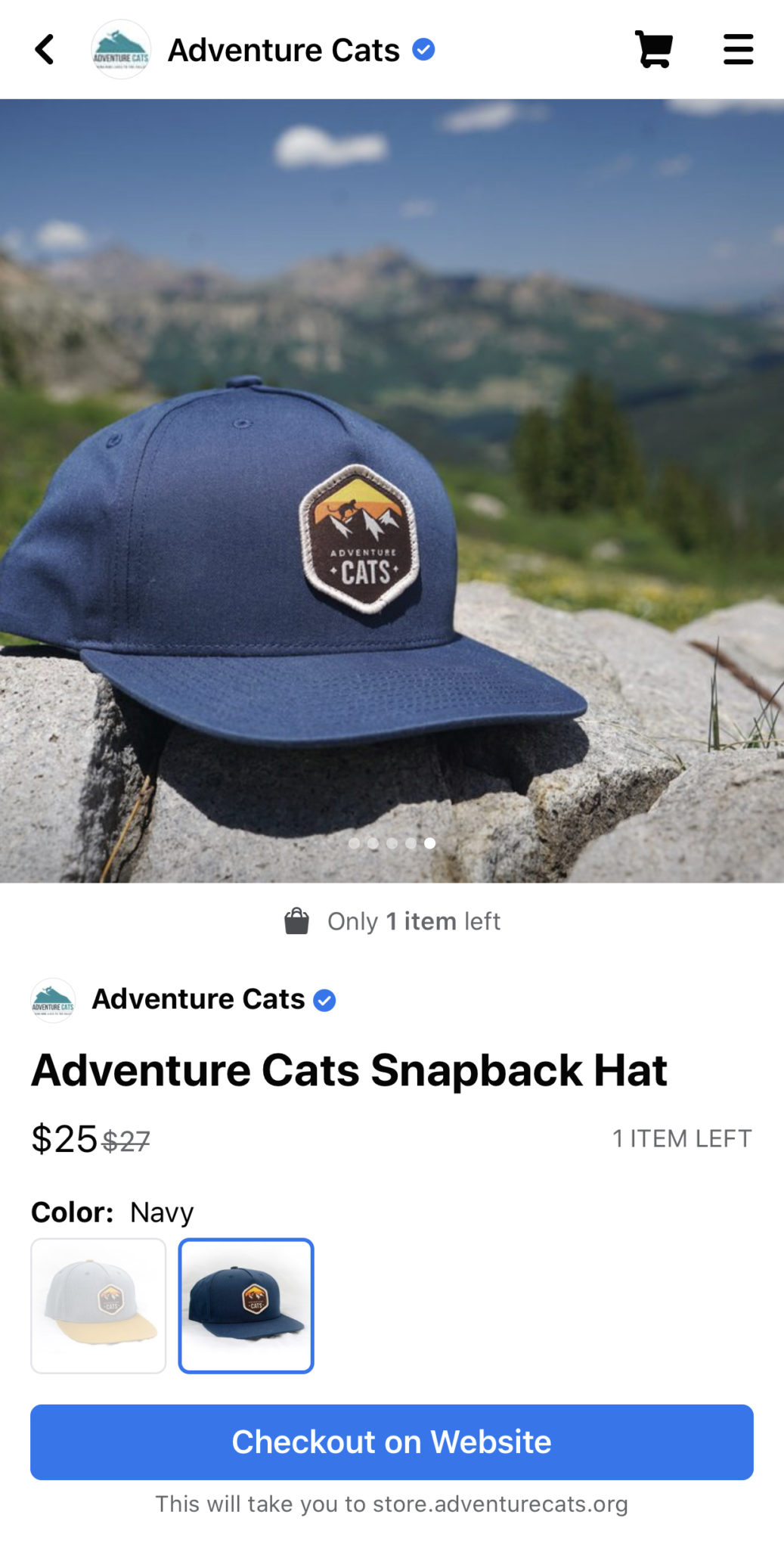
Customize your own Facebook shop
Within the Commerce Manager, sellers can change the layout and design of their Facebook Shop. On both Facebook and Instagram, the shop will have the same look.
To change the appearance of your storefront, navigate to the left-hand menu and select Shop, then click the blue Edit icon next to your shop.
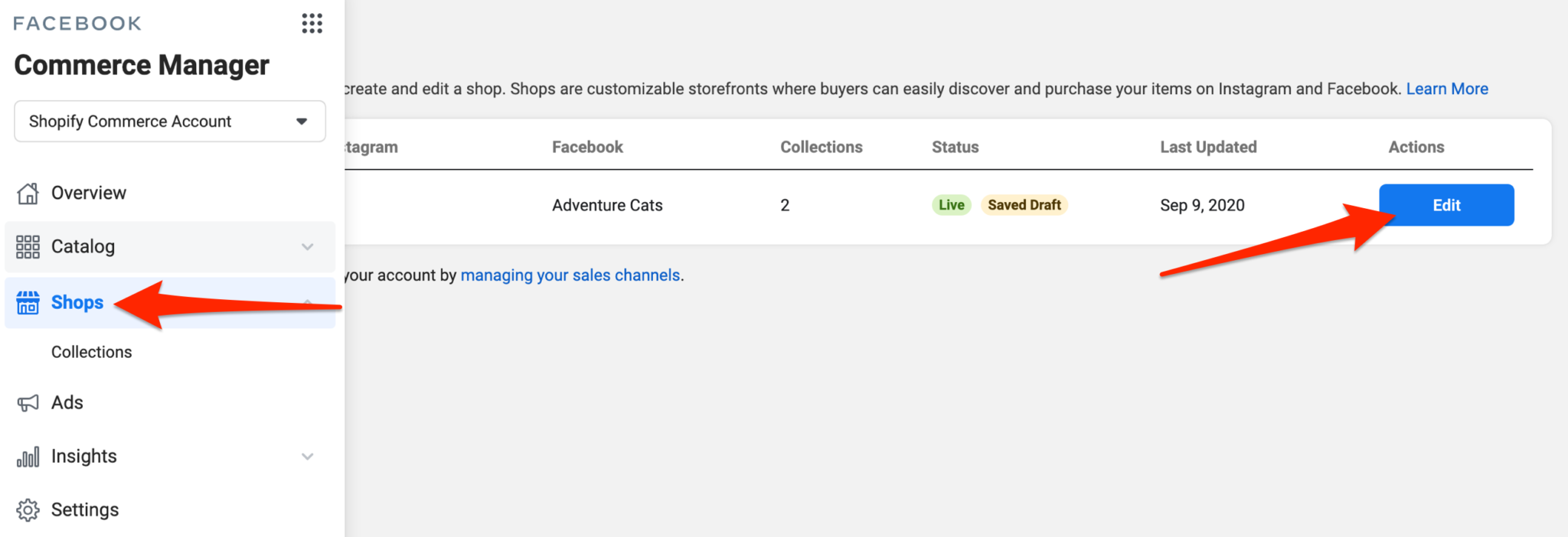
You’ll be able to add or remove prominent collections from your Facebook Store by clicking on Layout from here. You can also drag and drop them into the desired order by clicking on the 6 dots to the right of a collection and drag it to where you want.
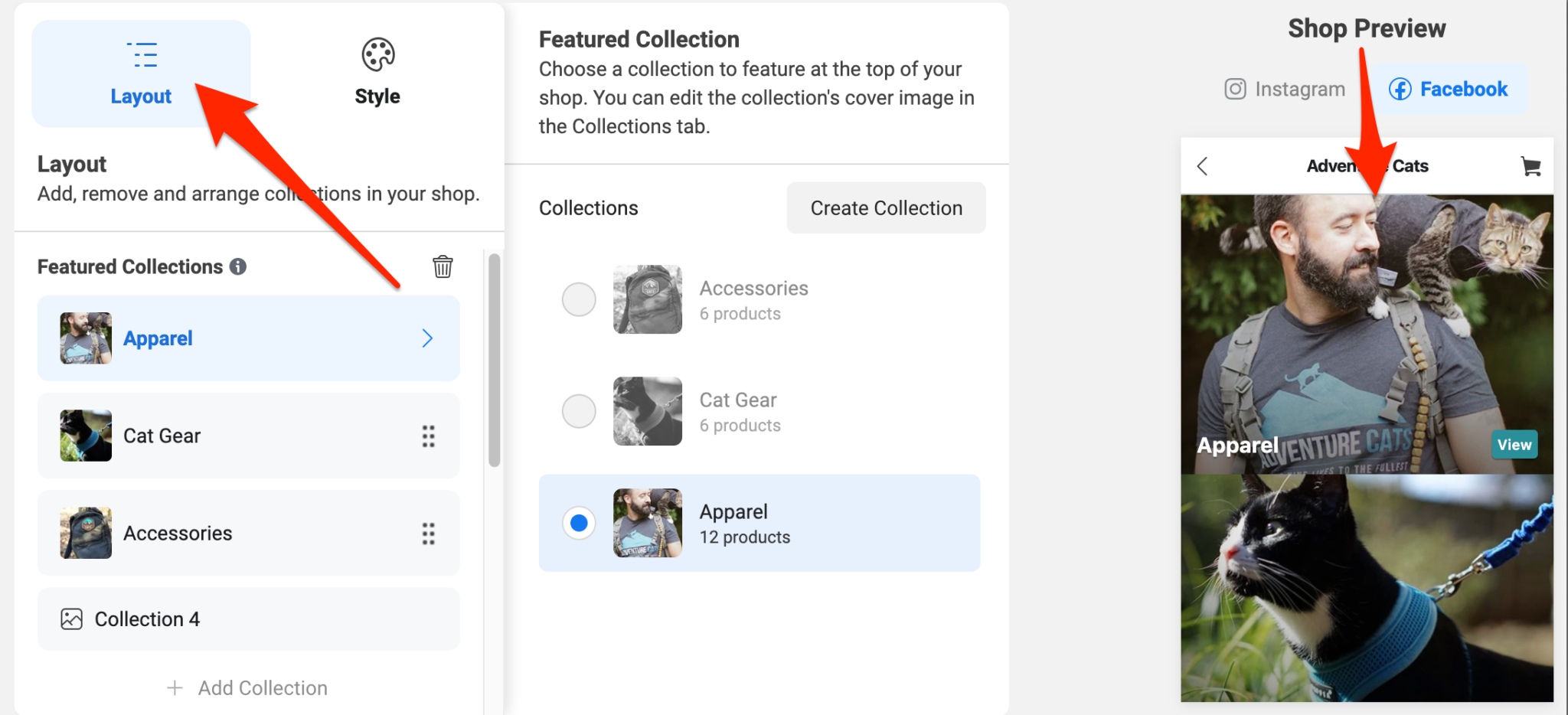
The right-side area will change to show you how your shop looks on both Facebook and Instagram.
Editing texts and buttons are also straightforward with just a single click to Style in the right-hand navigation.
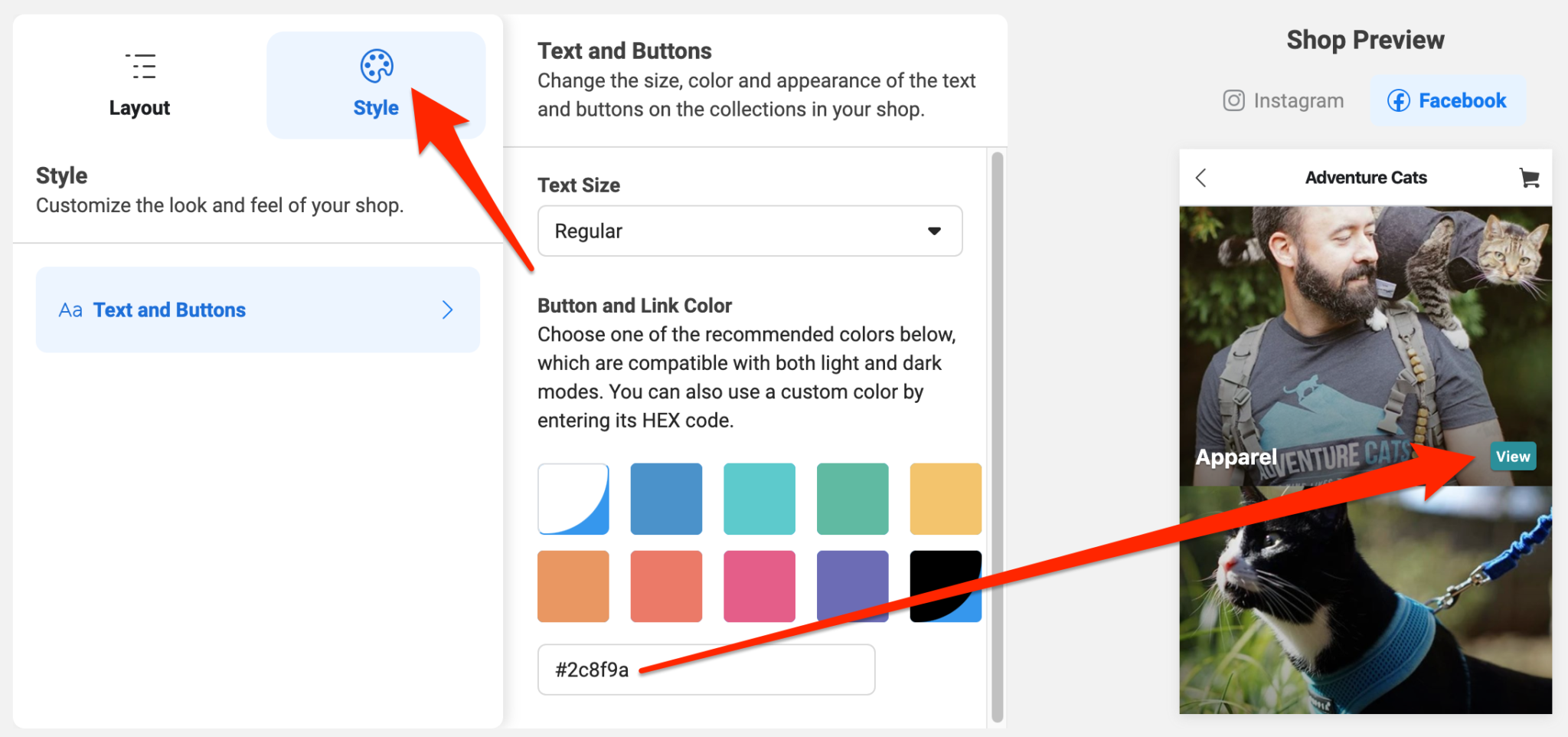
Here, you can change the text size and color of the button in your shop. Choose one of the suggested colors or, add a personalized HEX code to match the precise color of your business.
5 tips for a successful Facebook Shop
ou definitely need to create an excellent shopping experience to keep customers browsing longer and encourage them to add more items to their carts. And with social commerce growing fast, optimizing how people shop directly on Facebook is more important than ever. Here are five tips you can apply to your business to enhance the Facebook shopping experience.
1. Make a copy that is appealing.
This is true not only for the text in your retail collection but also for the text in your social profiles.
Make sure your collections have descriptive names or are easy to understand, so customers know what they’re looking at. A collection title like “On sale”, “T-shirts”, or “Fall Favorites”, for example, suggests a theme, whereas “New Collection” is less clear.
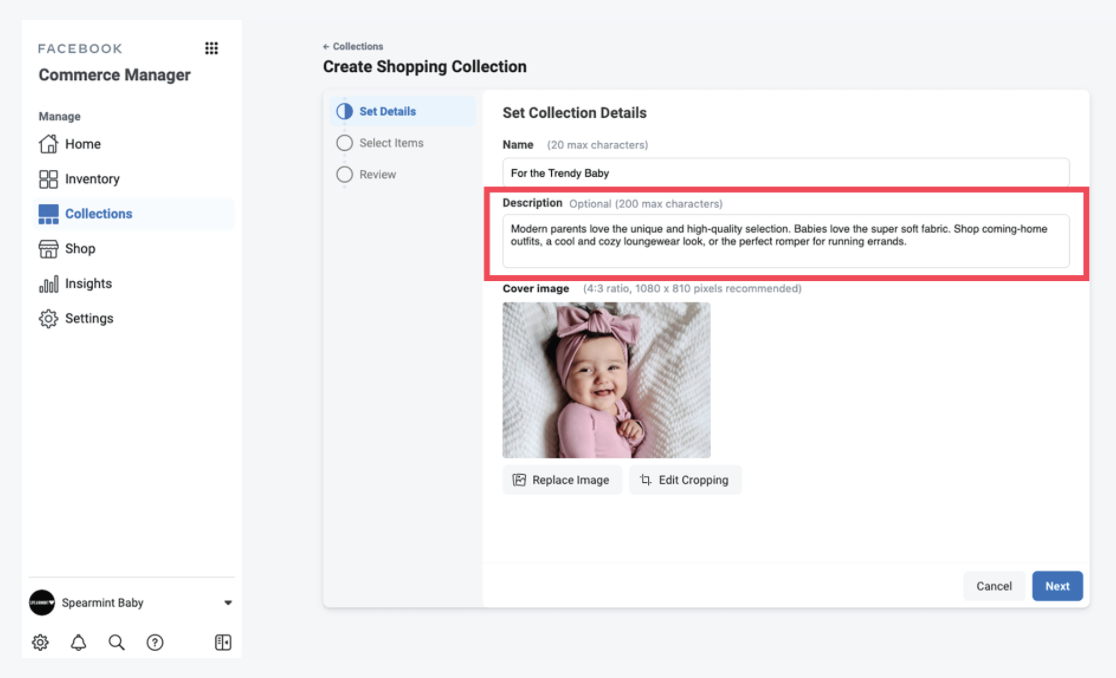
Keep your descriptions short and simple so your customers are easy to skim on their mobile phones. You should use your brand’s voice, and show whether the collection is part of a limited-time offer.
Your Facebook and Instagram bio content should also simply convey what your shop offers and motivate customers to take action.
2. Use high-quality and eye-catching images
Lifestyle photos and product photos play a vital role in attracting potential customers, particularly with collections.
The hero image is the major photograph that appears as the collection’s main photo. It should not just include the collection’s products, but also be consistent with your brand.
Consider how your chosen hero image will display on mobile, and always test it. Avoid using stock imagery and think of making creative images for your own.
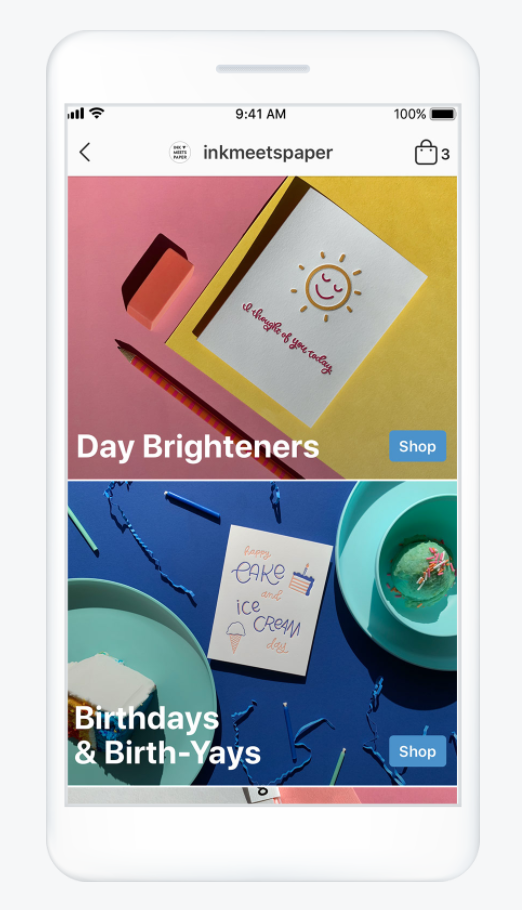
3. Practice making creative elements
To find out what works best, experiment with different photos and call-to-action practices.
For example, user-generated content may receive more interaction than product photos you’ve taken yourself. Alternatively, you might find that inviting shoppers to “Check out the latest fall fashions” gets more people to click on a collection than just telling them to “Shop now”.
4. Keep track of metrics with Facebook Shop Insights
There is analytics for your Facebook Shop which is similar to getting insights for tracking the performance of Instagram or Facebook posts. Select Insights from Commerce Manager’s left-hand menu to see this data.
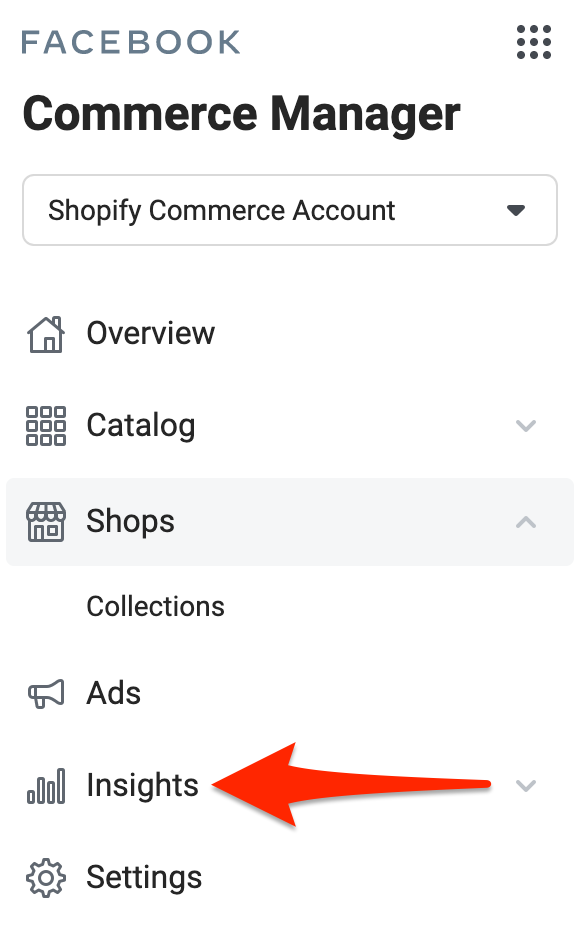
This data demonstrates how users engage with Facebook Shop to sellers.
The Overview dashboard allows sellers to assess how their shop is doing and spot quickly. The Products dashboard gives you information about each product you’re selling.
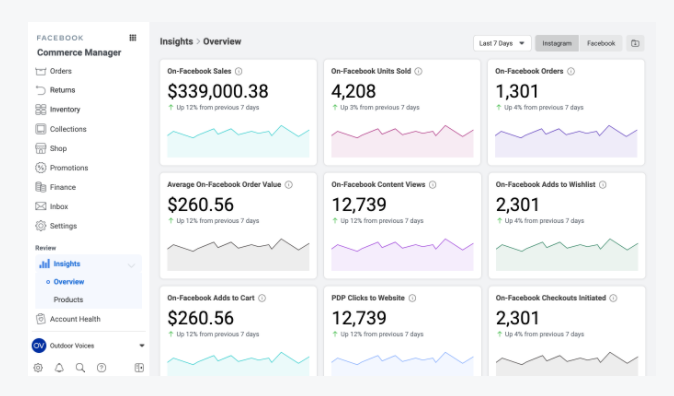
The store owners can also dig deeper into metrics by looking at certain time frames, product listings, and other factors.
5. Promote your Facebook Shop
Because your current Facebook and Instagram followers have already opted in to see your posts, it’ll be easier for them to find your Facebook Shop. But you’ll need to advertise if you want to reach new customers.
By selecting “Ads” from the left-hand menu, you can create ads in Commerce Manager. You must choose whether to run a traffic or dynamic ad from here.
You can drive your users to your website, app, or even a Messenger conversation by using traffic ads. For instance, you could use a traffic ad to direct potential customers to message you about finding their perfect fit at your clothing store. Furthermore, note that you must have at least 4 products in your catalog.
Meanwhile, dynamic ads rely on machine learning to provide users with appropriate deals based on their preferences and actions. Rather than generating a separate ad for each product in your catalog, you can create a single campaign that promotes all of your products. This ad campaign must base on what each customer is most likely to buy. When a user expresses interest in a product, Facebook will create an ad for them and deliver it to their mobile, tablet or desktop devices immediately.
According to Facebook recommendations, you need to have at least 20 products for sale in your Facebook shop to create dynamic ads.
Final Word: Are you ready to sell on Facebook Shop today?
Your eCommerce business may already be advertising on Facebook and utilizing product tags on Instagram, but customers won’t be able to explore your store and make purchases until you set up your shop in Commerce Manager.
Fortunately, if you’re currently selling on Facebook or Instagram, you’ll already have a product catalog, so creating collections and customizing your shop won’t take long. But don’t worry much, you can set up and sell your products in just a matter of minutes.
In case you want to open a small business or you’ve already had a website and want to expand your business quickly and easily, you should consider using a Facebook Shops integration to get your job done. There’s always a 24/7 customer support team to help you with any issues.