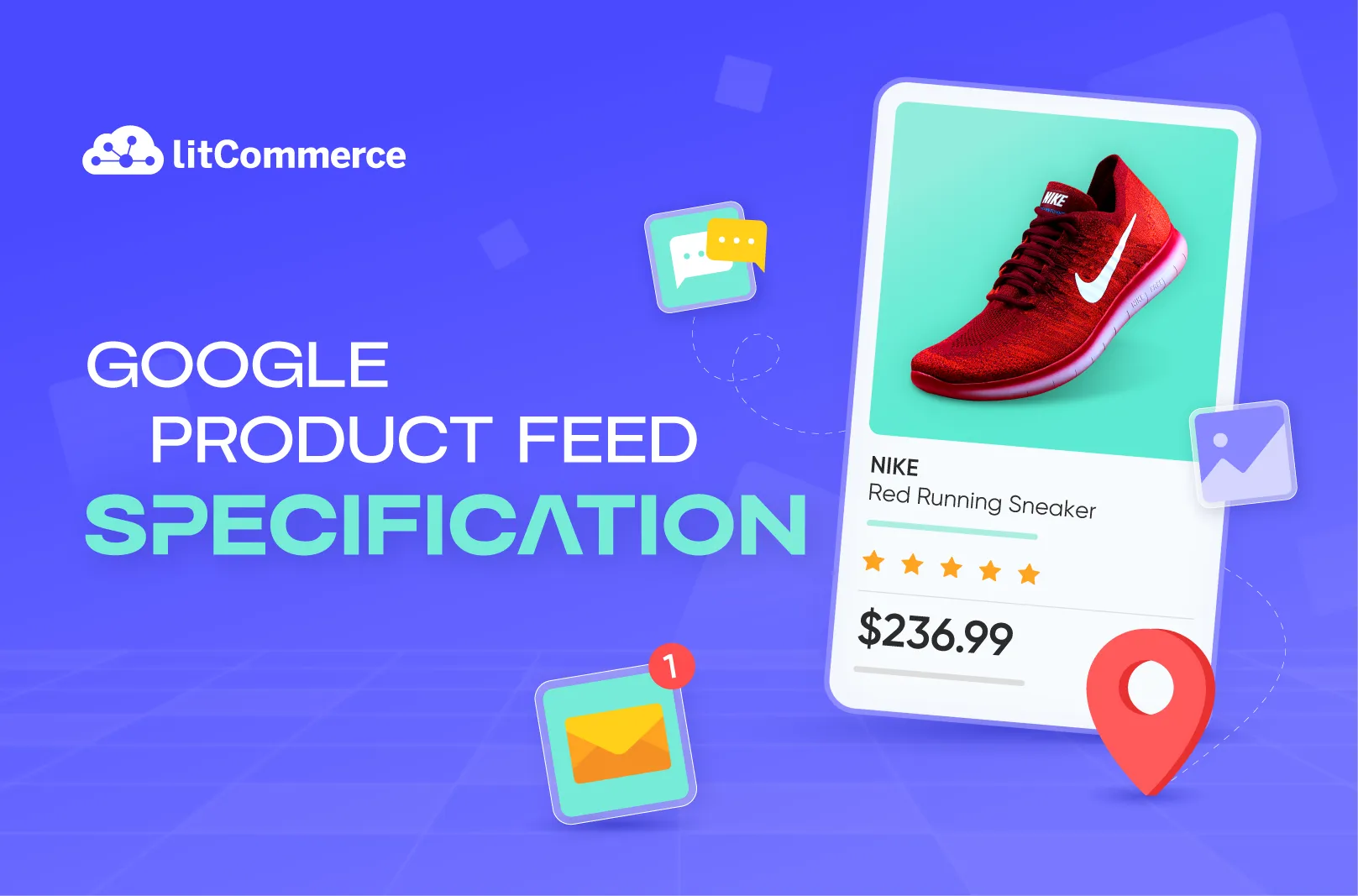Can’t seem to get Google Shopping to notice your products? You’re not alone. Many eCommerce sellers face the frustrating challenge of having their product listings disapproved or, even worse, not showing up in relevant searches. This problem often boils down to one thing: not following Google product feed specifications.
Creating a properly formatted, optimized product feed is the key to getting your products in front of the right audience.
Our article today will show you everything you need to know to build a data feed that not only meets Google’s specifications but also increases your chances of standing out in a crowded marketplace.
What is Google Product Feed Specification?
Google product feed specification refers to the set of guidelines and requirements that define how product data should be structured and formatted in your feed for Google Merchant Center.
In essence, it’s a blueprint for how your products will be presented in Google Shopping. These specifications cover everything from the required attributes like:
- Product ID;
- Product title;
- Product description;
- Price.
to more complex attributes such as:
- Availability;
- Brand;
- GTIN (Global Trade Item Number).
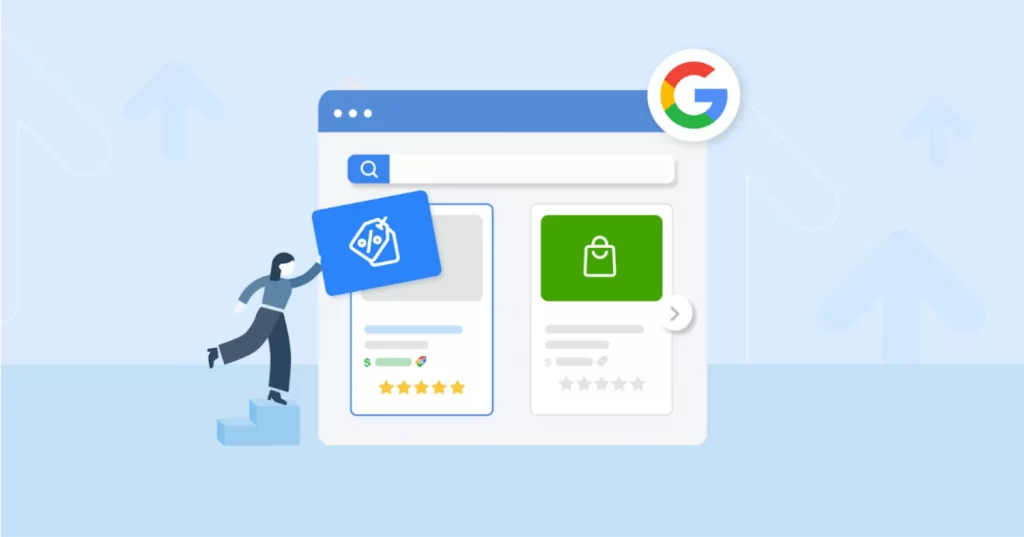
Google uses this information to determine whether or not to include your products in search results, so adhering to these requirements is essential.
Making sure your feed complies with Google product data feed specifications increases the likelihood that your products will show up in relevant searches, and ultimately leads to higher sales.
On the flip side, if your product feed doesn’t meet these standards, you risk having products disapproved, which means they won’t show up in Google Shopping or any Google ads (including Google Shopping ads), and potential customers may never see your products.
Stay Google-Compliant with LitCommerce
Google has strict product feed requirements—don’t risk disapprovals! LitCommerce Google Shopping Feed ensures your listings meet every specification for maximum visibility.
What are Google Shopping Feed Attributes?
Google Shopping feed attributes are the specific pieces of information that you need to provide about your products to have them listed and displayed on the Google Shopping platform.
These attributes help Google understand the details of your products and ensure they are shown to the right customers at the right time.
The key Google Shopping feed attributes can be divided into 3 main categories:
- Required attributes;
- Attributes required based on condition;
- Optional attributes.
From September 1, 2024, Google makes some new changes to the Google product feed specification:
- Pickup method [pickup_method] will be optional for Local Inventory Ads
- Removing energy_efficiency_class attributes
- Removing the use of the price [price] attribute for down payments when used in combination with the installment [installment] attribute.
First, let’s look at Google’s required attributes:
#1 – Google Shopping requires attributes
1. Product ID
Product ID is a unique identifier assigned to each product in your feed, acting like a digital fingerprint for your item. No two products should share the same ID. This attribute doesn’t change, even if other product details like price or description are updated.
Product ID helps Google keep track of each individual product in your inventory. It’s how Google identifies your item across different campaigns and platforms, making sure it doesn’t confuse one product for another.
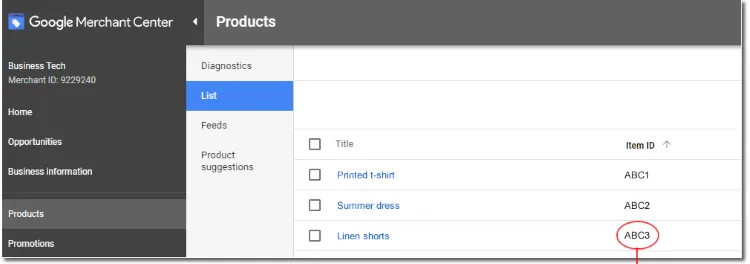
Example: ABC3
What to keep in mind:
- Keep your product no longer than 50 characters, as required by Google product feed specification.
- Assign a distinct product ID to each product without reusing it for variants like different colors or sizes.
- Stick to alphanumeric characters, avoiding spaces or symbols like # or &.
- Maintain the same product ID throughout the product’s lifecycle, even if you update its name or price.
Best practice:
Use your internal SKU numbers or another tracking system you already have in place as Product IDs. This way, you can easily manage your inventory and ensure consistency across all platforms.
2. Title
Product title is one of the most visible elements of your listing, making it incredibly important for catching the shopper’s attention and providing a clear, accurate description of what you’re selling.
Title helps potential buyers understand what your item is at a glance. It also plays a big role in Google’s algorithms, as it’s one of the key factors used to match your product to relevant search queries.
Example:
- Red Leather Jacket – Men’s, Size Medium, Biker Style
- Black Wool Scarf – Winter, Unisex, Soft Material
- Stainless Steel Water Bottle – 750ml, Leak-proof, BPA-Free
What to keep in mind:
- Include important details like the product’s color, size, brand, and any unique features. Think about what a customer would type when searching for your item.
- Incorporate keywords naturally, but don’t stuff them. Google prefers clear, readable titles that accurately reflect the product.
- Be aware that Google allows up to 150 characters, but only about 70 will show in the Shopping results. So, make the first part of your title count by including the most essential details upfront.
Best practice
Start your title with the most relevant keywords (e.g., brand and product type), followed by key attributes (e.g., color, size, or material). For instance, “Adidas Running Shoes – Women’s, Size 7, Black” is more effective than just “Adidas Shoes” as it gives Google and your customers a clearer idea of the product’s specific features.
3. Description
Product description is a detailed explanation of your product that provides shoppers with all the key information they need to make an informed purchase.
Description not only helps potential buyers understand what your product offers, but it also gives Google more context to match your product to relevant search queries.
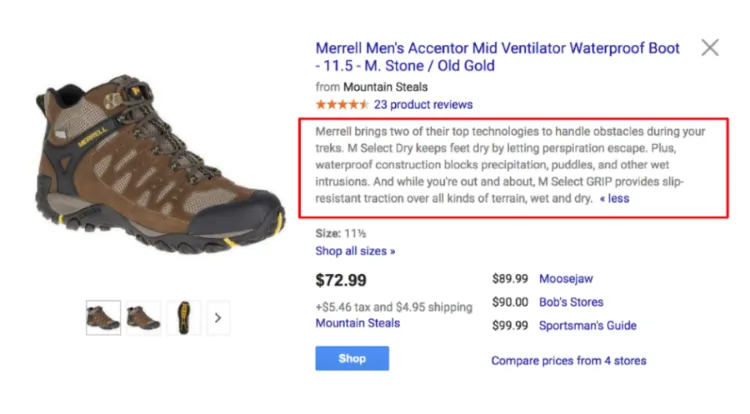
Example: Red Leather Jacket – Men’s, Size Medium, Biker Style
This sleek red leather jacket is crafted from 100% genuine leather. Featuring a biker-inspired design, it offers durability and comfort. Ideal for cool weather, the jacket includes a zip-up front, padded shoulders, and silver-tone hardware. Available in multiple sizes.
What to keep in mind:
- Focus on the product’s unique features, materials, and benefits.
- Write for humans first, search engines second. Avoid keyword stuffing, and make sure your description is informative and easy to read.
- Mention the most important specifications (e.g. size, material, compatibility).
- While there’s no strict character limit, aim to be concise but thorough. Google recommends around 500-1,000 characters to provide enough detail without overwhelming the reader.
Best practice
Use a storytelling approach to make your product sound appealing. Instead of just listing features, explain how they benefit the customer.
For example, “Made from 100% genuine leather, this jacket not only looks stylish but also provides warmth and durability for years to come.”
4. Link
Link attribute is the URL that directs users to the specific product page on your website. This is where shoppers will land after clicking on your product listing in Google Shopping, so it needs to take them directly to the product they saw in the ad.
A clear, direct link builds trust and ensures a smoother path to purchase, while also helping Google confirm the accuracy of your product listing.
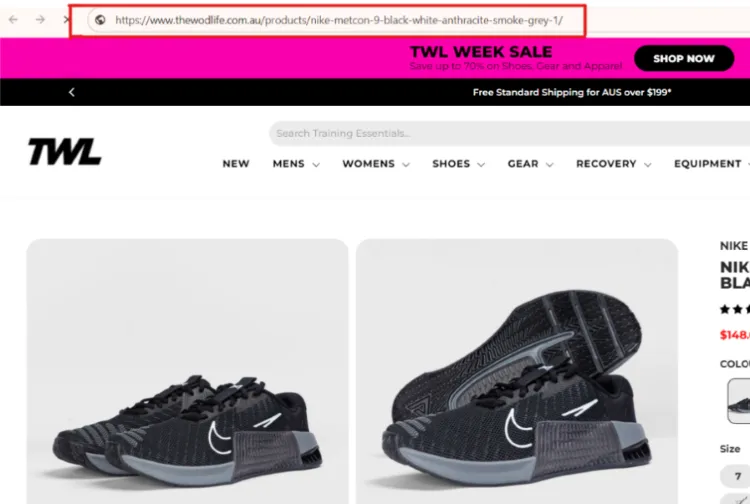
Example: https://www.yourstore.com/products/red-leather-jacket-mens-medium
What to keep in mind:
- Ensure that your product link uses a secure HTTPS connection, as required by Google product feed specification, to protect customer data. Also, avoid URLs starting with http://, as they will be rejected.
- Don’t use stop words like “and,” “of,” or “in” from the URL to keep it clean and straightforward.
- Refrain from using numbers in the URL. Instead, use descriptive keywords related to the product to enhance searchability.
- Minimize the use of redirects, as they can slow down the shopping experience and may negatively affect your product’s performance.
5. Image link
Another important Google product feed specification is the image link. The image link attribute is the URL pointing to your product’s main image.
Google relies on this link to display your product image across its platforms, including Google Shopping, search ads, Google Image, and more.
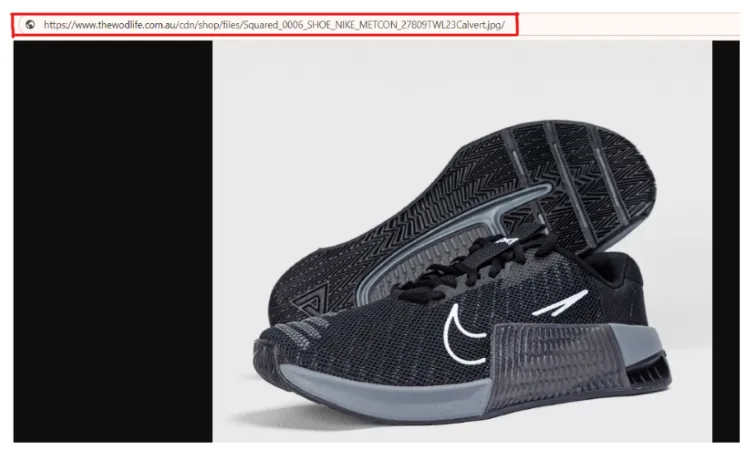
Example: https://www.yourstore.com/images/red-leather-jacket.jpg
What to keep in mind:
- Ensure your image meets Google size requirements: at least 100 x 100 pixels for non-apparel items and 250 x 250 pixels for apparel.
- Consider using higher resolution images (500 x 500 pixels or larger) to better showcase your product.
- Use 1 of 6 supported file formats: JPEG (.jpg/.jpeg), WebP (.webp), PNG (.png), GIF (.gif), BMP (.bmp), or TIFF (.tif/.tiff).
- Keep your image clean and professional and remember that Google prohibits watermarks, promotional text, or logos.
- Opt for a plain white or light background to make your product stand out clearly.
- Replace any symbols or spaces with URL-encoded entities and avoid URLs with timestamps or elements that may change each time you submit your product data.
Best practice
Your image is often the first thing a potential buyer notices, so it needs to be sharp, well-lit, and visually appealing. Hence, you must ensure that your image URL is accessible and stable, and avoid frequently changing the image link to prevent display issues on Google Shopping.
6. Price
Example: $99.99
What to keep in mind:
- Ensure the price in your feed exactly matches the price displayed on your website’s product page, as mismatched prices can result in product disapproval
- Provide the price in the correct currency for the target country (e.g., USD for the U.S., GBP for the U.K.).
- Use the sale_price attribute to display both the original and discounted prices, if your product is on sale. However, the price attribute should always reflect the non-sale price.
Best practice
Double-check that your prices are accurate and formatted correctly in your feed to prevent disapprovals or loss of sales opportunities.
7. Availability
Availability attribute informs customers about whether they can buy the product right away or if it’s out of stock or on backorder. Google uses this information to display only products that can be purchased at the time of the search.
What’s more, Google prioritizes showing products marked as “in stock” in search results and ads. Whereas products labeled as “out of stock” won’t appear in Google Shopping listings.
Google also recommends that you remove any discontinued products from your feeds to avoid confusion and ensure that only available products are displayed.
You’ll provide one of the 4 predefined values:
- In stock
- Out of stock
- Preorder
- Backorder
What to keep in mind:
- Keep the availability status in your feed always matches what’s shown on your website.
- Update frequently to maintain an “in stock” status, especially if you run a high-volume eCommerce business.
- Always use the right label.
#2 – Attributes required based on condition
1. Brand
Brand attribute specifies the manufacturer or brand name of the product. It helps shoppers quickly identify products from their favorite or trusted brands.
Required: for all new products, except movies, books, and musical recording brands
Example: Nike, Samsung, LEGO
What to keep in mind:
- Keep it under 70 characters
- Ensure that the brand name matches the product exactly as it appears on the manufacturer’s website.
- Don’t use generic terms like “Unbranded” unless the product truly has no brand.
- Make sure the brand name is spelled consistently across your entire product catalog to avoid confusion.
2. GTIN (Global Trade Item Number)
GTIN is a unique identifier assigned to a product that can be found as a barcode on most retail products, including UPCs, EANs, and JANs, depending on the region.
This attribute helps Google accurately categorize and match your product with other listings that have the same identifier.
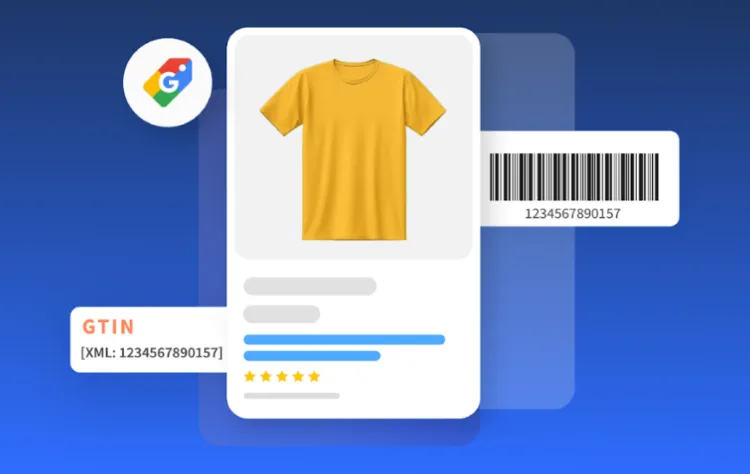
Required: for all products with a known GTIN to enable full offer performance.
Supported values:
- UPC (in North America / GTIN-12)
- 12-digit number like 323456789012
- 8-digit UPC-E codes should be converted to 12-digit codes
- EAN (in Europe / GTIN-13)
- 13-digit number like 3001234567892
- JAN (in Japan / GTIN-13)
- 8 or 13-digit number like 49123456 or 4901234567894
- ISBN (for books):
- 10 or 13-digit numbers like 1455582344 or 978-1455582341. If you have both, only include the 13-digit number. ISBN-10 is deprecated and should be converted to ISBN-13
- ITF-14 (for multipacks / GTIN-14):
- 14-digit number like 10856435001702
What to keep in mind:
- Include the GTIN if your product has one, as it is required.
- Ensure the GTIN matches the barcode exactly as the manufacturer has listed it.
3. MPN
MPN (Manufacturer Part Number) is a unique identifier given to a product by the manufacturer. This Google product feed specification is commonly used for products that don’t have a GTIN or for differentiating between different models or versions of a product.
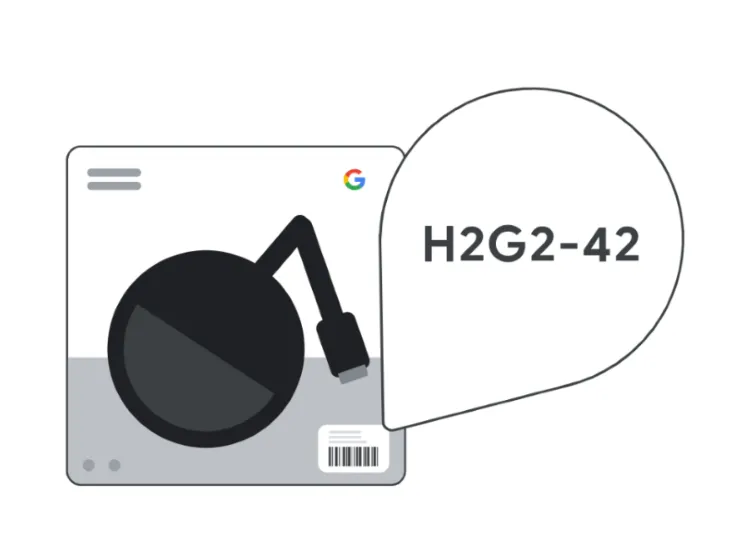
Required: only if your product does not have a manufacturer-assigned GTIN.
Example: AB1234
What to keep in mind:
- Provide an MPN if your product lacks a GTIN
- Match the MPN used exactly what’s listed by the manufacturer to avoid confusion.
- Include the MPN only if the manufacturer supplies it, if not, you can omit it, though this might affect your product’s performance.
4. Condition
Condition attribute specifies whether the product is new, used, or refurbished.
Required: if your product is used or refurbished.
Example: new, used, refurbished
What to keep in mind:
- Always use the correct condition for your product to prevent misleading customers.
- Ensure the condition attribute listed in your feed matches what is shown on your product page.
5. Multipack
Multipack attribute indicates whether a product is sold in a pack of multiple items rather than individually, specifying the number of items included in a single purchase.
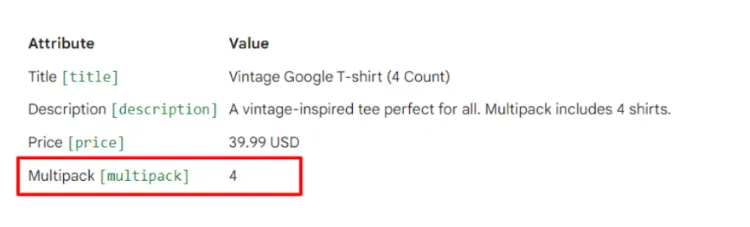
Required:
- For multipack products in Australia, Brazil, Czechia, France, Germany, Italy, Japan, Netherlands, Spain, Switzerland, the UK and the US.
- For free listings on Google if you’ve created a multipack.
Example: A pack of 4 shirts
What to keep in mind:
- Apply the multipack attribute only for retailer-defined multipacks, not for those defined by the manufacturer. For example, if a product is sold as a single unit by the manufacturer, the retailer should not use the multipack attribute for that product.
- Ensure the multipack number reflects the actual quantity included in the package.
- Provide the multipack number as an integer, without any additional characters or descriptions, as required by Google.
6. Bundle
Bundle describes whether your product is part of a bundle or kit that includes other items. This Google product feed specification indicates that the product is sold together with other products as a combined offering.
Example: yes
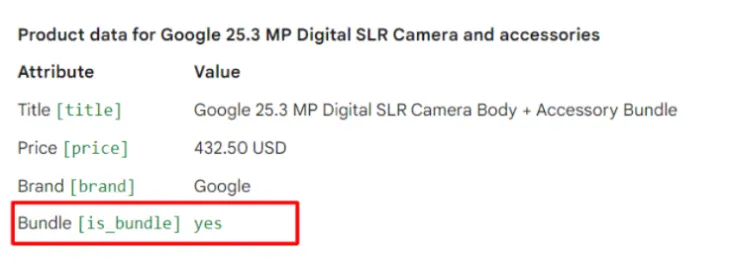
Required:
- For bundles in Australia, Brazil, Czechia, France, Germany, Italy, Japan, Netherlands, Spain, Switzerland, the UK and the US).
- For free listings on Google if you’ve created a bundle containing a main product.
What to keep in mind:
- Clearly list all items included in the bundle to provide transparency.
- Designate one product as the main item when creating a bundle, with other products considered as accessories or complementary items.
- Use the bundle attribute only for bundles created by the retailer. If the manufacturer defines the bundle and it comes with a unique product identifier, such as a GTIN or MPN, do not mark it as a bundle in your feed.
7. Age group
Example: adult
Required:
- For all apparel products that are targeted to people in Brazil, France, Germany, Japan, the UK, and the US as well as all products with assigned age groups.
- For free listings for all Apparel & Accessories (ID: 166) products.
According to Google product feed specification, you must submit one of the following values:
- Newborn (0-3 months old)
- Infant (3-12 months old)
- Toddler (1-5 years old)
- Kids (5-13 years old)
- Adult (adolescent and older)
8. Color
Required:
- For all apparel products that are targeted to Brazil, France, Germany, Japan, the UK, and the US as well as all products available in different colors.
- For free listings for all Apparel & Accessories (ID: 166) products.
Example: red
What to keep in mind:
- Don’t use color codes such as #5cead2, numbers as they aren’t user-friendly.
- Avoid phrases like “light blue” or “seafoam green.” Stick to the main color names (blue, green, etc) to keep it simple and standardized.
- Submit each color variant as a separate product while using the same item group ID for all variants, if your product comes in multiple colors.
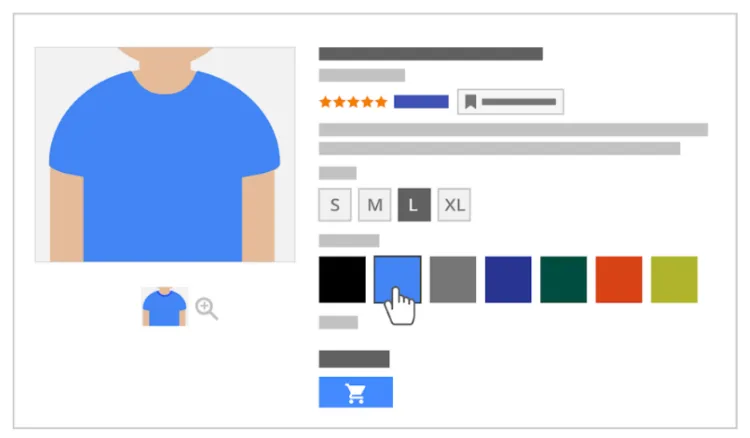
9. Gender
Example: Unisex
Required:
- For all apparel items that are targeted to people in Brazil, France, Germany, Japan, the UK, and the US as well as all gender-specific products)
- For free listings for all Google Apparel & Accessories (ID: 166) products
Google product feed specification only supports 3 values:
- Male
- Female
- Unisex
What to keep in mind:
- Clearly define the gender to ensure your product shows up for the right audience.
- Always select “Unisex” for broader visibility if your product is gender-neutral.
10. Size
Example: Medium
Required:
- For all apparel products in Apparel & Accessories > Clothing (ID:1604) and Apparel & Accessories > Shoes (ID:187) categories targeted to people in Brazil, France, Germany, Japan, the UK, and the US as well as all products available in different sizes).
- For free listings for all Apparel & Accessories > Clothing (ID:1604) and Apparel & Accessories > Shoes (ID:187) products.
What to keep in mind:
- Use standard-size names to make it easier for customers to understand.
- Make sure to include a variant for each if the product comes in multiple sizes.
11. Item group ID
Item Group ID attribute groups different variations of a product (e.g., different sizes, colors, or patterns) under a single product listing. It’s used to distinguish product variants.
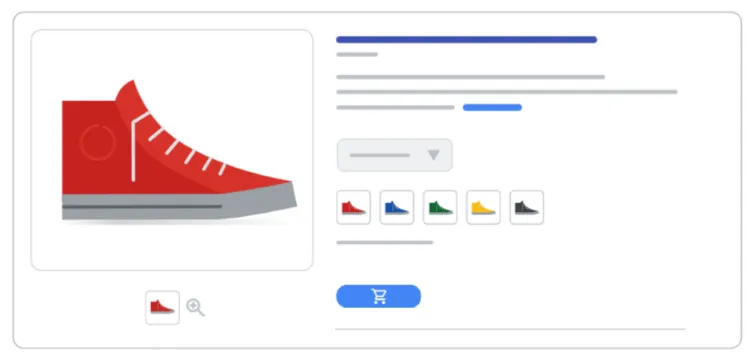
Example: AB12345
Required:
- Brazil, France, Germany, Japan, the United Kingdom, and the US if the product is a variant.
- For free listings for all product variants.
What to keep in mind:
- Keep it under 50 alphanumeric characters.
- Be the same across all variants (color, size, etc.) of the same product.
12. Shipping
Example: US:CA:Overnight:16.00 USD:1:1:2:3
Shipping costs are required: for shopping ads and free listings for the following countries: Australia, Austria, Belgium, Canada, Czechia, France, Germany, India, Israel, Italy, New Zealand, Japan, the Netherlands, Poland, Romania, South Korea, Spain, Switzerland, the UK, the US.
What to keep in mind:
- Do not include government-imposed fees such as import duties, or recycling fees.
- Include all additional fees that you charge as a merchant if they are not included in the product price.
13. Tax (available for the US only)
Example: US:CA:5.00:y
What to keep in mind:
- Use this setting only to override the account tax settings for an individual product.
- For the US and Canada, don’t include tax in the price attribute.
Optimize Your Product Feed in Minutes
Don’t struggle with complex product feed specifications! With LitCommerce Google Shopping Feed, you can automatically format, optimize, and sync your listings hassle-free.
#3 – Google Shopping optional attributes
1. Additional image link
An additional image link is the URL of an additional or extra image of your product.
Example: http://www.example.com/image1.jpg
What to keep in mind:
- Ensure to meet all the Google product feed specifications for the image link attribute, except for two exceptions: product staging and the use of graphics or illustrations. For additional images, you’re allowed to include product staging and display the product in use.
- Use graphics or illustrations for these additional images if necessary.
- Submit up to 10 images with this attribute.
2. 3D model link (available only in the US)
This is an additional link to show a 3D model of your product.
Example: https://www.google.com/products/xyz.glb
What to keep in mind:
- Keep your file under 15MB and keep its textures under 2K.
- Use a validation tool to verify your 3D model.
3. Mobile link
The mobile link attribute is your product’s mobile-optimized landing page if you have a different link for mobile and desktop users.
Example: http://www.m.example.com/asp/ sp.asp?cat=11 id=1020
What to keep in mind:
- Keep it under 2000 alphanumeric characters.
- Meet the requirements for the link attribute (as shown above).
4. Cost of goods sold
Example: 43.00 USD
What to keep in mind:
- Use ‘.’ rather than ‘,’ to indicate a decimal point
- Keep your COGS numeric
5. Sale price
The sale price attribute is the discounted price at which your product is currently available. You can use the sale price when you want to indicate a special promotion or temporary price reduction compared to the regular price.
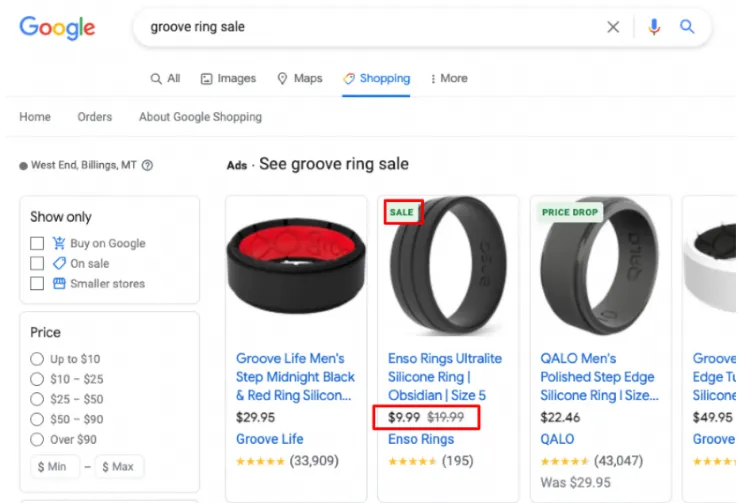
Example: $9.99
What to keep in mind:
- Ensure you meet the requirements for the price attribute.
- Confirm that the currency submitted aligns with the currency of your target country.
- Accurately provide the product’s sale price, and ensure it matches both your landing page and checkout pages.
- Exclude any free items, such as free samples, from your feed to avoid disapproval.
6. Unit pricing measure
Unit pricing measure attribute specifies the quantity or unit of measurement for the product (e.g., per liter, per kilogram), typically used for products sold in bulk or by weight.
Google product feed specification currently supports the following units:
- Weight: oz, lb, mg, g, kg
- Volume US imperial: fl oz, pt, qt, gal
- Volume metric: ml, cl, l, cbm
- Length: in, ft, yd, cm, m
- Area: sqft, sqm
- Per unit: ct
What to keep in mind:
- Use the same unit of measure for both the unit pricing measure and the unit pricing base measure attributes.
- Be aware that the price (or sale price, if applicable) is used to calculate the product’s unit price. For example, if the price attribute is set to 3 USD, the unit pricing measure is 150ml, and the unit pricing base measure is 100ml, the unit price would be 2 USD per 100ml.
7. Google product category
Google product category attribute is a predefined category assigned to your product based on Google’s taxonomy. Google uses this attribute to categorize and display your product in relevant search results.
Example: Apparel & Accessories > Clothing > Outerwear > Coats & Jackets
What to keep in mind:
- Include only one category and ensure it is the most relevant one.
- Use either the full path or the numerical category ID, but not both; it’s recommended to use the category ID.
- Specify a category that accurately represents the product.
8. Product type
According to Google product feed specification, the product type attribute is a custom category defined by the retailer, used to classify products on their website.
Example: Men’s Shoes > Sneakers > Casual Shoes
What to keep in mind:
- Include the complete category.
- Use only the first product type value for organizing bidding and reporting in Google Ads Shopping campaigns.
9. Identifier exists
Identifier exists attribute indicates whether your product has a unique identifier like a GTIN (Global Trade Item Number), MPN (Manufacturer Part Number), or brand name.
Example: yes
What to keep in mind:
- For most branded products, the answer is “yes.”
- If you sell custom or handmade items, you can select “no.
10. Product highlight
Product highlight attribute provides a concise, bullet-point list of your product’s main features. It’s designed to quickly grab shoppers’ attention by emphasizing the most appealing aspects of your product.
While the product highlight attribute is quick and to the point, the product description provides a more detailed explanation of the product’s features, benefits, and usage in full sentences.
Example: Ultra-lightweight design
What to keep in mind:
- Include between 2 and 100 product highlights.
- Focus solely on describing the product itself, without listing keywords or search terms.
- Avoid using promotional text, all capital letters, or decorative foreign characters.
11. Custom label 0-4
Custom Labels 0-4 allow you to assign specific labels or tags to your products. You can use custom label to organize and manage your products within Google Ads campaigns. Custom labels also provide a way to filter and sort products for more targeted ad and reporting.
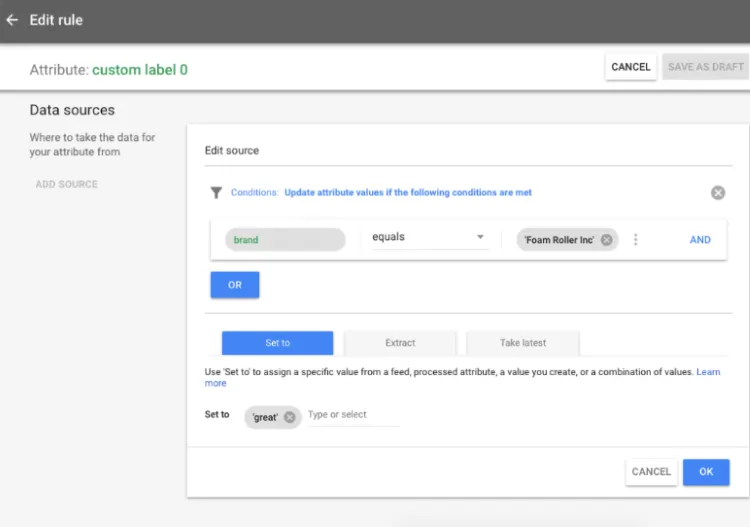
Example:
- Custom label 0: Seasonal (for products in a holiday sale)
- Custom label 1: High margin (for products with high-profit margins);
- Custom label 2: New arrival (for newly launched products);
- Custom label 3: Bestseller (for top-selling items);
- Custom label 4: Clearance (for items on clearance sale).
What to keep in mind:
- Ensure that the labels you use are relevant to your advertising strategy and product categorization.
- Make thoughtful use of the 5 available custom labels.
- Limit each custom label to 1,000 unique values across your Merchant Center account.
12. Promotion ID
The promotion ID attribute allows you to track and manage specific promotions associated with your products.
Example: SPRINGSALE2024 (for a spring sale promotion)
What to keep in mind:
- Use a unique, case-sensitive ID without spaces or symbols (e.g., %, !).
- To link specific promotions to certain products, submit the same promotion ID in both your product and promotion data.
- Submit up to 10 promotion IDs for a single product by including the attribute multiple times.
13. Shipping label
The shipping label attribute allows you to specify labels for different shipping methods or costs associated with your products.
Example: perishable
What to keep in mind:
- Keep it under 100 characters.
- Choose a value that you’ll easily recognize in your account’s shipping settings. This value won’t be visible to customers, such as:
- Same day
- Oversize
- Only FedEx
How to Format Your Product Feed
Now you understand the required and optional attributes included in Google product feed specification. So how then do you format a product feed and submit it to Google Merchant Center?
Let’s get started and discover:
1. Create a new file
Google product feed now accepts 3 data formats:
1.1. XML (Extensible markup language)
XML is a widely used format for structured data and is highly preferred for large, dynamic product catalogs. It allows for hierarchical data representation, making it suitable for complex product feeds.
- Pros: Flexible, supports large datasets, easily scalable.
- Cons: Requires technical knowledge to set up and maintain.
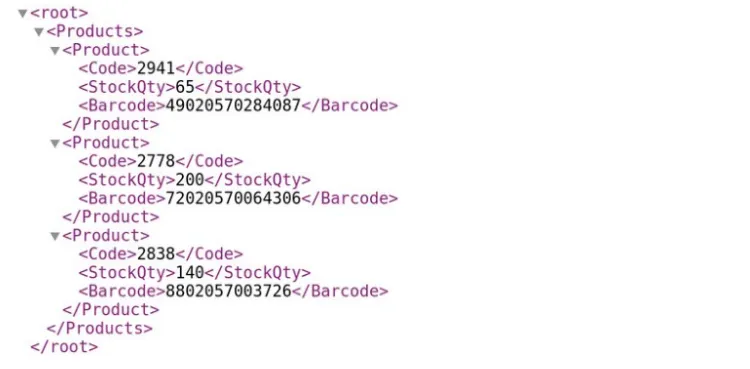
1.2. CSV (Comma-separated values)
CSV is a simpler format, where data is stored in a tabular form, similar to a spreadsheet. It’s easy to read and edit using tools like Excel or Google Sheets.
- Pros: Easy to create and edit, user-friendly for small catalogs.
- Cons: Not ideal for very large datasets or when updating product feeds frequently.
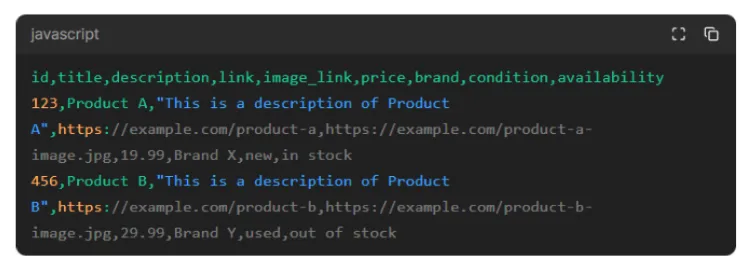
1.3. Google Sheets
Google Sheets is a convenient option for SMBs that need to manage product data collaboratively or make frequent updates. Google Merchant Center can automatically sync data from Google Sheets, making updates seamless.
- Pros: Easy collaboration, automatic syncing, no special software needed.
- Cons: May not be suitable for large or highly complex data sets.
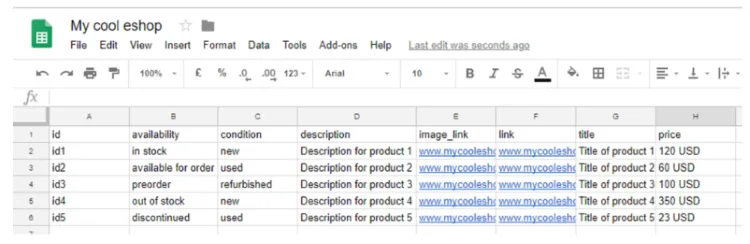
To create a product data file:
- For XML: Use an XML editor or a text editor like Notepad++ to create an XML file. Ensure the file is properly structured with tags for each product attribute (e.g., <item>, <title>, <price>).
- For CSV: Open Excel or Google Sheets and create a new spreadsheet. Use the first row for headers, which will represent the product attributes like ID, Title, Description, etc.
- For Google Sheets: Create a new Google Sheet and follow the same process as the CSV file by organizing the product data in rows and columns.
2. Include required and optional attributes
- Ensure your feed includes all required attributes like ID, Title, Description, Price, and Availability. Missing mandatory fields will cause the feed to be rejected.
- Add optional fields like GTIN, Brand, and Google product category to improve your product’s visibility.
3. Populate your product data
For each product, carefully fill in the details under the corresponding attributes. Also, make sure that all values are accurate and formatted correctly according to Google product feed specification.
For example, prices should be listed in decimal format (e.g., 19.99), and URLs should begin with https://.
4. Validate your data
Before submitting your feed, use Google Feed Validator or third-party tools to check for any formatting issues or missing data. This step helps prevent errors and feed rejection.
For a detailed guide, you can read more in Google Actions Center.
5. Save the file in the correct format
- For XML: Save the file with a .xml extension.
- For CSV: Save the file as .csv.
- For Google Sheets: Google Merchant Center will pull the data directly, so no need to export.
6. Upload your product feed
Once your product data is formatted, go to your Google Merchant Center account and navigate to Products > Feeds to upload the file. You can either manually upload or schedule automatic updates depending on your needs.
To upload your feed manually:
- Sign in to your Google Merchant Center account.
- Go to the “Products” section and click on “Feeds.”
- Click on the “+” button to add a new feed.
- Select the appropriate feed type (e.g., “Product feed”) and provide a name for your feed.
- Choose the file format of your product feed and upload the file.
- Review the feed details and click “Submit” to complete the upload process.
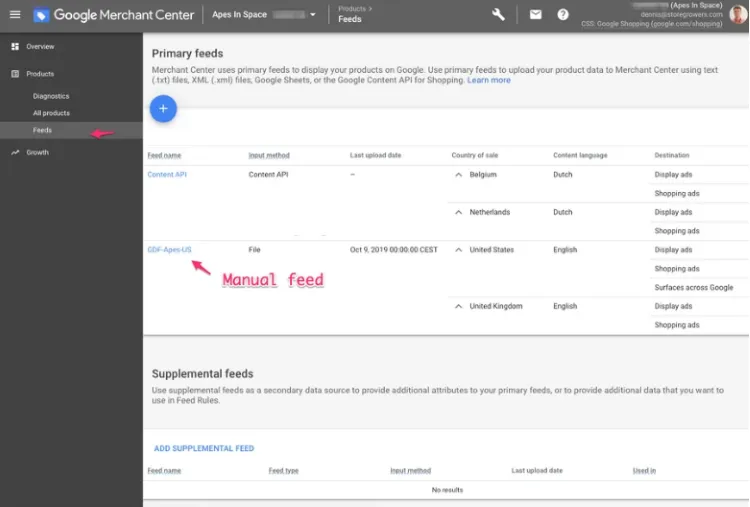
Common Mistakes in Google Feed Specification
When creating a Google product feed, it’s important to be thorough and pay close attention to the details. Unfortunately, many sellers still make mistakes without even realizing it:
- Incorrect file format or encoding: Google only accepts certain file types, such as CSV, XML, TSV, or TXT. While .xls is not allowed.
- Improper attribute naming or formatting: Google is very particular about capitalization, spacing, and other formatting details. Some sellers often forget the underscore in image_link which can trigger errors in the Merchant Center account.
- Failing to account for target country requirements: Some countries may require additional product attributes like energy efficiency ratings, while others may have unique category taxonomies or preferred product identifiers. If sellers don’t include these requirements, their products might be disapproved or excluded from Google Shopping in certain regions.
- Outdated or incorrect product data: Many sellers often ignore updating their product data frequently (price, availability), leading to frustrated customers.
Tips for Optimizing Your Google Product Feed
While following Google product feed specification is crucial, optimizing your feed can really help boost visibility and increase ROI (return on investment).
After 3 months of testing, here are a few tips we’ve gathered:
- Make sure to optimize basic attributes like product ID, title, and description;
- Add GTINs to improve visibility;
- Use dynamic repricing to stay competitive;
- Keep your shipping info up to date;
- Take advantage of sales and Merchant promotions;
- Fine-tune your product category and subcategory;
- Include the correct MPNs to enhance search relevance.
Small adjustments can make a big difference! Take the time to fine-tune these details to boost the overall performance of your product feed.
For deeper insight, check our expert’s tips for Google product feed optimization.
How to Keep Your Product Feed Up-to-Date
Some product data like price, and availability naturally change over time. That’s why you need to maintain your product feed regularly to keep this information up-to-date.
However, it might take weeks and consume a huge amount of resources to simply meet Google shopping feed requirements if you don’t have the proper plan.
Don’t worry! Maintaining an up-to-date product feed doesn’t have to be a hassle. There are a few simple steps you can take to make sure your product information is always fresh and accurate:
- Automate the process: The easiest way to keep your feed up-to-date is to set up automatic updates. Thus, your product feed will be automatically fetched and updated in the Google Merchant Center on a regular schedule, whether that’s daily, weekly, or monthly, and always meet Google product feed specification.
- Monitor and adjust: Even with automated updates, it’s a good idea to periodically review your product feed to ensure that everything is looking good. Check for errors or discrepancies, and make any necessary adjustments to your feed or products.
- Respond quickly to changes: If you make changes to your products, such as updating prices, adding new items, or marking something as out of stock, be sure to update your product feed right away.
Google Product Feed Specification – FAQs
Recommended resolution for HD: Aspect ratio: Format : .MPG (MPEG-2 or MPEG-4) File size: ≤ 256 GB A product feed can be in XML, CSV, or Google Sheets. If you’re selling physical products, this feed is essential. Your Google Shopping feed must include fields like id, title, description, link, image_link, price, condition, availability, brand, and GTIN. Product feed API lets you manage your product data in real time, including fetching, uploading, editing, and deleting products. It’s ideal for frequent updates and works with the “File Upload” feature. All default attributes are detailed in the Product data feed/Available properties documentation.
Conclusion
Getting your Google product feed specification right is key to ensuring your products are visible, engaging, and ready to convert shoppers into buyers. With this 2024 handbook, you’re well on your way to mastering the process and setting your eCommerce store up for success.
If you have any questions, please reach out to LitCommerce for further assistance. Or else, you can access diverse eCommerce blogs to get your business to thrive!