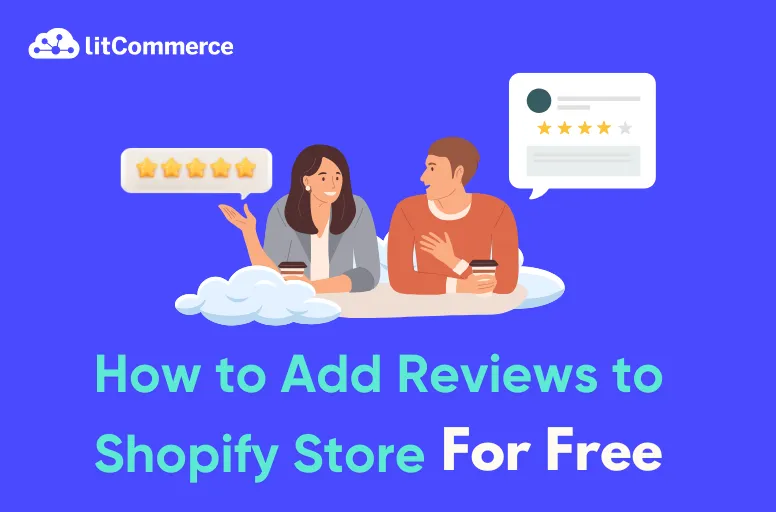Are you looking to boost your Shopify store’s credibility and sales by showcasing customer reviews? Reviews provide valuable social proof, giving potential customers the confidence to make informed purchasing decisions. By adding reviews to your Shopify store, you can build trust, increase conversions, and ultimately grow your business.
In this article, let’s discover everything you need to know about how to add reviews to Shopify store for free, including:
- Step 1: Install a review application
- Step 2: Enable the review application in theme customization
- Step 3: Add star ratings
- Step 4: Add review elements to product pages
- Step 5: Customize review display
Let’s dive into it!
Why You Need to Add Reviews to Shopify
Customer reviews are one of the most powerful factors for establishing trust with potential buyers. Here’s why they’re essential for your Shopify store:
- Build trust: Genuine customer feedback assures new shoppers that your products deliver on promises. When customers see that others have had positive experiences, they’re more likely to trust your brand and make a purchase.
- Influence purchase decisions: Reviews serve as social proof, which can be more influential than product descriptions or professional photos. A study by Spiegel Research Center found that the presence of reviews can increase conversion rates by up to 270%.
- Improve SEO: Google values fresh, user-generated content as your website always updates its content – a signal that the site is active and relevant. Also, customer reviews often contain keywords related to the products/services; hence, helping you rank higher in search results and making it easier for potential customers to discover your products.
- Gain insights: Reviews reveal what customers love and what they want improved, allowing you to refine your products and business practices.
- Boost conversions: 44% of respondents stated they would not purchase a product with zero reviews, highlighting the potential for increased revenue in your Shopify store by building trust through customer feedback.
Including reviews on your product pages can help bridge the gap between a customer’s initial interest and a final sale, helping to drive engagement and boost your store’s credibility. So, is Shopify worth it? With tools like reviews enhancing trust and sales, it’s a platform that can truly pay off.
Enhance Your Brand Presence And Boost Sales Today!
Just like adding a review page on Shopify, selling across multiple platforms with LitCommerce helps strengthen your brand’s presence and increase conversion rates across all channels.
How to Add Reviews to Shopify: Install the Shopify Reviews app.
Now that you understand the importance of reviews, the next step is figuring out how to add a review section on Shopify. Below is a step-by-step guide to installing Judge.me Shopify Product Reviews app. This process is quick, beginner-friendly, and ideal for store owners looking for a free review solution.
To add reviews to Shopify, follow these steps:
Step 1: Install a review application
Step 2: Enable the review application in theme customization
Step 3: Add star ratings
Step 4: Add review elements to product pages
Step 5: Customize review display
Step 1: Install the review application
On your Shopify admin, go to Apps on the left sidebar
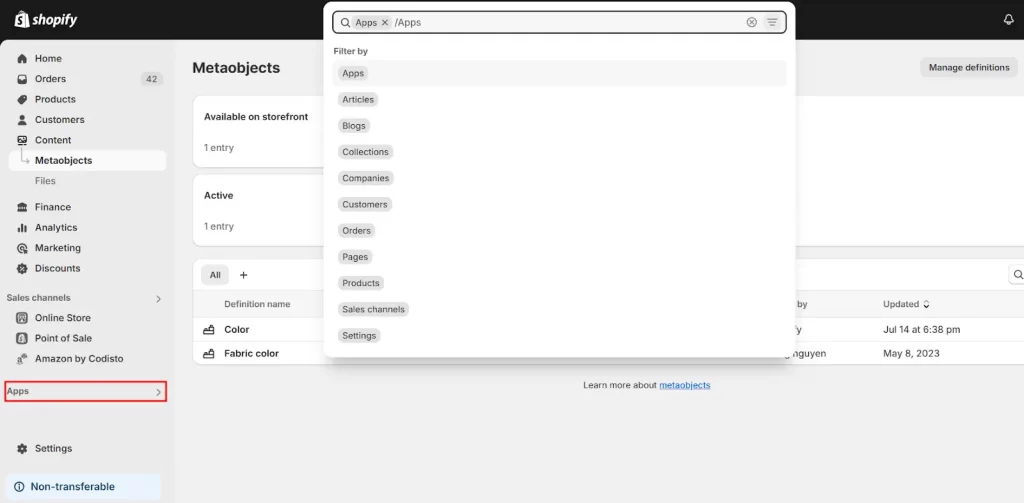
Search for Judge.me on the Apps on Shopify
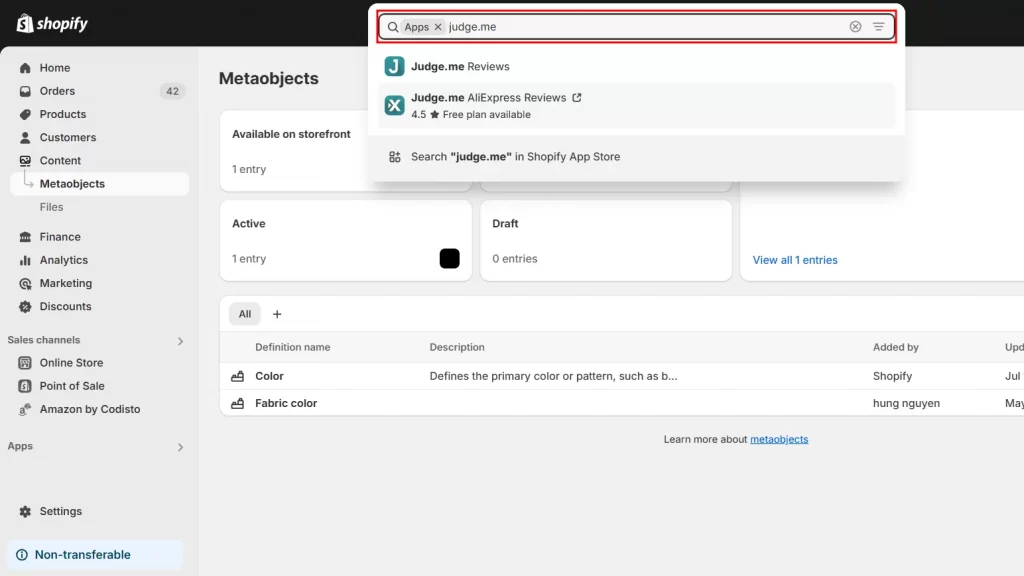
You’ll be directed to a results page. Then, locate the Judge.me app.
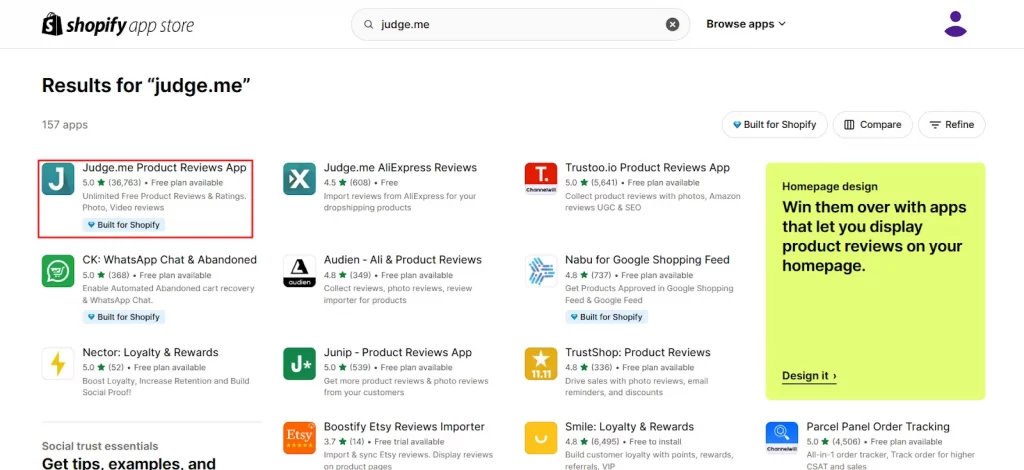
Click on Open, then you will be navigated to your Shopify admin, where you can add reviews to shopify products.

Step 2: Enable the review application in theme customization
On the Shopify admin dashboard, go to Online Store, choose Themes, then click Customize
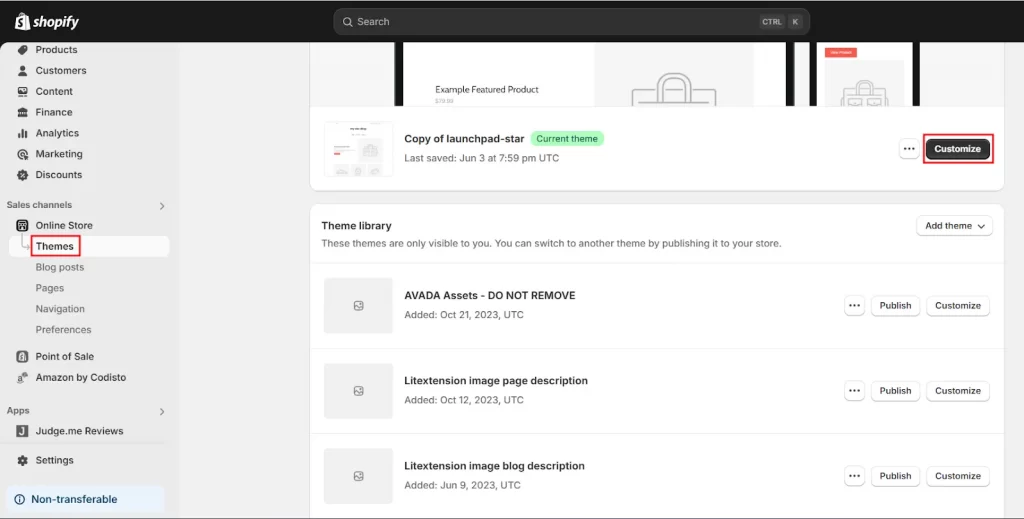
Then, go to App Embeds, and search Judge.me on the app search bar. After that, click on the switch next to Judge.me to enable this app.
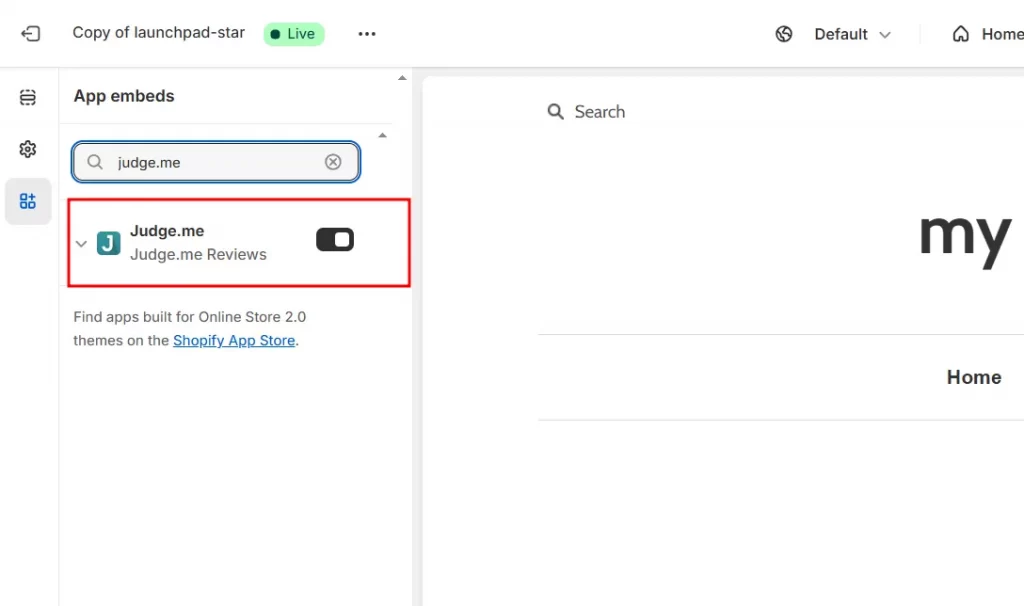
Then click Save to enable Judge.me review app.

Step 3: Add star ratings
After enabling the app embed on how to add customer reviews to Shopify , head over to Sections on the left sidebar.
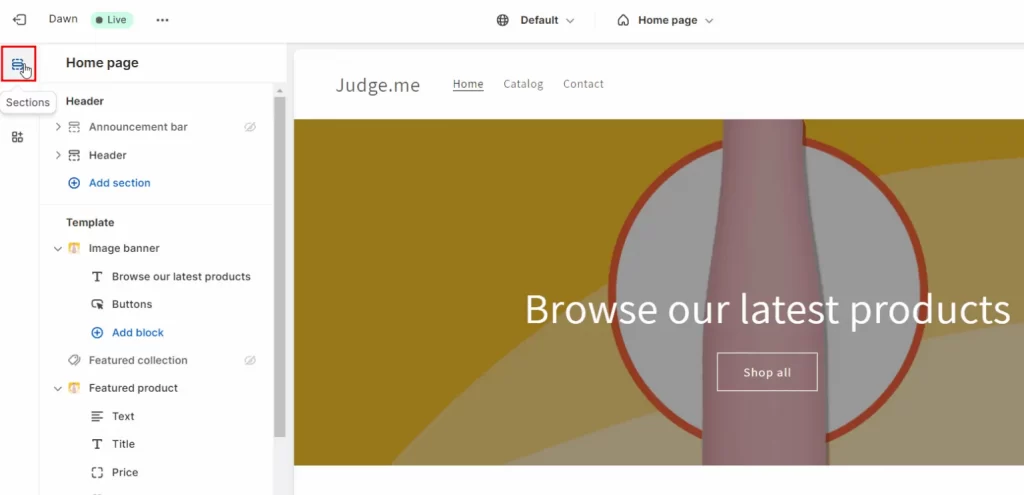
In the Home page top drop-down menu, select Products, then choose Default product.
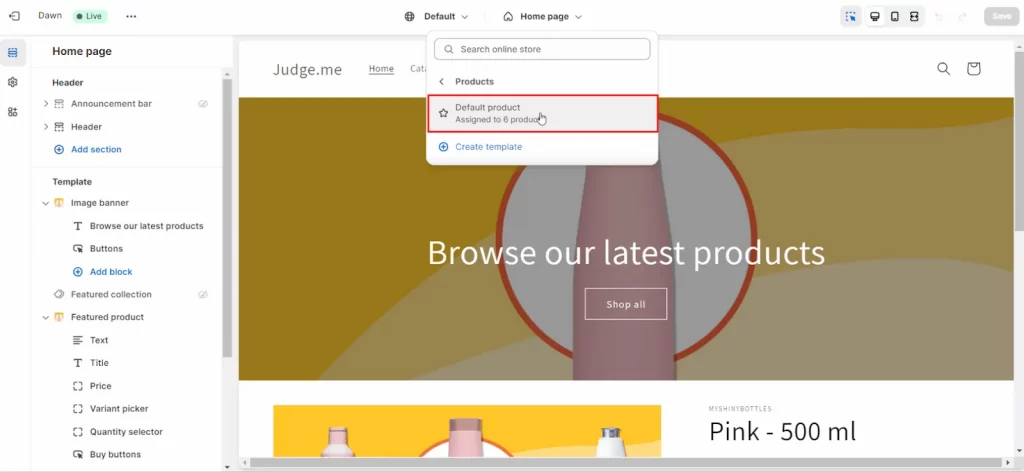
After that, click Add block on the sidebar and scroll down to choose Star Ratings. By default, star ratings will only appear when the product has at least one review.
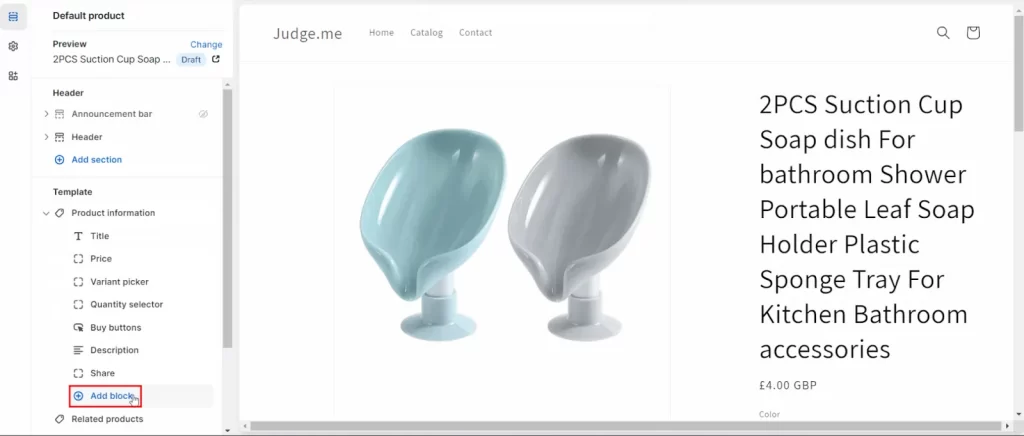
Drag the Star Ratings block up or down to adjust its position on the page. Then, click Save
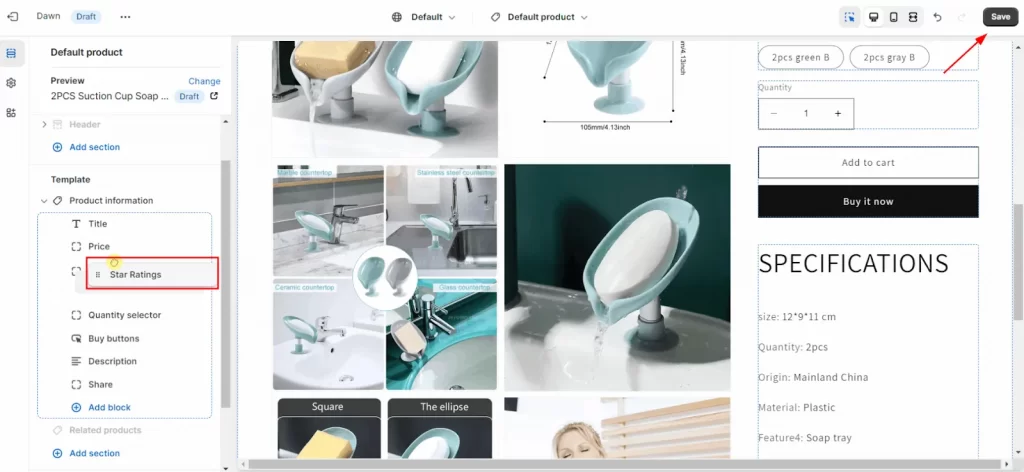
Step 4: Add review elements to product pages
Next, let’s find out how to add reviews to Shopify. On the section, click Add section, then click Apps.
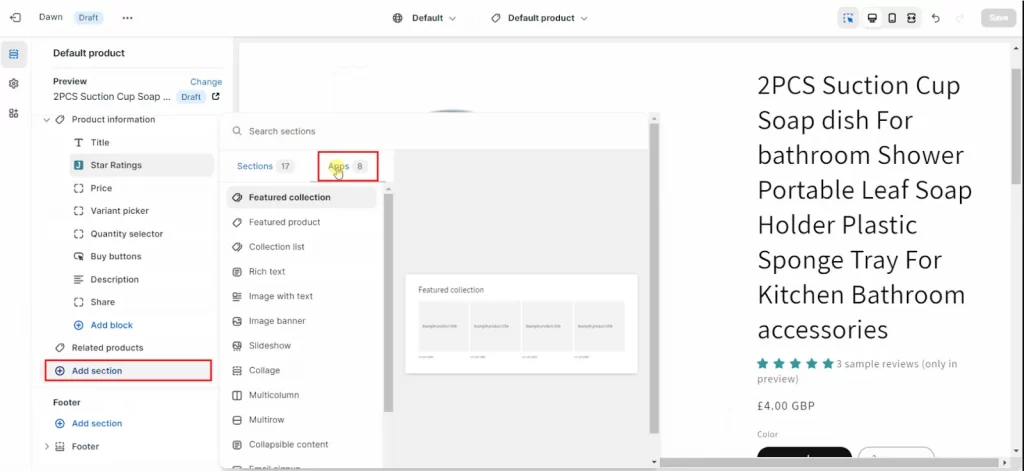
Select Review Widget on the apps list.
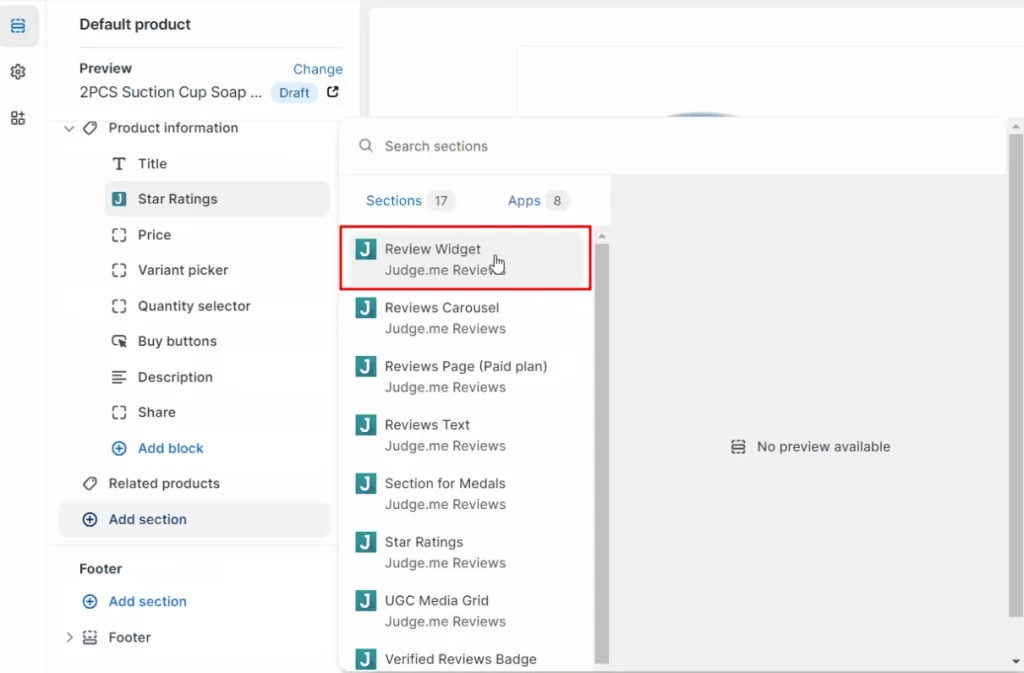
Adjust the widget’s position to the place that you want by dragging the block up or down.
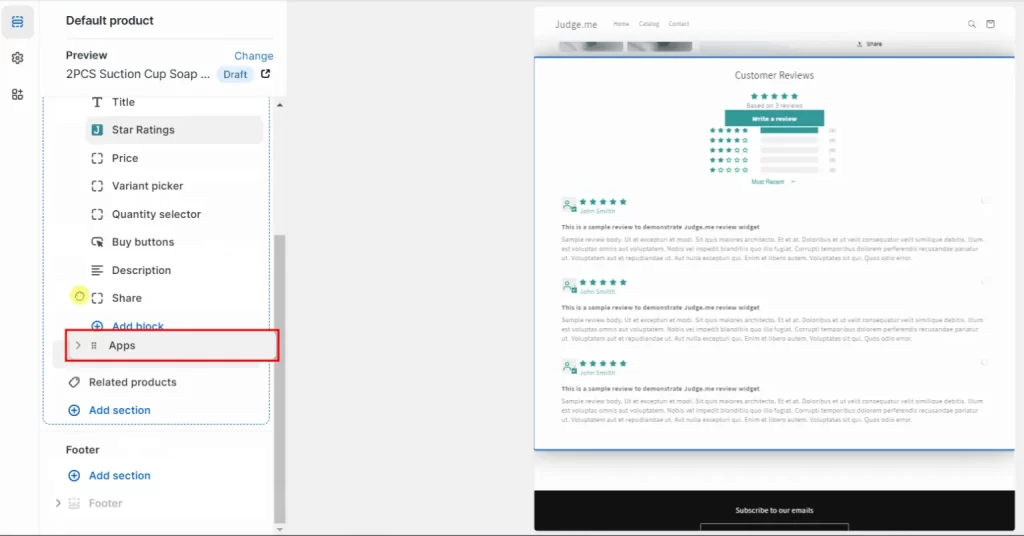
After choosing the right place for your Shopify reviews, click Save to apply the changes.
Step 5: Customize review display
In this step, you can customize and personalize how reviews are displayed on your product pages
In the left sidebar, go to Judge.me Reviews, click on Widgets, and then select Customize in the review widget box.
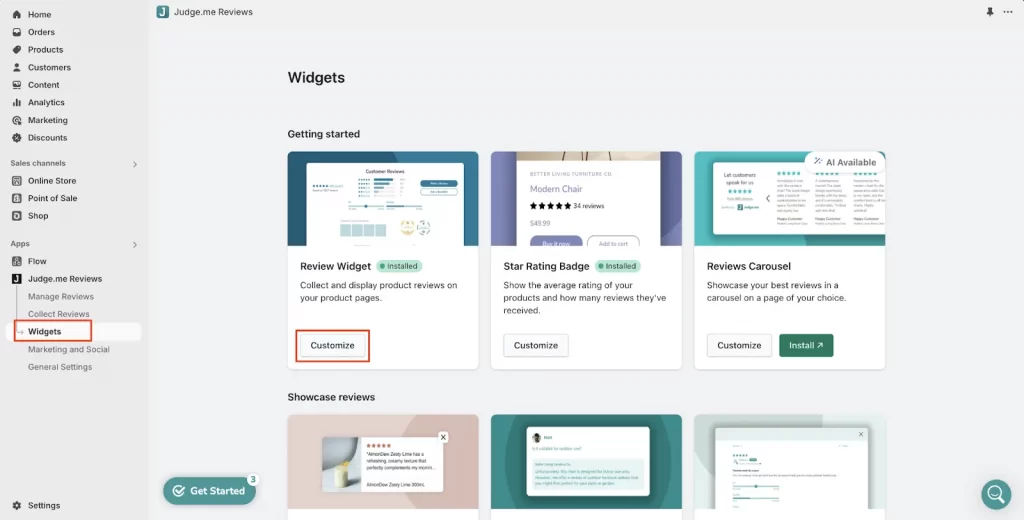
You have control over how your customer reviews appear by adjusting the widget settings. Here’s a look at the options you can choose to display:
- Widget header: Such as the star color, title, button text, other display texts, the rating filter, etc.
- Widget body: Review timestamps, country flag, location, border, length, verified buyer badge color, etc.
- Widget form: All widget form texts, Q&A widget texts, Email review follow-up template, etc.
- Widget theme: Theme section.
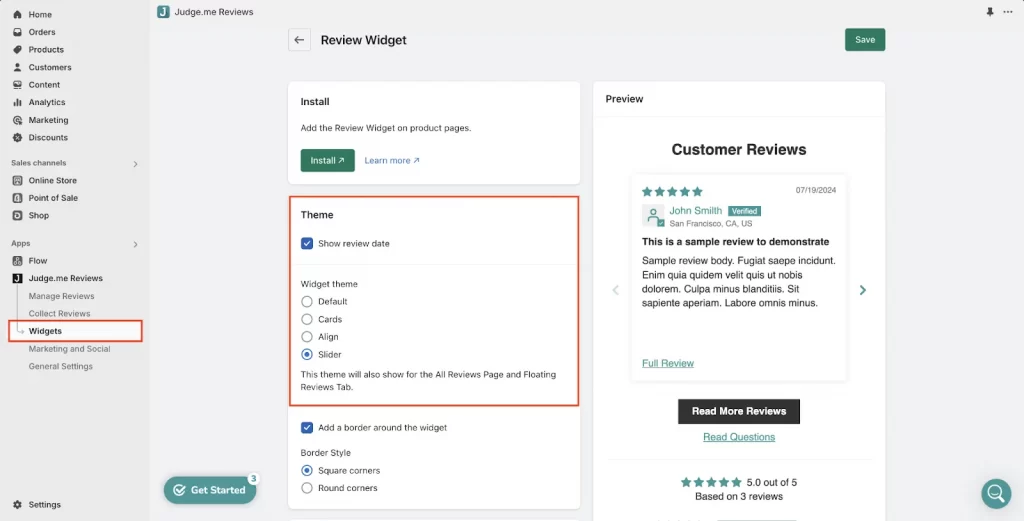
That’s how to put reviews on Shopify. We’ve walked you through each step. By following these steps, you can build trust in your store and ultimately boost sales.
Add Review Section to Shopify: Best Examples
If you’re wondering, “How to add product reviews on Shopify” looking at the best examples of review sections can provide great inspiration. Here are some top review section designs and strategies you can implement to enhance customer trust and engagement.
GymShark
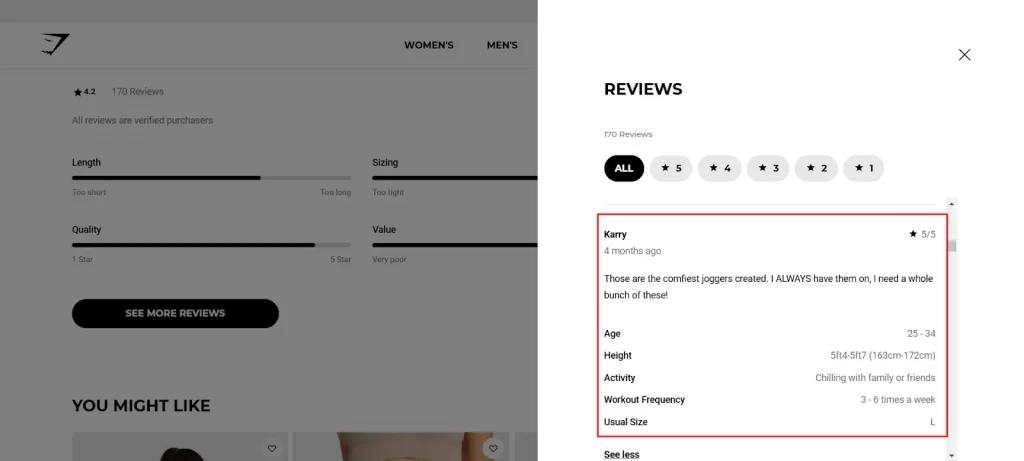
This review page is very clean and provides a clear layout for customers. It displays all relevant product information shared by previous buyers, such as the purchase date, detailed product details, and intended use. This helps customers make informed buying decisions.
Glossier
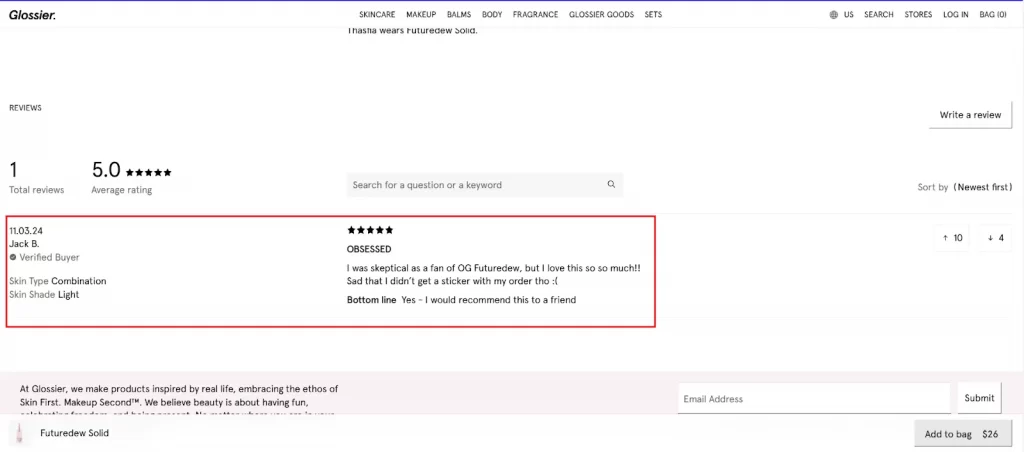
This product review page is very effective as each review has a verified buyer badge, so shoppers can be reassured that these reviews are from actual, verified customers. In addition, all the information about the product purchased by the customer is clear and detailed.
Casper
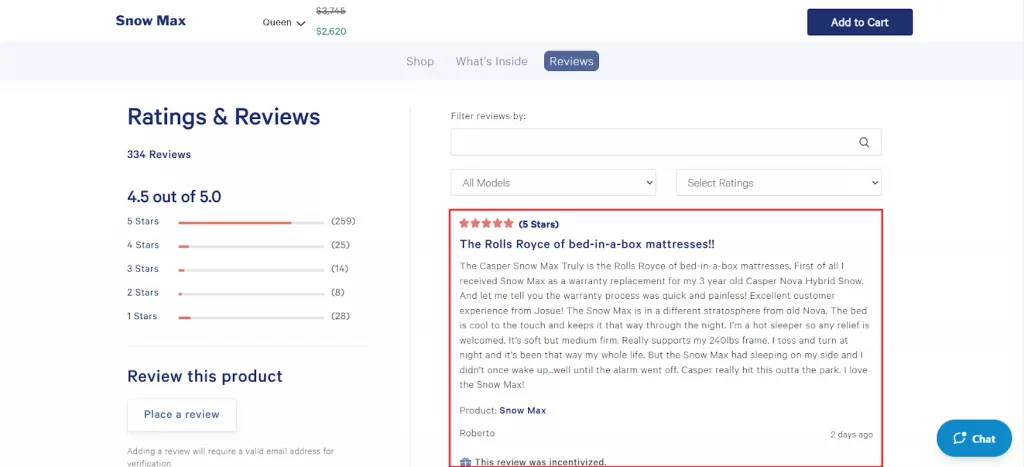
This review page has a clean look to it with a white background and colored text to match their brand. It shows all the relevant information, such as the customer name, product, date, star rating, etc, providing a great example of how to add reviews to Shopify in a structured and visually appealing way.
How to Add Reviews on Shopify: FAQs
There are 3 steps to add a review section to Shopify. First, install a review app like Judge.me from the Shopify App Store. Then, add star ratings or text reviews widgets on the product page. Finally, enable and customize the review widget in your theme settings. No, it doesn’t. Because Shopify no longer has a native Product Reviews app, you need to choose from third-party apps in the Shopify App Store, such as Judge.me, Loox, Yotpo, etc. There are several effective methods to request reviews from your customers. You can set up automated review request emails a few days after purchase and include a clear call to action on the thank-you page. Additionally, embed a review widget on product pages and leverage social media to increase engagement and collect reviews. Yes, they can. After a customer purchases a product through the Shop app or your online store, they can leave a product review in the Shop app. Only Shop customers who have purchased a product from you can submit a review. Follow these steps to learn how to add reviews to Shopify:
Boost Customer Trust in Your Shopify Store Today!
Knowing “How to add reviews to Shopify” is a simple yet powerful step to build credibility and increase sales. By integrating a reliable review app, customizing the review section, and encouraging customer feedback, you can create a positive shopping experience that fosters trust and loyalty. So, start collecting valuable customer feedback today and watch your Shopify store thrive!
Also, don’t forget to follow our Blog and join our community to catch up with the latest eCommerce trends with seller tips. LitCommerce shares all the needed online store strategies already! If you have more questions, contact us soon for extra details.