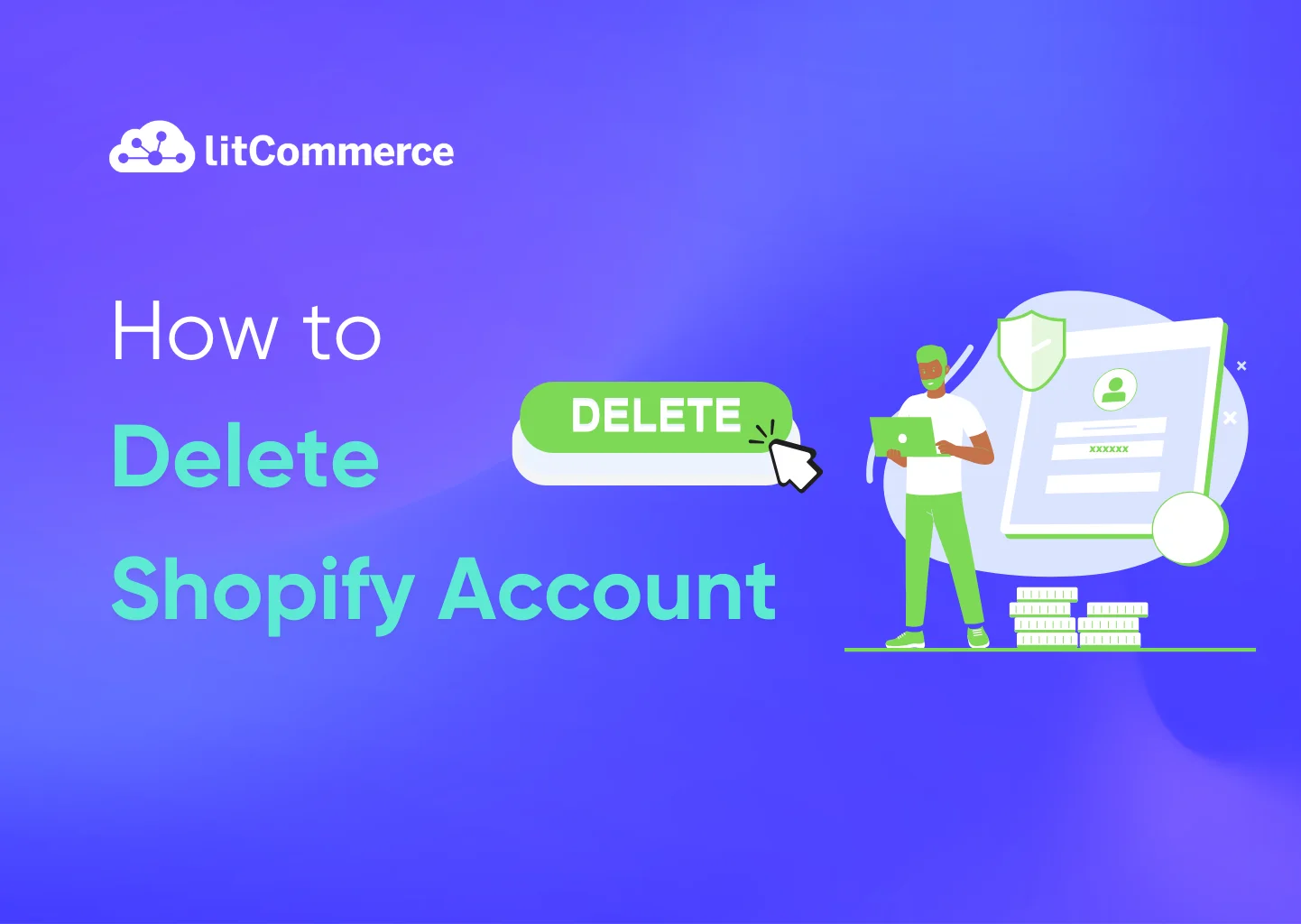Thinking about permanently deleting your Shopify account? Whether you’re closing your business for good or switching platforms, it’s important to follow the right steps to avoid future charges and data retention issues. Deactivating your Shopify store only pauses operations, but deleting your account ensures Shopify no longer stores your data or charges you.
In this guide, we’ll walk you through everything you need to know when it comes to how to delete Shopify account:
- How to delete a Shopify Account permanently
- What happens after you delete your Shopify account?
- Alternative options to deleting your Shopify account
Closing your Shopify store is more than just clicking a “delete” button. Keep reading to ensure a smooth transition and avoid costly mistakes.
Export & Back Up Your Shopify Data Before You Leave
Planning to quit Shopify? Use BulkFlow to safely export and back up your store data, from products, customers, and orders to discounts, blog posts, and more.
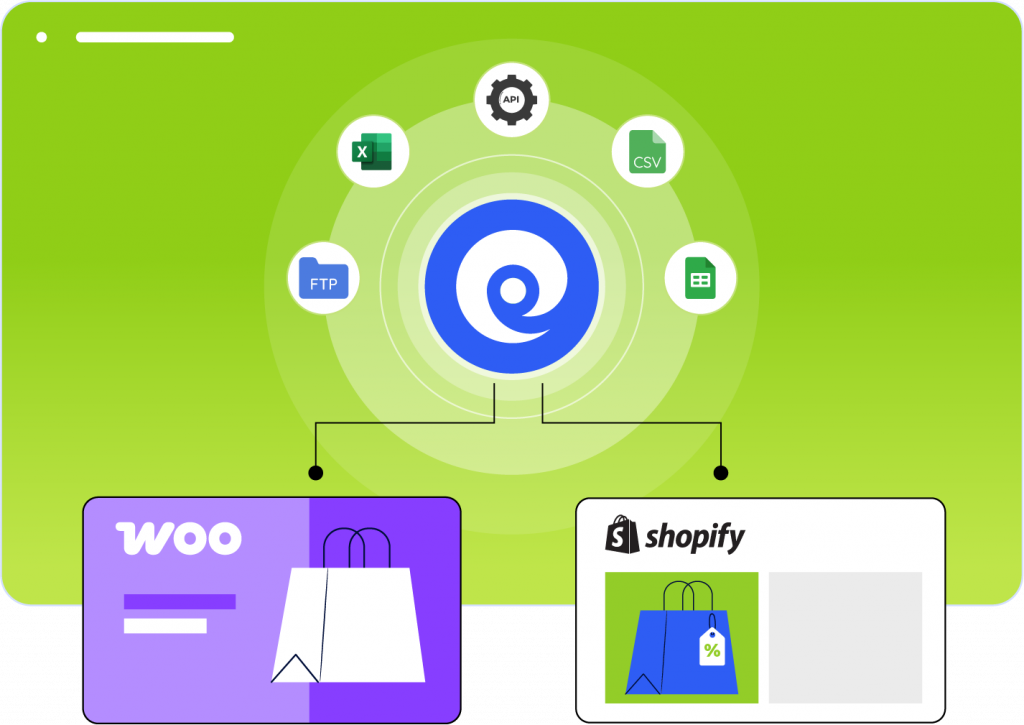
How to Delete a Shopify Account Permanently: Step-by-Step Guide
To delete your Shopify account completely, you’ll need to follow a specific process. Here’s how to do it:
To completely delete your Shopify account, you need to follow a two-step process:
Step 1: Deactivate your Shopify store(s).
First, you must deactivate all stores associated with your account:
- From your Shopify admin, go to Settings > Plan
- Click “Cancel plan” (or “Cancel trial” if you’re in a trial period)
- Follow the prompts to complete the deactivation process
- Repeat this for all stores linked to your account
You can refer to this guide on how to delete your Shopify store for detailed steps.
Step 2: Request personal data erasure
After all your stores are deactivated, you can request complete erasure of your personal data:
- Go to the Shopify Privacy controls at privacy.shopify.com
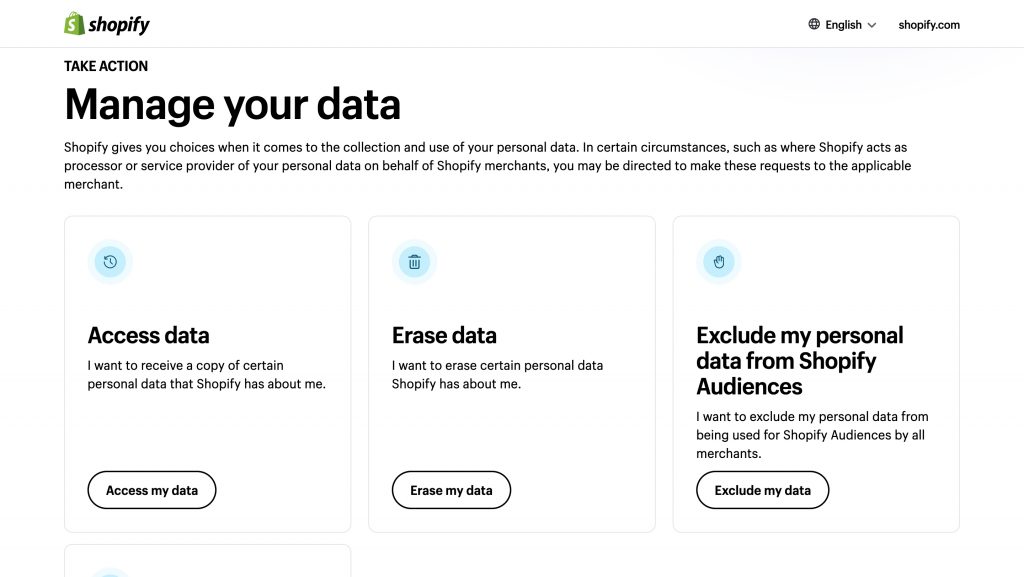
- Click “Erase my data” to begin the process
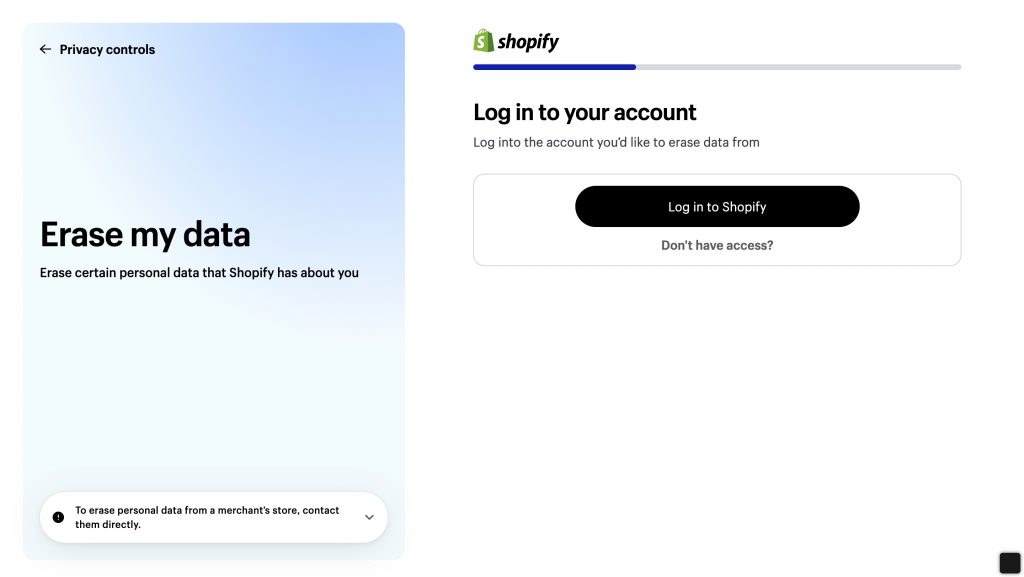
- When prompted, confirm that all your accounts are closed
- Complete the verification steps
- Submit your erasure request
Important considerations when deleting your data:
- You must deactivate ALL stores and accounts associated with your email address before requesting data erasure
- If you have a Shopify Partner account, contact Shopify Partner Support to close it
- The data erasure process may take up to 30 days to complete
- After your personal data is erased, it cannot be recovered
- You’ll receive a confirmation email when the erasure is complete (typically within 10 business days after processing)
If you’re using the Shopify POS app, you can also delete your Shopify ID through the app:
- Log in to the POS app
- Tap ☰
- Tap Settings > Delete
- Tap Continue to open the identity erasure page
- Login with your email and password
- Select “All accounts are closed” > “Submit erasure request”
- Follow the verification steps in the Data Subject Request Portal
What Happens After You Delete Your Shopify Account?
After deactivating your store and requesting personal data erasure, several important changes take place:
- Store Access: Once your store is deactivated, your Shopify subscription is canceled and you can no longer access your Shopify admin.
- Data Retention Period: By default, your store’s information is kept for 2 years after deactivation, allowing you to reopen your store without rebuilding if you change your mind.
- Personal Data Erasure: When you request complete erasure of your personal data:
- Your personal information (name, address, email, payment details) is permanently deleted
- This data cannot be recovered after deletion
- The process takes up to 30 days to complete
- You’ll receive a confirmation email when deletion is complete (typically within 10 business days)
- Store Data: If you specifically request store data deletion:
- Data is deleted within 14 days after the request is completed
- After deletion, the store cannot be reopened
- If you change your mind about deleting store data, you must contact Shopify Support within 14 days
- Domain Considerations: If you had a custom myshopify.com domain, you cannot create a new store with the same domain name in the future.
- HSTS Policy: Shopify’s HTTP Strict Transfer Security policy remains in effect on your domain for 90 days after deactivation, which may affect domain transfers to platforms that don’t use HTTPS.
- Financial Matters: Any pending Shopify Payments payouts will still be sent to your bank account based on your payout schedule, but you won’t be able to troubleshoot failed payouts without reactivating.
After complete deletion, your relationship with Shopify effectively ends, and you would need to create a new account if you wish to use Shopify services again in the future.
Alternative Options to Deleting Your Shopify Account
Instead of permanently deleting your Shopify account, you have several alternatives that might better suit your needs depending on your situation:
1. Pause and Build Plan ($9/month)
The Pause and Build plan allows you to temporarily stop selling while maintaining your store and continuing to work on it.
What you get:
- Reduced subscription fee of $9 USD per month
- Continued access to your Shopify admin
- Ability to edit products and your online store
- Access to basic reports
- Your storefront remains visible to visitors (but checkout is disabled)
To choose Pause and Build plan:
- Log in to your Shopify admin as the store owner
- Go to Settings > Plan
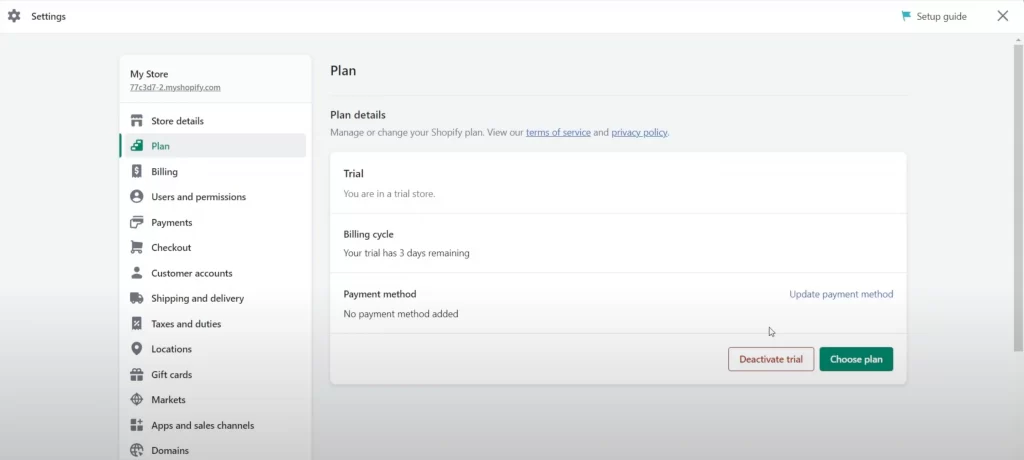
- Click “Deactivate store”
- Select “Pause and build plan”
- Review the plan details (currently $9 USD per month)
- Click “Switch to Pause and build”
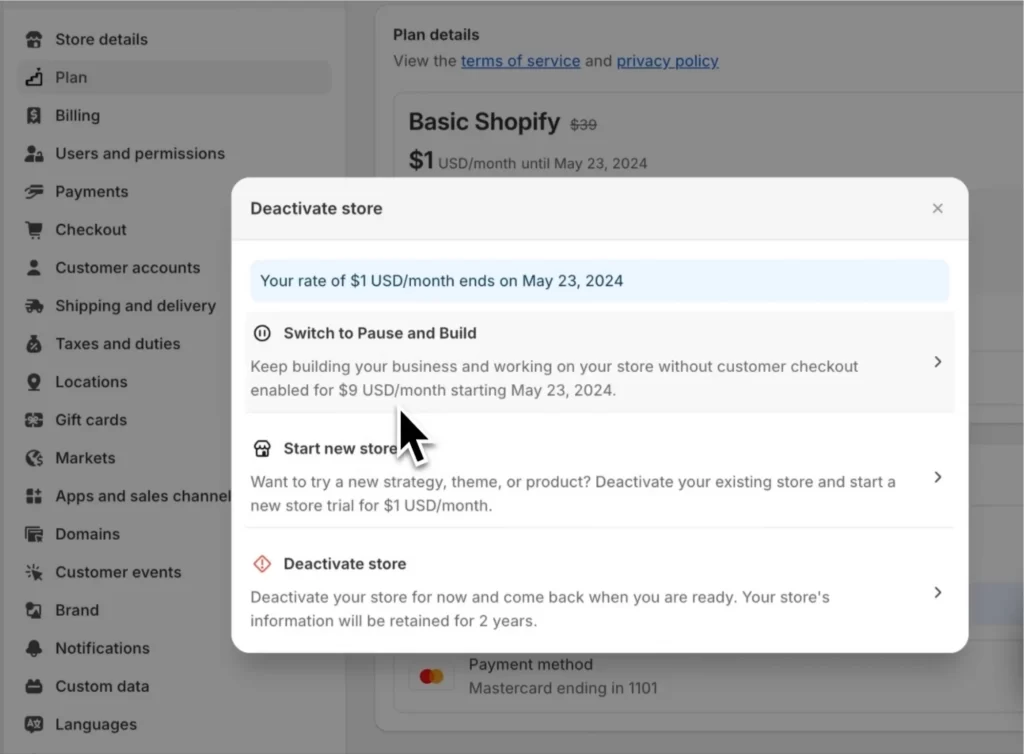
Ideal for:
- Seasonal businesses
- Stores that operate for specific time periods
- When you need time to rebuild or redesign your store
- When you want to take a break but plan to return
2. Password Protection (Full Plan Cost)
If you need a short-term solution, you can password protect your online store.
What you get:
- Customers cannot access your site, view products, view pages, or complete orders without a password
- You can display a customizable message explaining the temporary closure
- You maintain full access to all Shopify features
- Your regular subscription charges continue
Ideal for:
- Short vacations or temporary closures
- When you want to completely hide your store from the public
- When you need all Shopify features to remain active
For more detailed guide, check out this guide on How to lock Shopify Store.
3. Deactivate with Intent to Reactivate
You can deactivate your store but plan to reactivate it within the 2-year data retention period.
What you get:
- No subscription charges during deactivation
- Store data is preserved for 2 years
- Ability to reactivate without rebuilding within the 2-year window
- Option to reopen with a new plan when ready
Ideal for:
- Extended breaks from your business
- When you want to stop all charges but might return
- When you’re unsure about permanently deleting your account
4. Downgrade to a Lower Plan
Before considering deletion, you might want to downgrade to a less expensive plan.
What you get:
- Reduced monthly costs
- Maintained access to essential features
- No need to rebuild if you decide to scale up again
Ideal for:
- When budget constraints are your main concern
- When you still need basic functionality
- When your sales volume has decreased
Each of these alternatives preserves your store data and gives you flexibility to return to selling when you’re ready, without the permanence of complete account deletion.
How to Delete Shopify Account: Frequently Asked Questions
Yes, you can recover your Shopify store after deletion, but there are time limitations. Your store data is preserved for 2 years after deactivation, allowing you to reactivate it within that timeframe without rebuilding. To recover your store, simply log back in as the store owner, click “Re-open [your-store-name].myshopify.com,” select a plan, and enter your payment information. No, deleting your Shopify account doesn’t automatically cancel your domain subscription if you purchased it through Shopify. If you have a Shopify-managed domain, it will continue to auto-renew unless you specifically deactivate the auto-renewal before closing your store. Before deactivating your store, you should: If you don’t take action, you may continue to be charged for domain renewal even after your store is closed. No, there are no specific fees for deleting your Shopify store. However, there are a few important financial considerations: Your subscription charges are non-refundable, so you won’t receive a refund for any remaining time on your plan when you cancel. You’ll be charged for any outstanding balance on your account when you deactivate your store, including transaction fees, shipping label charges, or app subscriptions. Third-party apps with separate billing won’t automatically cancel when you close your store – you’ll need to cancel these separately. Domain renewals will continue unless you specifically turn off auto-renewal before closing your store. To request deletion of your personal data from Shopify, follow these steps: First, deactivate all your Shopify stores and accounts associated with your email address. Go to the Shopify Privacy controls at https://privacy.shopify.com/ Click “Erase my data” to begin the process. Confirm that all your accounts are closed when prompted. Complete the verification process. Important considerations:
How to Delete Shopify Account: Final Words
While deleting your Shopify account is a straightforward process, it’s a permanent decision requiring careful thought. Many Shopify store owners regret closing their accounts when alternative options—such as pausing, downgrading, or transferring ownership—can better suit their needs.
By exploring alternative solutions before making the final decision, you ensure that your business remains flexible and adaptable for future growth.
– If you want to revisit your store later → Pause instead of deleting.
– If Shopify’s pricing is too high → Downgrade your plan.
– If the platform no longer meets your needs → Migrate to another platform.
– If you want to exit your business → Sell or transfer ownership instead of deleting your account.
You can also try a smarter solution instead, With LitCommerce, you can expand to multiple marketplaces while keeping Shopify as an option—without the hassle. Before you say goodbye, explore a better way to manage your online business.