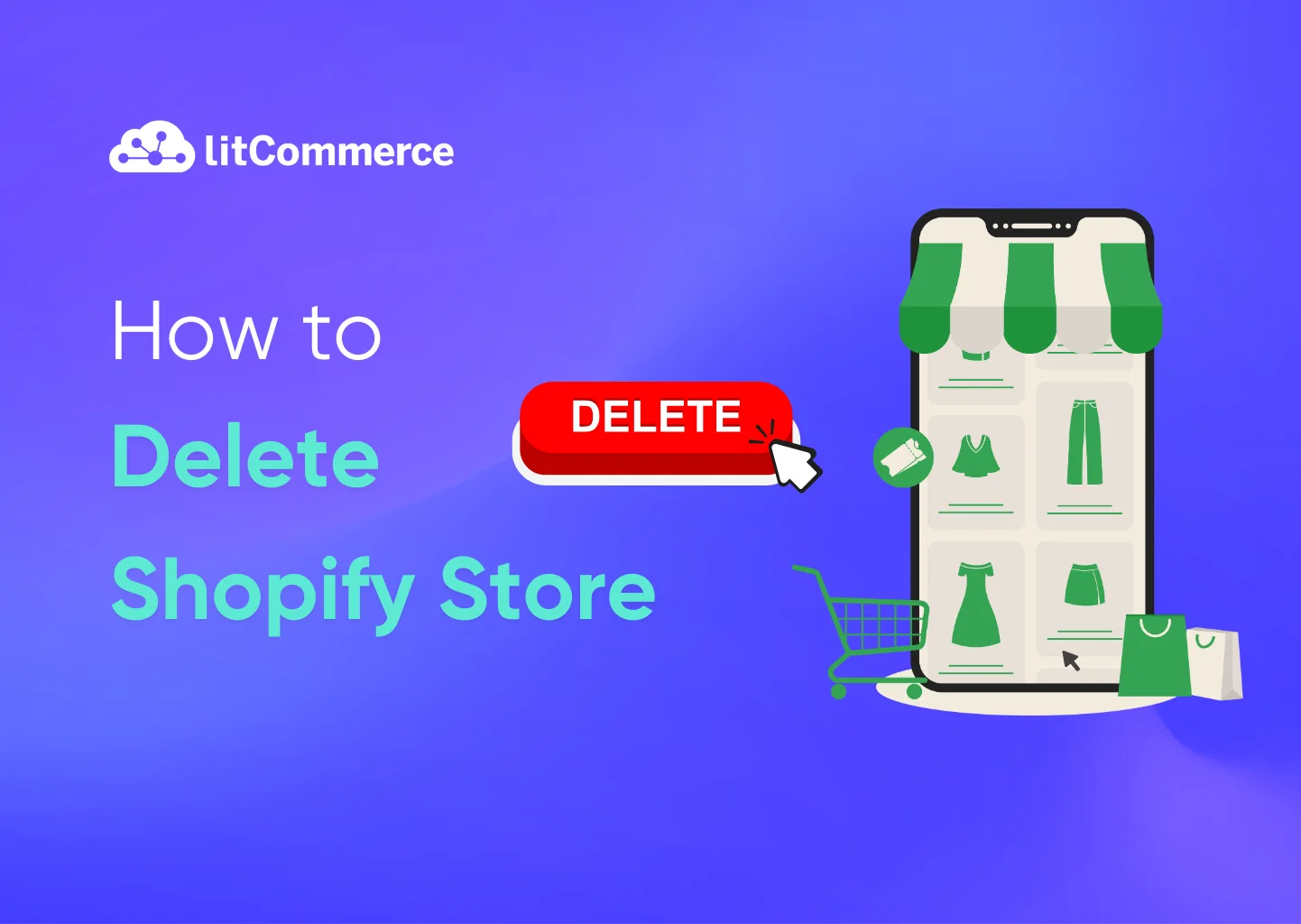Thinking about deleting your Shopify store but not sure where to start? Whether you’re switching platforms, taking a break, or shutting down for good, careful steps should be taken to avoid unexpected charges and data loss when you delete your Shopify Store.
In this guide, we’ll walk you through:
- How to delete a Shopify Store: Pre-Deletion Checklist
- How to shut down a Shopify Store: Step-by-Step Process
Explore a smarter way to sell
With LitCommerce, you can easily expand to multiple marketplaces while keeping Shopify as your central hub
How to Delete A Shopify Store: Pre-Deletion Checklist
Before taking the final steps in how to delete a Shopify store, it’s important to complete a thorough pre-deletion checklist to prevent potential complications. Shopify does not automatically save or retain your store’s data once you delete your account, which means you need to take proactive measures to safeguard your business information.
Here are the key steps you must complete before learning how to delete a store on Shopify:
1. Backup all essential store data
Before deleting a Shopify store, export customer records, order details, and sales reports. These will be crucial if you need to reference past transactions or migrate to another platform. Shopify does not offer automatic recovery, so downloading CSV files and saving product descriptions, images, and invoices is highly important before deletion.
Back Up Your Shopify Data Before You Delete
Before you hit delete, make sure you don’t lose your valuable data. BulkFlow lets you export and back up everything – products, customers, orders, blog posts, and more – from your Shopify store in just a few clicks.
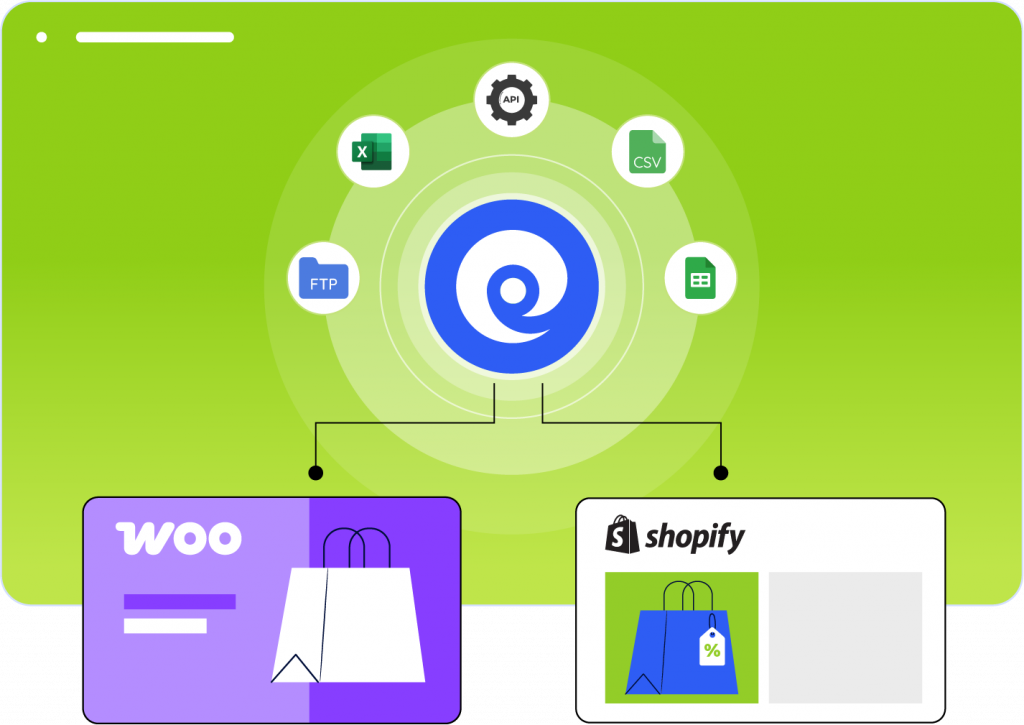
2. Cancel Shopify subscription and app services
Shopify charges stores via a recurring billing model, meaning your payment obligations don’t immediately stop just because you deleted your store. Cancel Shopify’s paid plans and third-party app subscriptions manually to avoid unnecessary deductions from your bank account.
3. Resolve orders and outstanding payments
Check the Shopify Billing section for unpaid invoices and process refunds for unfulfilled orders before deletion. Customers expecting orders should be notified in advance, ensuring a professional closure of your business.
4. Notify customers and business partners
If your Shopify store has regular customers, vendors, or suppliers, it’s best practice to inform them about your store’s closure. Use email announcements and website banners to ensure transparency and mitigate any confusion.
By going through this pre-deletion checklist, you ensure that your Shopify store deletion is seamless, without the risk of losing valuable data or continuing to be billed for unused services.
How to Delete a Shopify Store: Step-by-Step Process
To delete your Shopify store, you’ll need to navigate to the store settings.
Step 1: Log in to your Shopify Admin
Go to Shopify Admin and enter your credentials. Ensure you have Owner permissions to make account changes.
Step 2: Cancel active subscriptions & apps
- Navigate to Settings > Apps and Sales Channels.
- Uninstall any paid apps to avoid future charges.
Step 3: Back up your store data (optional but recommended)
- Export product, customer, and order data from Admin > Settings > Export.
- Download theme files and save any important information.
Step 4: Cancel your custom domain (if purchased via Shopify)
- Go to Settings > Domains and remove the custom domain.
- If the domain is from a third party, update the DNS settings or transfer it.
Step 5: Close your Shopify store
- Go to Settings > Plan in your Shopify Admin.
- Click Deactivate Store (or “Cancel trial” if you’re in the trial period) and select a reason.
- Enter your password and click “Deactivate store” to confirm.
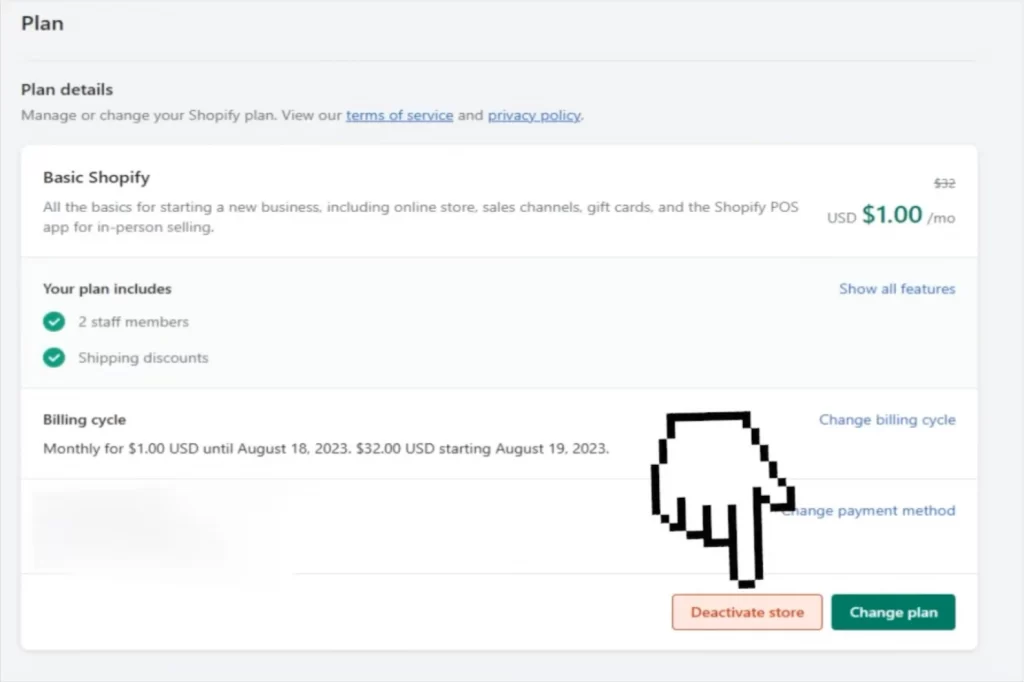
Your store will now be deactivated, and you won’t be charged in the next billing cycle. After deactivation, your store will become inactive and inaccessible. However, your store’s information is kept for 2 years in case you want to reopen it. If you want to delete all data permanently, you can contact Shopify Support to request deletion of your store’s personal data.
If you’re not ready to delete your store but want to restrict access, you can lock your Shopify store instead. This lets you pause operations while keeping your data intact.
How to Delete a Shopify Store: Frequently Asked Questions
Yes, you can recover your store after deactivating it, but there are important conditions: If you’ve only deactivated your store (not permanently deleted the data), Shopify keeps your store information for 2 years, allowing you to reopen it. To reactivate your store: However, if you’ve requested permanent data deletion after deactivation, your store cannot be recovered. No, you won’t be billed after properly deactivating your Shopify store. When you deactivate your store, your Shopify subscription is canceled. However, there are a few important billing considerations: Any outstanding balance on your account will be charged upon cancellation. Third-party apps that have your payment information outside of Shopify won’t automatically be canceled – you’ll need to cancel those services separately to avoid external billing. If you selected a paid plan during your free trial, you must manually deactivate your store to prevent being charged. Subscription plan charges are non-refundable, so you won’t receive refunds for any charges already incurred. Any pending Shopify Payments payouts will still be sent to your bank account after deactivation. No, deleting your Shopify store does not automatically cancel your domain. Here’s what happens to your domain when you deactivate your store: If you purchased your domain through Shopify: If you have a third-party domain connected to your store: Also note that Shopify’s HTTPS security policy (HSTS) remains in effect for 90 days after deactivation, which may affect how your domain works if transferred to a platform that doesn’t use HTTPS. After deactivating your Shopify store, your store’s information is guaranteed to be kept for 2 years. This allows you to reopen your store without rebuilding if you decide to reactivate within that timeframe. However, if you want your data deleted sooner, you can request that the personal information about your store and customers be deleted before the 2-year period ends. To do this, you need to: Important notes about data deletion: Yes, you can pause your Shopify store instead of deleting it using the “Pause and Build” plan. This is a great option if you want to temporarily stop selling but continue working on your store. With the Pause and Build plan: To pause your store: When you’re ready to start selling again, you can reopen your store by selecting a new plan.
How to Delete a Shopify Store: Final Words
Closing your Shopify store isn’t the last step—you still need to tie up a few loose ends. Make sure to cancel any third-party apps linked to your payment details to avoid unexpected charges.
If you haven’t already, export key data like product details, billing history, and payout records. Keep an eye on any pending Shopify Payments payouts and transfer your Shopify-managed domain if you plan to use it elsewhere.
For complete data removal, contact Shopify Support or use Shopify Privacy controls to erase your personal data permanently.
If you are considering selling on other online marketplaces, check out LitCommerce—a powerful multichannel selling tool that lets you manage listings, inventory, and orders seamlessly across platforms like eBay, Etsy, Amazon, and more.