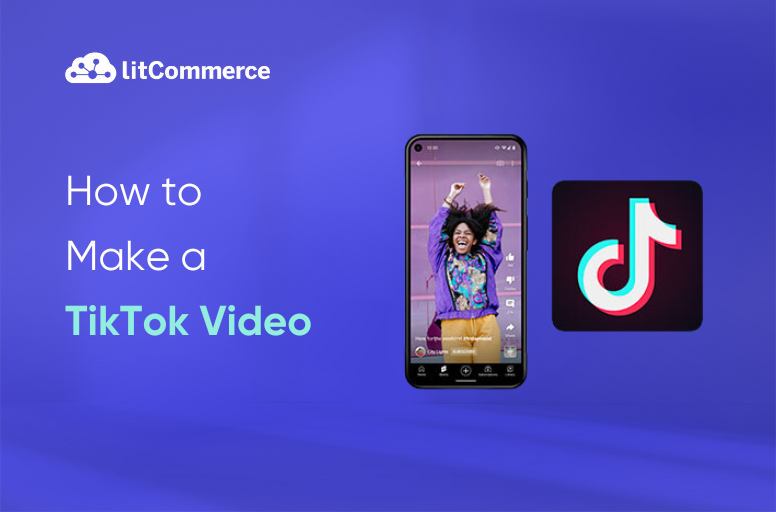TikTok isn’t just for fun—it’s also a great platform for creators to go viral and brands to boost product sales.
Are you new to TikTok, picking up some tips on how to make a good TikTok video in this guide might be helpful. Thankfully, it’s simple, and you can produce content directly on the app or using specific recording software. We’re here to guide you through it! Check this article for:
- 7 popular types of TikTok videos
- How to make a TikTok video: TikTok video creation process
- How to make TikTok videos like a pro
- How to schedule a TikTok video?
- Dos and don’ts of making TikTok videos
- Best tools to make TikTok videos
Whatever videos you want to create, whether you wonder how to make a TikTok dance video or photo slideshow. Follow this guide to start your next TikTok video!
7 Popular Types of TikTok Videos
If you’re struggling to think of TikTok video ideas, especially when creativity is running low, here are some timeless video concepts that can work for any niche.
1. Dance videos
Dance videos are one of the most popular types of TikTok content. Creators follow viral dance trends or choreograph their own moves to popular songs. These videos are often fun, high-energy, and easy to watch. They encourage others to join in and try the dance themselves, making it a great way to engage with the TikTok community and go viral.
To make a dance video, choose a popular dance move and match it with the most catchy part of a song. Add the right gestures and fun movements to go along with a memorable music clip.
2. Voiceover videos
Dancing isn’t the only type of viral content on TikTok— voiceover videos are hugely popular too. These videos allow users to showcase their creativity while following popular sound trends. These videos can be entertaining and humorous as users add their own expressions or twists to the content.
3. Makeover videos
Makeover videos showcase transformations, whether it’s a new hairstyle, wardrobe upgrade, makeup change, or even redecorating a space. These videos often start with someone in casual or messy attire, then switch to beauty mode to reveal a stunning transformation. In other words, they follow a before-and-after format, making them engaging and satisfying to watch.
4. How-to tutorial videos
Entertainment isn’t the only option for TikTok videos. A lot of people on the platform are also looking for “how-to” and tutorial videos. These videos are short and to the point, making learning easy and fun. Viewers will feel like they’ve gained valuable knowledge quickly, motivating them to take action afterward.
You can create a how-to video on various topics, like making art, working out, cooking dishes, or explaining a scientific process. If you have multiple ideas, consider filming several how-to videos to create a series, giving you plenty of content to share over a week or month.
5. Challenge videos
Challenges are really popular on TikTok. These challenges can range from simple dances to more complex stunts. They spread quickly as people invite friends to participate, turning challenges into viral trends. For TikTok challenges, you can make videos by joining in on popular challenges and adding the right hashtags. To go further, you could launch your own branded hashtag challenge and see if it catches on with users.
6. Product reviews videos
Product review videos are a great way for creators to share their opinions on products they’ve tried. That’s why the hashtag #TikTokMadeMeBuyIt is still trending up to now. These videos can be helpful for viewers who are considering purchasing a product. They are often short, straight to the point, and can build audience trust, especially when the review feels genuine and unsponsored. If you don’t know where to start, let’s try items you use, love, or are curious about reviewing first.
7. Behind-the-scenes and daily-life videos
Behind-the-scenes and day-in-the-life videos are ideal for businesses focused on creative industries, personal brands, startups, or service-based businesses. They work well for businesses like artists, influencers, designers, and small companies where storytelling and authenticity can build trust. They help them connect with followers on a more personal level, building stronger relationships with their audience.
How to Make a TikTok Video: TikTok Video Creation Process
Step 1. Create a TikTok account
Starting on TikTok is simple. The first step is to create a TikTok account.
Download and install the TikTok app. Open the app and tap “Sign up” at the bottom to create a new account. You can register using your phone number, email, or link it to your Facebook, Google, or Twitter account.
- Afterward, choose Videos at the top of the screen to filter and find the videos in your Camera Roll. Click Select multiple, and then you can include multiple clips!
Step 2. Record a TikTok video
After finishing your account signup, it’s time to record a video to make a TikTok video.
Follow these steps to record a TikTok video:
- Tap the + icon at the bottom of the TikTok app.
- Choose a video length (15s, 60s, or 10 m), then tap the red Record button to start filming.
- Once done, tap the ✓ button at the bottom right to continue.
- Tap Next if you want to post the video. Here, you also can post it to your Stories by clicking Your Story.
- Otherwise, tap the Edit button on the side panel to add a recorded video on your device, or edit your video with sounds, filters, emojis, texts, etc.
Step 3. Edit your TikTok video
Using features like sounds, filters, emojis, transitions, or texts can make your TikTok video more interesting and engaging. So, how to edit videos on TikTok?
Here are basic built-in editing features you need to know when learning how to make a TikTok video:
- Add your own sound
- Use transitions
- Add text
- Add voiceover
1. Add your own sound
Besides using sounds available on Tiktok, you can create and use your own sound. Here’s how to create TikTok videos with music and sound you made:
- Tap the + button located at the bottom-center of the screen to create a video.
- Capture or upload your video without incorporating extra sound.
Recording a video without adding external sound automatically makes your sound the sole audio in the video.
2. Use transitions
Transitions can make your videos look more attractive to other users. Here’s how to make videos on TikTok with transitions:
- Tap the + button at the bottom-center of the screen.
- Record your video following your usual process.
- Tap the Effects button found at the bottom-left corner of the screen.
- Choose Transition at the bottom of the screen’s bottom. Pick the transition you want to apply for. You can utilize several transitions within one video.
3. Add text
Text overlays are pivotal in TikTok videos, often determining their success. Here’s how to make a TikTok with text:
- Record your video or upload it as usual.
- Tap the Text button at the right-side bar.
- Enter your text, then choose your preferred font and color.
- Tap Done at the top-right of the screen.
- Select the text and choose Set duration to adjust when and for how long you want the text to appear.
- Tap the checkmark icon at the bottom-right of the screen when you’re done.
Note: You can try using TikTok emoji codes to make your text more fun and eye-catching. Emojis not only make your videos more expressive and engaging, but also help grab attention as viewers scroll through their feeds.
4. Add voiceover
You sometimes might want your voice to stand out over an existing sound. Here’s how to make TikTok videos with voiceover:
- Record your video or upload it as usual.
- To add voiceover, click the Voice button.
- Hit Record; you can choose voice filters to change your voice before recording.
- Press the red button to record the sound to your video.
- Click the sound you make to adjust it as you desire.
Step 4. Post your video on TikTok
After finishing your video edits, the next step is to complete additional details, including:
- Add a description
- Include hashtags
- Tag people
- Add a location
- Insert a link
- Adjust privacy settings
- Tap “Post” to share the video or “Drafts” to save it for later
How to Make TikTok Videos Like A Pro?
On TikTok, you can either make TikTok videos with videos or pictures. Let’s discover both 3 methods!
How to make a TikTok video with multiple videos
With TikTok, you can create a video by combining multiple clips together.
So, how to make a TikTok video with multiple videos? Here is the guide for you:
1. Open the TikTok app and tap the plus (+) icon at the bottom to make a new video.
2. Start recording by press the red button. Release the button to stop. To record another clip, press the red button again. Keep doing this until you’ve recorded all the clips you need. Blue lines will appear at the top, showing how many clips you’ve made and how much time they use.
3. Upload your own clips by clicking Upload button at the bottom right and tap the red checkmark in the bottom-right corner to edit the video. Here, you click the Edit button and then hit (+) plus button to add clips from your phone.
4. After recording or choosing your clips, you can edit your TikTok video by trimming, rearranging, or adding effects, music, and stickers to your video.
5. Click the Next button when you finish editing. Then, add your captions, hashtags, or location.
6. Press Post to publish your video or Draft to save it for later editing.
To make a TikTok video with multiple videos, you also use an editing tool to edit your video. We will suggest some of the most practical and popular tools in the section below.
How to make a TikTok video with pictures?
Another special thing about TikTok is that you can make a video with images like a gallery show. You might see lots of videos allowing users to swipe the images. So, how to make a swipe video on TikTok with photos? Here is how to make a TikTok video with pictures and music:
1. Press the (+) icon at the bottom of your screen. You can take a photo right on the app by clicking the white button. Or you can choose Upload, which is located at the bottom right to select the images in your Camera Roll.
2. Pick up to 35 images you want to use, arranging them in your preferred order.
3. After selecting your photos, tap Next to add music, effects, stickers, and more.
4. Once you’re done with editing, click Next and add your caption and hashtags, tag other users, and adjust your video settings.
5. Finally, click Post to begin sharing your creation!
How to make a TikTok video with music
TikTok videos are way more interesting and easy to go viral with sounds and music. Here’s how to create a TikTok video with them:
1. Tap the (+) icon and press the red button to record your videos, or tap Upload to choose an existing video.
2. Tap Add Sound at the top. Pick the audio or song you want to use for your video.
3. Tap the scissors icon next to the selected sound to trim it down, then press Done.
4. Click the red checkmark in the bottom-right corner to edit the video and hit Next to adjust your sharing settings,
5: Click Post to share your video.
How to Schedule A TikTok Video?
TikTok has scheduled features that help creators plan their video content. You can set up videos to be published in advance, ranging from 15 minutes to 10 days. However, access to this feature requires a Business Account. Once you have a Business Account, follow these steps in this How to make a TikTok video guide to schedule your videos.
Step 1: Sign in using a web browser
Access your account via tiktok.com using a web browser and select the Cloud icon at the top right of your feed.
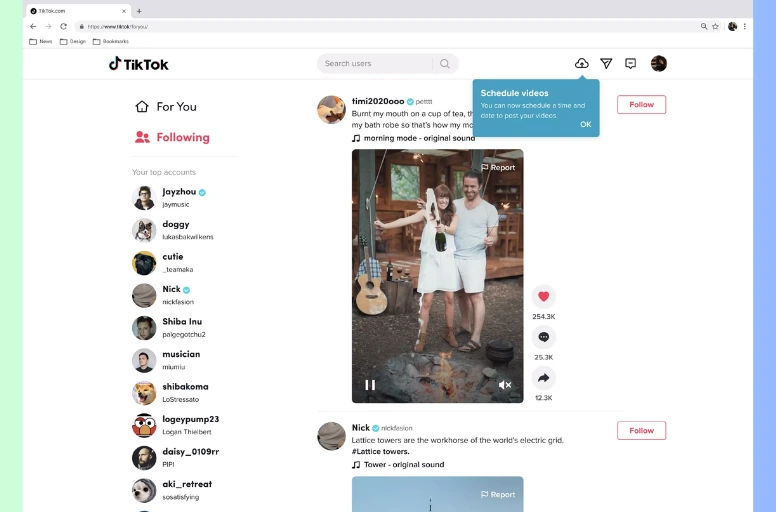
Step 2: Modify and upload your video
You’ll be directed to the video upload page, where you can:
- Upload your videos,
- Create a caption with hashtags,
- Adjust the cover image,
- Select viewership preferences,
- And manage your privacy settings, such as enabling comments or duets.
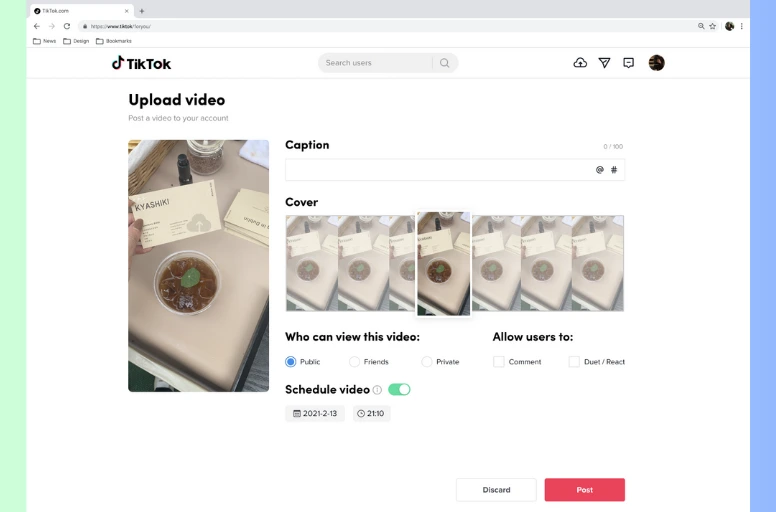
Step 3: Activate the scheduling option and pick a date
Upon completing the upload and modifications, you can activate the scheduling feature. Select the date and time for scheduling your post. The time zone will align with your computer settings by default.
Step 4: Set your post’s schedule
Click on the schedule option to confirm your Post’s scheduling! Your scheduled posts will be visible alongside drafts in the Profile view.
Like how to make a TikTok video regularly, you won’t be able to alter the video, captions, or scheduled time after scheduling the Post. If changes are necessary, you can delete the scheduled Post and re-upload it after making the necessary edits.
Upon the scheduled video’s posting, you’ll receive a push notification notifying you that your Post has been published.
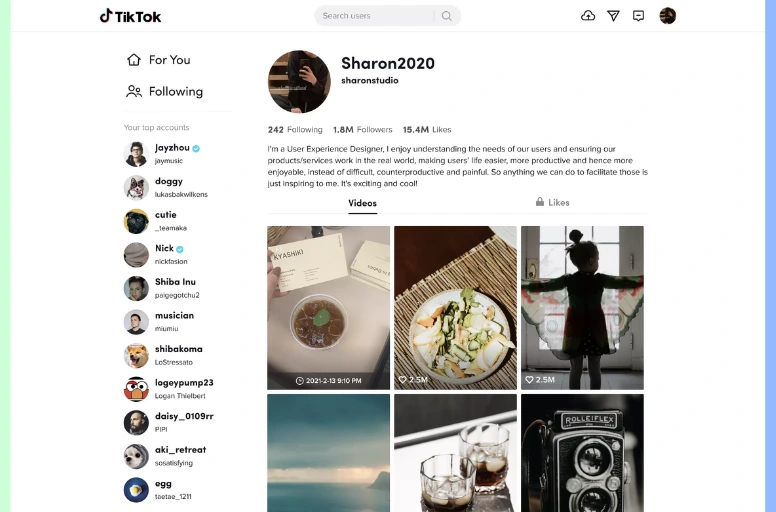
Dos and Don’ts of Making TikTok Videos
6 tips for creating viral TikTok videos
Making a TikTok video may seem simple, but there’s an art to creating one that truly stands out. This “How to Make a TikTok Video” guide will give you five tips to assist you in producing outstanding videos.
- Using trending songs: Music is important on TikTok, often driving users’ exploration and video discovery. Original audio often sparks TikTok trends, and integrating it into your content can broaden your audience reach.
- Start with a strong impression: The initial moments of your video matter the most. It’s a make-or-break situation—viewers might keep scrolling or get hooked. TikTok reports that 67% of the most successful videos deliver their key message within the first three seconds. So, after you learn how to make a TikTok video and get started, ensure your content gets straight to the point!
- Make it short and sweet: Despite TikTok videos being able to span up to 10 minutes, shortness is key. You don’t have to go extremely short, but the sweet spot for a TikTok video usually falls between 7 and 15 seconds.
- Add hashtags: Hashtags have a role to play in organizing and finding content within TikTok. They are one of the top elements for branding strategies for sellers. Discovering trending hashtags has become trickier, with TikTok replacing the Discover tab with a Friends tab. However, you can explore the app or visit TikTok Creative Center to find suitable hashtags.
- Post multiple times a day: Consistent posting is the cornerstone of success on TikTok. Don’t just post one video and wait for the audience to find you. TikTok recommends sharing content 1 to 4 times a day to gauge what resonates with your viewers.
- Engage with your audience: Like other social media platforms, TikTok focuses on strong engagement. Therefore, whatever your industry or video ideas, your content should be relatable, engaging, and fun. Ensure your videos catch their attention quickly and keep them interested since you only have a few seconds to grab your audience’s interest. Making engaging videos can also improve how the algorithm promotes your content for better success!
4 things to avoid when creating a TikTok video
Though TikTok is a platform that’s pretty easy to use, creators can still make some common mistakes when making content:
- Make it long: TikTok is all about fun, quick videos that bring a smile. With so many entertaining clips available, viewers only have a short time to watch before moving on to the next one. If you make your video too long, you won’t grab their attention fast, and they’ll probably scroll away. So, make your short but fun!
- Ignore video quality: It can be a big mistake. Low-quality videos not only turn viewers away but can also limit your reach, reduce engagement, and cause you to lose followers. Simple improvements, like using a clear microphone, good lighting, and proper editing tools, can greatly improve your video quality.
- Post content from other creators: This is another common error. While remixing content can work well, directly copying won’t get you far. Instead, focus on creating original, high-quality videos that grab viewers’ attention and leave a good impression of your content or brand.
- Use solely your sounds: TikTok offers a wide variety of music, from popular chart hits to funny voiceovers and trending memes. You can mix and match these sounds as you like, but it’s important to use TikTok’s audio instead of uploading your own. If not, your sound might be muted due to copyright issues. To get more views, try using trending sounds from TikTok’s library.
Best Tools to Make TikTok Videos
Looking for a video editing app for TikTok? Explore these 5 top TikTok editing apps to find the best one for your needs to make TikTok videos.
1. CapCut
CapCut is a user-friendly but powerful editing app for TikTok. Whether you want to add fun animated stickers or explore captivating visual effects, CapCut has everything you need. Its simple interface makes it ideal for both beginners and experienced editors. You can also easily find popular templates created by other TikTok users that fit your video concepts.
2. InShot
InShot is a widely used mobile video editing app, perfect for creators who need quick and easy editing on the go. With InShot, you can effortlessly trim, crop, and combine videos in just a few taps. It also offers advanced filters, music options, and customizable text to enhance your content. Additionally, it works well for both vertical and horizontal video formats.
3. Kinemaster
Kinemaster is a mobile video editing app that resembles a traditional desktop editor. If you prefer a more familiar editing experience, this app is a great choice. It offers a wide range of templates, effects, transitions, and soundtracks. You can also adjust video speed, reverse clips, and remove backgrounds to create more unique content. Keep in mind that the free version adds a watermark to your videos.
4. Zoomerang
Zoomerang is a fun mobile video editing app with some interesting and unconventional features. It uses AI to create videos from scripts or text and includes more than 200 templates with built-in transitions and intros to help you get started. The app also offers step-by-step tutorials that teach you how to follow popular TikTok trends. However, many of its top features are only available with a paid subscription, which can be pricey.
5. Adobe Rush
Premiere Rush is a simplified version of Adobe Premiere Pro, designed for mobile use. It lets you start editing videos on the go and later continue on your desktop for more detailed adjustments. The app is free, but you can access advanced features and extra cloud storage by upgrading to a paid plan, which costs $10 per month.
How to Make A Video on Tiktok – FAQs
Making the quality of your TikTok videos better is simple: adjust the maximum video quality settings before recording. Additionally, for top-notch video quality upon upload, ensure a stable and robust internet connection. Poor signals may cause glitches and interruptions during video export or saving, affecting overall video quality. If you wonder how to make a good TikTok video with pictures, simply tap the plus icon at the bottom center of your screen to start. On the TikTok post screen, you can opt to upload photos and then apply unique effects, text, sounds, voiceovers, and much more to enhance your video. If you want to know how to make a TikTok video with different clips, press the Upload option near the red Record button to access your camera roll. Here, you can select multiple video clips by tapping the empty circle at each video’s top-right corner. Once finished, tap the Next button to proceed. If you want to know how to make a TikTok video from a camera roll, tap the + button, and before uploading a video from your gallery, tap the upload button. You can select multiple photos and videos, not just one. Once you’ve picked the most suitable video, proceed to edit it, incorporating effects, filters, music, and more. After editing, focus on detailing your video description before publishing it. You can edit your video using TikTok’s built-in features, like filters, templates, sounds, transitions, and effects. You can also use apps and tools like Capcut to edit your video before posting. Creating TikTok videos is simple because most of them are short! With the right tools, making content becomes fast and fun, allowing you to post regularly. Plus, many tools for making TikTok videos provide templates where you just need to upload your videos and images with minimal editing required.
How Do You Make a TikTok Video?
Now you’ve got all the steps for how to make a TikTok video. We also provide tips to enhance your creativity and share captivating, entertaining content with your audience!
For more helpful guides, like ones about what is TikTok shop, you can check our Blog. We also have built a Facebook community for e-sellers to share ideas and learn from others. Join us now.
If you can expand your reach by using TikTok Shop integration, contact us now. LitCommerce support team is available to help you 24/7.