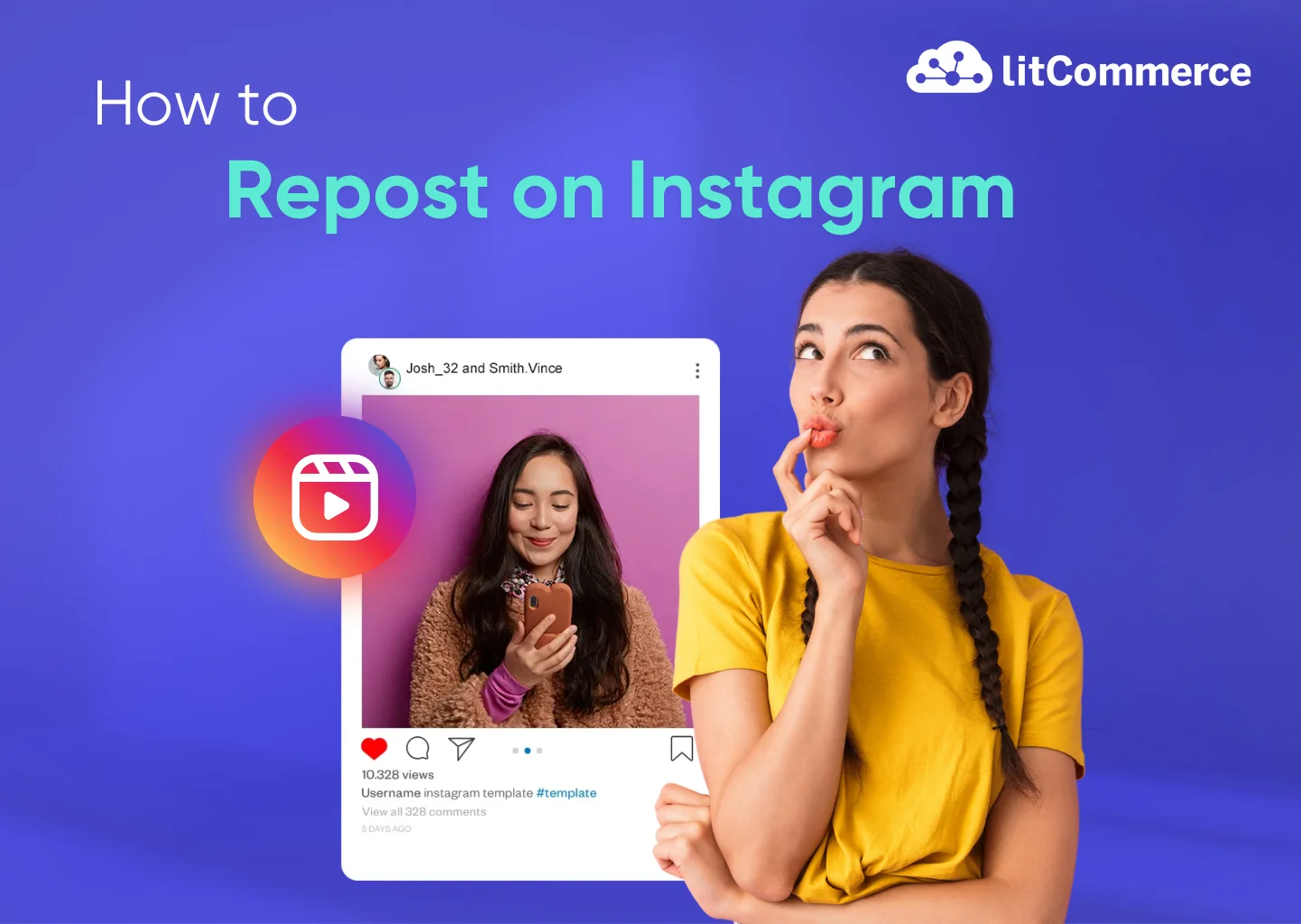As a seller, you constantly seek ways to stay relevant and connect with your audience. But creating new content every day isn’t always realistic. That’s where learning how to repost on Instagram comes in handy, offering a creative, time-saving way to keep your feed fresh and engaging.
In this post, we’ll cover:
- Why repost on Instagram?
- How to repost on Instagram: reels, stories, and posts
- Step-by-step guide: Reposting on Instagram from iPhone and Android
Let’s dive in and unlock the full potential of reposting content for your brand!
Boost Your Brand’s Visibility and Engagement!
Besides reposting on Instagram to increase engagement, LitCommerce Product Feed management tool ensures your listings are accurate, visually appealing, and increase visibility and sales!
Why Repost on Instagram?
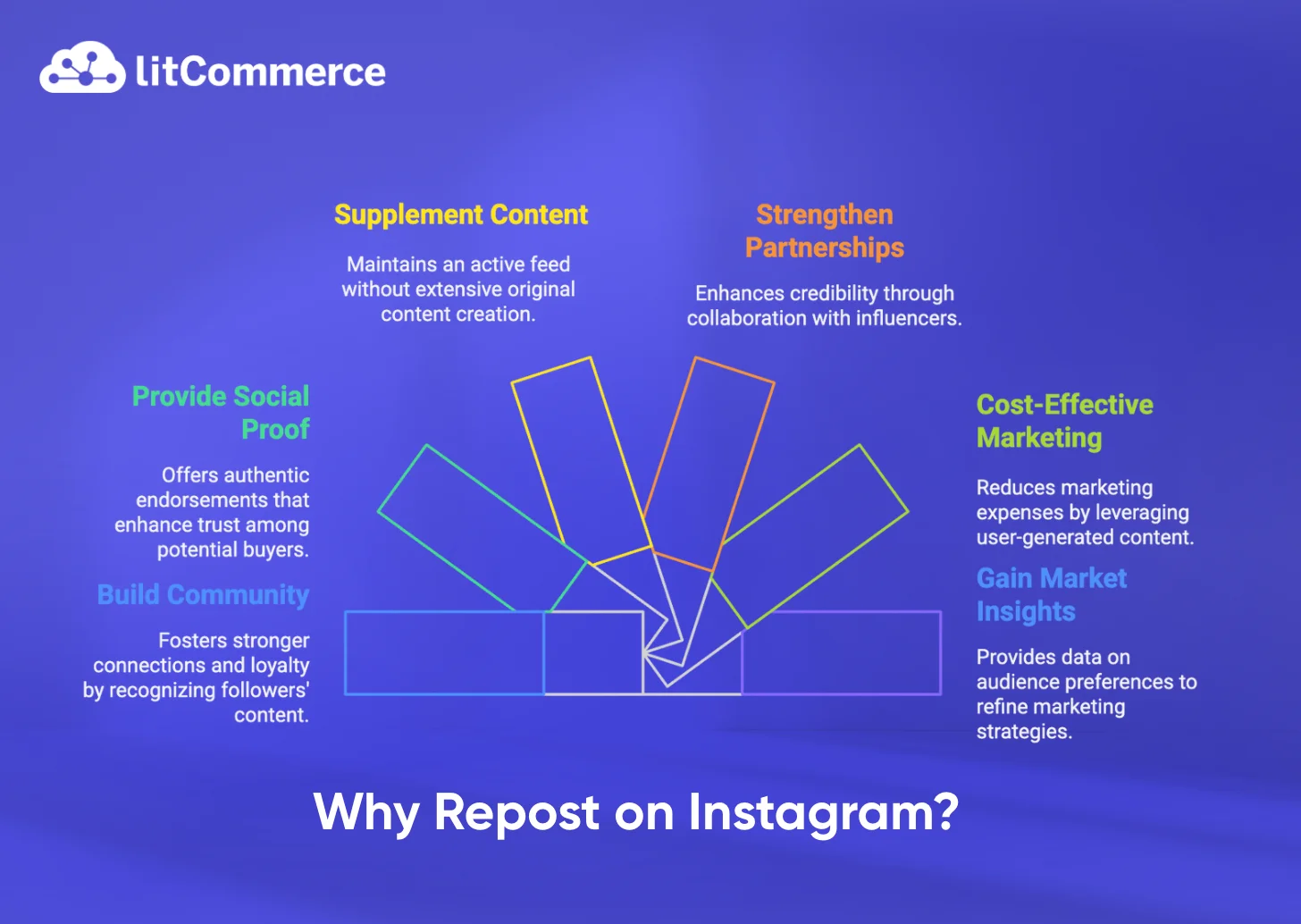
Reposting on Instagram is a creative way to enhance your brand’s presence, engagement, and community building. It also supports your follower growth strategy, especially when paired with proven tactics for how to get more Instagram followers. Here’s why reposting posts on Instagram can make a real impact:
- Build and strengthen community: Reposting user-generated content (UGC) or posts from followers makes them feel valued and recognized, fostering a stronger connection and loyalty to your brand. It encourages others to engage and share content using your branded hashtags, creating a vibrant community around your business.
- Provide authentic social proof: When you share content created by real customers or influencers endorsing your products, it is a genuine testimonial. This type of social proof is often more trusted by potential buyers than traditional advertising.
- Supplement original content: Creating fresh, high-quality content consistently can be resource-intensive. Reposting helps fill your content calendar with engaging posts without the need to produce everything from scratch, maintaining an active and diverse feed.
- Strengthen relationships with influencers and partners: Sharing content from influencers or partners builds mutual benefits. They gain exposure to your audience, and you tap into theirs. This collaboration can enhance your credibility and open doors for future campaigns.
- Cost-effective marketing: Leveraging user-generated content is a budget-friendly way to market your brand. It reduces the need for expensive photoshoots or professional content creation while maintaining authenticity and engagement.
- Gain market insights: Tracking which reposted content performs best provides valuable data on audience preferences, helping you tailor future marketing strategies more effectively.
How to Repost on Instagram to Boost Engagement
Before diving into how to repost something on Instagram, it’s important to consider a few key factors to ensure you’re doing it the right way, both strategically and ethically.
- Always ensure you have permission to repost content, especially if you are not tagged. Giving credit to the original creator, either by tagging or mentioning, is crucial for authenticity and ethical sharing.
- Reposting content that resonates with your followers can increase engagement, but avoid reposting too frequently or irrelevant content to maintain your page’s integrity and follower interest.
- Sharing low-quality or off-brand content can confuse your audience or weaken your brand image. Ensure the content aligns with your brand voice, values, and aesthetic.
Now that you understand the key considerations, let’s scroll down and explore how to repost something on Instagram.
How to Repost Instagram Stories
You’re tagged in stories
When someone tags you in their story, you receive a notification in your Instagram Direct Messages. To repost stories on Instagram:
- Open the message with the tagged story. You will see the story you were tagged
- Click on the option Add this to your story.
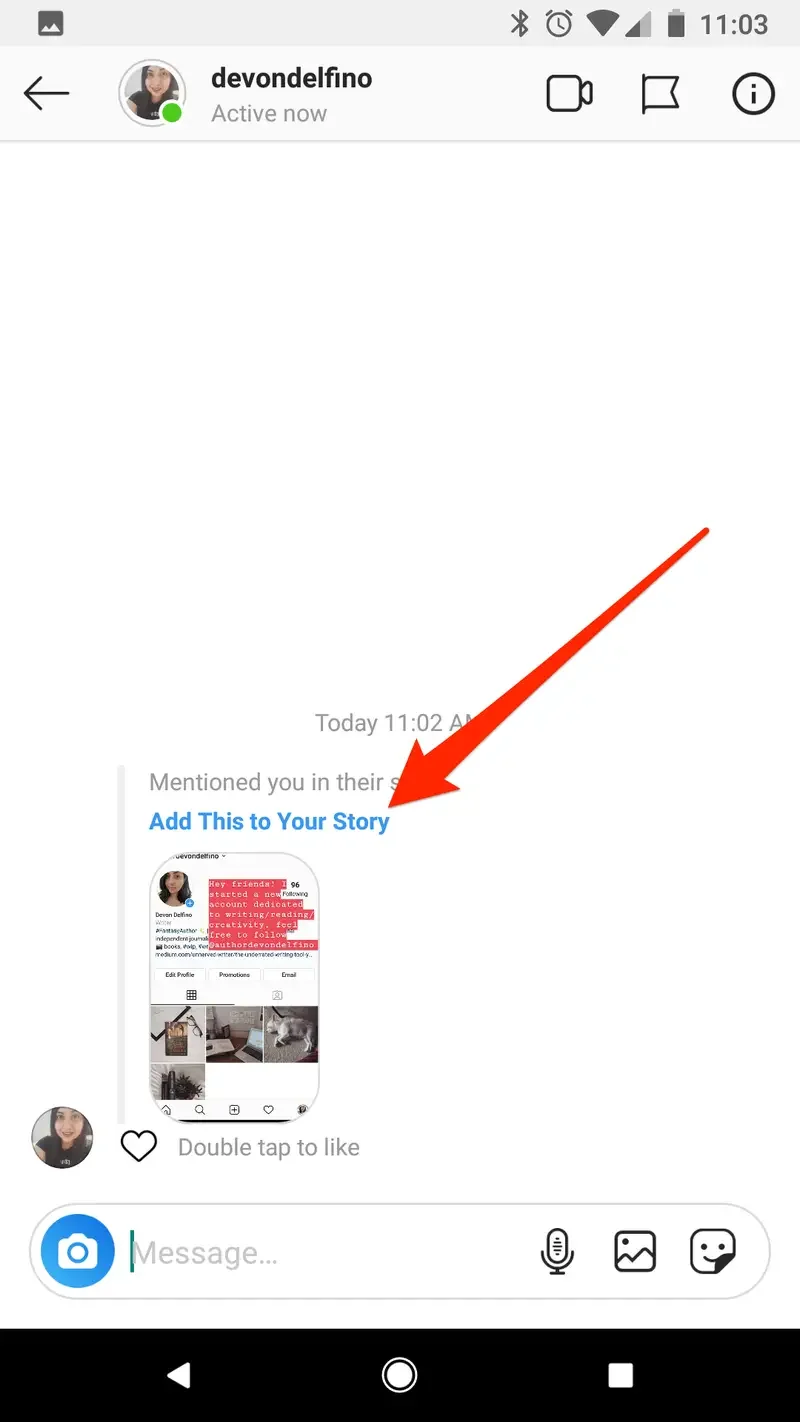
- After that, you will be taken to your story editor, where you can customize the repost (add text, stickers, etc.)
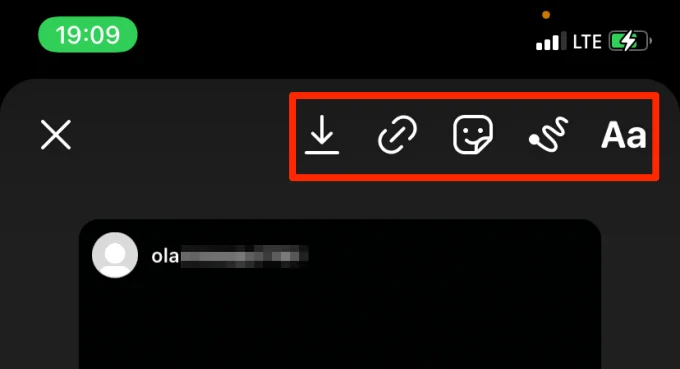
- Next, tap into Send to.
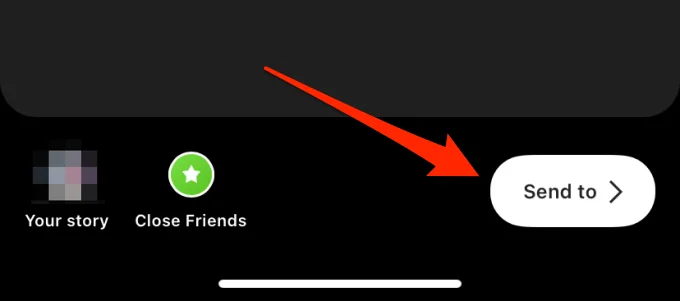
- Then, click on Share next to Your Story to finish reposting.
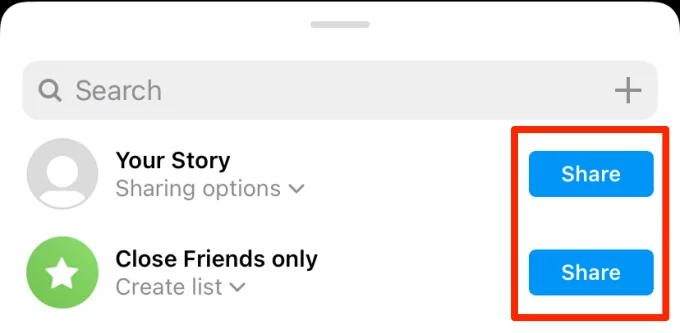
Stories you’re not tagged in
Take a screenshot of the photo
Although many third-party apps allow you to repost Instagram posts, most don’t support sharing Instagram Stories. To work around this limitation, you can use your device’s built-in tools, like taking a screenshot or recording your screen.
- Send a message to the original creator asking if you can repost their Story.
- Screenshot or screen-record yourself (with permission).
- Upload the image or video to your Story manually. You can tag the creators to give proper credit.
Use a third-party app
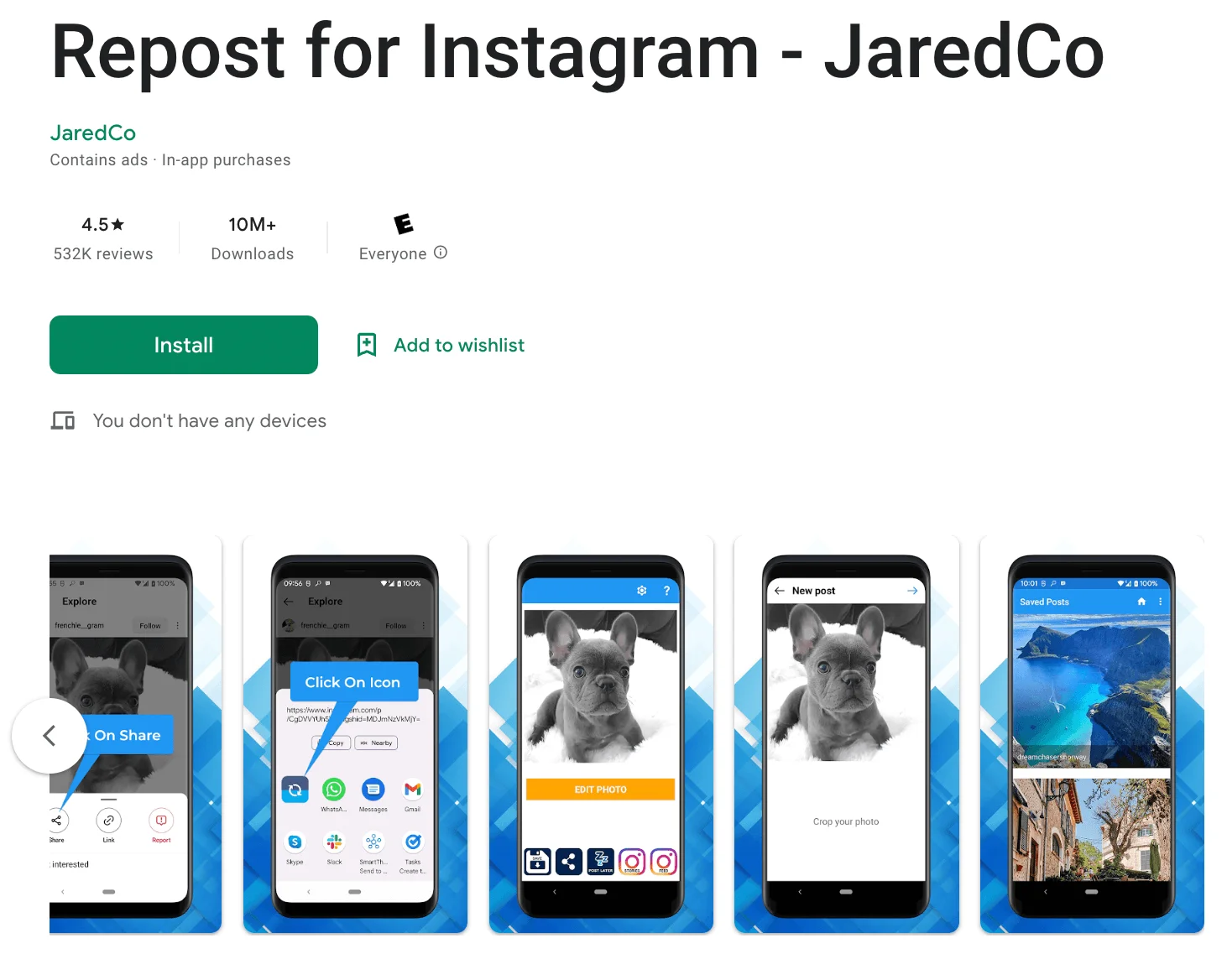
Another method for how to repost someone’s Instagram story when you’re not tagged is by using third-party tools designed to download and reshare Instagram content.
- Download a repost app like Repost for Instagram (iOS/Android).
- On Instagram, tap the paper airplane on the post and select Copy Link.
- Open the repost app; it will detect the copied link.
- The app will redirect you to Instagram to post the content on your feed, automatically crediting the original creators.
How to Repost Instagram Posts and Reels
Now that you know how to repost Instagram Stories, let’s explore how to share other types of content. Reposting Instagram posts and reels is a great way to keep your feed engaging and connect with your audience.
Here’s how to do it effectively.
Repost to your story
Reposting to your story is a quick way to share content with your audience for 24 hours, helping you stay visible and interact with followers in real time. To repost, here’s your guide:
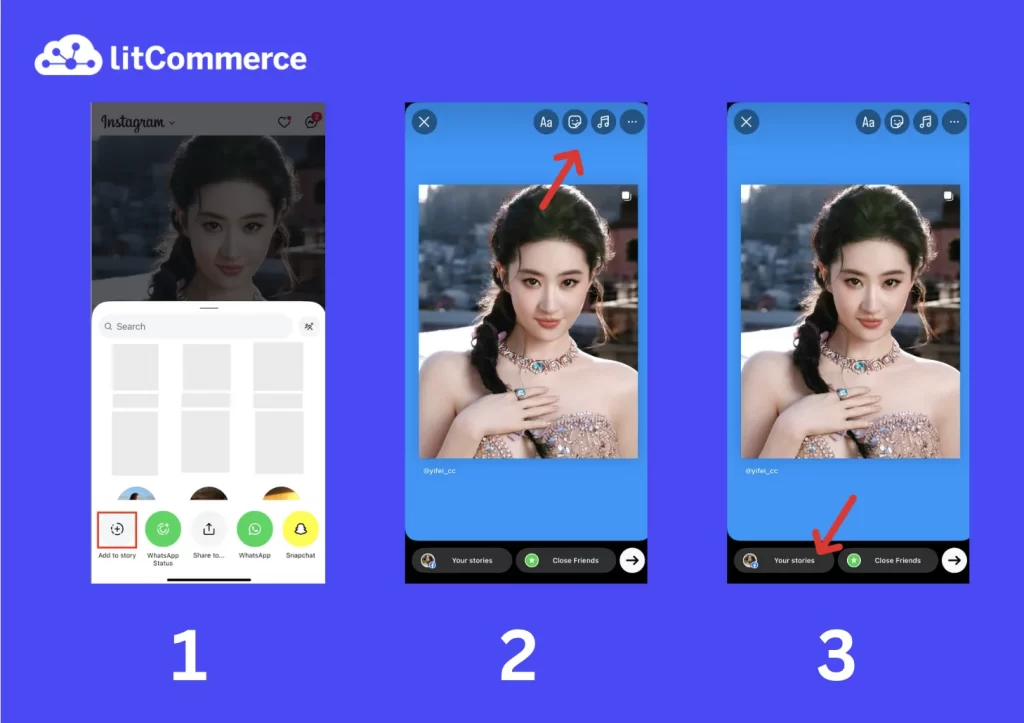
- Find the post you want to share. Then, tap the Add to story button below the post.
- Edit your post by adding icons, stickers, and more.
- Select Your stories to repost to your story.
Repost to your Feed
Reposting to your Instagram feed lets you share valuable content directly with your followers, keeping your profile active and engaging while giving credit to the original creator.
Follow this guide:
This method requires your Instagram to be linked to a Facebook account. If you haven’t connected them yet, here’s how to do it through the Instagram app:
- Open Instagram and go to your profile.
- Tap the menu (three lines) > Settings > Accounts Center.
- Tap Set up Accounts Center (if not done yet).
- Select Add accounts > Add Facebook account.
- Log in to your Facebook account.
After connecting your Instagram account with your Facebook, let’s repost Instagram posts.
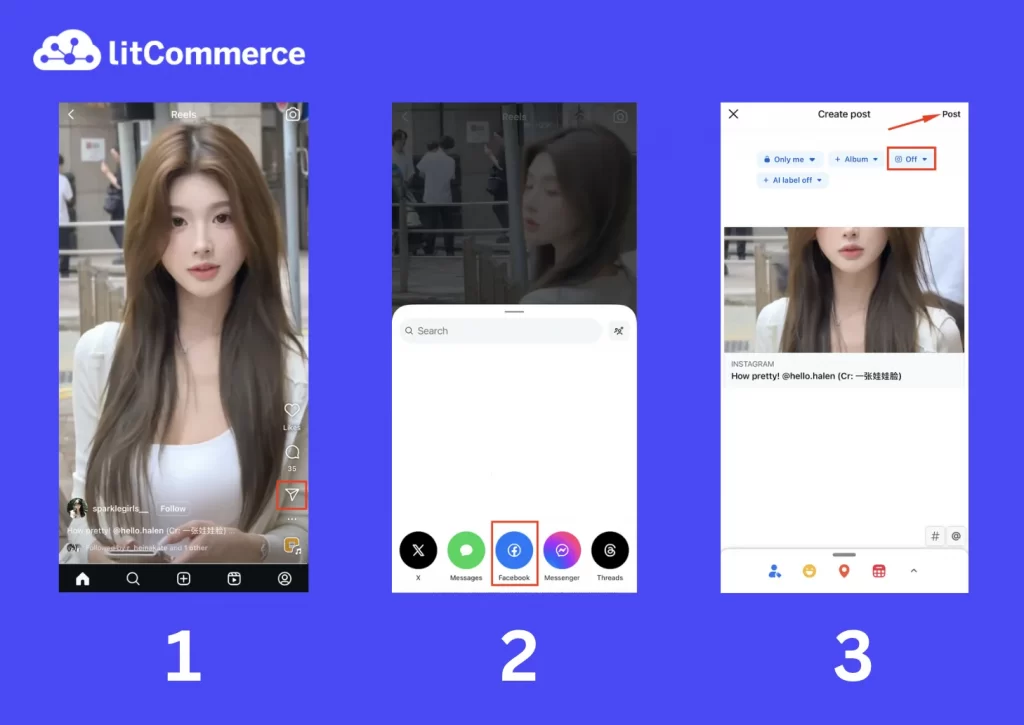
- Open Instagram and find the post or Reel you want to repost.
- Tap the paper airplane icon again on the post.
- Swipe through the sharing options to find Facebook.
- Tap Facebook, then select Instagram at the top right of the Facebook sharing screen.
- Click Post to share the post simultaneously on Facebook and Instagram.
Notes: You can delete the Facebook post afterward if you only want it on Instagram.
Another easy method to repost Instagram content is to take a screenshot of the post, or alternatively, record your screen while playing the Reel. After that, you can upload the image or video to your Feed or Story.
But, you should credit the original creator by tagging them or mentioning their handle in your caption. This helps maintain proper content etiquette and builds trust with your audience.
Drive Sales by Showcasing Your Products on Instagram!
Start using these features on the LitCommerce product feed management tool, like Smart Rules, Advanced Categorization, and more, to optimize your Instagram product feed and watch your sales grow.
How to Repost a Post on Instagram: FAQs
How do you repost a post on Instagram that you’re tagged in?
To repost a post on Instagram that you’re tagged in:
1. Open the message with the tagged story. You will see the story you were tagged
2. Click on the option Add this to your story.
3. After that, you will be taken to your story editor, where you can customize the repost (add text, stickers, etc.)
4. Next, tap into Send to
5. Then, click on Share next to Your Story to finish reposting.
How do I share someone else’s post on Instagram?
To share someone else’s Instagram post on your story, here’s the guide:
1. Find the post you want to share. Then, tap the Add to story button below the post.
2. Edit your post by adding icons, stickers, and more.
3. Select Your stories to repost.
Why can’t I repost a post on Instagram?
If you cannot repost a story, it might be because you weren’t tagged or don’t have the required permissions. Some Instagram users prefer to keep their stories private and may turn off the sharing option in their settings, preventing even those tagged in the post from sharing.
How do you turn on repost on Instagram?
To enable the repost feature on Instagram, follow these steps:
1. Open the Instagram app on your iPhone or Android device.
2. Navigate to your profile by tapping your profile picture in the bottom right corner.
3. Tap the menu icon (three horizontal lines) in the top right corner.
4. Select Settings and privacy.
5. Scroll down and tap on Sharing and remixes under the “How others can interact with you” section.
6. Toggle on the option for Allow post sharing to stories.
Repost to Grow Your Instagram Engagement Today!
Reposting is a simple yet powerful way for sellers to stay active, boost engagement, and build trust without always creating new content. This post has covered how to repost on Instagram across Stories, Reels, and Posts. We also provided a practical iPhone and Android guide to show the reposting process on any device.
For more eCommerce tips and social media guides, visit our blog or contact us for direct support. We’re here to help you grow.