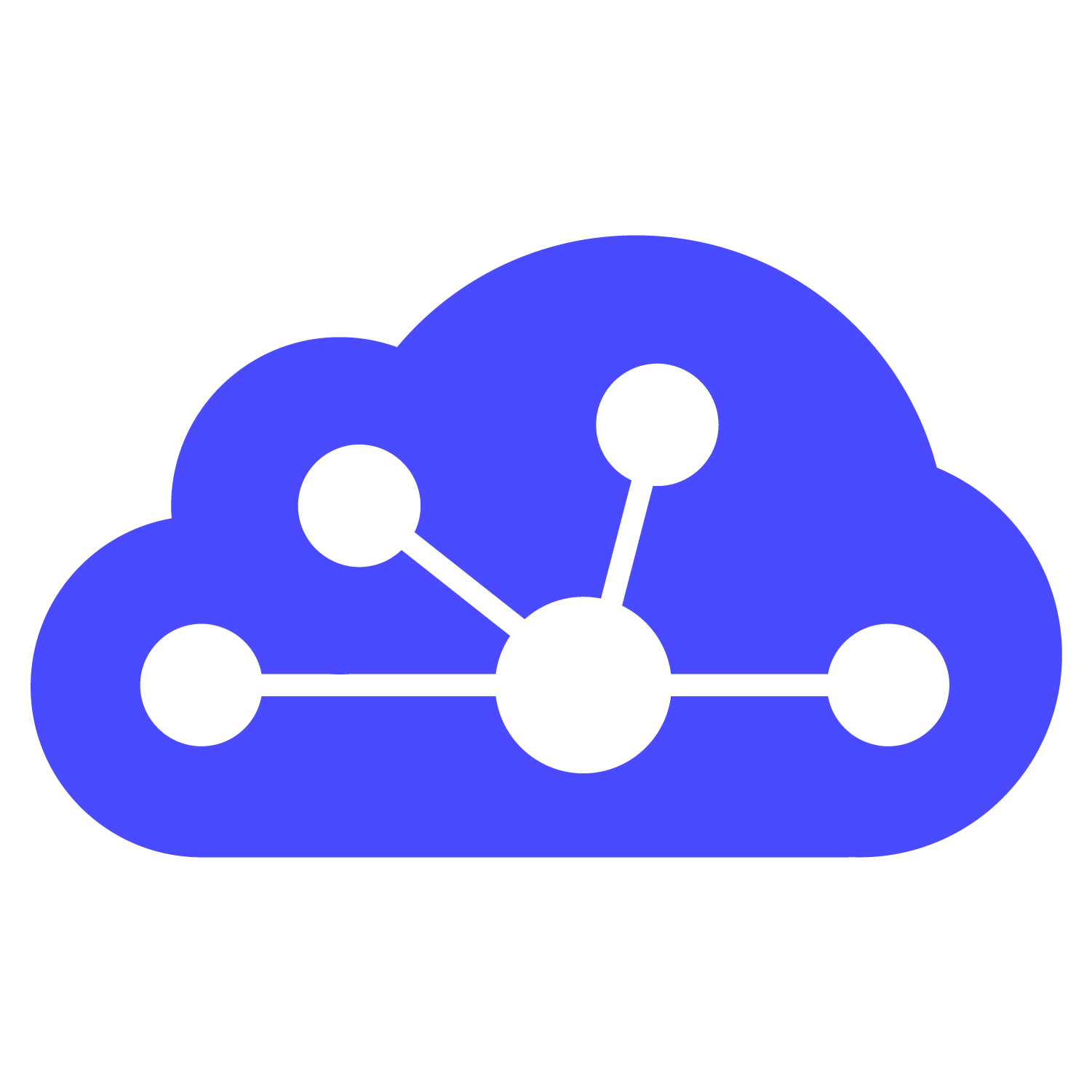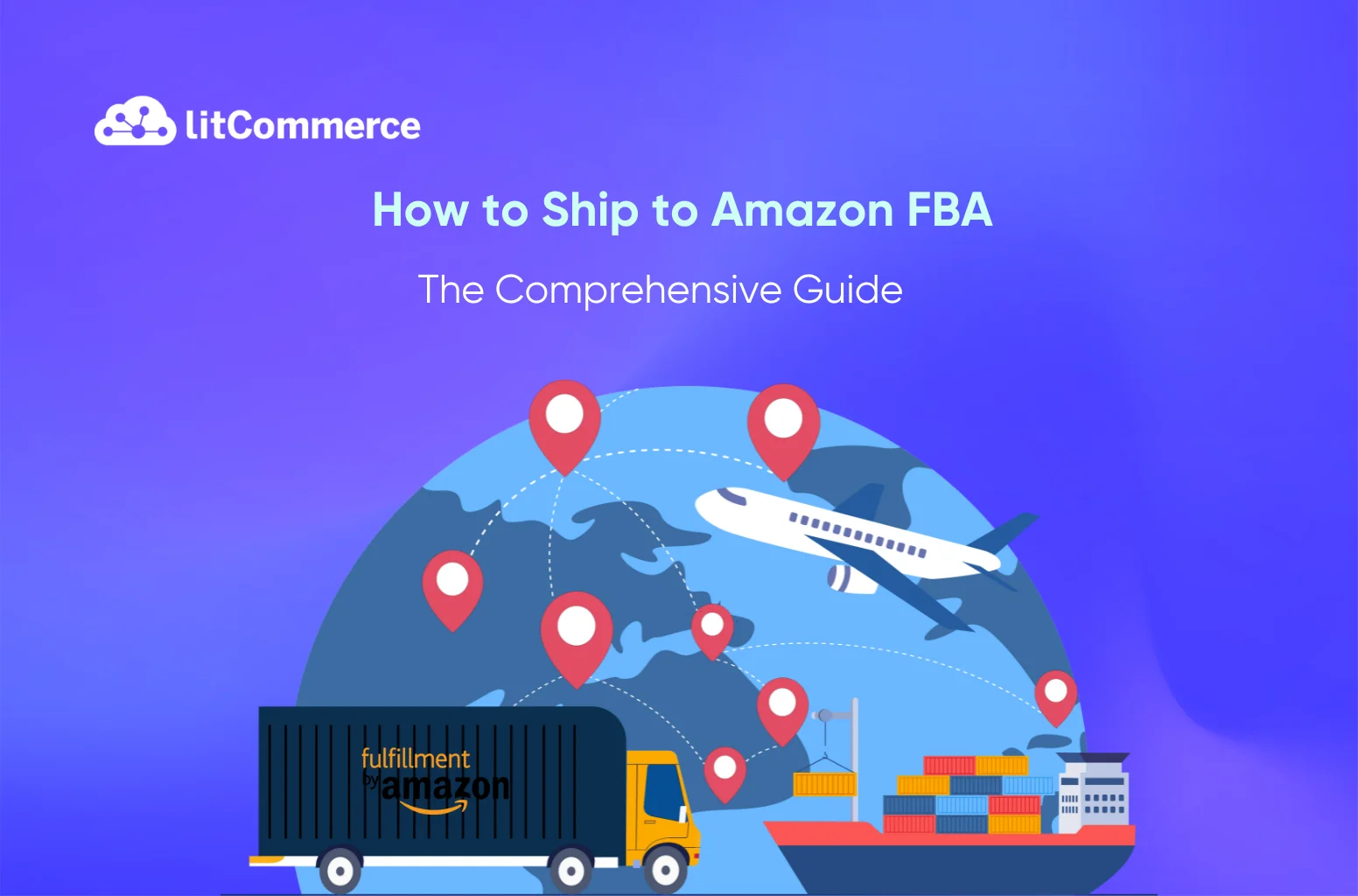Are you a seller looking for the best way to ship to Amazon FBA? There are two most popular ways of “How to ship to Amazon FBA”, including
Choosing the right option depends on the volume of your shipment.
SPD is ideal for shipments with a small number of boxes (generally less than 30 cartons). Meanwhile, LTL is designed for larger shipments that take up a portion of a truck trailer (usually more than 30 cartons).
LTL may involve transit longer times compared to SPD due to multiple stops for loading and unloading.
In this article, we will explain in detail how to ship products to amazon FBA with each of the above methods.
Plus, we will disclose the cost of sending products to Amazon FBA. Check in details now!
How to Ship Items to Amazon FBA using Small Parcel Delivery Mode?
Firstly, we will pinpoint some characteristics of SPD mode so you can better understand it. These features include:
- It’s fast and efficient, ensuring quick shipping from supplier to Amazon FBA.
- You can often choose the carrier you prefer from a dropdown menu.
- This is a good option if speed and predictability are your priorities.
Now, let’s check our instructions about how to ship to Amazon FBA with SPD:
Step 1: Select inventory to send
First and foremost, you need to access your Seller Central account to do all the next steps.
Now, your journey of how to ship to Amazon FBA with SPD mode begins
- To begin the Send to Amazon workflow, follow these steps:
- Click the menu icon on the Seller Central homepage.
- Hover over Inventory and select Manage FBA Shipments.
- On the Shipping Queue page, click Send to Amazon at the top.
Note: Alternatively, you can navigate to Inventory, click Manage all inventory, select the products you want to send, and click the action button Send/replenish inventory.
- On the Send to Amazon page, click Start New at the bottom.
- Enter shipping details:
- Enter the address and marketplace destination from which you want to ship.
- This information may already be filled in automatically by the Seller Central.
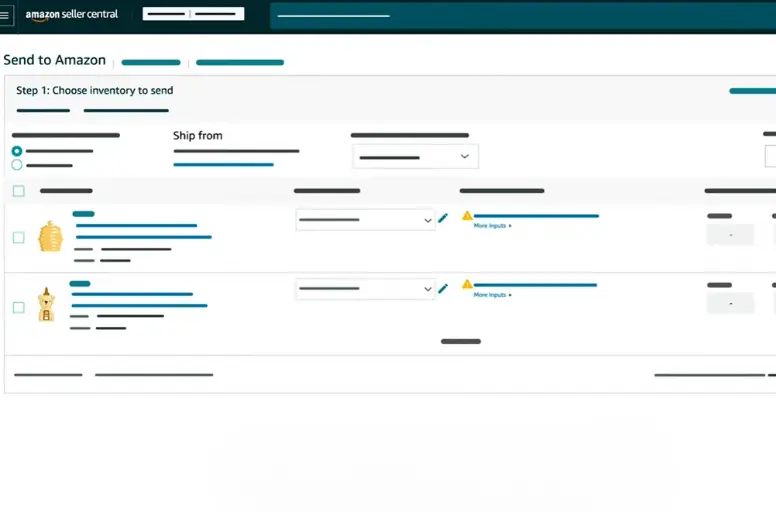
- Choose how to pack your shipping boxes. There are two options:
- Case-pack templates: This option is for adding inventory as shipping boxes that will contain units with the same SKU.
- Individual units: This option is for adding inventory as individual units and providing box content information.
Step 2: Adding inventory template
Moving to the second step of how to ship to Amazon FBA with SPD, you need to note the following points:
- Adding inventory as case-pack templates:
- Create a reusable case-pack template with box content information, box weight, dimensions, and prep and labeling instructions.
- This template can be used for future shipments to avoid re-entering information.
- To replenish case-pack SKUs, choose the template you want to adjust from the packing details drop-down list.
- Amazon will generate a recommended quantity for the quantity to send.
- Click the Print SKU Labels link and apply SKU labels.
- If you have remaining individual units that don’t fit in the case-pack template, click More Inputs and select Add Packing Line.
- Enter the number of boxes you wish to send.
- Click Ready To Send.
- Adding inventory as individual units:
- Select “Individual units” under “Packing details”.
- Enter information about the prep and labeling of each unit.
- To change the prep category: Select the units you want to edit and click “Set prep category”.
- Using the “Prep for each unit” drop-down menu, select a category.
- Click save and close the pop-up for the changes to be applied.
- To change the prep and label owner: Select the units you want to edit and click “Set prep and label owner”.
- Choose to apply the changes to specific packing templates or all packing templates.
- Select an owner from the drop-down menus to prepare and label units.
- Click save and close the pop-up for the changes to be applied.
- Enter the number of sellable units and click Ready To Pack.
- You can print all SKU labels by clicking the Print All SKU Labels button.
- Once you have added all the inventory you wish to send, click Confirm And Continue.
Handy tip: In our exploration of “How do I ship my products to Amazon FBA?”, having a deeper understanding of the Amazon FBA business would greatly enhance your expertise. We strongly encourage you to delve into the article: “How to Star An Amazon FBA Business”
Step 3: Pack individual units
If you are shipping inventory only as case-pack templates, skip to step 3. If you choose individual units, your process of “How to ship to Amazon FBA” will continue by providing box content information and packing individual units:
Step 3.1: Provide box content information.
- Determine which SKUs can be packed together based on weight, dimensions, and special handling requirements.
- Provide box content information for the SKUs in each pack group.
- If all units in a pack group fit into one box:
- Select Everything Will Fit Into One Box and click Confirm.
- If all units in a pack group fit into one box:
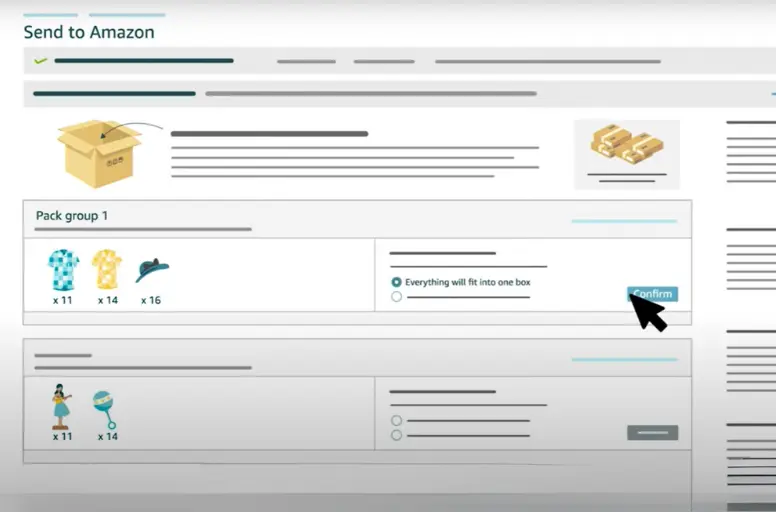
- Enter the box weight and dimensions and click Confirm packing information.
- If the units need more than one box:
- Choose Multiple Boxes Will Be Needed and click Confirm.
- Enter the packing information for your multiple boxes using one of the following methods: Enter through a web form, upload an Excel file, or outsource to send your products to Amazon FBA to Amazon for a fee.
Step 3.2: If you choose the web form or Excel file option, enter the packing information. Here are some more details:
- Through a web form (Apply when you have less than 12 units):
- Enter the estimated number of boxes and click Open web form.
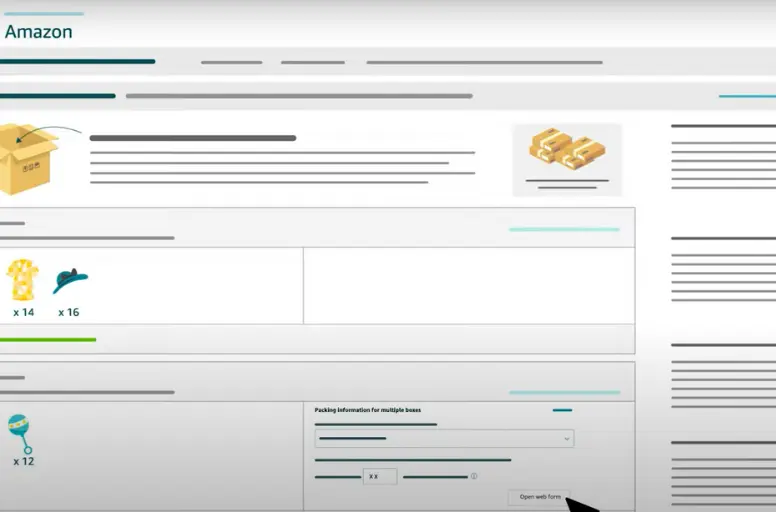
- Enter the units boxed, box weight, and box dimensions.
- Click Confirm Packing Information.
- By uploading an Excel file:
- Enter the estimated number of boxes that the SKUs in a pack group will fit into.
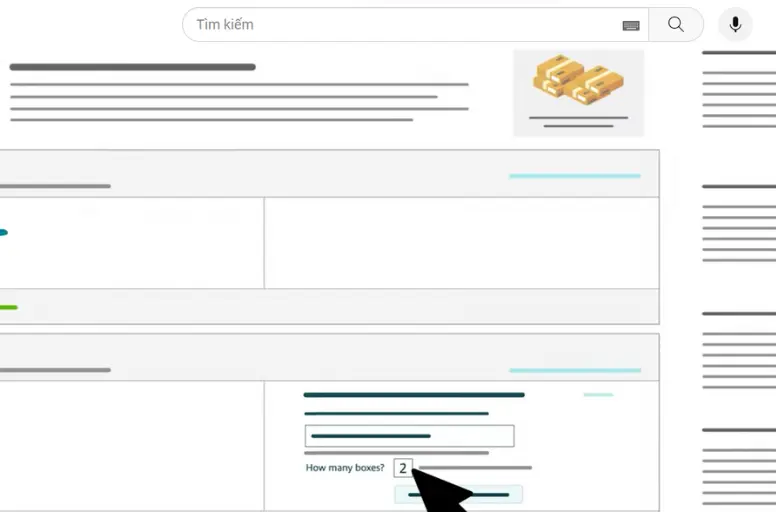
- Click Generate Excel File to download the template.
- Open the file in Excel and enter the number of units of each SKU, box weight, and dimensions for each box.
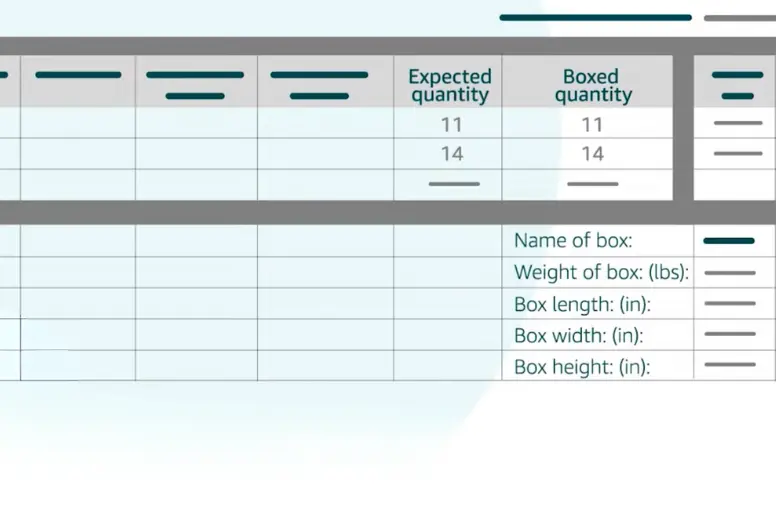
- Save the file and upload it by clicking Upload And Validate File.
Step 3.3: Click Confirm And Continue to proceed to the next step of how to ship items to Amazon FBA. Any questions you got on this step?
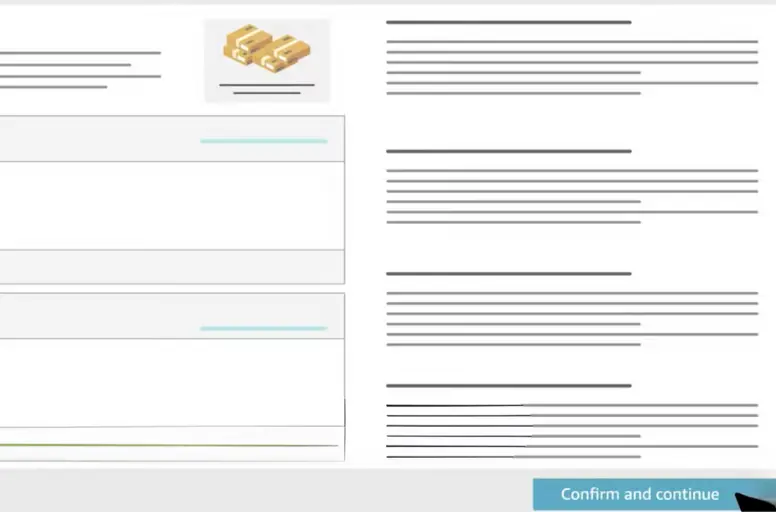
Step 4: Confirm shipping
Continuing our “How to ship items to Amazon FBA using SPD” journey, you need to confirm your shipping by following these steps:
- Click View Contents to see a breakdown of your shipments. These shipments are headed to different fulfillment centers to ensure faster delivery for your customers.
- Locate the Ship Date field. Enter the date you plan to give your inventory to the shipping carrier. If you’re not sure yet, estimate a date and come back to update it later.

- Choose the SPD option, and select the carrier that you want to ship your products:
- Select an Amazon-partnered carrier for discounted rates, or select a non-Amazon-partnered carrier from the drop-down list
- Choose Other if you don’t know or are using more than one.
- Then, review the estimated shipping charges and click “Accept and confirm.”
- Once you’ve chosen your shipping method, double-check everything looks good.
- Then, click Confirm Shipping. This creates your shipments and generates a unique ID for each one.
Step 5: Print box labels
To complete the process of how to ship to Amazon FBA with SPD, you need to print your box labels. Here is how to do that:
- From the drop-down menu, choose the box and shipping label size.
- Then, click on Print to generate a PDF with labels for each box in your shipment. Remember to apply one shipping label per box, as well as FBA box ID labels.
- If you’re using an Amazon-partnered carrier: A shipping label will be generated for each box, along with the FBA box ID label.
- If you’re using a non-partnered carrier: Work with the carrier to create the shipping labels for your boxes. Make sure to apply an FBA box ID label as well.
- Completing shipment:
- Amazon partnered carrier: Click View Tracking Details to see the final status of your shipment.
- Non-partnered carrier: Hand off your boxes to the carrier and then click Proceed to Enter Tracking Details. Enter the tracking ID you receive and click Save to mark your shipment as Shipped.
Advanced plan: Are you involved in business on platforms other than Amazon? If the answer is yes, you should explore using LitCommerce’s Integration toolset, specifically the Amazon Integration tool, to streamline your business operations.
How to Ship to Amazon FBA Using Less-than Truckload Mode?
Before digging into the guide on how to ship directly to Amazon FBA using LTL mode, we will go over some key points about this shipping mode, including:
- Cost-effective for larger quantities.
- Generally has longer transit times due to multiple stops for loading and unloading.
- Goods are secured on pallets for transport.
No more delays. Let’s proceed systematically and learn how to ship to Amazon FBA using LTL!
Step 1: Choose inventory to send and add inventory template
In fact, the initial step of shipping products to Amazon FBA using LTL mode is exactly the same as with SPD mode. Therefore, I’ll skip this step to save you time.
Step 2: Pack individual units
Once more, the second step of the How to ship to Amazon FBA with LTL mode’ journey is identical to the one for SPD mode. Let’s proceed directly to step 3.
Step 3: Confirm shipping
This step is similar to step 3 of the process of sending products to Amazon FBA with SPD. However, when choosing a shipping method, you need to choose LTL instead of SPD.
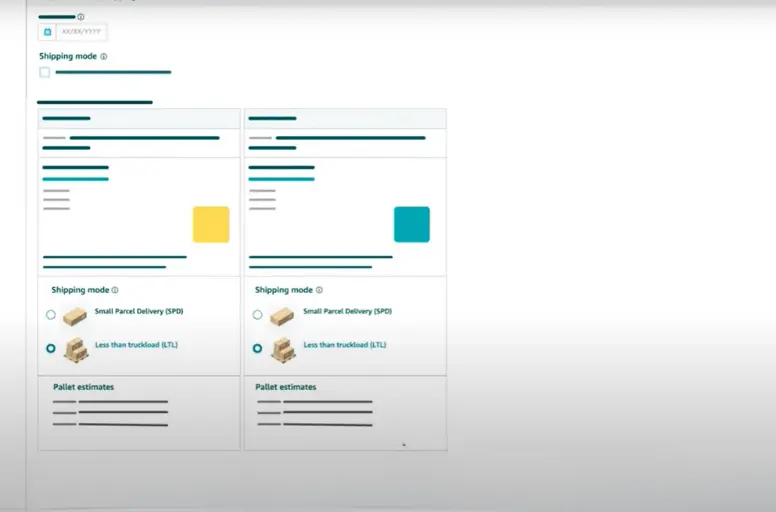
Then, you’ll see an estimated pallet configuration based on the information you provided about your boxes, which helps you estimate the cost.
After that, you also need to review the shipments and click Confirm shipping the same way you do with SPD.
Step 4: Print box labels
When using LTL mode, printing box labels will apply one shipping label per pallet, which will become available in a later step. So, at this step, just click Continue to carrier and pallet information to continue.
Step 5: Confirm carrier and pallet information
The journey of how to ship to Amazon Fulfillment Center with LTL mode requires that you have the correct carrier and pallet information for your shipments. So, please follow the steps below.
Important note: The process may vary depending on whether you are using an Amazon-partnered carrier or a non-partnered carrier.
Using an Amazon-partnered carrier
- Choose an Amazon-partnered Carrier to buy labels and schedule pickup.
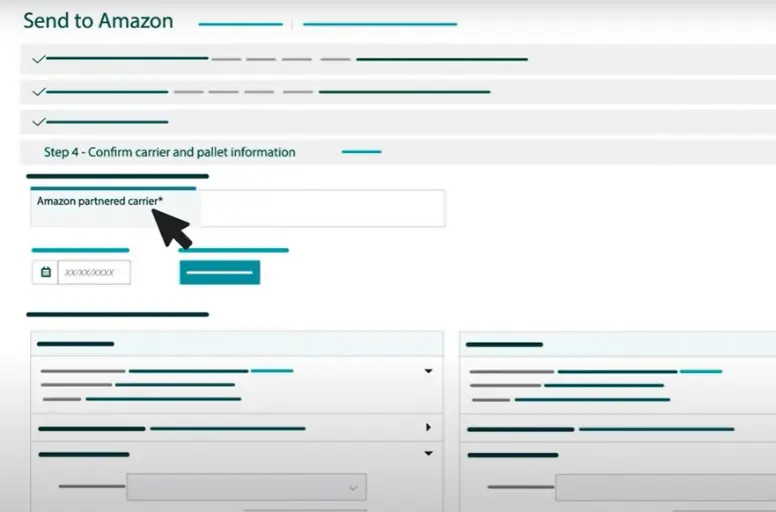
- Enter your “freight ready date” (when your items are ready for pickup).
- Select your contact information:
- For your first shipment, enter the contact details for the pickup location.
- For future shipments, choose an existing contact.
- Pallet your boxes (if needed) and confirm the information.This should already be filled based on your selections in step 1 of how to ship Amazon FBA journey. You need to double-check and edit if necessary. Then, click Confirm to see the estimated shipping costs.
- Accept the charges and confirm your carrier and pallet details.
Using a non-partnered carrier
- Choose Non-partnered Carrier and print pallet labels. Enter the number of pallets and print four FBA pallet ID labels for each. Attach these labels to all sides of your pallets.
- Select your carrier and enter tracking details. Choose your carrier from the list or select Other if not available. Click Proceed To Enter Tracking Details.
- Enter your carrier’s PRO/Freight bill number. You can also add a bill of lading (BOL) number if you have one.
- Click Save to mark your shipment as Shipped. Don’t forget to provide tracking information in Seller Central so Amazon can track your shipment.
Step 6: Print pallet labels
To finalize the process of how to ship to Amazon FBA using LTL mode, it is important that this step is only for sellers who are shipping pallets with a carrier partnered with Amazon. Here’s how to print your labels and prepare for pickup:
- Print the Pallet Labels:
- Go to the Print Pallet Labels section (it might be in Shipment Creation).
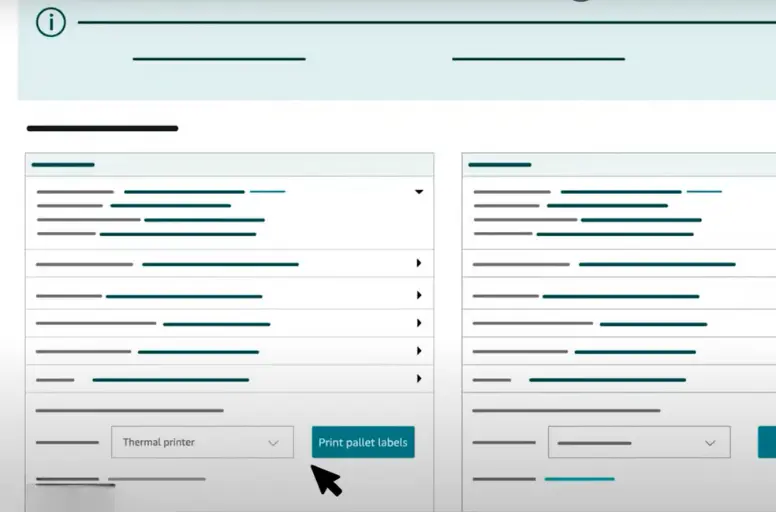
- Choose your preferred label format from the dropdown menu.
- Click Print Pallet Labels. This will generate four copies of a label for each pallet in your shipment. Each label includes the FBA pallet ID and shipping information.
- Attach the Labels: Securely attach one label to each of the four sides of your pallet so it’s visible from any angle.
- Prepare the Bill of Lading (BOL):
- You can also print the BOL by clicking View Tracking Details (optional).
- The carrier needs a valid BOL to schedule your pallet delivery.
- Handoff to the Carrier: During pickup, provide the carrier with both the BOL and your Amazon reference number (ARN). You’ll find the ARN in your Seller Central account.
- Track Your Shipment: Easily track your pallets using the Track Shipment links at the bottom of the page in Seller Central.
How Much Does it Cost to Ship to Amazon FBA?
Starting March 1st, 2024, Amazon has announced the introduction of an inbound placement service fee for standard and large bulky-sized products.
The shipping directly to Amazon FBA fee structure will range from $0.21 to $0.68 per unit for standard-sized items. This number will be $2.16 to $6.00 per unit for large bulky-sized products.
Moreover, Amazon handles the fulfillment process for a fee. There are two main FBA fees that cover the cost of getting your products to customers:
- Fulfillment fees: These fees are based on the size and weight of your products. Generally, the heavier and bulkier your items, the higher the fulfillment fee. For instance, a small phone case might incur a fulfillment fee of around $3, while a heavy and bulky yoga mat could cost around $10.
- Inventory storage fees: Amazon charges you a monthly fee to store your products in their fulfillment centers. The amount you pay depends on the size of your inventory and the time of year. Generally, storage fees are lower during off-peak months (January-September) and can be around $0.60 per cubic foot. During peak months (October-December), these fees can increase to around $0.90 per cubic foot.
You can easily calculate your shipping items to Amazon FBA costs with the Amazon FBA calculator tools such as Feedvisor, Jungle Scout, Seller App, Smart Scout, etc.
Just enter the dimensions, weight, seller account details, and the zip code of the Amazon fulfillment center for your product. The calculators will take care of the rest. They provide you with an estimation of the Amazon FBA fees applicable to your shipment.
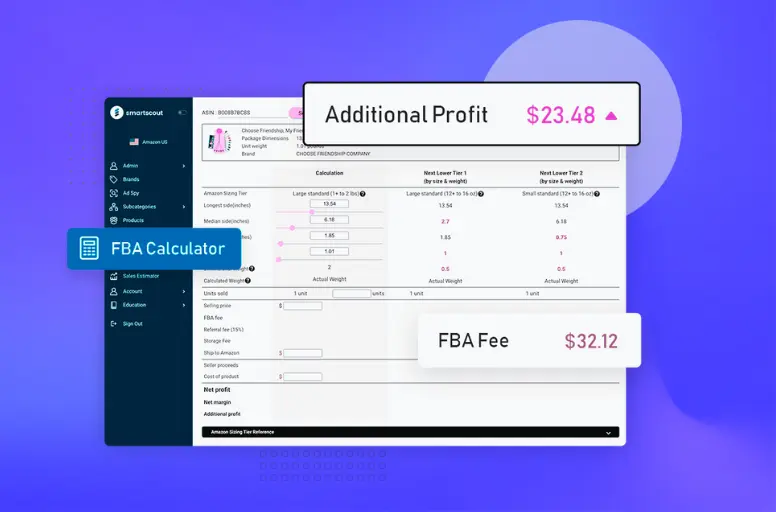
Sending Products to Amazon FBA: FAQs
To ship products from China to Amazon FBA, you have a few options Yes, you can ship to Amazon warehouses. This is only applicable if you are an Amazon seller enrolled in the Fulfillment by Amazon (FBA) program. FBA allows Amazon to store, pick, pack, and ship your products to customers, potentially increasing your sales and reach. To send your first FBA shipment, you need to: For shipping directly to Amazon FBA, you’ll use their Fulfillment by Amazon (FBA) program. Here’s a simplified rundown: No, not any box. Amazon FBA has specific requirements for boxes. They need to be rigid, 6-sided with flaps, and strong enough to withstand shipping. Reusing boxes is okay, but you must remove old labels and ensure the box can handle the weight. You can also buy approved boxes from various retailers. No, sending products to amazon fba isn’t free. You pay for shipping your products to their warehouses. There are also FBA fulfillment fees that cover storing and shipping your items to customers. These fees depend on your product size and weight. There’s no minimum quantity requirement for Amazon FBA. You can send in just one unit of your product if you’d like. However, it’s important to consider factors like storage fees and running out of stock before you decide on an amount. When using Amazon FBA (Fulfillment by Amazon), the seller is responsible for paying for shipping to the Amazon fulfillment centers. This means that the seller covers the cost of transporting their products to the designated warehouse. However, it’s worth noting that shipping with FBA costs less per unit compared to standard shipping options offered by major U.S. carriers.
Shipping Items to Amazon FBA Easier
In conclusion, our comprehensive guide on how to ship to Amazon FBA provides invaluable insights and step-by-step instructions to simplify this often complex task.
By following our expert advice, you can navigate the intricacies of FBA shipping with confidence and efficiency. This ultimately saves time and reduces potential errors.
Alongside shipping to Amazon FB, are you facing issues with multi-channel sales management? If yes, discover how LitCommerce simplifies selling on multiple channels like never before. Get in touch with us today for valuable advice.
And don’t miss out on our Retail Blog, where you can find industry trends and winning strategies.