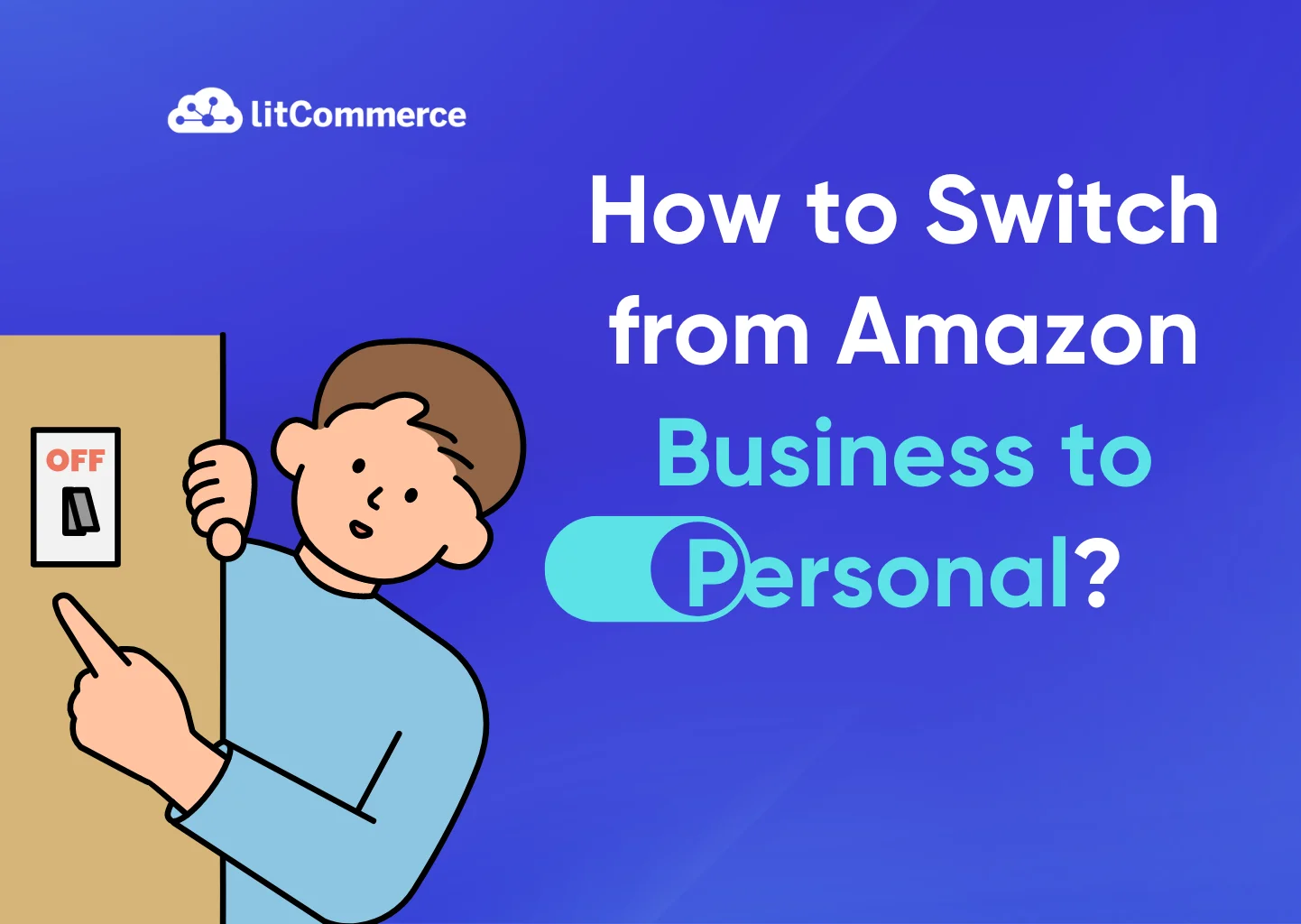While Amazon Business offers benefits for businesses, sometimes you might want to switch to your personal account for specific reasons, such as low sales volume or tax purposes, etc. So, how to switch from Amazon business to personal? In short, you just need to click the switch account button, and you’re done.
However, in reality, there is more than one way to convert from Amazon business to personal. This article will reveal the full methods as well as some related information through the following three main sections:
- How to switch from Amazon business to personal?
- When should you switch from Amazon business to personal?
- What should you do before preparing to switch from Amazon Business to personal?
Let’s dive into the details!
How to Switch from Amazon Business to Personal?
How do I switch from an Amazon Business account to a Personal account in two cases? This highly depends on whether you already have both accounts or only have a Business account.
Case 1: You already have both accounts
If you’re fortunate enough to have both a Personal Account and a Business Account on Amazon, the journey of how to change an Amazon business account to a Personal one is a breeze. This process can be done on both the website and mobile app:
1. On the website
Here is how to switch from Amazon Business to Personal on your computer:
- Step 1 (Access your account menu): Navigate to the top right corner of the Amazon website. You’ll see a dropdown menu with your name or account initials. Click on it.
- Step 2 (Select “Switch Accounts”): The dropdown menu contains an option labeled “Switch Accounts.” Click on this option.
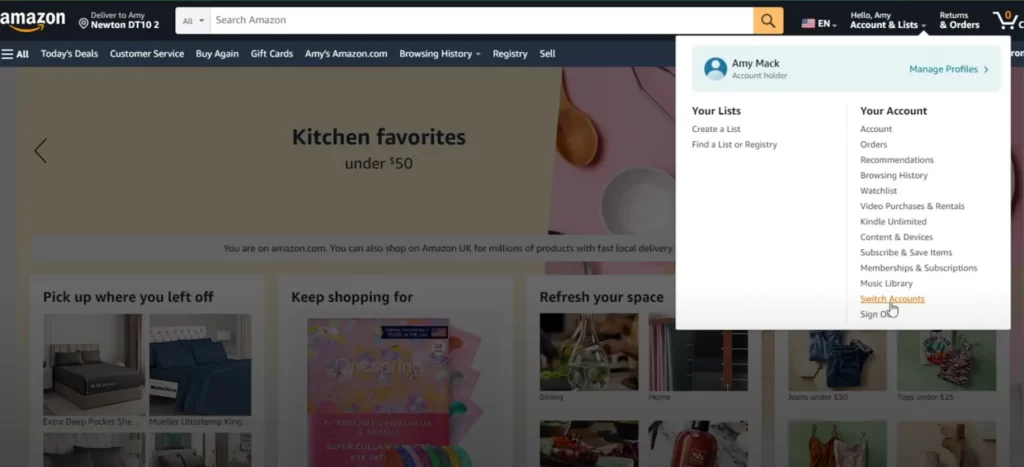
- Step 3 (Add account): If you haven’t already added your other account, click on “Add account.” Then, enter the login details for your other account (either business or personal).
- Step 4 (Switch between accounts): Once both accounts are added, you can switch between them by selecting the appropriate account from the “Switch Accounts” menu.
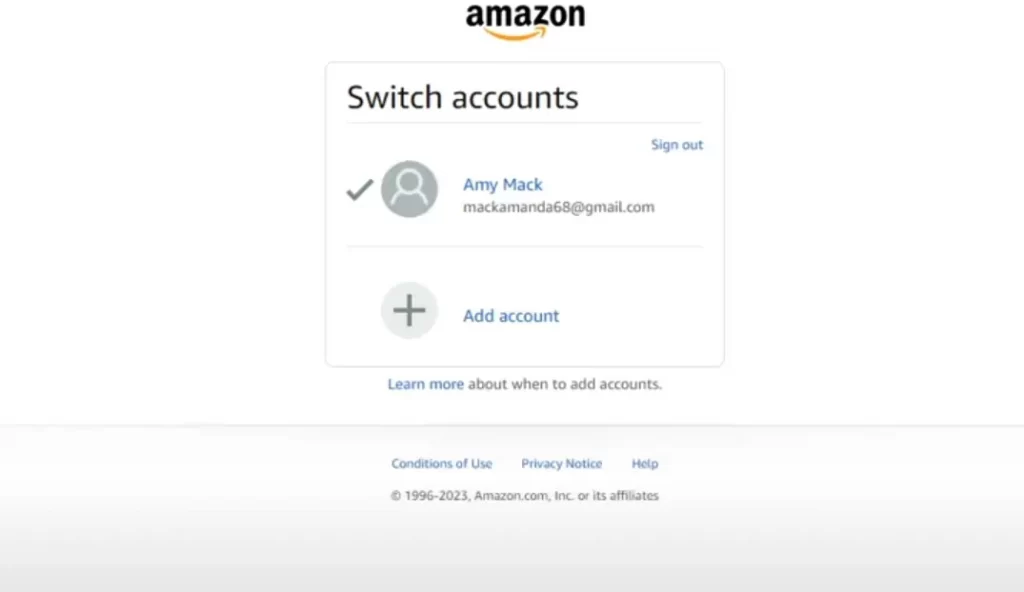
That’s the process of “how do you switch from Amazon Business to Personal”. Ready to move on to the next?
2. On the mobile app
How to switch between Amazon Business and Personal on the mobile app? You just need to follow these steps:
- Step 1 (Access the menu): Tap the menu icon (three horizontal lines) located at the bottom right (iOS) or top left (Android) of the screen.
- Step 2 (Go to Settings): Within the menu, scroll down and tap on the “Settings” option.
- Step 3 (Select Switch accounts): Under settings, you’ll find an option labeled “Switch Accounts” or “Manage Accounts” (depending on the app version). Tap on this option.
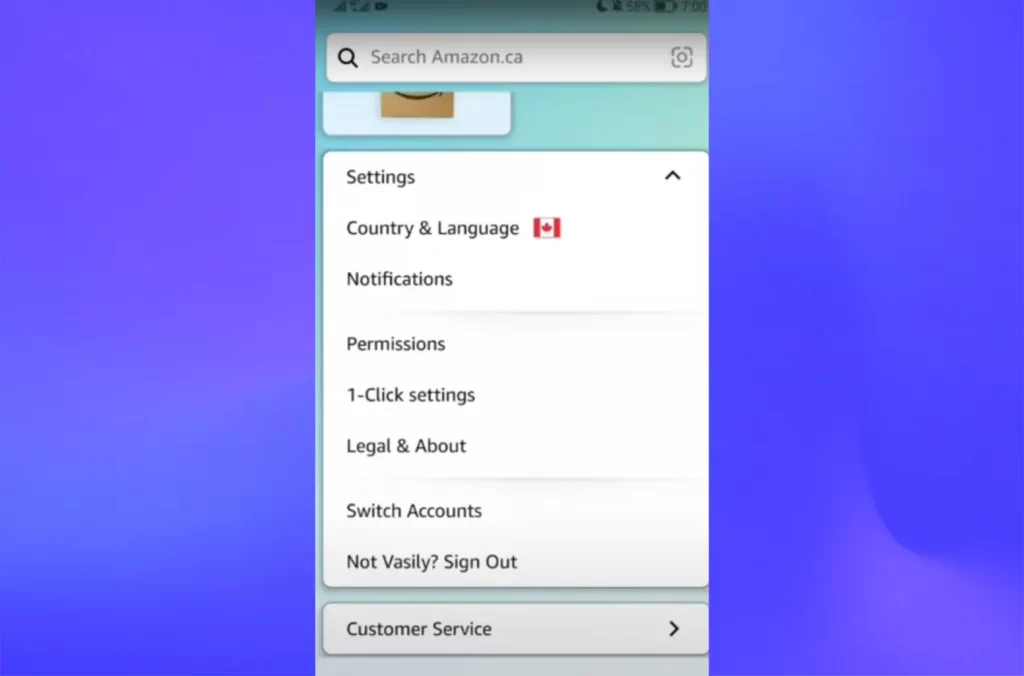
- Step 4 (Add Account): If your other account is not listed, tap on “Add Account” and enter the login credentials for your other Amazon account.
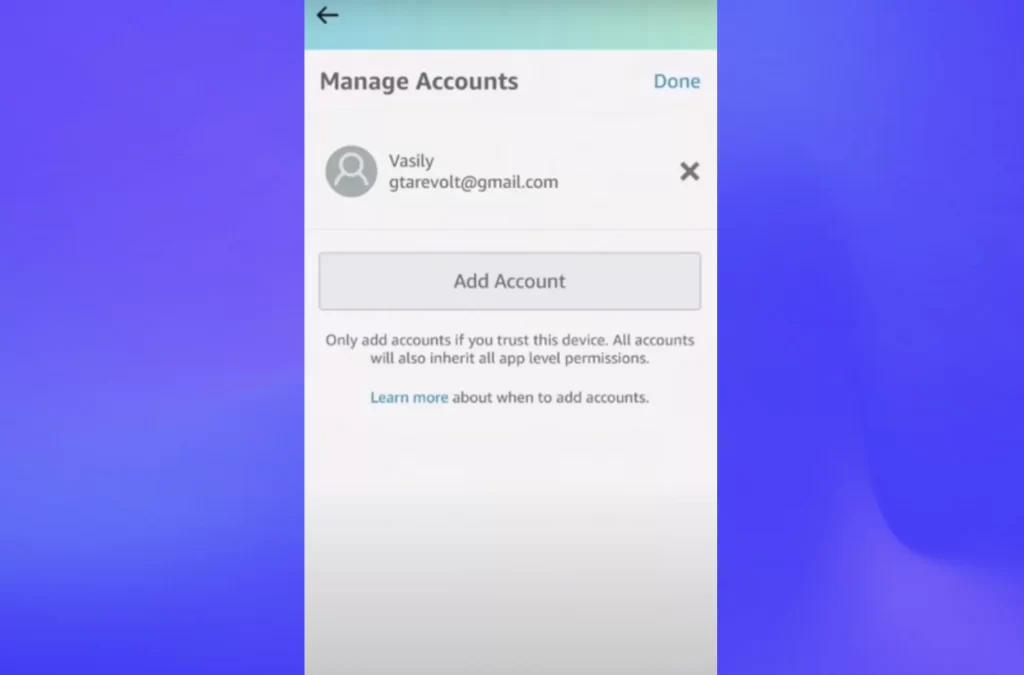
- Step 5 (Switch Accounts): To switch between accounts, simply select the desired account from the list. The app will automatically log you out of your current session and into the chosen account.
That’s it! You’ve done the journey of how to switch from Amazon business to personal with Amazon app.
Note: If you have multiple Personal accounts, they will all be displayed in the account-switching menu.
Case 2: You only have a Business account
If you don’t currently have a Personal account, you’ll need to create one before starting the journey of switching from an Amazon business account to a Personal one.
1. Create a personal account
To generate an Amazon personal account, just follow these steps:
- Step 1 (Visit Amazon.com): Head over to the Amazon website on your computer or mobile device.
- Step 2 (Start the signup process): Click on the “Create your Amazon account” button (usually located on the top right corner of the homepage).
- Step 3 (Fill out the information): Enter your name, email address, and desired password for your new Personal account. Ensure you use a different email address than the one associated with your Business account.
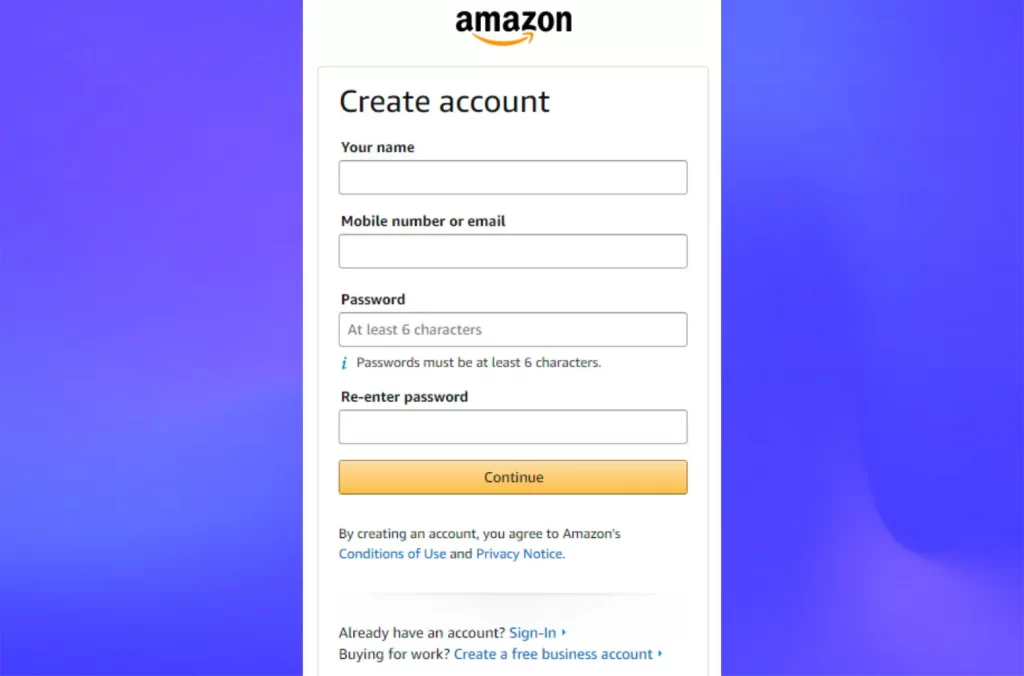
- Step 4 (Complete the signup): Review the information you entered and click on the “Create your Amazon account” button to finalize the signup process.
2. Switch between two accounts on the website or app
Now that you have both accounts follow the steps outlined in Case 1 (On the website or on the mobile app) to solve.
When Should You Switch Amazon Business to Personal?
You should know that once you have successfully completed the process of how to switch from Amazon business to Personal, you cannot switch back from a Personal account to a Business one. Therefore, please consider carefully before converting.
Actually, there are only a few reasons why switching to an Amazon personal account is recommended:
- Low sales volume
- No need for business features
- Closure of business
- Tax deductions
1. Low sales volume
If your sales volume remains consistently low, the monthly subscription fee associated with a Business account might not be worthwhile. In this case, switching to a Personal account eliminates this fee, potentially saving you money in the long run. Personal accounts have a per-item selling fee, so it ensure your profit margins can still be maintained after the switch.
However, before implementing how to switch from Amazon Business to Personal due to low sales, you need to carefully analyze your sales history. If low sales are only temporary and you anticipate future growth, sticking with a Business account might be wise. Its advanced features and potential cost savings on bulk purchases in the long term make it a good choice.
When you anticipate future growth, you should invest in other tools, such as the Amazon listing tool. This ensures that you can still monitor your store effectively as it grows.
List on Amazon Today with LitCommerce!
Reach millions with LitCommerce, your advanced Amazon listing tool. List on and beyond Amazon while managing everything from a single dashboard.
2. No need for business features
Maybe you’re a casual seller with a limited product range. You don’t require features like bulk ordering, advanced reporting, or tax-exempt purchases (which require proper documentation). Your selling needs are simple and straightforward.
When the specialized features of an Amazon Business account no longer serve your needs, we highly recommend you switch to a Personal account. This can simplify your Amazon usage and focus on what matters most to you.
Note: Before you decide to convert to a Personal account, take a look at our article “Amazon Business vs Prime.” It explains the features of a Business account that you might find valuable for your needs. You might discover some essential tools you didn’t know existed!
3. Closure of business

Unfortunately, your business may have shut down, and you no longer need a dedicated Business account for selling on Amazon.
If you’re no longer operating a business and intend to sell any remaining inventory through Amazon, a Personal account is a more suitable option. This eliminates unnecessary fees associated with the inactive Business account.
Nevertheless, before proceeding with the journey of how to switch from Amazon Business to Personal, you need to ensure all business-related activities (like tax filings) are settled.
4. Tax deductions
There are scenarios where switching to a personal account might be more beneficial for tax purposes. As follows:
- Clear separation of expenses: If you are mixing personal and business expenses under a single Amazon Business account, it can complicate your tax reporting. Switching to a personal account for non-business-related purchases ensures a clear separation of expenses, simplifying your tax filings.
- Simplified record-keeping: Personal accounts typically involve less rigorous record-keeping compared to business accounts. If your business expenses are minimal or non-existent, managing your purchases through a personal account can reduce the burden of maintaining detailed business records.
However, you always need to consult with a tax advisor for accurate information on maximizing your deductions based on your specific circumstances. They can advise you on whether a Business Account or a Personal Account is more advantageous from a tax perspective.
What to Prepare Before Switching from Amazon Business to Personal
Before jumping into the process of how to switch from Amazon Business to Personal, it’s crucial to ensure a smooth transition and avoid potential disruptions through some of the following actions:
- Backup important data
- Update payment methods and addresses
- Notify relevant stakeholders
1. Backup important data

Before switching accounts, securing your valuable business data is crucial. Data loss can be disruptive and time-consuming to recover. Here’s what to back up:
- Order history: Details of all your past purchases and sales, including order numbers, dates, items, and costs.
- Product listings: Information about the products you sell, including titles, descriptions, variations, and images.
- Tax information: Your tax-related details associated with your Business account, such as tax IDs and exemption certificates (if applicable).
- Reports: Sales reports, inventory reports, and other analytical data generated by your Business account.
And here are two ways to back up your data:
- Download reports: Amazon allows you to download various reports in CSV format. Access the “Reports” section in your Business account and choose the specific reports you want to download.
- Third-party tools: Several third-party tools and services specialize in backing up Amazon seller data. These tools often offer more comprehensive backup options beyond basic reports.
2. Update payment methods and addresses
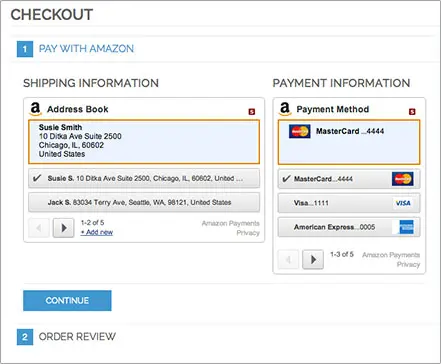
Once you switch to your Personal account, your existing payment methods and shipping addresses on the Business account will no longer be accessible. Here’s what you need to do:
- Add Payment Methods: To facilitate future transactions, you need to add your preferred payment methods, such as credit cards or bank accounts, to your personal account.
- Update Shipping Addresses: It is vital to ensure you have updated your default shipping address and any saved shipping addresses for both your business location (if applicable) and your personal address in your Personal account. This will ensure the smooth delivery of products you purchase through your Personal account.
3. Notify relevant stakeholders
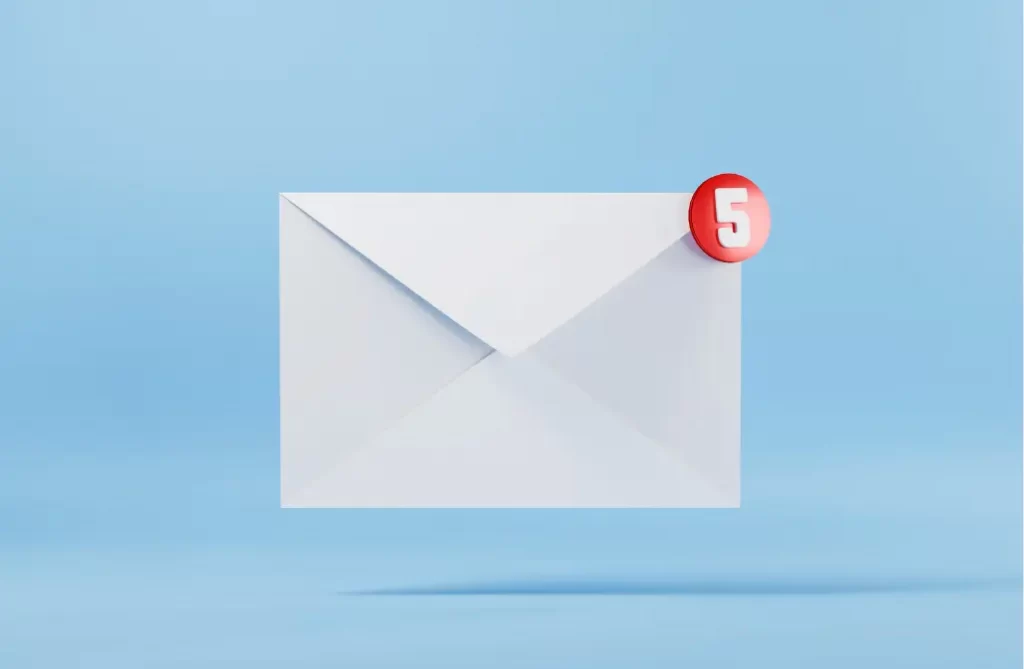
Depending on your selling operation, notifying relevant stakeholders about the account switch might be necessary. Here’s who you might need to inform:
- Customers: If you have communicated with customers using your Business account email address, consider sending a brief notification informing them of the switch and your new contact information. This can be done through email or a message on your product listings.
- Suppliers: If you have established relationships with suppliers through your Business account, notify them of the switch and provide your new contact information for future communication. This can be done via email.
- Accounting team or tax advisor: Inform your accounting team or tax advisor about the switch, especially if they have access to your Business Account data. This will help them adjust their records accordingly.
How to Switch from Amazon Business to Personal: FAQs
To change your Amazon Business account back to a personal account, you can conveniently switch between your personal and business accounts using the Amazon Shopping App. Here’s how: To turn off your Amazon Business account, you can follow these steps: Yes, you can turn your personal Amazon account into a business account. Amazon provides a feature called “Switch Accounts” that allows you to seamlessly switch between your personal and business accounts. By using this feature, you can retain unique personalization while accessing your Amazon Business purchasing account. It’s important to note that you may need to provide additional information about your business during the account conversion process.
The Bottom Line
This guide simplifies the process of how to switch from Amazon Business to Personal:
- If you have both accounts, use the “Switch accounts” feature on the website or app.
- If you only have a Business account, create a Personal account first, then follow the converting steps above.
Remember, switching is permanent. Thus, it is important to carefully evaluate your needs before proceeding
Finally, follow our Amazon blogs of LitCommerce to continuously update news, trends, tips, and tricks related to the eCommerce world!