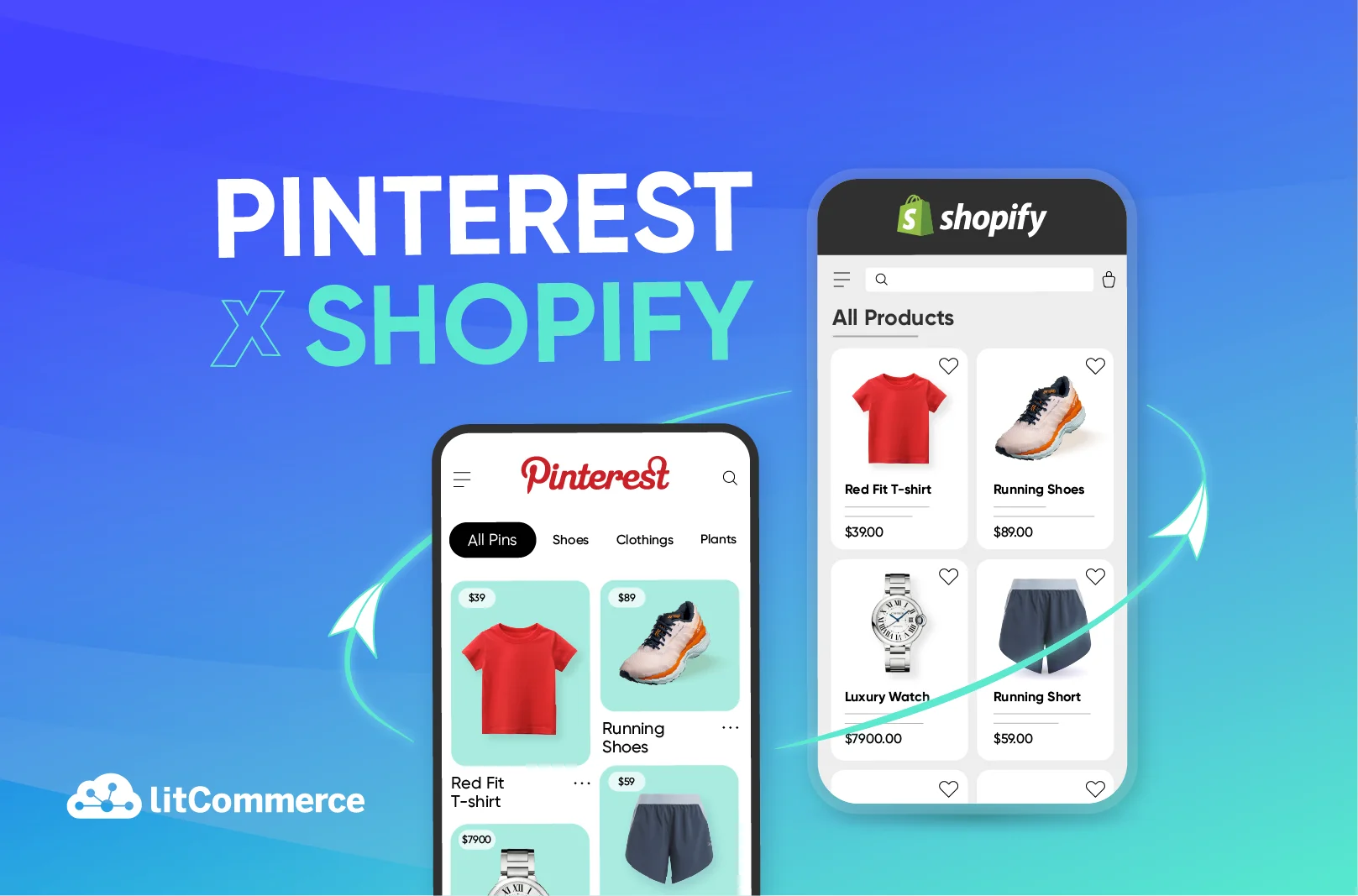Pinterest is more than just a platform for inspiration—it’s a powerful tool for e-commerce success. With over 450 million active users worldwide, Pinterest is where people go to discover products, plan purchases, and find brands that match their interests. Pinterest Shopify integration makes Pinterest become a seamless way to drive traffic, boost sales, and expand your brand’s reach.
Whether you’re new to Pinterest or looking to maximize your e-commerce potential, this guide will walk you through everything you need to know. From setting up your Pinterest Business Account to leveraging advanced tools like rich pins and catalogs, we’ll provide you with actionable tips and best practices to grow your business. Let’s get started!
Step 1: Prepare your Pinterest accounts
Step 2: Connect Shopify to Pinterest
Step 3: Configure your product catalog
Step 4: Verify your website on Pinterest
Ready to unlock Pinterest’s full potential for your Shopify store?
Discover how to streamline your product feed effortlessly!
How to Connect Pinterest to Shopify
Connecting Pinterest to your Shopify store is a straightforward process that can significantly enhance your online presence and drive sales. By integrating these two platforms, you can create shoppable pins that link directly to your products, making it easier for potential customers to discover and purchase your items. The integration involves four key steps:
Step 1: Prepare your accounts
Go to the Pinterest page, and click on your Pinterest Profile. In the dropdown menu, choose “Convert to business”.
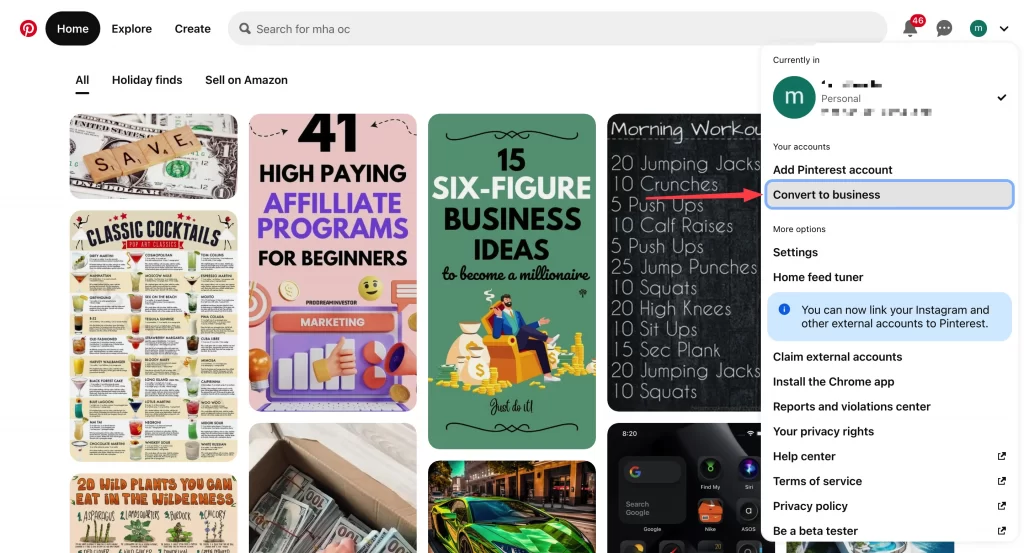
Next, describe your business and fill in the necessary information as required.
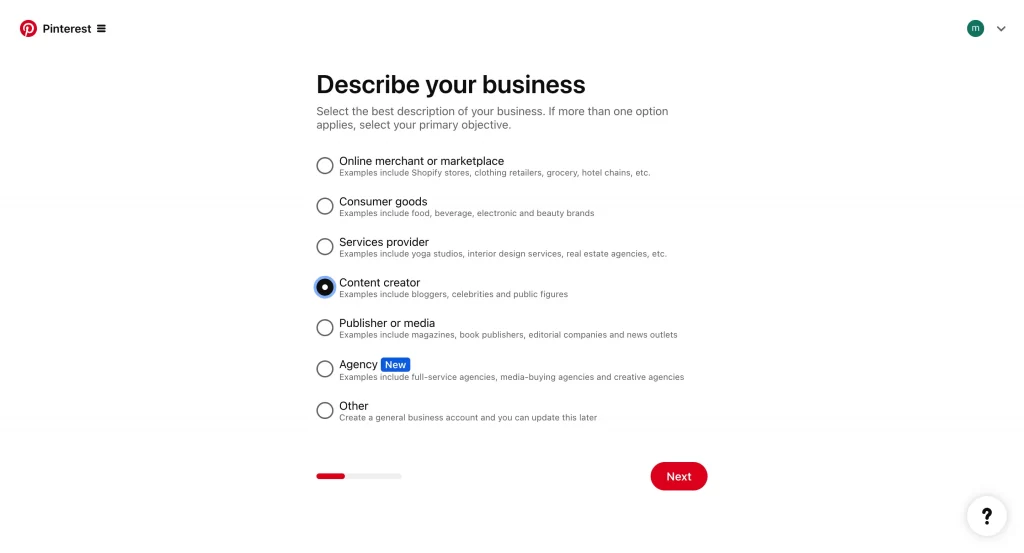
After entering your basic information, you will be prompted to select the type of business you operate (e.g., retail, service, etc.) and specify your goals on Pinterest (such as brand awareness or driving traffic). Once you’ve created your account, it’s time to enhance your profile.
After filling out all necessary fields, click on the button to finalize your account setup. You may also be presented with options to create your first Pin or explore other features available for business accounts.
Step 2: Connect Shopify to Pinterest
Open your web browser and go to Shopify’s login page. Enter your email and password to log into your account.
In the search bar, type “Pinterest” and select the Pinterest Official App from the results.
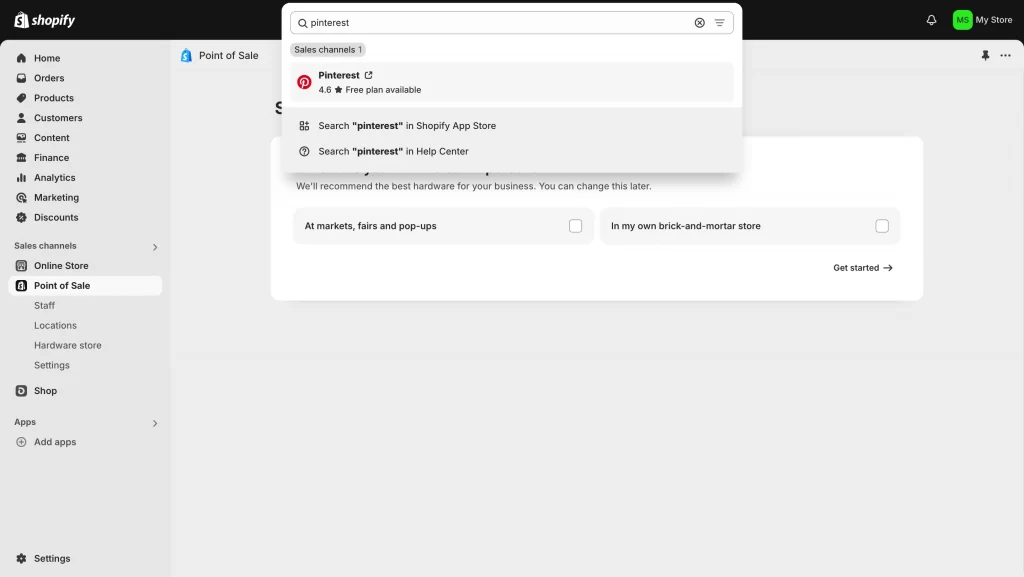
Click on the “Install” button to install the Pinterest app. Follow any on-screen prompts to complete the installation.
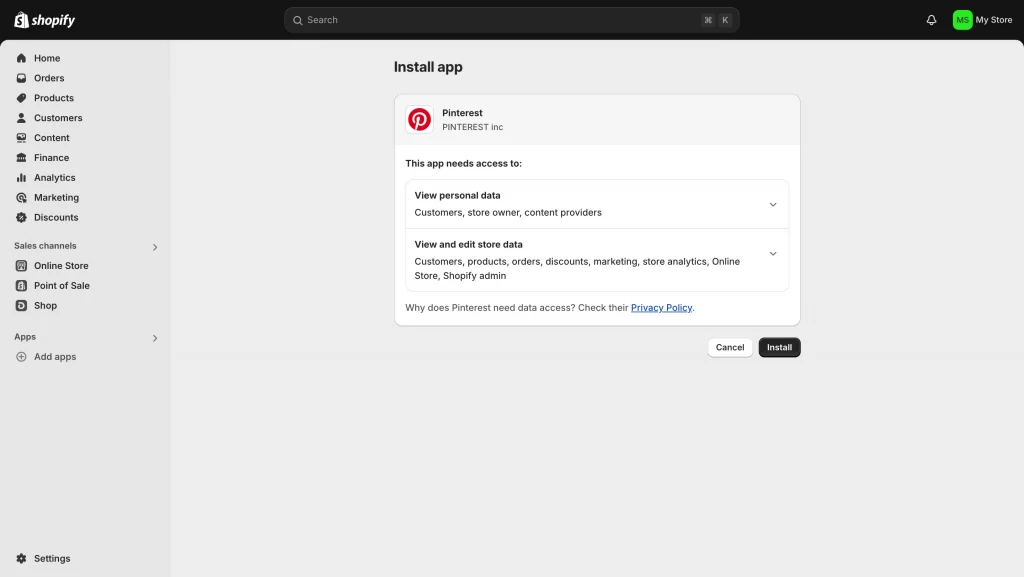
Step 3: Configure your product catalog
- Once your accounts are linked, configure your product settings within the Pinterest app on Shopify.
- Select which products you want to advertise on Pinterest. You can customize your product feed to include specific items that align with your marketing strategy.
- Set up automatic updates so that any changes in your product listings on Shopify (like new products or stock changes) are reflected in your Pinterest catalog without needing manual updates.
Step 4: Verify your website on Pinterest
- To establish credibility, verify your Shopify website on Pinterest:
- Go to your Pinterest business account settings.
- Find the “Claimed accounts” section and select “Shopify.”
- Log into your Shopify admin when prompted and follow the instructions to grant access.
- Once verified, a badge will appear next to your website URL on your Pinterest profile, enhancing trust with potential customers.
Best Practices for Selling on Pinterest With Shopify
1. Use high-quality, engaging visuals
- High-Resolution Images: Ensure all images used in your pins are high-quality and clear. Pinterest is a visual platform, so compelling visuals are essential to attract attention. Use a 2:3 aspect ratio (e.g., 800 x 1200 pixels) to avoid truncation of your pins.
- Consistent Branding: Maintain a cohesive look across all your pins by using consistent colors, fonts, and styles that reflect your brand identity. This helps users recognize your brand quickly.
- Lifestyle Photography: Incorporate lifestyle images that show your products in use. This approach helps potential customers envision how the products fit into their lives, making them more appealing.
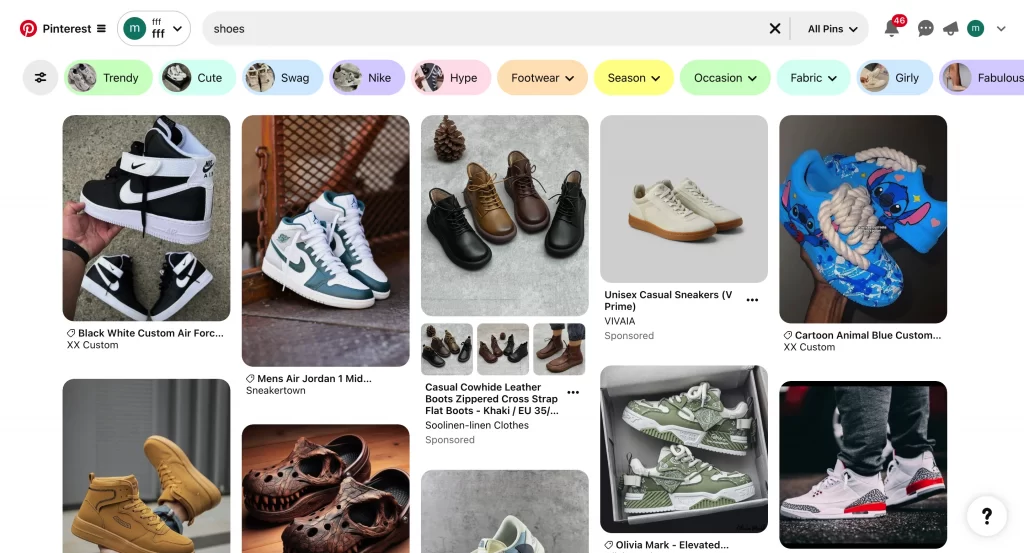
2. Design captivating Pinterest boards
- Thematic Boards: Create boards that revolve around specific themes or product categories. This organization makes it easier for users to find related content and encourages them to explore more of your offerings.
- Engaging Descriptions: Write clear and engaging descriptions for each board, incorporating relevant keywords to improve searchability. This practice enhances the discoverability of your content on Pinterest.
3. Pinterest SEO
- Keyword Research: Conduct keyword research using Pinterest’s search bar to identify popular search terms related to your products. Incorporate these keywords naturally into your pin titles and descriptions to improve visibility.
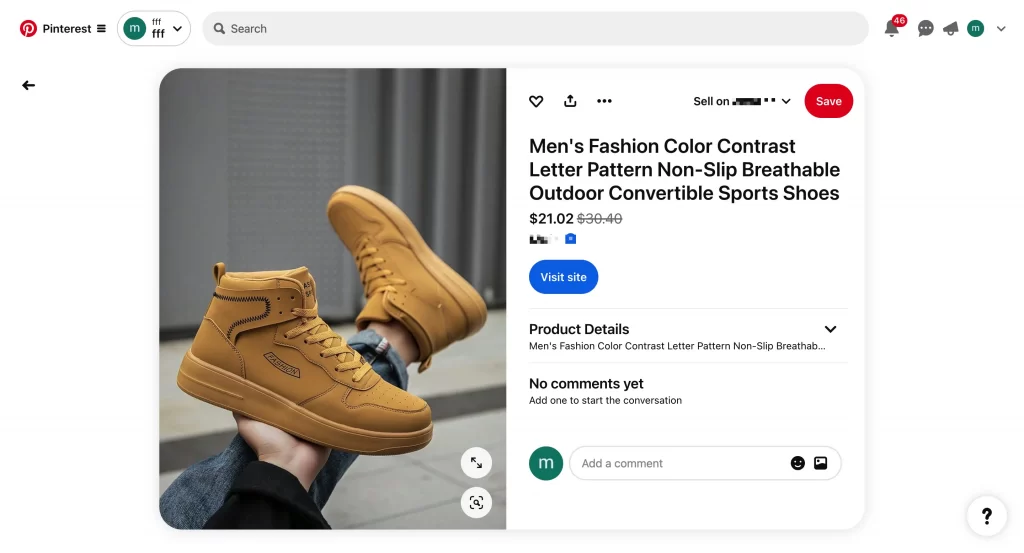
- Hashtags: Utilize relevant hashtags in your pin descriptions to enhance discoverability. Hashtags help categorize content and make it easier for users to search for specific topics to find your pins.
4. Optimize board titles and descriptions
- Descriptive Titles: Use clear and descriptive titles for your boards that include keywords. This helps users understand what they can expect from the board and improves SEO.
- Detailed Descriptions: Provide detailed descriptions for each board, including keywords and phrases that potential customers might use when searching for products similar to yours.
5. Rich pins and catalogs
- Business Account Requirements: To qualify for Pinterest catalogs, you must have a business account with a claimed website. Ensure your store meets Pinterest’s guidelines regarding shipping policies, return policies, and contact information.
- Data Source Setup: If you’re using Shopify, make sure your product catalog is set up correctly in the Pinterest app. This allows you to import product details directly into pins, enhancing visibility through product pins that display pricing and availability.
6. Best practices for using Rich Pins effectively
- Rich Pins automatically sync information from your website or Shopify store, ensuring that product details like price and availability are always up-to-date on Pinterest.
- Use rich pins to provide additional context about your products, such as ingredients or usage instructions. This information can help potential customers make informed decisions and increase engagement with your pins.
7. Create interactive and diverse pin formats
- Variety of Formats: Experiment with different pin formats such as videos, carousel pins, and idea pins to keep your content fresh and engaging. Interactive content can lead to higher engagement rates.
- User-Generated Content: Share user-generated content (UGC) by featuring customers using your products. This not only builds community but also serves as social proof, encouraging others to purchase.
8. Respond to comments and messages
Monitor comments on your pins and respond promptly to inquiries or feedback. Engaging with users fosters community and encourages further interaction with your brand.
9. Experiment with Pinterest ads
- A/B Testing: Utilize A/B testing to compare different ad formats (e.g., standard vs. video ads) to determine which performs better in terms of engagement and conversions. Focus on one variable at a time for accurate results.
- Monitor Metrics: Keep track of key performance metrics such as click-through rates (CTR) and conversion rates to refine your advertising strategy over time.
10. Utilize the $100 Pinterest ad credit for North America (if eligible)
- Promotional Opportunities: If eligible, take advantage of Pinterest’s promotional ad credit program. This can provide an excellent opportunity to test out promoted pins without incurring initial costs, helping you gauge effectiveness before committing additional budget.
Selling on Pinterest with Shopify: FAQs
Selling on Pinterest is free of charge. There are no fees associated with listing or selling products through the platform. You can add the Pinterest app to your Shopify store at no cost, allowing you to create and manage your product pins easily. However, costs may arise if you choose to run promoted pins or Pinterest Ads to increase visibility and drive traffic to your store Certain product categories tend to perform exceptionally well on Pinterest. These include: While Pinterest is primarily a platform for showcasing physical products, you can promote services indirectly. For example, if you offer a service such as interior design or consulting, you can create pins that showcase your past projects or client testimonials. Use these visuals to drive traffic to your website where users can learn more about your services and book appointments. However, direct sales of services through Pinterest’s shopping features are not supported.
Selling on Pinterest with Shopify: Conclusion
Selling on Pinterest with Shopify offers an incredible opportunity to grow your e-commerce business by tapping into a visually-driven platform with a highly engaged audience. Pinterest is more than a social network—it’s a product discovery engine where users actively seek inspiration and ideas for their next purchase. By integrating Shopify with Pinterest, you can create seamless shopping experiences that turn casual browsers into loyal customers.
Now it’s time to put these tips into action and start reaping the benefits of Pinterest for your Shopify store. Whether you’re just getting started or looking to optimize your strategy, Pinterest can be the key to unlocking your e-commerce potential. Happy pinning!