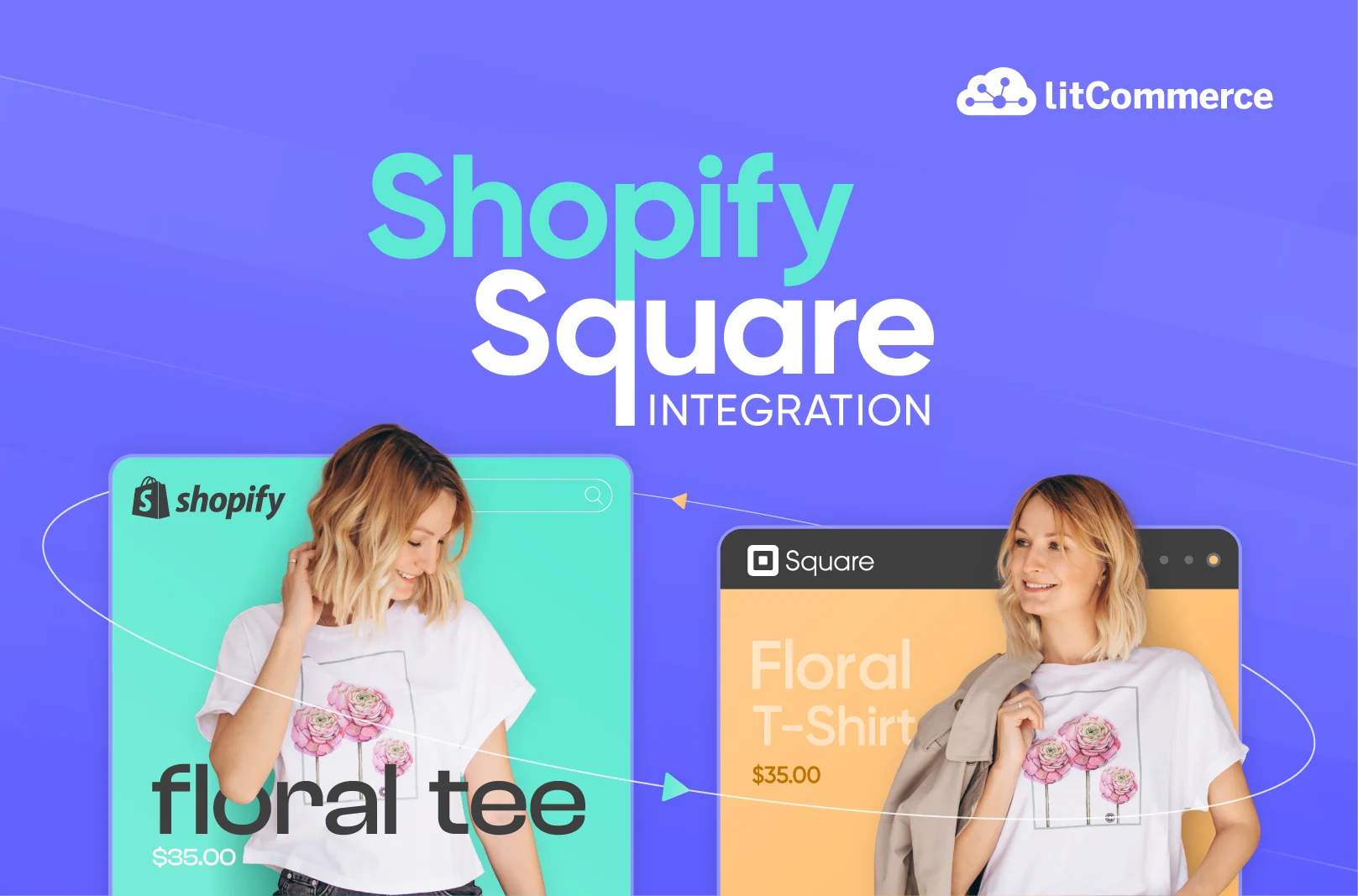Many sellers prefer Square POS for multi-point payments, so the ability to integrate with Square helps them sync payments at various sales points, both online and offline. With Square integration with Shopify, sellers can seamlessly combine Shopify Payment and Square Payment to enhance the customer experience wherever they are. This integration also ensures a smooth payment experience for customers purchasing across multiple channels without any disruptions.
But how to connect Square to Shopify? The short answer is to use a third-party app like LitCommerce. Keep on reading as we’ll guide you through 4 simple steps on Shopify Square integration with LitCommerce:
- Step 1: Connect Shopify and Square integration on LitCommerce
- Step 2: Import and List products on Square
- Step 3: Enable Shopify Square sync
- Step 4: Manage orders on both Square and Shopify
Ready to integrate your Square to Shopify to increase sales and customer experience? Let’s get started!
What Is Square Integration with Shopify?
Lots of sellers wonder, “Can I connect Square to Shopify?”. Well, you can. But first, let’s get to know what this means.
With Square integration with Shopify, sellers can get payments from customers who use Square on their Shopify store. If sellers link Square Payments with Shopify, they can handle both online and in-person transactions in one Square account.
After setting up Shopify Square integration, Square becomes a payment choice on the Shopify checkout page. If a customer buys from the Shopify store and picks Square for payment, Square processes it, and the money goes straight to the seller’s Square account. Sellers can also see and handle both Square and Shopify transactions in their Square account.
Sellers can also integrate their Square store into Shopify and manage all listings, orders, and inventory in one place using the LitCommerce integration tool. Keep reading to know can you connect Square to Shopify.
How to Integrate Shopify with Square Payments with LitCommerce
Now that you know what Square integration with Shopify is, let’s learn how to integrate Shopify with Square in only 5 steps with LitCommerce.
Step 1: Set up Shopify and Square on LitCommerce
#1. Sign up for a LitCommerce account
Before you connect Square to Shopify, you’ll need to sign up for a LitCommerce account first.
- Visit the LitCommerce app homepage.
- Sign up by entering your Name, Email Address, and Password on the page. Then, click the Create Account button.
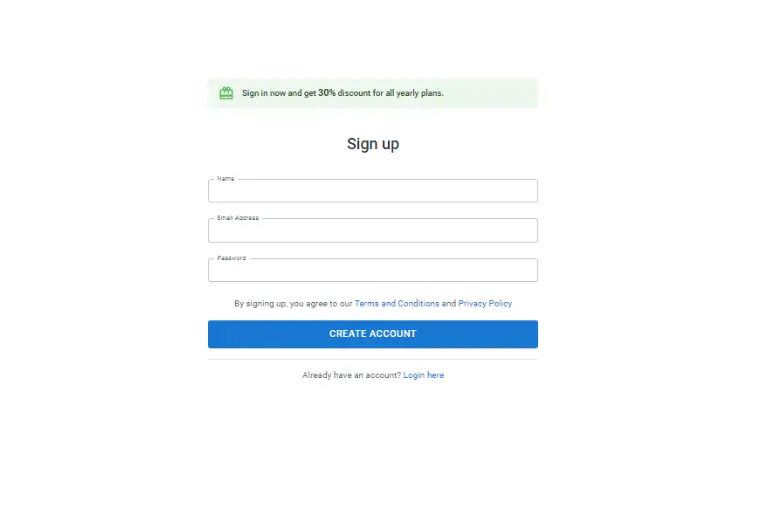
#2. Connect your Shopify account
Now, you can connect your Shopify store with LitCommerce. Here’s a simple guide:
- Log in to your account, and LitCommerce will head you to the Main Store setup page.
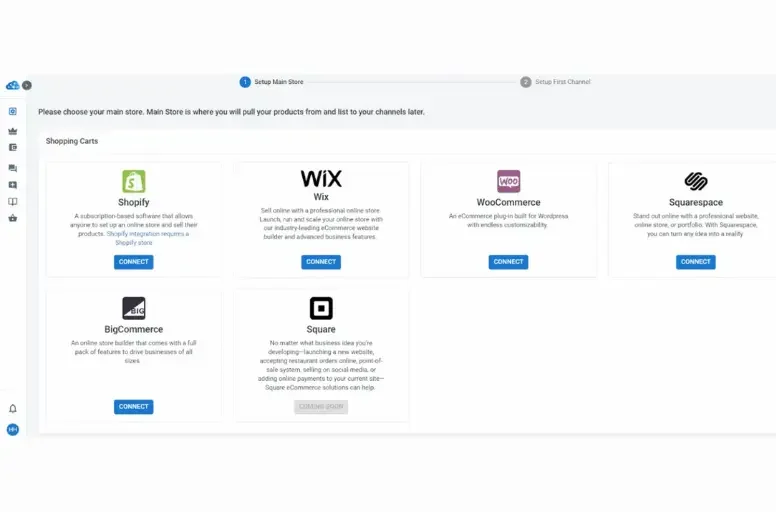
- Click Connect under Shopify
- Then, click Connect Your Account and keep setting up your eCommerce platform.
After connecting your Shopify store to Litcommerce, your products will automatically show up in LitCommerce. This makes it simple to list your products on the marketplaces you prefer.
#3. Connect Square to LitCommercee
Once you link your Shopify store to LitCommerce, it’s time to perform Square integration with Shopify. This can be done through the First Channel Setup page.
- Click Connect under Square.
- Type your Channel Nickname, click on Connect Your Account, and select your Square store’s region.
- Then, click Connect Your Store to integrate Square with LitCommerce.
Step 2: Import and List products on Square
After finishing Square and Shopify integration, you can easily import and list your products on Square through the LitCommerce dashboard.
Case 1: You don’t have any products on Square
Here is a detailed instructions on how to list your products on Square from Shopify.
1 – Choose products
- Go to the left sidebar, click Management, and then click All Products.
- Check the boxes next to the products you want to list on Square. Under Select Action, click on List Products to Channels.
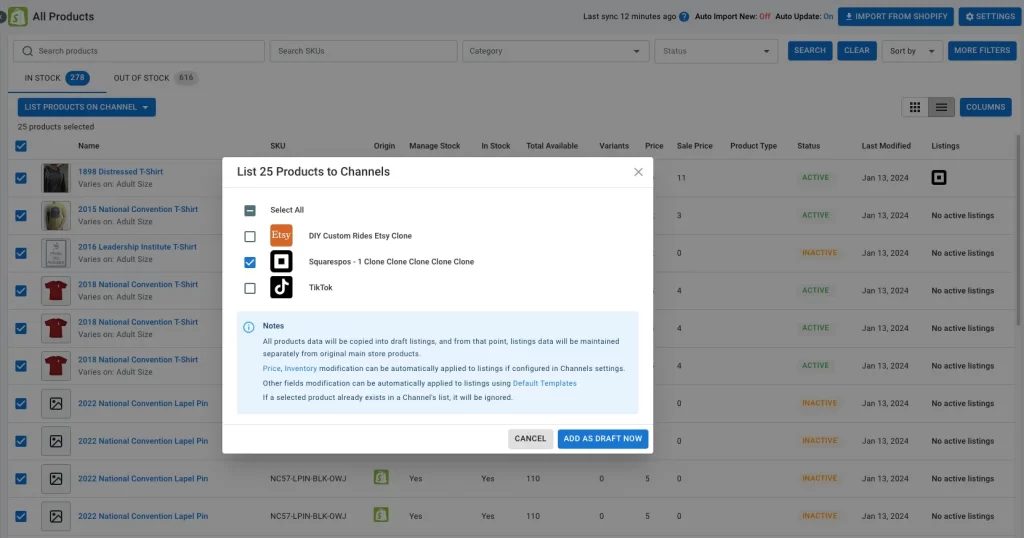
- Select Square to list those products.
Your products now appear as Drafts in your Square store. However, you need to edit them before making them live. If you want to list all products, choose List All Products to Channels under Select Action.
2 – Edit and publish Square’s draft listings
- Go to your Square store on the left sidebar.
- Here, you can choose a template by ticking its checkboxes and clicking Apply a template to edit your product listings. You can edit the template either in Simple Mode or Quick Grid (for premium plans only). Otherwise, you can simply click on the item you want to list on Square.
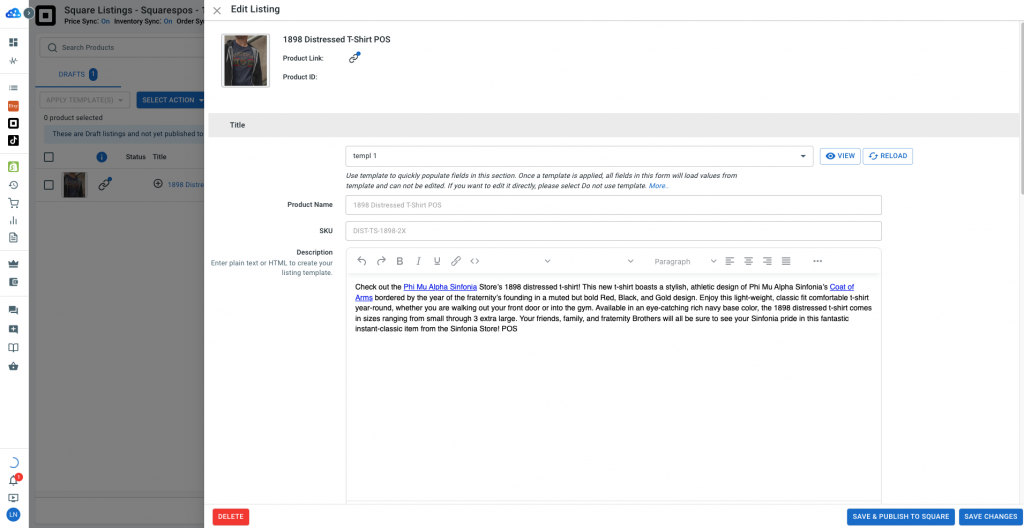
- Finally, click Save & Publish to Square for instant publishing. But if you want to edit it and keep it as a draft, click Save Changes.
Case 2: Import Square products and create on Shopify
Moving from Square to Shopify can be exciting but also overwhelming and time-consuming to list many products manually. LitCommerce makes it easy by helping you import all Square product listings and create them on your Shopify store.
Importing your Square listings to your Shopify store also lets you sync data between the two channels and manage them more efficiently. Here’s how to do it:
- Go to your Square store on LitCommerce and click Import from Square.
- Choose options like re-importing deleted products and select the ones you want.
- Click Begin Import, and you’ll see them on your Square store (on LitCommerce).
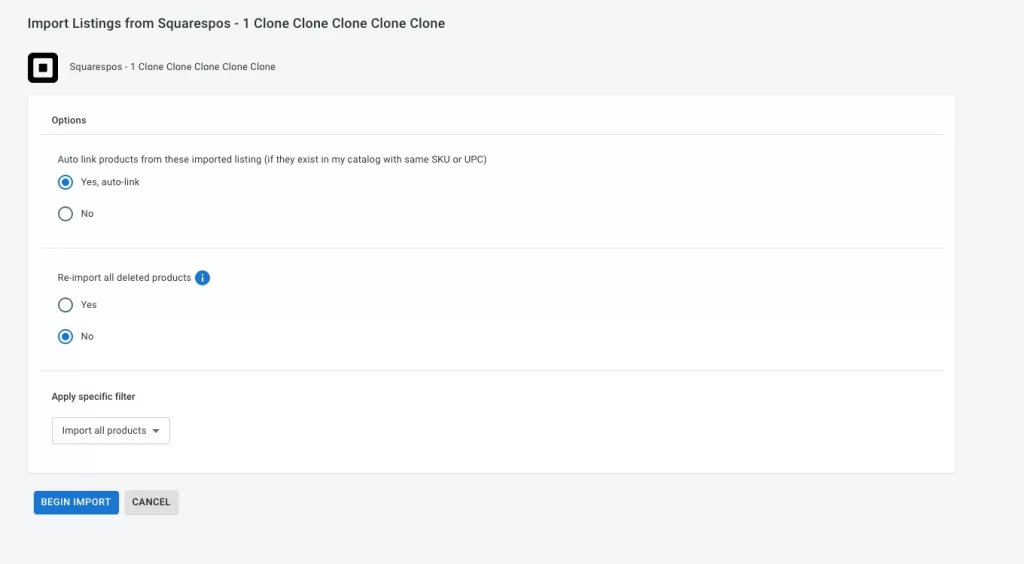
- Finally, select the listings you want on your web store and click Create on Shopify.
Then, your Shopify store’s catalog will instantly have the new listings.
Case 3: Link product SKU on both Square and Shopify
In this Square integration with Shopify guide, we’ll address a scenario where you’ve listed products on both Square and Shopify, and you want to link them for synchronized orders and inventory.
To do this, follow the same steps as the second case – Import from Square. If you use LitCommerce’s default options during import, LitCommerce will automatically link matching products based on your catalog or those with the same SKU.
If the SKUs don’t match, manually link your listings. Here’s how:
- Hover over the red icon on unlinked listings, then hit Link to a product, and LitCommerce will help you find matching products.
- If needed, type the SKU of the product you want to link to.
- Click Select next to the item on the screen, and you’ll be notified when the linking is done.
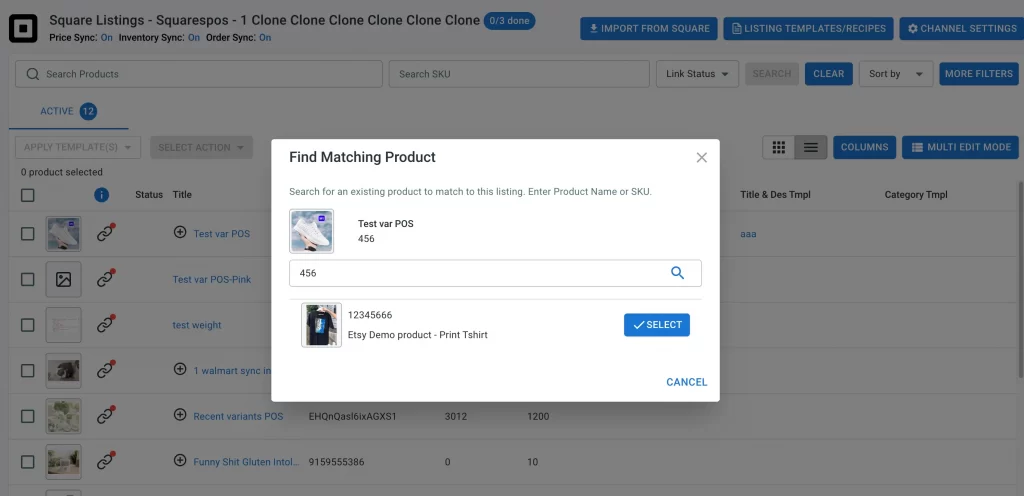
Step 3: Enable Shopify Square sync
LitCommerce lets you sync Shopify and Square inventory, orders, and prices. When Shopify Square sync is on, pricing changes in your Shopify store reflect on Square. When there’s a sale, Shopify Square inventory sync updates quantities across all channels.
To enable Shopify and Square integration, you can:
- Choose Square from the main LitCommerce dashboard.
- Click Channel Settings at the top right corner.
- In the Pricing, Inventory, and Order sections, toggle switches to activate sync options for Square integration with Shopify.
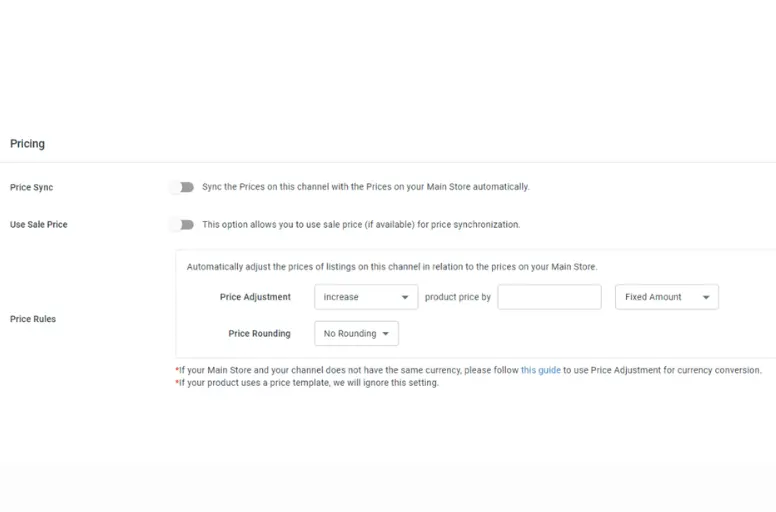
- Pricing synchronization: With this feature, you can set rules to adjust prices in your Square store. Rules can increase or decrease prices by a fixed amount or percentage. Once set, rules apply to all Square listings.
- Shopify Square inventory sync: You can also set your own rules for inventory proportions or minimum and maximum amounts displayed on Square. LitCommerce will update the central catalog to match Shopify once Inventory Sync is active. Changes the inventory on Square to match LitCommerce. But you should note that the inventory sync works only if you change quantities on your Shopify Main Store.
Step 4: Manage Square Orders
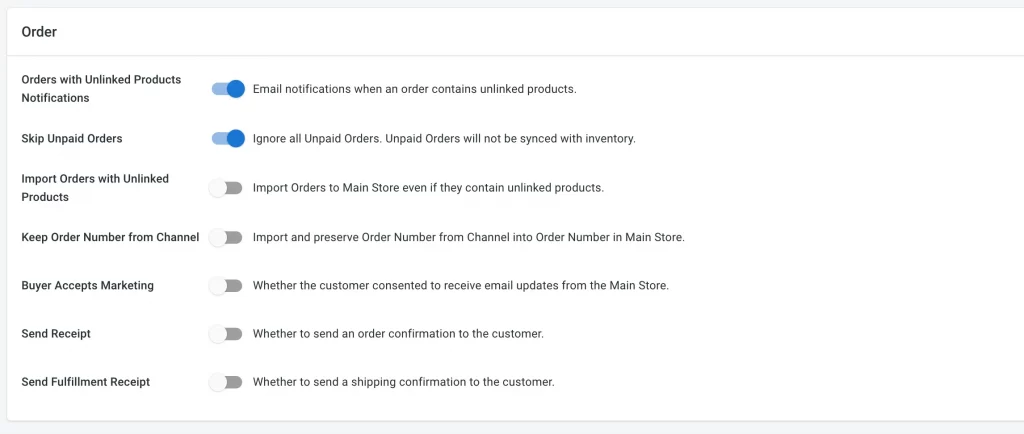
Now, you know how to connect Square to Shopify and enable sync across the channels. Incoming Square orders will appear in your Shopify dashboard. After that, Litcommerce’s Square integration with Shopify lets you decide to review them before fulfillment or let LitCommerce include them in your existing order flow for centralized fulfillment.
For more details, follow these steps:
- Go to your sales channel in the Listing section on the left sidebar.
- Click Channel Settings at the top right, then scroll down.
- Switch on Import Orders to Mainstore.
Square Integration with Shopify – FAQs
Yes, but it’s a bit tricky. Shopify doesn’t directly support Square payments, and there’s no Square app in the Shopify App Store. You can use Shopify for online sales and Square POS for in-person transactions. To bring it all together, you can use the LitCommerce tool to integrate Shopify data and Square payments into one central system. You can easily sync your Square inventory with Shopify using LitCommerce’s inventory sync function. Once you turn on this feature, LitCommerce will automatically update quantities across channels. No, not directly. Square is great for in-person sales, while Shopify rules online stores. However, you can enable Square integration with Shopify and save all data from both systems into a single database with LitCommerce. No, they don’t naturally connect. But you can link Square to Shopify’s POS using third-party apps like LitCommerce. This way, your data syncs automatically. If you sell a product in-store with Square, you can set up an automation to update your Shopify online store’s order and inventory.
It’s Time to Connect Shopify to Square
As businesses grow, the collaboration of Shopify and Square becomes crucial for efficient payment management. Shopify Square integration not only makes payments easy for sellers but also improves customer satisfaction online and offline.
Integrate your Shopify to Square with LitCommerce today to enjoy seamless transactions and a convenient selling experience. If you have any related questions, feel free to contact us for help anytime.