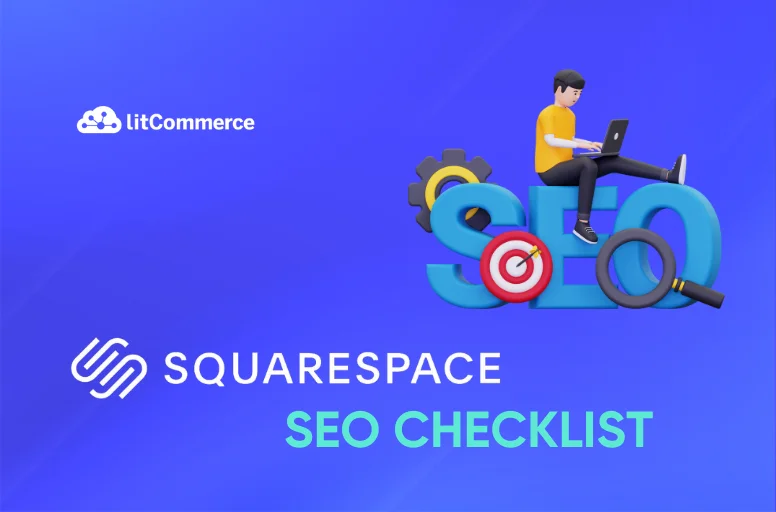If you’re using Squarespace, optimizing your site for SEO is crucial to ensure it reaches its full potential. While Squarespace provides some built-in SEO tools, they are only effective if properly configured. From setting up your site’s basic information, like titles and descriptions, to fine-tuning your design for both search engines and mobile users, following a comprehensive Squarespace SEO checklist will help maximize your site’s visibility.
Unlock Squarespace’s Potential with LitCommerce
With LitCommerce Squarespace integration, you can increase your reach and sales to leading marketplaces like Amazon, Etsy, and TikTok Shop. List and manage your products in just one channel.
Why SEO on Squarespace is Important?
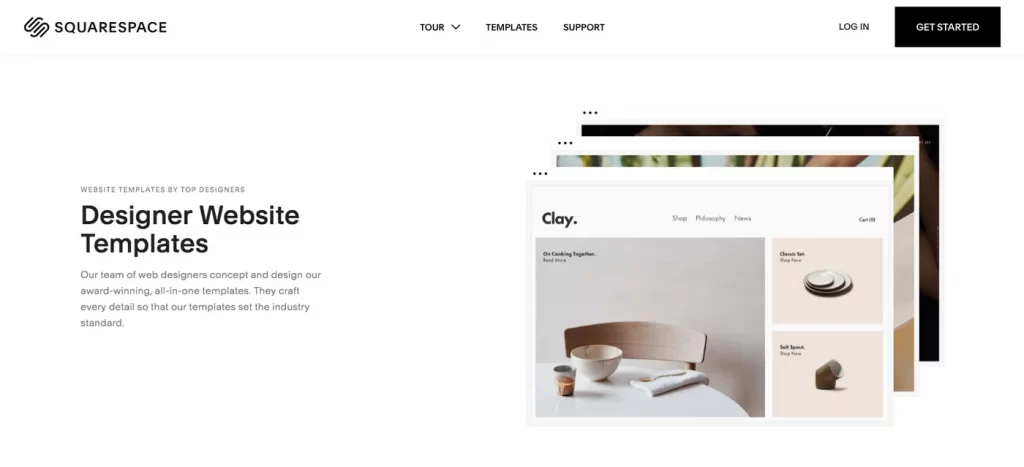
Let us provide more Squarespace-specific reasons why SEO on the platform is important!
- Built-in SEO features can be underutilized: Squarespace offers a range of built-in SEO tools like clean URLs, meta descriptions, and mobile responsiveness, but users often fail to fully optimize them. Paying attention to SEO ensures that these features are configured correctly to improve website ranking.
- Customization of metadata: Although Squarespace automatically generates metadata, users must customize titles, meta descriptions, and alt text for images. Failing to do this can reduce visibility in search results, especially for niche keywords related to specific products or services.
- Structured data markup integration: Squarespace allows the integration of structured data (schema markup) to improve how search engines display your website in search results. Leveraging this feature improves local SEO for businesses that rely on geographic targeting, making it easier for customers to find locations, services, or events.
- Site performance issues: Although Squarespace websites are relatively fast, page speed is a ranking factor for Google. You should monitor and optimize their content size, image quality, and third-party integrations to avoid slowdowns that can negatively impact their search rankings.
On-Page SEO for Squarespace
Improving on-page SEO is essential to getting your site to rank higher in search engines. This process helps you make your content and design more accessible to search engines and users. Follow this Squarespace SEO checklist to ensure that your site is optimized step by step.
Step 1. Set up your site information
The first step in this Squarespace SEO checklist is ensuring that your basic site information is complete and optimized. You need to:
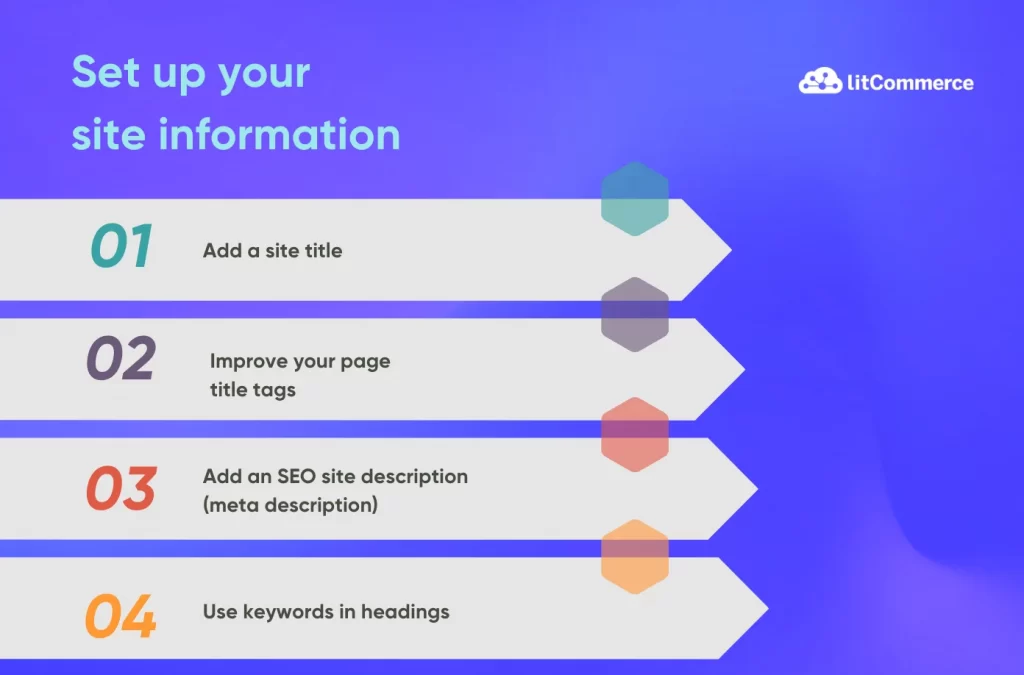
Add a site title
The site title is one of the first things both users and search engines see. It should clearly describe your website while incorporating a key phrase you want to rank for. A clear, relevant site title can enhance your click-through rate (CTR).
For example, if you run an online store for eco-friendly products, a title like “Eco Shop – Sustainable Living Products” works better than just “Home” or “Welcome.”
In Squarespace’s editing page, you need to:
- Open Site Styles and click > next to Fonts.
- Select Assign Styles.
- Choose Site Title or Mobile Site Title.
- Adjust the font style and size using the dropdown menus.
- Click Save to save changes and continue editing, or click Exit and Save to close the editor
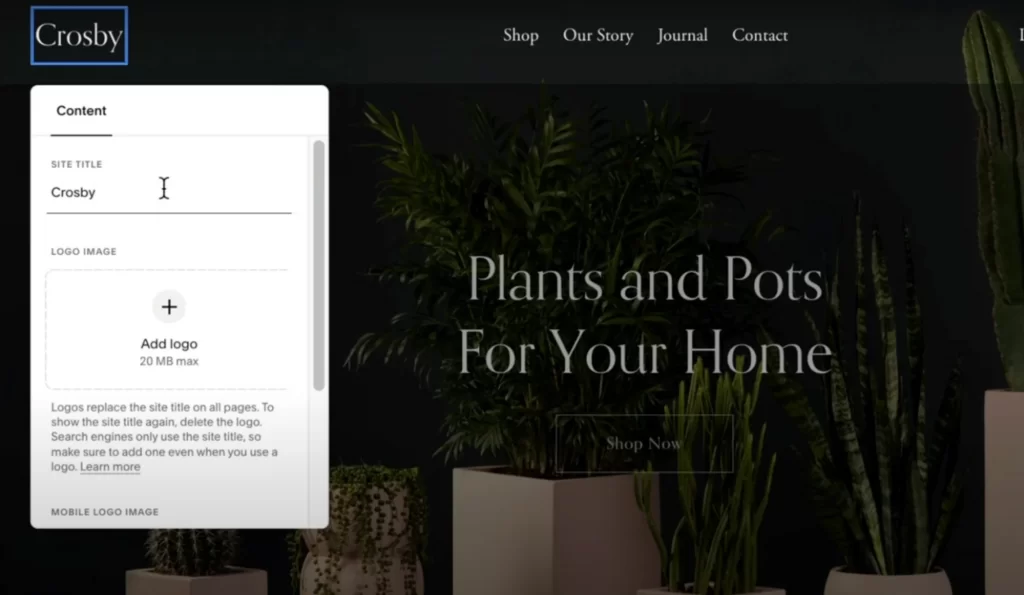
Pro tip:
- Make sure to include a keyword that reflects your brand.
- Keep the title between 50-60 characters, including spaces. Also, we suggest you avoid keyword stuffing—ensure it reads naturally.
Improve your page title tags
Each page on your website must have a unique, descriptive title tag that includes relevant keywords. Title tags are crucial for both user experience and SEO, as they tell search engines what each page is about.
For instance, if you’re running a restaurant with a menu page, a strong title tag would be: “Menu – Organic Farm-to-Table Dishes | GreenLeaf Restaurant.”
In Squarespace, go to each page’s SEO Settings to edit the title tags.
Pro tip: You should keep title tags under 60 characters to avoid truncation in search results.
Add an SEO site description (meta description)
The meta description is a brief, 150-160 character summary of your site that appears under the title in search engine results. A well-crafted meta description not only attracts users but also tells search engines what your website is about. It would be bettet to write a compelling description that includes your primary keywords, but make sure it sounds natural and is easy to read.
For example, “GreenLeaf Restaurant offers locally sourced, organic dishes in a cozy atmosphere. Discover our menu and book a table now.”
You can go to Marketing > SEO in Squarespace to add your meta description.
Pro tip: Using action-oriented language, such as “Discover,” “Learn more,” or “Book today,” is a good idea to encourage users to click through.
Use keywords in headings
To continue our Squarespace SEO checklist, let’s learn more about the heading. Headings (H1, H2, H3, etc.) structure your content and help search engines understand the information hierarchy on each page. So, your H1 should always include the main keyword for the page, while secondary keywords should be spread across H2 and H3 headings.
For example, for a blog post on sustainable gardening, you could use:
- H1: “Sustainable Gardening Tips for a Greener Future”
- H2: “How to Start an Organic Garden at Home”
- H3: “Best Organic Seeds for Your Garden”
In Squarespace, use the Text Editor to apply the correct heading tags (H1-H3) and ensure keywords are naturally integrated.
Step 2. Optimize your site design
Once your site information is set up, it’s time to optimize your design for both SEO and user experience. Good design encourages users to spend more time on your site, which can positively impact your search engine rankings. Let’s stick to our Squarespace SEO checklist:
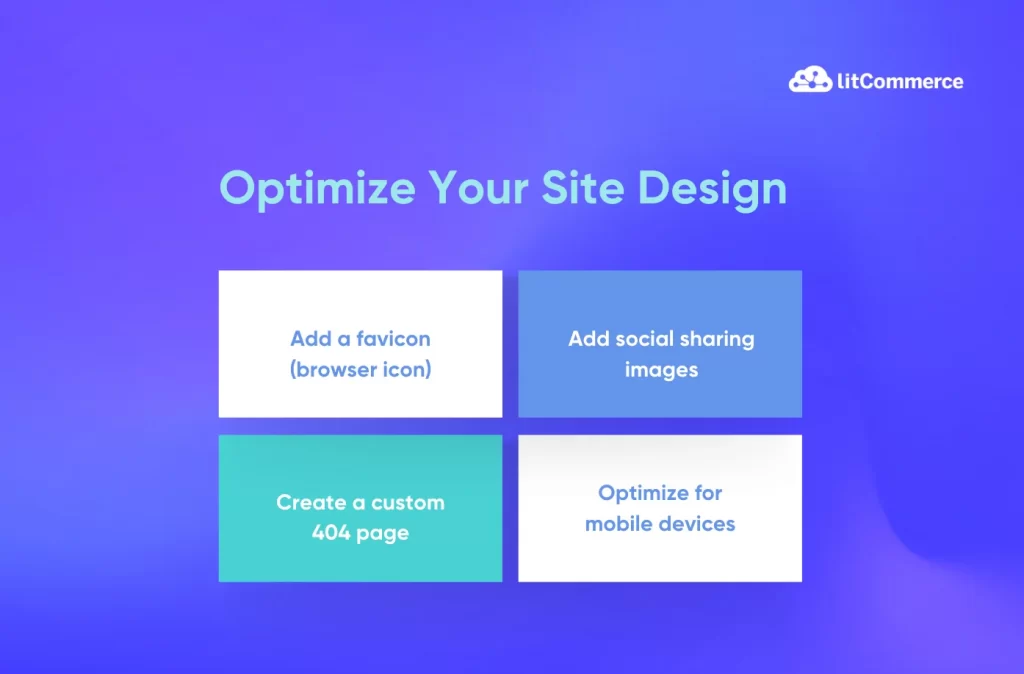
Add a favicon (browser icon)
A favicon is a small icon that appears in the browser tab when someone visits your site. It helps with branding and gives your site a more professional look. A favicon should be simple, recognizable, and reflect your brand—ideally, it should be your logo or a key visual element from your brand.
To add a favicon in Squarespace, go to Design > Browser Icon (Favicon) and upload a .ico, .png, or .svg file that’s at least 16×16 pixels. While 16×16 pixels is technically a minimum, we would recommend aiming for a slightly larger size, like 32×32 pixels, to ensure clarity on high-resolution displays. Squarespace itself recommends a size between 100×100 pixels and 300×300 pixels.
Pro tip: Keep the design minimalistic. A cluttered favicon can be hard to recognize at such a small size.
Add social sharing images
Social sharing images are displayed when your content is shared on platforms like Facebook, Twitter, or LinkedIn. An optimized social sharing image can increase the likelihood that people will click through when your page is shared. For optimal impact, choose an image that is attention-grabbing, content-relevant, and includes your branding, such as your logo
In Squarespace, you can add a social sharing image by going to Marketing > Social Sharing and uploading images for each page. You should aim for images that are 1200×630 pixels, as this is the standard size for Facebook and Twitter shares.
Pro tip: It’s a good idea to check how your image looks by sharing the page on social media to ensure everything displays as intended.
Create a custom 404 page
A 404 page appears when a visitor tries to access a page that doesn’t exist. Creating a custom 404 page keeps visitors on your site by offering helpful information or links. Instead of the default “Page Not Found” message, include a friendly message, a search bar, and links to popular pages like your homepage, blog, or product pages.
In Squarespace, you can create a 404 page by:
- Create a new page and move it to the Not Linked section of your Pages panel.
- View your current 404 page and use the dropdown menu to select your custom page.
Tip: Use humor or a personal touch in your 404-page message. For example, “Oops! Looks like you’re lost. Let’s help you find your way back.”
Optimize for mobile devices
More than half of web traffic comes from mobile devices, so ensuring your site is mobile-friendly is essential for both user experience and SEO. Squarespace automatically creates mobile-friendly versions of your site, but it’s important to check each page manually. You can see how your site appears on different screens by using the preview mode in Squarespace.
If certain elements (like large images or complex layouts) don’t display well on mobile, consider simplifying them or using smaller images. For instance, images under 100 KB should be used to ensure fast loading times.
Tip: For a better mobile user experience, keep the design clean, incorporate large buttons, and use readable fonts with minimal scrolling.
Step 3. Optimize your content for SEO
Content is the backbone of SEO. High-quality, keyword-optimized content helps search engines understand your website’s purpose and improves your chances of ranking higher in search results. The following Squarespace seo checklist can help you.
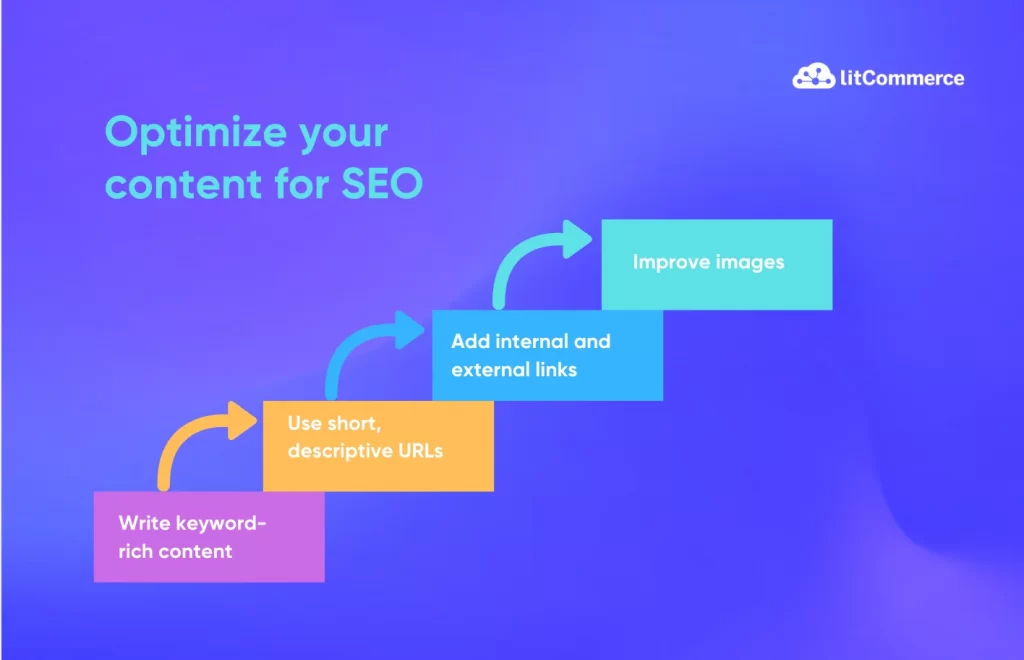
Write keyword-rich content
Each page or blog post should focus on a primary keyword, with secondary keywords sprinkled throughout. For example, if you’re writing a blog about “Organic Skincare,” use that keyword naturally in your headings, introduction, and conclusion. Also, it is advisable to include related terms like “natural skincare” or “chemical-free skincare.”
However, you need to avoid overloading your text with keywords—Google penalizes keyword stuffing. Tools like Yoast SEO can help you analyze your keyword usage to ensure balance.
Pro tip: It’s a good idea to write content that answers your audience’s questions, and you can use tools like AnswerThePublic to discover commonly asked questions on your topic.
Use short, descriptive URLs
Short URLs that clearly describe the page’s content help both users and search engines. Instead of using long URLs with random characters or numbers, use something short and descriptive like “/organic-skincare-tips” or “/best-handmade-soaps.”
To update a URL in Squarespace, go to Pages > Page Settings > URL Slug. You should aim for URLs that are 3-5 words long and avoid using stop words like “and” or “the.” Also, it would be better to use hyphens to separate words.
Add internal and external links
Internal links help visitors navigate your site and distribute page authority across your website. For example, in a blog post about eco-friendly gardening, link to another post about composting or a product page for gardening tools. External links, on the other hand, help show search engines that your content is well-researched and trustworthy.
It’s a good practice to use 1-3 internal links and 1-2 external links on each page. Also, you should regularly check your links to ensure they aren’t broken, as broken links can harm SEO.
Improve images
Images are essential for visual appeal, but they need to be optimized for SEO. Every image should have a descriptive file name and alt text. For example, instead of naming an image file “IMG_1234.jpg,” name it “organic-lotion-product.jpg.” Similarly, add alt text like “Handmade organic lotion in glass jar.”
In Squarespace, click on the image and select Edit > Alt Text to update this field.
Tip: Compress your images using tools like TinyPNG to reduce their file size without losing quality, which helps your site load faster.
Technical SEO for Squarespace
Technical SEO ensures your Squarespace website is optimized for search engine crawlers and provides a smooth user experience. This Squarespace SEO checklist will help you through the steps to improve the technical aspects of your site
Step 1. Set up SEO tools
Setting tools like Google Search Console and Google Analytics as part of Squarespace SEO checklist, you gain the insights needed to track your site’s SEO performance and identify areas for improvement.
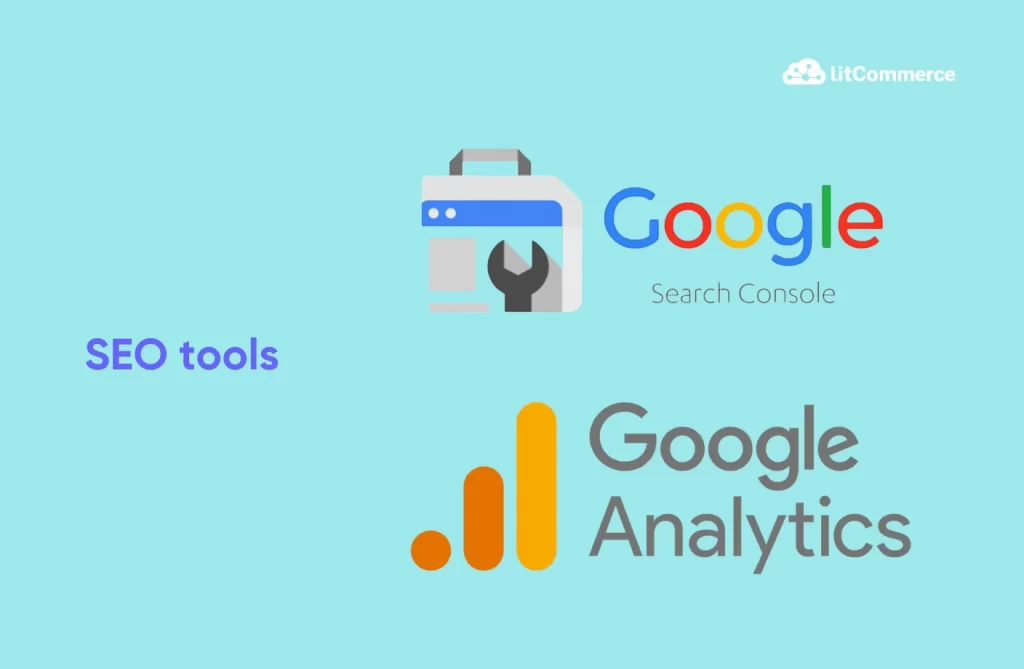
Google Search Console
Google Search Console is a free tool that helps you monitor how your site performs in Google search results. By adding your Squarespace site to Google Search Console, you can identify issues like crawl errors, indexation problems, and broken links.
To connect your Squarespace site with Google Search Console, follow the simple steps:
- Log in to your Squarespace account.
- Go to Home > Settings > Connected Accounts.
- Click Connect Account and select Search Console.
- Sign in with your Gmail account linked to Squarespace.
- Click Allow to accept the terms and complete the connection.
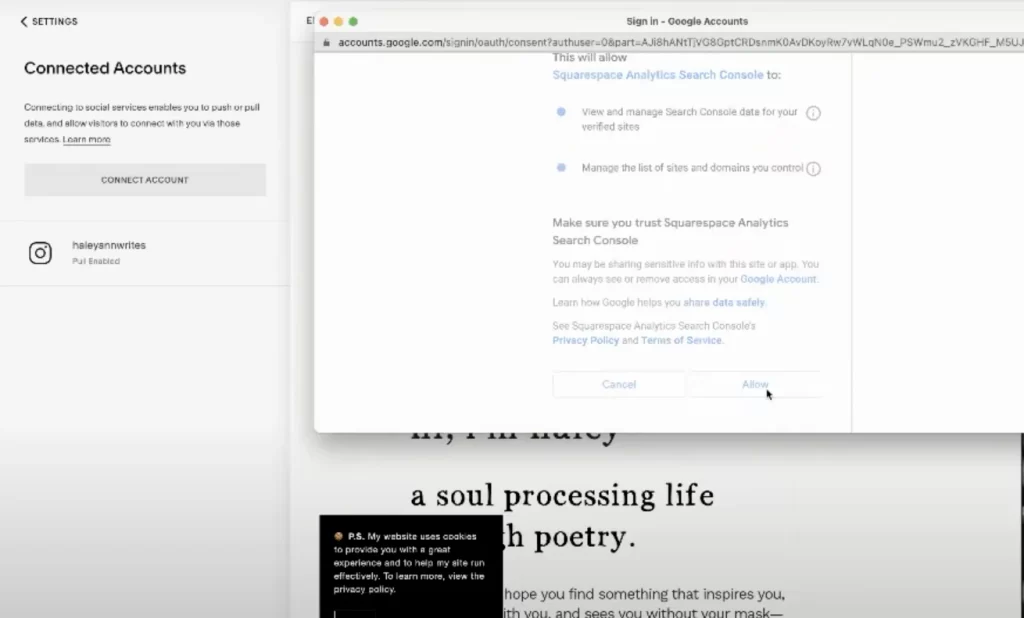
Google Analytics
Google Analytics tracks and reports website traffic, providing insights on how users interact with your site.
To integrate Google Analytics with Squarespace, first create an account at analytics.google.com. Once set up, copy your Google Analytics tracking ID. In your Squarespace dashboard, to add your tracking ID:
- Open Developer Tools.
- Click External API Keys.
- Enter your measurement ID in the Google Analytics Account Number field.
- Click Save
Step 2. Ensure mobile-friendliness
Google also prioritizes mobile-first indexing, meaning your site’s mobile version is considered first when determining rankings. Following this step in the Squarespace SEO checklist will help you optimize for mobile users:
First, choose a mobile-responsive Squarespace template if you haven’t already. Most Squarespace templates are automatically responsive, but you should still test your site on various screen sizes. In your Squarespace dashboard, go to Design > Site Styles, and use the mobile preview to see how your site looks on mobile devices.
Check that the following elements work well on mobile:
- Navigation menus: Ensure they are easy to tap and not overcrowded.
- Text size: Make sure all text is readable without zooming in.
- Buttons and links: Make buttons large enough to tap easily, and ensure that links are spaced out so users don’t accidentally click the wrong one.
Handy tip:
Step 3. Enable SSL and secure your site

Google gives preference to sites that use HTTPS, and users are more likely to trust and engage with a secure website. So, enabling SSL is a must in any Squarespace SEO checklist.
Squarespace automatically provides a free SSL certificate for all sites. To enable it, go to Settings > Advanced > SSL and select Secure (Preferred).
Once SSL is enabled, your website URL will change from “http://” to “https://”. All traffic will be redirected to the secure version of your site.
Pro tip: After enabling SSL, check your site for any mixed content errors. Mixed content occurs when some elements, like images or scripts, are still served over HTTP. Use an online tool like Why No Padlock to check for mixed content and update any insecure URLs.
Step 4. Check site speed
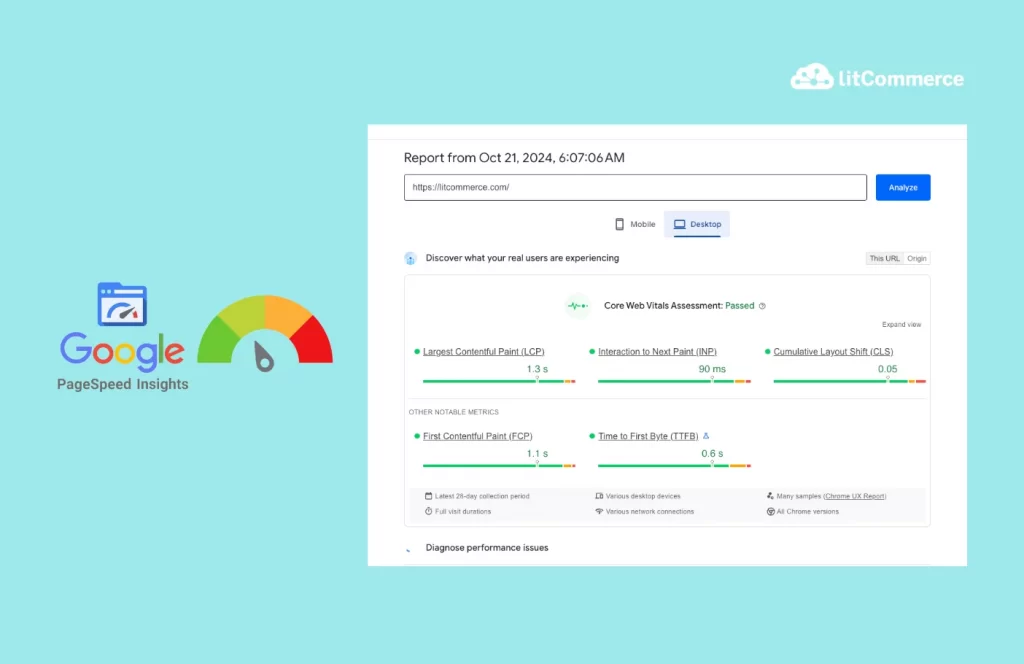
Site speed is a major factor in both user experience and SEO. A slow-loading site can lead to higher bounce rates and lower rankings. Google has indicated that site speed is a ranking factor, making it a crucial element of the Squarespace SEO checklist.
To check your site speed, use Google PageSpeed Insights or GTmetrix. Enter your Squarespace website URL, and these tools will provide a speed score and recommendations for improvement.
Step 5. Fix crawl errors and broken links
Crawl errors and broken links negatively impact your website’s SEO and user experience. Ensuring that search engines can effectively crawl and index your site is essential. Fixing broken links also helps users navigate your site without hitting dead ends.
Identify crawl errors
Crawl errors occur when search engines have difficulty accessing a page on your site. Use Google Search Console to identify crawl errors. Go to the Coverage Report in Google Search Console, which will show you any pages marked as “Error.” These errors could be due to server issues, 404 errors, or URL blocks in your robots.txt file.
Review the list of errors, and click on each for more details. Prioritize fixing server errors and soft 404s, as these can severely impact your rankings.
Pro tip: Regularly check your Google Search Console dashboard for new crawl errors, especially after updating your site.
Fix broken links
Broken links lead to 404 errors and frustrate users. These links can also signal to search engines that your site isn’t well-maintained, which can hurt your rankings. Use an online tool like Broken Link Checker to scan your Squarespace site for broken links. These tools will provide a list of pages with broken links, so you can locate and fix them.
To fix broken links, either remove the link or update it to point to a valid page. In Squarespace, go to Pages, find the page with the broken link, and edit the text or URL in the text editor.
Off-Page SEO for Squarespace
Off-page SEO focuses on actions taken outside of your Squarespace website to improve your search engine rankings. The key to successful off-page SEO is building your site’s credibility through backlinks, online directories, and engagement with influencers. The next part of our Squarespace SEO checklist will guide you through actionable steps to improve your off-page SEO and boost your site’s authority.
Step 1. Build quality backlinks
Backlinks are links from other websites that point to your website. Search engines, like Google, view these links as a sign of trust and authority. The more high-quality backlinks your site has, the better it will rank. Here are some points you need to focus on:
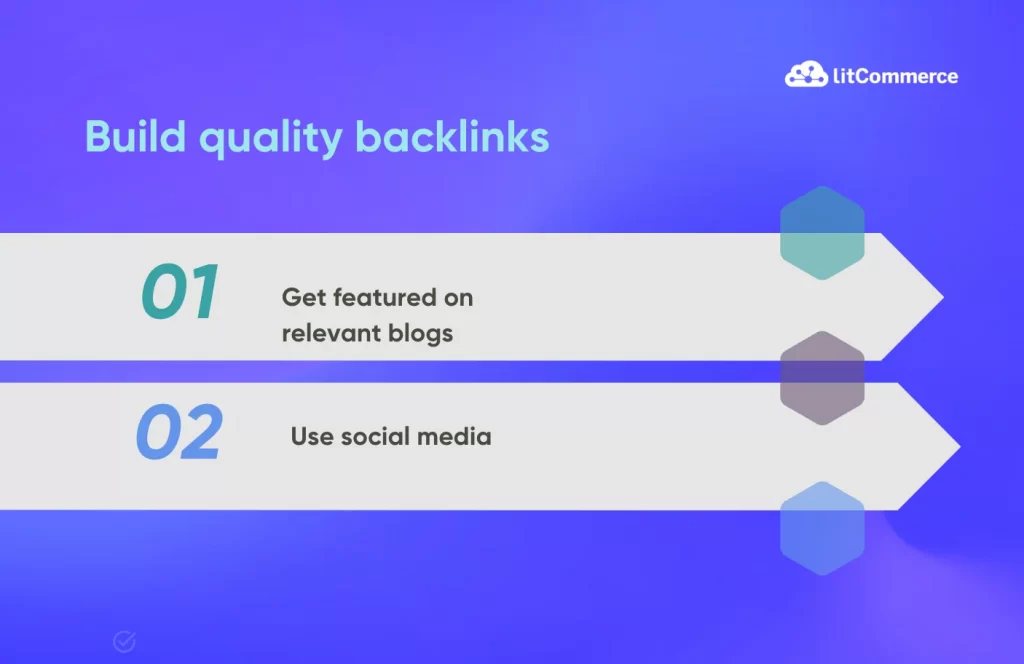
Get featured on relevant blogs
Getting featured on blogs that are relevant to your industry is a powerful way to build backlinks. Start by researching popular blogs in your niche. For example, if your Squarespace site is an online store for handmade candles, look for blogs about home decor, DIY crafts, or eco-friendly living. Contact the blog owners and offer to write a guest post or provide an expert quote.
When reaching out, personalize your message and explain how your content can benefit their readers. For example, “I noticed you recently wrote about eco-friendly home decor. I’d love to contribute a guest post on sustainable candle-making techniques.”
Tip: You should ensure that the blogs you’re featured on are credible and have good domain authority. You can check this using tools like Moz or Ahrefs.
Use social media
Social media platforms are not only useful for driving traffic to your website, but they also help with off-page SEO. Sharing your content on social media can result in backlinks when users or other websites link to your posts.
Start by sharing your blog posts, product pages, and any other valuable content on platforms like Facebook, Instagram, and LinkedIn. When creating social media posts, include a short description of the content and a link to your website. For example, if you’ve just posted a blog on sustainable candles, you could write, “Discover how to make eco-friendly candles at home. Check out our latest blog post here [insert link].”
Pro tip: Encourage users to share your content by adding social sharing buttons on your Squarespace website. Go to Marketing > Social Links to enable this feature.
Step 2. Submit to online directories
Submitting your website to online directories is another critical step in off-page SEO. Online directories like Google My Business, Yelp, and industry-specific platforms improve your website’s visibility, making it easier for potential customers to find you.
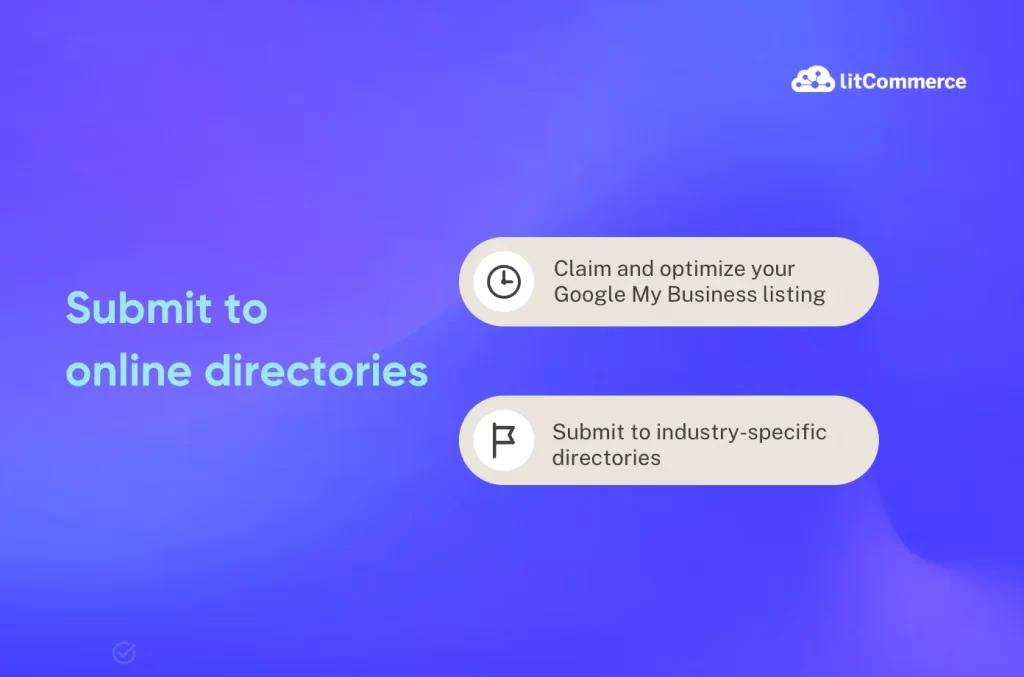
Claim and optimize your Google My Business listing
One of the most important directories for any business is Google My Business (GMB). Having an optimized GMB listing ensures your business appears in local search results, which can drive more traffic to your Squarespace site.
To claim your listing, go to Google My Business, and follow the steps to verify your business. Once verified, optimize your profile by filling out every section, including your business name, address, phone number, website URL, and business hours. Make sure to add high-quality images that represent your business, such as photos of your products or storefront.
Submit to industry-specific directories
In addition to Google My Business, there are many industry-specific directories that can benefit your Squarespace site. For example, if you run a law firm, you might submit to legal directories like Avvo or FindLaw. If you own a restaurant, consider submitting your site to directories like Yelp, Zomato, or TripAdvisor.
You can search for directories related to your business and ensure your profiles are fully optimized with consistent information. Note that having the same name, address, and phone number (NAP) across all directories helps with local SEO and builds trust with search engines.
Step 3. Engage with influencers
Engaging with influencers as part of your Squarespace SEO checklist helps you build authority, reach new audiences, and gain valuable backlinks, improving your site’s SEO.
You need to engage with influencers is identifying those who are relevant to your niche. Use platforms like Instagram, YouTube, and TikTok to find influencers whose followers would be interested in your products or services. For example, if you sell eco-friendly products, look for influencers focusing on sustainable living, green beauty, or zero-waste lifestyles.
It is a great idea to make a list of influencers with a good reputation and an engaged audience. You can use tools like BuzzSumo or NinjaOutreach to analyze influencer engagement rates and audience demographics.
Pro tip: Micro-influencers (influencers with 1,000-50,000 followers) often have more engaged audiences and may be more affordable than larger influencers.
Advanced Squarespace SEO Techniques
Taking your Squarespace SEO to the next level requires implementing advanced strategies. These techniques can help you outperform competitors and gain better search engine rankings. In this Squarespace SEO checklist, we will dive into three advanced SEO techniques, such as:
Step 1. Use schema markup
Schema markup is a powerful way to give search engines additional context about your content. This structured data helps search engines better understand your site, which can lead to enhanced search results, such as rich snippets.
Here are how to implement schema markup on Squarespace:
First, identify the pages where schema markup would be most beneficial. These could be product pages, blog posts, or event listings. For example, if you run an online store, use Product Schema to display pricing, reviews, and availability directly in search results.
Once you’ve identified the right pages, go to Google’s Structured Data Markup Helper. Choose the type of schema that matches your content (e.g., Articles, Products, or Events). Highlight the relevant information on your page, such as the title, description, and date, and Google will generate the necessary schema code.
Next, copy the generated code and paste it into your Squarespace site using Settings > Advanced > Code Injection. Be sure to test your schema markup using the Rich Results Test Tool from Google to ensure everything is working properly.
Pro tip: You can start with basic schema types like Product or Article schema, and expand as needed. Regularly check your results in Google Search Console to see if the schema is improving your visibility.
Step 2. Optimize for voice search
Optimizing for voice search is essential in today’s mobile-first world. Including this in the Squarespace SEO checklist will help you capture more traffic from voice search users and improve your rankings.
Start by thinking about how people speak differently than they type. Voice search queries are typically longer and more conversational. For example, someone typing may search for “best pizza recipe,” but with voice search, they might say, “What’s the best way to make pizza at home?”
To address this, update your content to answer specific, conversational questions. In blog posts, FAQs, and product descriptions, use headers and content that directly respond to these queries. For example, include a section titled, “How do I make the perfect pizza crust?” and write an answer in a clear, concise manner.
Step 3. Optimize for featured snippets
Optimizing for featured snippets is a powerful tactic in the Squarespace SEO checklist.” It positions your content as the best, most relevant answer to searchers’ questions, increasing your visibility and driving more traffic.
Firstly, you need to identify the type of content that commonly appears in featured snippets. These are typically how-to guides, lists, and quick definitions. For example, if you run a fitness blog, you could aim to appear in snippets for queries like “best exercises for weight loss” or “how to do a proper push-up.”
To optimize for snippets, let structure your content in a way that directly answers the query. It would be better to use clear, concise answers near the top of your content. For example, if someone asks, “How do I improve my push-up form?” your content should provide a simple, step-by-step answer in the first paragraph.
Additionally, we suggest use bullet points, numbered lists, and short paragraphs to make it easy for Google to pull your content into a snippet. When creating how-to guides, break each step into a numbered list, such as:
- Place your hands shoulder-width apart.
- Lower your body until your chest is just above the ground.
- Push back up to the starting position.
Step 4: Local SEO for Squarespace
If your business relies on local customers, optimizing for local SEO is crucial. Local SEO ensures that your business appears in search results when users look for services or products in a specific area.
Adding your business’s address, phone number, and email address on your website helps search engines associate your site with a physical location. Include this information in the footer of every page or create a dedicated Contact Us page with clear details.
For example:
- Address: 123 Green Street, New York, NY 10001
- Phone: +1234567890
- Email: [email protected]
Additionally, embed a Google Maps widget on your Contact page. In Squarespace, go to Edit Page > Add Block > Map, and enter your business location.
Pro tip: Use the same NAP (Name, Address, Phone number) format consistently across all pages and directories. This helps improve your local SEO rankings.
Squarespace SEO Best Practices
Maximizing your Squarespace site’s SEO involves consistently applying best practices to ensure high rankings and optimal user experience. This Squarespace SEO checklist provides essential tips and strategies that you can follow
Update your content regularly
Search engines prioritize websites that consistently produce fresh, relevant content. A well-maintained site signals to Google that your content is up-to-date and worth indexing.
Start by creating a content calendar to help you publish new blog posts or updates regularly. For example, if your site is focused on fitness, publish a new workout routine or health tip every week. To keep your content fresh, revisit old blog posts and update them with new information. For instance, if you’ve written a post about fitness trends in 2023, revisit it in 2024 and add updated trends.
Additionally, ensure all your content aligns with user intent. Review your analytics data to see which types of posts perform best, and create more of that content.
Track your SEO performance
Use tools like Google Analytics and Google Search Console to monitor your site’s metrics and adjust your strategy accordingly. This step in the Squarespace SEO checklist will help you make data-driven decisions.
In Google Analytics, you can track metrics like bounce rate, session duration, and traffic sources. For example, a high bounce rate may indicate that visitors are not finding what they’re looking for, and you’ll need to improve that page.
In Google Search Console, regularly check the Performance Report to see which keywords drive traffic. Also, we recommend you explore the Queries section to identify search terms people are using to find your site.
Squarespace SEO Checklist – FAQs
Yes, Squarespace provides built-in SEO tools to help you optimize your site for search engines. These tools include customizable meta descriptions, title tags, automatic sitemaps, SSL certificates, and integrations with Google Search Console. You can also use third-party tools, like Google Analytics, to track your SEO performance. To optimize SEO on Squarespace, here are some best tips: Yes, Squarespace is a good platform for SEO. It offers essential tools like customizable meta tags, mobile optimization, and SSL certificates. While it lacks some advanced features compared to other platforms, its user-friendly interface and built-in tools make it suitable for small businesses and personal websites aiming to improve SEO.
Conclusion
Using the Squarespace SEO checklist is not just about ranking higher—it’s about building a solid foundation for long-term success. Think of it as an evolving strategy that adapts to both your site’s growth and changes in search engine algorithms. By integrating this checklist into your regular site maintenance routine, you can anticipate SEO challenges before they arise and make informed decisions that keep your site competitive.