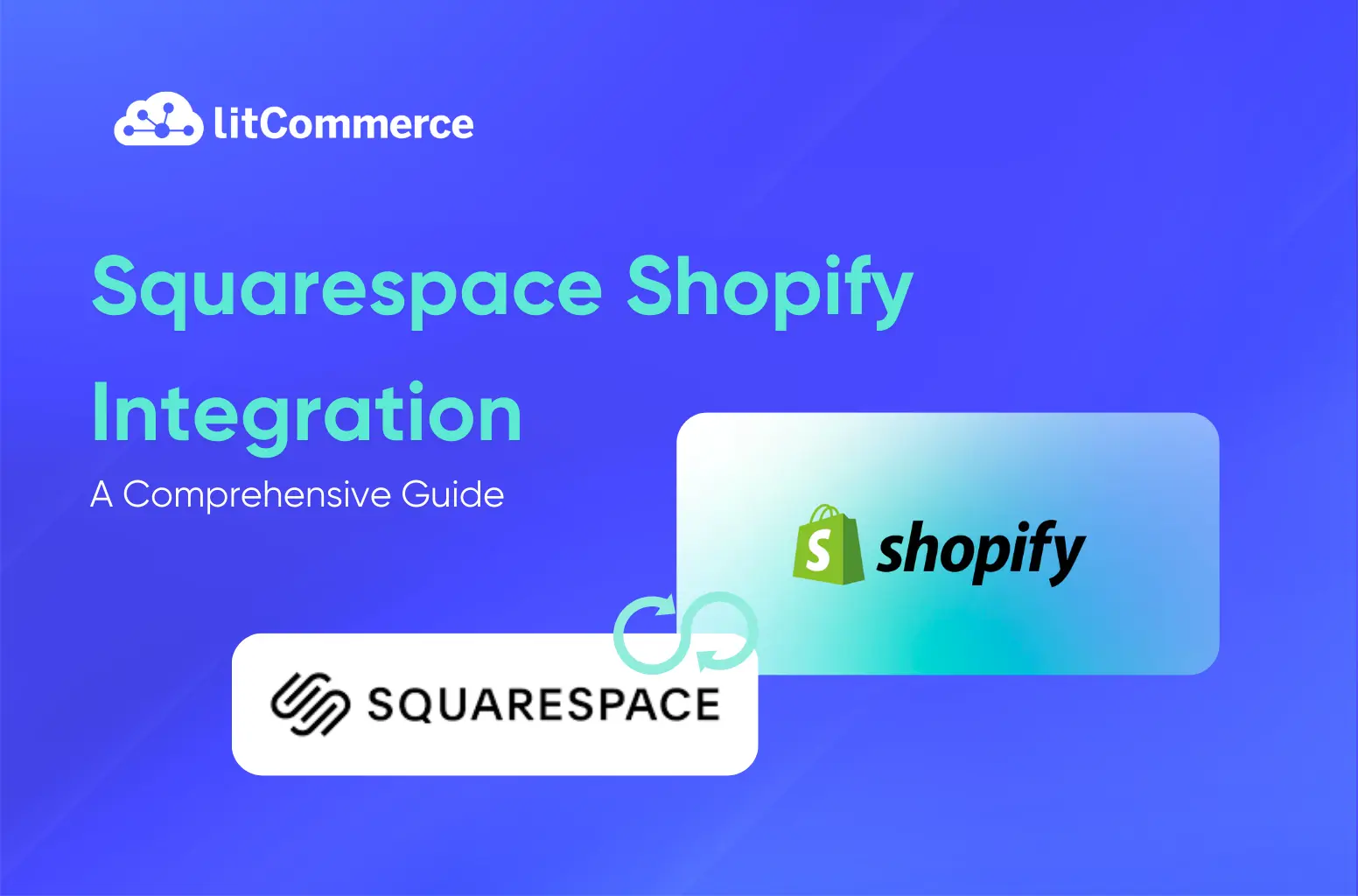The Squarespace Shopify integration links your Squarespace website with your Shopify store, merging the advantages of both platforms to enhance your eCommerce site. This could be the very first step of your multi-selling chapter. And if you wonder how linking Shopify to Squarespace helps your business?
In exact meaning, connecting these stores using a multichannel selling tool like LitCommerce lets you list products from Shopify to Squarespace (or vice versa) in just a few clicks. But it doesn’t stop there. Our Squarespace Shopify integration ensures you won’t have to switch tabs again. From listing edition to inventory management, all is centralized in one dashboard.
Does any of these sound fascinating to you? If yes, let’s see how you can integrate Shopify with Squarespace both automatically and manually:
- How to integrate Shopify with Squarespace using LitCommerce?
- How to add Shopify to Squarespace manually?
Keep reading till the end to learn more!
A friendly reminder: You will add or edit listings and manage your inventory from a central dashboard with LitCommerce. However, you will still visit each store and conduct any transaction from Squarespace and Shopify separately.
How to Integrate Shopify with Squarespace with LitCommerce?
Starting the process of Squarespace Shopify integration is simple. For seamless inventory synchronization across platforms, we suggest utilizing LitCommerce – a powerful multichannel selling solution. Here’s a clear, step-by-step guide to get you going.
Integrate Squarespace with Shopify within ONE Click!
Integrate Squarespace with Shopify with just ONE click using LitCommerce – Your powerful multichannel selling solution!
#1. Create a Shopify account and a Squarespace account
Before starting Squarespace Shopify integration, you should have an account on both platforms first. If you have not done it yet, register for a Shopify account. You will need to select a pricing option that works for your company’s requirements and establish your online shop.
For more details about steps to create a Shopify account and list products, you can check our Shopify tutorial for beginners.
To build a Squarespace website, read this guide on how to use Squarespace.
#2. Connect the LitCommerce tool with your Shopify store
- Visit LitCommerce and swiftly create an account by logging in through Facebook or Google. You don’t need to select a tier yet; start with the free plan to explore the app indefinitely.
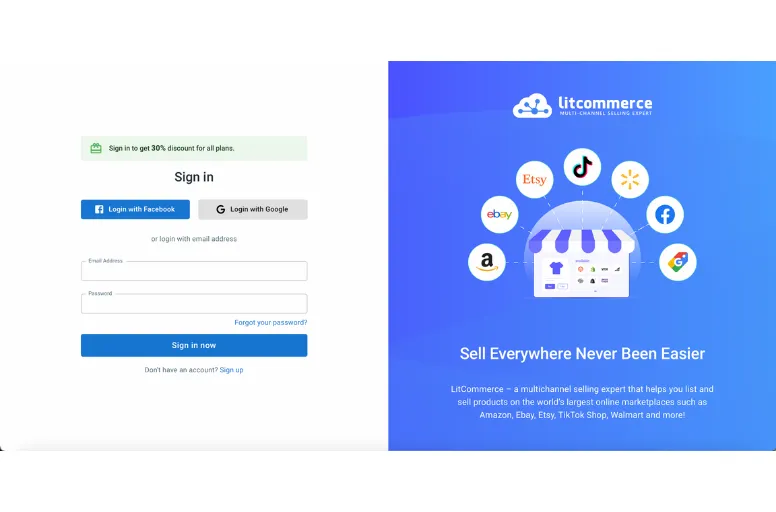
- Follow the instructions to link Shopify and Squarespace to LitCommerce.
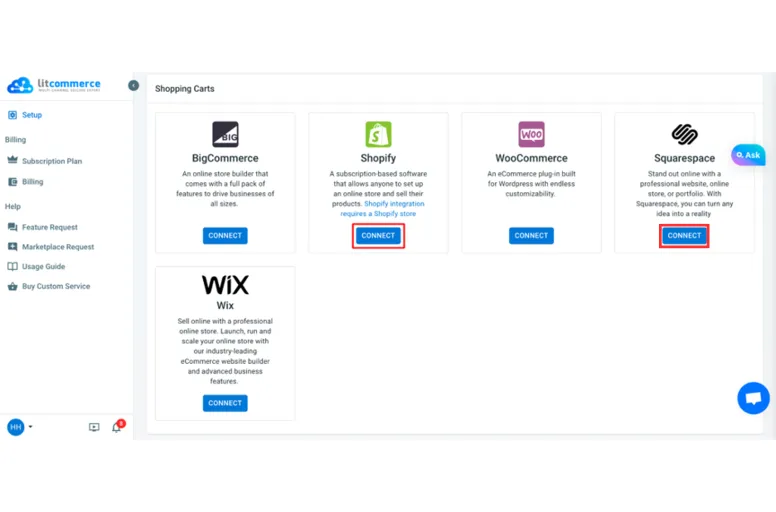
- Once completed, you’ll be directed back to the LitCommerce app for the subsequent Squarespace Shopify integration steps.
#3. Import products from Shopify to Squarespace
- To begin, once your Shopify is linked, LitCommerce will automatically bring in all your existing products from Shopify to the main LitCommerce dashboard.
- Head to Management > All Products. You’ll find all your Shopify items listed there. Should there be any new additions on Shopify, just click the “Update from Shopify” button.
- Select the checkbox next to the product you wish to sell on Squarespace.
- Next, opt for Squarespace from the dropdown menu labeled “List Products on the Channel.”
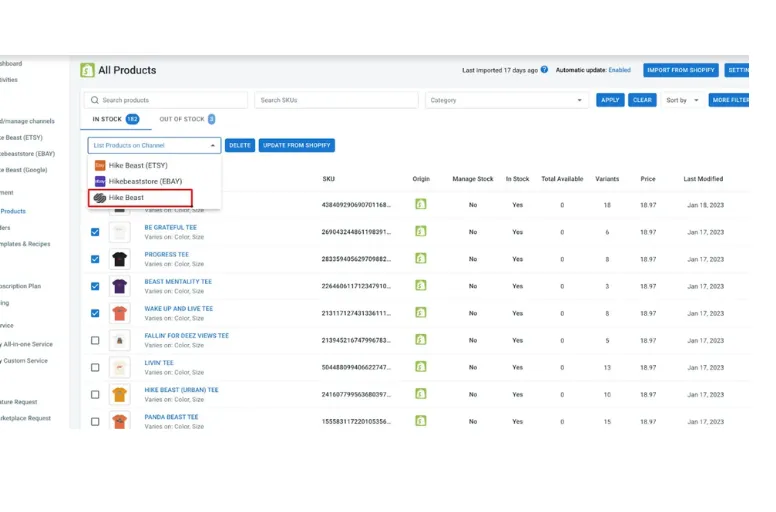
- You’ll then receive a confirmation message stating that Draft listings have been successfully generated. This indicates that all products are saved as draft listings for future editing.
LitCommerce retains your listings as drafts before they go live on Squarespace. This step of Squarespace integration with Shopify is for fine-tuning and perfecting product details before they’re visible. To edit your listings, follow these steps:
- Navigate to the left sidebar from the Admin Dashboard.
- Select “Squarespace” from the Listing section.
There are two methods available in the LitCommerce app for editing listings: the Simple mode and the Multi-edit mode.
Here’s how you can use the Simple mode to edit and publish items on Squarespace:
- Choose the product title you want to change.
- The editing page will open and feature seven tabs, such as Vital Info, Images, Variations, Category, and Shipping.
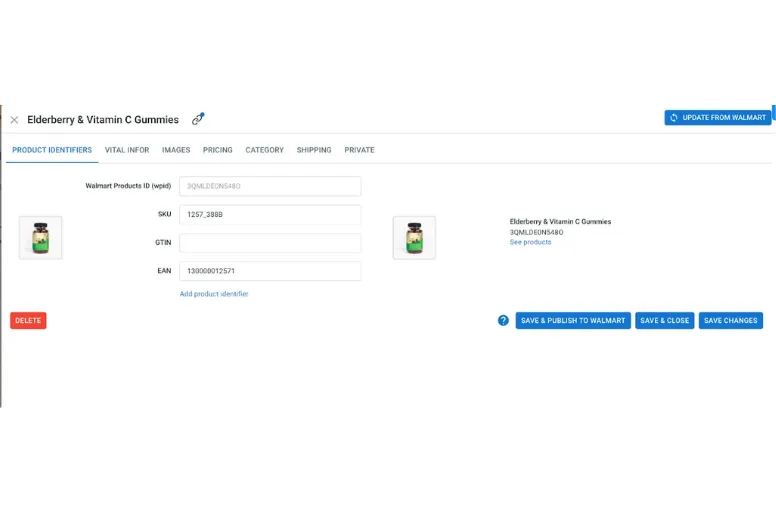
- Enter or adjust the necessary information in the respective fields.
- Once done, select “Save and publish.”
List from Shopify to Squarespace – FAST & EASY!
With LitCommerce, you can easily connect Shopify to Squarespace and list your products across both channels in minutes.
Alternatively, more advanced methods like Templates, Recipes, or QuickGrid – the multi-edit mode, offer efficient editing and can save considerable time. However, note that the multi-edit feature is accessible only in paid plans, starting from the Starter tier at $29/month or other pricing plans available.

#4. Integrate Shopify with Squarespace and sync data
LitCommerce streamlines selling on Shopify and Squarespace by syncing essential data in real time between the two platforms for Squarespace Shopify integration. Here’s how you can synchronize crucial information like Pricing, Inventory, and Orders:
- Navigate to the Squarespace page in the Listing section on the left sidebar.
- Scroll down to find three fields. Enable the options you wish to synchronize between both stores.
- Enabling any of these functions activates specific sync features:
- Price Sync: Links price details, ensuring that changes made on the primary store (Shopify) automatically update on Squarespace.
- Inventory Sync: Updates stock information instantly across both channels when a customer makes a purchase on either store.
- Order Sync: Consolidates all orders from both channels, displaying them solely on the Shopify dashboard for convenient Management and fulfillment.
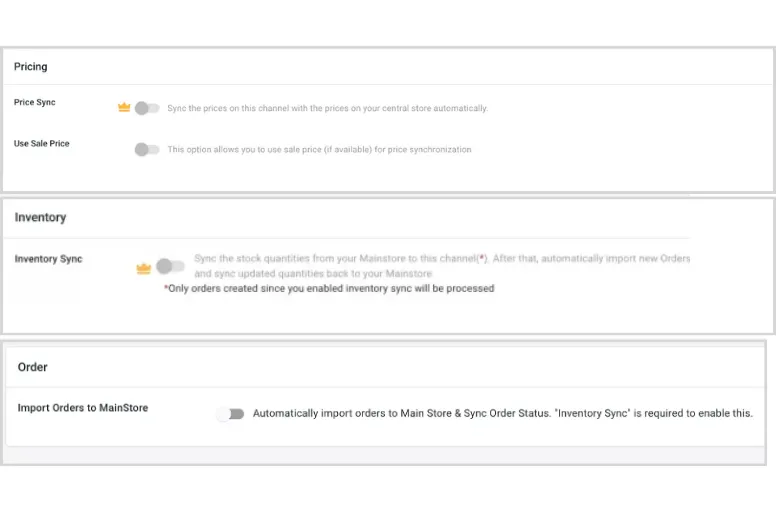
#5. Manage Squarespace Shopify integrated order flow
The final phase of Squarespace Shopify integration using LitCommerce involves efficiently managing the order process. With the system handling essential data like prices, inventory, and orders automatically, your remaining tasks involve:
- Monitoring all orders originating from Shopify and Squarespace within one dashboard.
- Tracking inventory changes, which are automatically synchronized in real-time as orders are fulfilled, requiring no manual adjustments.
- Instantly updating shipment statuses and tracking information as needed.
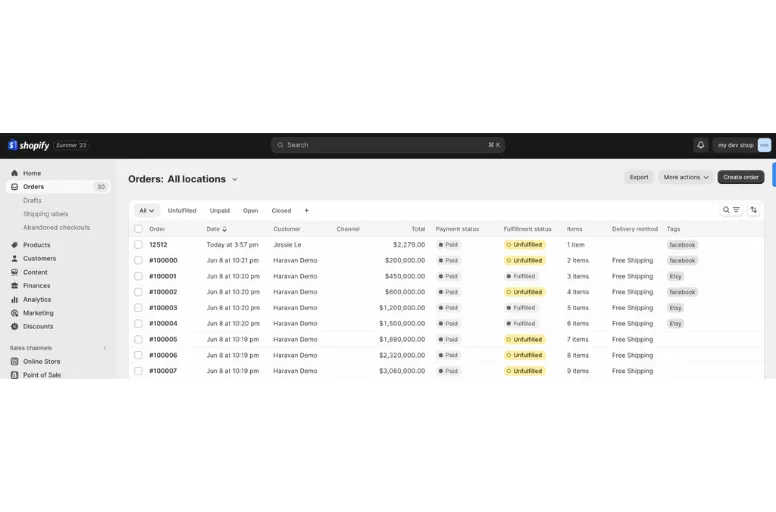
We have just walked through a 5-step process to integrate Shopify with Squarespace:
- Get your accounts ready on both Shopify and Squarespace
- Connect Shopify to Squarespace using the LitCommerce app
- Import products from Shopify to Squarespace
- Integrate Shopify with Squarespace and sync data
- Manage Squarespace Shopify integrated order flow
That’s the recap! If you want to conduct manual Squarespace Shopify integration, keep scrolling because our guide is right below!
How to Add Shopify to Squarespace Manually?
Besides using LitCommerce, you can also add Shopify products to Squarespace manually using a .csv file extracted from Shopify for Squarespace Shopify integration.
#1. Export Shopify products via CSV file
To add Shopify to Squarespace, you first need to export Shopify product files. If you export a single page of products (up to 50 products), your browser will automatically download the CSV file. However, if you export multiple pages (51 products or more), the CSV file will be sent to you via email. In case you’re not the store owner, the file will also be sent to the store owner’s email address.
Here are steps to export the Shopify CSV file for Squarespace Shopify integration:
- Navigate to the “Products” section in your Shopify admin. If you wish to export specific products, you can filter your product list to select the ones you want to export.
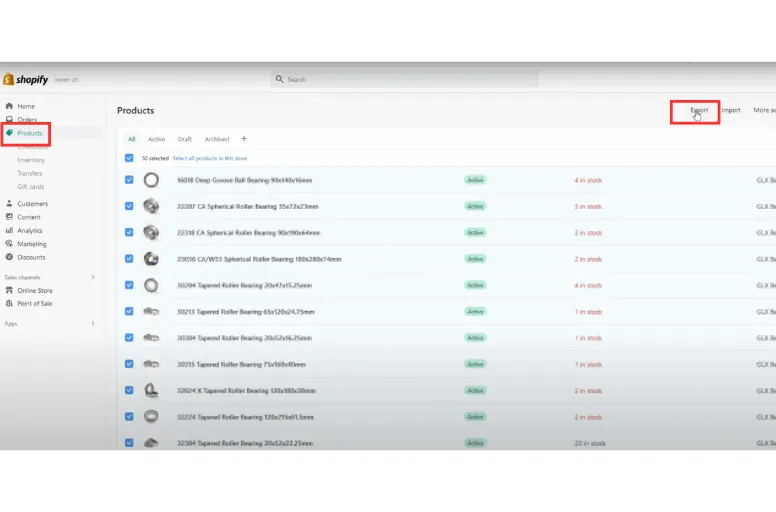
- Click on “Export.” Choose the products you want to export from the options provided in the dialog box. You have options:
- The current page of products;
- All products;
- Products you have selected;
- Products that match your search and filters.
- Choose the CSV file type you want to export:
- CSV file compatible with Excel, Numbers or other spreadsheet programs (select this format if intending to edit the file using a spreadsheet application).
- Plain CSV file (pick this format if planning to use a simple text editor).
- Hit “Export Products.“
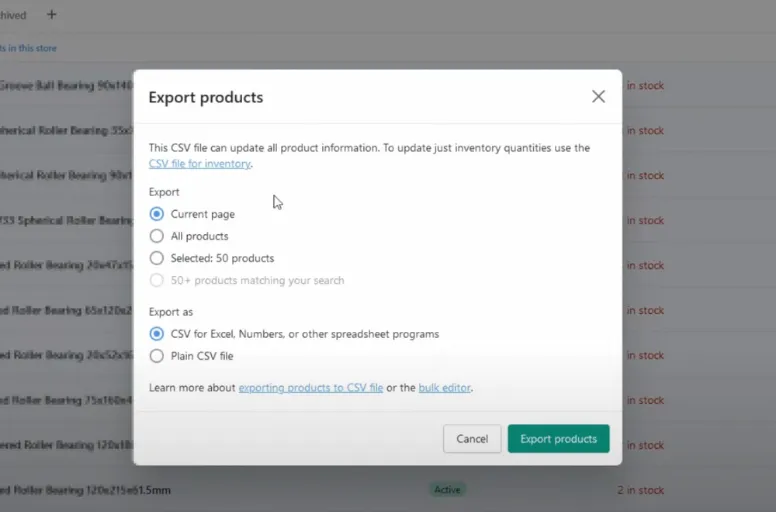
#2. Imports products to Squarespace
In Squarespace version 7.1, you can add up to 10,000 products per online store page. If you facilitate Squarespace Shopify integration, the following product information will imported from Shopify to Squarespace:
- Description
- Images
- Price
- SKU
- Title
- Variants
- Weight
To import products from Shopify to Squarespace, follow these steps:
- Choose the Commerce and hit Products.
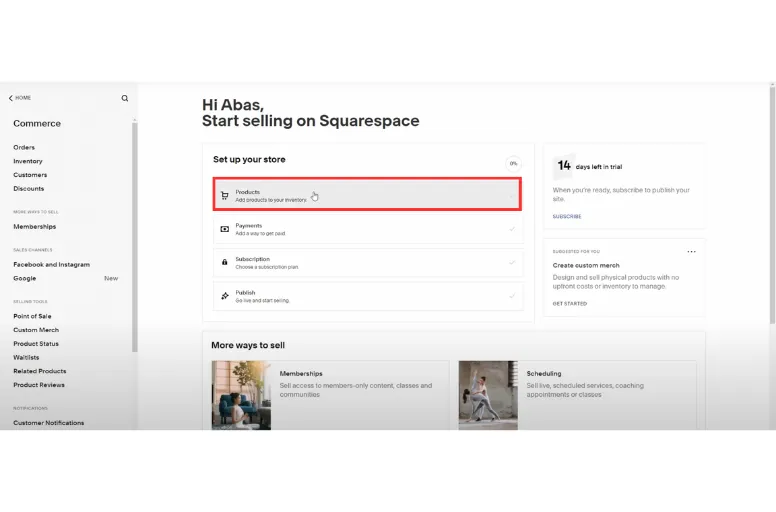
- Choose Import.
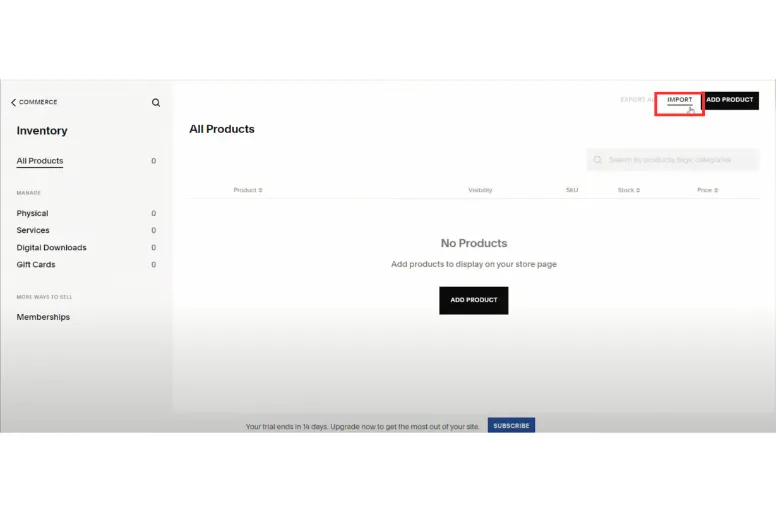
- Choose Shopify from the import options menu.
- Drag and drop the Shopify file from Shopify into the designated box.
- Hit Import.
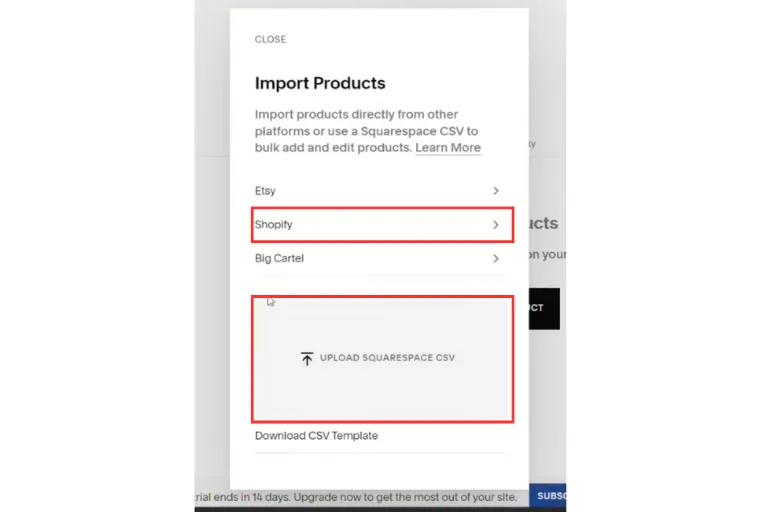
- A success message will appear once complete.
- The imported products will be on a new, separate page not linked in navigation. You cannot add to an existing page. To find the imported items:
- Open the Pages section.
- In the “Not Linked” part, choose “Imported Products“. Refresh if needed to see it.
Tips for Shopify Squarespace Integration
Shopify integration with Squarespace is an uncomplicated procedure. Hence, these three key recommendations for incorporating your Shopify store into Squarespace will assist you in maximizing the benefits of this integration.
- Choose a matching Squarespace template
Squarespace offers various customizable templates. When having Squarespace Shopify integration, pick one that suits your brand and presents your products well. Opt for a sleek, modern design with easy navigation for a smooth shopping experience.
- Utilize Squarespace’s marketing tools
When you use Shopify with Squarespace, you can promote your Shopify store using Squarespace’s SEO, social media integration, and email marketing tools. These features broaden your reach and enhance sales. Craft a unified marketing plan that highlights your brand and drives Shopify sales.
- Personalize the checkout experience
Customize your Shopify checkout on Squarespace to ensure a seamless customer journey when you do Squarespace Shopify integration. You can use Shopify’s checkout tools to add your brand, tailor shipping options, and simplify the process, reducing cart abandonment and boosting conversions.
Why Choose WooCommerce eBay Integration by LitCommerce?
With LitCommerce, you can forget manual work and easily sync products, inventory, and orders – so you manage less and sell more!
Squarespace and Shopify Integration: FAQs
Shopify and Squarespace integration can bring a lot of benefits for sellers, some of them are: Squarespace itself cannot integrate with Shopify. You can connect Squarespace to Shopify by using external tools like LitCommerce. For simple instructions on Squarespace Shopify integration by using LitCommerce, you can scroll up to check our guide above. Sure! This Shopify Squarespace integration involves transferring domain registration, updating DNS settings, and redirecting your Squarespace URLs to your new Shopify store. If you already have a Shopify store, you can move its products to your Squarespace site by exporting and importing files between the two platforms or via LitCommerce. This Squarespace Shopify integration allows you to sell your products across various platforms and advertise your Shopify store through your Squarespace site.
Let’s Start Shopify and Squarespace Integration Today
The Squarespace Shopify integration provides numerous advantages for eCommerce sellers aiming to deliver a smooth online shopping experience. For the best experience, we suggest using LitCommerce for effortless product synchronization and efficient inventory handling. This collaboration enables businesses to leverage the finest attributes of both platforms effectively.
If you want more connection between platforms beyond just Shopify Squarespace integration, feel free to contact us whenever you need to. Also, don’t forget to visit our blog and join the Facebook community to update the latest integration guides and business growth tips and tricks!