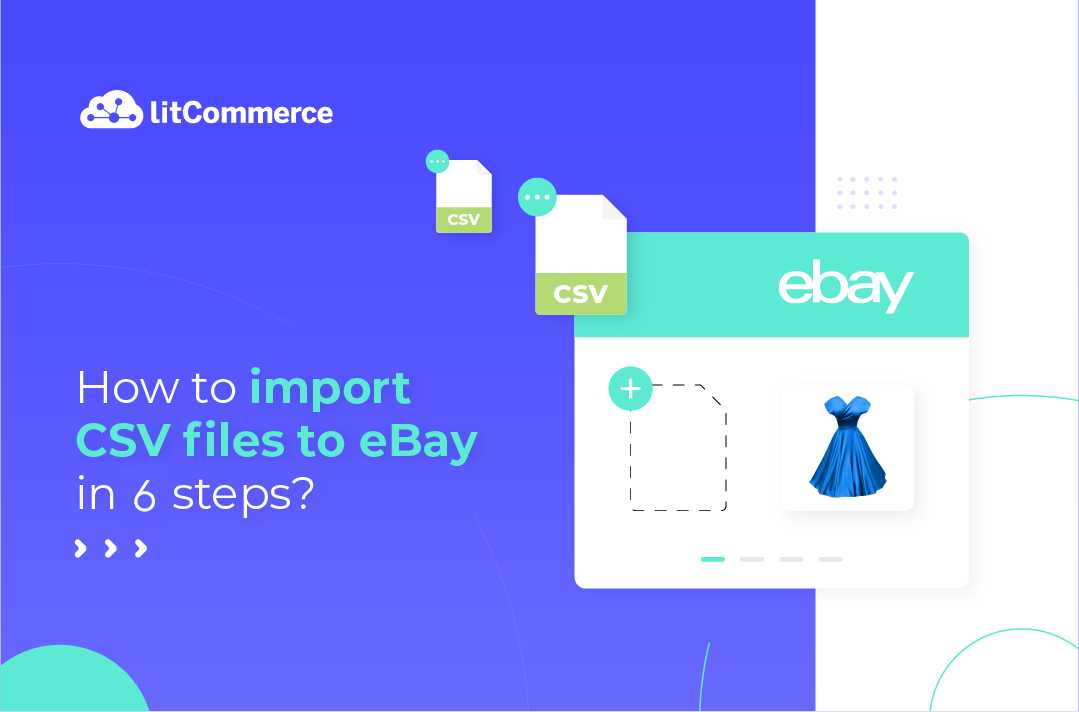Managing large inventories on eBay can be time-consuming, but with an eBay CSV import, you can bulk upload products in minutes.
In this guide, we’ll walk you through two easy eBay CSV import methods:
- An automated option using LitCommerce
- A manual method via eBay Seller Hub
Whether you’re looking to save time or stay hands-on, this guide has you covered.
Let’s wait no more and get right into it!
Boost eBay Sales with Automated eBay Integration
Managing your eBay inventory has never been smoother. Whether you’re adding new products or updating existing ones, our app ensures accurate and hassle-free data management.
Method 1: Automated eBay CSV Import Using LitCommerce
If you want a fast, hands-off way to upload products in bulk, using LitCommerce for your eBay CSV import is the easiest option.
Reminder: Make sure you’ve already created and opened your eBay store. You’ll need it connected before listing products.
Step 1: Prepare your CSV files
Before importing your products to eBay through LitCommerce, you’ll need a properly formatted CSV file. This file should include key product details like:
- Product title
- SKU (Stock Keeping Unit)
- Price
- Quantity
- Description
- Images
- Category
Make sure each column is clearly labeled, and your data is clean—no missing or mismatched values.
Template tips
- Use your existing product export from platforms like Shopify or WooCommerce—just ensure the column names match the standard fields used by LitCommerce.
- Double-check for typos, blank rows, or formatting issues that might cause errors during import.
- Avoid special characters or merged cells to keep things clean and compatible.
Once your file is ready, you’re all set for the next step: importing it into LitCommerce.
Not sure which option to go with between these two options? Don’t freak out yet; we’ve got you covered! Click on the thorough comparison between eBay business and personal account to find out which option best suits your business needs.
Step 2: Register a LitCommerce account
Hooray, you are almost done with the preparation process! All you have to do now is create a LitCommerce account to be eligible for an automated eBay CSV import.
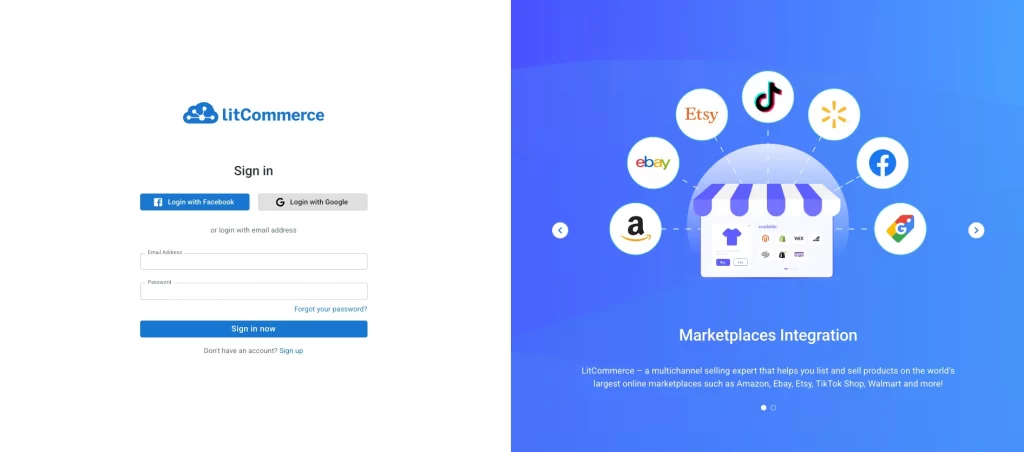
Simply click on this link to go to the LitCommerce register page.
Fill in the necessary fields (Name, Email Address, and Password) and click Create Account. You can also use your existing Facebook or Google account to continue with the process.
Step 3: Set up CSV Feed file on LitCommerce
Once your CSV file is ready, the next step is to import it into LitCommerce by setting it as your Main Store—this is where your product data will come from.
Here’s how to do it:
1. Choose “CSV file” as your Main Store
On the LitCommerce dashboard, start by selecting CSV File from the list of supported Main Store platforms.
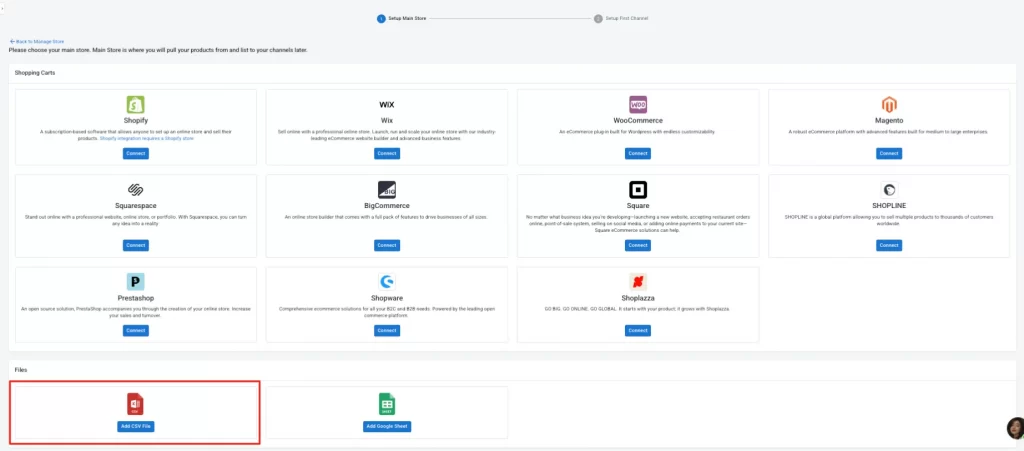
2. LitCommerce will take you to the Import Settings page
This is where you’ll enter the key details to complete your setup.
Fill in store info and import settings
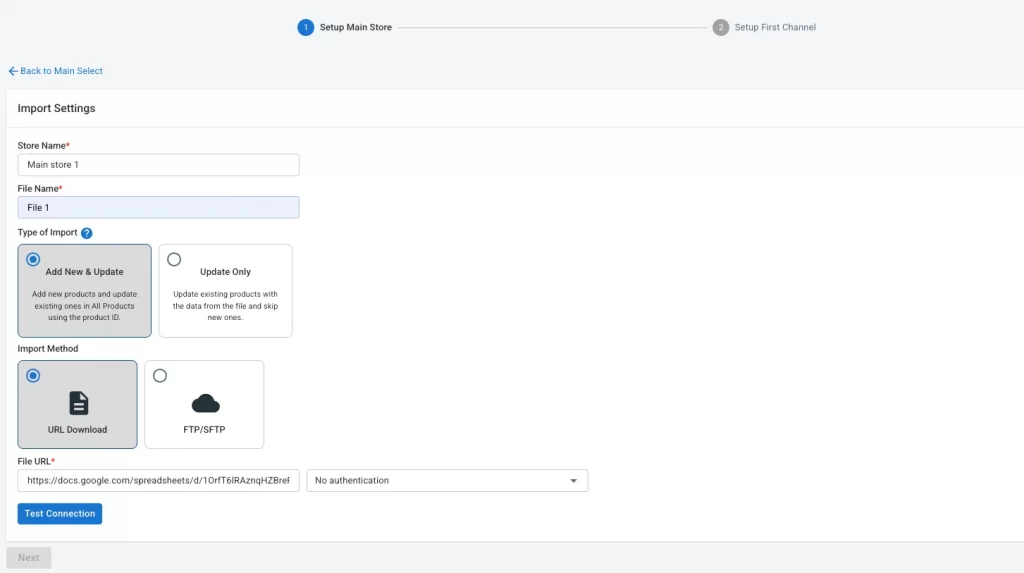
- Store name: Give your CSV store a name for easy reference.
- File name: Add a name for the file you’re importing.
- Import type: Choose whether this is a one-time import or a repeated sync.
- Choose “Add New & Update”: This option is used when you want to add new products and update existing ones. The product data will be imported to All Products once the connection to eBay is successful.
- Choose “Update Only”: This option is used if you only want to update existing products that are already listed in All Products. If you’re updating a product, make sure the product ID remains the same.
- Import method: You can choose between URL download or via FTP/SFTP.
- URL Download or via FTP/SFTP: If you have your CSV hosted on a server or cloud service, you can use the URL method to link to your file in the LitCommerce app.
However, if you don’t have a server or cloud service storage with URL access? We recommend you choose Add Google Sheet method. Just follow these steps:
- Upload your CSV file to Google Drive
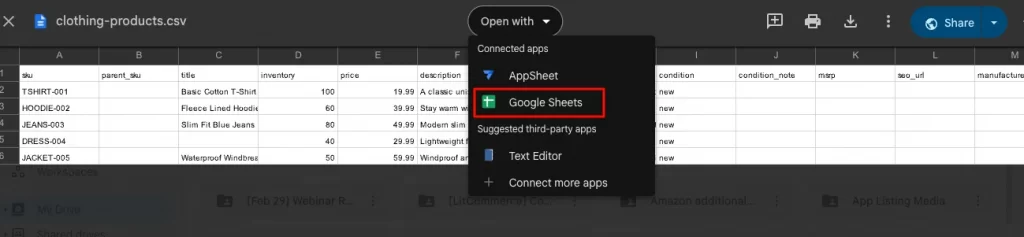
- Once uploaded, hit “Open with Google Sheets” (for example), then create a shareable link that anyone with the link can access.
- Then go back to the Main Store setup page, choose the “Add Google Sheet” method.
- Paste the shared link into LitCommerce: In the Import Settings page, paste your CSV file (in spreadsheet format). This allows LitCommerce to read the file.
- Set authentication to “No authentication”: For most files, you can simply choose No authentication to proceed.
3. Click “Test Connection”
LitCommerce will test the link to make sure it can access your file. If successful, you’re ready to move to product mapping.
4. Map your CSV fields to product attributes
Once LitCommerce connects to your CSV file, you’ll be taken to the Attribute Mapping screen. This step ensures your data flows correctly into the system.
Accurate mapping tells LitCommerce which column in your CSV file matches which product attribute in the system. Without this, your product details might not display properly on eBay.
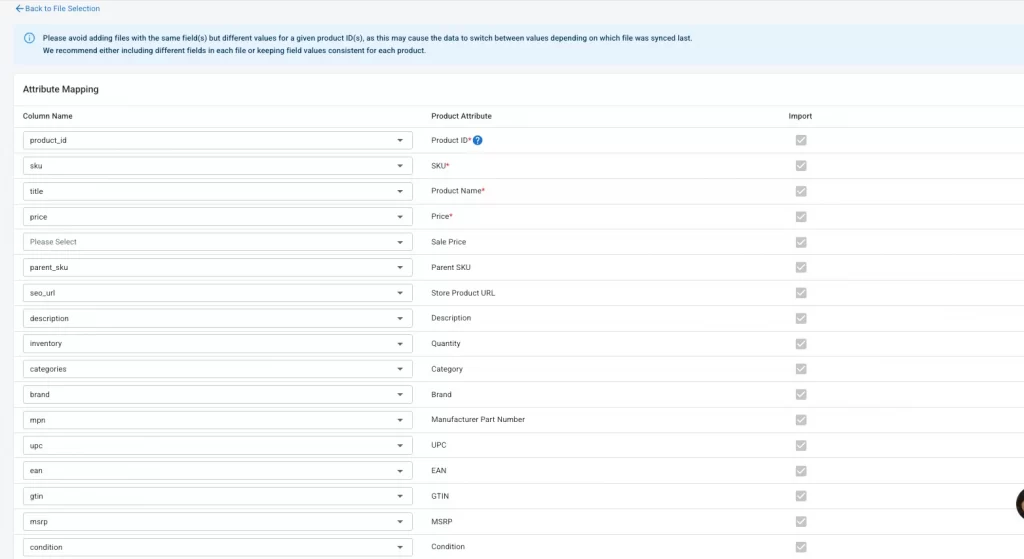
LitCommerce will automatically detect and match column names from your file with its built-in product attributes, such as SKU, Product Name, Price, and Quantity.
If some columns aren’t auto-mapped (e.g. your column name is slightly different), you can manually match them by selecting the correct attribute from the dropdown. You can also uncheck any fields you don’t want to import.
Click “Save & Run” to begin importing your product data into LitCommerce.
5. Set up automatic updates for your CSV import
Now that your CSV file is mapped and ready to go, it’s time to set up the automatic update schedule. This ensures that your product data is always in sync with eBay, eliminating the need to manually update your listings each time you make a change.
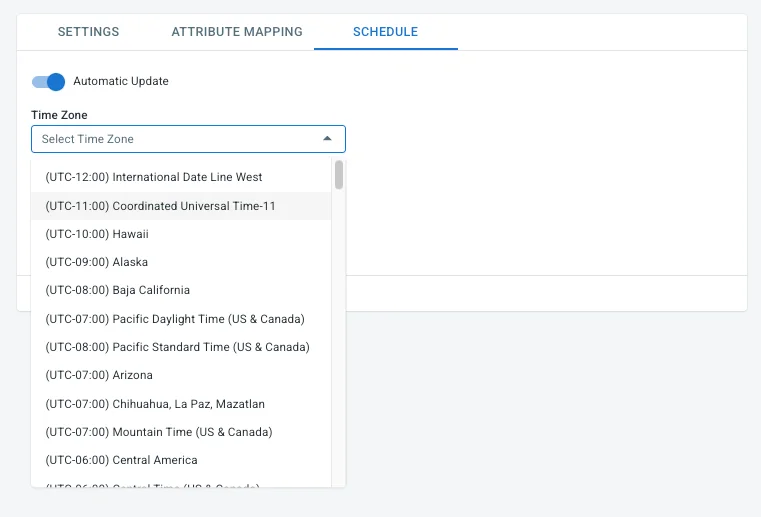
Toggle the Automatic Update option to ON. This will ensure that your eBay store remains up-to-date with any changes made to your product file in LitCommerce.
- Select your time zone: Choose your preferred time zone from the drop-down menu. This ensures your updates happen at a time that works for you.
- Set the first sync time: Pick the first sync time based on your time zone. This is when your products will first sync to eBay, so choose a time that suits you for the initial import to occur.
- Choose update frequency: You can select how often you want your product data to be updated, from once a day to 12 times a day.
If you have frequent inventory or pricing updates, consider choosing a higher frequency (e.g., 4 or 12 times a day) to keep everything synchronized in real-time.
Step 4: Connect your eBay store
Now that your product data has been imported, the next step is to connect your eBay store to LitCommerce.
Start by heading to the “Setup First Channel” page in your LitCommerce dashboard. From the list of supported channels, select eBay—this is the platform where your products will be published.
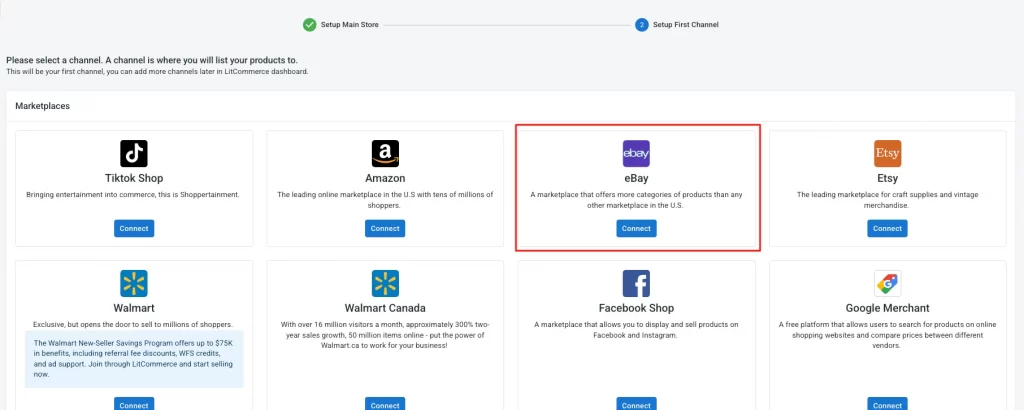
Next, choose your eBay marketplace (like eBay.com or eBay UK) depending on where you sell.
LitCommerce will redirect you to eBay’s login page. Simply sign in and grant permission for LitCommerce to access your store.
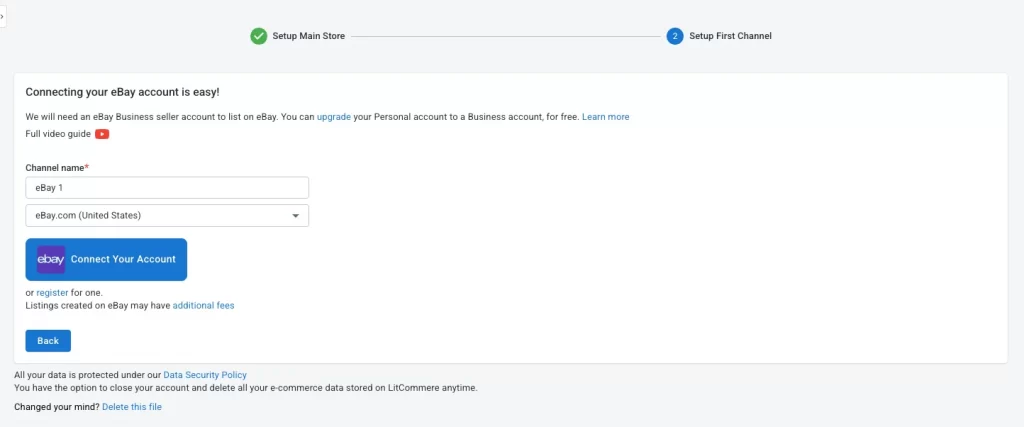
Once the connection is complete, you’ll be taken back to your dashboard with eBay now shown as your active sales channel.
Your eBay store is now connected! You’re ready to list your products directly from LitCommerce.
Step 5: Import and link products to eBay
LitCommerce offers two flexible ways to manage your product listings from a CSV file. Whether you’re starting from scratch or already selling on eBay, you can get your products into LitCommerce and list them in just a few steps.
Case 1: List products on eBay using CSV file
If you’re importing new products or updating existing listings, follow these steps:
- First off, you need to create a new draft listing. From the left-handed side of the Dashboard, navigate to All products.
- Simply tick the corresponding checkbox next to the products you want to list on eBay.
- After that, click List products on a channel, then choose eBay from the list.
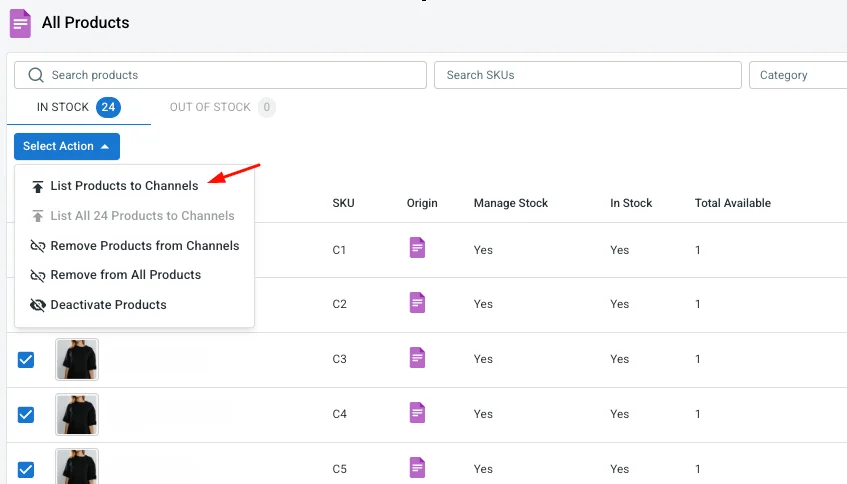
You will be redirected to your new channel draft listings, along with a notification confirming that Draft listings were successfully created. Before going live, it’s possible to customize the listings to your liking.
Adjust listing details to meet eBay’s requirements—this includes category, condition, shipping, pricing, and return policy.
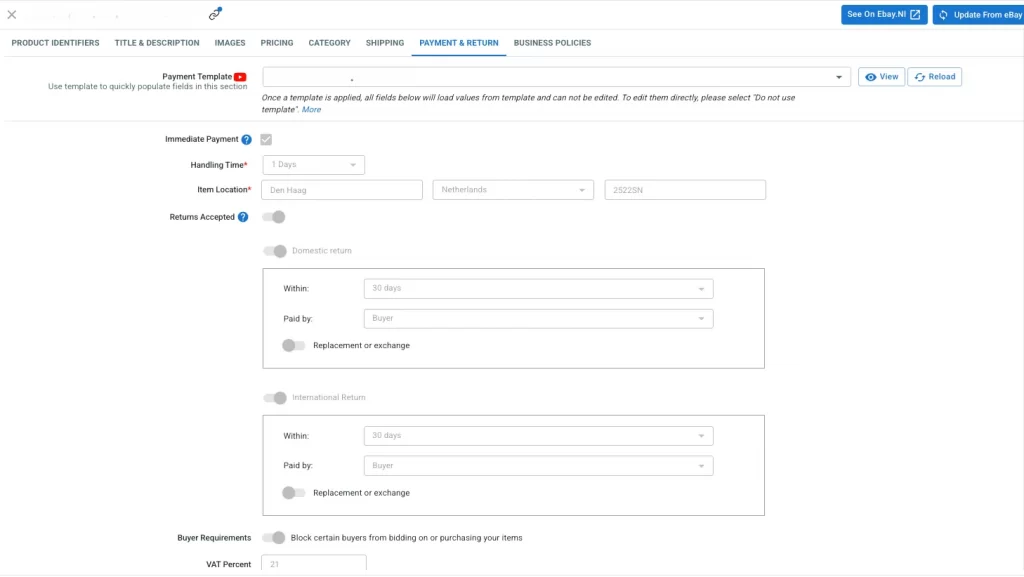
Once everything looks good, click Publish to send your products live on eBay.
When listing products to eBay, you’ll often need to fill out the same settings over and over, especially when dealing with bulk imports. That’s why LitCommerce offers a smart solution: Templates & Recipes.
This feature is perfect for sellers who want to list faster, stay consistent, and minimize errors—especially when importing from a CSV file.
Why Choose LitCommerce eBay Integration?
With LitCommerce eBay integration, your selling journey will be 100% automated. Say goodbye to manual task, and embrace the effiency of our automated solution.
Case 2: Import from eBay & edit in bulk
Can you export products from eBay directly?
Not exactly.
- eBay doesn’t allow regular sellers to export listings directly into a CSV file.
- If you’re a professional seller, you can use eBay File Exchange, but it doesn’t support exporting full product lists unless they were originally uploaded via File Exchange.
- That’s why many sellers turn to third-party tools like LitCommerce to sync and export product data from eBay.
For sellers who already have products listed on eBay and want to import and update them in bulk, this method allows you to update existing products without adding new ones. This process corresponds to the ‘Update only’ type of import.
Note: When you first add new products, they will not appear in the All Products section until after you have connected your eBay store and created them via eBay in LitCommerce.
Here’s how to do it with LitCommerce:
- Import your eBay listings into LitCommerce by connecting your eBay store.
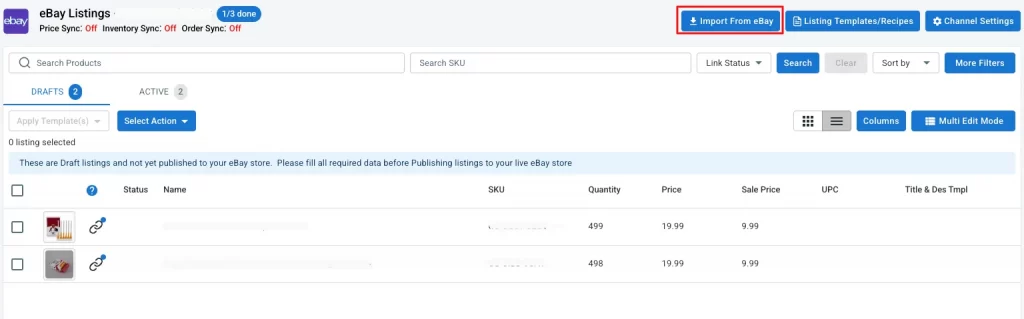
- From here, LitCommerce allows you to configure some settings, such as auto-linking the matching SKUs from your eBay and your file, importing the deleted items, and more. Just tick what you want to import, then hit Begin Import.
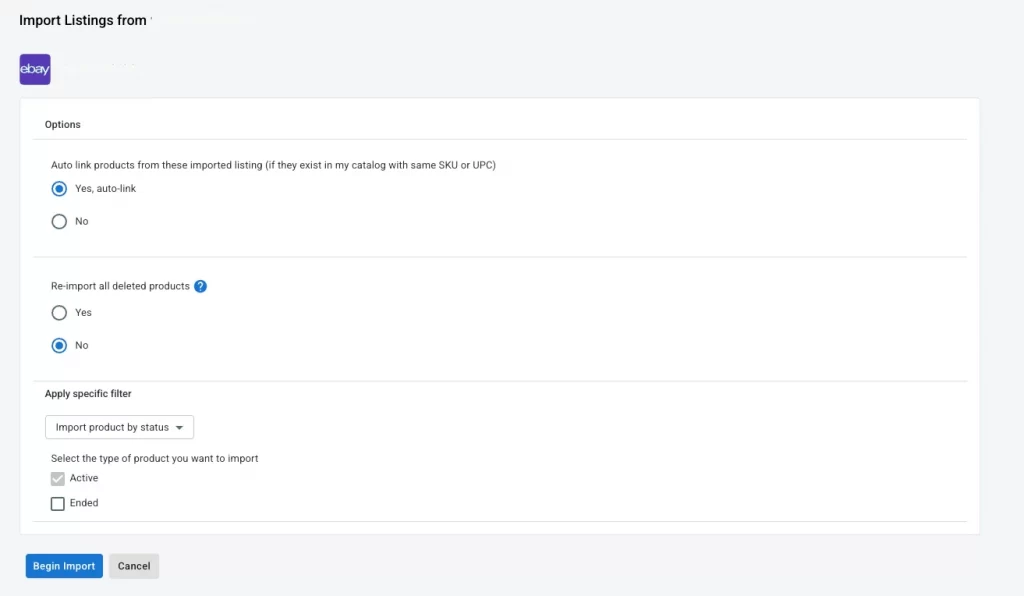
- Once imported, choose the products you want to manage and click “Create to All Products” to add them to the All Products section.
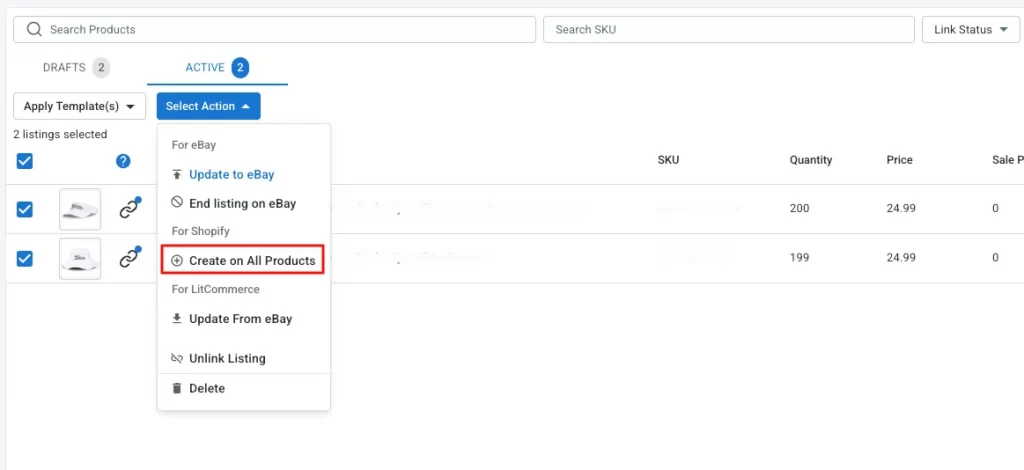
- After the eBay products appear in All Products, you can proceed to make bulk edits on the imported data (such as pricing, descriptions, or inventory levels).
Important: Ensure that the product IDs on eBay match those in your CSV file. The product ID (or unique product identifier) must be the same in both systems for proper updates.
- If you’ve previously set up scheduled sync for your CSV file, LitCommerce will automatically sync updates from the CSV file to your eBay listings at the scheduled time.
And that’s it. This method ensures that your eBay listings are accurately updated and synced with the latest data from your CSV file, without having to manually re-enter the product details each time.
Step 6: Enable inventory sync and price sync
We’re almost done with the process. All you have to do now is to enable inventory sync and price sync.
To avoid overselling and price mismatches, LitCommerce lets you automatically sync inventory and pricing between your CSV data and your eBay listings.
1. Pricing sync
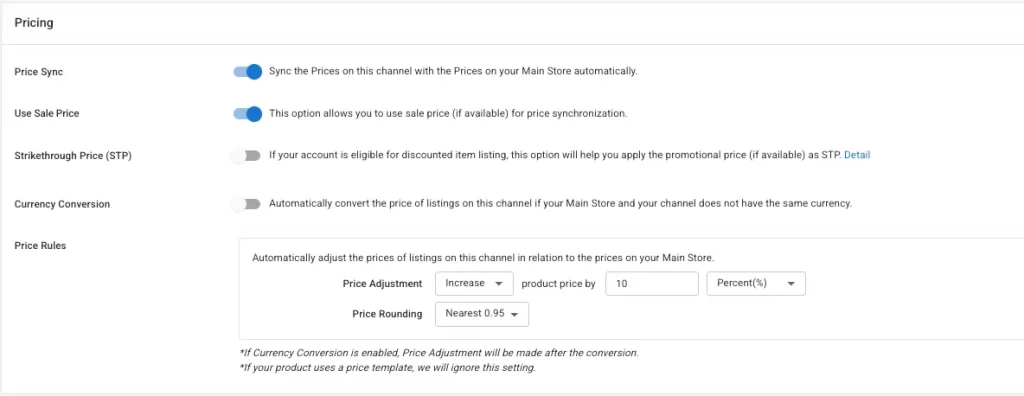
In the pricing settings, you can customize how LitCommerce handles your eBay prices:
- Price sync – Automatically sync product prices from your CSV file to eBay.
- Use sale price – Push sale prices to eBay instead of regular prices (if available in your data).
- Strikethrough price (STP) – Show original prices crossed out next to your discounted price (available for eligible eBay accounts).
- Currency conversion – Convert prices if your CSV file and eBay use different currencies.
You can also adjust pricing specifically for eBay:
- Price Adjustment: Increase or decrease product prices by a fixed value or percentage.
- Price Rounding: Round prices to cleaner values (e.g., nearest 0.95) for a more professional look.
Note: If you’ve applied a price template, these settings will be ignored.
Boost eBay Sales with LitCommerce eBay Integration
Managing your eBay inventory has never been smoother. Whether adding new products or updating existing ones, our system ensures accurate and hassle-free data management.
2. Inventory sync
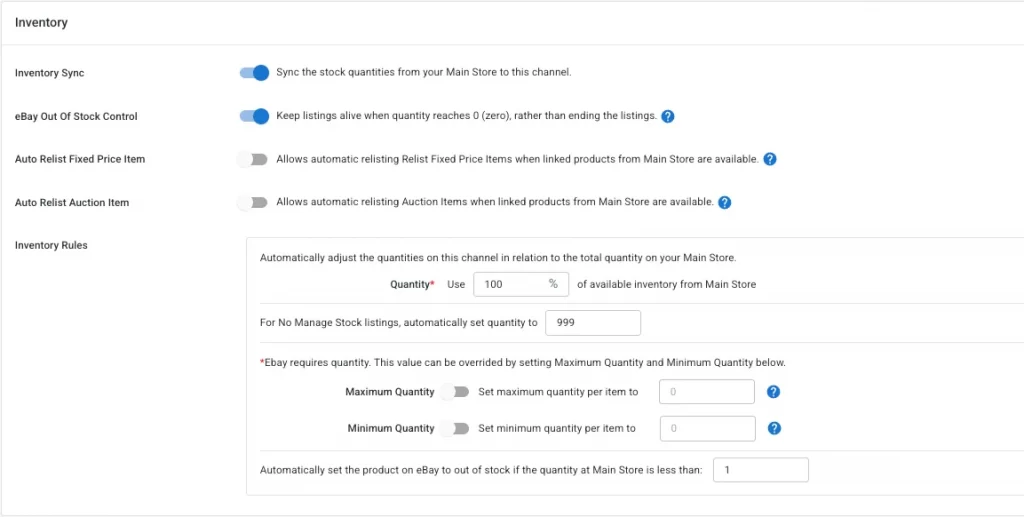
LitCommerce gives you flexible options to manage how inventory is displayed on eBay:
- Inventory sync: This keeps your eBay stock in sync with your CSV file automatically.
- eBay out-of-stock control: Keep your listings active even when quantity reaches zero. This is useful for temporarily sold-out items you plan to restock.
- Auto relist fixed price/auction items: Automatically relist items once they’re restocked in your CSV file. You can enable this separately for fixed-price and auction listings.
If you want more control over how inventory shows up on eBay, you can apply rules directly in the settings:
- Quantity %: Choose what portion of your total stock is listed on eBay (e.g. 100% or 50%).
- No-track quantity: For products without inventory tracking, set a default quantity (commonly 999).
- Maximum/minimum quantity: Limit how much stock shows per product—for example, only show 5 items in stock even if you have 100.
- Out-of-stock threshold: Automatically mark an item as out of stock on eBay when your CSV file quantity falls below a set number (e.g. less than 1).
These rules are especially helpful for multichannel sellers who want to control visibility, reduce the risk of overselling, or manage inventory buffers.
3. Other sync settings
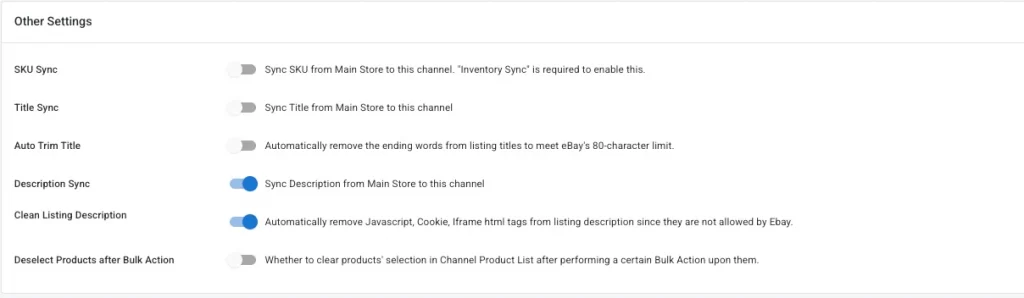
LitCommerce gives you extra settings to make your eBay listings more accurate and easier to manage. Here are the options:
- SKU sync: Keep your product SKUs the same on both your Main Store and eBay. This helps identify products consistently across platforms. (Note: This requires Inventory Sync to be on.)
- Title sync: Sync your product titles between your Main Store and eBay. This keeps your product names consistent.
- Auto trim title: Automatically shorten the end of your titles to fit eBay’s 80-character limit, so your listings don’t get cut off.
- Description sync: Sync your product descriptions from your Main Store to eBay, so your product details are always the same.
- Clean listing description: Automatically remove JavaScript, cookies, and iframe HTML tags from your descriptions, since eBay doesn’t allow them.
- Deselect products after bulk action: Decide if you want to clear the selection of products after performing a bulk action (like updating or removing products).
These settings make it easier to keep your eBay listings up to date without requiring a lot of manual work.
Method 2: Manual CSV Import to eBay Using Seller Hub
If you prefer a hands-on approach without using third-party tools, eBay’s Seller Hub provides an easy-to-use manual method for uploading your products.
Step 1: Access the Seller Hub & download the CSV template
First, head over to the eBay Seller Hub and log in to your account.
In the top navigation bar, hover on the Reports tab > select Upload.
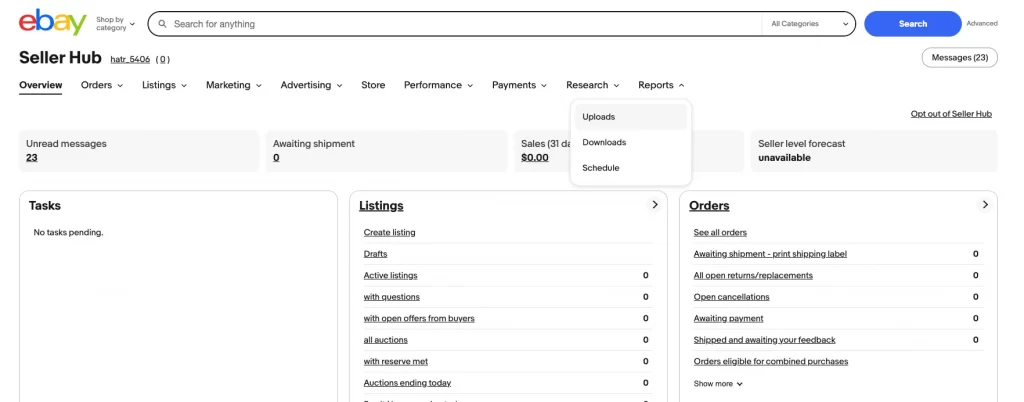
Here, you’ll find the option to Get template. Clicking this will allow you to choose Listings as the source for your template.
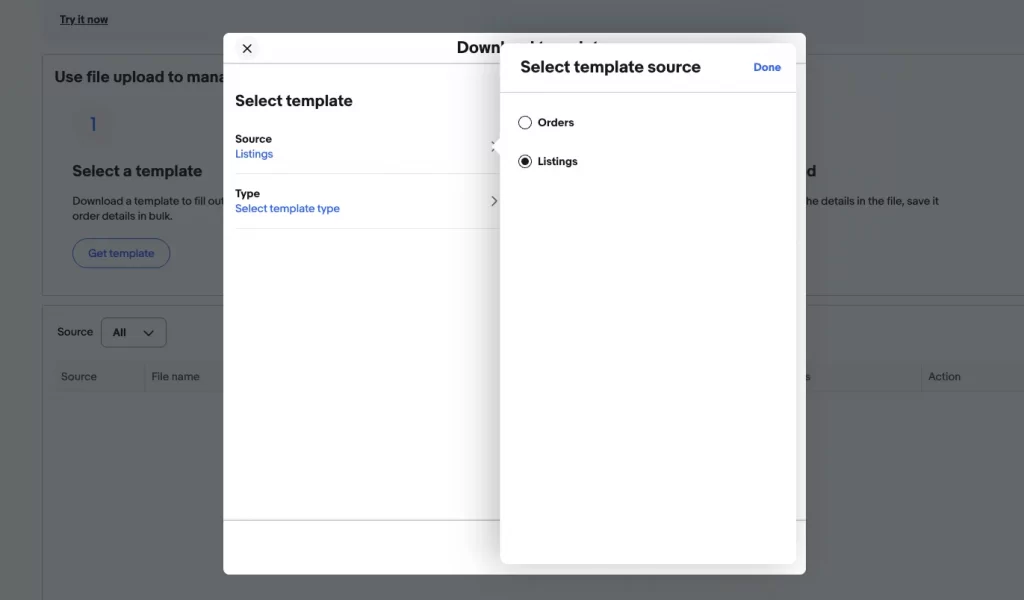
Now, hover on Type, then select template type you want to make.
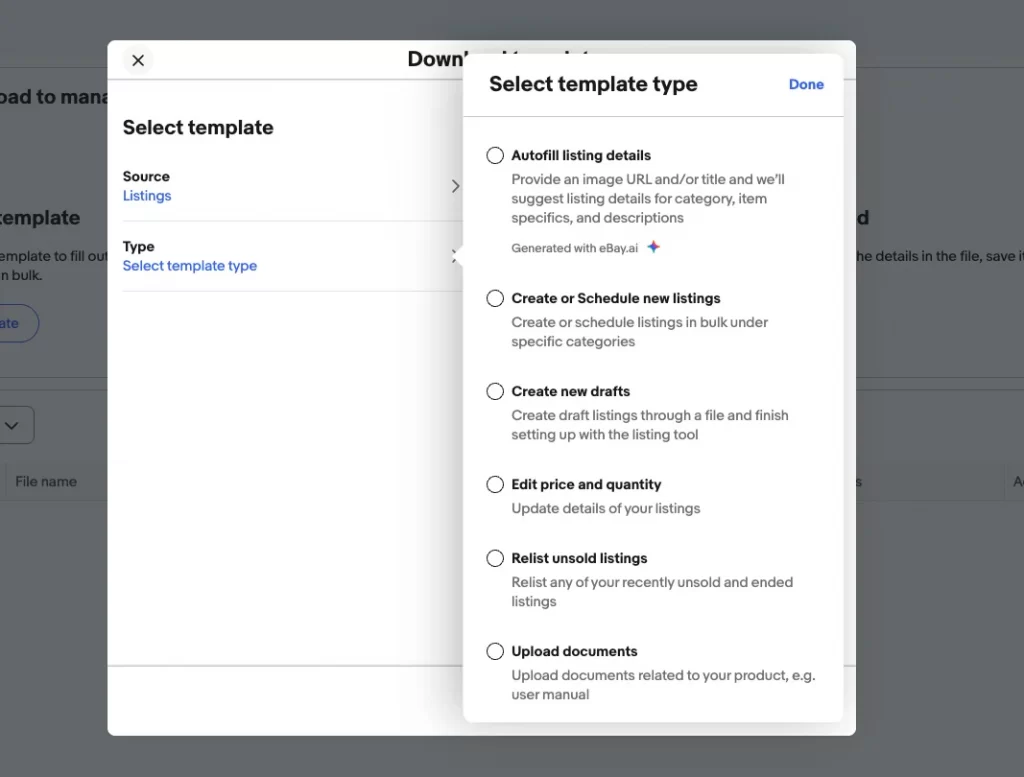
For example, we will choose Create new drafts – Create draft listings through a file, and finish setting up with the listing tool. After making your selection, click Download to save the CSV template to your computer.
Step 2: Prepare your CSV file
With the template downloaded, open it in a spreadsheet editor such as Microsoft Excel or Google Sheets. The next step is to fill in the required product data.
Essential fields typically include:
- Item title: The product name.
- Description: A brief yet detailed description of the item.
- SKU (Stock Keeping Unit): A unique identifier for your product.
- Price: Set the selling price.
- Quantity: The number of units available for sale.
- Item specifics: This includes details like brand, model, color, and size.
- Shipping details: Add shipping options, rates, and delivery times.
- Return policy: Define your return terms.
- Image URLs: Make sure the images are hosted online and include the direct image links in the designated column.
Be sure to follow the exact formatting and column headers shown in the template to prevent upload errors. After entering the data, save the file as a CSV format (comma-separated values) to ensure compatibility with eBay’s system.
Step 3: Validate your CSV file
Before uploading your file, it’s important to validate the CSV to catch any potential errors. Review the file for missing or incorrectly formatted entries.
For example, make sure that commas within fields are properly enclosed in quotation marks. eBay also provides an internal validation tool that can help you catch common mistakes, or you can use a third-party CSV checker to verify the data.
Step 4: Upload the CSV file in Seller Hub
Once the file is ready and validated, return to the Reports tab in Seller Hub.
Navigate back to the Upload section and select Upload Template.
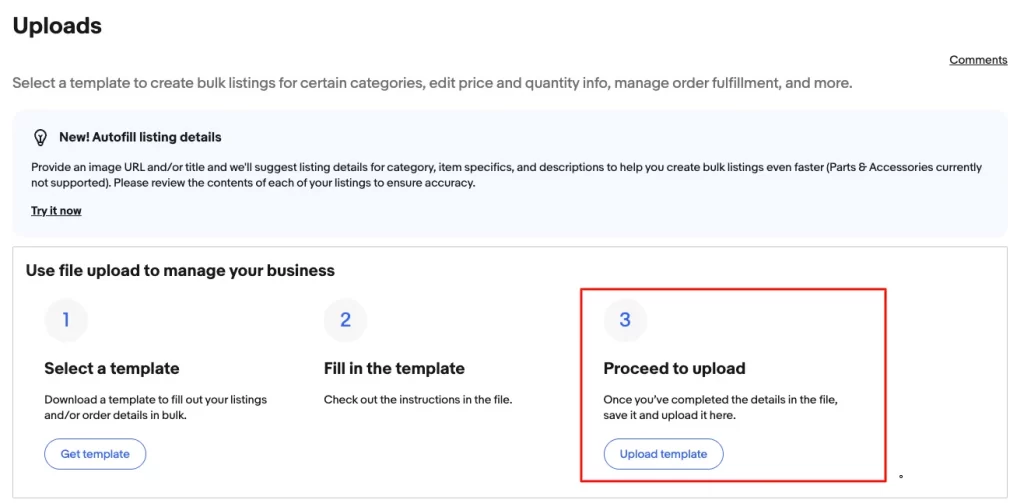
From here, browse your computer to find and select the CSV file you want to upload. After selecting the file, click Upload to begin processing your listings.
As the file processes, eBay will provide you with the upload status.
If there are any errors—such as missing item specifics or incorrectly formatted data—eBay will flag them and generate an error report.
You can download the report, correct any issues in your CSV file, and upload it again. Once eBay successfully processes the file, your listings will be created or updated in bulk on the platform.
While the manual CSV import method in eBay’s Seller Hub offers an accessible way to bulk upload listings, it comes with a few limitations that can hinder efficiency, especially for sellers with larger inventories.
A third-party tool like LitCommerce helps automate the listing process, saving time and reducing errors by syncing inventory and prices across platforms. It also offers useful features like bulk editing and inventory tracking, making it easier to manage and grow your business.
Automated eBay CSV Import: FAQs
- How do I import a CSV file into eBay?
To import a CSV file into eBay, you can connect your eBay store with LitCommerce by following the steps mentioned above, or utilize eBay File Exchange which might take a bit longer.
- From the eBay File Exchange Center, select a template and download it to your computer.
- Open the template on your computer, fill in the necessary information and save the template in the CSV (comma-separated values) format.
- Upload the template to eBay.
- Review the upload status and results and fix any problems.
The upload status and results appear on the View Upload Results page. It can take hours depending on the size of your CSV files. If you fail to upload, you may need to upload the file again.
Click on this File Exchange Advanced Instruction for more information.
- Can you bulk upload listings to eBay?
Yes, of course. You can bulk upload your products to eBay by importing a CSV file that contains your whole listings. Instead of having to upload your products one by one which can take several hours, you can utilize eBay File Exchange or using a multichannel selling solution to speed up and automate the importing process.
- Can you upload an Excel spreadsheet to eBay?
You can import Excel spreadsheets to eBay providing that the files are in CSV format. Make sure to include the product information in fields that corresponds to the eBay listings. If you are not sure about the necessary fields, go with a multichannel selling software and utilize its data mapping feature.
Final Words
When moving all the way to eBay, you might be seeking new opportunities for your online business. With the detailed instructions provided above, I hope you find the automated eBay CSV import worthwhile with LitCommerce – an affordable option for selling everywhere. Besides eBay, LitCommerce makes it easier to integrate with leading marketplaces such as Amazon, Etsy…
If you have any questions or concerns regarding the file-importing process, please feel free to contact the LitCommerce support team, follow our Retailers Blog to get more eCommerce tips and tricks.