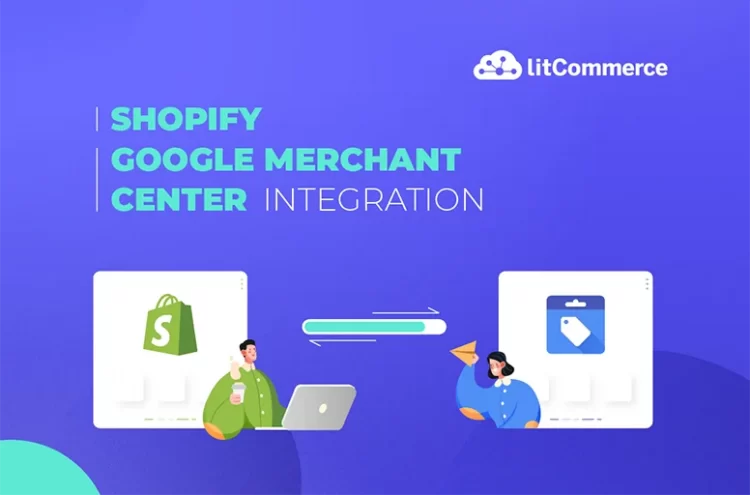The pros of Shopify surely attract many people. In fact, you can build an online store with Shopify no matter how big or small your business is. There are some well-known brands also using the platform to run their sites such as Gym Shark, Kylie Cosmetics, and Victoria Beckham Beauty.
However, you may need more than just selling on a single market to grow your business. It’s time to add products to Google Shopping. If you are a merchant and want to boost your sales, then this guide on how to connect Shopify to Google Merchant Center is for you. In this article, LitCommerce will take you through:
- How to connect Shopify to Google Merchant Center manually?
- How to connect Shopify to Google Merchant Center automatically?
- Is it worth it to connect Shopify to Google Merchant Center?
Let’s dive right in!
Connect Shopify to Google Merchant Center with LitCommerce! Say goodbye to the hassle of managing two separate platforms. LitCommerce enables your team to list products and manage orders across Shopify and Google Merchant Center with ease. |
How to Connect Shopify to Google: Preparation
Once you understand the basics, it is time to get started. You might need to prepare some things before integration.
#1. Set up your Shopify store
As mentioned above, everyone can build a Shopify store. The platform allows you to bring ideas to life by designing your own store. Hence, if you got an idea to sell online, let’s start with a Shopify store.
Quick update on Shopify 2023: Currently, Shopify has stopped its 14-day free trial, instead, you can try Shopify with a 3-day free trial. After that, you are able to join the deal “$1/month for 3 months “ using the Shopify Basic plan.
Once you have your website generated, in the next step, you need to configure your online store so it will be more complete and optimized for customer experience. Some configurations that you should take into consideration before listing your products on Google include
- Shopify store structure. Organizing your online store should be prioritized. It is recommended your store follows this structure Homepage > Category Pages > Product Pages. By following mentioned structure, customers can discover what they’re searching for quickly and easily. As a result, they tend to spend more time on your site, which can benefit your search engine rankings.
- Product name. Putting the right name for your product will help customers to find it quicker and easier. The most simple formula you can refer to is “Keyword 1 – Shop for Keyword 2 – Store Name”.
- Product image. Attracting customers would be easier with stunning photos. It is important to take good pictures so that when it is displayed on Google they might help you stand out from others.
#2. Create a Google Merchant Center account
Next, you will need to learn about Google Merchant Center setup. Firstly, store owners may have to create an account on Google Merchant Center. Google might ask you some questions to understand more about your business and you just need to choose Yes or No.
For the first time connecting Shopify to Google Merchant Center, you are also asked to add your business information. Here are how you can do it
#Step 1: Click the Google Merchant Center login button, and choose to log into Google Merchant Center from the list
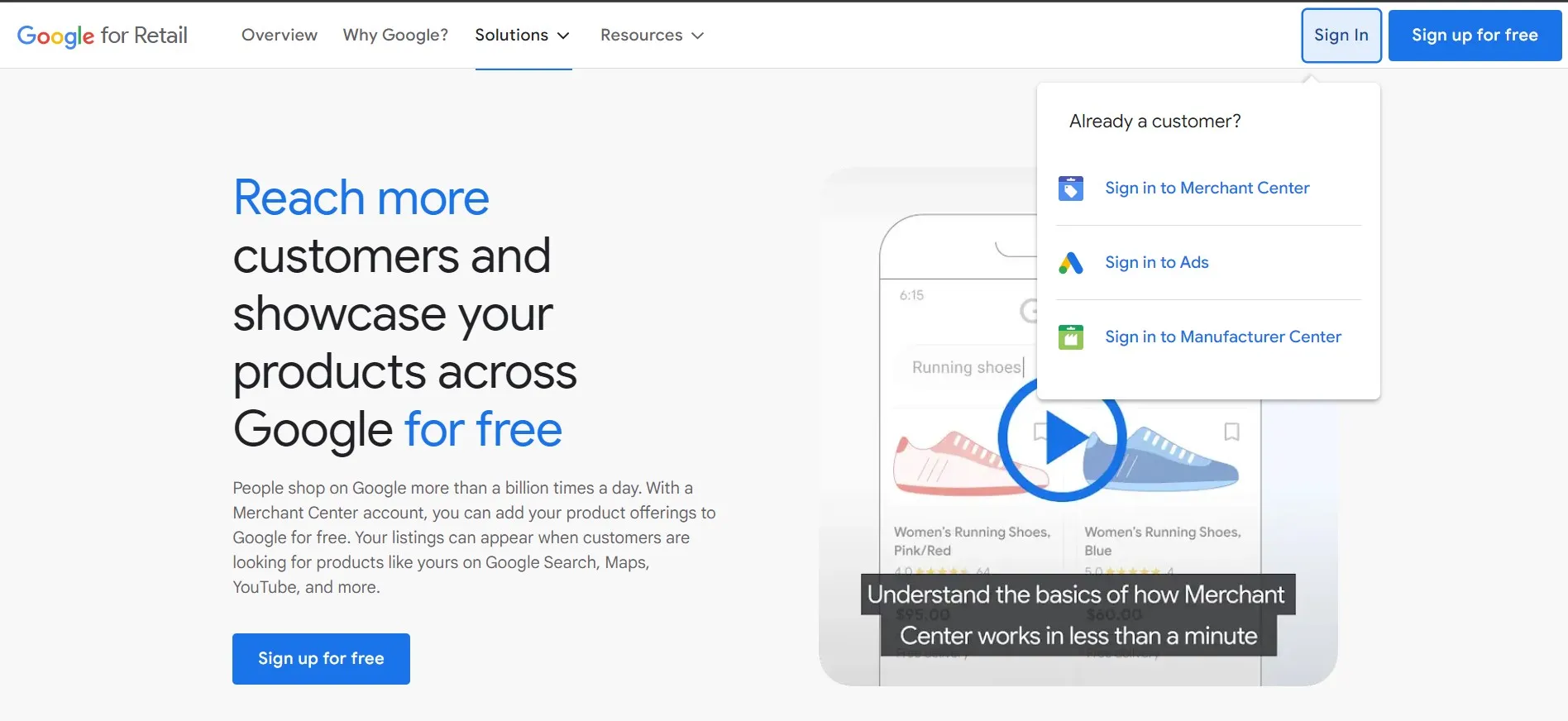
Sellers need to log in to their Google account before logging into Google Merchant Center. If not, the system will take you to a new tab so you can log in to your Google account.
#Step 2: Click the Tools and Settings icon on the top right of your Google Merchant Center homepage
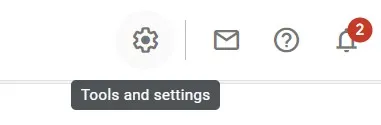
Then a window will show up. Sellers can see two sections which are Tools and Settings. In this stage of connecting Shopify to Google Merchant Center, we will see further in the Tools section.
On the other hand, Google Merchant Center also provides basic to advanced settings, such as
- Content API
- Account settings
- Account Access
- Preferences
- Linked accounts
- Automatic improvements
- SFTP / FTP / GCS
#Step 3: Choose Business information from the list, then the system will take you to a page. You may provide some information on that page
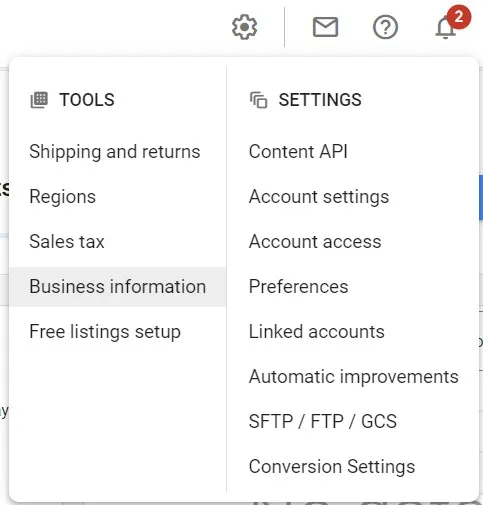
Other tools that Google Shopping allows you to manage include
- Shipping and returns
- Regions
- Sales tax
- Free listings setup
#Step 4: Fill in the required information and submit
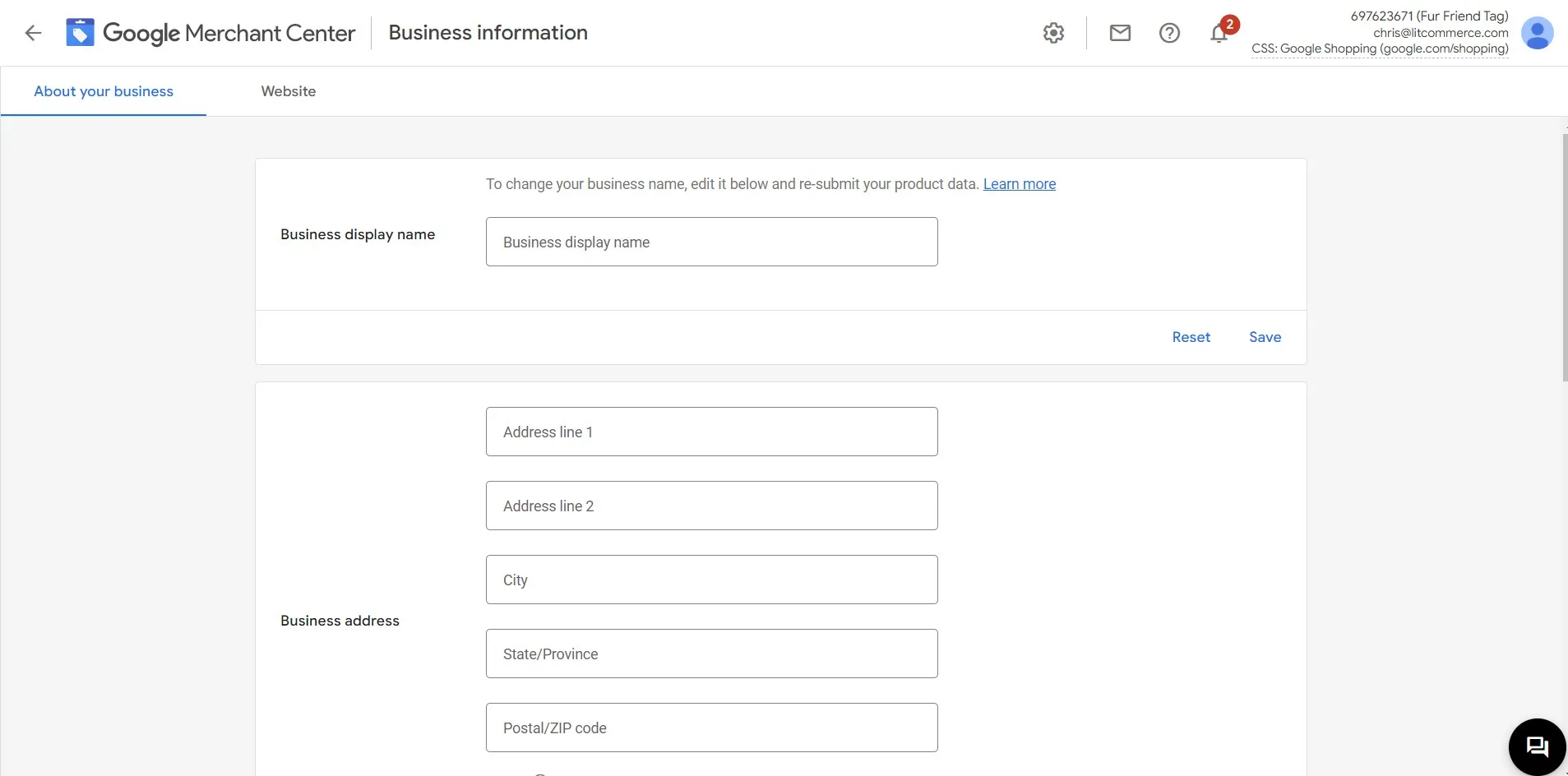
Your business information will be required, which are:
- Business display name
- Business address
- Phone number for verification purposes
- Customer service contact for Shopping ads
- Business identity attributes
It is important to input exact information and necessary contact details. Otherwise, your account will be suspended.
Now the Google Merchant Center account is configured, it’s time to find out how to add products to Google Shopping.
Increase Shopify Store Traffic from Google With LitCommerce, you can easily list your items from your Shopify store to Google. Let your potential customers find your brand with ease and skyrocket sales. |
2 Ways to Connect Shopify to Google Merchant Center: Step-by-Step Guide
There are many ways to connect Shopify to Google Merchant Center. Basically, you can manually add products to Google Merchant Center or automatically list products using Shopify Google Shopping app. In this guide, we will walk you through both methods to do and provide you with the best solution.
#1. Manually adding individual products to Google Merchant Center
#Step 1. Log in to your Google Merchant Center account
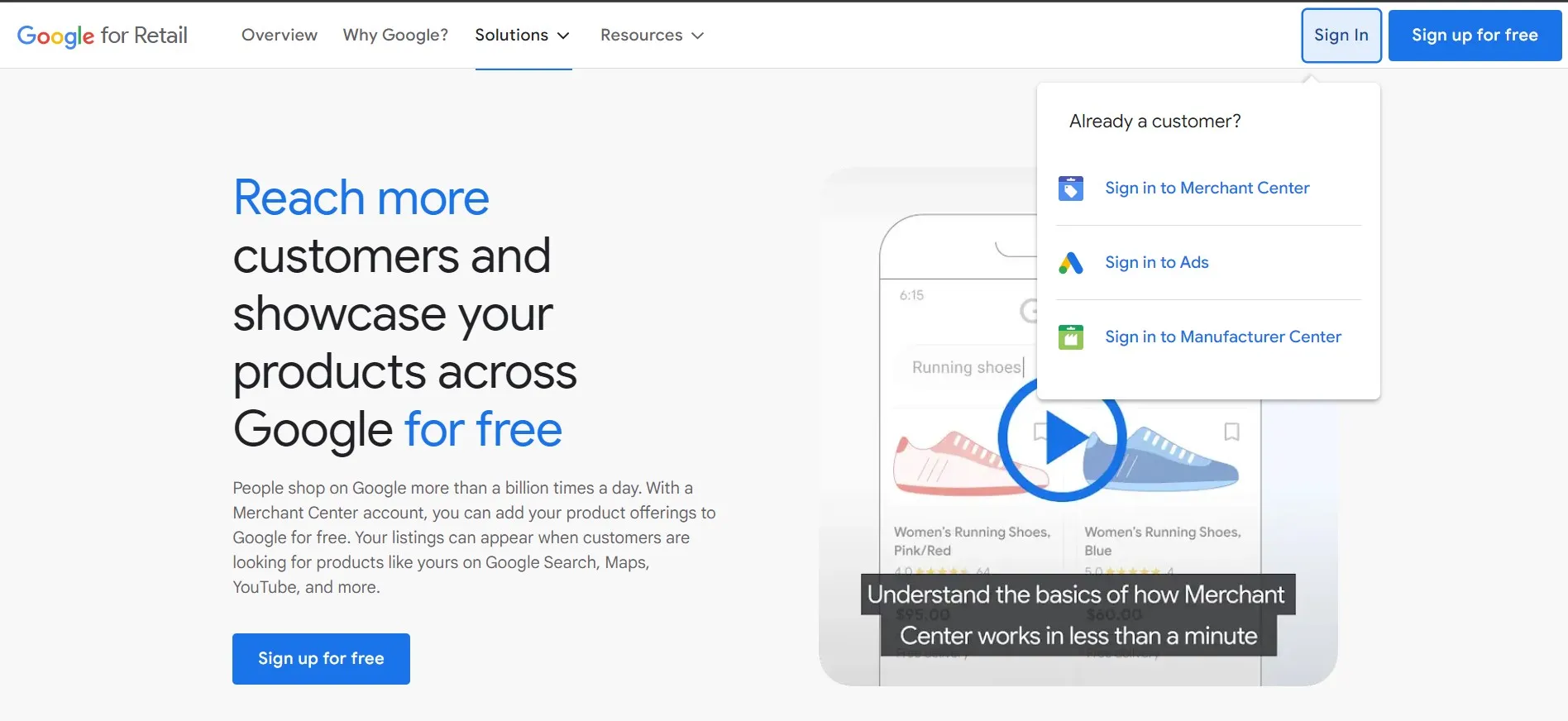
#Step 2. From the navigation menu, choose Products. This will take you to Add product page
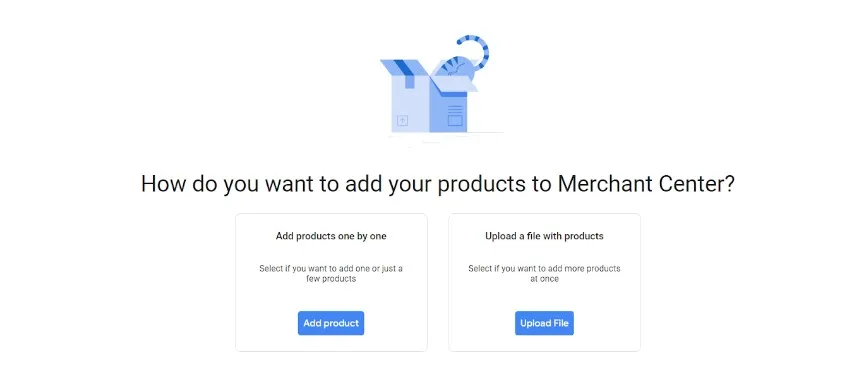
#Step 3. Choose Upload a file with products
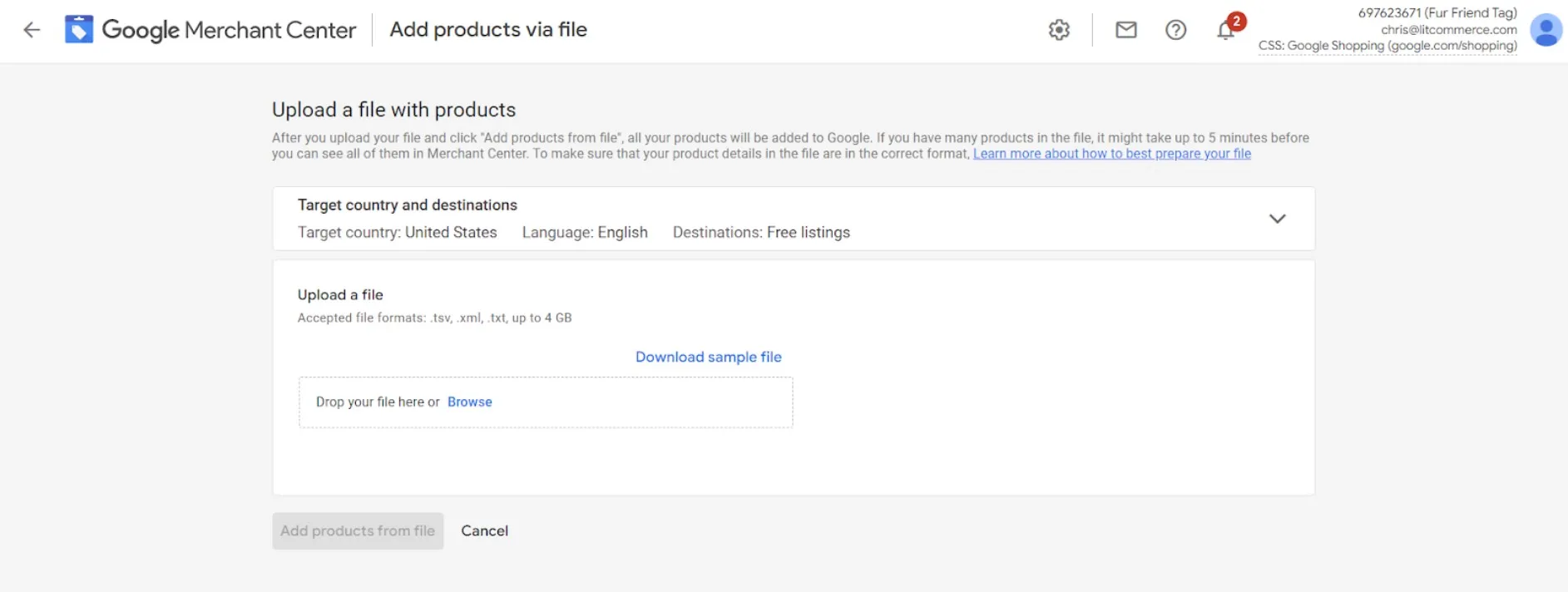
#Step 4: Browse the file from your computer to the page. The accepted file must be .tsv, .xml, .txt, and up to 4 GB.
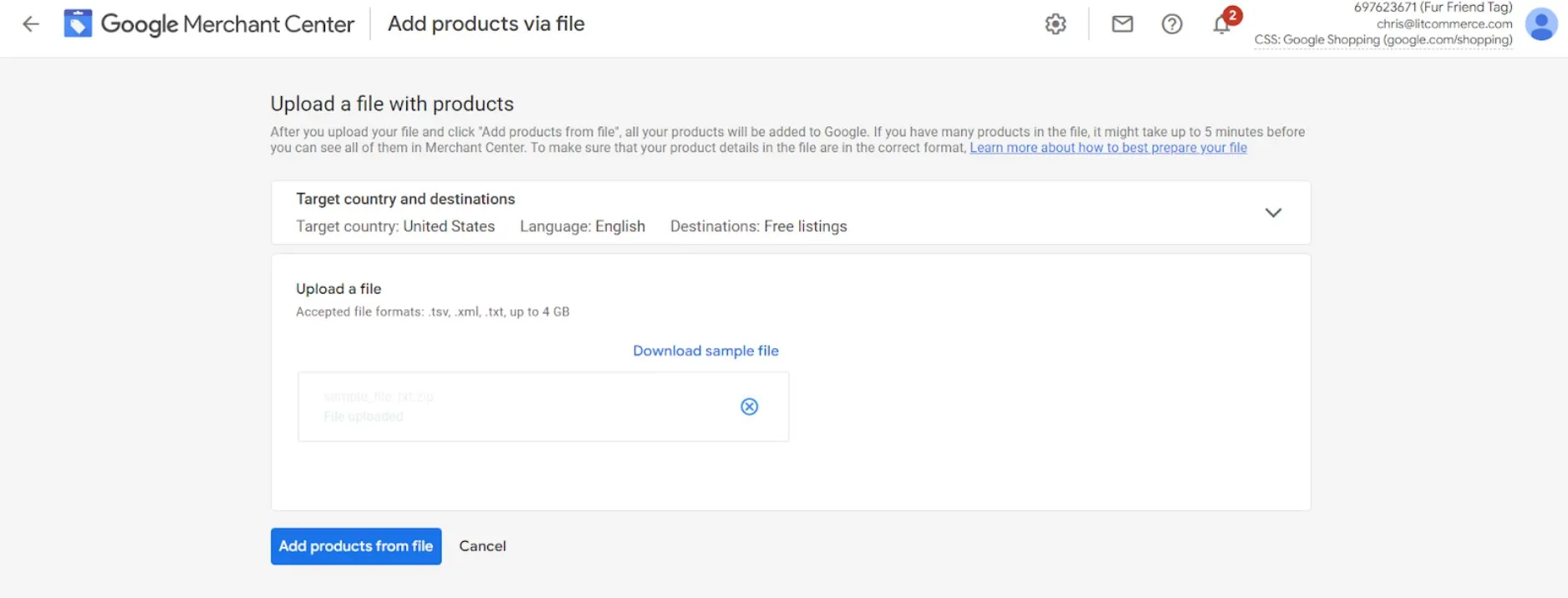
#Step 5: Choose Add products from file and it’s finished
However, this method will require a lot of work since it will not sync any changes in your Shopify store. Consequently, you will need to start over again. This will become a mess when you have a lot of products.
#2. Automatically listing and syncing with LitCommerce
Most Shopify business owners use Google channel without realizing there are other options. However, while using the Google channel, the system will push you to create a Performance Max campaign account, which may not be ideal.
This article will help you connect Shopify to Google Merchant Center just within 4 steps using LitCommerce so that you can control everything in a dashboard. Being able to reduce all the conflicts might have when listing products on Google and Shopify, LitCommerce is a smart tool to help you manage multichannel, and it is also available on Shopify App Store.
Speaking more of store enhancement, don’t skip our reviews on the best Shopify inventory management apps for more superior store performance!
#Step 1: Connect Google to Shopify
It takes less than 3 minutes to start with LitCommerce. The video below explains clearly how to integrate your Shopify store to Google Merchant Center.
#Step 2: List products on Google Shopping
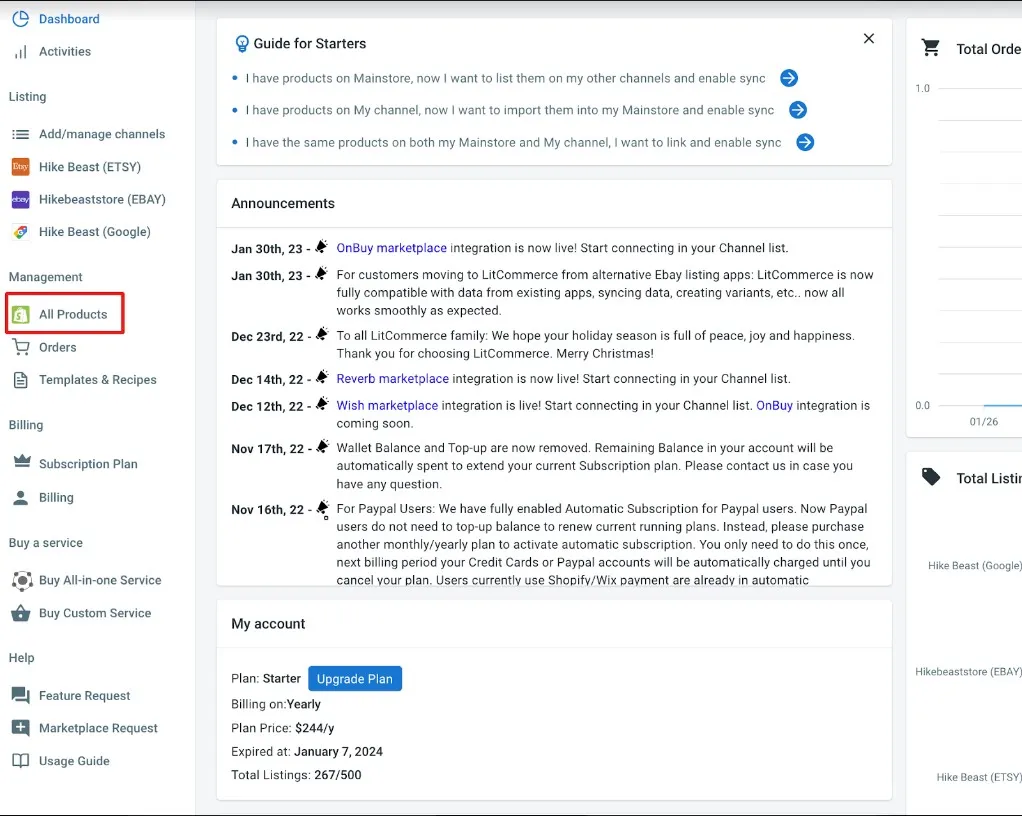
In the Management dashboard for your Shopify store, select the product you want to list on Google Shopping.
Choose Google Shopping from the List Products on Channel dropdown box
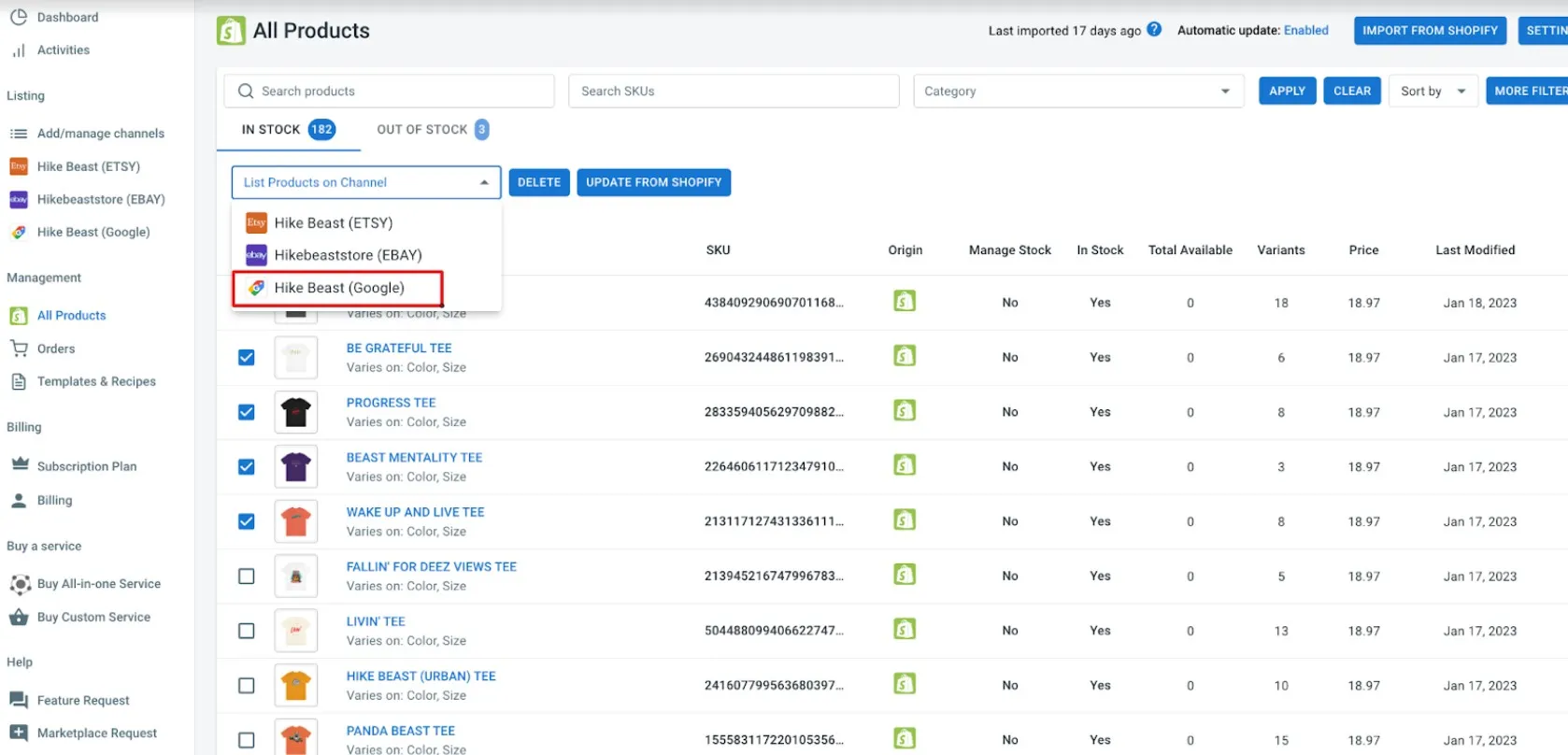
This will take you to the Google Shopping page, then you choose the products and select Publish to Google Shopping from Select Action dropdown box.
The products will be moved to Google Shopping store as a draft. From here, you can freely make adjustments to your listings before it’s going live.
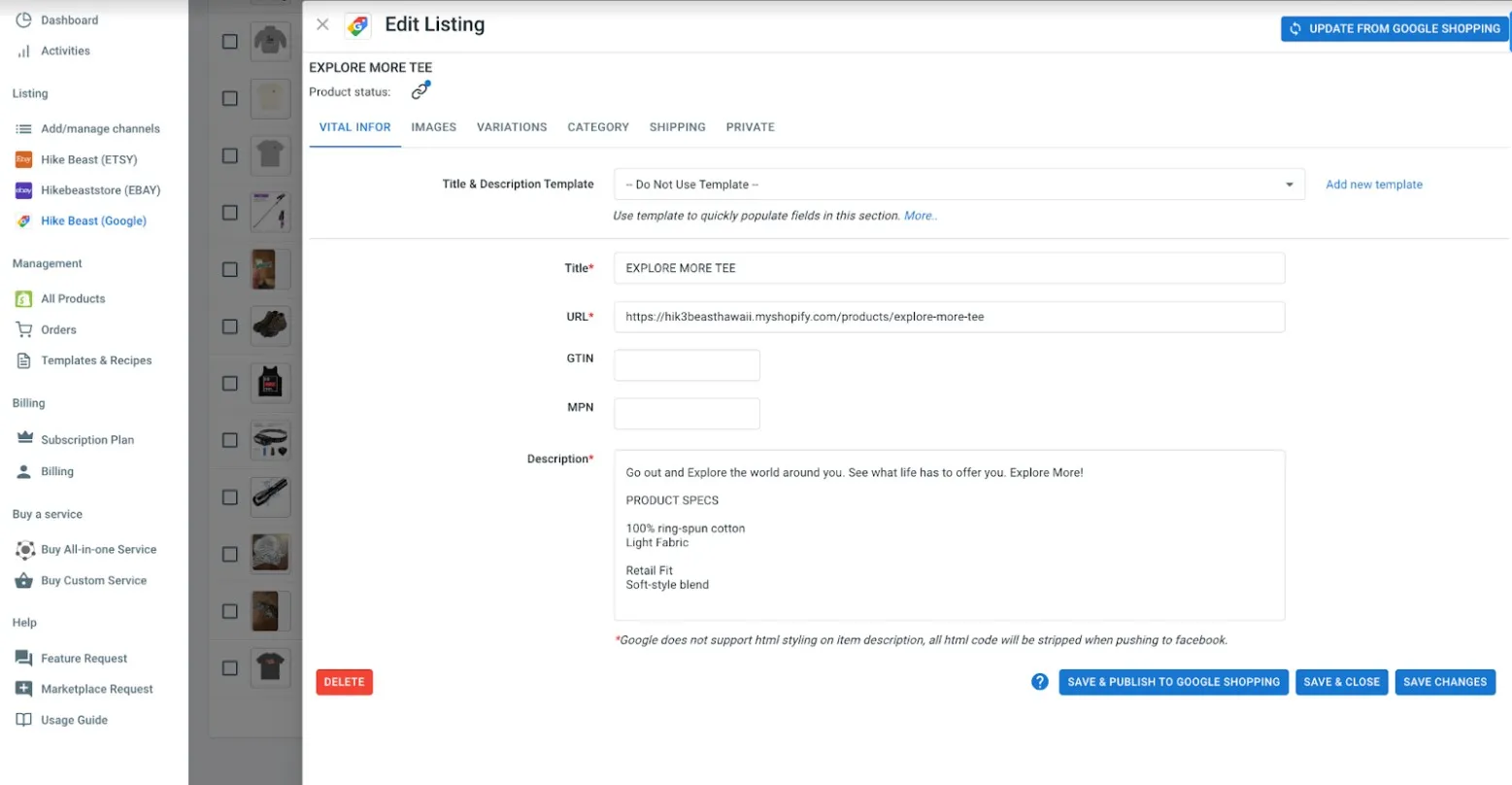
After finishing the editing, you can now hit the Run button to make it available on Google Shopping.
#Step 3: Enable Shopify Google Shopping sync
From the Google Shopping page on LitCommerce, choose Channel Settings on the top right corner.
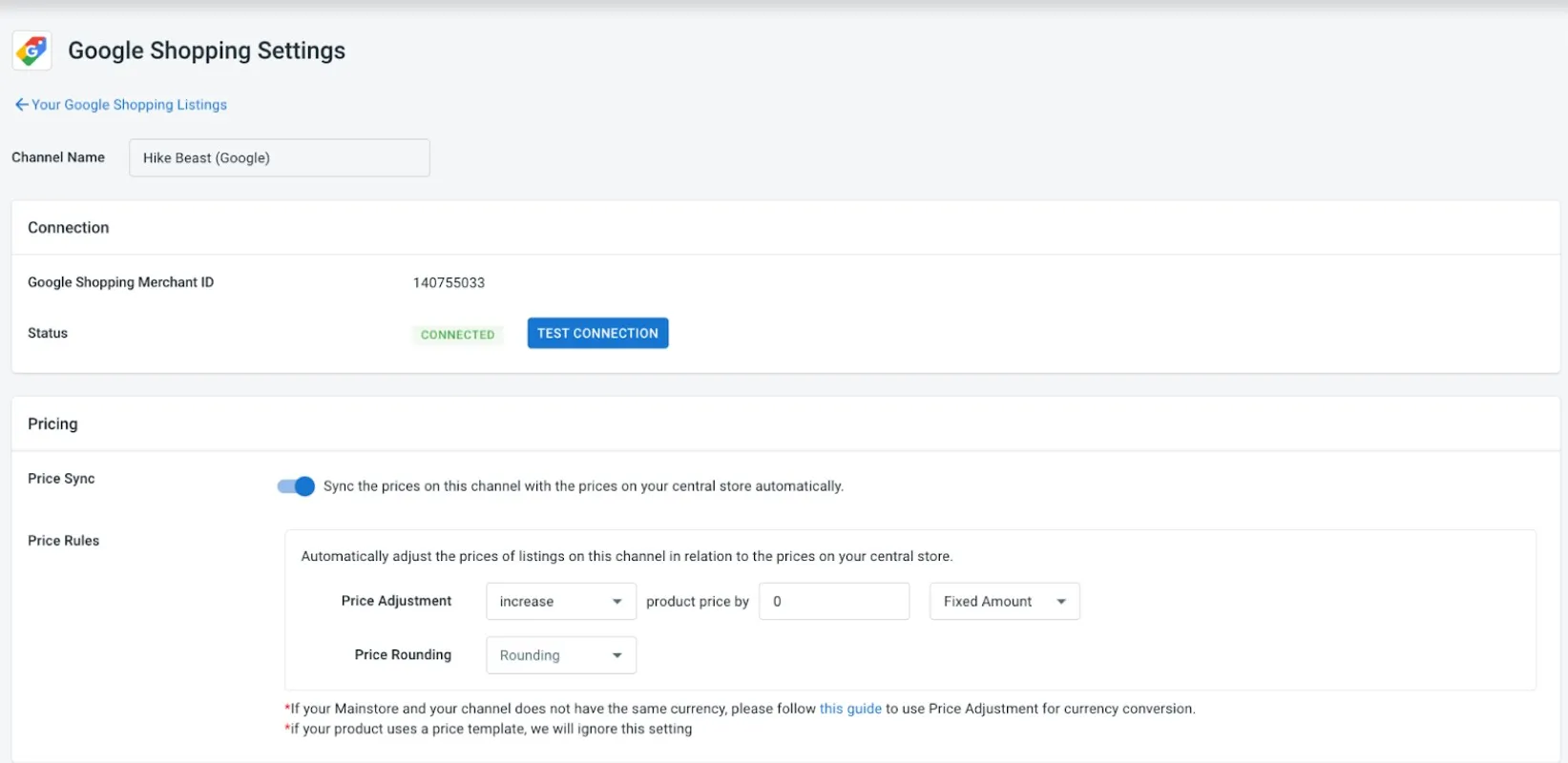
Here you can choose to sync the price and inventory. Therefore, whenever you want to make changes, you just need to do it on your Shopify store and let LitCommerce take care of the rest.
With advanced features, LitCommerce allows you to manage and streamline data automatically. It will help you save more time, even if you are listing on more than 2 channels. You will no longer need to manually update the inventory count, pricing, or order on every selling channel. In detail, the function will support you:
- Sync Price: The price of the product on Google Shopping can be automatically updated when you change it on Shopify. In addition, you can also set Price Rules to setup Price Adjustments and Price Rounding in order to set appropriate prices due to the platform fees or extra fees.
- Sync Inventory: Stock quantities will be connected between your store on Shopify and Google Shopping. You can also set Inventory Rules to limit the quantity to sell on Google Shopping.
#Step 4: Manage Google Shopping orders
You can also manage orders from both Shopify and Google Shopping in the LitCommerce app.
In the Management dashboard, choose Orders.
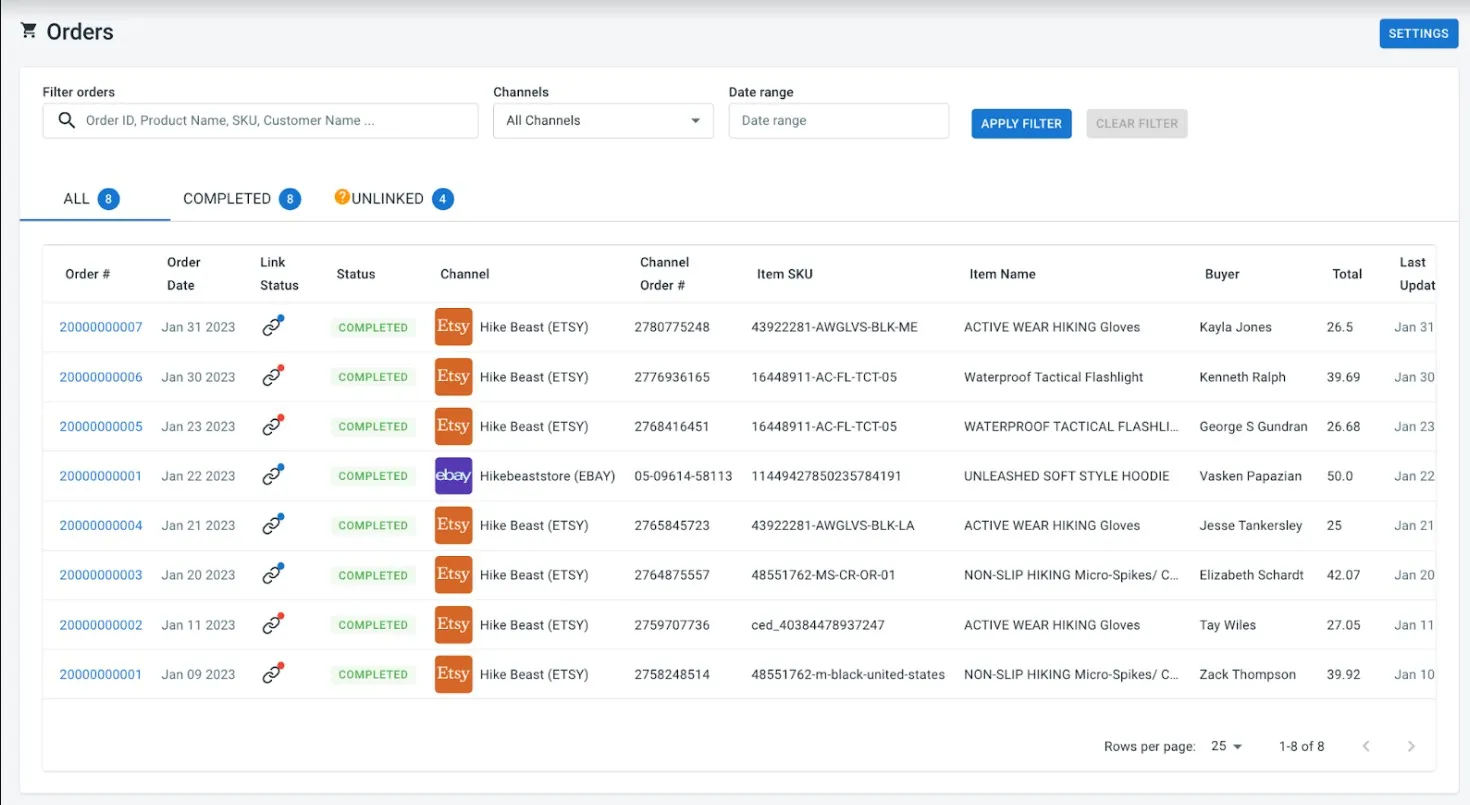
When you enable the Order Sync feature, your Shopify store instantly receives all order details from Google Shopping. You can review and fulfill them alongside orders from your Shopify store conveniently in one place. It will save more time and effort to manage orders, especially during sales season.
Is It Worth to Connect Shopify to Google Merchant Center?
To expand your business, you may need more than just selling on a particular market. Selling multichannel is a smart strategy to help you approach more customers and enhance customer experience. Connecting Shopify Google Merchant Center may bring you many opportunities to expand your business and earn more sales. In detail, you might see some highlighted advantages below.
You might also want to read:
#1. Reach more customers
This is also one of a reason why you should connect Shopify to Google Merchant Center. Connecting to Google means that you are allowed to access the strength and ability of this ecosystem.
According to a statistic, Google has over 3.5 billion searches per day. Thanks to Google Shopping, your products can be displayed in customers’ searches and it will be a great chance to drive more traffic to your site.
This may contain both advantages and disadvantages for eCommerce businesses since the competitiveness is intense enough. Even though Google has shown its potential, not every business can successfully earn that traffic.
#2. Offer more buying methods to customers
Customers can access your products easily from other Google services, which will be a chance to approach new segments. Not only directly buy from the website, but customers can also buy while they surfing the Internet.
Furthermore, selling on a website may satisfy only a segment on the Internet since there are differences among these groups in the way they purchase online. If you want to attract more customers, your business has to satisfy them by providing services based on their behavioral information. In this case, you are expected to sell both on your Shopify store and Google Shopping.
However, offering multiple buying services may cause you to be overwhelmed in managing your online business, such as inventory and orders. To avoid the mentioned obstacle, you should have an appropriate plan to sell on multiple platforms.
You can also search for more insight and build winning strategies with: Multichannel Selling – A Definitive Guide to Boost Your Sales
#3. Enhance customer satisfaction
For future tactics, you can develop a plan to launch Google Ads or across Google services. By connecting to Shopify Google, you can access the advanced analytics tool by Google, such as Google Ads or Google Analytics. By reading the necessary data, merchants can understand customers and provide comprehensive services or experiences for customers.
Google Analytics is more than just locating relevant data to identify how customers interact with your online shop. It also gives you the ability to evaluate this data, such as where your consumers come from, which products they like most, and how long they spend on your website, in order to optimize the performance of your Shopify site.
On the other hand, Google Ads Campaigns can boost your brand awareness. With Google Ads, store owners can access every audience’s information, from basic to niche-specific.
Scale Your eCommerce Business with Multichannel Selling Your brand could drive more orders by getting your items in front of more customers on more platforms. Unlock the potential of selling across Shopify, Google, and many other platforms! |
Connect Shopify to Google Merchant Center: FAQs
- Can I integrate my Shopify store with Google Merchant Center?
Yes! Connecting Google Merchant Center Shopify will allow your products to show up on both your website and Google Shopping. As a result, buyers can see your products and also compare them to other suppliers appearing in their search results. Start for free using the LitCommerce tool.
- How much does it cost to list on Google Merchant Center?
It’s FREE. Google Merchant Center is a free tool by Google that lets sellers manage the connection to their eCommerce platform to connect all of their product data to Google’s systems.
- Is selling on Google Merchant Center worth it?
To expand your business, you may need more than just selling on a particular market. Connecting Shopify Google Merchant Center may bring you many opportunities to expand your business and earn more sales.
Start Connecting to Google Merchant Today
Shopify is a comprehensive platform for building an online business. However, in order to grow, it is ideal to connect Shopify to Google Merchant Center. Within 4 steps, you can easily add products on Google Shopping and start selling multichannel.
If you want to learn more about how you can manage data across Shopify Google Merchant Center, drop us a message. On the other hand, if you want to explore more strategies to sell online, join our community for more insight.
Enjoy reading with LitCommerce Retailer Blog!