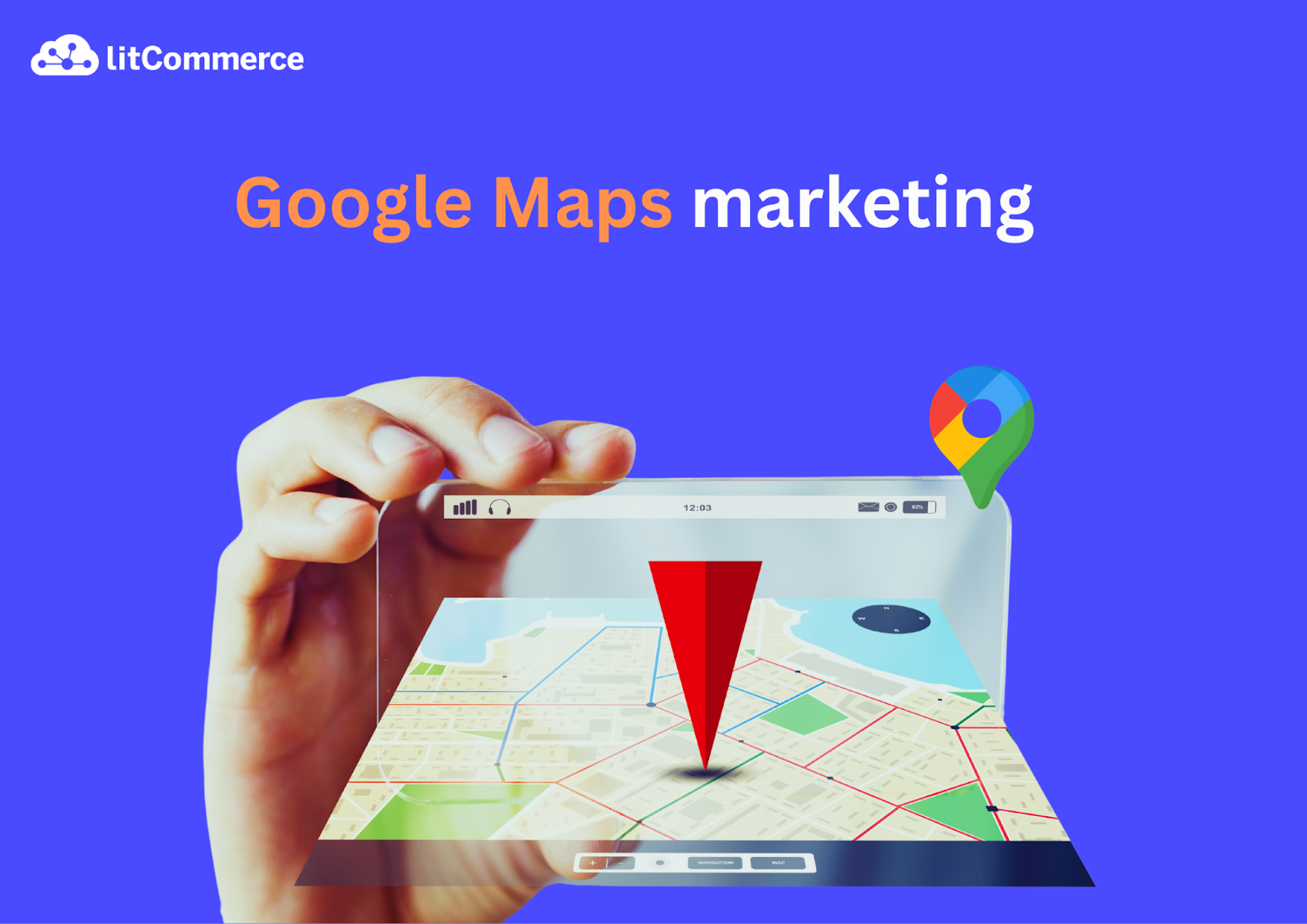Millions of consumers turn to Google Maps to find local businesses, from cozy coffee shops to trusted plumbers. So, mastering Google Maps marketing is essential for standing out in your community. This powerful strategy can elevate your business’s visibility, attract more customers, and secure a top spot in local search results.
In this blog post, we’ve compiled:
- What is Google Maps marketing?
- 4 Practical steps to add your business to Google Maps
- How to use Google Maps marketing for ranking in local search
- Why marketing in Google Maps is beneficial?
Let’s dive in!
Boost Your Local Presence with LitCommerce
LitCommerce, a product feed management tool, makes it easy to sync and optimize your product listings across 300+ platforms like Google Merchant Center, boosting your local SEO ranking and sales.
What Is Google Maps Marketing?
Google Maps marketing is the strategic optimization of a business’s online presence to achieve higher rankings in Google Maps search results, enhancing local visibility and attracting more customers.
It primarily involves enhancing a Google Business Profile (formerly Google My Business) with accurate details like business name, address, phone number, hours, and categories, to rank higher in local search results. Your GBP (Google Business Profile) listing can show up in three locations:
- Google Maps
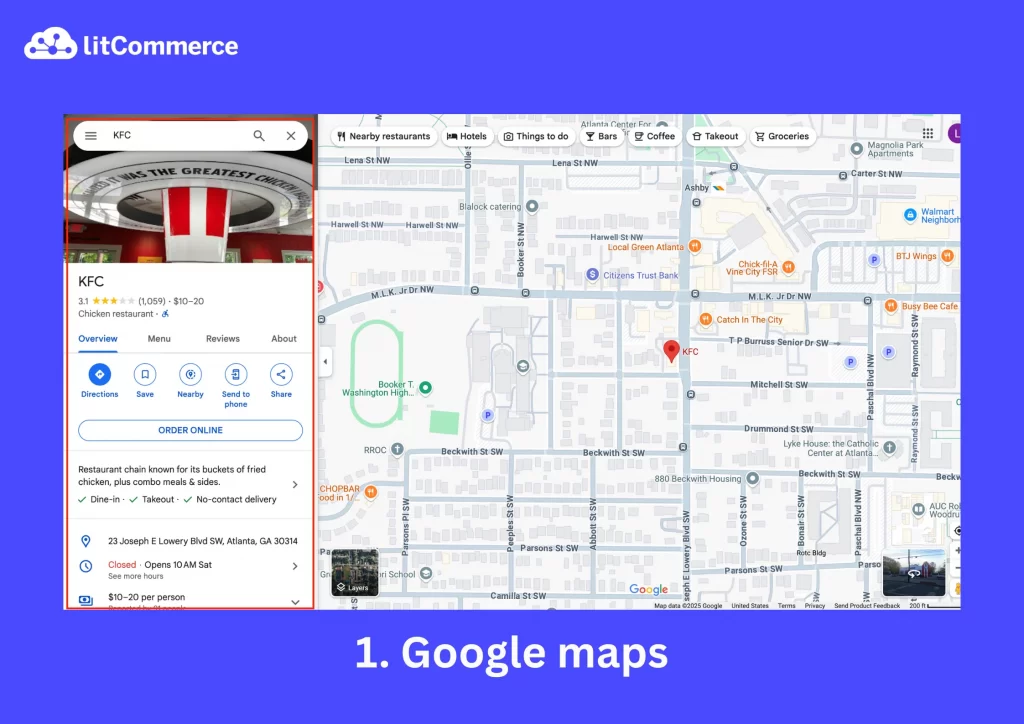
- Local pack/map pack
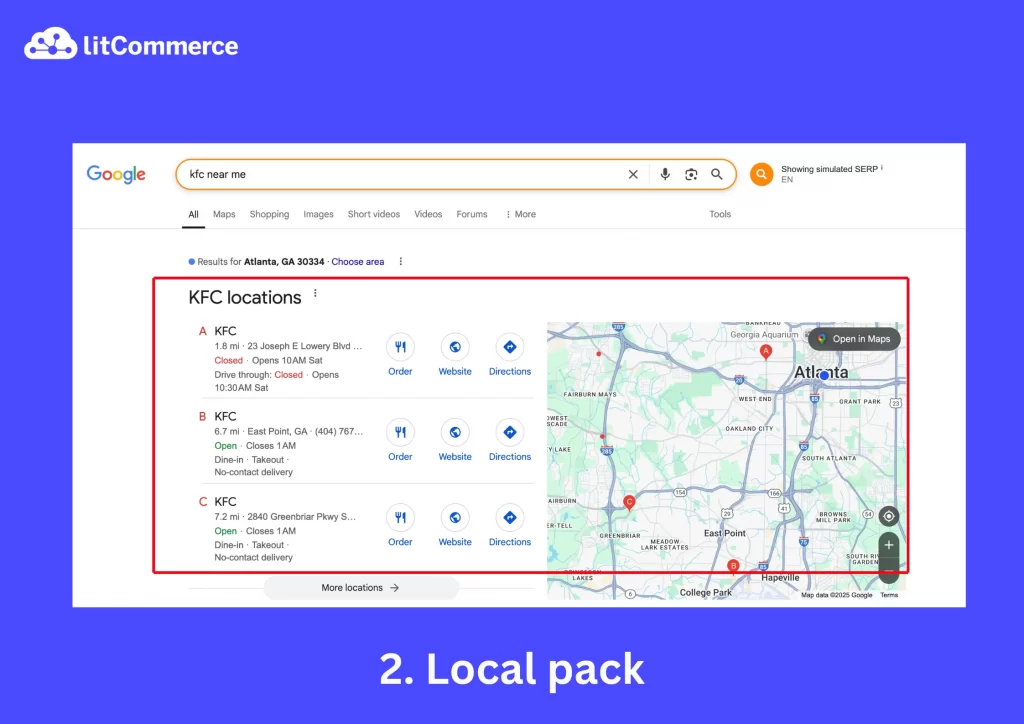
- Local Finder
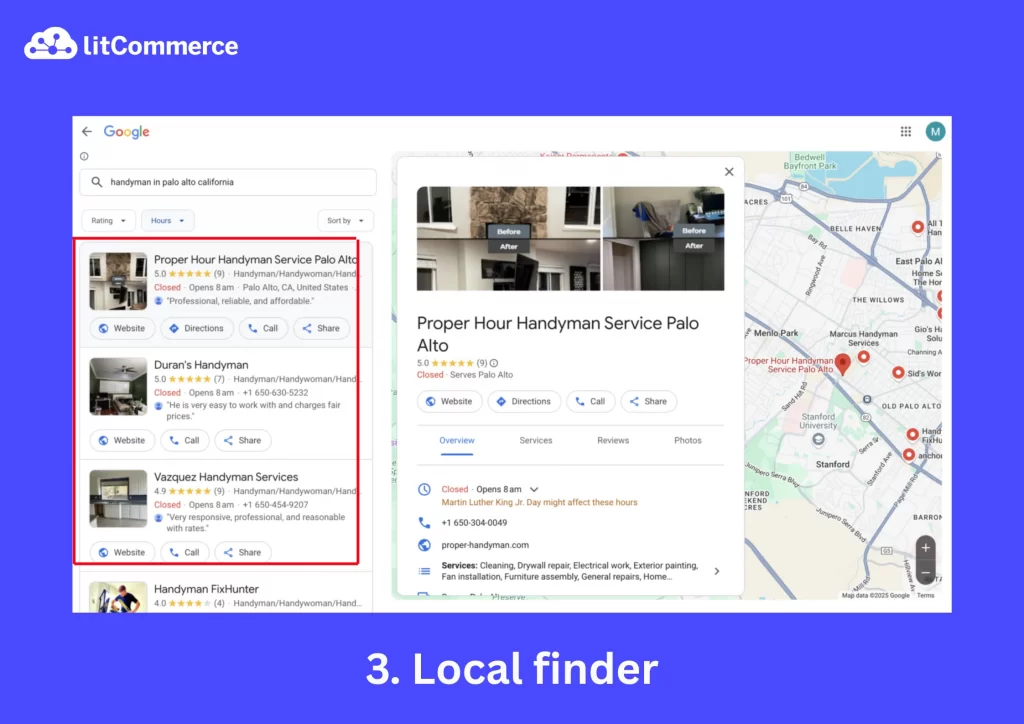
Some factors influencing local ranked results include:
- Accuracy and completeness of your Google Business Profile
- Proximity to the searcher’s location
- Relevance of business categories and keywords
- Positive customer reviews
- Consistent NAP (Name, Address, Phone) information across online platforms.
Step-by-Step to Add Your Business on Google Maps
Adding your business to Google Maps is the first step in Google Maps marketing strategies. This process involves creating and verifying a Google Business Profile (GBP). Below is a detailed, step-by-step guide to adding your business to Google Maps.
Let’s get into it!
1. Sign in to Google Maps
- Go to the Google Business Profile website or open Google Maps on your computer.
- Sign in with your Google account.
2. Enter your business details
Now that you’re signed in, it’s time to add your business to Google Maps to build your business profile. Let’s follow these stey-by-step.
Step 1: Enter your address in the search bar, then click Add your business in the Business Profile section on the left.
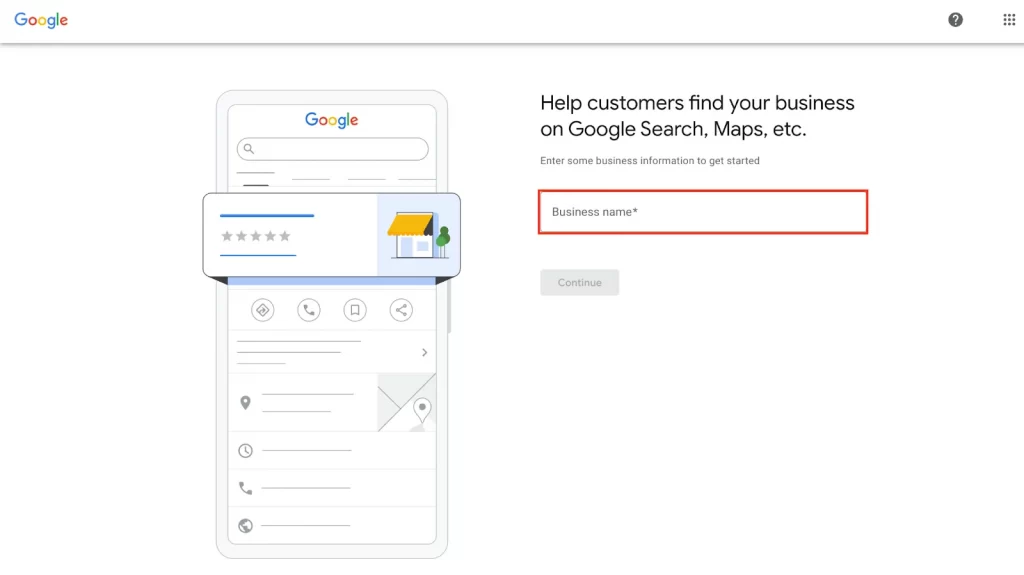
Step 2: Choose your business type, then click Next.
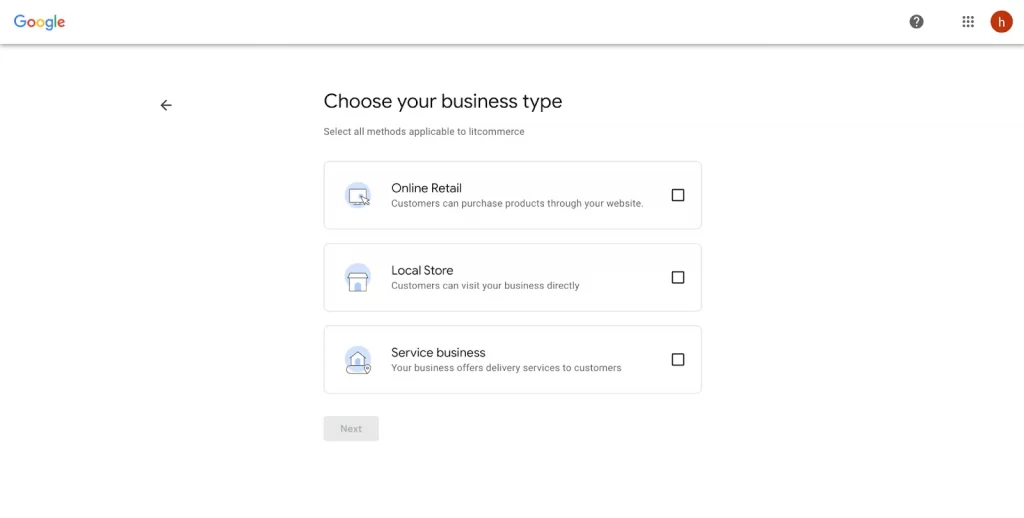
Step 3: Enter your business website, then click Next at the bottom of the page. If you don’t have a website, click Skip. You can always add this information later.
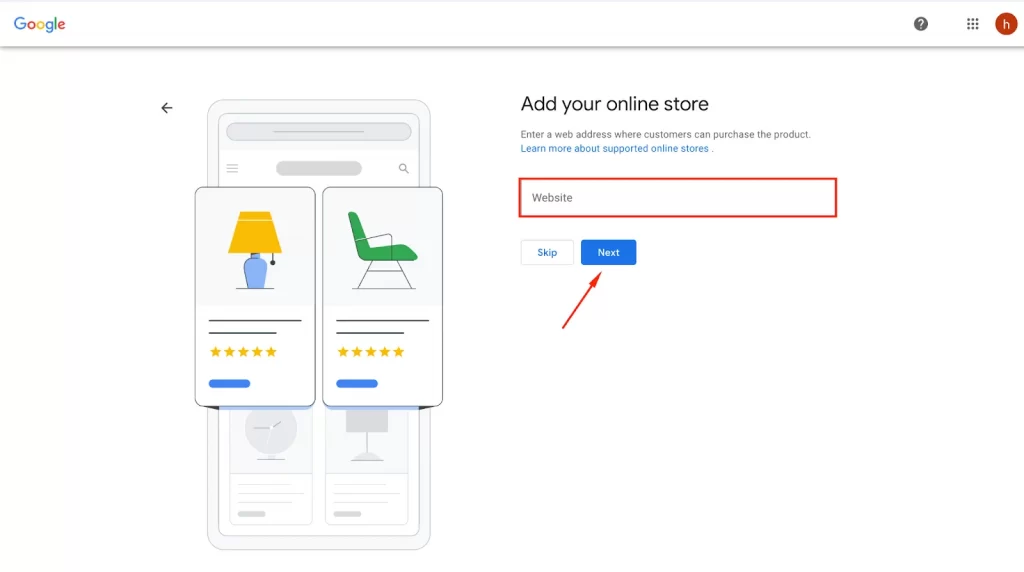
Step 4: Add your business address where customers can visit your business.
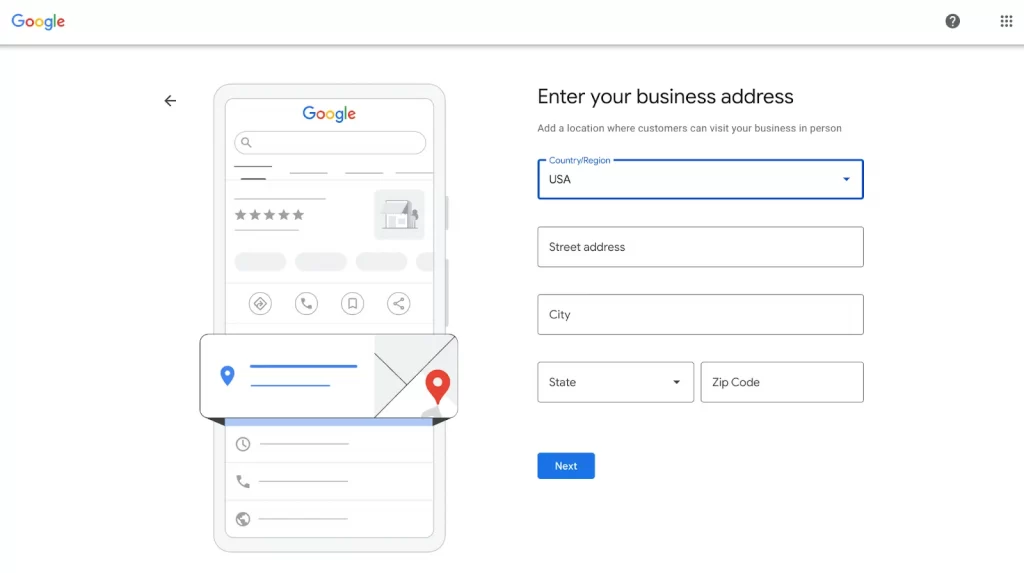
Step 5: Add your business’s phone number. The phone number you provide will appear on your public Google listing. Then choose Next.
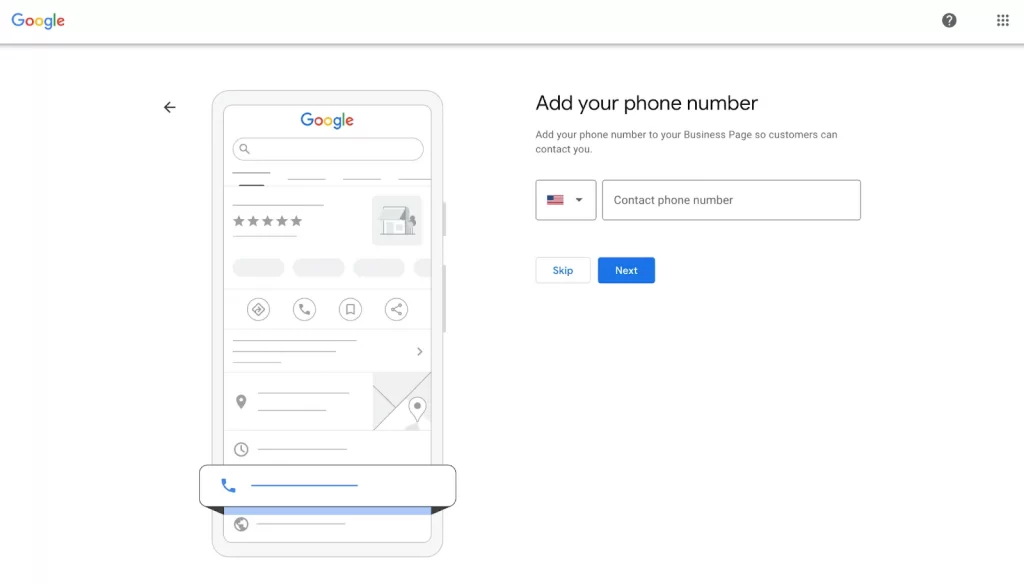
Step 6: Then, add your business description.
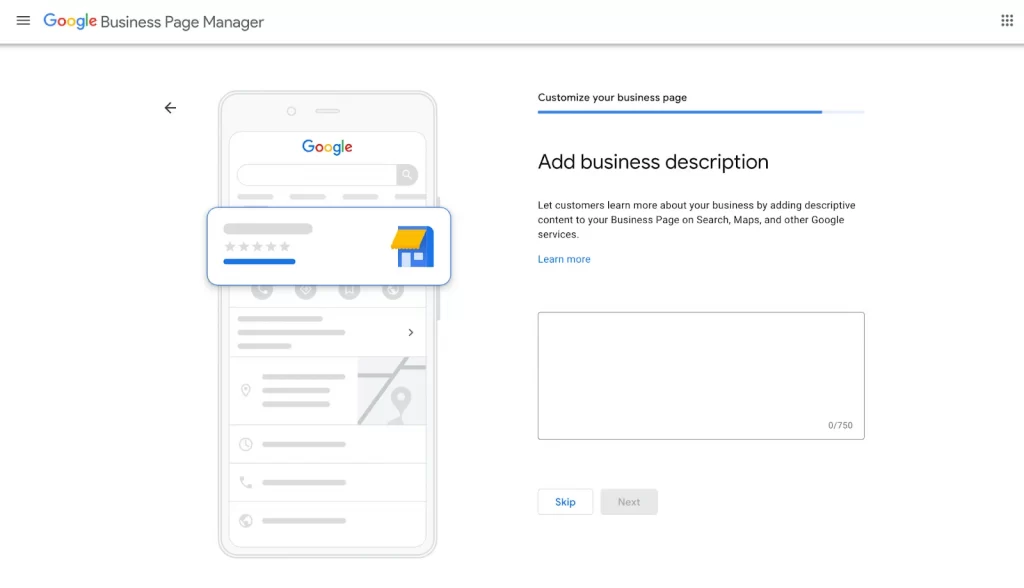
Step 7: Upload your business images.
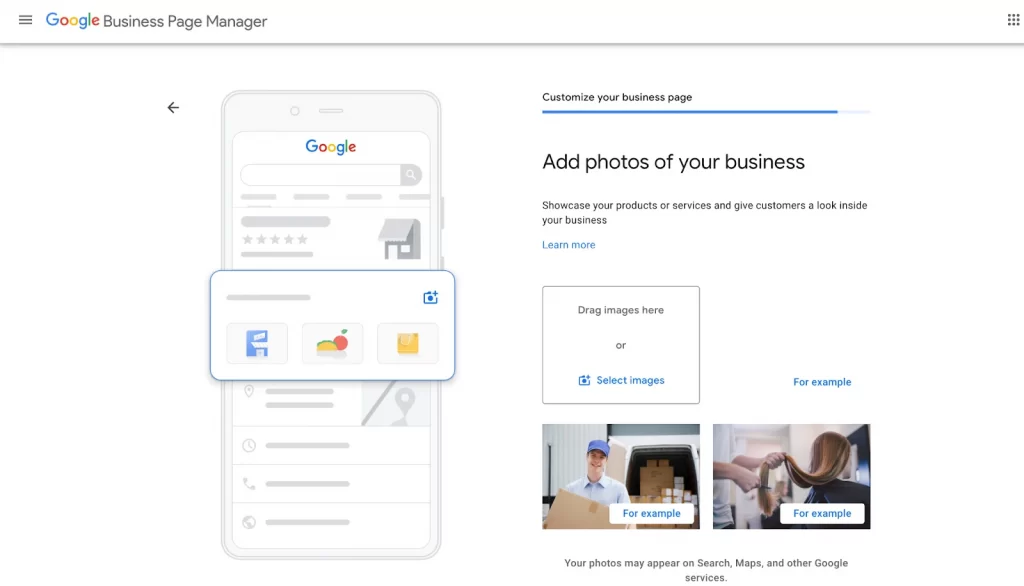
3. Verify your local business
The next crucial step is verification. Verifying your local business helps confirm its authenticity and ensures it appears accurately on Google Maps and Search. Here’s how:
Step 1: Go to Google Maps, tap the Business option at the bottom right.
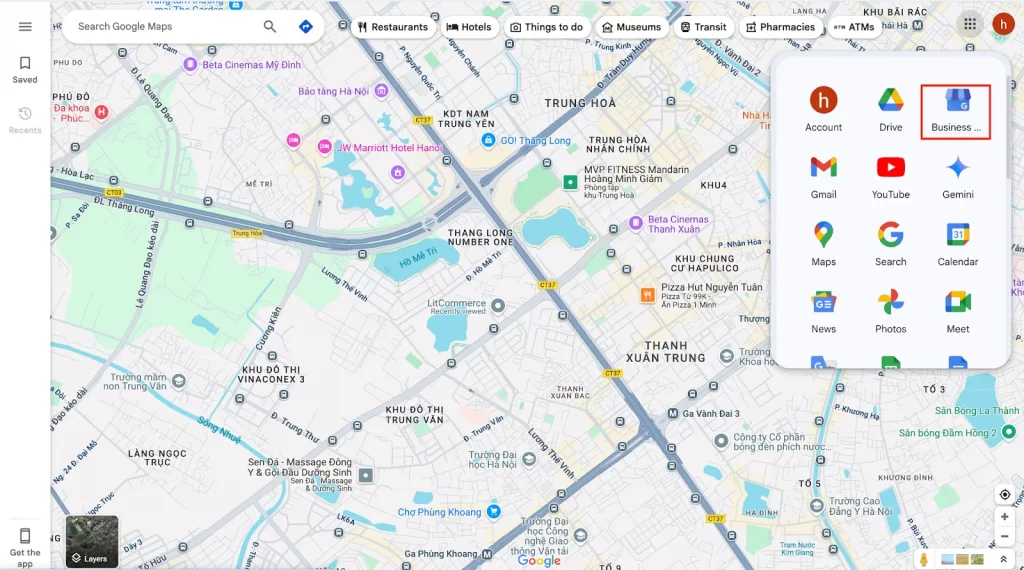
After accessing your business profile dashboard, select a verification method (e.g., postcard, phone, email) and complete the verification by entering the code Google sends to you.
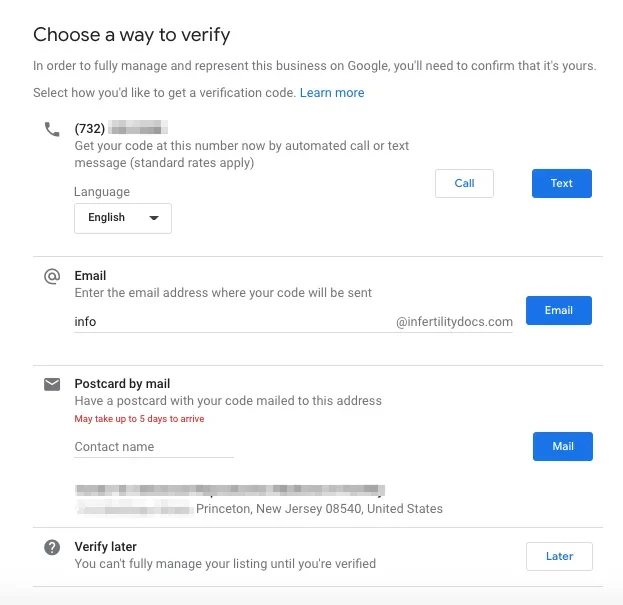
There are five verification methods for you to choose, including:
- Postcard: Google mails a postcard with a 5-digit verification code to your business address. Ensure your mailing address is accurate before submitting your request.
- Phone or SMS: Google sends a verification code via phone call or text message to your business phone number (must be able to receive calls or texts directly).
- Email: Google sends a verification code to your business email address.
- Video verification: You submit a video showing your business location, signage, and proof of management (such as a business license or equipment). This is often required for new or changed listings.
- Live video call: In some cases, you can schedule a live video call with a Google representative to verify your business
After you follow the verification steps, Google reviews the info you provided. The verification review can take up to 5 business days. You can check your verification status in the Google Business Profile dashboard or by searching for your business on Google Maps.
4. Optimize your business profile
After getting verified by Google, you can update your business hours, add photos, respond to reviews, and post updates to attract and engage customers on Google Maps.
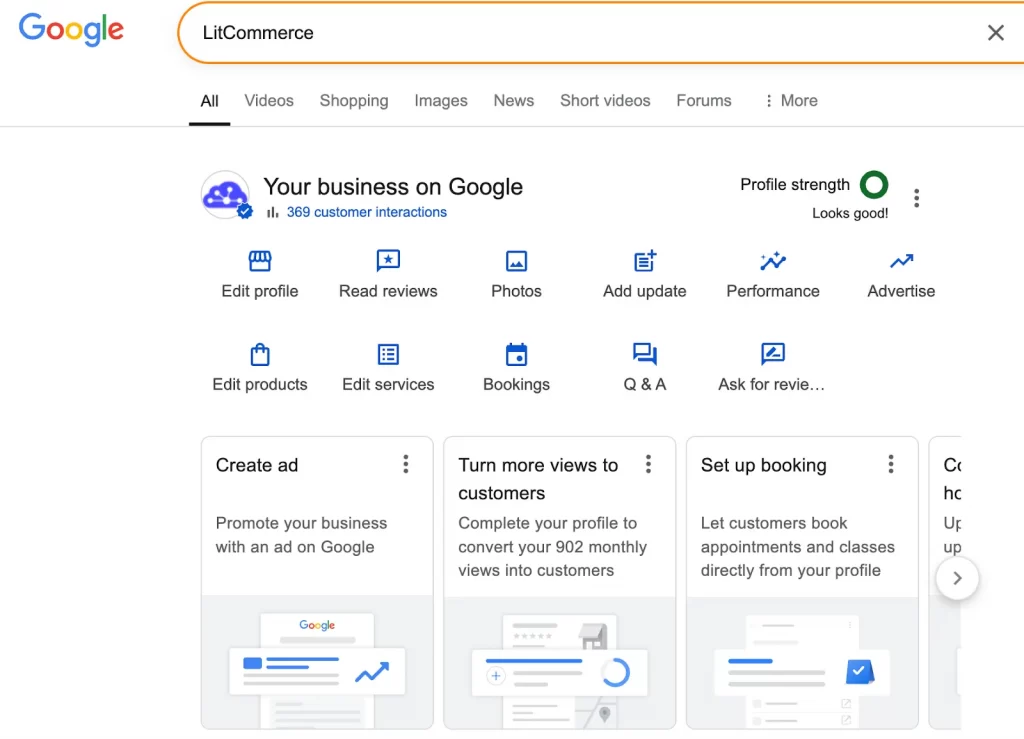
How to Use Google Maps Marketing for Ranking in Local Search
Google Maps marketing has become essential for local businesses looking to attract nearby customers. With the right optimization strategies, you can improve your visibility in local search results and drive more foot traffic to your business. Here’s a comprehensive guide to ranking higher in Google Maps and local search.
1. Claim and optimize your Google Business profile
The first Google Maps marketing tip to improve your local search ranking on Google Maps is to claim and verify your Google Business Profile (GBP). By doing so, you confirm your ownership and gain full control over managing your business information.
Once you have claimed your profile, it is essential to fill out every section thoroughly, including your business name, address, phone number, website, hours of operation, and business description.
Additionally, regularly updating your profile to reflect any changes and adding further details such as services offered or special features will keep your listing fresh and relevant. Importantly, consistency plays a key role; therefore, ensure your business information matches exactly what appears on your website and other directories to build trust with both Google and potential customers.
2. Use local keywords strategically
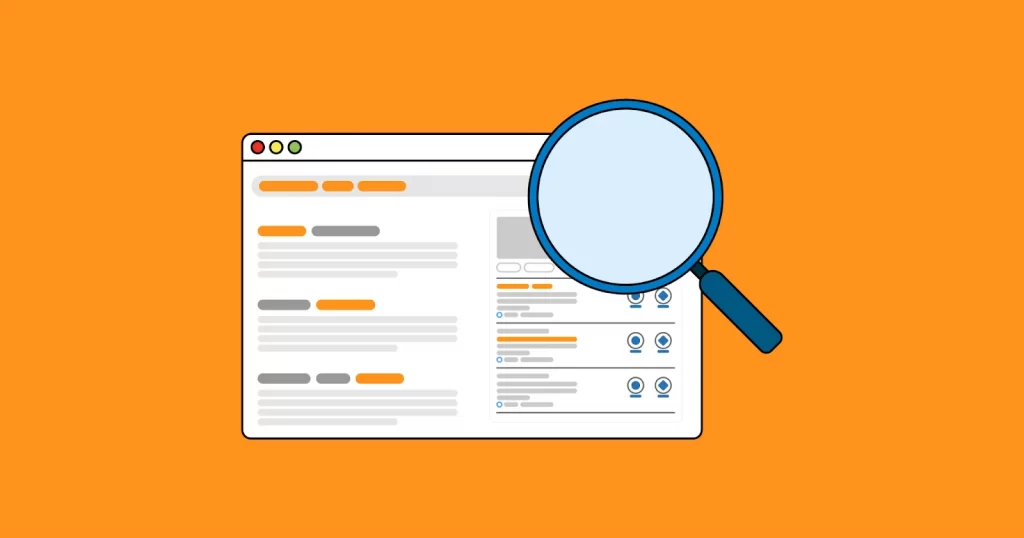
Incorporating local keywords into your online presence is one of the most effective Google Maps marketing strategies because it signals to Google that your business is relevant to specific geographic searches.
Begin by identifying keywords that your target audience uses when searching for businesses like yours in your locality. For example, if you own a bakery in Seattle, target phrases like “Seattle bakery” or “best pastries in Seattle.” To do this effectively, you can utilize tools such as Google Keyword Planner, Ahrefs, or SEMrush to uncover high-traffic, low-competition keywords.
Once you’ve identified relevant keywords, seamlessly integrate them into your Google Business Profile (GBP) description, website content, and blog posts. However, avoid overusing keywords, which can lead to keyword stuffing, which Google penalizes.
3. Update the Google Business profile with posts and media
Regular updates and rich media signal to Google that your business is active and engaging. Consequently, this activity signals reliability and relevance, which can significantly boost your profile’s ranking in local search results.
Additionally, high-quality photos and videos enhance user engagement, as they provide a visual representation of your business, making it more appealing to potential customers.
You can share updates, promotions, or events on your GBP at least once a week to keep your profile dynamic and engaging. For example, post about a new menu item, a limited-time discount, or an upcoming community event your business is hosting. To make posts more effective, include a clear call-to-action, such as “Book now” or “Visit us today.
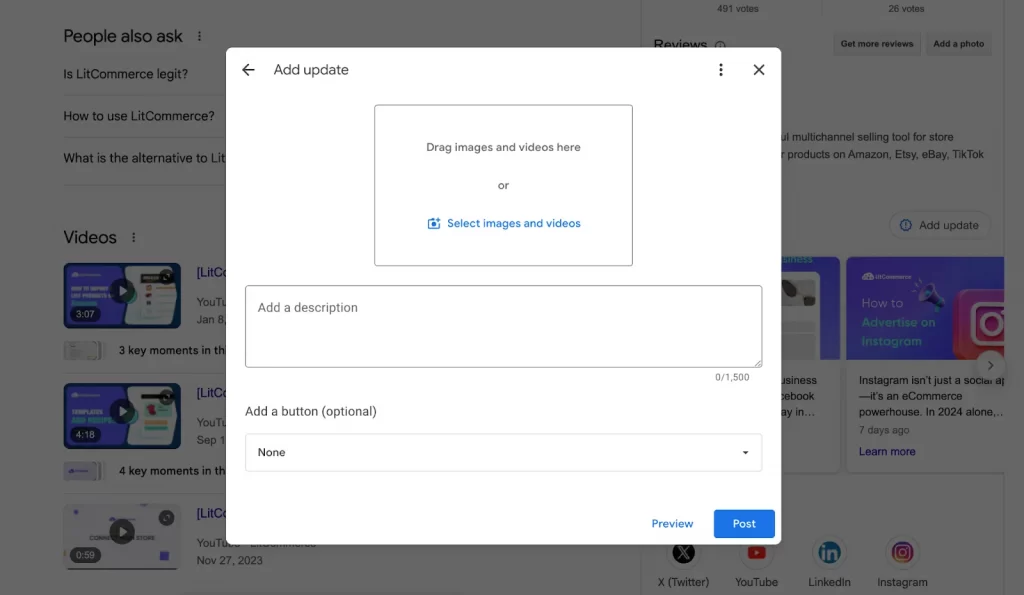
4. Maintain a consistent NAP
NAP consistency is vital for local SEO, ensuring a business’s Name, Address, and Phone number (NAP) are uniform across all business listings, local directories, social media profiles, and websites.
This uniformity allows search engines like Google to confirm a business’s authenticity and reliability, boosting its local search rankings. Inconsistent NAP data can mislead search engines and customers, reducing search visibility and eroding trust.
So, on your Google business profile, go to the Info tab. Ensure the NAP matches the exact format you’ve chosen for consistency across all platforms (e.g., “123 Main Street, City, ST 12345” instead of “123 Main St.” or “123 Main Street”). You can include suite numbers or other specific details if applicable.
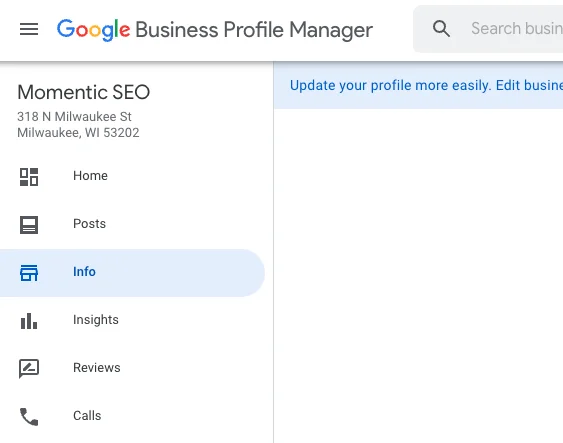
Notes: If you have multiple locations, create separate GBP listings for each, ensuring each NAP is unique and consistent with its respective standardized format.
5. Encourage and manage customer reviews
Customer reviews are pivotal in local SEO because they influence both Google’s ranking algorithm and potential customers’ purchasing decisions. Specifically, a high volume of positive reviews signals trustworthiness and quality to Google, which can elevate your ranking.
Furthermore, reviews contribute to your online reputation, which is a crucial element of effective Google Maps marketing. Because reviews contribute to your online reputation, as 71% of consumers check online reviews when researching local businesses.
By actively managing reviews, you demonstrate to customers that you value their feedback, thereby fostering a sense of loyalty. Sellers can politely request reviews from satisfied customers through multiple channels.
For example, send follow-up emails after a purchase with a direct link through the “Ask for reviews” section of your Business Profile, or display signage in your physical location encouraging customers to share their experiences.
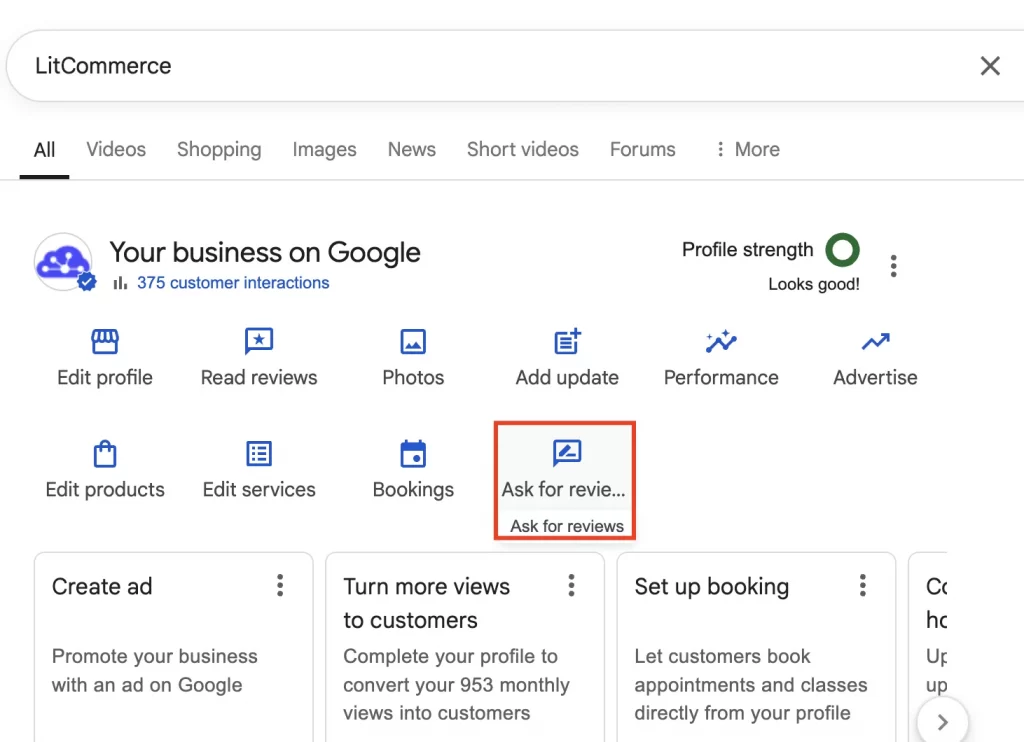
6. Use complete USPS-approved address information
The next important local maps marketing tip to get higher ranks is to use complete USPS-approved address information. USPS-approved address information means that your business address should be written exactly as recognized by the United States Postal Service (USPS) to ensure consistency, accuracy, and deliverability.
USPS-approved address information should follow a specific format and sequence for accurate mail delivery. The address should include the recipient’s name, street address or PO box, city/town, state/province/county, and country. Additionally, Google’s algorithm prioritizes businesses with accurate, precise address information.
- Use a USPS-approved address format that includes the recipient’s name, street address (or PO Box number), city, state, and ZIP code. For example, “123 Main St, Suite 101, Seattle, WA 98101.” To verify accuracy, cross-check your address with the USPS Address Validation tool.
- Do not include URLs, keywords, or promotional text in address lines, as this violates Google’s guidelines and can harm your ranking.
- Avoid using P.O. boxes or remote mailboxes as your primary address.
7. Specify which areas you service
After using USPS-approved address information, specify which areas your service is the next Google Maps marketing strategy. This optimization tip helps Google understand the geographic scope of your business, ensuring your profile appears in relevant local searches.
As a result, this increases your visibility among customers in the areas you serve, even if they’re outside your immediate location. Furthermore, it prevents your business from being shown in irrelevant searches.
In your GBP settings, specify the regions, cities, or ZIP codes you serve. You can mention your service areas on your website, in the Google Business description, and in your blog posts to reinforce relevance. Periodically review and update your service areas in GBP to reflect changes in your business operations.
8. Check all categories related to your business
Selecting the right categories helps Google understand what your business offers and match you with relevant search queries. Begin by selecting one primary category that accurately represents your primary business function. Then add up to nine secondary categories to highlight additional services or specialties.
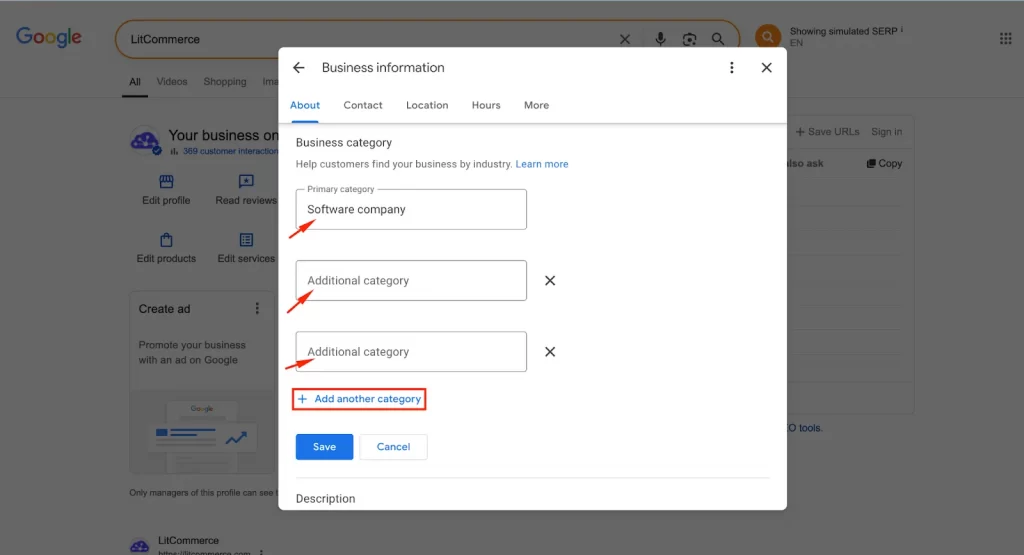
Be as specific as possible by choosing from Google’s extensive category list, which includes thousands of options. Additionally, researching competitors’ categories can also help you identify relevant categories you may have overlooked.
Why Marketing in Google Maps is Beneficial?
Marketing on Google Maps is highly beneficial for businesses, particularly those targeting local customers, due to its ability to enhance visibility, drive traffic, and build trust. Below are the key reasons why, along with explanations of how these benefits impact your business:
- Boosts local visibility and attracts high-intent customers: Google Maps marketing optimizes your business profile and local SEO to appear prominently in map search results, capturing users actively searching for nearby services or products, ready to convert customers quickly.
- Mobile-first audience access: With the majority of local searches happening on smartphones, appearing in Google Maps makes your business instantly accessible to on-the-go consumers looking for directions, contact info, or store hours.
- Enhanced customer trust and credibility: A well-maintained Google Business profile complete with accurate details, customer reviews, and high-quality photos builds trust. Positive reviews and professional visuals signal reliability, while responding to reviews shows you value customer feedback.
- Drives foot traffic and conversions: Google Maps provides users with essential information, such as your business’s address, phone number, hours, and directions, making it easy for them to visit or contact you. Features like “click-to-call” and “get directions” streamline the customer journey, especially for mobile users, who account for over 60% of local searches.
- Competitive advantage: Businesses featured in the “map pack” (top 3 local results) receive the most clicks and customer engagement. If competitors neglect Google Maps optimization, you can capture their potential customers.
- Cost-effective advertising: Google Maps ads allow location-based businesses to stand out with relatively low cost-per-click compared to traditional ads, targeting users ready to act.
How to Use Google Maps Marketing: FAQs
Is it free to do advertising on Google Maps?
Yes, creating a Google Business Profile listing on Google Maps is free. This allows businesses to be listed on both Google Maps and Google Search, helping customers find them. However, to show ads on Google Maps (local search ads), businesses will need to pay a cost-per-click (CPC) through Google Ads.
Can you use Google Maps for marketing?
Yes, Google Maps is a powerful marketing tool. You can use it to increase your business’s visibility to local customers by optimizing your free Google Business Profile, encouraging reviews, posting updates, and, if desired, running paid ads to reach more potential customers in your area.
How to promote business on Google Maps?
To promote your business on Google Maps, follow these strategies:
– Claim and optimize your Google Business profile
– Use local keywords strategically
– Update the Google Business profile with posts and media
– Encourage and manage customer reviews
– Use complete, USPS-approved address information
– Specify which areas you service
– Check all categories related to your business
Is Google Maps advertising worth it?
It’s worth do advertising on Google Maps because Google Maps advertising can be highly effective, especially for local businesses aiming to attract nearby customers. With over 1 billion users and a high rate of purchase intent from local searches, advertising on Google Maps helps drive both online and in-store visits. The pay-per-click model allows you to control costs, and businesses often see a strong return on investment, particularly in competitive industries or busy locations.
How to advertise on Google Maps?
To advertise on Google Maps, you’ll need to create a Google Ads account and set up a Google Business Profile. Then, create a Smart Campaign within Google Ads, ensuring you link your Business Profile and choose a campaign goal like driving store visits. You can also use location targeting and bid by location to maximize your ad’s reach.
Stand Out on Your Local Google Maps Search Today!
That’s how to use Google Maps marketing to grow your local business. By following the steps outlined in this guide and consistently maintaining an active, optimized presence, you can leverage Google Maps to outshine competitors, connect with your target audience, and drive more foot traffic or inquiries to your business.
Ready to boost your sales and revenue? Start using Google Maps marketing to have more customers find your business. If you want more helpful articles like this one and need instant assistance, check out our LitCommerce Blog and feel free to contact us. The LitCommerce team is here to support you 24/7.