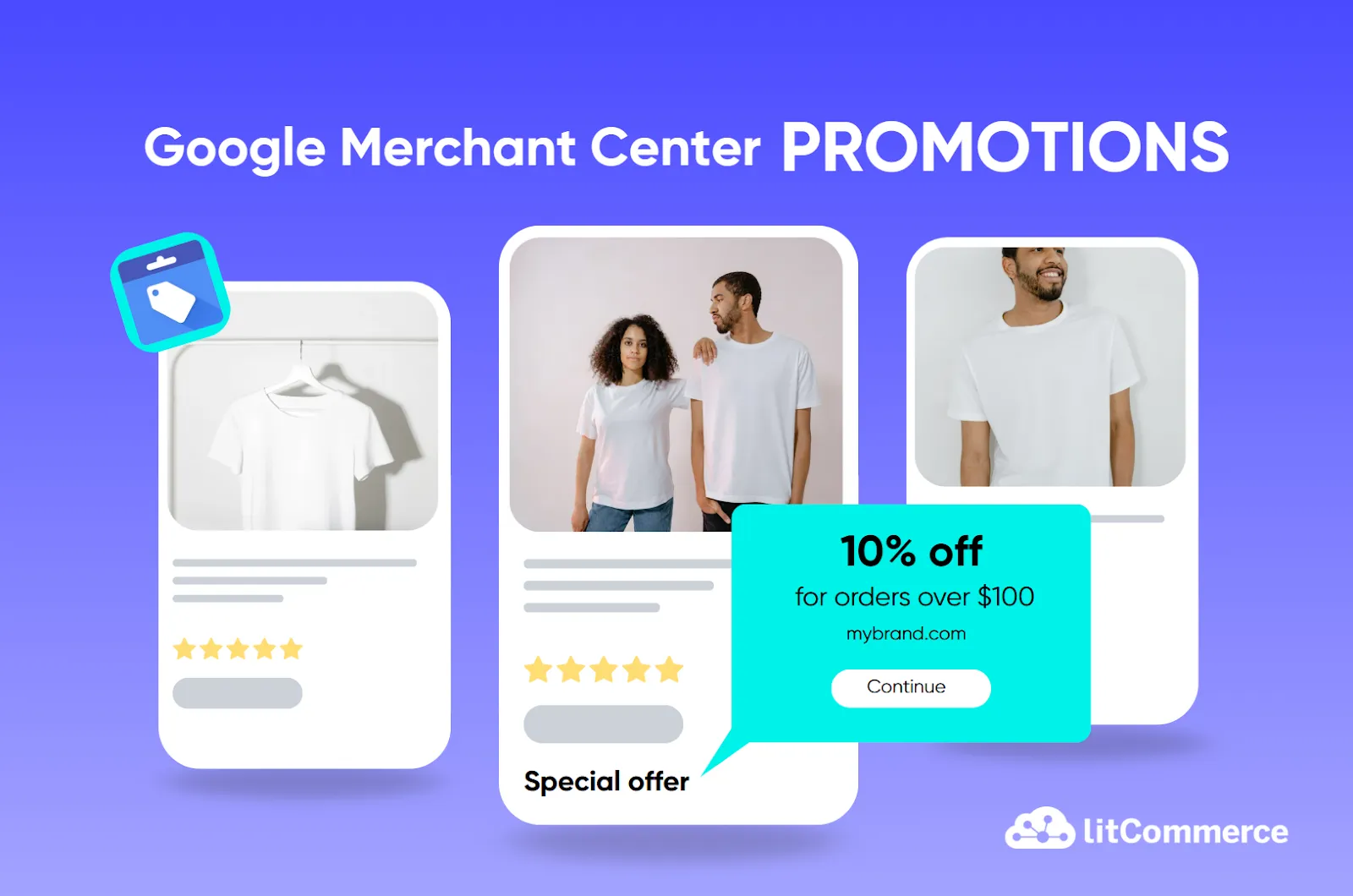If you’re looking for ways to boost clicks, stand out in Google Shopping, and increase sales, you’ve probably heard about Google Merchant Center Promotions.
As you know, shoppers are drawn to deals. A simple “10% off” badge or “Free shipping” offer could be the deciding factor between someone clicking your product or scrolling past it. GMC Promotions can drastically improve click-through rates and conversion rates, even when ad budgets stay the same. It’s one of the most underused growth levers in eCommerce advertising today.
So, in this article, we’ll walk you through:
- What are Google Merchant Center Promotions
- Requirements for running Google Merchant Promotions
- Google Merchant Center Promotions title & ID guidelines
- How to set them Promotions using different methods
- Google Merchant Center Promotion approval process
- Common issues & troubleshooting GMC promotions
so your promotions actually get approved and show up where shoppers are looking.
Let’s dive in.
What Are Google Merchant Center Promotions?
Google Merchant Center Promotions are special offers that merchants can apply to their products to attract more shoppers on Google Shopping, Search, and Display Network ads. These promotions appear alongside product listings, helping businesses stand out and drive more clicks, conversions, and sales.
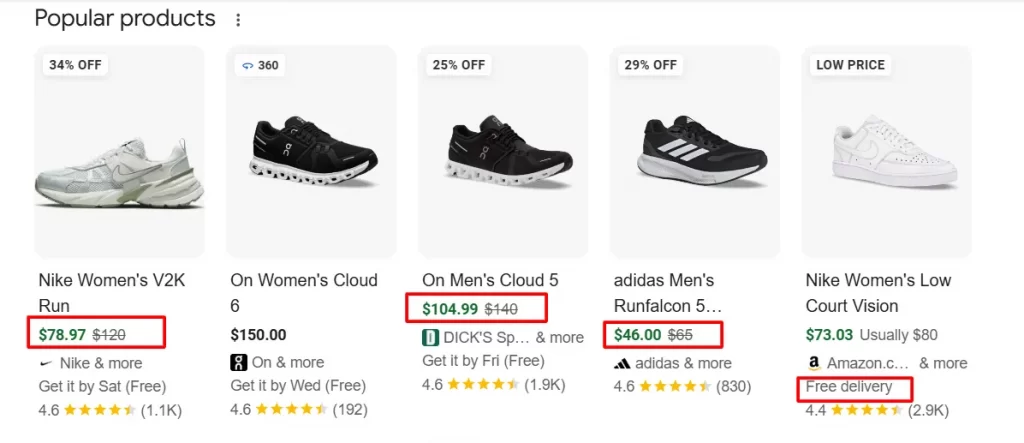
Types of Google Merchant Center Promotions
Google Shopping Promotions can be applied in different ways. Some discounts are automatically applied at checkout, while others require shoppers to enter a Google Shopping promo code to redeem the offer.
Here are some types of Google Merchant Center Promotions:
Types of promotions | Explain | Example |
Amount off | Provide a fixed-dollar discount | $10 off orders over $50 |
Percentage off | Offer a percentage-based discount | 20% off select shoes |
Buy more, save more | Offer customers discounts when purchasing multiple items | Buy 2, get 10% Off |
Free gifts | Give customers an extra product or service with their purchase | Get a free tote bag with orders over $75 |
Free shipping | Remove or reduce shipping costs for the buyer | Free shipping on orders over $50 |
Cashback offer | Provide a cashback reward, either as a fixed amount or a percentage of the purchase price | Get $10 cashback on the first purchase |
Promo code-based discounts | Customers need to enter a Google Shopping promo code at checkout to redeem the discount | Use Code SPRING20 for 20% Off |
How promotions work in Google Shopping
As soon as you have an active product feed in your Google Merchant Center account, you can set up promotions for your products.
When a promotion is set up successfully, your target customers may be able to see annotations such as “Free shipping” or other special promotions on your products.
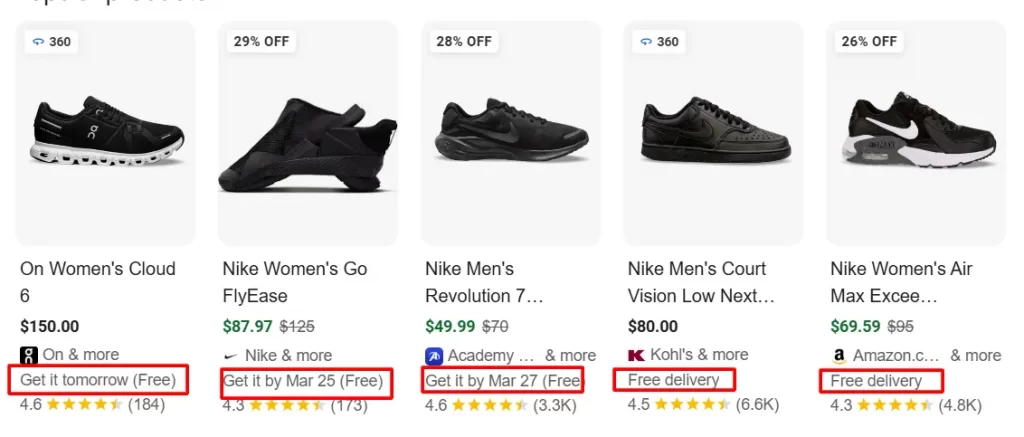
In a single product view, the tag will appear in the corner, as shown below.
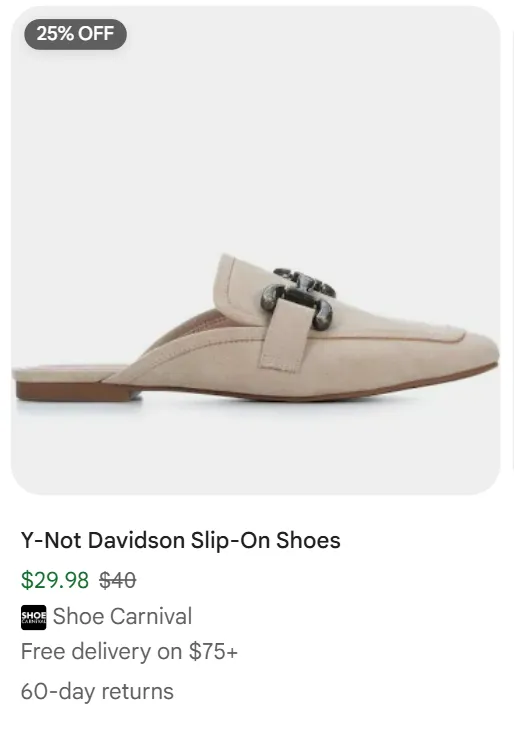
When your customers click on the promotion or product, a detailed view will expand, displaying additional information, including estimated cost after discount.
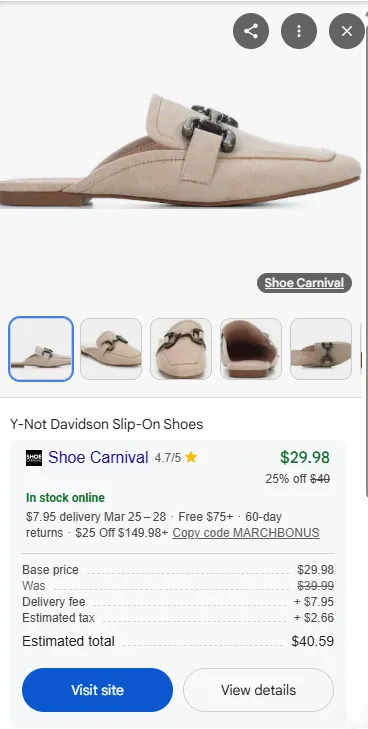
Or, it can show the names of stores (may include yours) that sell the product at the best price.
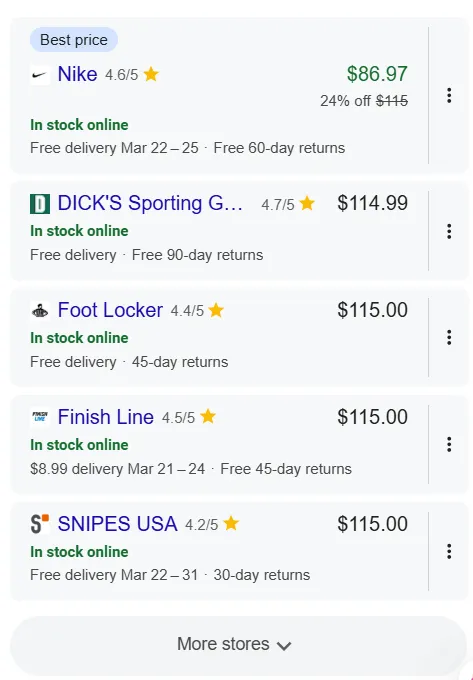
What’s more, when combined with Google Shopping Ads, promotions can further improve ad performance by increasing engagement and driving more sales.
Pros & Cons of Google Merchant Promotions
Here are some pros and cons of Google Merchant Center Promotions:
Pros of Google Merchant Promotions:
- Works with Google Ads: You can apply promotions to Google Shopping campaigns for added exposure.
- No additional cost to use: Google Merchant Center Promotions are free to enable, unlike paid ad extensions.
- Flexibility in offer types: You can run discounts, free gifts, free shipping, or promo code-based deals.
- Competitive advantage: Promotions help differentiate your products from competitors selling similar items.
- Increases click-through rate (CTR): Google promotions make your product listings stand out, attracting more clicks.
Cons of Google Merchant Promotions:
- Strict approval process: Google has specific requirements, and promotions can be rejected if they don’t meet guidelines.
- Limited availability: Not all countries support Merchant Promotions, restricting some businesses.
- Delayed promotion activation: Promotions must be approved by Google, which can take time, delaying launch.
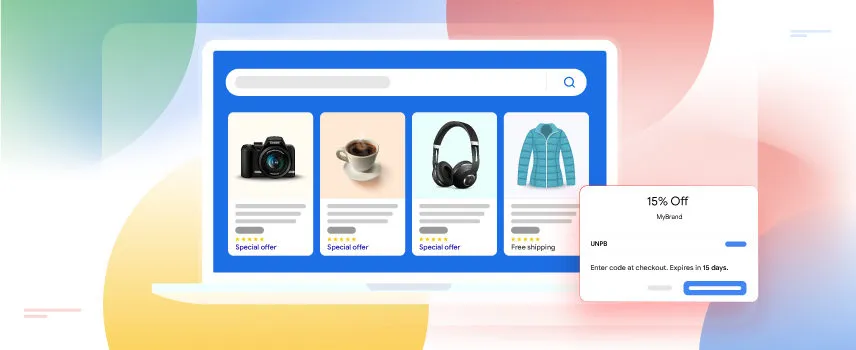
Requirements for Running Google Merchant Promotions
Before you can start using Google Merchant Promotions to attract more shoppers and drive more sales, you must first understand and satisfy Google’s eligibility criteria and policy guidelines.
Many merchants jump straight into creating promotions, only to have their offers delayed or rejected because they overlooked key requirements. Nothing is more frustrating than spending valuable time setting up promotions, just to find out you don’t qualify or haven’t complied with important policies.
Eligibility requirements for the promotions add-on
To qualify for the Google Shopping Promotions add-on, you must meet the following criteria:
- Your offers are available in one of these countries: Australia, Brazil, Canada, France, Germany, India, Italy, Japan, Korea, Netherlands, Spain, the UK, or the US.
- You are not connected to a marketplace (a platform where multiple merchants sell their products).
- You have active, approved accounts in both Google Ads and Merchant Center, with at least one active product and a claimed URL.
Promotion policies
Promotion policies outline essential guidelines for eligibility. To ensure a positive user experience, your Google promotions must adhere to the following rules:
- Value requirement: Promotions must offer a monetary discount or an additional good/service, applied at checkout, not reflected in SKU prices. Discounts must use whole numbers, not decimals, and cannot exceed 100% of cart value.
- Compliance: Must follow Shopping Ads policies, local laws, and avoid restricted content (e.g., trade-ins, rebates, sweepstakes, tax discounts). Promotions are limited to 6 months (183 days).
- Editorial standards: Titles must be clear, accurate, and concise, disclosing thresholds, redemption requirements, conditions, and restrictions. Hidden fees or misleading text are prohibited.
- Redemption rules: No deal-specific fees or unspecified requirements (e.g., credit card signup, paid memberships) beyond what’s stated. Google promotions must be accessible to all, not overly restrictive.
- Clarity for shoppers: Eligible products must be specified (if not all products). Bundled promotions must list all required items. Google Shopping discount must not pre-appear on landing pages; confirmation of receipt must show at cart/checkout.
- Shipping promotions: Require a redemption code and must lower the free shipping threshold (mapped to products below the normal threshold).
- Local promotions: Need a valid URL on the same site detailing the offer, including curbside pickup info if applicable.
Promote your products on Google while staying compliant with policies!
LitCommerce offers Smart Rules & Quality Checks to help you maintain accurate Google Merchant Center Promotions attributes while our built-in quality checks catch errors before they impact your listings.
Google Merchant Center Promotions Title & ID Guidelines
Now, let’s check out these guidelines to ensure compliance with promotion policies and maximize your results.
Promotion title:
- Clearly specify any minimum thresholds or required items for the deal.
- Disclose all redemption requirements.
- Include billing details, additional charges, and minimum purchase limits.
- Clearly outline the conditions, restrictions, or limitations of the offer.
- Titles must not exceed 60 characters.
- Monetary discounts must include the currency symbol or code.
- Correct spelling, grammar, and punctuation are required.
- Consistent capitalization; avoid excessive or gimmicky capitalization.
- Don’t mislead or deceive customers.
- Don’t hide additional fees until checkout.
Promotion ID:
- Submit a [promotion_id] if the promotion applies only to specific products and the [product_applicability] attribute is set to [specific_products].
- Assign a unique ID to each distinct promotion to help you and Google differentiate them.
- Use a stable ID for each promotion and do not change it once assigned.
- Consecutive spaces or spaces before/after the ID will be automatically trimmed.
- Use casing to differentiate IDs if needed (e.g., abc123 and ABC123 are treated as distinct promotions).
- Don’t include symbols like % or !.
- Avoid invalid Unicode characters, such as control characters, function characters,…
How to Set Up Promotions in Google Merchant Center
Google Merchant Center provides four ways to add promotions:
Method 1: Create each promotion separately using the promotion builder tool
How to create Google Merchant Center Promotions:
- Add a new promotion by clicking “Add Promotion” under the “All Promotions” tab.
- Select “Add one by one.”
- On the “Promotion type” page, provide: Country & language, Destination, Promotion category, Promotion type, Promotion details.
- Click “Continue.”
- On the “Promotion setup” page, enter the following details: Promotion title & ID, Products included, Promo code (optional), Start & end dates.
- Once done, click “Save.”
Follow these steps to create a single promotion in Google Merchant Center:
To create a new promotion, follow these steps:
1. Add a new promotion
– Log in to your Google Merchant Center account. In the left-hand navigation menu, click on “Promotions.”
– Under the “All Promotions” tab, click “Add Promotion.” This will open the setup options for creating a new promotional offer.
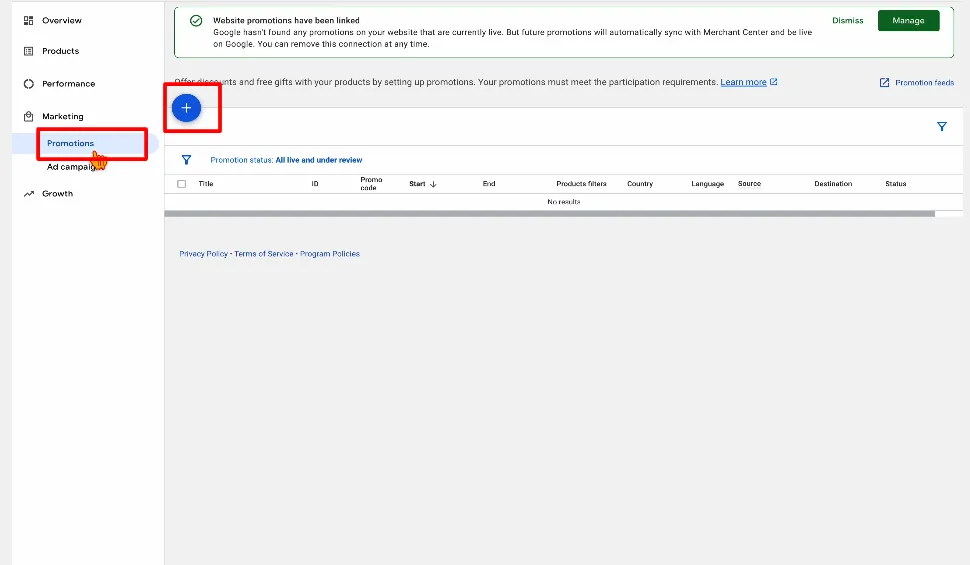
2. Select “Add one by one.”
3. On the “Promotion type” page:
– Select your country & language
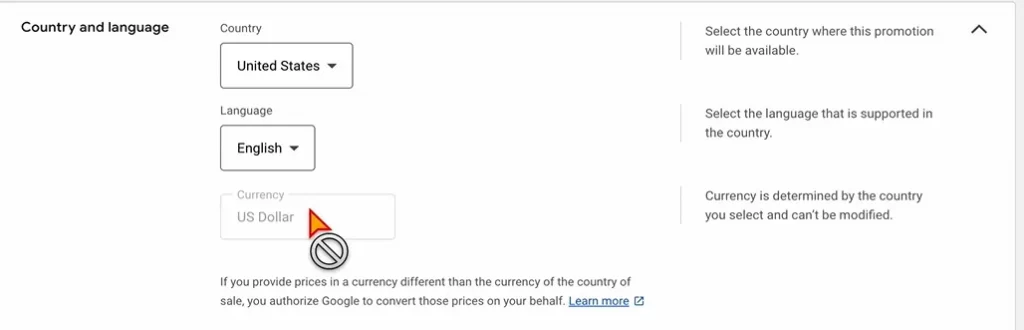
– Select the destinations where you want to show your promotions by checking the box (Google shopping ads; free listings; search).
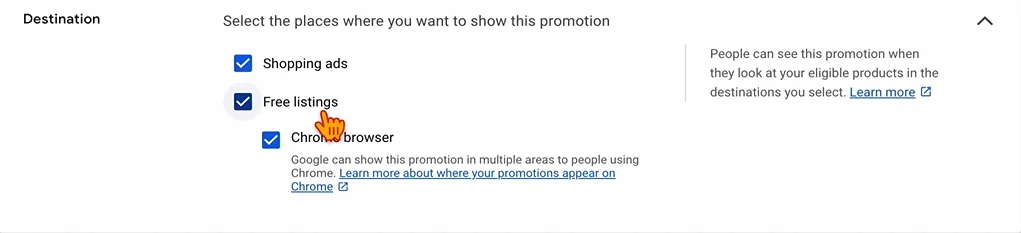
– Choose promotion category (amount off; percent off; free gift; free shipping)
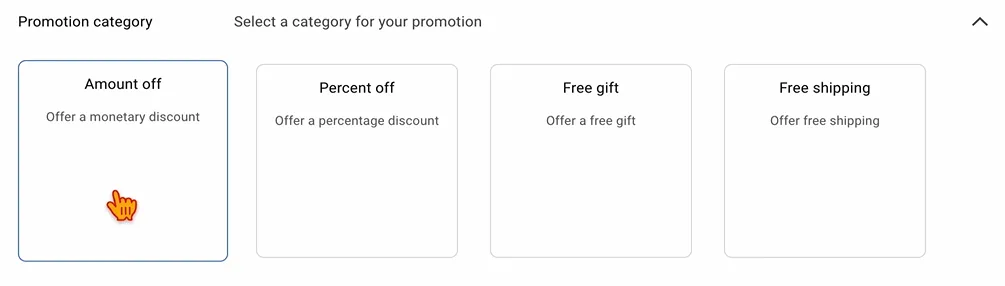
– Choose promotion type (percent off; buy quantity of products, get percent off; buy quantity of products, get the same item at a percent off)
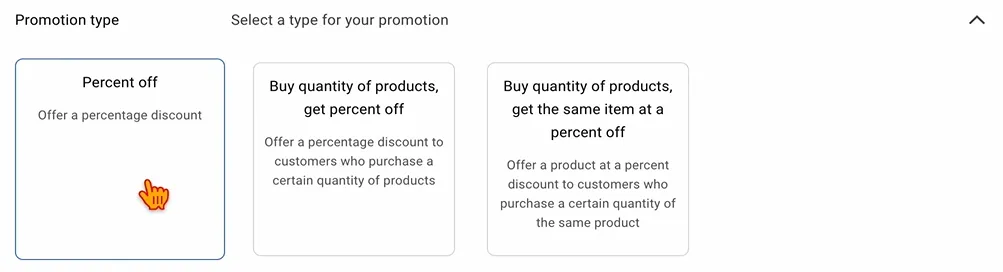
– Enter the discount percentage and the minimum purchase amount required for the discount.

4. Click “Continue.”
5. On the “Promotion setup” page
– Enter the promotion title & ID
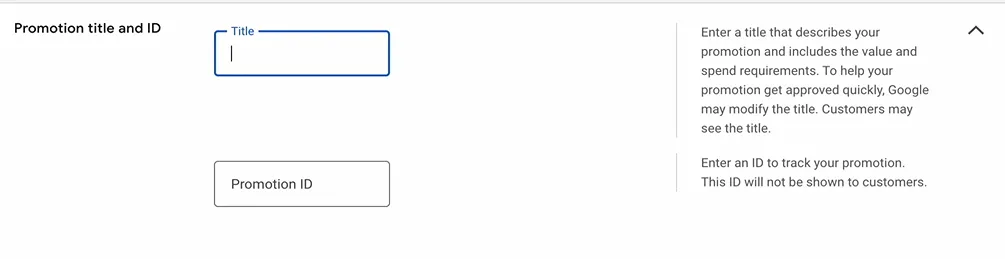
– Choose which products are eligible for this promotion.

You can:
- Create a filter to apply this promotion to specific products:
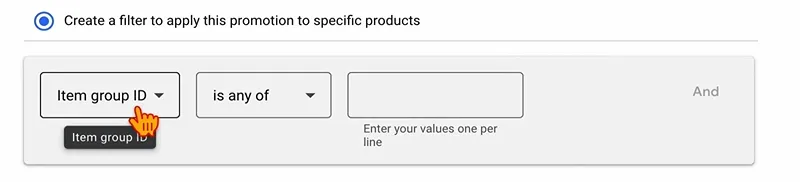
- Apply this promotion only to products in my product feed that have this promotion ID.
- Apply my promotion to all products.
– Optional: If your offer requires customers to manually apply a code at checkout to receive the discount, such as exclusive discounts, limited-time or member-only deals, or incentives tied to marketing campaigns…., enter the “Promo code,” then your customers can use this code to redeem your promotion through Shopping ads.

– Select the start & end dates of your promotion.
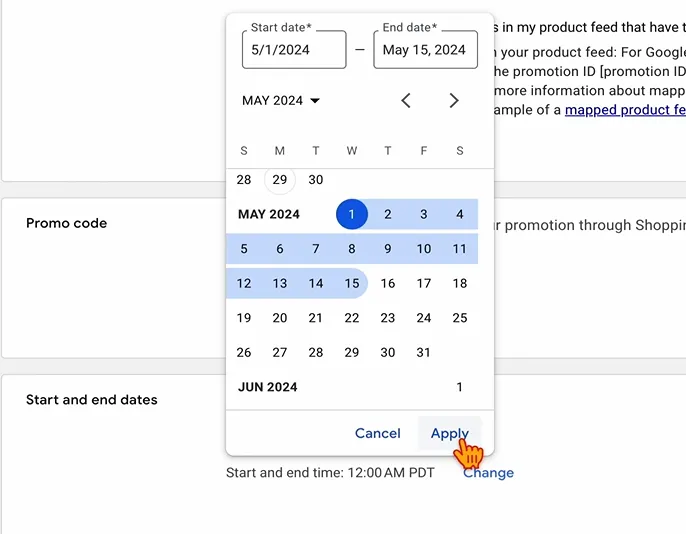
6. Click “Save”.
Google will review the promotion before it becomes active. Once approved, it will appear alongside your products in Google Shopping, Ads, and Search.
Note: If you target a promotion for the YouTube affiliate destination, it cannot be assigned to any other promotion destinations, as this may cause the promotion to become un-mapped.
Method 2: Create a promotions feed
If you have multiple promotions to submit, using a Google Merchant Center promotions feed is the best method. Instead of manually adding promotions one by one with the Promotion Builder Tool, you can upload a structured promotions feed that follows Google Promotions Data Specifications. This method is ideal for businesses running high-volume promotions and wanting to manage them efficiently.
To start using a promotions feed, you must first enable Supplemental feeds in your Google Merchant Center account.
Supplemental feeds are secondary data sources that help enhance your primary feed by adding or updating additional information such as sale items or promotional data. However, they cannot function as a standalone feed and must be used alongside an existing primary feed.
To enable Supplementals feed:
1. Log in to your Google Merchant Center account.
2. Click the gear icon in the top-right corner and go to “Settings > Add-ons.”
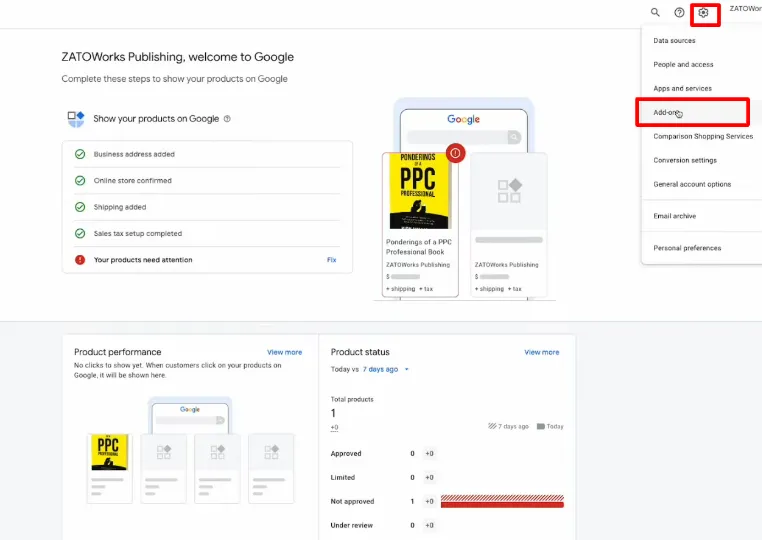
3. Enable “Advanced data source management.”
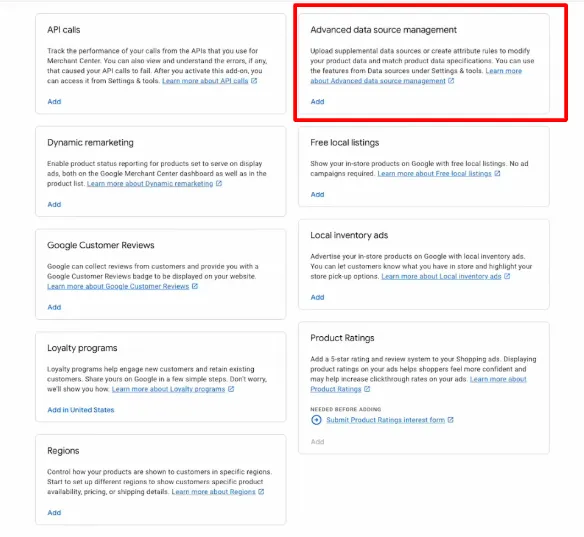
4. Once enabled, navigate to “Data sources.”
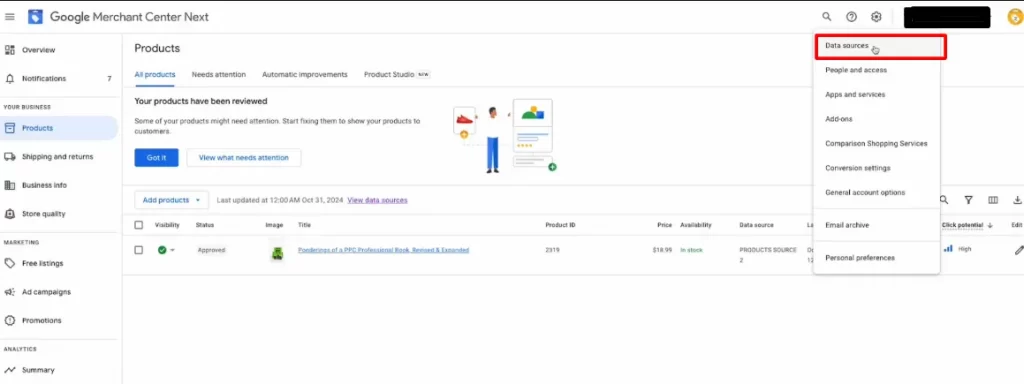
You’ll now see “Supplemental sources” appear to the right of your primary sources section.
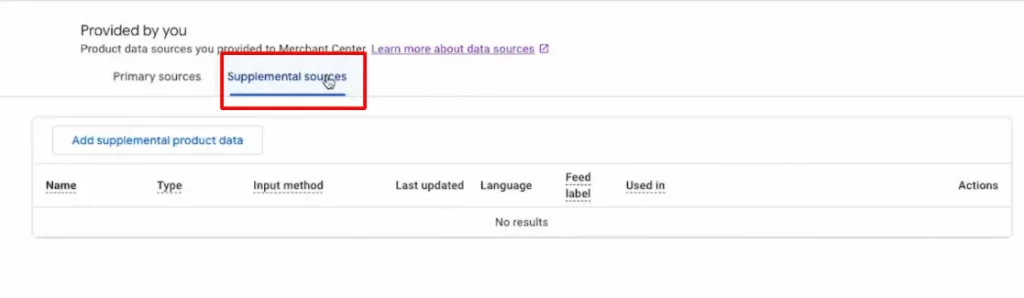
So that your account is now ready to use supplemental sources for uploading a promotions feed.
To add a promotions feed:
5. On the Supplemental sources page, click “Add supplemental product data.”
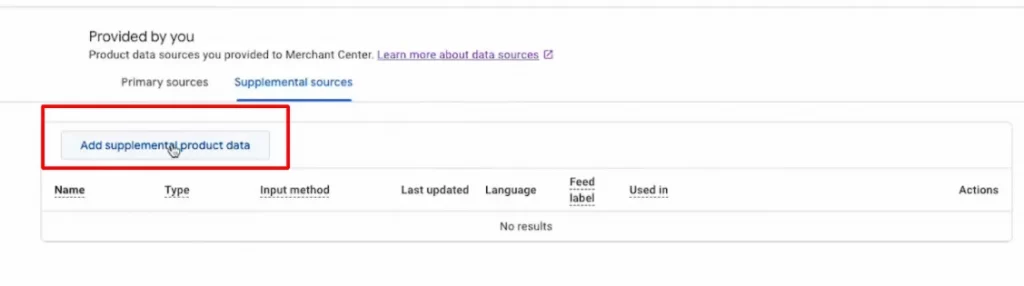
6. Provide a name for your data source and select one of the following input methods:
Google Sheets
Choose to either create a new Google spreadsheet from a template or use an existing one.
If selecting an existing spreadsheet:
- Locate and select the file from your computer.
- Click Select to confirm.
- (Optional) Set an upload schedule for your data source.
- Click Continue.
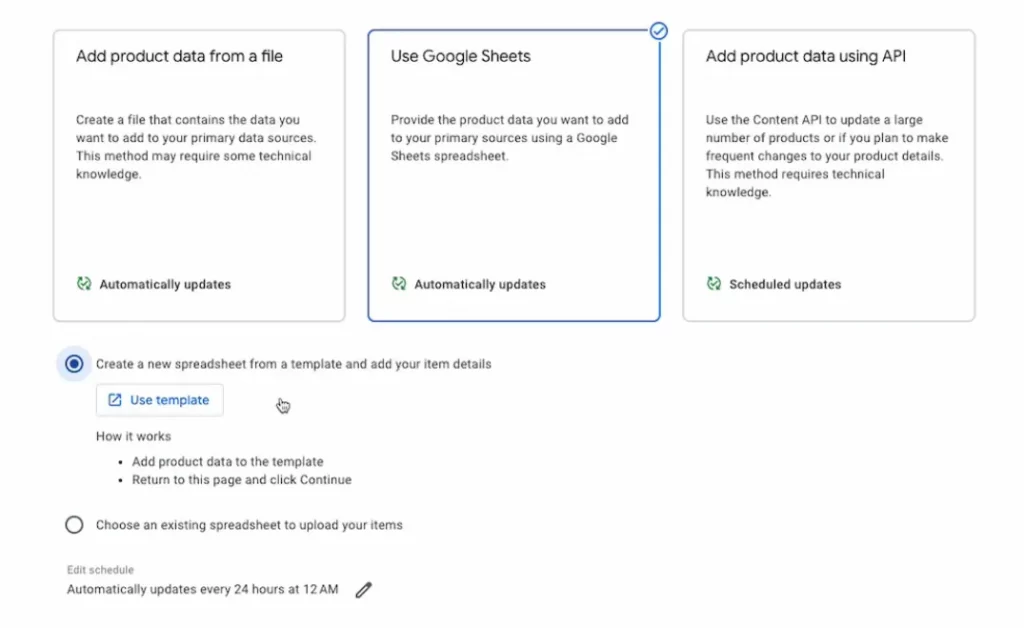
Upload a product data file
- Provide the file’s access URL.
- Set the fetch frequency and time zone.
- (Optional) If password-protected, enter login details.
- Click Continue.
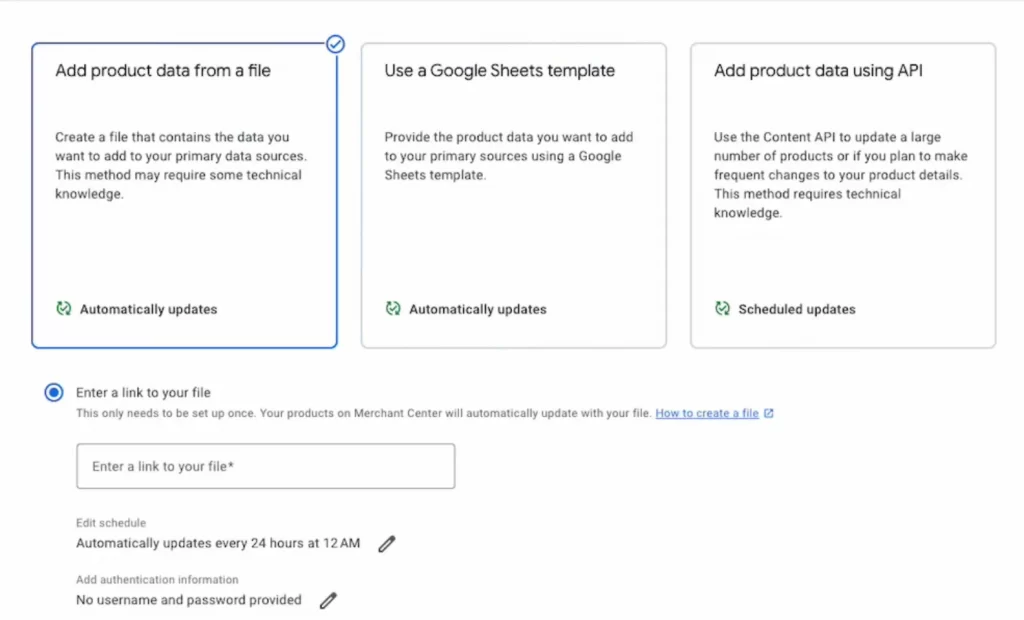
When submitting a promotions data source, you must include key attributes that define how the Google promotions are displayed on Google. These include:
- Promotion ID [promotion_id]: A unique identifier for each promotion.
- Products eligible for promotion [product_applicability: Specifies which products the promotion applies to.
- Coupon code required [offer_type]: Indicates whether a promo code is needed.
- Generic redemption code [generic_redemption_code]: If applicable, provide a universal promo code.
- Promotion title [long_title]: A clear and descriptive title for the promotion (e.g., “20% Off All Orders Over $50”).
- Promotion destination [promotion_destination]: Defines where the promotion will be displayed (e.g., Google Shopping, Search, YouTube).
- Promotion start & end dates [promotion_effective_dates]: Specifies when the promotion begins and ends.
- Eligible channel for promotion [redemption_channel]: Determines whether the promotion applies online, in-store, or both.
Seamlessly Map Your Product Attributes on GMC Promotions!
Avoid missing mandatory attributes that can prevent your listings from running. LitCommerce ensures accurate mapping attributes for your Google Merchant Center feed.
Method 3: Upload promotions through the Content API
Content API for shopping allows merchants to automate the process of sharing and managing promotions in Google Merchant Center. Once integrated, the API enables apps to directly interact with Merchant Center Next, improving efficiency by automatically updating promotions as changes occur.
However, some new conditions and incentive attributes, such as subscribe and save, first order discounts, email/text signup incentives, discount ranges, and cashback offers, are not yet supported in the Content API.
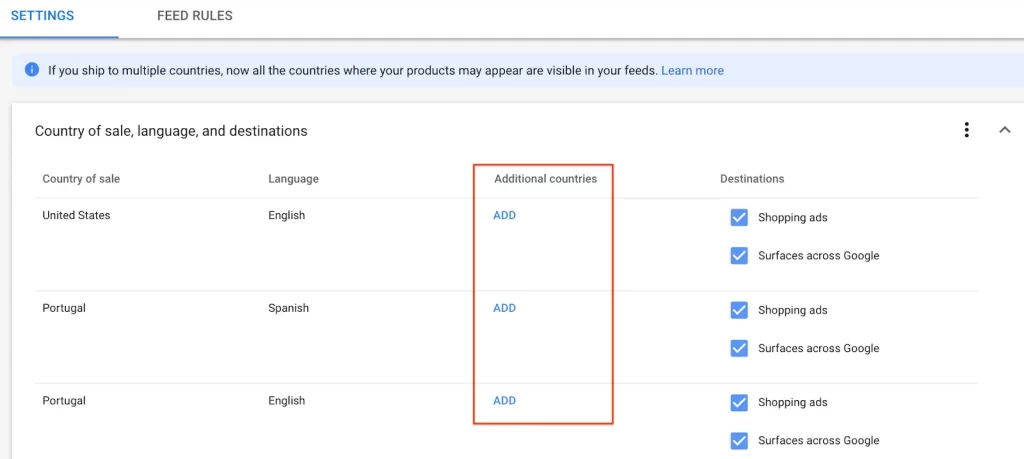
Note: The Content API is available only in select countries, including Australia, Brazil, Canada, France, Germany, India, Italy, Japan, Netherlands, South Korea, Spain, the United Kingdom, and the United States.
Method 4: Using Promotions from third-party partners
If you are using platforms like Shopify or WooCommerce, you can connect your existing product discounts to Google Merchant Center without manually creating promotions.
By linking a third-party store to Merchant Center, discounts and promotions will automatically sync and appear on Google.
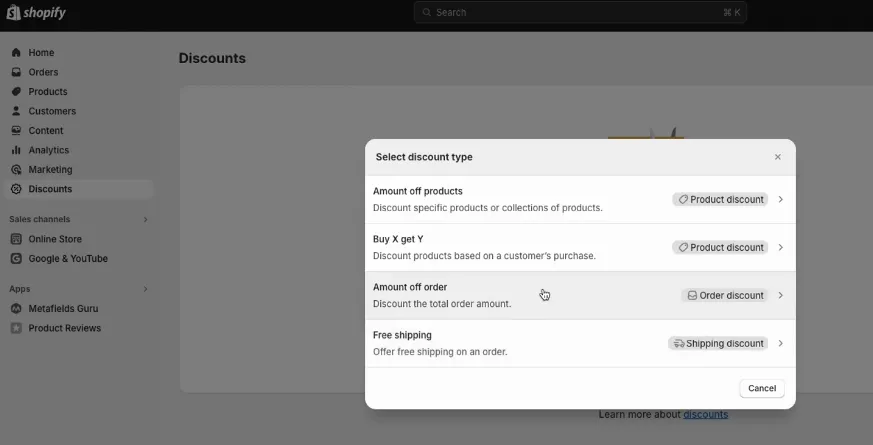
Google Merchant Center Promotion Approval Process
If you upload a data source for promotions in GMC, your promotions must go through an approval process before they can be distributed.
After you submit your promotions data source alongside your product data source, Google reviews and approves your promotions.
The approval process consists of two stages:
- Policy review: This step verifies that your promotion complies with Google’s Editorial Requirements and Promotions Policies. The policy review occurs shortly after submission, typically during weekday business hours.
- SKU review: Google testers confirm that the promotion functions correctly and adheres to all Promotions Policies. This review begins at the promotion’s effective start time (when the promotion becomes active on your site).
If your promotion successfully passes both the policy review and SKU review, Google approves it and sets it live for distribution. The entire review and approval process is usually completed within 12 hours of the promotion’s effective start time, though it may take up to 24 hours in some cases.
Should your promotion fail either review, you’ll have the chance to revise it and resubmit it for verification. To avoid delays, ensure your Google promotions meet all requirements before submission.
Common Issues & Troubleshooting GMC Promotions
When setting up and running Google Shopping promotions, issues may arise during setup, approval, or display. Below are common problems and troubleshooting guides based on available insights:
Promotion disapproval due to policy violations
- Issue: Promotions fail policy review for not meeting GMC Promotions Policies (e.g., no added value, overly restrictive, or misleading titles).
- Troubleshooting: Ensure Google promotions offer a clear discount, apply to all customers, and avoid prohibited content. Revise and resubmit via the Promotions Dashboard.
Missing or invalid redemption code
- Issue: Shipping promotions lack a redemption code, or the code doesn’t work, leading to disapproval.
- Troubleshooting: Add a valid coupon code in the promotion details, test it to confirm it applies the discount, and resubmit. For free shipping at a lower threshold, map it to specific products below the usual threshold.
Inconsistent product applicability
- Issue: The promotion title (e.g., “10% off storewide”) conflicts with the product_applicability setting (e.g., specific_products).
- Troubleshooting: Align the title with the applicability setting. If limited to specific products, list them accurately in the data source and update the promotion_id mapping. Request a retest after fixing.
Discount not applied at checkout
- Issue: The discount isn’t reflected at cart/checkout or is lower than promised, often because it’s already on the landing page.
- Troubleshooting: Ensure the base price is on the landing page and the discount applies only at checkout. Update the website and resubmit the promotion.
General troubleshooting tips:
- Check the Promotions dashboard for status updates and error details.
- After fixing issues, resubmit without changing the promotion_id unless the code itself was wrong.
- Ensure product data aligns with promotion details.
Maximize Your Feed Performance for Free Today!
Get started with LitCommerce’s free plan and experience optimized product feed management. Upgrade anytime as you scale, with support for 300+ platforms beyond Google.
Google Merchant Center Promotions – FAQs
Google Merchant Promotions is currently available in Australia, Brazil, Canada, France, Germany, India, Italy, Japan, the Netherlands, Spain, the UK, and the US. That said, all merchants participating in local inventory ads and promotions can create Google Merchant Center Promotions. Yes, Google Merchant Center is worth it for businesses looking to boost product visibility and drive sales. It allows products to appear in Google Shopping, Search, and other services, with both free listings and paid ad options. You can efficiently manage product data, integrate with platforms like Shopify, and reach customers actively searching for their products. If you want more exposure and better control over your listings, Merchant Center is a valuable tool.
Conclusion
Now that we’ve gone through various aspects of Google Merchant Center Promotions like the fundamentals, creation process, and troubleshooting tips for Google Shopping promotions.
It’s clear that this tool is invaluable for boosting product visibility and driving sales. These promotions offer an effective way for businesses to maximize their reach and performance, making them a must-have asset for any growth strategy.
For more insights on eCommerce trends, guides, and tips, visit our blog. If you have any questions, feel free to reach out to us.