Searched for a product on Google and noticed the product listings with the tiny “Sponsored” label at the very top? Those are Google Shopping Ads – and they’re designed to grab attention fast with visuals, price tags, and your store name, before all other search results.
As a seller scaling your eCommerce store, if you’re not using them yet, you’re probably missing out on one of the most powerful ways to put your products directly in front of ready-to-buy customers who are searching for the items you offer and ultimately drive more sales.
In this guide, we’ll break down everything you need to know about Google Shopping Ads, including:
- What Google Shopping ads are and how they work
- Benefits of Google Shopping ads
- How to run Google Shopping ads step-by-step
- How much do Google Shopping ads cost
- 8 best tips to optimize your shopping ads on Google
Let’s get started!
What are Google Shopping Ads?
Google Shopping Ads, sometimes called product listing ads (PLAs), are paid ads that show products on Google’s search results page and the Shopping tab. These ads include a product image, name, price, and other key details, making it easy for shoppers to see and compare products at a glance.
One big advantage of Google Shopping Ads is that they appear above all organic search results, giving your products the best chance to be seen first. You can also highlight special perks like free shipping or fast delivery, which can convince shoppers to choose your store over others.
For example, this is the Google Shopping ads for a search for men’s running shoes.
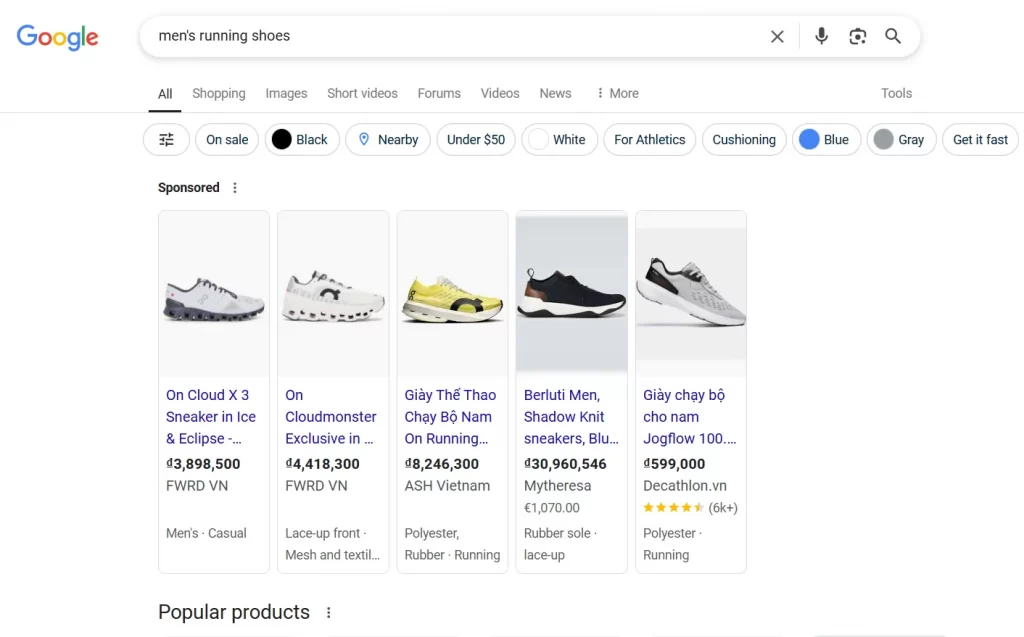
How do Google Shopping ads work?
Unlike traditional search ads, Google Shopping Ads don’t rely on keyword targeting. Instead, Google automatically matches your products to relevant searches based on the information in your feed. This makes the accuracy and quality of your product data essential to getting in front of the right shoppers.
To run Google Shopping Ads, you’ll need two key tools working together: Google Merchant Center and Google Ads.
- Google Merchant Center: This is where you upload your product feed, a file that contains details like your product titles, descriptions, prices, images, and other relevant information. Once your feed is live, you can start selling on Google Shopping.
- Google Ads: After that, connect your Google Merchant Center to Google Ads, and you can launch a Shopping campaign, manage your campaigns, set your budget, and control your bidding strategy.
Set Up Google Shopping Ads Faster
LitCommerce makes it easy to create ready-to-use product feeds for Google Merchant Center, so you can launch your Shopping ads in minutes.
Google Shopping ads vs other ad types
Now that you know how Google Shopping Ads work, it’s helpful to understand how they differ from other types of Google ads, especially Google Shopping Ads vs Search Ads, which are often used alongside them.
Here are the three key differences between Google Shopping Ads vs Search Ads:
1. Ad appearance
- Google Search Ads are text-based and usually appear as simple headlines and URLs.
- Google Shopping Ads are visual. They show the product image, price, title, and store name, making them more eye-catching and informative at a glance
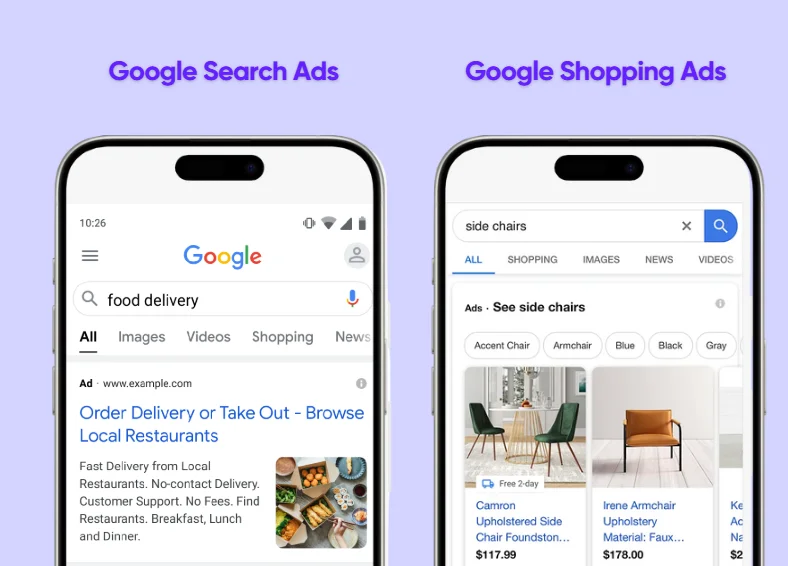
2. Targeting
- Search Ads let you bid on specific keywords. You choose exactly which searches trigger your ad.
- Shopping Ads, on the other hand, don’t use keyword-level targeting. Instead, Google uses your product feed to match your listings with relevant search queries.
3. Offer type
- Search Ads are flexible; you can promote products, services, landing pages, or lead forms.
- Shopping Ads are product-specific and designed only for physical items. If you sell digital goods or services, this format isn’t for you.
If you sell physical products, running both types of ads can help you cover more ground in search results. But if you’re promoting a service or digital download, stick with Google Search Ads; Shopping Ads are designed strictly for physical goods.
Comparing Google Shopping Ads vs. Display Ads: Shopping ads promote physical products in search results and the shopping tab using images, prices, and titles, which are ideal for reaching shoppers with strong buying intent.
Meanwhile, Display ads feature visual banners or videos across websites and apps, often using audience or contextual targeting, which may not match a shopper’s immediate interests, making them best for brand awareness or retargeting based on user behavior.
2 types of Google Shopping Ads campaigns
Before learning how to use Google Shopping Ads, notice that there are two main types of Google Shopping Ads campaigns: Standard Shopping Campaigns and Performance Max campaigns.
Standard Shopping campaigns give you more manual control over your ads. For example, you can set custom bids for products or product groups, add negative keywords, choose specific networks and devices, etc. This campaign type is best for advertisers who want to manage targeting, bidding, and structure more closely.
Many eCommerce brands now use Performance Max campaigns. This is an automated campaign type that uses machine learning to show your ads across all Google channels – Search, Shopping, Display, YouTube, Gmail, and Discover.
Choosing this campaign type, you provide creative assets (like text and video) and your Google Merchant Center product feed, and Google handles the rest. This is a great way to maximize reach with minimal setup.
5 Key Benefits of Google Shopping Ads
Now that you know how Shopping campaigns work and how they compare to other ad types, let’s explore why you should use Google Ads Shopping campaigns to promote your products.
Here are 5 standout benefits when it comes to Shopping Google ads:
- Appear at the top of Google’s search results: Google Shopping Ads often get the very top position of the search results page, even above text ads and organic results. This position gives your products a higher chance of reaching more potential customers, right when they’re ready to buy.
- Attract qualified leads: Product listing ads Google Shopping allows shoppers to compare prices, images, or even shipping at a first glance among different sellers. Thus, by the time the searcher visits your product page, they’ve already seen what your product offers, which filters out casual browsers and brings buyers who have real purchase intent.
- Get a stronger Return on Ad Spend (ROAS): When set up correctly, Shopping ads can offer one of the highest ROAS among paid ad formats. These ads often convert at a lower cost-per-click than search or display ads. Moreover, Google also occasionally showcases your listings for free on surfaces across Google, giving you extra visibility without paying for every impression.
- Optimize your Google Shopping Ads with less effort: With traditional ads, you must research keywords, write headlines, and constantly adjust bids. However, Google Shopping Ads takes a different approach, using your product data feed to match your ads to searches. So, you just need to keep your product titles, descriptions, and pricing accurate, and Google handles the rest.
- Get detailed performance analytics: Google Shopping Ads give you detailed insights by product, like clicks, impressions, and conversions. With this specific data, you can update and improve your advertising strategies to improve your ad performance and other product strategies.
How to Set Up Google Shopping Ads in 2026?
Ready to promote your products with Google Shopping Ads? Here’s a simple step-by-step guide on how to create Google Shopping Ads and get your product listings in front of your potential shoppers.
Step 1: Set up a Google Merchant Center account
A Google Merchant Center account is required to run a Google Shopping Ads campaign. This is where you’ll upload your product data so Google can display your items in Shopping results.
To create a Google Merchant Center account, follow these steps:
- Go to the Google Merchant Center sign-in page and click Get started.
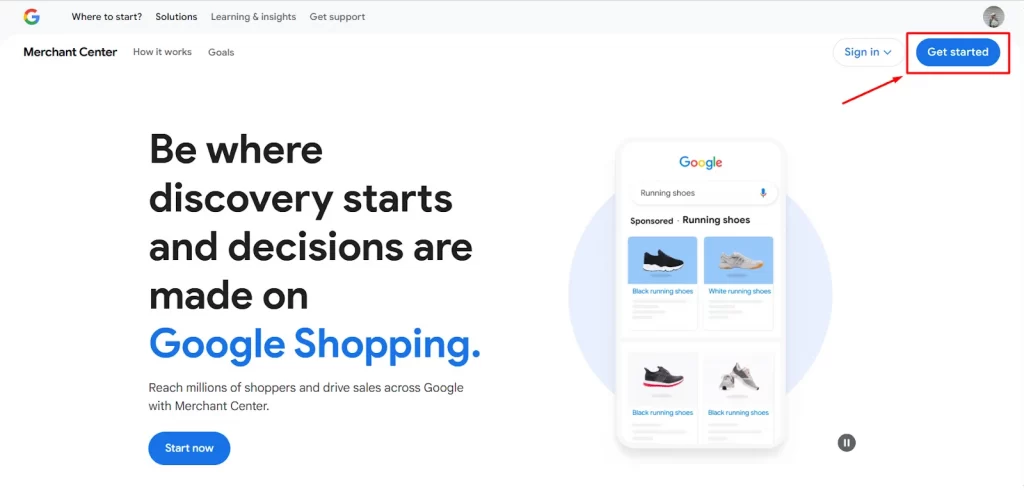
- Answer a few questions about your business and add your store domain.
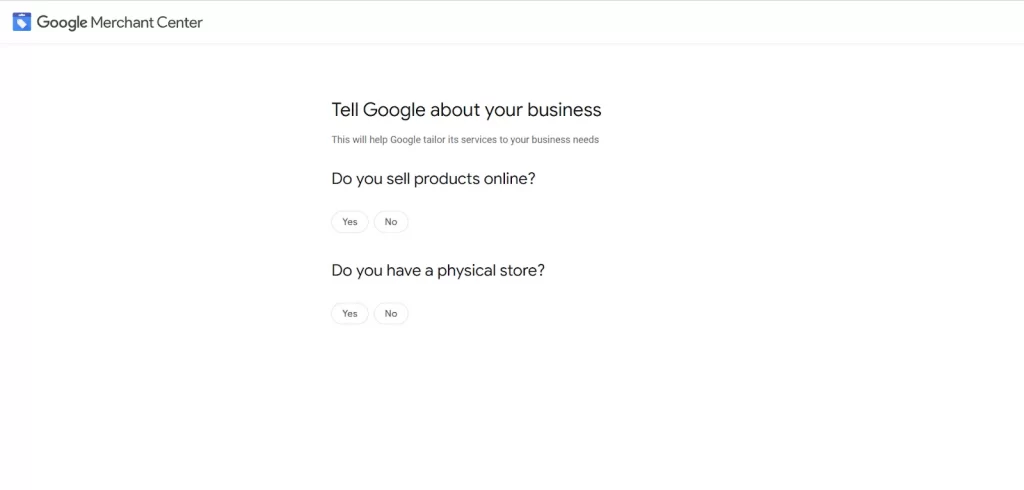
- On the next screen, click Continue to Merchant Center.
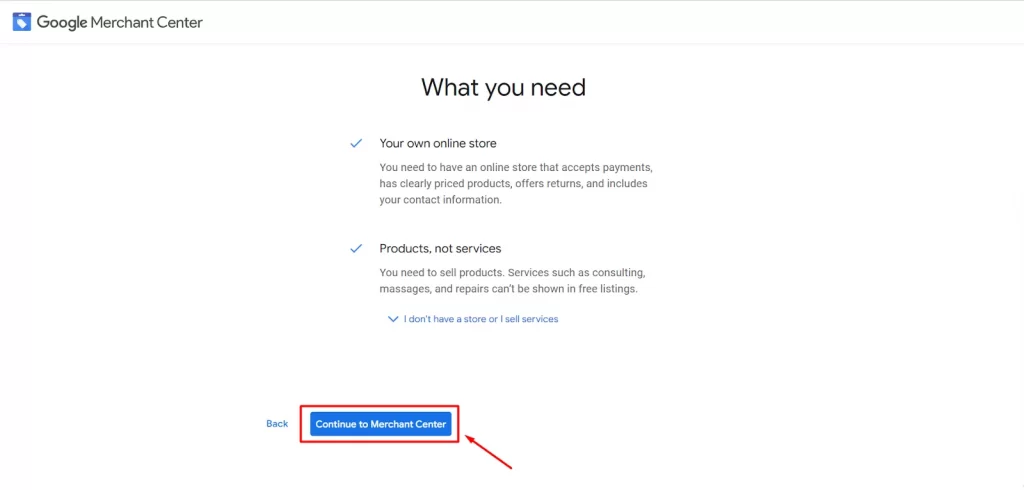
- Enter your business name and registered country, then click Continue to Merchant Center.
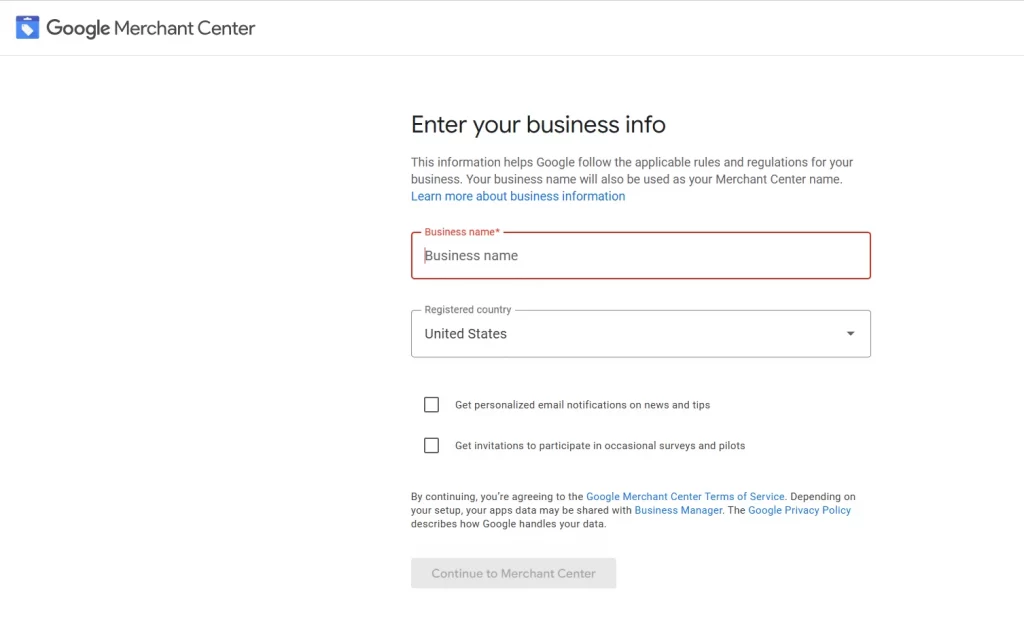
Once finished, you have successfully created your Google Merchant Center account. To complete your business profile, you can:
- Add your business address
- Verify your phone number
- Confirm your online store website
- Enter your shipping details
- Set up sales tax information (if applicable)
Step 2: Create a Google product feed
Your product feed is the heart of any successful Shopping Ads Google campaign. It’s a file containing all your product information, which can tell Google what your products are, how they’re priced, and how they should appear in search results.
There are 2 main ways to create a Google product feed:
- Manually create a product feed using a spreadsheet.
- Generate a feed using product feed tools.
I will walk you through each way.
Create a Google Shopping feed manually
To create a feed with the Merchant Center spreadsheet template for Google Shopping Ads, follow these steps:
- In your Google Merchant Center dashboard, click Products from the left-hand menu.
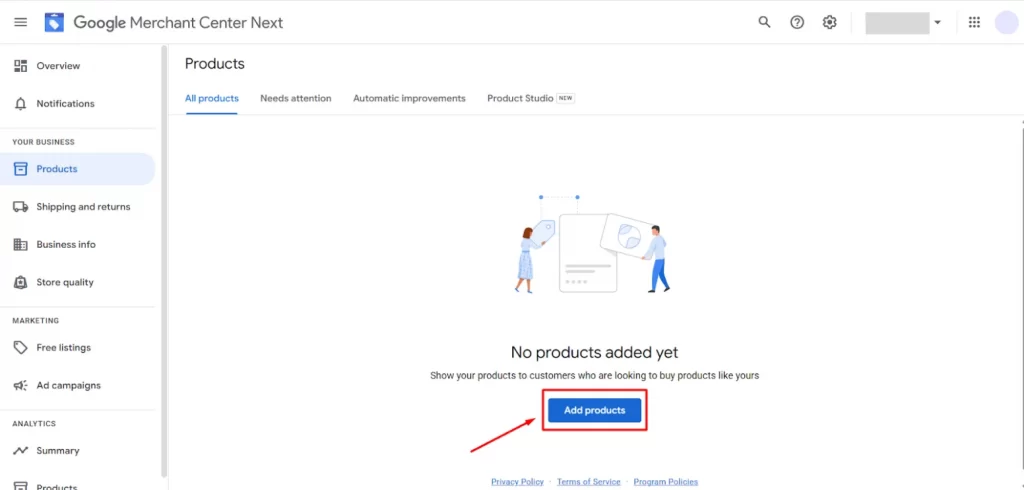
- Then, select Add products.
- Choose Use Google Sheets and click Use template.
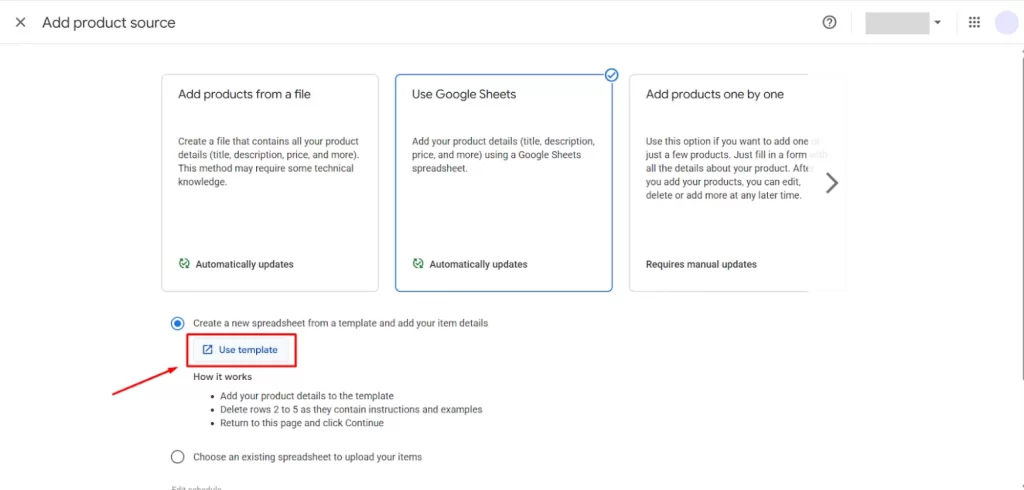
You will be redirected to a Google Sheet file where you can enter product details. Here is a Google product feed example:
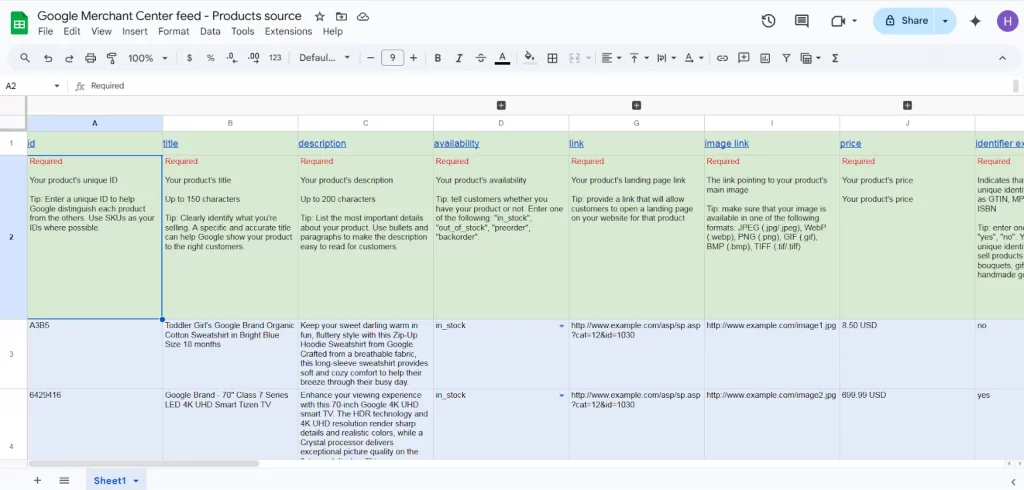
To get your product feed approved by Google Merchant Center, you will need to include all the required product attributes as specified by Google.
Here are the key product feed requirements for Google Shopping Ads:
- ID: Unique SKU or product identifier
- Title: Should match your product page title
- Description: Clear, keyword-rich product info
- Link: The product page URL
- Condition: New, used, refurbished, etc.
- Price: As shown on your store
- Availability: This mean your product is In stock, out of stock, or pre-order
- Image_link: Direct link to your product image
- GTIN/MPN: Product identifiers
- Brand: Product brand name
- Google_product_category: Google’s assigned category
Add all these required product attributes, ensure your feed complies with Google Merchant Center’s standards, and get approved.
For a full breakdown of what to include in your product data, check out our guide to the Google Product Feed Specification.
This manual feed option is quite easy and appropriate if you only have a few products. However, if you have a large product catalog, updating everything by hand can be overwhelming. That’s where product feed tools come in.
Generate a Google Shopping feed with product feed tools
When you have plenty of products, especially if you are using popular eCommerce platforms such as Shopify, WooCommerce, or Wix, product feed tools make creating a feed much easier and faster.
Among Shopping engine feed management apps, LitCommerce Shopping Feeds is a powerful one that helps you create, optimize, and sync feeds for Google Shopping. LitCommerce ensures your products stay accurate, up to date, and fully meet Google’s Shopping ad requirements, without the hassle of manual spreadsheets.
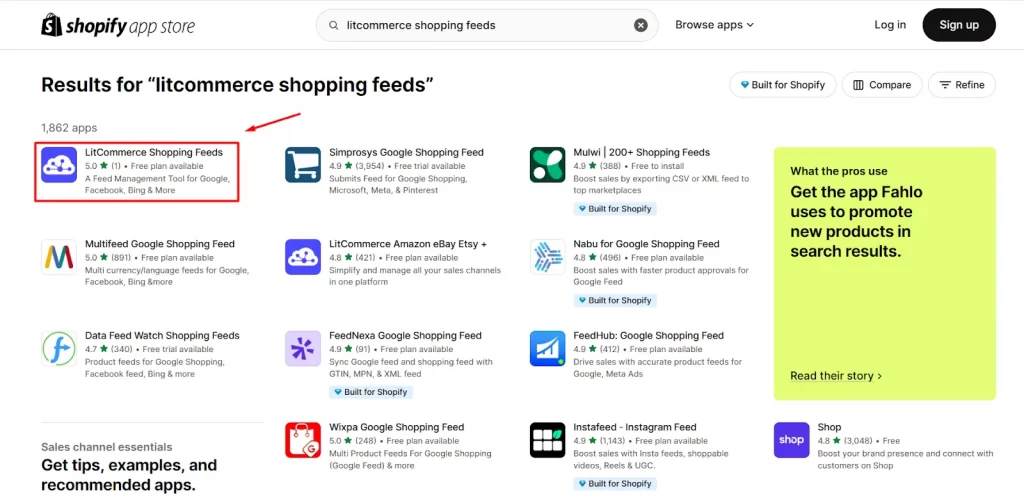
Here’s how to create a Google Shopping feed using LitCommerce in 5 easy steps:
- Connect your online store to LitCommerce
- Choose Google Shopping as your sales channel
- Build your feed using smart categorization, custom field mapping, and automation rules
- Validate the feed with LitCommerce’s built-in quality checker
- Copy the feed URL for Google Shopping Ads.
Create a Google Product Feed Easily
Skip the manual work, LitCommerce helps you generate clean, categorized product feeds ready for Google Shopping. So, you can start running your Google Shopping ads campaign faster!
Once your product feed is ready, the next step is to upload it to Google Merchant Center. In your Merchant Center account, instead of choosing Using Google Sheets, select Add products from file.

Then, set your country and language preferences for where your products will appear.
Once finished, click Continue to finish the process. Your product data will now be visible in your Google Merchant Center account.
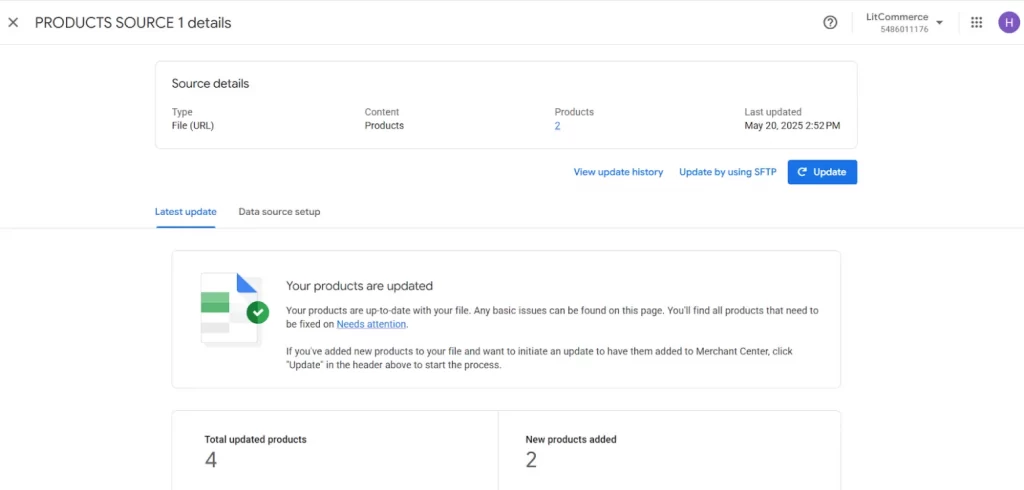
To see a more visual walkthrough of how to add products to Google Merchant Center, check out the video guide below:
Step 3: Link Google Merchant Center to Google Ads
Once your product feed is approved, your items will appear for free on the Google Shopping tab and will also be eligible for Google Shopping Ads.
Before launching any campaigns, you’ll need to link your Google Ads account to your Merchant Center. Here’s how to do it:
- In Merchant Center, click the Tools & Settings (gear icon).
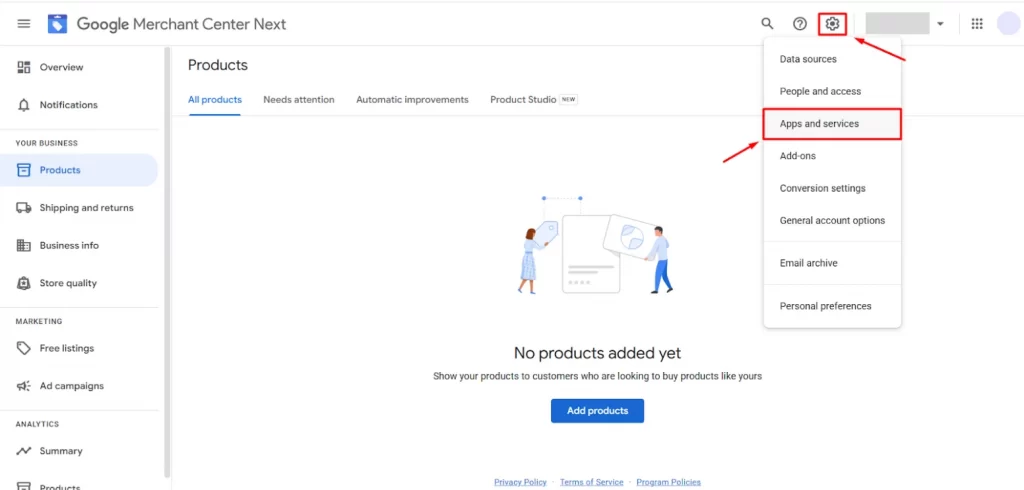
- Go to the Apps and services section.
- Under Google services, click Add service.
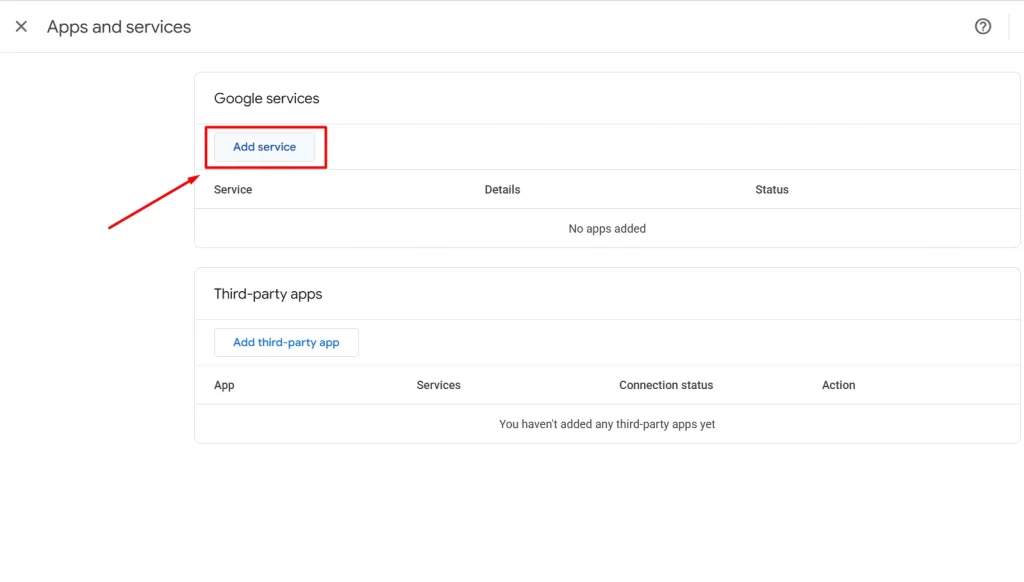
- In the pop-up, choose Google Ads and click Next.
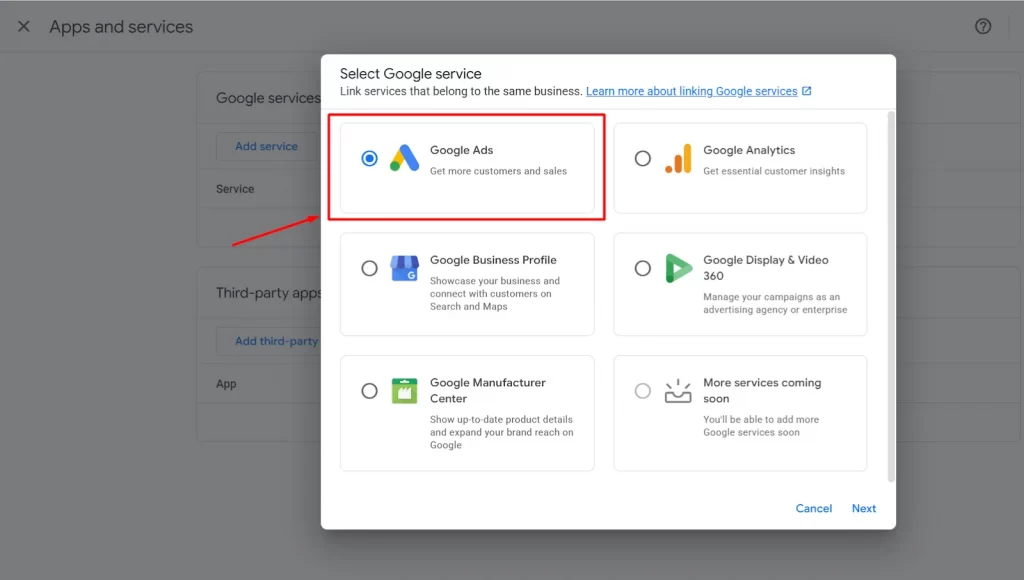
- Click Link to complete linking your Google Ads account to Business Manager.
If you only want to connect Google Ads to Merchant Center (without Business Manager), select “Link to Merchant Center Only” and confirm.
Step 4: Create a Google Shopping ad campaign
So now your Google Merchant Center and Google Ads are linked, let’s create a campaign for your Google Shopping Ads.
Follow these steps to set up your first campaign in your Google Ads account:
- Sign in to Google Ads, click the “+” button, and select “New campaign.”

- Choose your campaign objective, such as Sales, Leads, Website Traffic, Local Store Visits, or select Create a campaign without guidance for more control.
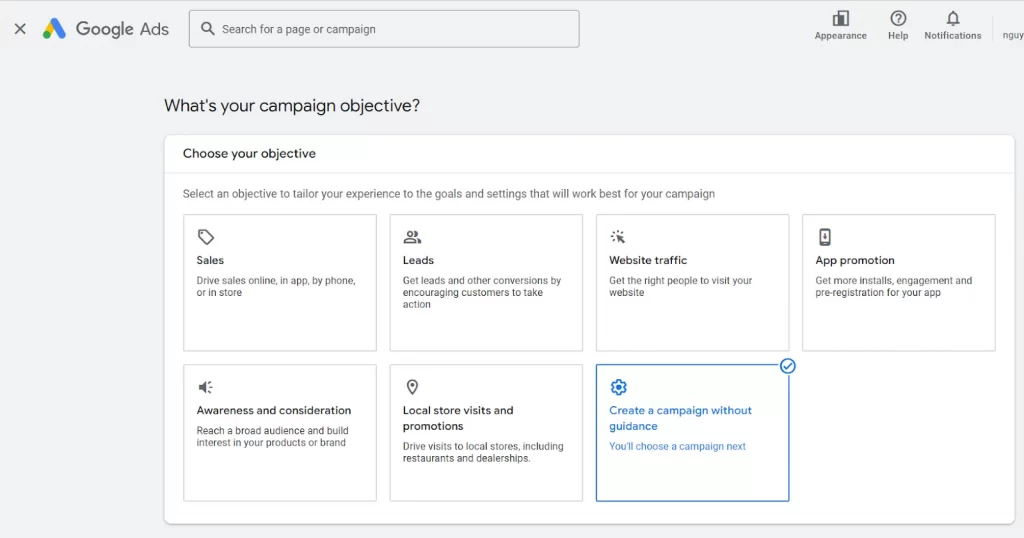
- Choose Shopping as your campaign type.
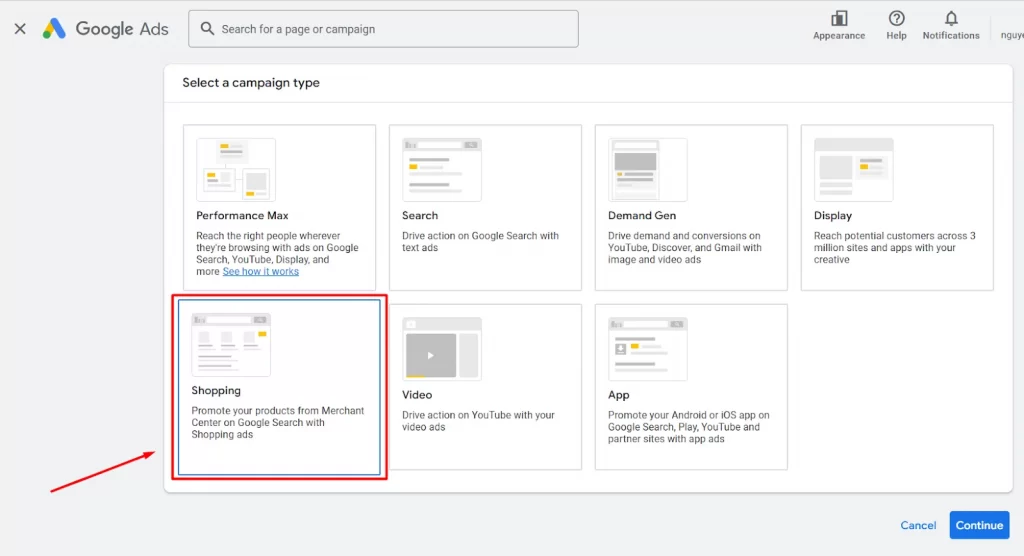
- Select the Merchant Center account linked to the products you want to promote.
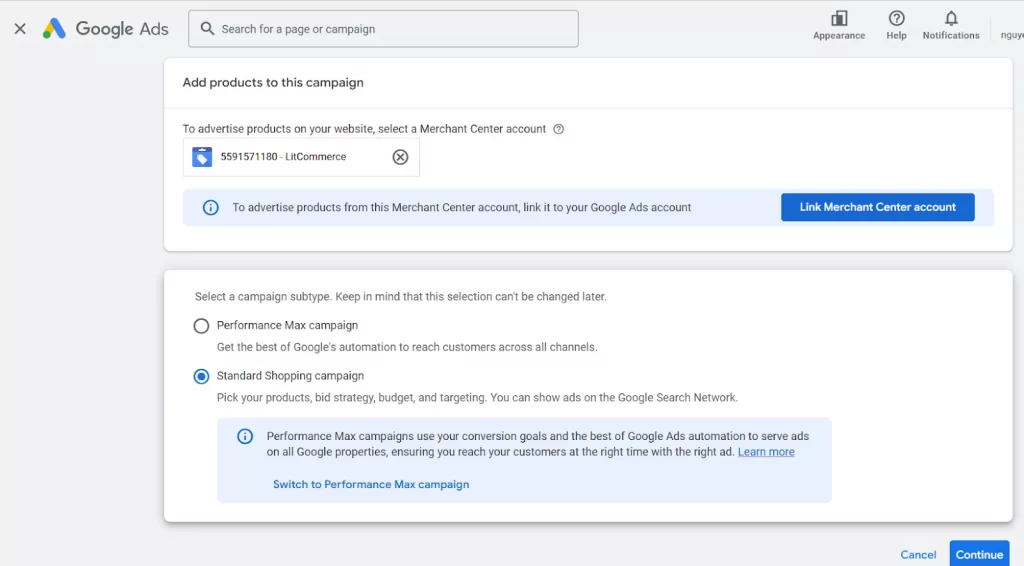
- Select a specific product feed if you’re targeting a product group or country. Otherwise, you can assign feed labels in your Merchant Center to help with this.
- Choose your campaign type between Performance Max campaign or Standard Shopping campaign, and click Continue. In this guide, I will select the latter for a hands-on approach.
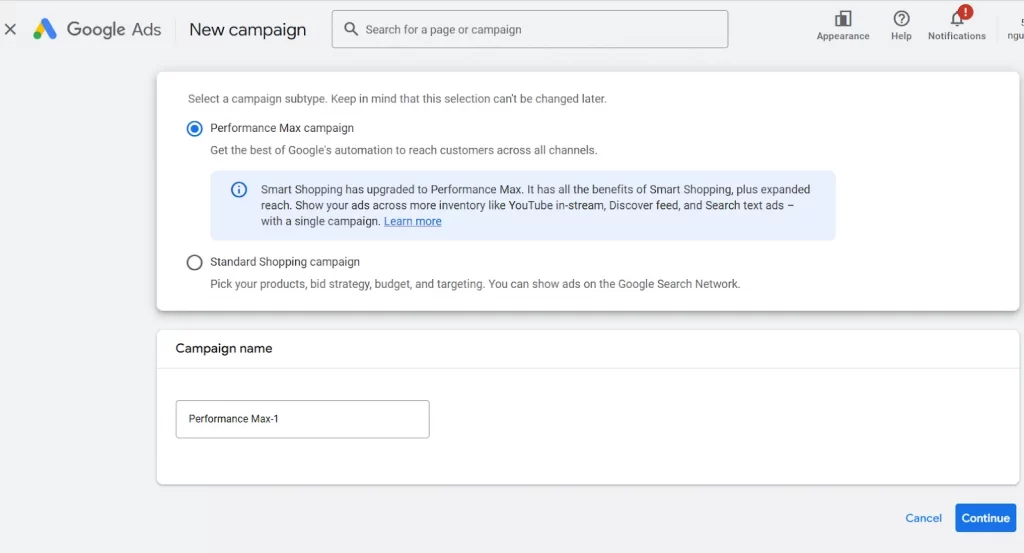
- Set your campaign preferences:
- Campaign name: Give it a clear, descriptive name.
- Bidding: Pick a bidding option based on your campaign goals:
- Maximize Clicks: This option is great for driving traffic. Google automatically gets you the most clicks within your daily budget. No individual bid control.
- Target ROAS (tROAS – target Return On Ad Spend): Best for increasing conversion value. Google aims to meet your target return on ad spend.
- Manual CPC (Cost per click): Rather than letting Google automatically adjust your bids, you can set your own bids for each ad group to focus on specific traffic goals.
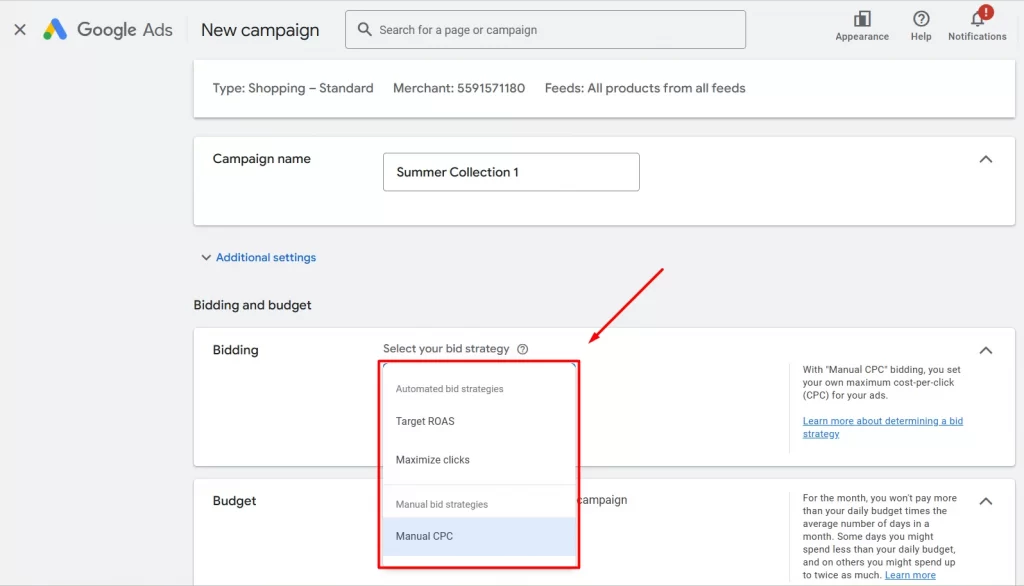
- Daily budget: Set how much you’re willing to spend each day for this campaign.
- Networks: Decide whether to include Google Search Partners.
- Locations: Select countries or regions where you want your ads to show.
- Start and end dates: Set how long you want your campaign to run. By default, ads run continuously unless you choose an end date.
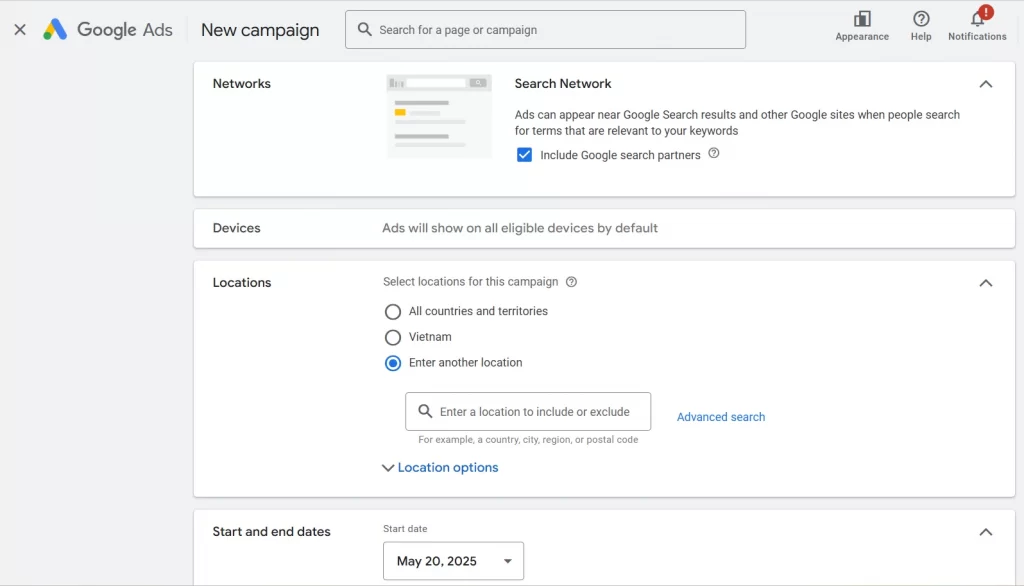
- Create your ad group:
- Name your ad group.
- Set a bid amount that will apply to all products in the ad group, you can update it later.
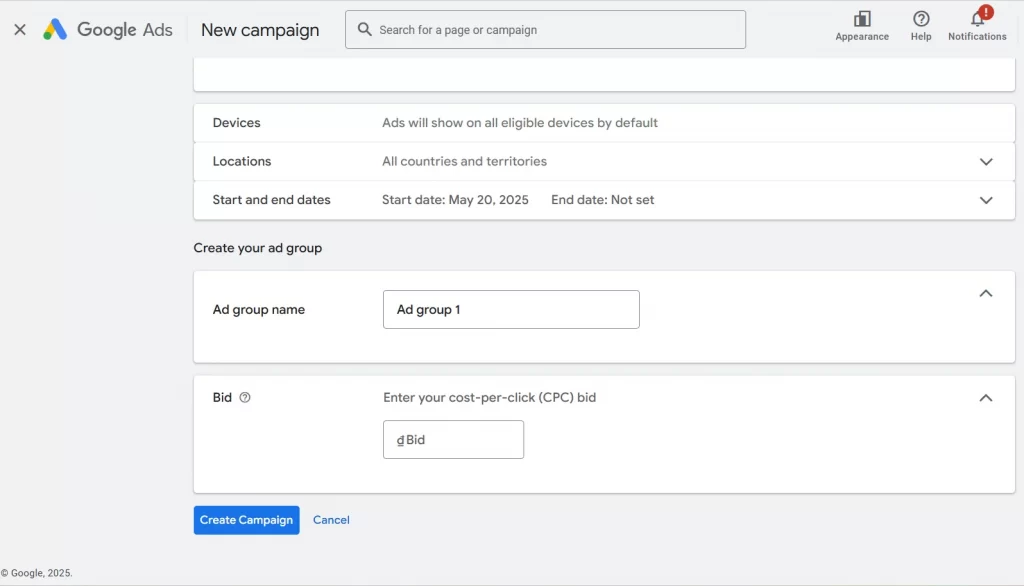
- Click Start Campaign to launch your Google Shopping ads.
Follow the steps above; you’ve successfully run Google Shopping Ads for eCommerce.
How Much Do Google Shopping Ads Cost?
One of the most common questions from sellers is: How much do Google Shopping Ads actually cost? The good news: there’s no fixed price.
Just like Search Ads, Google Shopping Ads use a cost-per-click (CPC) model. This means you set your own budget and you’re charged only when a shopper clicks on your product ad, not when it’s displayed. You can control costs by setting manual bids or using automated strategies to maximize performance.
The average CPC for Google Shopping Ads is $0.66, significantly lower than the $2.69 average for Google Search Ads. This makes Google Shopping Ads a more cost-effective choice, especially if you’re promoting physical products and want to drive more traffic for less money.
Several factors affect how much you pay per click: your bidding amount, product category, competition, and the quality of your product data feed. A well-optimized product feed helps improve ad relevance and may lower your CPC over time.
Start a Google Shopping ads setup? You can start small with a daily budget as low as $5 to $50, then scale as you track performance and ROAS. Since you’re only paying for actual clicks, it’s easy to manage costs and measure your results.
For a deeper breakdown and real pricing examples, check out our detailed guide: Google Shopping Pricing: How Much Do They Cost in 2026?
8 Google Shopping Ads Optimization Best Practices
Want your Google Shopping Ads to work better? Try these 8 simple strategies to get more views, clicks, and sales, without overspending on ads.
1. Define clear goals and know your metrics
Before launching your Shopping Ads, it’s important to set clear goals. This helps you stay focused, make smart decisions, and measure whether your campaigns are working.
Start with a key question: What return on ad spend (ROAS) do you want to achieve?
Your target ROAS depends on factors like your profit margins, customer lifetime value, and how quickly you want to grow.
For example, suppose you sell a product for $80, and your cost to produce or source it is $40. If you spend $80 on ads to make one sale, you’ll end up with:
$80 (revenue) – $80 (ad spend) – $40 (cost) = –$40 loss
To break even, you’d need to make $120 in sales for every $80 spent, equal to a 150% ROAS.
To generate profit, you’d need an even higher ROAS.
Once you know your break-even point, set a ROAS target that matches your business model:
- A lower ROAS allows more aggressive bidding and wider reach.
- A higher ROAS means leaner, more efficient campaigns with a focus on profitability.
For Google Shopping Ads, a good benchmark is a 4:1 ROAS or 400%, meaning you earn $4 in revenue for every $1 spent. However, this can vary depending on your industry, audience, and ad strategy. Some businesses may need a higher ROAS to stay profitable, while others are comfortable with lower margins to scale faster.
2. Study your competitors
Looking at what your competitors are doing can give you valuable insights into which keywords, product titles, descriptions, and pricing strategies are performing well in your niche.
Check out their listings to see how they write product titles and descriptions, which keywords they target, and how they position their pricing compared to yours.
3. Optimize your product feed
Since Google Shopping Ads don’t rely on keyword bidding, Google uses your product feed and landing page content to decide when and where your ads appear. That’s why Google product feed optimization is essential for getting your products in front of the right shoppers.
Here are the key elements to focus on:
Product title
This is the most important part of your feed. A strong, keyword-rich title helps Google understand what you’re selling and match it to relevant searches.
For instance, instead of using a vague title like “Wireless Headphones,” go for something more specific like: “Sony WH-1000XM5 Wireless Noise-Canceling Headphones with Mic – Black – Bluetooth 5.2.”
Using feed tools, like LitCommerce, you can create rules that combine product attributes into more detailed titles. Remember: Google prioritizes the words at the beginning of your title, so structure it wisely.
Product description
Though it’s mainly shown on the Shopping tab, Google also scans your description for important keywords. Write clear, engaging descriptions that highlight your product’s key features, especially if you’re targeting free listings.
Google product category
Use Google’s predefined categories and be as specific as possible. For example, instead of just “Apparel & Accessories,” choose: Apparel & Accessories > Clothing > Dresses. This helps Google classify and display your product accurately.
Create Better Google Product Feeds for Better Ads
With smart rules, quality checks, and easy categorization, LitCommerce helps you build ready-to-use product feeds for Google Merchant Center, so your Google Shopping Ads are better optimized.
4. Choose click-worthy images
Your product image is often the first thing shoppers notice, so it needs to be clear, professional, and eye-catching. High-quality images are essential for successful Google Shopping Ads, as they not only attract clicks but also help your ads get approved. If your images are low quality or don’t follow Google’s guidelines, your campaign may not run at all.
To ensure your images meet Google Shopping Ads requirements, follow these best practices:
- Use high-resolution images that meet size requirements: at least 100×100px for non-apparel and 250×250px for apparel
- Show the entire product with minimal background or props
- Use a white or transparent background to keep the product in focus
- Avoid using placeholders, generic images, or any promotional text (like “Sale” or “Limited Offer”)
- Submit unique images for each variant (e.g., color or size)
- Make sure the image reflects the correct product variant shown in your feed
5. Use negative keywords
Using negative keywords in your Google Shopping Ads helps block irrelevant or low-quality traffic that can waste your budget and lower your performance. By filtering out poor matches, you can improve click-through rates, boost conversions, and increase your return on ad spend (ROAS).
For Standard Shopping campaigns, review your Search Terms Report to see which queries triggered your ads. Look for:
- Irrelevant searches that don’t relate to your products
- Competitor brand names that may attract unqualified clicks
- Products you don’t sell, which may confuse potential buyers
- Generic terms (like “shoes”) with low intent and low conversion rates
Add these as negative keywords to keep your ads focused and cost-effective.
For Performance Max campaigns, use the Search Terms Insights tool to see what search queries are triggering your ads. While direct negative keyword control is limited, you can use brand exclusions to refine targeting.
6. Add product ratings and promotions
Want your Shopping ads to stand out and drive more clicks? Adding product ratings and special promotions can give your listings the edge they need.
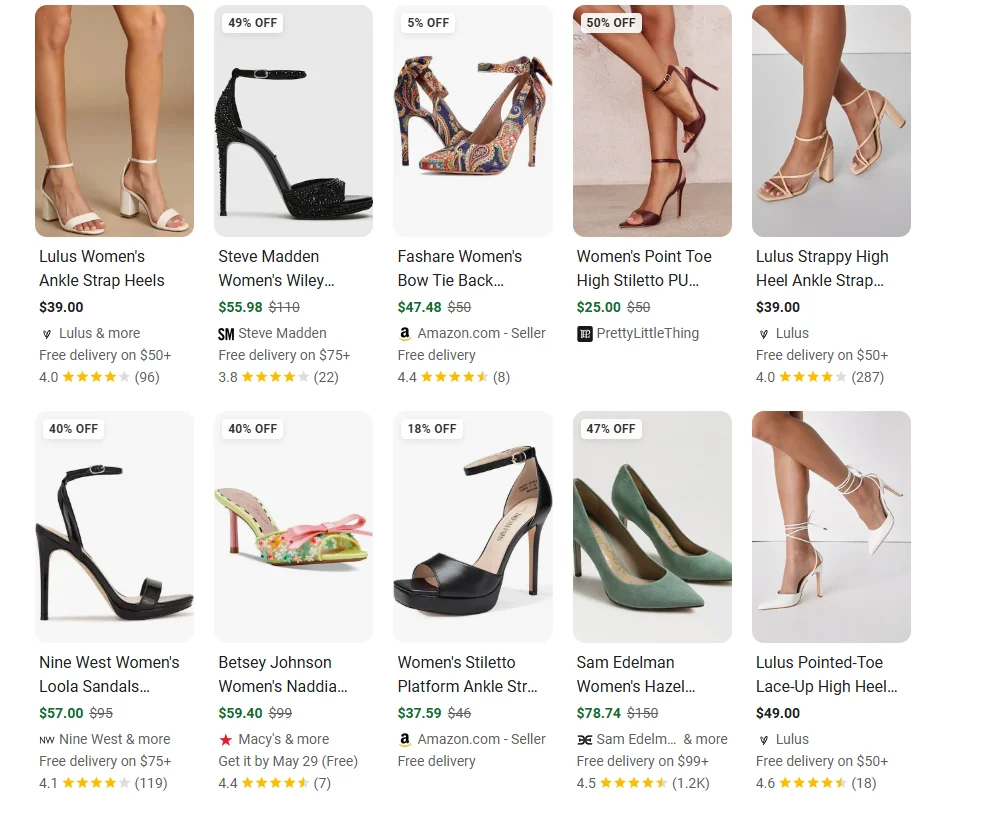
You can highlight discounts, free shipping, or other limited-time deals in your ads using promotional feeds. These appear as a “Special offer” label directly in your ad, often with a callout like “25% off” or “Free Shipping Today.” When clicked, a pop-up reveals the promo code or deal details, making your ad more eye-catching and click-worthy.
These offers not only make your ad more attractive, but they can boost your click-through rate (CTR) significantly. To learn more about using promotions in your Shopping ads, check out this full guide on Google Merchant Center Promotions.
Moreover, product reviews and star ratings act as social proof that helps build trust. To show them in your Shopping ads, you’ll need to apply through Google.
- Start by filling out the Product Ratings Interest Form.
- Google will typically respond within 10–15 business days with next steps.
7. Optimize your landing pages
Getting clicks is just the first step; your landing page needs to be optimized to turn those visitors into buyers.
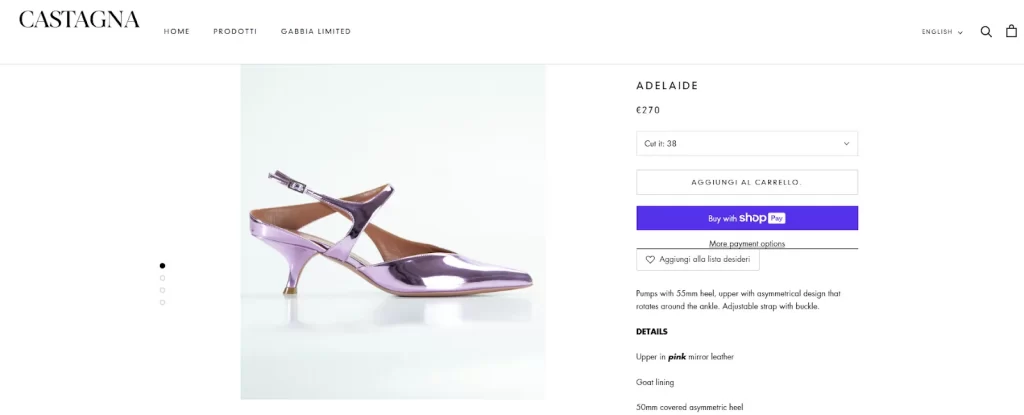
Keep Your CTA Visible
Place your “Add to Cart” or “Buy Now” button near the top of the page (above the fold). Most users won’t scroll far, so make the next step easy and immediate.
Speed Up Your Page
Page speed plays a big role in conversion rates. A page that loads in 1 second can convert up to 3x better than one that loads in 5 seconds. To improve load speed:
- Compress images or use the WebP format
- Remove unnecessary scripts
- Use a CDN (Content Delivery Network) to deliver content faster
8. Fix feed errors quickly
To keep your Google Shopping Ads running smoothly, fix feed errors and disapprovals as soon as they appear. Poor or outdated data can limit ad visibility and hurt performance.
Common issues to watch for:
- Out-of-stock products: Always include one of three availability statuses: in stock, out of stock, or preorder.
- GTIN errors: While not always required, correct GTINs improve ad performance. Invalid or missing GTINs may trigger disapprovals. Use a GTIN validator to ensure accuracy.
- Price mismatches: If your site price doesn’t match the price in your ad, your product may be disapproved. Regularly update product data and use microdata on landing pages to align pricing.
- Image quality issues: Avoid using low-res images. Minimum sizes are 100×100 px (general) and 250×250 px (apparel). If images are too small, temporarily exclude those products, fix the images, then re-upload.
9. Run Standard Shopping and Performance Max Ads together
To get the most from your Google Shopping Ads, consider running a Performance Max (PMax) campaign alongside your Standard Shopping campaign.
Performance Max uses Google’s AI to automatically optimize your ads across all channels, including Search, Display, YouTube, Gmail, and Discover. It uses a different bidding approach and requires more creative assets, such as headlines, descriptions, and images.
While setup takes a bit more effort, combining both campaign types allows you to expand your reach, benefit from automation, and increase your chances of capturing high-intent shoppers across multiple platforms.
Running them together gives you the best of both worlds: manual control with Standard Shopping and smart automation with Performance Max.
Google Shopping Ads – FAQs
What is Google Shopping Ads?
Google Shopping Ads, formerly Product Listing Ads, are online ads that help you show your product listings on Google’s search results and across its network. These ads include pictures, product names, prices, and other details, so they stand out more than regular text-only ads.
Is $10 a day enough for Google Ads?
Yes, $10 a day can be enough for Google Ads, especially if you’re running a small campaign with niche targeting or just starting out. However, there’s no one-size-fits-all answer. Budgets can range from $10 to $50 per day or $7,000+ monthly, depending on your industry, competition, and goals. Start small, test, and adjust as needed.
How does bidding work in Google Shopping ads?
Unlike Google text ads, you don’t bid on specific keywords. Instead, with Google Shopping ads, you set bids for products or product groups. Google then matches your ads to relevant searches based on your product feed. You can choose manual bidding or use automated strategies to let Google adjust your bids for the best results.
In other words, Google Ads runs an auction whenever there’s an available ad space. When you run Google Shopping ads, your bid enters you into that auction, and Google uses your product data, bid amount, and ad quality to decide if your ad will appear.
What are the types of Google ads?
Google offers several ad formats, each with unique placements and features to help you reach the right audience. Here are the main types:
– Search Ads: Search ads are text ads that appear on Google search results.
– Google Shopping Ads: Visual product ads with images, prices, and store info.
– Display Ads: Image or banner ads are shown across websites in Google’s Display Network.
– Video Ads: Ads that run on YouTube before or during videos.
– App Ads: Promote mobile apps across Google Search, YouTube, Play Store, and more.
– Performance Max Ads: Automated ads that run across all Google platforms using AI.
– Local Ads: Drive foot traffic by showing your business on Google Maps and local search.
– Discovery Ads: Visual ads shown in Gmail, YouTube Home, and the Discover feed.
How to bid on Google Shopping ads?
When setting a budget for your Google Shopping ads, you can select how you want your ads to bid against other ads. Here are 3 main ways to set up your bidding:
– Maximize Clicks: Ideal for boosting website traffic. Google will try to get as many clicks as possible within your set daily budget, but you won’t be able to control individual bids.
– Target ROAS (tROAS): Best for maximizing the value of conversions. Google works to hit your desired return on ad spend automatically.
– Manual CPC: Gives you full control over your bids. You can set specific bid amounts for each ad group to better align with your traffic and budget goals.
Conclusion – Start a Google Ads Shopping Campaign Today!
Google Shopping Ads are one of the most effective tools out there, allowing retailers to visually showcase their products to searchers. With their image-rich format and smart targeting based on product data, these ads help your products stand out and connect with high-intent shoppers across Google’s platforms.
With this ultimate guide, we hope that you have learned how to set a campaign with Google Shopping ads. Apply our tips to maximize your Google Shopping ad’s performance.
However, to make the most of Google Shopping Ads, you need a well-optimized, high-quality product feed. LitCommerce is a powerful product feed management tool that helps sellers create and manage feeds for Google Shopping and other top advertising platforms. With features like easy categorization, smart rules, quality checks, and real-time feed syncs, you can ensure your product data is always optimized and up to date, without the hassle.




