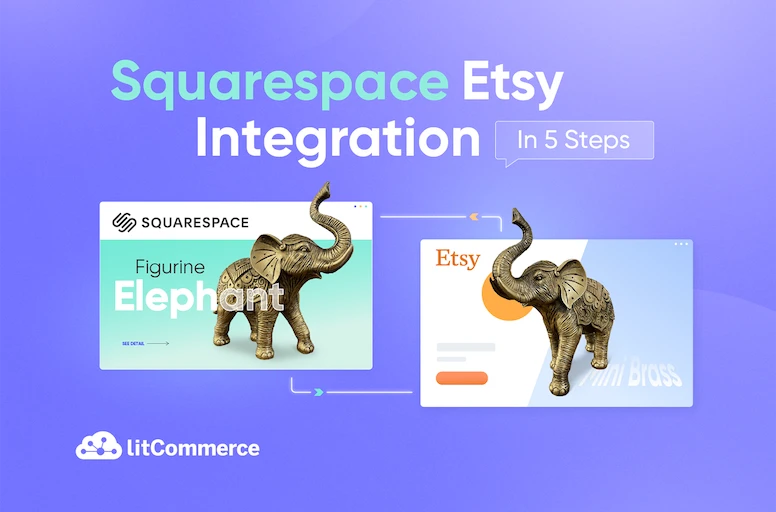Selling on Etsy and Squarespace expands your reach and customer base significantly. Etsy, being one of the best selling platform, already attracts a vast shopping audience. Meanwhile, Squarespace offers excellent marketing, analytics, and CRM tools that streamline customer engagement. If the complexity of Squarespace Etsy integration worries you due to coding or navigating these platforms, let LitCommerce guide you through the process in five simple steps, which include:
- Step 1: Connect Squarespace to Etsy
- Step 2: Import and link your product listings
- Step 3: List products on Squarespace and Etsy
- Step 4: Turn on Squarespace Etsy real-time sync
- Step 5: Manage integrated order flow between Squarespace and Etsy
Let’s wait no more and dive into this multichannel selling guide to learn how to link Squarespace to Etsy!
Connect Squarespace to Etsy Easily!
With LitCommerce, you can connect your Squarespace store to Etsy in minutes – no coding, no stress. List products fast and keep your stock synced across both channels.
How to Integrate Etsy Squarespace Automatically with LitCommerce?
LitCommerce is a well-known tool for marketplace integration. So, if you desire to facilitate Squarespace integration with Etsy without any hassle, this is a great option for you to use. To learn how to use this tool for Etsy integration with Squarespace, keep reading!
Step 1: Connect Squarespace and Etsy
To do Squarespace Etsy integration, follow these steps:
- Head to Squarespace’s app market and download the LitCommerce app.
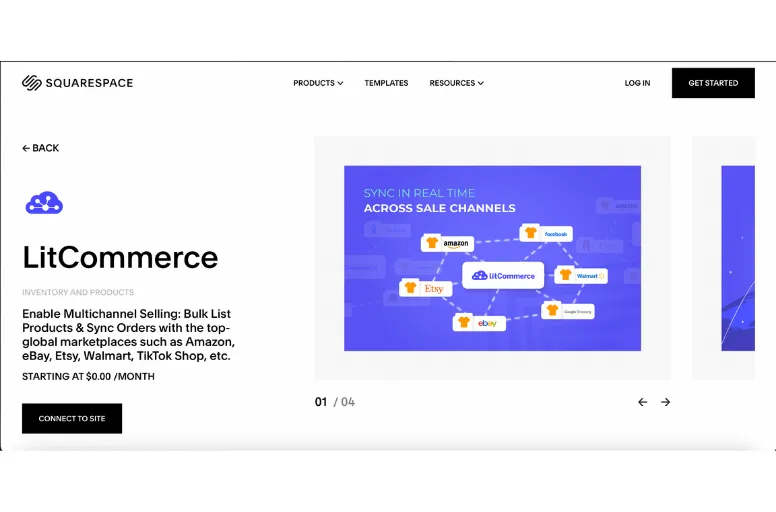
- Besides Etsy and Squarespace, you can choose from over 20 sales channels for online business expansion.
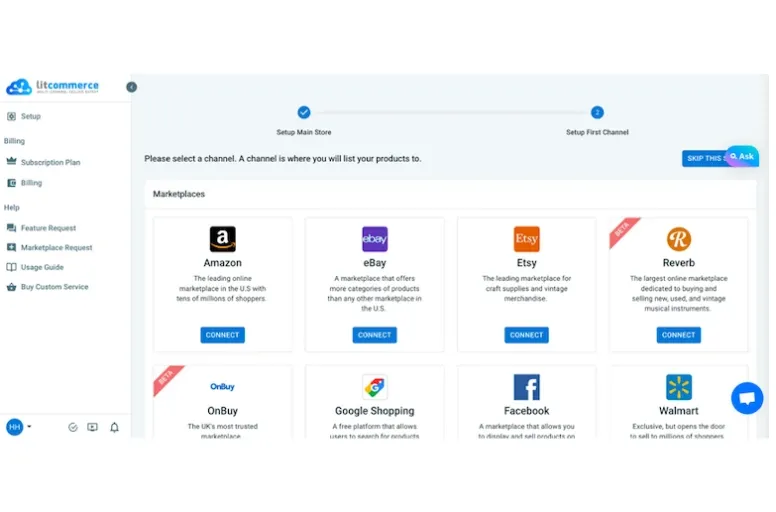
- Follow the prompts to connect Squarespace to LitCommerce.
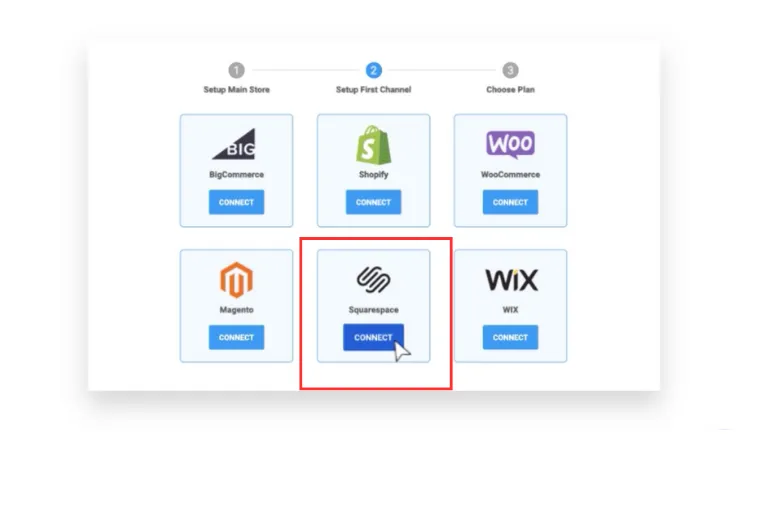
- Upon completion, you’ll be directed to the LitCommerce site to integrate with Etsy. In the “Setup First Channel” section, opt for Etsy, name your store, and hit “Connect.”
Note: LitCommerce doesn’t require an API key for Etsy connection; it uses cookies to remember Etsy login credentials. Once the Etsy Squarespace integration is established, LitCommerce will automatically import all Squarespace products into the main dashboard. Moreover, LitCommerce also supports sellers to integrate Etsy with Shopify or BigCommerce Etsy integration.
Step 2: Import and link your product listings
Next, in the Squarespace Etsy integration tutorial, let’s explore how to import and synchronize products across both Etsy and Squarespace. This step is particularly beneficial for sellers who already have certain products listed on Etsy. It aims to streamline and efficiently manage identical products on both channels.
1. Import Etsy Products
To import Etsy products to Squarespace, you can:
- Select the Etsy channel from the menu on the left-hand side.
- Then, click the “Import from Etsy” button.
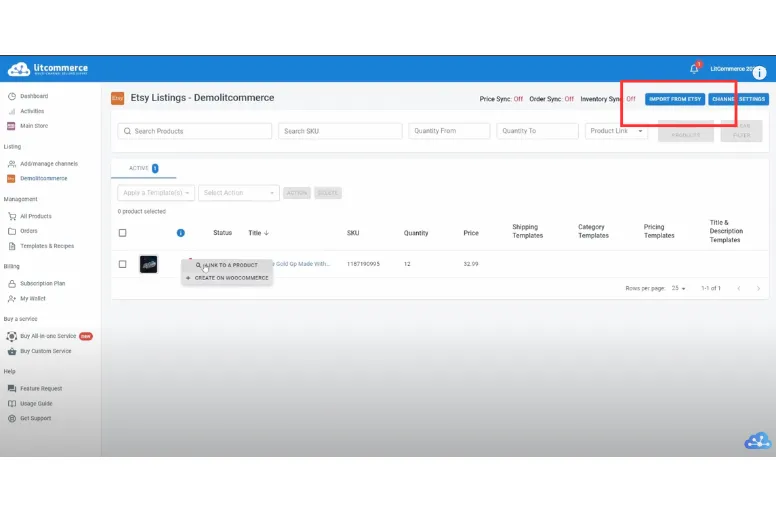
This action allows you to generate your listings automatically on your Squarespace store. Once you initiate this process, LitCommerce will import all the listings from Etsy and display them on Squarespace.
2. Link products
Matching Etsy listings with corresponding SKUs from Squarespace products is essential to prevent duplicates. Linking facilitates smooth data transfer from LitCommerce to your listings, keeping your Etsy channel updated with the latest information.
Note: The chain icon beside a listing’s image indicates its linking status. A blue dot refers to a linked listing, while a red dot indicates an unlinked one, where price or quantity updates won’t occur automatically.
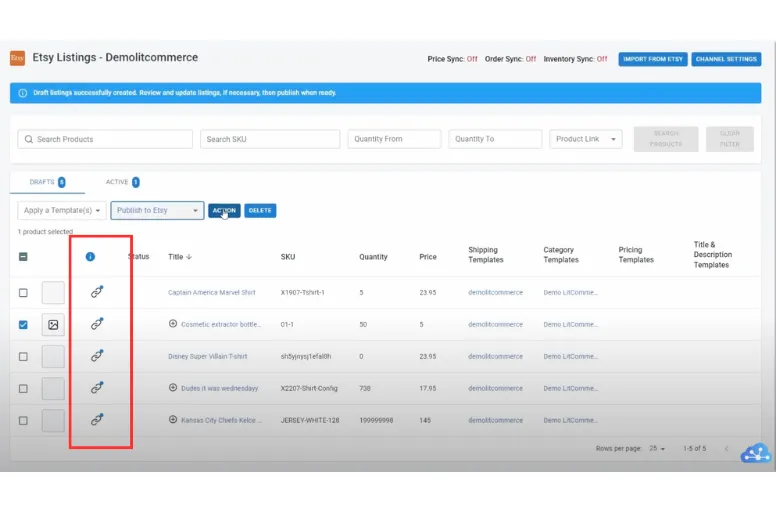
This linking process of Squarespace Etsy integration happens in two ways: automatically and manually.
Auto-linking
You can link listings to products during the first listing import. When importing listings from Etsy to LitCommerce, select the “Build products from these imported listings” option. This choice allows LitCommerce to generate products using the listing details (images, titles, etc.) and automatically associate the listings with the newly created products.
By opting for this feature, LitCommerce uses your product details (such as SKUs, titles, and descriptions) to construct your products automatically and establish links between your listings and inventory. The Auto-Build function retrieves your listings’ SKUs, effectively connecting your listings to the newly generated products and eliminating the need for manual product linking.
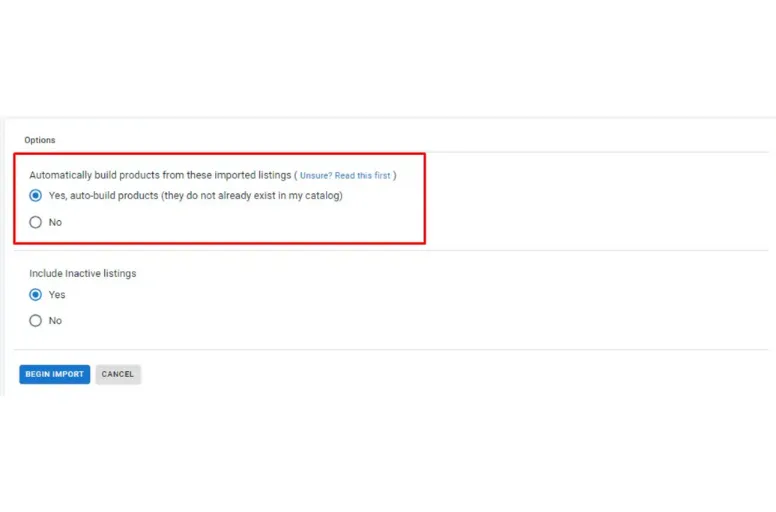
Manual linking
If the SKU numbers differ between your channels or some listings lack SKUs, you’ll need to manually establish the connections yourself. The potential reasons for this issue may include mismatched SKU numbers or missing SKUs in your product listings.
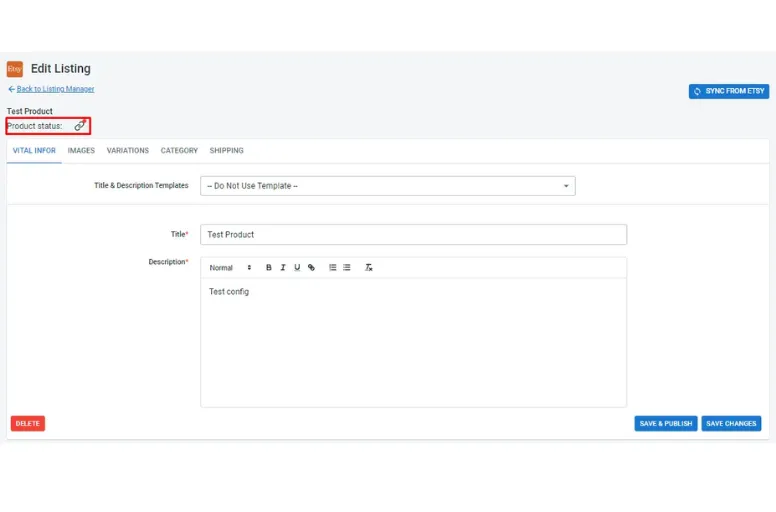
If you find yourself in these situations, you’ll need to manually create links for these products:
- Hover over the red unlinked icon and choose “Link to a Product.“
- Enter the SKU of the desired product in the field.
- Select the product from the displayed options.
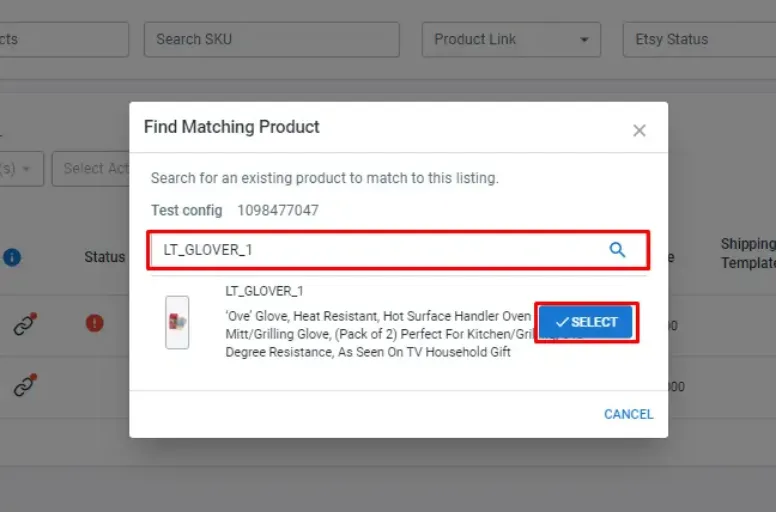
- A notification will confirm the completion of the linked listing.
Once this process of Squarespace Etsy integration is done, all Etsy listings will be matched with Squarespace products, enhancing inventory management.
Step 3: List products on Squarespace and Etsy
To start listing products on Squarespace Etsy, you must create a new draft listing by accessing the left sidebar menu and selecting “All products.”
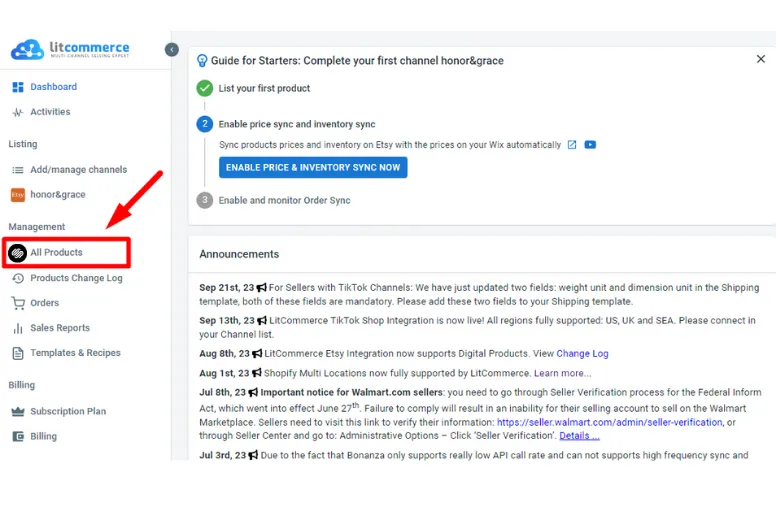
Next, select the checkboxes next to the desired products for the Etsy listing. Click “List products to channels” and choose Etsy from the options.
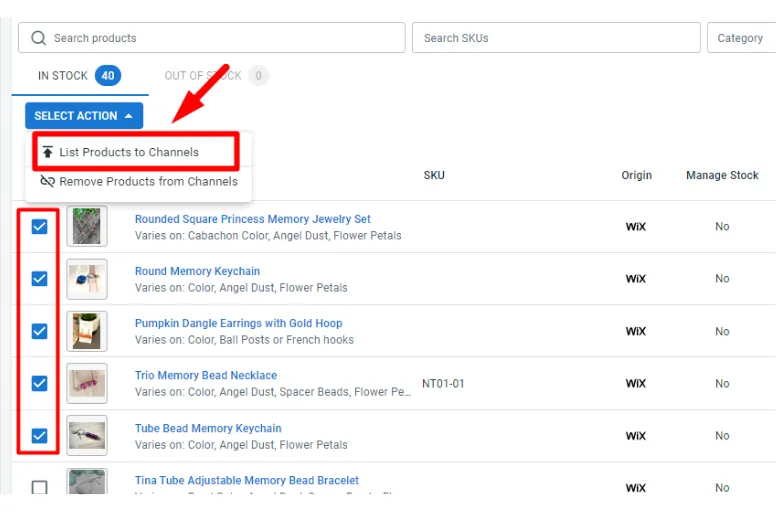
You’ll be directed to your newly created channel draft listings upon selection, accompanied by a confirmation notification. You can then customize these drafts to your preferences before making them live.
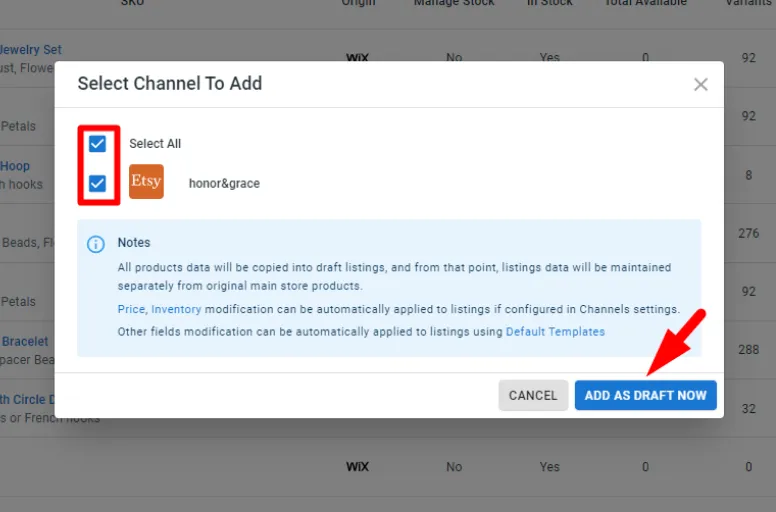
LitCommerce has features enabling you to streamline editing across multiple listings:
- Navigate to the Listing section in the left sidebar menu and locate your Etsy channel.
- Select desired templates, then mark the checkboxes and click “Apply a template.“
- For simplified editing, choose “Simple Mode” by clicking on the listing title. This opens an editing page with tabs for Product Identifiers, Vital Info, Pricing, and Offer.
If you edit listings in Multi-edit Mode, you can utilize our Quick Grid feature, which offers a faster and more convenient alternative to manual editing. It’s important to note that LitCommerce QuickGrid is exclusively accessible with premium plans for this Etsy integration for Squarespace.
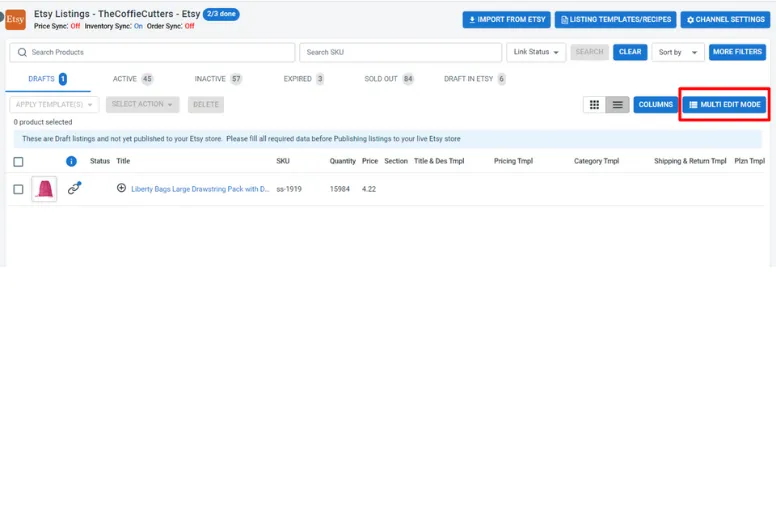
Once you have access, you can efficiently make bulk edits, saving you valuable time and effort. To implement all your changes to the listing, go to the lower right corner and select one of the available buttons.
- Save & Publish: Apply and instantly publish all modifications to your Etsy listings.
- Save & Close: Save your changes as a draft for the listing.
- Save Change: Save the changes made but remain on the editing page to continue modifications.
Once you’ve completed editing, select Active Listing from the Select Action menu to publish it on Etsy. This action will relocate your listing from the Draft tab to the Active tab accordingly.
List Products from Squarespace to Etsy FAST!
Stop listing products one by one. With LitCommerce, you can upload thousands of Squarespace products to Etsy in just a few clicks.
Step 4: Turn on Squarespace Etsy real-time sync
To complete the Squarespace Etsy integration using LitCommerce, you need to activate the price and inventory synchronization. Here’s a step-by-step guide:
#1. Access Squarespace from your primary dashboard and select “Channel Settings” at the top right corner.
#2. Activate synchronization by toggling the switches next to the three sections: Pricing, Inventory, and Order.
#3. Save all modifications by clicking on “Save Settings,” located at the bottom of the page.
What you benefit from synchronizing Squarespace Etsy with LitCommerce:
Pricing synchronization
Any changes you make to prices in your Squarespace store will automatically update on Etsy. Moreover, you can now set customized pricing rules, allowing more flexibility. You can adjust listing prices by a fixed amount or a percentage, and upon saving, these changes will instantly reflect across all your Etsy listings.
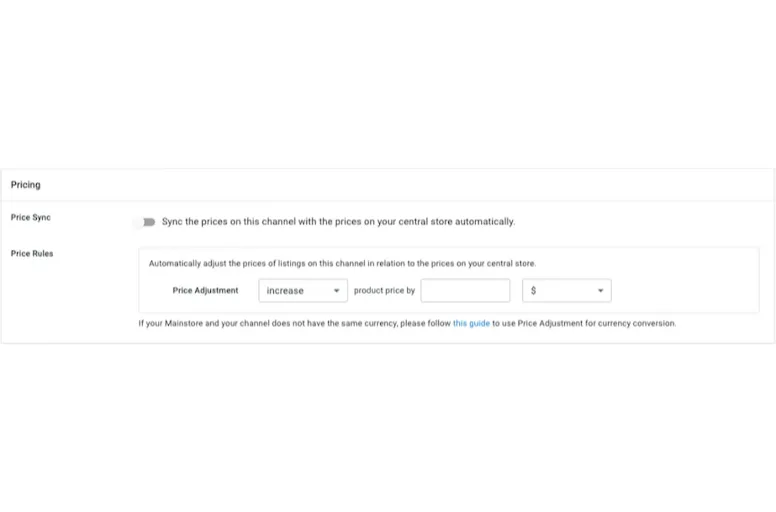
Inventory synchronization
You can establish rules for inventory control, showcasing product quantities on both Squarespace and Etsy. However, it’s important to note that this functionality is solely manageable through LitCommerce’s dashboard.
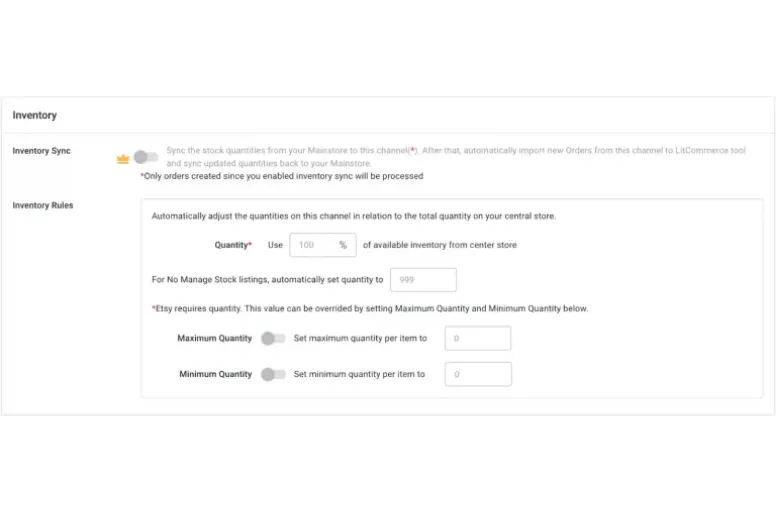
Order synchronization
Another unique feature from LitCommerce helps mitigate overselling risks by ensuring the accurate display of product quantities on each channel. When an order is placed on any channel, the corresponding product quantities on all other channels are automatically reduced by the same amount. This feature can be deactivated if you prefer to monitor orders separately on different channels.
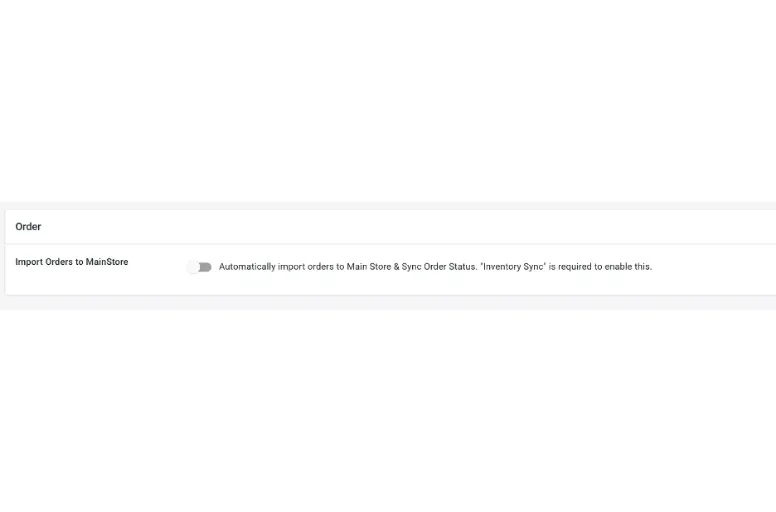
Step 5: Manage integrated order flow between Squarespace and Etsy
Managing inventory becomes a critical consideration when handling two distinct online stores. Typically, inventory synchronization between both stores isn’t available if you do Squarespace Etsy integration manually or just integrate via the Squarespace app. There are two cases of management that you need to do by hand:
- If a product is sold on your Squarespace shop, you’ll need to update the quantity in the listing on your Etsy shop or remove it if it’s no longer available.
- If a product sells on Etsy, you’ll need to manually update your stock levels on Squarespace from the Products panel.
However, LitCommerce’s Order Sync functionality for Squarespace Etsy integration operates differently. It allows you to handle orders from both Squarespace and Etsy through Squarespace, and all order specifics will be accessible on your LitCommerce dashboard for streamlined management.
You just need to access the Orders section in the sidebar menu on the left side of your LitCommerce dashboard. This is your centralized order management hub, enabling you to oversee and monitor all orders from your channels. It includes crucial details like buyer information, order statuses, channel-specific order numbers, and other pertinent data.
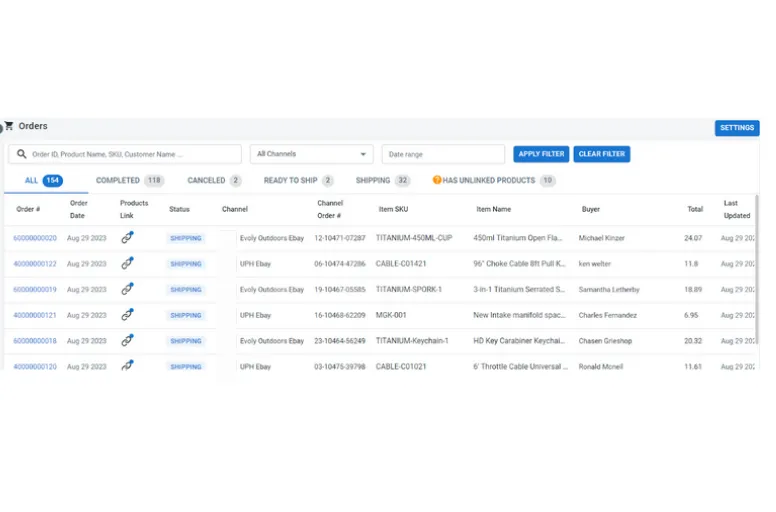
How to Link Squarespace to Etsy Manually?
In case you want to integrate Squarespace Etsy manually, here are our detailed instructions. However, keep in mind that you might encounter some of the following problems:
- You cannot select specific products to export and import
- Risks of missing or overselling products since you can’t update frequently
There are also import limits if you’re importing from Etsy. Depending on where you’re importing from, the following product information imports to Squarespace:
- Images
- Inventory
- Price
- Shipping sizes
- Title
Squarespace can not import:
- Download products
- Product tags or categories. Following the product import, you have the option to manually include tags and categories to your products.
Despite the potential obstacles, we provide you with this detailed guide so you can still connect Squarespace to Etsy manually with as little trouble as possible.
Here are comprehensive instructions if you’re considering a manual Squarespace Etsy integration. However, it’s essential to note potential issues you might encounter:
- Inability to select specific products for export/import
- Risk of missing or overselling products due to infrequent updates
Moreover, there are import limitations from Etsy, including importing product information like images, inventory, prices, shipping sizes, and titles to Squarespace. Plus, Squarespace cannot import downloaded products or product tags/categories—these can be added manually post-import.
Despite these potential challenges, our detailed guide aims to assist you in connecting Squarespace to Etsy manually, minimizing any difficulties you may face.
Step 1: Get your Squarespace and Etsy stores ready
To start the Squarespace Etsy integration, you need to set up a Squarespace shop. Here’s a breakdown of the steps:
- Select your website template;
- Acquire a custom domain name;
- Begin adding your unique content;
- Keep your website regularly updated.
Step 2: Import Etsy products and reviews to Squarespace
You can import up to 500 products at once from your full Etsy inventory. The import brings overall listing details. It is not possible to select specific products only. To import Etsy products, follow these steps:
- Navigate to the Selling panel, select Products, and then click Import.
- Choose Etsy, and click Get Started.
- Select the store page where you wish to import the products.
- Click Import from Etsy.

- Log in to Etsy.
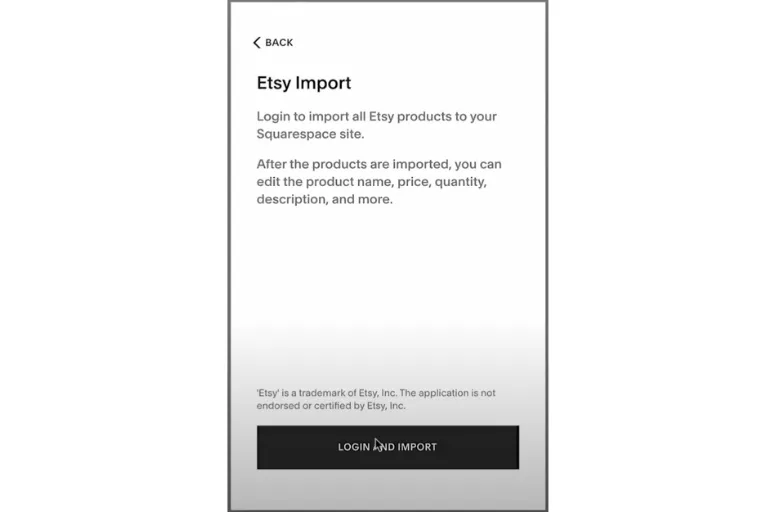
- Click Grant access.
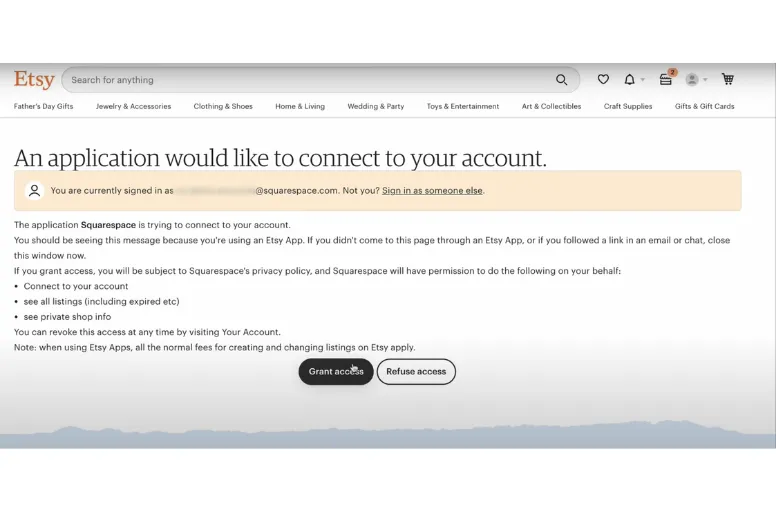
If your Etsy shop uses a different currency than your Squarespace store, you might be prompted to change your store’s currency. Mismatched currencies will result in imported products having a price of zero.
After the import, the products will be automatically published on the chosen store page.
If you wish to disconnect Squarespace from Etsy, follow these steps:
- Open the Selling panel and click Products.
- Click Import.
- Choose Etsy, select Use a different shop, and then click Disconnect.
Step 3: Import shipping profiles
In addition to product and review importing from Etsy, the Etsy shipping importer allows uploading shipping profiles from your Etsy shop to Squarespace. This synchronizes the same shipping rates used on Etsy. Only flat shipping fees can be imported automatically. For other rate types, they must be configured manually. The shipping importer requires a Website Business or Commerce subscription.
To import shipping profiles from Etsy to your Squarespace site, follow these steps:
- Access the Shipping panel.
- Under Shipping options, select Import from Etsy. If your Squarespace site is already authenticated with Etsy, click Start import.
- Choose Login and import.
- Log in to your Etsy account.
- Click Grant access.
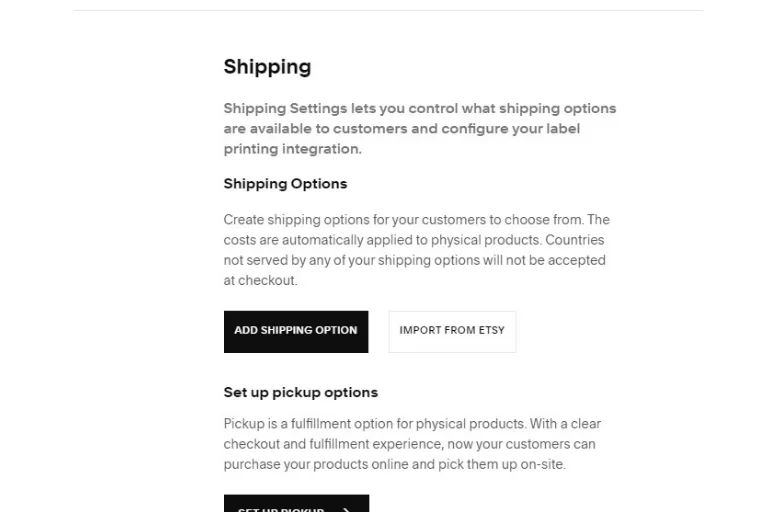
Once you’ve imported shipping options from Etsy, select Add shipping options to include additional shipping rates to your store.
Squarespace Etsy Integration with LitCommerce – Why Not?
With LitCommerce, you can skip manual listings and updates while selling across both platforms effortlessly. Sync stock and manage all sales from one dashboard.
Integrate Squarespace with Etsy: FAQs
Owning an online store on Etsy squarespace improves the likelihood of online shoppers discovering your products. Squarespace provides robust marketing, analytics, and CRM tools that aid in reaching customers across the internet and fostering their return. You can integrate Etsy with Squarespace by using the Import tool in Squarespace or work with the LitCommerce app. The former can be done immediately after you have a Squarespace and Etsy shop. However, only the latter can help you manage your store order and inventory automatically. To import reviews from Etsy, follow these steps: Once successfully imported, review the imported reviews by clicking “See Reviews.” To update and display the latest reviews on your site, reimport them. On Squarespace 7.1, you have the capability to import a maximum of 500 products from Etsy.
Boost Your Sales with Squarespace Etsy Integration
Now that you’re aware, there are two ways to proceed with Squarespace Etsy integration. If you want a lasting fix to connect your Etsy store with your website, LitCommerce can save you the hassle of setting up and managing your online shop.
Also, remember that LitCommerce is a top pick for tools that let you sell on multiple platforms. Feel free to contact us if you have questions or need to integrate more channels. And don’t forget to stay updated by joining our Facebook community for helpful eCommerce updates!