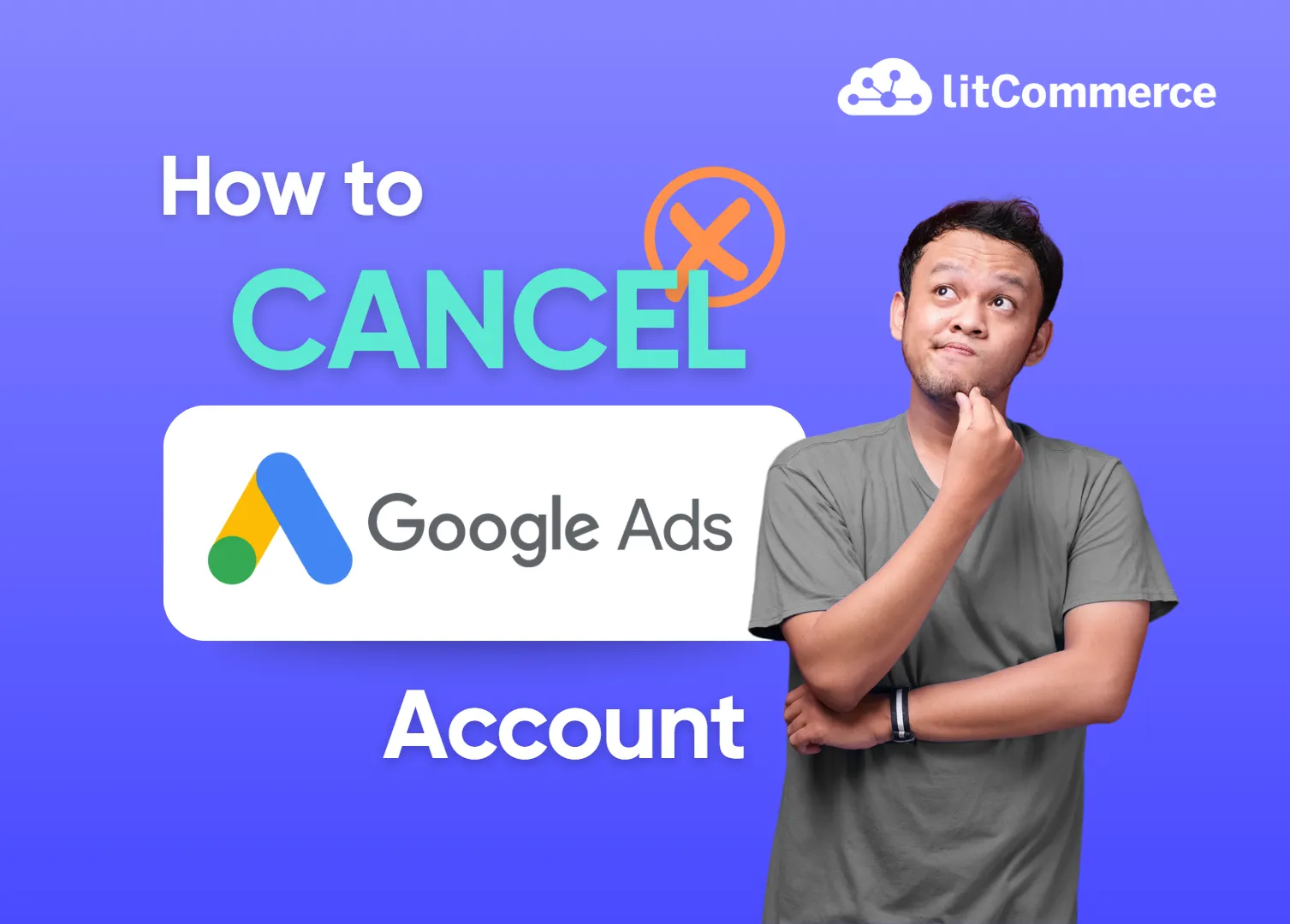Looking for how to cancel Google Ads account? You’ve come to the right place.
You might decide that Google Ads isn’t the right fit for your business anymore (due to poor performance, high costs, complexity), or you simply want to take a break; we’ll walk you through the process step-by-step.
In this guide, you’ll learn:
- How to close Google Ads account temporarily, with important things to know before canceling
- How to delete Google Ads account permanently
- Plus, some issues you might encounter and how to troubleshoot them
Let’s dive in!
Ready to Explore Better Alternatives?
LitCommerce helps you easily meet the unique requirements of each sales channel. From Google, Instagram, to Pinterest, our tool offers 2,000 pre-designed templates, allowing you to optimize your data.
Important Things to Know Before You Cancel
When you cancel your Google Ads account, your ads will stop showing, but you’ll still be able to access the account. This is similar to pausing your campaigns but with a more permanent effect on your active ads.
What to expect after canceling your account
Once you cancel your Google Ads account, there are a few things you should expect:
- Users and remarketing lists: Any remarketing lists you’ve created, including customer match lists, will be marked as “Closed.” This means no new users can be added to these lists. About a month after canceling, the membership duration of these lists will be updated to one day, which will remove all users from them. If these lists are shared with other accounts, they will no longer be usable. Additionally, all parameters for dynamic remarketing will be deleted.
- Billing: Even after cancellation, you’ll still be responsible for any accrued costs up until the point of cancellation. If you have any refundable credit in your account, you can expect a refund to your original payment method within 4-12 weeks. Please note that promotional credits are excluded from any refund amount. In some countries, you may need to complete an additional form, especially if you paid by bank transfer.
- Account access: After canceling your account, you’ll still have access to your Google Ads data by logging in. If you wish to use Google Ads again in the future, you can easily reactivate your account at any time.
Requirements to cancel a Google Ads account
To successfully cancel your Google Ads account, ensure that you meet the following requirements:
- Administrative access: You must have administrative access to the Google Ads account you want to cancel.
- Active billing setup: Your account needs to have a complete and active billing setup.
If you’re managing multiple accounts through a Manager account, and want to cancel a client account, you will also need:
- Administrative access to your Manager account
- Ownership of the client account you want to cancel
Instead of canceling your Google Ads account, we recommend that you consider:
- Pause your campaigns: If you don’t have any unused funds in your account, consider pausing your campaigns rather than canceling your entire Google Ads account. Pausing campaigns will stop your ads from running but allow you to reactivate them whenever you want, without the need to go through the entire setup process again.
- Optimize campaign performance: If you’re unhappy with your campaign results, rather than canceling, take the opportunity to optimize your campaigns. For instance, if you’re running Google Shopping Ads, try improving your product feed using these helpful tips. Making these adjustments may help you get the most out of your ads before making a final decision.
Optimize Your Google Ads Performance with LitCommerce
With our product feed, you may not need to cancel your Google Ads account. Instead, use our product feed management tool to enhance your ads, boost performance, and drive more sales.
How to Cancel Google Ads Account
To cancel Google Ads account:
- Log in to your Google Ads account
- Click the Admin section (gear icon) from the left menu
Navigate to the Account settings - Find the Account status section and choose ‘Cancel my account’
- Review and confirm by clicking ‘Cancel account’
Now, let’s learn how to cancel Google Ads account step-by-step
1. Log in to Google Ads & go to Admin (gear icon) in the left menu
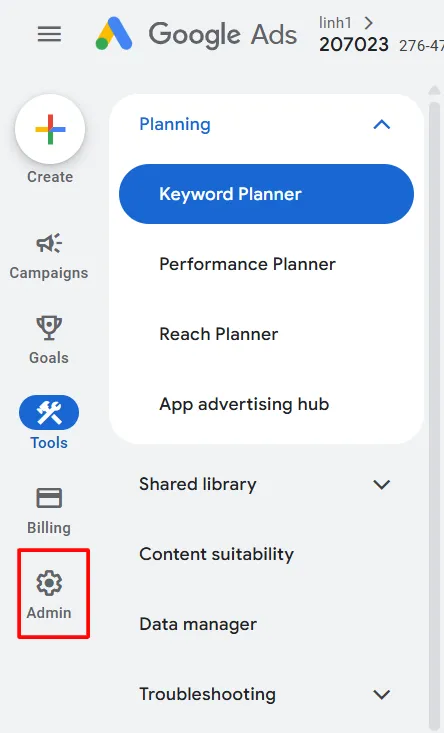
2. Navigate to Account settings
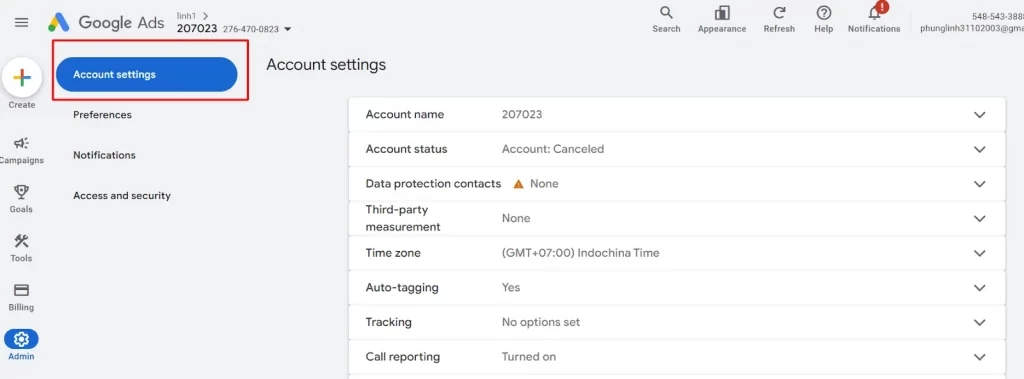
3. In Account status section, click on ‘Cancel my account’
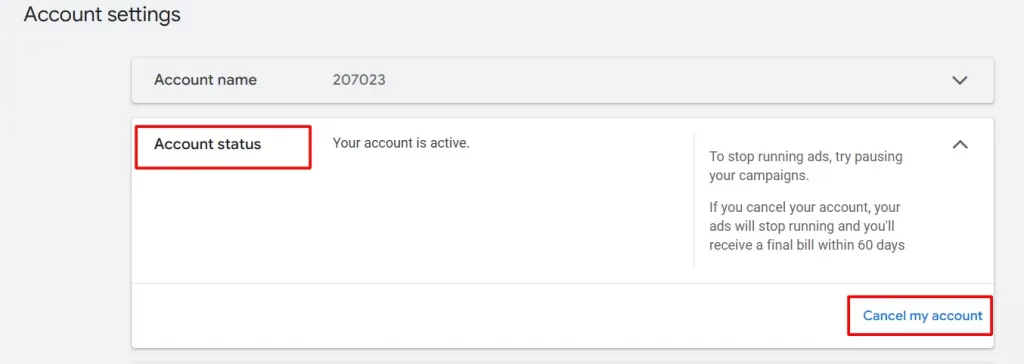
Here, you can click on the provided link to learn more about billing and other relevant information before confirming your decision.
Finally, click ‘Cancel account’.
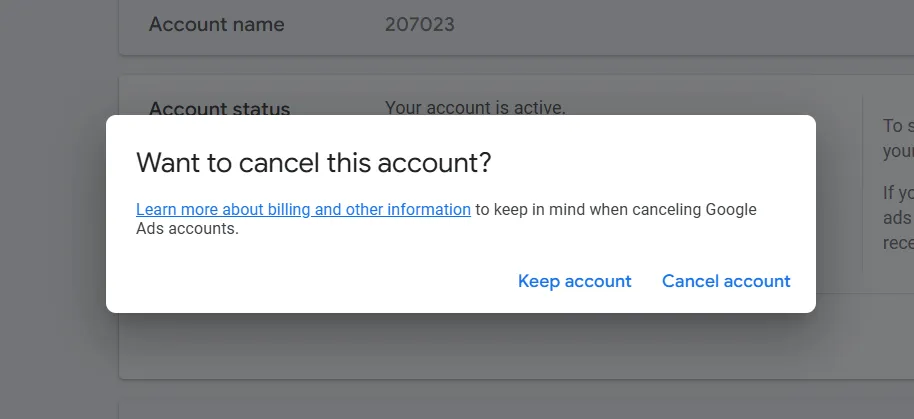
In case you decide to use Google Ads again in the future, you can easily reactivate your account at any time. Just follow these aforementioned steps to go to the Account status section, then click on ‘Reactivate my account’.
All of your previous data and settings will remain.
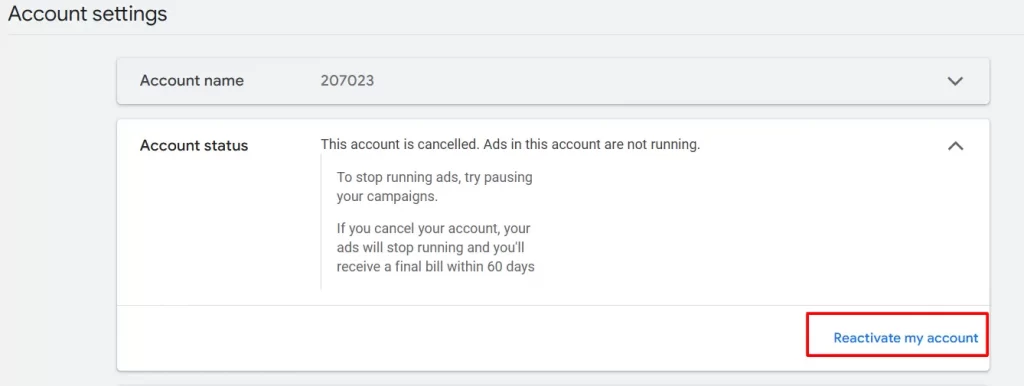
Please note that if your account remains inactive and does not run any ads for 3 months after reactivation, it will be automatically canceled again.
How to Delete Google Ads Account
Deleting your Google Ads account is not the same as you learn to remove Google Ads account temporarily.
If you delete your Google Ads account, you are effectively deleting your Google account altogether. This action will remove access to all Google products associated with that account, including Gmail, YouTube, Google Drive, and other Google services.
Once deleted, you will lose access to your account forever. You will not be able to log in or retrieve any data tied to that Google account.
What’s more, unlike canceling, there are no refunds available if you delete your Google account, and all associated services are permanently terminated.
So, make sure that you are fully aware of the consequences before taking this step. If you only want to stop running ads, it’s much safer to cancel or pause your Google Ads account instead of deleting your entire Google account.
Here’s how to delete your Google Ads account
To delete Google Ads account:
- Log in to Google Ads
- Go to ‘Manage your Google account’
- Navigate to ‘Data and Privacy’ tab
- Scroll down and select ‘More options’
- Click on ‘Delete your Google Account’
1. Log in to Google Ads & go to ‘Manage your Google account’
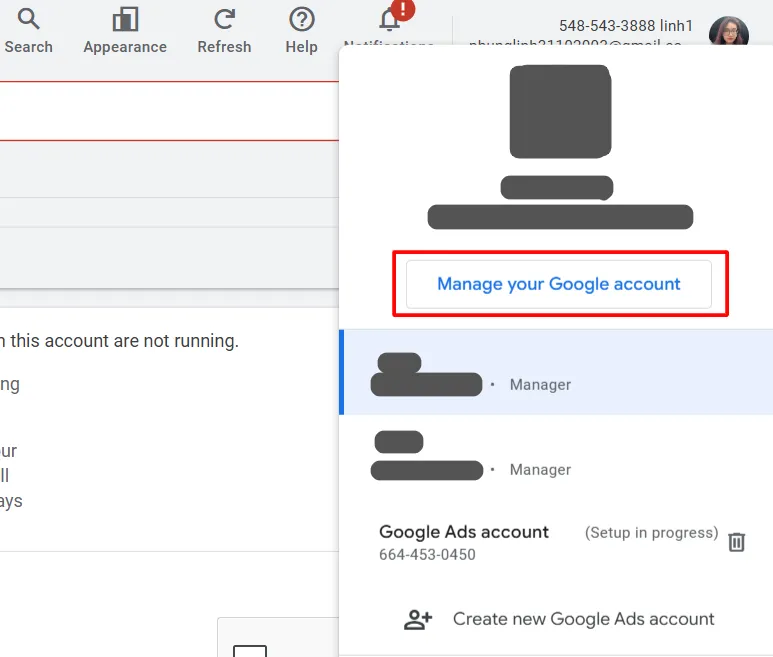
2. Navigate to ‘Data and Privacy’ tab
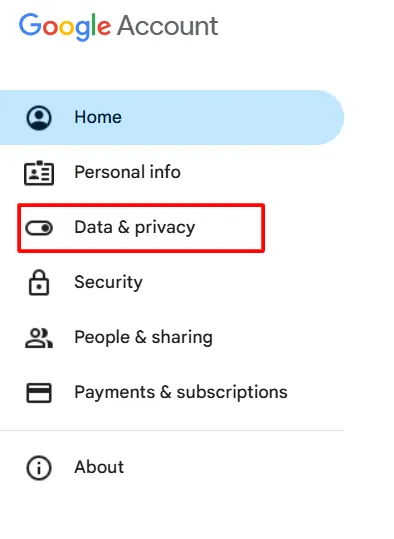
3. Scroll down and select ‘More options’
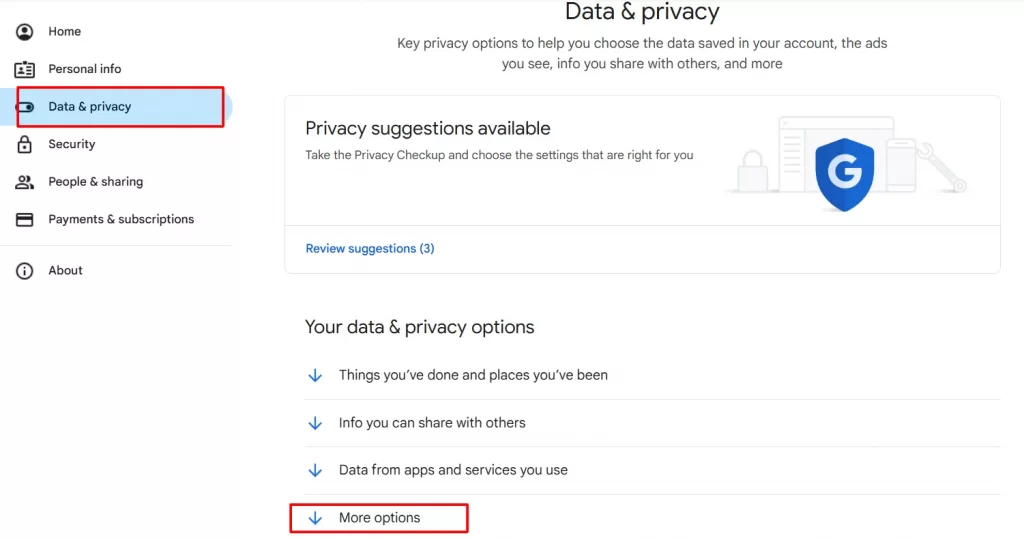
4. Click on ‘Delete your Google Account’
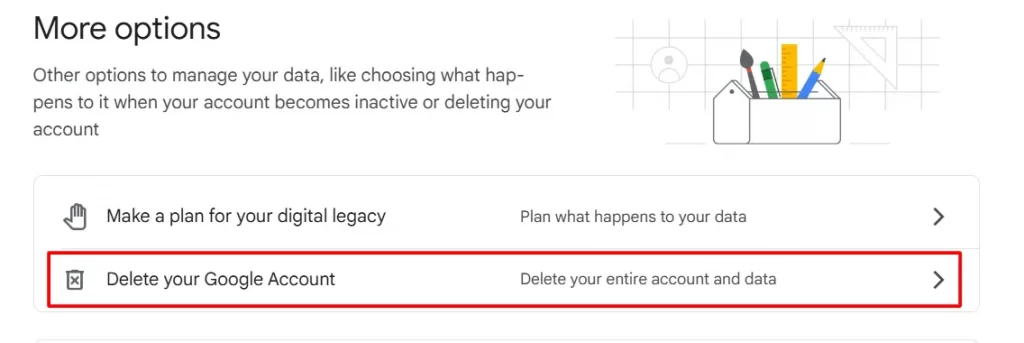
If you’re in the middle of setting up your Google Ads account and decide that you no longer wish to proceed, here’s what you need to do:
- Click the trash can icon next to the on-setting account listed.
- Confirm removal when prompted.
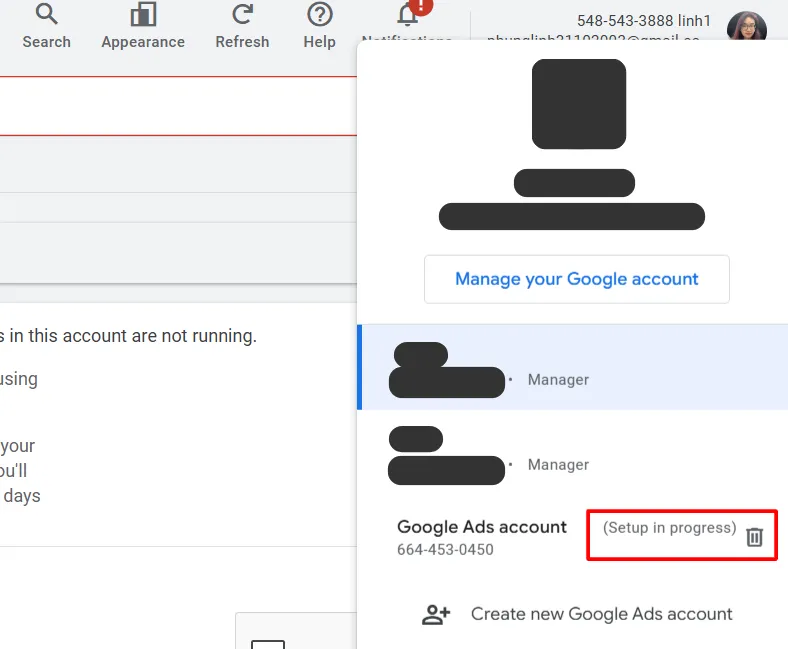
Issues You Can Encounter & Troubleshooting
While learning how to cancel Google Ads account is usually a straightforward process, there are a few common issues that users might face. Below are some of the typical problems and how to resolve them:
Issue: Can’t find the option to cancel Google Ads account
Troubleshooting:
- Ensure you are signed in with the correct administrator access. If you’re not an admin, you won’t have the option to cancel the account.
- If your account is still in the setup phase and not yet fully active, you may not be able to cancel it directly. Instead, you might need to remove the account from the setup screen (using the trash can icon) as mentioned earlier.
Issue: Inability to cancel due to billing issues
Troubleshooting:
- Ensure all billing information is updated and that there are no pending charges. Google Ads requires an active billing setup before you can cancel the account.
- If there are any unpaid charges, Google may prevent cancellation until the balance is settled. In this case, you should pay the pending balance to proceed with the cancellation.
- If you’re expecting a refund and still can’t cancel, verify that you don’t have any remaining promotional credits, as these aren’t refundable and may cause issues with cancellation.
Issue: Unable to reactivate a canceled account
Troubleshooting:
- If your account has been inactive for a prolonged period (typically 3 months), it may automatically be canceled. In this case, reactivation may not be possible, and you might need to create a new Google Ads account.
- Double-check that you are signing in with the correct credentials. Sometimes, using a different Google account or having issues with two-factor authentication can prevent access to your canceled account.
Finally, if you’ve followed all troubleshooting steps and still face issues, it may be time to reach out to Google Ads Support. They can assist with:
- Account cancellation and reactivation issues.
- Billing inquiries, refunds, or pending charges.
- Problems accessing your account or data.
Revive Your Google Ads and Boost Your Profits!
Before you cancel or delete your Google Ads account, try LitCommerce for $0 and see how our tools can help you earn more. With our smart features like, you’ll discover how to optimize your ads for maximum profit!
How to Cancel Google Ads Account – FAQs
How do I cancel my Google Ads account
1. Log in to your Google Ad account
2. Go to Admin (gear icon) in the left menu
3. Access account settings
4. Go to the Account status section
5. Select ‘Cancel my account’
6. Review the information and click ‘Cancel account’ to finalize the process
Will I still be charged after canceling my Google Ads account?
Yes, you will still need to pay for any costs that have accrued up until the cancellation. If you have any remaining refundable credit, it will be refunded to your original payment method within 4-12 weeks. However, promotional credits are not eligible for refunds.
Can I reactivate my Google Ads account after canceling it?
Absolutely! You can easily reactivate your account. All of your previous data and settings will remain intact unless you’ve deleted the account entirely.
Final Thoughts
In short, knowing how to cancel your Google Ads account can help you stop your ads immediately, while maintaining access to your data if you ever wish to reactivate the account in the future. On the other hand, deleting your account is a more permanent decision that removes all access to Google services tied to that account.
And if you’re looking for a product feed management tool that helps you manage and optimize your Google Ads effectively, LitCommerce can be your go-to choice.
For more information on canceling your account, managing Google Ads, and optimizing your product feed, check out our blog for helpful tips and guides. If you have any questions or need assistance, feel free to contact us, we’re here to help!