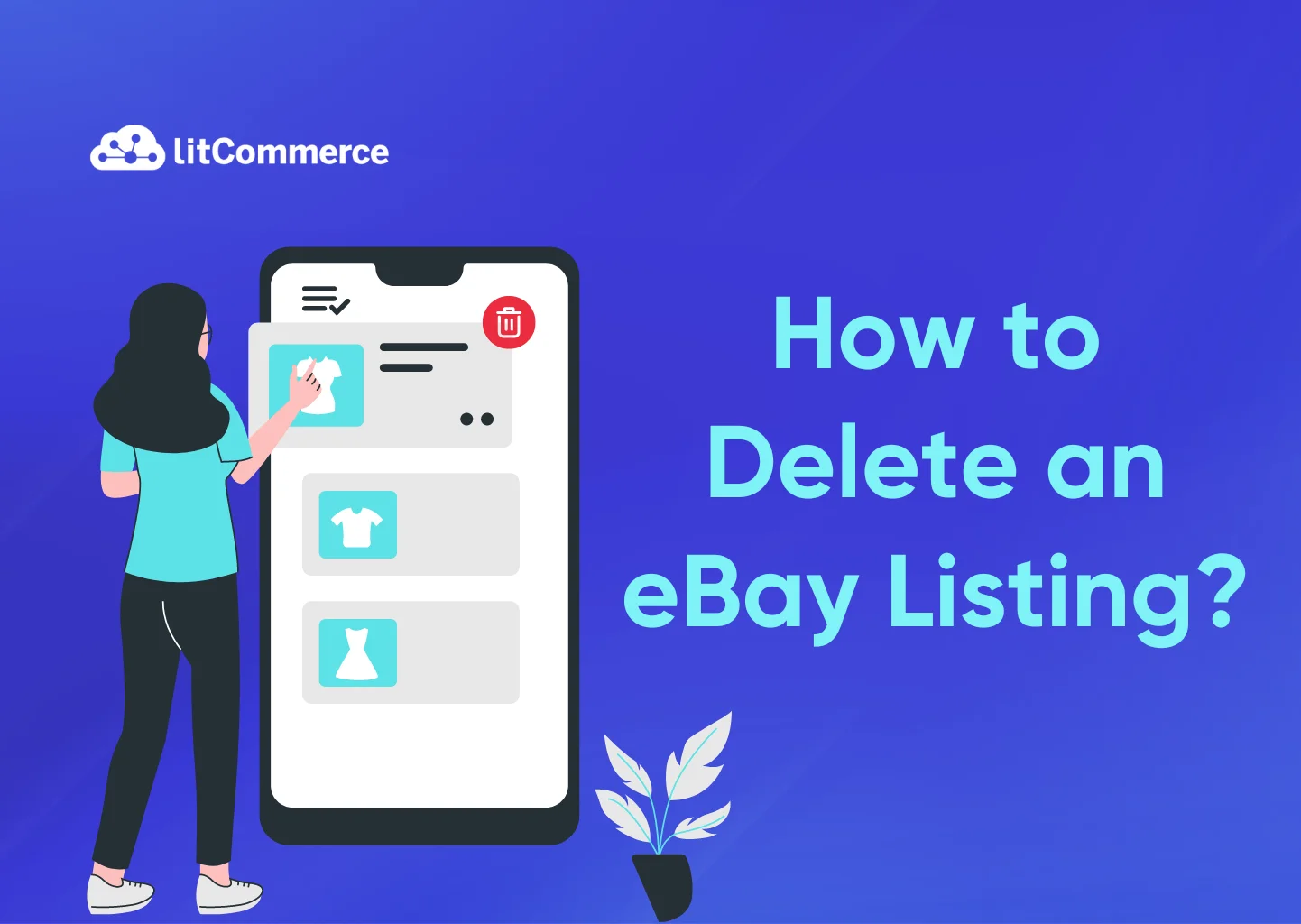How to delete an eBay listing? There are two main factors to consider: the type of listing (fixed-price or auction) and the time remaining. Generally, fixed-price listings can be deleted anytime, while auction listings have more restrictions.
Here’s one way to delete an eBay listing on your computer:
- Log in to your eBay account and access Seller Hub or My eBay.
- Navigate to the Active Listings section.
- Find the listing you want to remove and select the End Listing option from the dropdown menu.
- Confirm the deletion in the pop-up window.
There are also other ways. Furthermore, you can delete listings using the eBay mobile app. The steps will be showcased later. Now, let dig into the details of this guide!
When Can You Cancel eBay Listings?
Canceling eBay listings goes in 2 cases: fixed-price and auction listings. Learn more about these two kinds of listing and how to create a listing on eBay.
Before we start, it is important to know that canceling an eBay listing early may trigger the following:
- Negative impact on buyers: Canceling listings can disrupt potential buyers who might be interested in your item. It can also reflect poorly on your reliability as a seller.
- Final value fees: In some cases, eBay may charge you a final value fee even if the listing doesn’t result in a sale. This fee is typically based on the highest bid received.
Now, let’s learn when you can cancel eBay listings!
For fixed price listings
The good news is that you have the most flexibility with fixed-price listings. You can delete an eBay listing anytime, regardless of whether you have received offers. This applies even if the listing is set to automatically renew every month (“Good ‘Til Canceled”).
So, if you have no auction listing, you can move straight to the next big section to learn how to delete an eBay listing.
For auction listings
Canceling auction listings is a bit more complex. Whether you can cancel an auction early depends on three key factors:
- Time remaining in the listing
- Number of bids received
- Reserve price if set (A reserve price is a minimum amount you’d be willing to accept for the item)
Time remaining: 12 or more hours
3 cases can happen:
- No bids: If you haven’t received any bids and 12 or more hours are remaining in your auction, you can cancel eBay listing entirely without any repercussions.
- Bids received with a reserve price not met: You might be charged a final value fee based on the highest bid amount at the time of cancellation. This is because even though the reserve wasn’t met, buyer interest was in the item.
- Bids received with reserve met or no reserve set: If you have bids and your reserve price has been met or haven’t set a reserve price, you can still cancel the listing. However, you have two options:
- Cancel bids and end listing: You can cancel all bids and end the listing entirely. You might be charged a final value fee based on the highest bid at the time of cancellation.
- Sell to the highest bidder: Alternatively, you can honor the bids and sell the item to the highest bidder. This is the recommended option if the highest bid meets your selling expectations.
Time remaining: Fewer than 12 hours
Similarly, you will find yourself in one of the following three situations
- No bids: If you have no bids and less than 12 hours remaining, you can still cancel the listing without any issues.
- Bids received with reserve not met: Similar to the scenario with more than 12 hours remaining, you can cancel the listing early. However, you might be charged a final value fee based on the highest bid at the time.
- Bids received with reserve met or no reserve set: Unfortunately, you cannot cancel the listing if you have bids and less than 12 hours remaining, especially if your reserve price has been met or there’s no reserve price. In this case, you must sell the item to the highest bidder.
How to Delete an eBay Listing in Two Ways?
Ending a listing on eBay can be a straightforward process, but slight variations depend on whether you’re using a computer or the mobile app. This guide will walk you through the steps to end a listing on eBay on both platforms.
1. On computer
There are two main ways how to delete an eBay listing on your computer: using Seller Hub or through My eBay.
1.1. Use Seller Hub
How to end a listing on eBay with Seller Hub? Follow the five following steps:
- Step 1: Access Seller Hub
You need to access the Seller Hub through this link: ebay.com/sellerhub
- Step 2: Sign in to your eBay account
This must be the same account you used to create the listing.
- Step 3: Navigate to the Active Listings section.
Within Seller Hub, locate the Listings section and click on Active listings to see all your currently live listings.
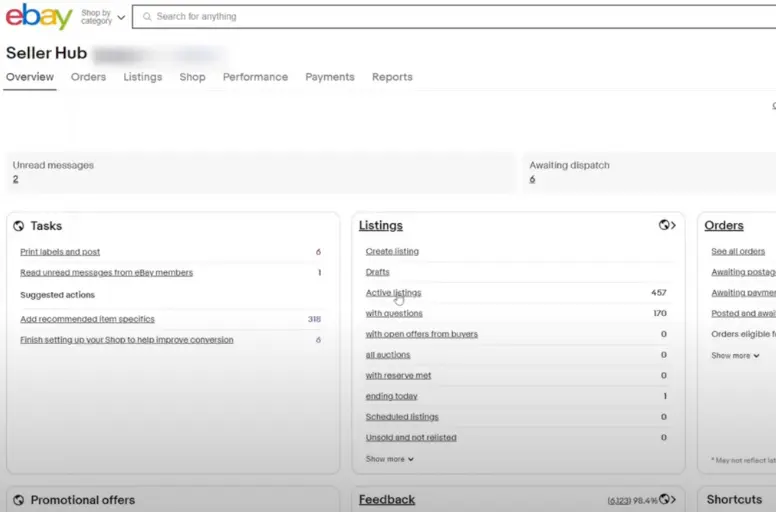
- Step 4: Cancel eBay listing
Here, you’ll see a list of all your active listings. Click the checkbox next to the item you want to remove.
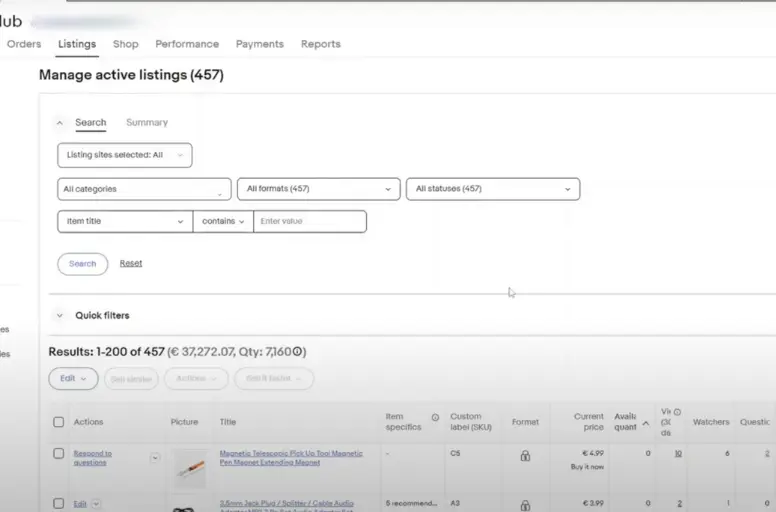
Once you’ve selected the listing, a dropdown menu will appear next to the checkbox. Click on End Listing.
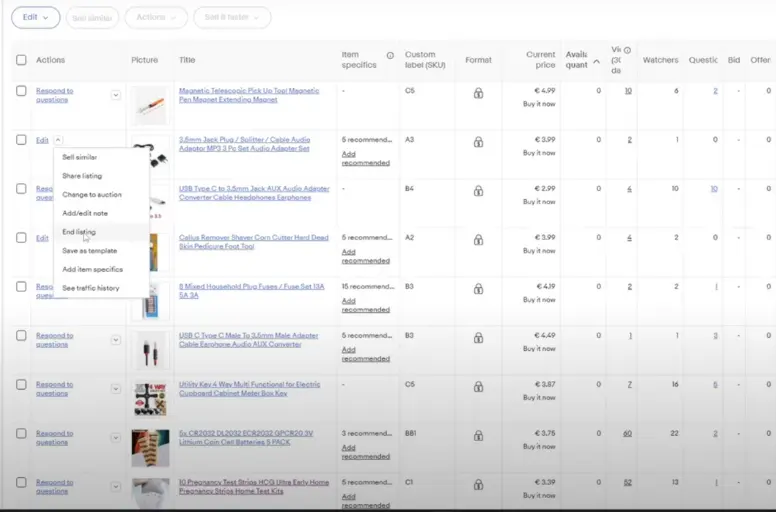
- Step 5: Confirm deletion
A pop-up window will appear asking you to confirm your choice. Double-check that you’ve selected the correct listing and then click the End Listing button at the bottom right corner of the pop-up.
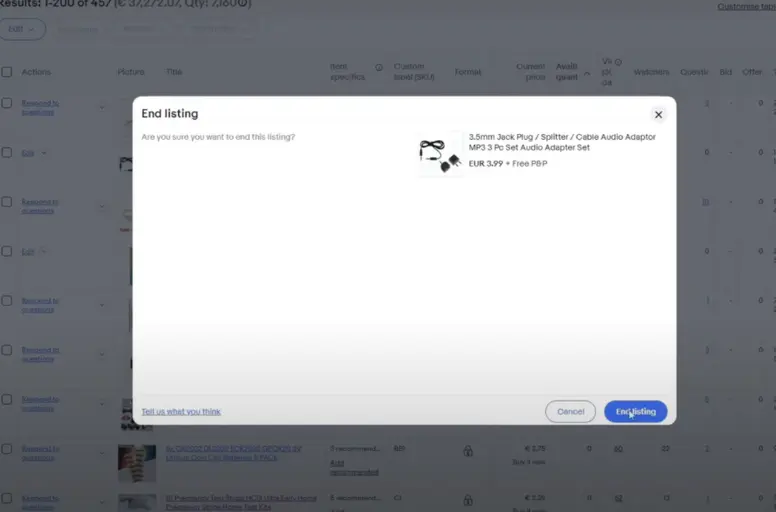
Then, you have done the journey of how to delete an item on eBay through Seller Hub!
1.2. Leverage My eBay
Are you wondering, “How do I delete an eBay listing through My eBay?” Here are five steps to do so:
- Step 1: Log in to your eBay account
Of course, you need to access to the account that you list your items. So, go to eBay and log into your seller account.
- Step 2: Navigate to My eBay
Click on My eBay located in the upper right corner of your screen and click to Selling
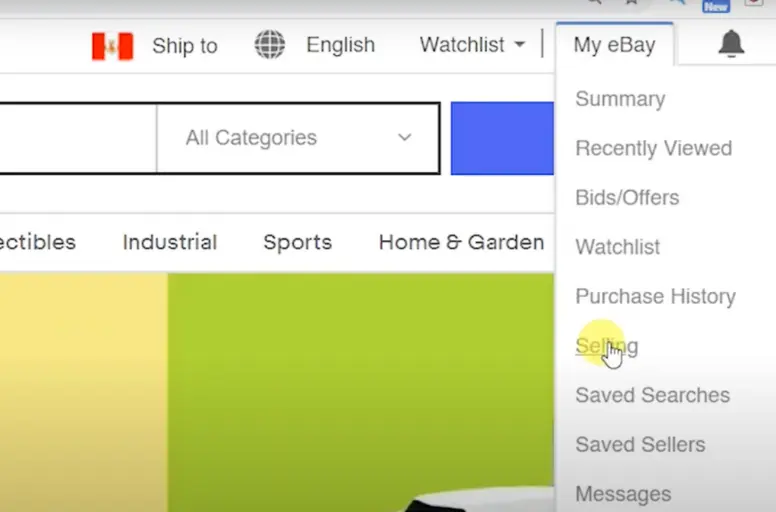
- Step 3: Find the listing
In the Selling section, locate the Active tab. This will display all your currently live listings.
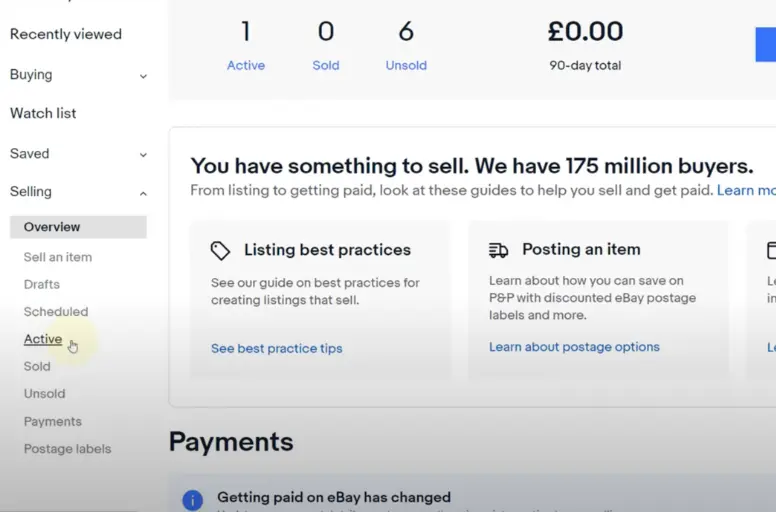
Now, you find the specific item you want to delete from the list.
- Step 4: Remove the listing menu
Click on the dropdown menu next to the listing you want to remove.
From the dropdown menu, select End listing. You might also be given the option to choose a reason for ending the listing (optional).
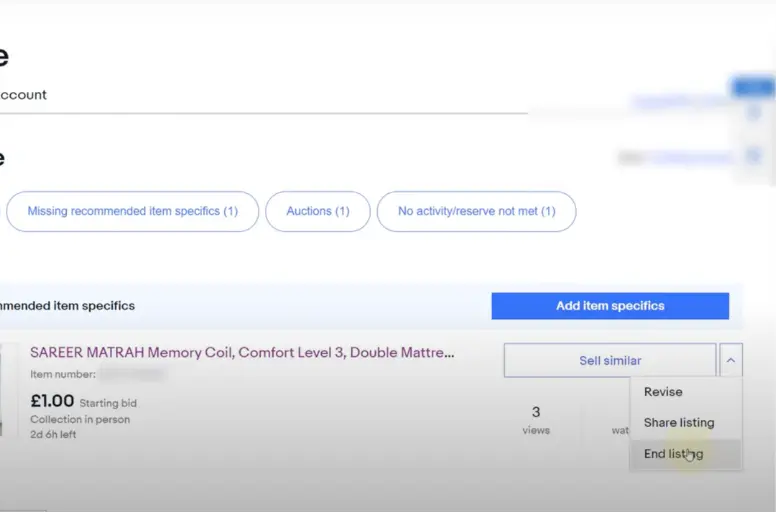
- Step 5: Confirm deletion
Choose a reason and click the End my listing button to confirm your choice of deleting the listing. At this point, you have completed the way on how to remove a listing from eBay through My eBay.
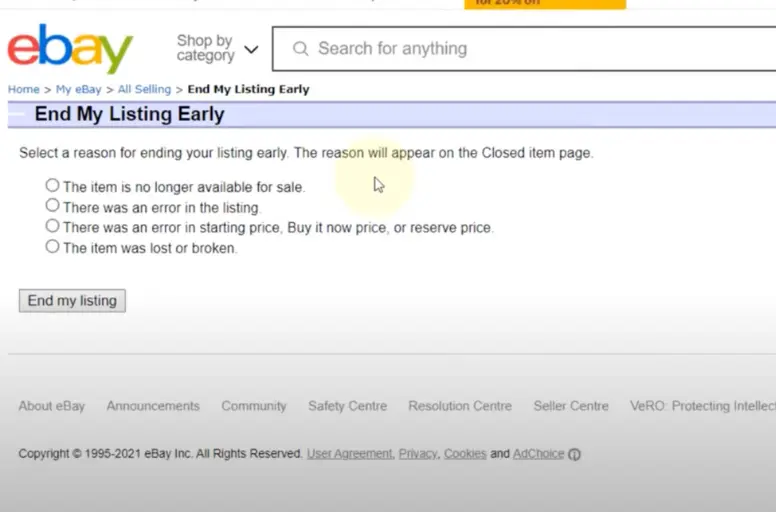
2. On mobile
If you ask how to to delete an eBay listing using your smart phone, here’s how:
- Step 1: Open the eBay app and log in
Ensure you’re logged in to the same eBay account you used to create the listing.
- Step 2: Access your listings
On the eBay app homepage, tap the Selling section located at the top-left corner of the screen.
Within the Selling section, tap on Active to see a list of all your currently live listings.
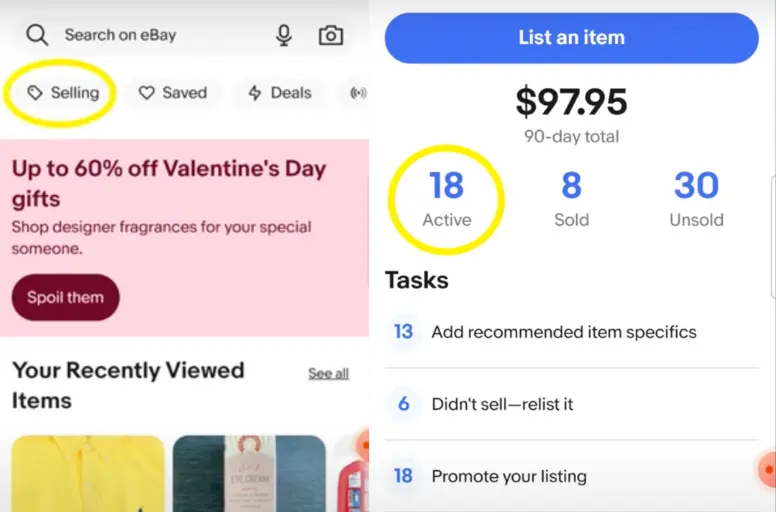
- Step 3: Locate the listing for deletion
Scroll down the list of active listings and find the specific item you want to remove.
- Step 4: Delete eBay listings
Tap the three dots icon on the right side of the listing you want to delete. This will reveal a menu with various options.
From the menu that appears, select the End listing option.
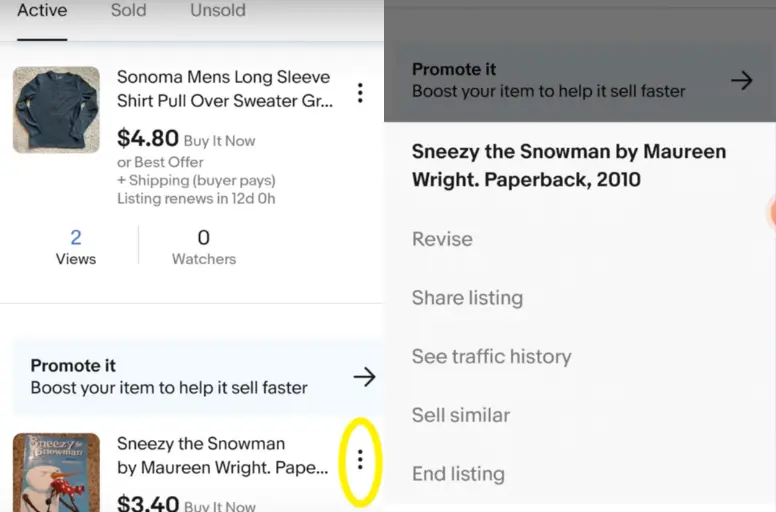
You might be prompted to choose a reason for ending the listing. Choose the reason (optional) and then tap the End Listing button to confirm your deletion.
- Step 5: Verify deletion
You can double-check if your listing was successfully deleted by navigating to the Unsold page within the eBay app. Listings you’ve deleted will appear here. However, it is just an optional step in the process of how to delete a listing on eBay with smartphone.
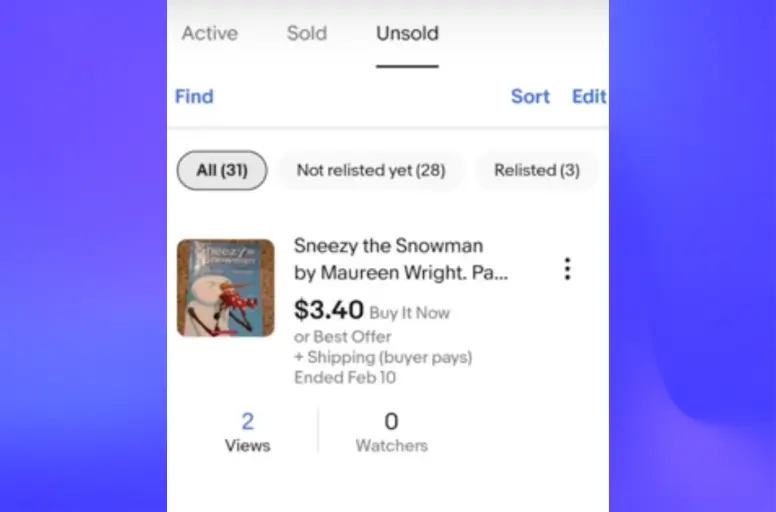
When Should You End eBay Listings?
As an eBay seller, you might encounter situations where you need to remove a listing before it reaches its scheduled end date. We explores various scenarios where cancelling an item on eBay might be the best course of action, such as:
- Item avaiilability
- Listing errors
- Suspicious activity
1. Item availability
The availability of items in mention to:
- Item no longer available: This is the most common reason you need to learn how to delete an eBay listing. The item you listed for sale might become unavailable due to unforeseen circumstances. Here are some examples:
- The item is lost, damaged, or broken.
- You accidentally sold the item through another online platform. This error often stems from ineffective multichannel inventory management.
- You need the item for personal use.
- Restocking the item: If you listed an item with the intention of selling multiples and you run out of stock, you’ll need to delete the listing until you have more inventory.
What to do: In these situations, it’s best to delete the listing as soon as possible to avoid confusion with potential buyers. However, you need to communicate with any interested buyers who have already contacted you and explain why the item is no longer available.
Also, for ineffective multichannel inventory management cases, our eBay integration tool, part of the marketplace integration system, can help you. Contact us to know more information!
2. Listing errors
Even the most meticulous sellers can make mistakes when creating listings. Here are some listing errors that warrant early termination:
- Mistakes in the listing: Sometimes, errors can slip through the cracks during listing creation. These errors could include:
- Incorrect starting price (too high or too low)
- Inaccurate description (missing details, wrong measurements)
- Incorrect category selection
- Incorrect photos
- Significant price change: If you need to make a significant price change to your listed item, it might be easier to delete the listing and recreate it with the accurate price.
What to do: If you discover a mistake in your listing, it’s best to delete eBay listing and recreate it with the correct information. This ensures buyers see the most accurate details about the item you’re selling.
3. Suspicious activity
Unfortunately, online marketplaces can attract fraudulent activity. Here are some red flags that might warrant ending your listing:
- Phishing attempts: If you receive suspicious messages from potential buyers, it might be a red flag and a reason to delete the listing. Be cautious of messages that:
- Request your personal information (outside of eBay’s messaging system)
- Offer unusual payment methods
- Create a sense of urgency to complete the sale
- Concerns about buyer safety: If you have concerns about the safety of a potential buyer or the legitimacy of their interest, you can delete the listing to protect yourself.
What to do: If you suspect fraudulent activity, report it to eBay immediately and learn how to delete an eBay listing promptly.
How to Delete an eBay Listing: FAQs
For fixed-price listings in bulk, you need: This option isn’t available for auctions, so you’ll need to end them one by one. Once you delete your eBay listing, it will be permanently deleted. Once you confirm ending a listing through Seller Hub, My eBay, or the mobile app, it’s gone. However, it might show as “Unsold” for a short time. This doesn’t affect your account and will disappear on its own. Deleting an eBay listing is usually straightforward, but there are a few reasons why you might be encountering issues: There are a couple of ways to end eBay listings without incurring fees: Deleting an auction listing on eBay depends on a few factors, mainly the presence of bids and the time remaining in the auction. Here’s a breakdown: Scenario 1: No bids and 12+ hours remaining You can delete your auction listing with no repercussions in this case. Here are how: Scenario 2: Bids received Things get trickier if you have bids on your auction:
Canceling eBay Listings – Final Words
The article explains how to delete eBay listings, covering both fixed-price and auction listings. Canceling a fixed-price listing is simple and can be done anytime.
On the other hand, auction listings are trickier. You can cancel them early if there are no bids or if the reserve price (minimum acceptable price) hasn’t been met and there are more than 12 hours left. If there are bids and less than 12 hours remaining, you generally must sell to the highest bidder.
The article also details steps to cancel listings using a computer or the mobile app and concludes with reasons to cancel a listing, such as item unavailability, listing errors, or suspicious activity.
Finally, remember to follow the blog from LitCommerce to get the latest information about the eCommerce world. Happy selling!