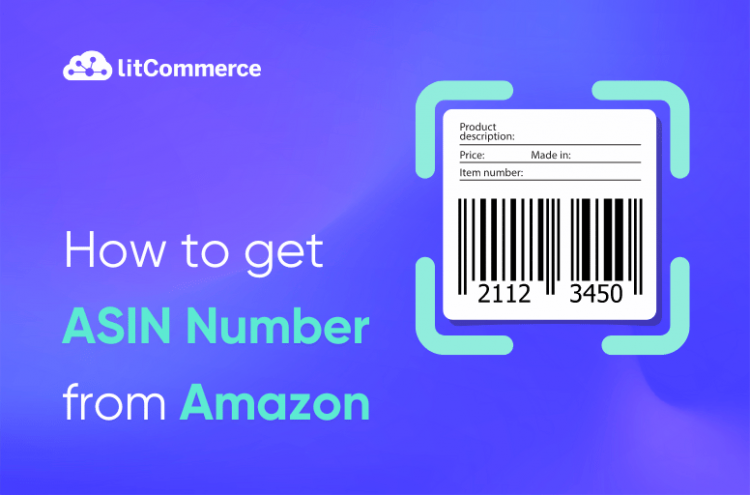As one of the largest online marketplaces worldwide, Amazon become a go-to place for product searches. That makes it an popular sales channel for many eCommerce sellers.
To keep everything organized, Amazon used special codes called ASINs. Every product listed on Amazon is assigned an ASIN, which helps in efficiently managing and identifying products within the vast catalog. So, understanding how ASINs work is crucial for any seller who wants to be successful on Amazon.
Then, how to get ASIN number from Amazon? If you are new to Amazon and want to learn about ASIN, this guide can help. Let’s dive right in to find out:
- What is ASIN?
- When to use the existing one and when to create a new one?
- How to get an ASIN number from Amazon?
What is ASIN number on Amazon?
An ASIN number stands for Amazon Standard Identification Number. It’s a unique ten-character alphanumeric code assigned by Amazon to every product sold on its marketplace, including those from its partner vendors. You can think of it like a product’s fingerprint within the Amazon system.
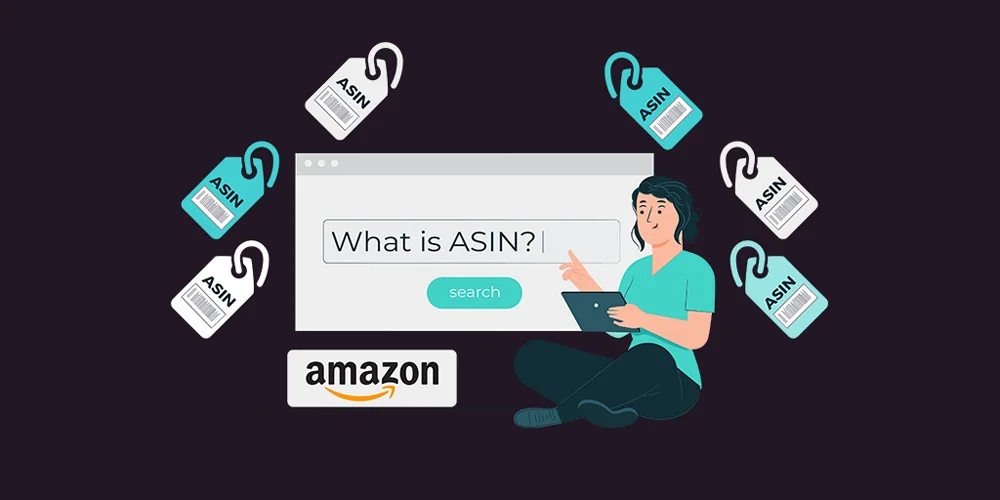
When to Use the Existing ASIN and When to Create a New One
Amazon’s product catalog relies on an ASIN for each distinct item to ensure a streamlined shopping experience for customers. Therefore, each unique product you offer should have only one ASIN and one product detail page. Any duplicate ASIN or listing will be merged by Amazon to maintain catalog clarity. So, when should you use the existing ASIN, and when to create a new one?
Using an existing ASIN
If the product you want to sell is already listed on Amazon, you should use the existing ASIN. This is relevant for products that share the same:
- Manufacturer
- Brand
- Model
Therefore, before listing your item, always check Amazon’s catalog to see if it already has an ASIN. This approach is commonly used by resellers, retailers, and for products with broad distribution.
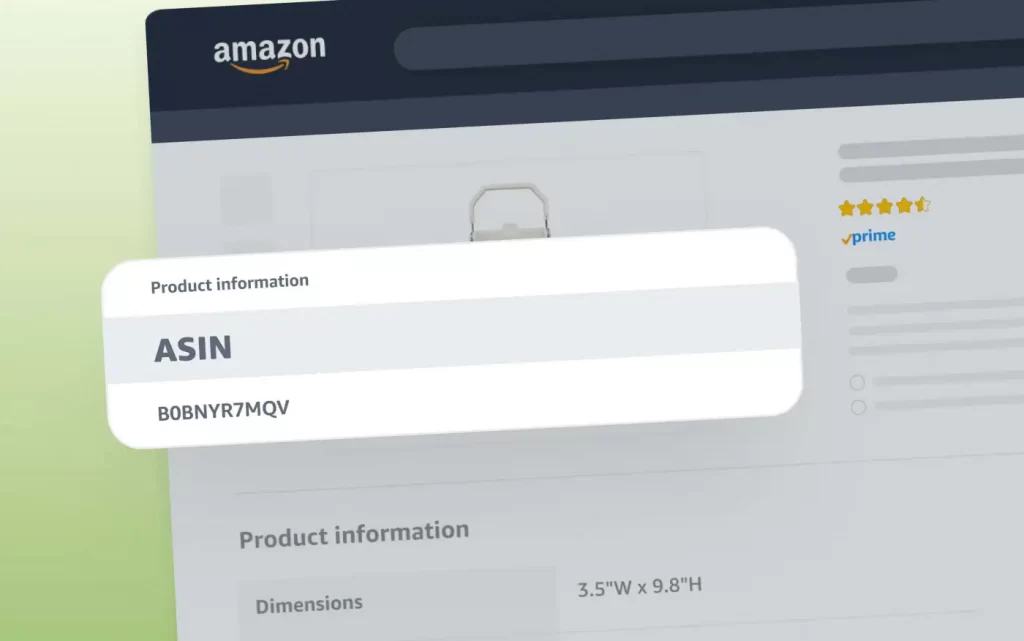
Creating a new ASIN
If no ASIN exists for your product, you’ll need to create a new product listing. Amazon will then assign a unique ASIN to your product, allowing you to start selling. This is common for brand owners, private labels, and sellers with exclusive distribution rights.
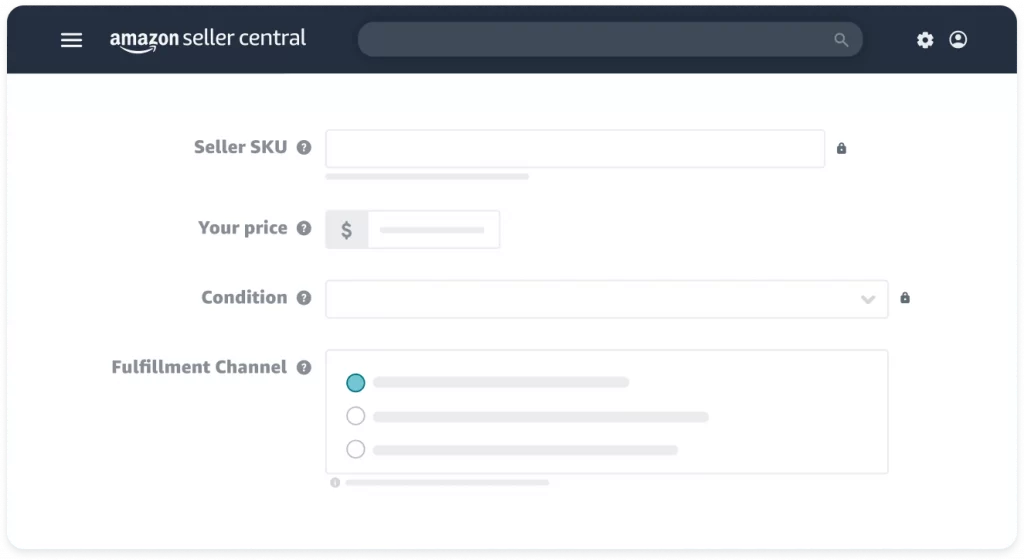
In short, create a new ASIN only if your product isn’t already in Amazon’s catalog. If it is, simply use the existing ASIN to list your item.
How to Get an ASIN Number from Amazon?
To find an ASIN, you have two main options: looking for it on Amazon’s website for individual products or using third-party tools for bulk searches. The method you choose depends on whether you need a single ASIN or multiple ASINs at once.
Find an existing ASIN on Amazon
There are two placements where you can find ASINs on the Amazon website:
- In the URL: Finding the ASIN in a product URL is one of the quickest and simplest methods. At the URL of a certain product, you will see a unique alphanumeric code after the “/dp/”part of the URL. This code is the ASIN for that specific product.
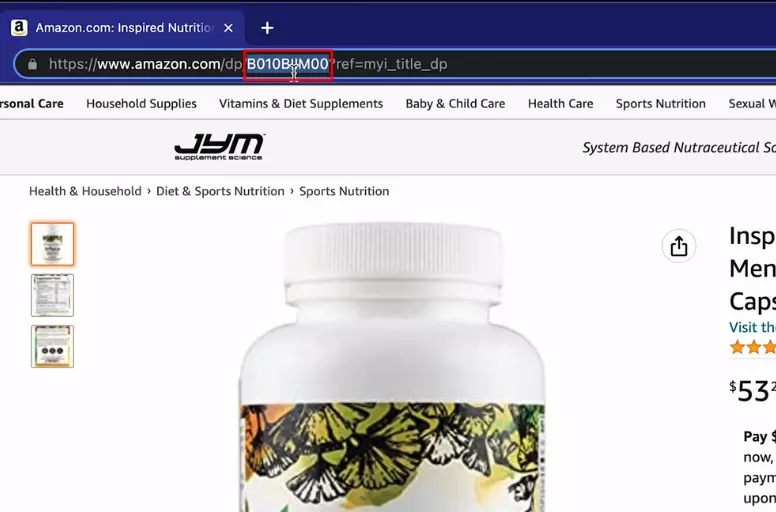
- In the Product Information section: You can also find find the ASIN in the Product Information box on the product page. Simply scroll down to the product information section then you will see the ASIN alongside other important details such as the product’s brand, dimensions, weight, etc.
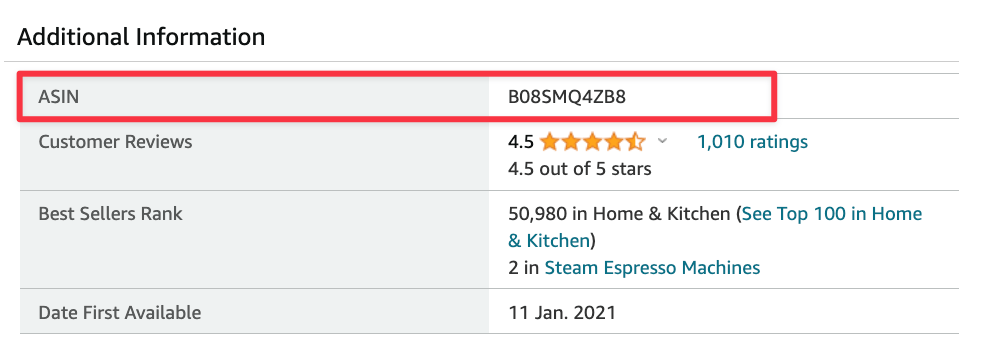
Find ASINs with 3rd party tools
In case you need to perform bulk ASIN lookups, you can consider using third-party tools. There are many ASIN lookup tools available that make finding ASINs easy. You can enter the product’s name, model, UPC, or EAN, and the tool will find the ASIN for you. You can input this data manually or upload a file. While single searches are usually free, bulk searches often require a subscription fee.
Some popular third-party tools for ASIN lookup such as ASIN tool, Algopix, Jungle Scout, Helium 10, AMZScout, etc.
At LitCommerce, we help you list on Amazon using both ASIN and GTIN exemptions. In this guide, let’s have a look at how LitCommerce configures your Amazon stores with ASIN.
How to Create a New ASIN Number
If your product isn’t in Amazon’s catalog, you’ll need to add it to obtain an ASIN. Once you successfully list a product on Amazon, Amazon will automatically generate an ASIN for it. Here are two main ways to list products on Amazon to get new ASINs:
- Manually list products on Amazon Seller Central.
- Bulk Upload via Inventory File.
1. Manually list products on Amazon Seller Central
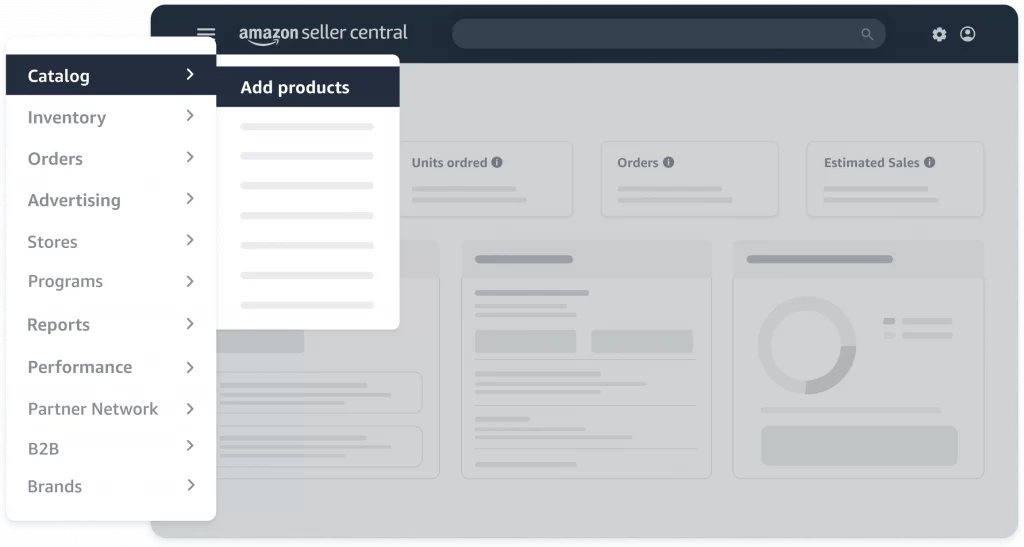
You can easily create a new ASIN by listing your products using the Add a Product feature in Seller Central. This tool allows you to manually input all the necessary product details through Amazon’s online interface.
For newcomers to Amazon selling, this method is an excellent starting point. It helps you understand what information Amazon requires for product listings and familiarizes you with the process.
However, it’s important to note that this manual method has limitations. While it works well for a small number of items, it becomes impractical when you need to list many products.
2. Bulk Upload via Inventory File
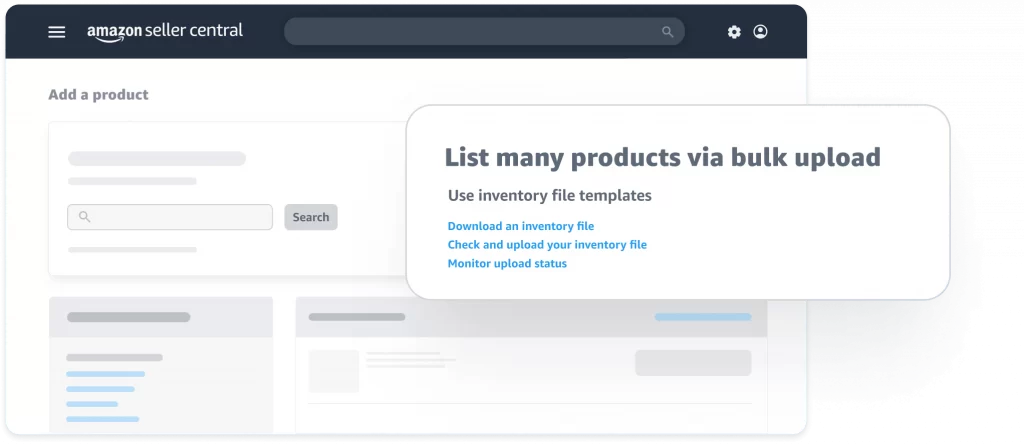
If you want to add a large number of products to Amazon at once, you should use the file upload feature. Amazon allows sellers to upload product data using Amazon’s file templates.
To begin, you’ll need to access the “Add products via upload” section in your Amazon Seller Central account. Here, you can download category-specific file templates provided by Amazon. These templates are essentially spreadsheets designed to include all necessary product information in a format Amazon’s system can process.
After downloading your task is to fill it with your product data. Once completed, you simply upload this file back to Amazon. The system then processes the information, creates new product listings, and assigns each item a unique ASIN.
While this method is faster than adding products individually, it does have some limitations. It requires a good understanding of how to work with Excel or similar spreadsheet programs.
Note: Upload errors
Most Asked Questions About ASIN Numbers
There are two main ways to find an ASIN for a product on Amazon: looking for it on Amazon’s website for individual products or using third-party tools for bulk searches. You can easily find ASINs in the web address of the product page or under “Product information” or similar sections. If you searching for many ASINs at a time you can invest in a third party tool for bulk searches. Simple to say, it’s free to get an ASIN .There is no direct cost associated with an ASIN. It’s a unique identifier assigned by Amazon to a product, not a fee-based service. However, there may be fees associated with selling products on Amazon, such as listing fees and fulfillment fees depending on your seller plan. You can’t directly apply for an ASIN number. Instead, when you list a new product that doesn’t already exist on Amazon, Amazon itself will assign a unique ASIN number to it during the listing process.
Get ASIN Numbers Has Never Been Easier!
You’ve reached the finish line of our ASIN adventure! We hope this guide has been your compass, helping you learn how to get an ASIN number from Amazon.
If you want more Amazon guides for sellers like this, simply visit our Blog. Furthermore, LitCommerce provides a tool for multichannel integration, which can help you minimize errors when listing on Amazon and easily get new ASINs. Simply drop us a message and let us help you thrive on your eCommerce journey!