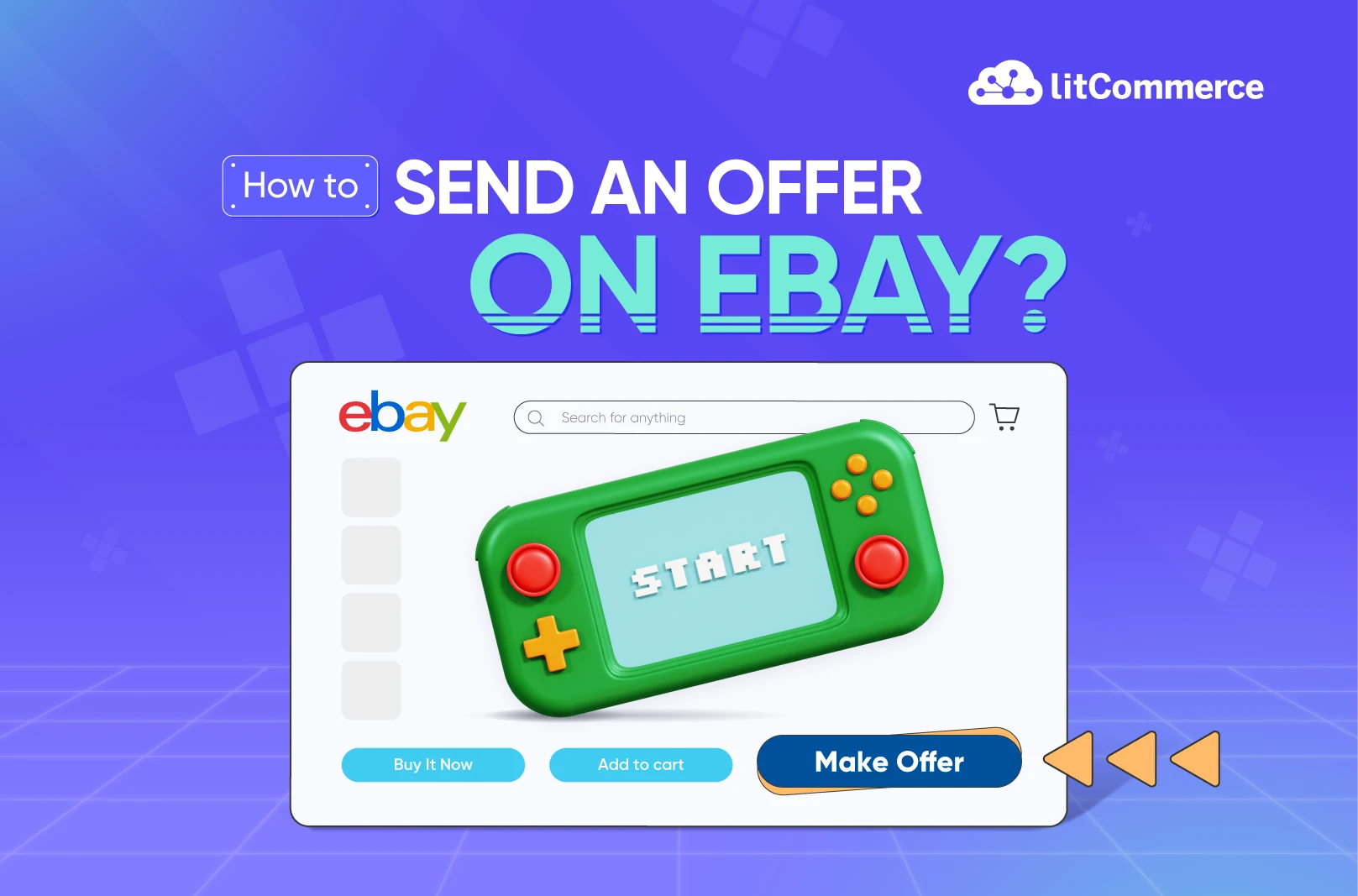Learning how to send an offer on eBay to your buyers and practicing it can return you with real sales. And why is that the case?
From my experience and observation, while I tried to sell some stuff on this top selling platform, I realized that sending offers on eBay helped me out when I wanted to:
- Increase my chances of a purchase
- Clear out my inventory for new sales occasions
- Encourage my customers to make a quick purchase
But more than that, whenever I send an offer on eBay to my loyal customers, I could build up my seller-buyer relationships. And in most cases, where I sent my buyers great eBay offers, they were likely to make a re-purchase. That’s my motive, and here is what I did while sending eBay offers to my customers:
- Find eligible listings
- Choose items to promote
- Set a discounted price
- Choose offer settings like allowing counteroffers
- Send to relevant buyers
By leveraging eBay offers in their best forms, you can efficiently market deals to buyers already viewing your items. So, let’s get started!
Unleash Your eBay Potential with LitCommerce! Reach more customers and broaden your market by selling on eBay and other platforms using LitCommerce’s multichannel selling tool! |
How To Send Offer On eBay to Someone?
If a customer watches your product or adds it to their cart, you can send them a special offer. This allows you to potentially close the sale with buyers who are already showing interest. Here’s how to send an offer to a buyer on eBay:
- Step 1: Access your active listing.
To send special offers to potential buyers, start by going to My eBay Selling or Seller Hub Active.
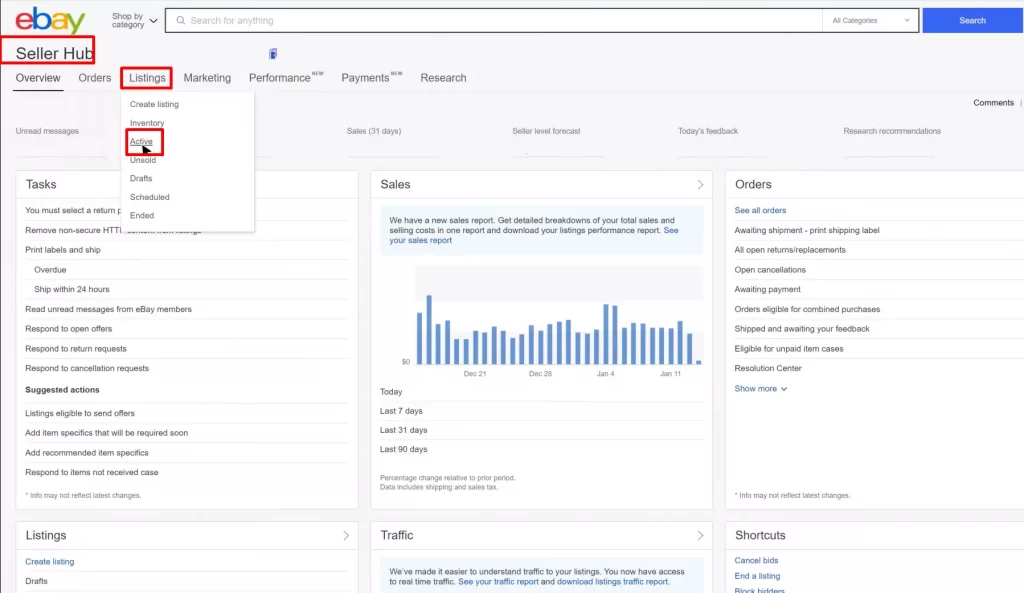
- Step 2: Check your eligible items.
Click “Send Offer” next to the eligible item (or “Eligible to send offers” in Seller Hub).
Note that not all listings qualify. Eligibility depends on factors like listing age, format, and offer limits. In addition, items must stay in the cart for 2 days before sending an offer.
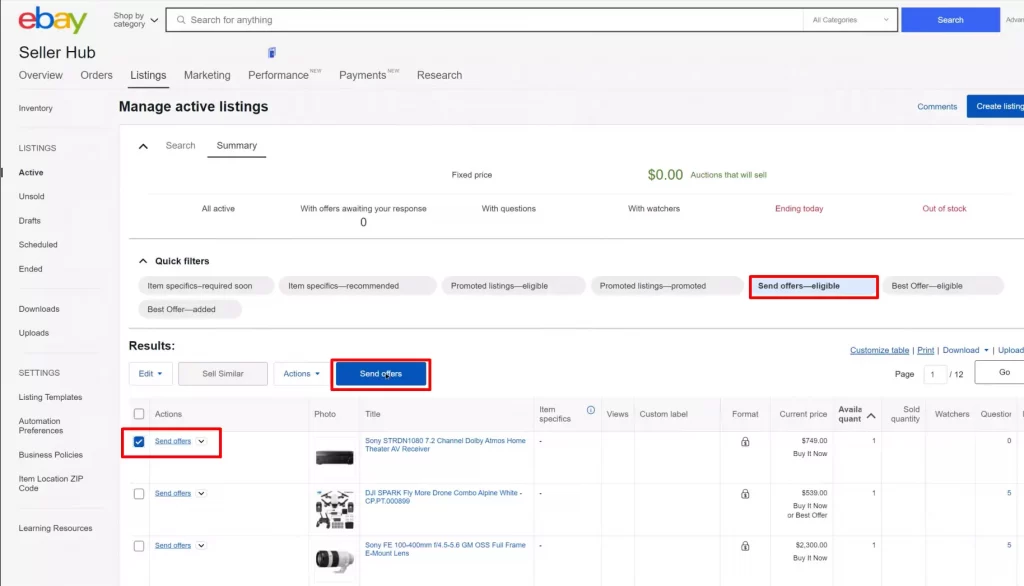
- Step 3: Determine the right offer price
Create a discount of 5-3% lower than the regular price, depending on the listing price, to make the offer enticing. Don’t forget to exclude shipping from the discounted price.

- Step 4: Choose your counteroffer settings
With the eBay extract offer feature, you can allow counteroffers to negotiate further or select “Don’t allow counteroffers” if you want to stick firmly to the discounted price you set.
- Step 5: Personalize your message
Customize your offer message to sound friendly, grateful for interest, and encourage purchase at the discounted price.
- Step 6: Send the offer
Once offer details are set, select “Send offer to buyers” so they receive the special deal directly to help clinch the sale.
How to Send Offer to Buyer on eBay in Bulk?
Apart from learning how to send an offer to a specific buyer on eBay, you can also send offers in bulk, which is one of the greatest benefits of an eBay store.
In particular, Seller Hub allows you to create bundled deals to pitch discounted items to your most engaged buyers all at once. Here’s the simple process:
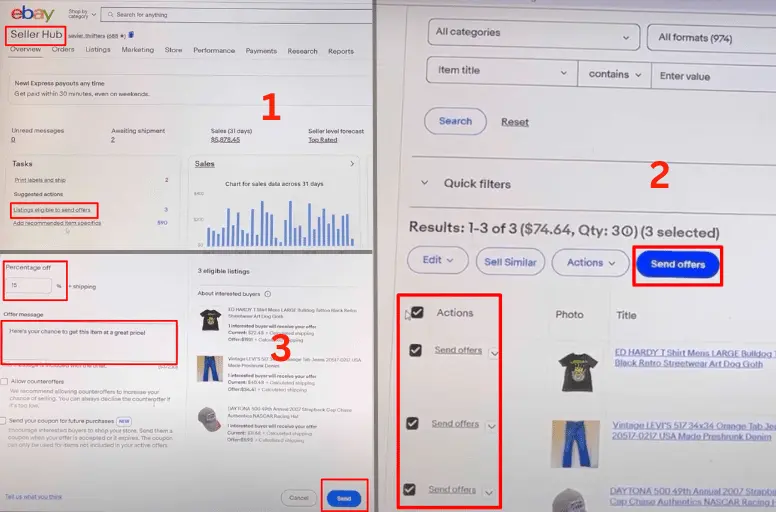
- Step 1: Access Seller Hub Active.
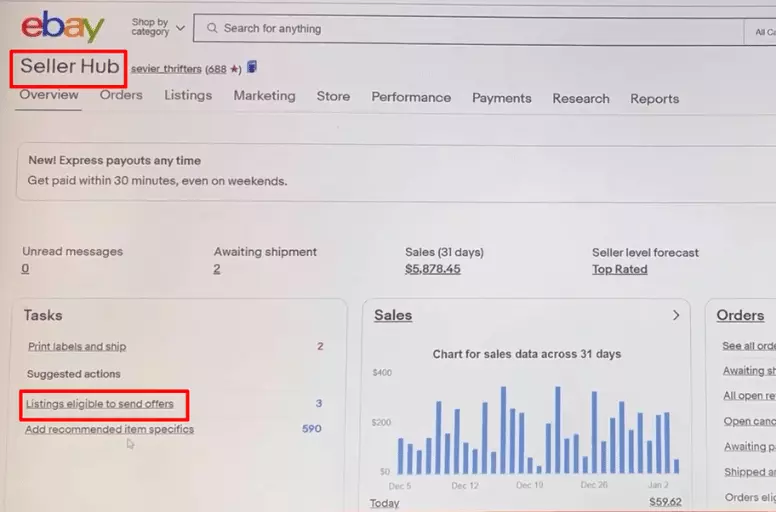
- Step 2: Find eligible items.
Locate eligible listings by selecting “Send Offers – Eligible“.
- Step 3: Choose listings.
Pick the items you want to promote with a single offer, then click “Send Offers”.
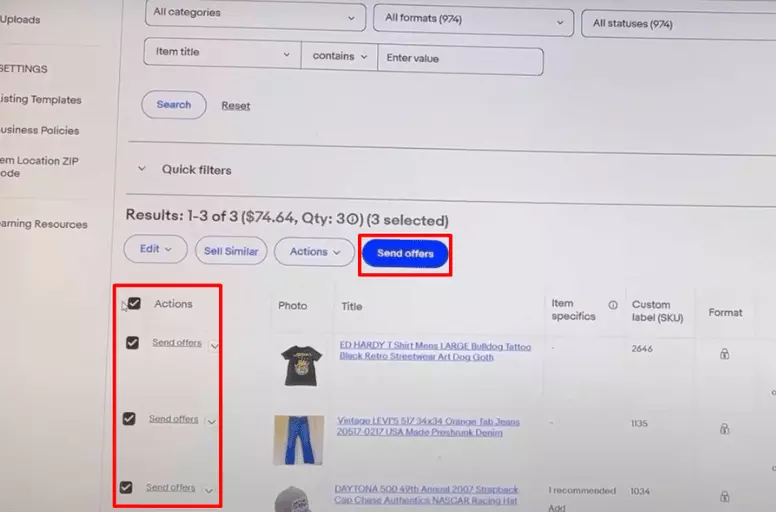
- Step 4: Set the discount.
Select a percentage (e.g., 15%) to apply uniformly across chosen listings.
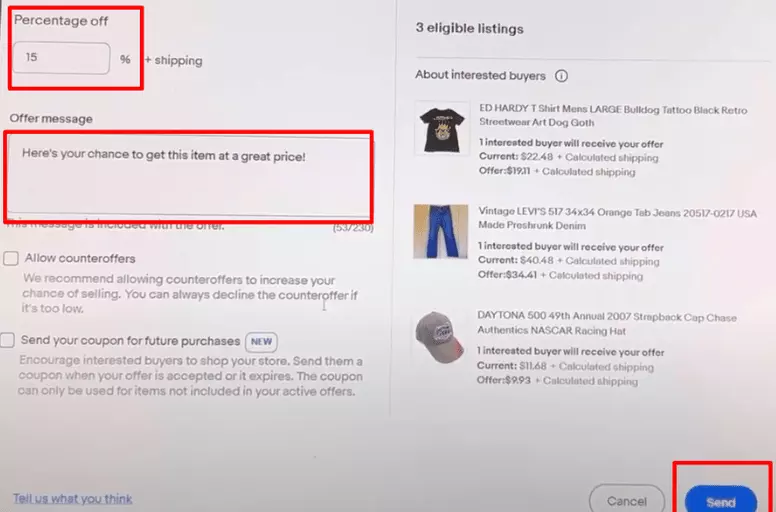
For tiered discounts, make sure the percentage is:
- 5% less than Buy It Now price for items under $200
- 3% for items between $200 and $1,000
- 2% for items over $1,000.
- The biggest discount applies.
- Step 5: Customize your message.
Add a note thanking recent viewers for their interest in the discounted items.
- Step 6: Click “Send Offers”.
Note: Your offers will be sent to the 30 most recent interested buyers. Each offer stays valid for 48 hours or until the item sells, whichever happens first. The first buyer to accept the offer gets the item in single-item listings. In listings with multiple quantities, buyers can use the offer until all items are sold, or the offer expires.
A topic that is worth reading also: eBay Best Offer Tips – A Success Guide for Sellers
How to Send Offers to Watchers on eBay Automatically?
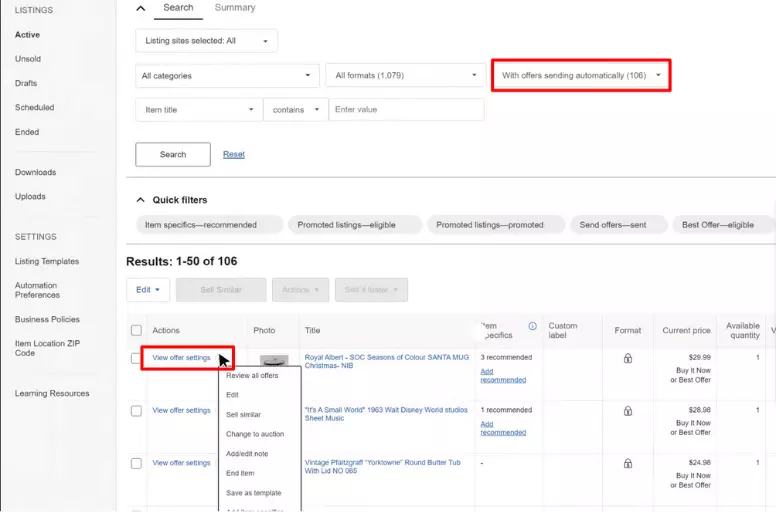
You’ve just learned how to send offer on eBay. But what if you don’t have time? EBay provides you with an automatic sending feature. Here’s how to send a buyer an offer on eBay automatically:
- Go to your active listings and choose “With offers sending automatically” in the status settings. This will show all your listings with this feature enabled.
- Click on “View Offer settings” to manage your automation.
Here, you can:
- Turn automatic offers on or off.
- Change the amount for automatic offers.
- Decide whether to allow counteroffers.
- Customize your message to buyers.
Now, it’s easier for you to manage your listings and make the selling process smoother!
3 Tips to Turn eBay Watchers into Buyers
Does sending an offer on eBay to watchers work? Yes, it surely does!
But converting watchers into buyers is one of the biggest challenges sellers face. That’s exactly why you need the right strategies to turn these potential customers into real purchases.
Here are three important tips to help seal the deal with eBay watchers.
- Timeliness is key: Watchers may lose interest if they don’t hear from you within a few days. Send targeted offers within 48 hours of a user adding your item to their watch list to capitalize on their initial enthusiasm.
- Competitive pricing: Price your item competitively and offer watchers an additional discount. While having the lowest price is ideal, offering watchers a 5-10% discount can help sweeten the deal. This shows you value them as a potential buyer and want to incentivize a purchase. Discounts don’t need to be huge but should make your offer stand out.
- Clear communication: Personalize your messages and clearly explain the key details. When contacting watchers, address them by name and thank them for their interest. Concisely reiterate important specs, perks, and sale conditions. Highlight the benefits of purchasing from you versus other sellers. Friendly, informative notes will help move watchers into confirmed sales.
If you finish these steps on how to send offer to buyer on eBay, you may want to learn how to increase eBay sales.
How to Send an Offer on eBay – FAQs
eBay offers allow sellers to offer discounts to interested buyers on their listings proactively. When a buyer adds an item to their Watch list or makes an offer, the seller can directly send that buyer a discounted “Best Offer” through eBay’s offer system. This gives buyers a chance to get deals and sellers a chance to make sales. To send a buyer an offer on eBay, go to the “Sent offers” section in your Seller Hub dashboard and select the “Send offers-eligible” filter. This will show your listings that are eligible to receive offers. Select the interested buyer’s listing and click “Send offer” to enter your discounted price and send them the offer directly through eBay’s offer system. There can be a few reasons why you may be unable to send an offer to a specific buyer. No, you cannot send an offer to a buyer who has placed a bid on your listing. eBay’s offer system is only for sending discounts to buyers who have added your item to their Watch list or who may be interested buyers. It does not apply to active auctions that already have bids placed.
Send eBay Offers to Your Buyers Now!
Sending offers on eBay is a simple process to target buyers already interested in your items. To summarize, here’s how to send offer on eBay to interested buyers:
- Go to My eBay Selling or Seller Hub Active.
- Click “Send offer” next to the eligible item.
- Check eligibility based on listing factors.
- Wait for items to be in the cart for 2 days.
- Set offer price (with specific discounts).
- Choose the counteroffer option (if needed).
- Add a message for buyers.
- Click “Send offer“
If you need assistance with your Etsy store or if you’d like to link it with other top marketplaces for selling your products, feel free to reach out to us anytime. Additionally, explore our blog for extra guidance on how to succeed in online selling.