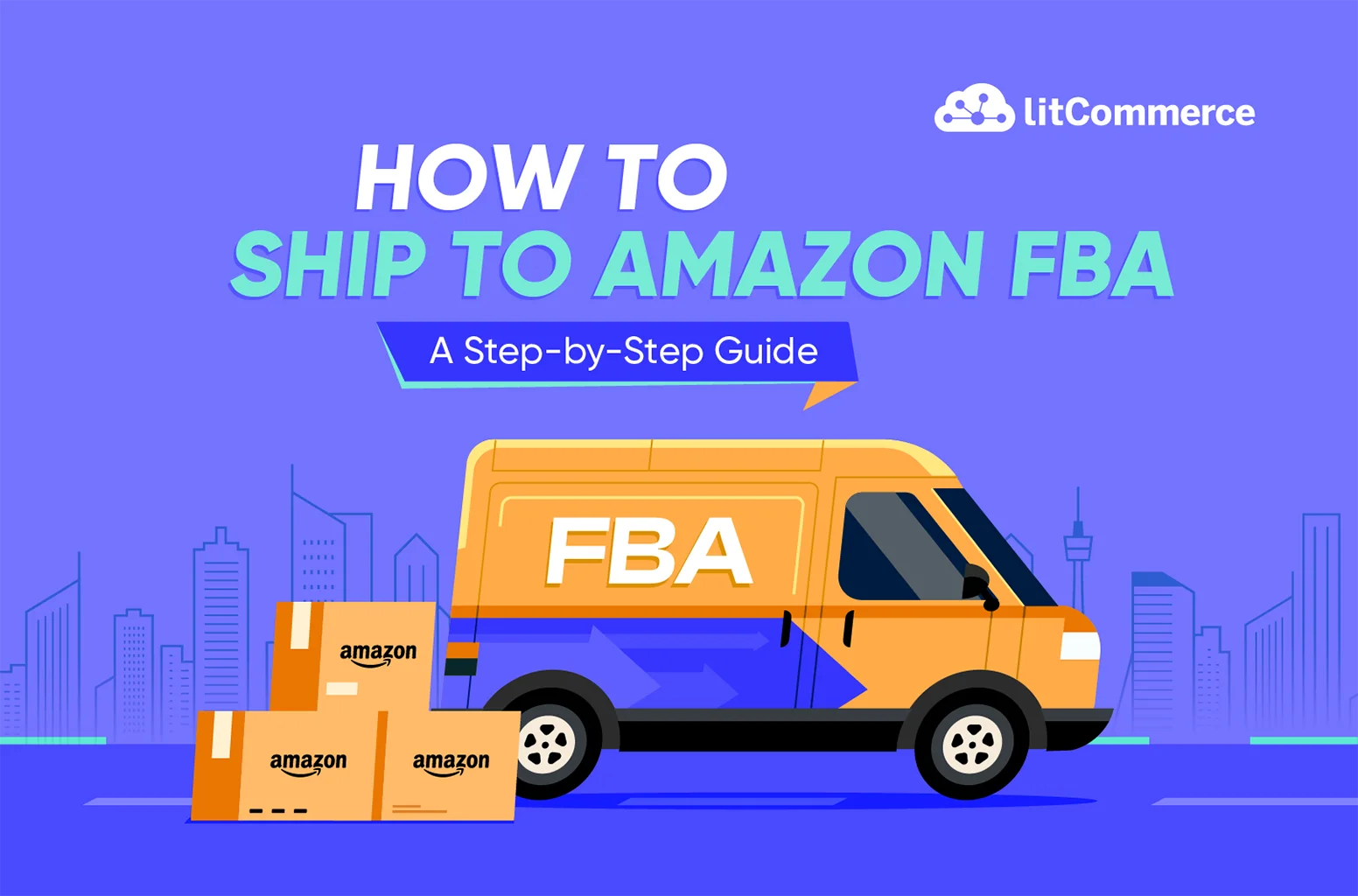When using Amazon’s Fulfillment by Amazon (FBA) program to sell your products, a crucial step is shipping your inventory to Amazon Fulfillment Centers. You can choose between shipping your products directly to Amazon from your suppliers or receiving and inspecting products first before sending them to Amazon.
In either case, you need to ensure that your products arrive at Amazon safely and efficiently, so they will be in the best condition and can arrive in your customers’ hands as fast as possible, which always satisfies them.
In this guide, I will walk you through 5 steps of how to ship to Amazon FBA, including:
- Step 1: Prepare your inventory to send to Amazon
- Step 2: Confirm your shipping method
- Step 3: Pack and label your shipment
- Step 4: Verify shipping carrier and pallet information
- Step 5: Print pallet labels & send your shipment
Let’s get into it!
Ready to Sell on Multiple Marketplaces?
Don’t miss out on sales! With LitCommerce Amazon integration, you can easily list and manage your products across top marketplaces directly from your webstore dashboard.
Preparation Before Shipping to Amazon FBA
Before implementing how to ship products to Amazon FBA, it’s crucial to understand how shipping to Amazon works and know what to prepare properly. We will get started with this basic knowledge first!
Understand how shipping to Amazon FBA works
The process of shipping to Amazon or using the “Send to Amazon” program involves key steps below:
- Prepare your inventory: You prepare your products according to Amazon’s packaging and labeling guidelines.
- Create a shipment: In your Amazon Seller Central account, you create a shipping plan specifying the products you’re sending and the quantities of each.
- Send your products: Amazon will provide you with shipping labels and instructions. You then ship your products to the designated Amazon fulfillment center.
- Amazon takes over: Once received, Amazon handles the rest – storing your inventory, processing orders, and ensuring timely delivery to customers.
Choose the right inventory for Amazon FBA
The inventory to ship to Amazon FBA can significantly impact your sales performance and inventory management. Thus, consider the inventory you plan to send carefully. You should:
- Analyze your sales data to identify which products have consistent demand. Sending high-demand products ensures they will sell quickly, reducing storage fees and preventing slow-moving inventory from taking up space. Also, seasonal items or trendy products should be sent in smaller quantities to avoid overstocking and potential losses.
- Consider the size and weight of your products. Amazon FBA charges storage fees based on the space your products occupy, so it’s more cost-effective to send smaller, lightweight items that sell quickly. Larger, heavier items incur higher storage and shipping fees, affecting your profits if they don’t sell rapidly.
- Ensure that the items you send to FBA are in excellent condition. Damaged or defective products can lead to negative customer reviews and returns, harming your seller’s reputation. Perform thorough quality checks before shipping to minimize the risk of such issues.
- Be sure your product complies with Amazon’s FBA policies. Some items are restricted or require special approval. You should check Amazon’s guidelines to avoid any surprises.
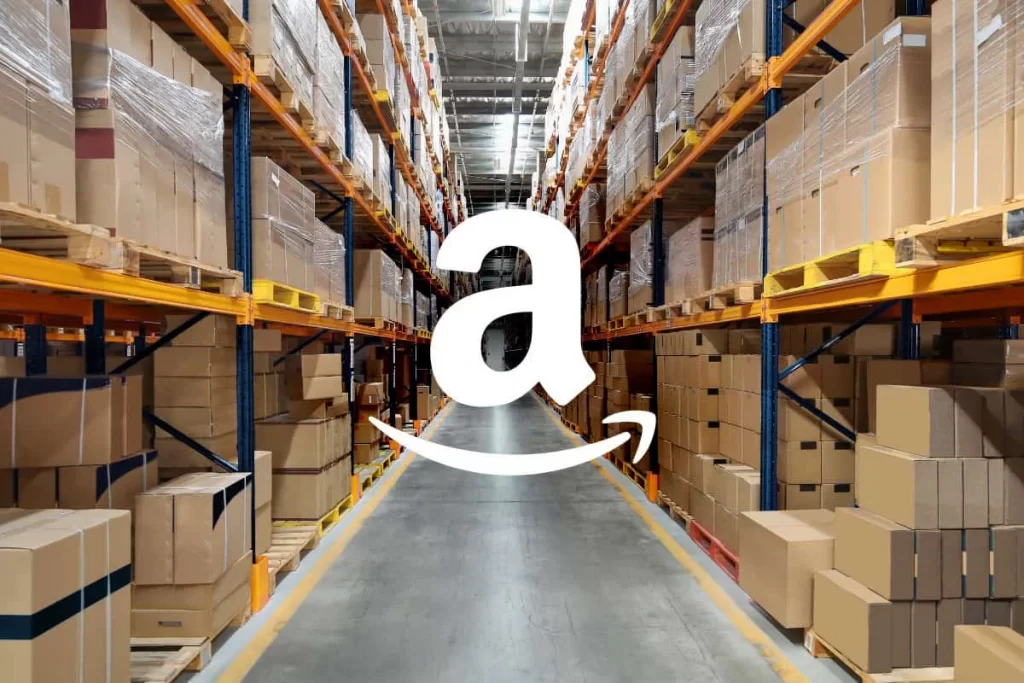
Get to know labeling and packaging essentials
The correct labeling and packaging of your products are also essential to ensure that they are handled properly throughout the journey of how to ship items to Amazon FBA. There are some factors you need to understand deeply:
- FNSKU labels: Each product you send to Amazon FBA needs a unique FNSKU (Fulfillment Network Stock Keeping Unit) label. This barcode identifies your product in Amazon’s system. You can create these labels in your Seller Central account and either print them yourself or have Amazon label your products for a fee.
- Product labels: Ensure your product labels are clear, easy to read, and include all necessary information (product name, description, ingredients, warnings, etc.). This helps Amazon and customers identify your product correctly.
- Expiration dates (if applicable): If your products have expiration dates, they must be clearly labeled according to Amazon’s requirements.
- Poly bagging (if applicable): Some products, like those with small parts or that could leak, may require poly bagging. Check Amazon’s guidelines to see if your products fall into this category.
- Box labeling: Label your shipping boxes with the correct FBA shipment ID and your seller information. This helps Amazon quickly identify and process your shipments.
How to Ship to Amazon FBA: A Complete 5-Step Guide
The process of how to ship directly to Amazon FBA involves several detailed steps that ensure your products arrive at Amazon’s fulfillment centers correctly and efficiently. This guide will walk you through each step:
Step 1: Prepare your inventory to send to Amazon
Before shipping items to Amazon FBA, proper preparation is crucial to avoid any delays or issues. Here’s how you can get started:
- Start the “Send to Amazon” workflow: You need to click the menu icon on the Seller Central homepage, move to Inventory, and choose Manage FBA Shipments. Click Send to Amazon at the top of the Shipping Queue page. Click the Start New button at the bottom of the Send to Amazon page.
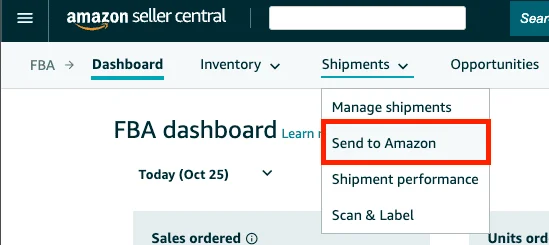
- Input shipping details: Provide your shipping address and the marketplace destination for your inventory. This information helps Amazon determine the most efficient shipping routes.
- Choose packing type: Decide how you want to pack your products:
3.1. Case-pack Templates
If you have multiple units of the same product (SKU), you can create case-pack templates. These templates define the number of units per box, box dimensions, weight, and any required prep or labeling. This streamlines the process for future shipments of the same product. You can create reusable templates to save time.
To replenish your case-pack SKUs:
- Choose the template you want to adjust from the Packing Details menu. Amazon will suggest a recommended quantity to send based on your sales.
- Click Print SKU Labels and apply the generated labels to your boxes.
- If you have some products that don’t fit the template, click More Inputs and select Add Packing Line. Enter the number of boxes you want to send and click Ready to Send.
3.2. Individual Units
If you’re shipping products with different SKUs or have a smaller quantity, you can pack them as individual units by:
- Choose Individual Units: Select this option under “Packing Details” if you have various products or require special preparation for each.
- Prep and labeling information: Provide information about the prep and labeling for each unit.
- Changing prep category: Choose the units you want to change, click Set Prep Category, select the appropriate category from the dropdown menu, and save your changes.
- Changing prep and label owner: Select the units you want to adjust, click “Set Prep and Label Owner, choose whether to apply the changes to specific packing templates or all of them. Then, you select who will handle the prep and labeling from the dropdown menus. Save your changes.
- Adding units and labels: Enter the number of sellable units and click Ready to Pack. You can print all SKU labels at once by clicking Print All SKU Labels.
- Final Step: Once you’ve added all your inventory, click Confirm and Continue to complete the process.
Expand Your Reach Beyond Amazon with LitCommerce!
Unlock new sales opportunities! With LitCommerce, seamlessly list and manage your products across multiple marketplaces, not just Amazon FBA, all from one easy dashboard.
Step 2: Confirm your shipping method – SPD or LTL
The next step in how to Ship to Amazon FBA is to choose your shipping method. This step is vital for ensuring that your inventory reaches Amazon efficiently. There are two primary methods for shipping to Amazon FBA:
- Small parcel delivery (SPD): SPD is suitable for smaller shipments where boxes are individually packed and shipped via partnered carriers such as UPS or FedEx. This method is ideal if you’re sending fewer boxes or if your shipment is not large enough to fill a pallet.
- Less than truckload (LTL): LTL is used for larger shipments that can fill one or more pallets. This method is more cost-effective for bulk shipments as it involves consolidating freight from multiple sellers. LTL shipments are transported on pallets and require more coordination but offer significant savings for high-volume shipments.
Handy tip: In our exploration of “How do I ship my products to Amazon FBA?”, having a deeper understanding of the Amazon FBA business would greatly enhance your expertise. We strongly encourage you to delve into the article: “How to Star An Amazon FBA Business”
Step 3: Pack and label your shipment
Coming to the next step of the “how to ship to Amazon FBA” journey, you need to print box labels. Select the appropriate box and shipping label size from the drop-down menu. Then, click Print to generate a PDF containing labels for each box in your shipment.
- For small parcel delivery (SPD), apply one shipping label and one FBA box ID label to each box. In greater depth:
- If you’re using an Amazon-partnered carrier, a shipping label will be generated for each box and the FBA box ID label.
- If you’re using a non-partnered carrier, you’ll need to work with them to create the carrier shipping labels for your boxes. It is important to ensure you also apply an FBA box ID label.
- For less-than-truckload (LTL) shipments, you’ll apply one shipping label per pallet. These labels will become available in a later step.
And what to do next depends on your shipping method. Here are the answers:
For small parcel delivery (SPD): You’re done! This is the final step for SPD shipments. Here’s what happens next:
- If you are using an Amazon-partnered carrier: They will pick up your boxes and automatically provide tracking information. Click View Tracking Details to be directed to the final stage, Tracking Details.
- If you are using a Non-partnered carrier: You’ll need to hand off the boxes to your chosen carrier and then enter the tracking ID in Seller Central to update the shipment status to Shipped.
You’re done! You can skip Steps 4 and 5.
For less-than-truckload (LTL): Click Continue to carrier and pallet information to proceed with the journey “How to Ship to Amazon FBA”
A breakdown of Amazon-partnered and non-partnered carriers:
- Amazon-partnered carriers: These are shipping companies that have a special agreement with Amazon to handle shipments to Amazon fulfillment centers. They are great options if you prioritize convenience, lower costs, and streamlined shipping.
- Non-partnered carriers: They refer to any carrier that isn’t part of Amazon’s partnered program, such as FedEx, UPS, or other local carriers. You should consider this option if you have specific requirements or want more control over your shipping process.
Step 4: Verify shipping carrier and pallet information (for LTL only)
Continuing to the next step in the “How to Ship to Amazon FBA” process, it is vital to cross-check the shipping carrier and pallet information. Let’s examine two scenarios that may occur.
Case 1: Using an Amazon-Partnered Carrier
They will handle most of the logistics for you. But, you may want to undertake some of the following
- Choose carrier: Select the appropriate tab to access discounted rates and schedule pickup.
- Freight ready date: Indicate when your shipment will be ready.
- Contact information: Enter details for the pickup location (or select an existing contact).
- Pallet information: Verify and edit the pallet details from Step 1. Click Confirm to get carrier cost estimates.
- Accept charges: Click Confirm Carrier and Pallet Information to finalize.
Case 2: Utilizing an Amazon-Partnered Carrier
Make sure to complete the following tasks:
- Confirm Pallets: Verify the number of pallets and print four copies of the FBA pallet ID labels for each pallet (place one on each side).
- Carrier Selection: Choose your carrier or Other if not listed. Click Proceed to Enter Tracking Details.
- PRO/Freight Bill Number: Enter the number provided by your carrier (and BOL number if available).
- Save and Finish: Click Save to mark your shipment as Shipped.
Step 5: Print pallet labels & send your shipment
In the concluding step of “How to Ship to Amazon FBA,” we focus on LTL shipments and the requirement to work with an Amazon-partnered carrier. You need to:
- Print labels: Select the format and click Print Pallet Labels. This generates four copies of the FBA pallet ID and shipping label per pallet.
- Apply labels: Place one label on each side of each pallet.
- Provide BOL: Give the carrier the bill of lading (BOL) and Amazon reference number (ARN) for each pallet shipment.
- Track shipments: Use the Track Shipment links on the page to monitor your shipment’s progress.
How Much Does It Cost to Ship to Amazon FBA
Shipping to Amazon FBA (Fulfillment by Amazon) can involve multiple cost factors. Below is a detailed breakdown of the total cost to ship to Amazon FBA, covering everything from product preparation to final delivery at an Amazon fulfillment center:
Cost Category | Cost Item | Estimated Cost (Per Unit) |
Product Preparation | Packaging materials (boxes, bubble wrap) | $0.10 – $2.00 |
Labeling (FNSKU & shipping labels) | $0.05 – $0.30 | |
Shipping Costs | Domestic Shipping | $0.20 – $2.00 per pound |
International Shipping | $1.00 – $10.00 per pound | |
Amazon FBA Fees | Fulfillment Fees | $2.50 – $5.00 (standard-size items) |
$8.26 – $137.32 (oversized items) | ||
Storage Fees | $0.87 per cubic foot/month (Jan – Sep) | |
$2.40 per cubic foot/month (Oct – Dec) | ||
$0.56 per cubic foot/month (Jan – Sep) | ||
$1.40 per cubic foot/month (Oct – Dec) | ||
Long-term Storage Fees | $6.90 per cubic foot or $0.15 per unit | |
Miscellaneous Costs | Inventory Placement Service | $0.30 – $1.30 |
Returns Processing | $2.00 – $50.00 |
How to Ship Products from China to Amazon FBA
Shipping products from China to Amazon FBA warehouses in the USA can be a complex process. However, understanding the key steps and strategies can help you optimize costs and transit times.
While Amazon doesn’t allow sellers to directly choose the warehouse for their inventory, you can influence the warehouse assignment by strategically selecting your “Ship From” address. If your supplier is in China and you’re targeting the US market, consider using a freight forwarder’s warehouse near the desired FBA facility or simply inputting the port’s address. This can increase the chances of your inventory being sent to a closer fulfillment center, reducing shipping costs and transit times.
Additionally, leveraging Amazon Global Logistics simplifies the process of shipping inventory directly from China to Amazon fulfillment centers. This program allows you to book ocean shipments directly through Seller Central.
The step-by-step process with Amazon Global Logistics is straightforward:
- First, create a shipment in Seller Central and select the Global Logistics option.
- Next, enter packing details based on how your supplier will ship your units.
- Then, compare quotes from different shipping companies within Seller Central and choose the one that suits your needs.
- Finally, confirm your shipping details and provide the necessary customs information for your shipment.
How to Ship to Amazon FBA? – FAQs
To ship products from China to Amazon FBA, you have a few options Yes, you can ship to Amazon warehouses. This is only applicable if you are an Amazon seller enrolled in the Fulfillment by Amazon (FBA) program. FBA allows Amazon to store, pick, pack, and ship your products to customers, potentially increasing your sales and reach. To send your first FBA shipment, you need to: For shipping directly to Amazon FBA, you’ll use their Fulfillment by Amazon (FBA) program. Here’s a simplified rundown: No, not any box. Amazon FBA has specific requirements for boxes. They need to be rigid, 6-sided with flaps, and strong enough to withstand shipping. Reusing boxes is okay, but you must remove old labels and ensure the box can handle the weight. You can also buy approved boxes from various retailers. No, sending products to amazon fba isn’t free. You pay for shipping your products to their warehouses. There are also FBA fulfillment fees that cover storing and shipping your items to customers. These fees depend on your product size and weight. There’s no minimum quantity requirement for Amazon FBA. You can send in just one unit of your product if you’d like. However, it’s important to consider factors like storage fees and running out of stock before you decide on an amount. When using Amazon FBA (Fulfillment by Amazon), the seller is responsible for paying for shipping to the Amazon fulfillment centers. This means that the seller covers the cost of transporting their products to the designated warehouse. However, it’s worth noting that shipping with FBA costs less per unit compared to standard shipping options offered by major U.S. carriers.
It’s the Right Time for Shipping Products to FBA – Conclusion
In conclusion, our comprehensive guide on how to ship to Amazon FBA provides invaluable insights and step-by-step instructions to simplify this often complex task.
By following our expert advice, you can navigate the intricacies of FBA shipping with confidence and efficiency. This ultimately saves time and reduces potential errors.
Alongside shipping to Amazon FB, are you facing issues with multi-channel sales management? If yes, discover how LitCommerce simplifies selling on multiple channels like never before. Get in touch with us today for valuable advice.
And don’t miss out on our Retail Blog, where you can find industry trends and winning strategies.