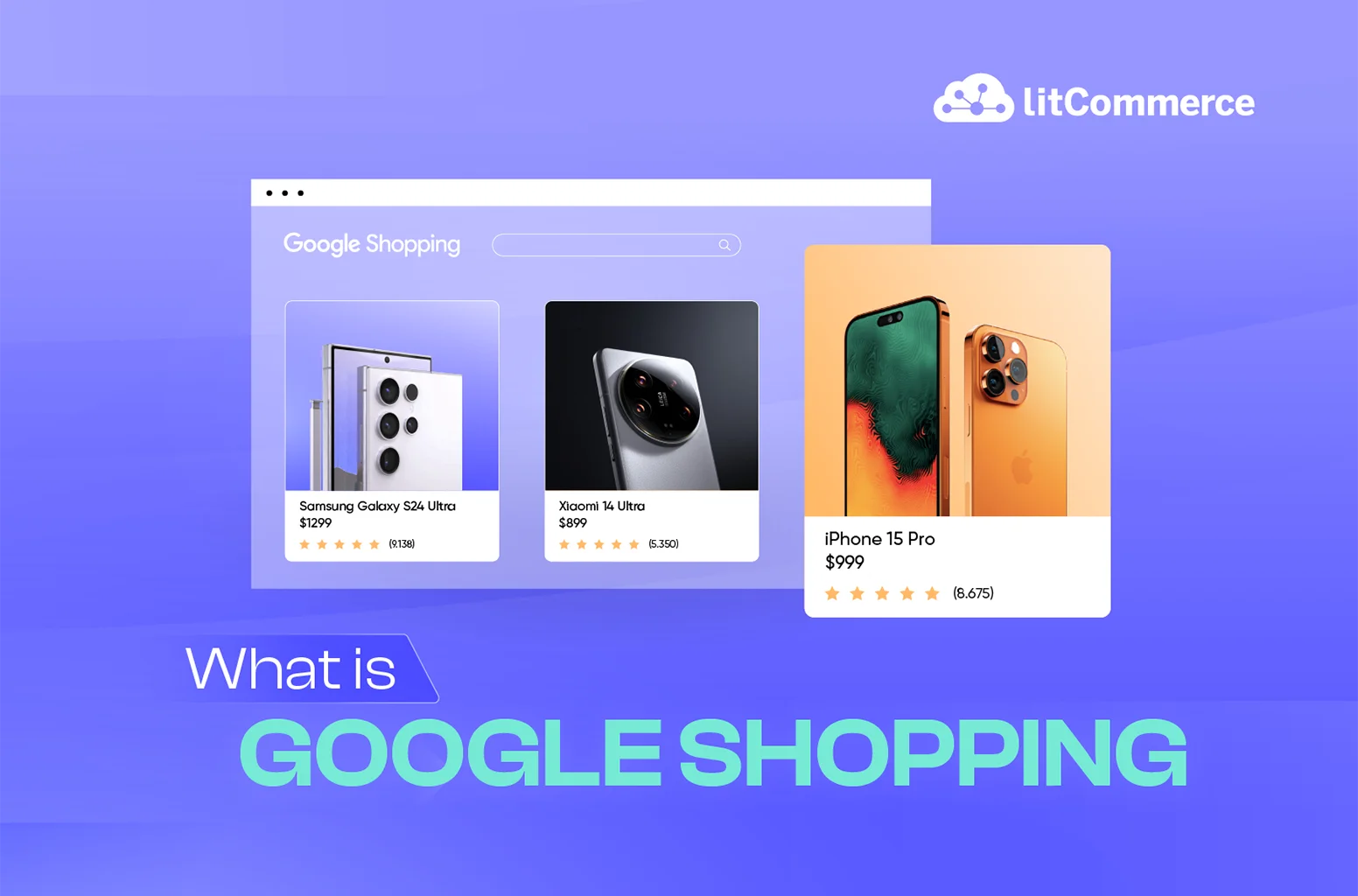When most hear the word “Google,” their immediate first thought might be a simple search engine. But Google is far more than that. This platform allows users to search for and purchase products. So, if you are thinking about selling your product on Google, I’m sure the first question that might pop into your mind is, “ What is Google Shopping?”.
Compared to Google Shopping alternatives, this shopping search result page offers a unique opportunity to showcase your products to millions of shoppers worldwide. But what is Google Shopping, and how can you take advantage of it? These are 3 takeaways about Google Shopping:
- Google shopping is powered by Google Merchant Centre and Google ads.
- Zero fees for listing on Google Shopping. You only pay when someone clicks your ad.
- Accurate and up-to-date information is your secret weapon to optimize the performance of your Google Shopping campaigns.
Without further ado, let’s start!
What is Google Shopping?
Google Shopping is an online shopping platform that allows users to search for, compare, and purchase items from online shops. Powered by Google Merchant Center and Google Ads, it offers a streamlined shop experience with detailed product information, images, and prices, all displayed in one place.
Unlike Amazon, Walmart, or eBay, Google Shopping doesn’t directly sell products. Instead, it is a new product discovery experience and acts as a product discovery tool. Google Shopping helps you research what you want to buy by showing you features, information, and prices from various online stores. Then, you can easily connect with those stores to complete your purchase.
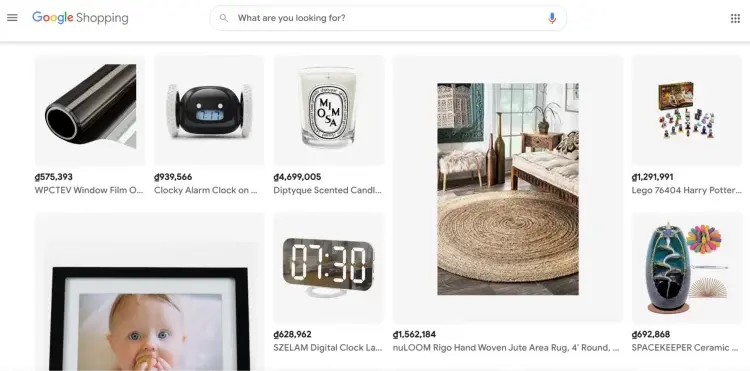
How Does Google Shopping Work?
About Google Shopping, this platform allows retailers to upload their product data to the Google Merchant Center, which is then used to display product listings to potential customers. In other words, Google Merchant Center is where you can use a Merchant Center account to list your product on Google for free, customize your offering, and optimize it to drive more sales traffic.
When selling on Google Shopping, your product listing has appeared on Google sites and apps like Search, Maps, and YouTube. Whenever customers search for a product or business on Google, they might see your listing displayed with details like price, availability, and retailer information.
Get started fast! This 1-minute video will show you how Google Merchant Center works.
Besides Google Merchant Centre, Google shopping is powered by Google ads. It is your one-stop shop for managing your shopping campaigns: set your budget, fine-tune your bids, track performance, and optimize your campaigns for success – all in one place only.
In Google Ads, retailers can pay for their products to be featured at the top of search results. Customers can click on products to view more detailed information and make purchases. Moreover, Google ads use a pay-per-click model, so advertisers only pay when a measurable result – like a click on a website or a phone call—occurs.
In case, you’re currently selling on Shopify and want to expand to Google Shopping, let LitCommerce be your buddy. First, why don’t you check out this guide on how to Connect Shopify to Google Merchant Center.
Total Cost When Selling on Google Shopping
There’s no charge for your product to simply appear in a search. You only pay when someone clicks your ad, which takes potential customers straight to your product page. This is called a ‘pay-per-click’ (PPC) model. In addition, Google Shopping Actions takes a commission from all products brought in universal carts.
- Subscription fees
You don’t have to pay subscription fees when selling on Google Shopping. This seller-friendly structure has been applied since 2002. With its subscription-free business strategy, Google Shopping price undoubtedly has an advantage over other selling costs from eBay, Amazon, and Etsy.
- Insertion fees
You can list your products on Google Shopping for free, with no limitations on quantity. This fee gives you the flexibility to showcase your entire catalog without worrying about additional costs per listing.
- Pending charges
A pending charge refers to a temporary $1 holding for an unprocessed transaction that returns as soon as it goes through. As per the Google Shopping pricing guidelines, an account must be validated by a pending charge. Both merchants and regular Google users are subject to this rule.
- Shipping fees
Following the Google shipping rulebook, you have complete control over your shipping costs, allowing you to tailor them to your specific needs and margins. Google doesn’t take a cut from your shipping fees.
- Google ads expenses
Google Shopping Ads are pay-per-click, so you only pay when someone clicks on your ad. This Google Shopping cost per click amounts to over $0.66 per click (CPC), but the price can vary based on the industry in which Google makes its profit from providing ad services.
Using Google Shopping Ads helps you reach the top of the SERPs and don’t have to work hard to outrank your competitors in organic search results – your products can be displayed at the very top of the search results page by default.
According to WebFX, Google Ads costs $100 – $10,000 per month, with most businesses paying $0.11 – $0.50 per click and $0.51 – $1000 per 1000 impressions on average in 2024.
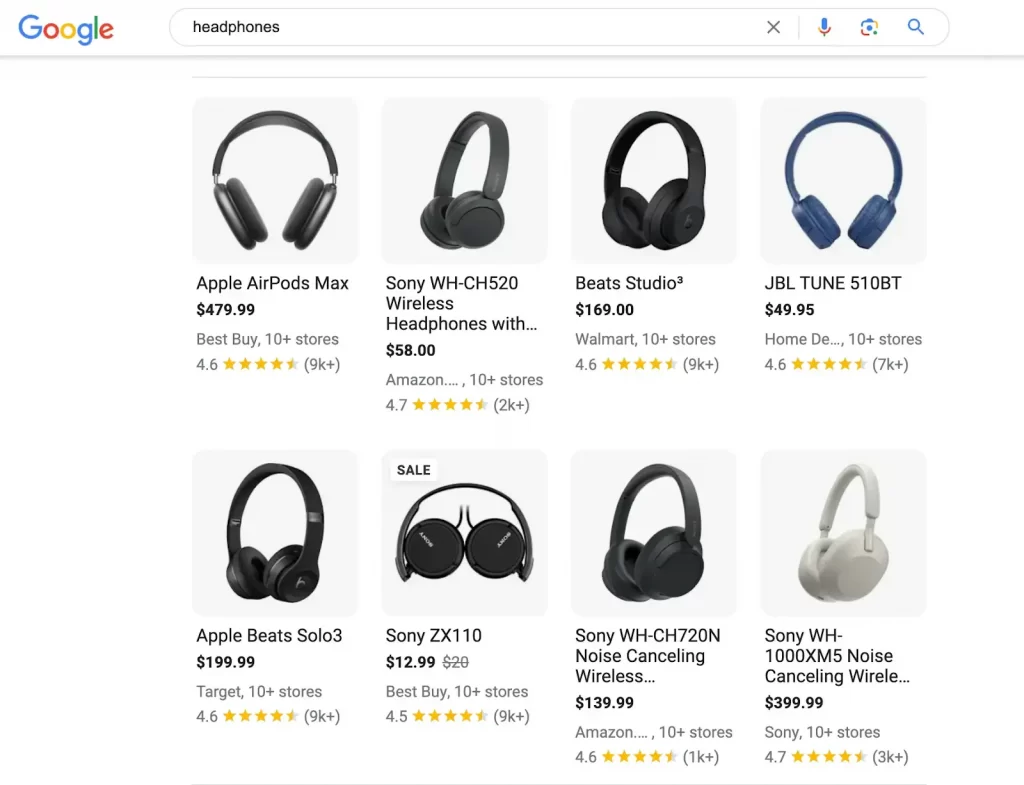
So, when selling on Google, you have to pay 3 kinds of fees: shipping, ads, and pending charges. As a seller, data-driven pricing is essential for Google Shopping success.
You can check out this breakdown article on Google Shopping Pricing. Knowing about fee structure will help you better understand the question, “What is Google Shopping.”
Benefits of Google Shopping for Merchants
In addition to answering “What is Google Shopping?” this part will show you one of the two noticeable Google shopping benefits as brand credibility gain and qualified leads. These benefits trigger sellers to sell on Google Shopping.
Let’s discover a wider range of Google Shopping’s benefits!
Brand credibility gain
Being listed alongside big-name brands, such as Nike, Adidas, Samsung, Apple, etc, on the Google feed gives your brand some authority and provides strong social proof for online stores. The high quality of products and brands in the shopping tab further enhances this perception.
Metrics tracking
Google Shopping provides comprehensive reporting and metrics for businesses running Google Shopping ads, such as
- Conversions
- CTR (Click-through Rate)
- Impression Share (IS)
- Cost Per Conversion
- Return on Ad Spend (ROAS)
These metrics help seller track performance and optimize their campaigns. The platform’s emphasis on quality businesses and products ensures a higher ROI for investing in the platform.
Qualified leads
Google Shopping users are more intent on purchasing random individuals browsing Google Search, leading to higher chances of conversions and sales. The platform’s focus on displaying product images and features also helps potential buyers make informed decisions, further boosting conversion rates.
According to Google Ads & PPC Statistics 2024, 63% of people have clicked on Google Ads. People who visit a website after clicking on a PPC ad are 50% more likely to make a purchase compared to visitors who click on an organic search result.
Mobile responsiveness
Google Shopping’s mobile-first approach ensures that mobile users can see and purchase your products easily. According to Statista, more and more shoppers are turning to their mobile devices to browse and buy products online, which accounts for nearly 80 percent of all retail website visits worldwide. This means that you can reach more customers who prefer to shop on their mobile devices, leading to a higher conversion rate.
Google changed the way we browse the Internet. It allows users to purchase products from anywhere on Google. Understanding these benefits might trigger sellers to find out information about Google Shopping Actions: Why We Should Use and How to Get Started.
How to Add Products to Google Shopping?
Adding products to Google Shopping involves a few important steps as follows. But before knowing how to add products to Google Shopping, it’s helpful to understand Google’s popular products and which types of products perform well on the platform. Understanding how to add products to Google Shopping might help you get a clearer picture of “What is Google Shopping?”
#Step 1. Create a Google Merchant Center account
To have your products showcased in the search results, you need to create a Google Merchant Center account. This will serve as a central hub where you can manage how your product catalog appears throughout Google.
Here’s how you create one in 4 simple steps:
- Go to Google Merchant Center and click on the Sign up for free button.
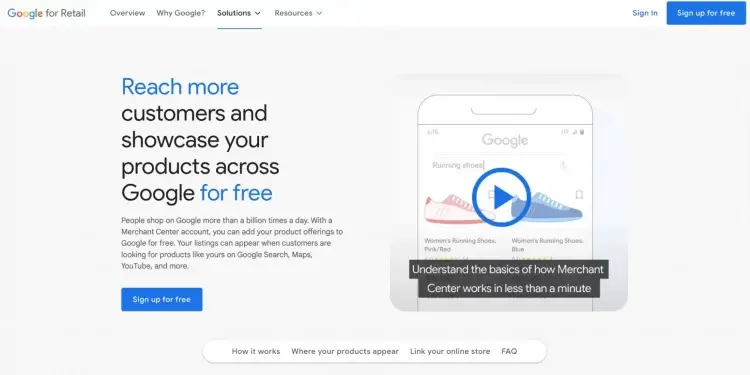
- Next, provide basic information about your business.
- It’s time to choose how you want your customers to check out. Then, make sure to verify your website.
- Lastly, you’ll also be given the option to opt-in for free product listings.
#Step 2. Create high-quality product images
All your product images should be of high quality, present the product clearly and accurately, and have a clean background. You should avoid any image overlays, image borders, or multicolored backgrounds. Here are more details about the requirements to create high-quality images:
- Background: The product should be shown on a white background or clean background
- Frame the product: The product should take up 75–90% of the image space
- Size: The product should be close and take up most of the image. Google considers images with more than 1024 pixels high-resolution, but some recommend images that are at least 800 x 800 pixels or larger.
- Image format: Images should be in JPEG or PNG format and no larger than 16 MB.
#Step 3. Upload your product feed
Now, it’s the perfect time to build your product feed where you tell Google about your products following Google Shopping product feed requirements.
How to create a product feed on Google Merchant Center
- First, navigate to your Google Merchant Center account, select Products, click on Feeds, and then click the blue + icon.
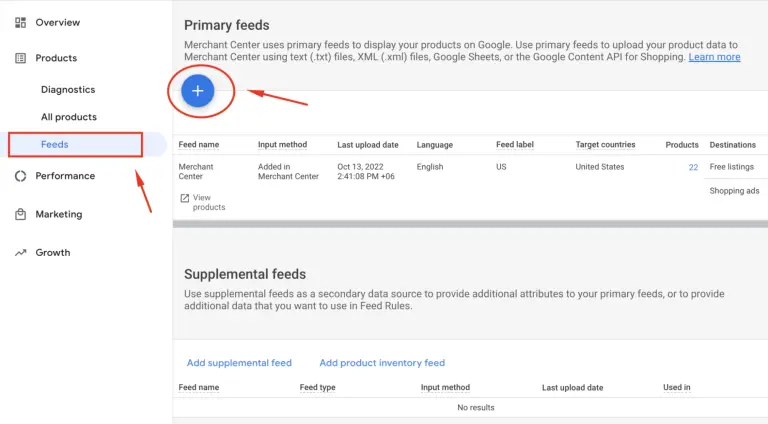
- Provide your business information, such as countries where the products in your data feed are sold and can be delivered, and select a language of the content in your feed. This data is fundamental because it is where customers will see your product. Click “Continue”.
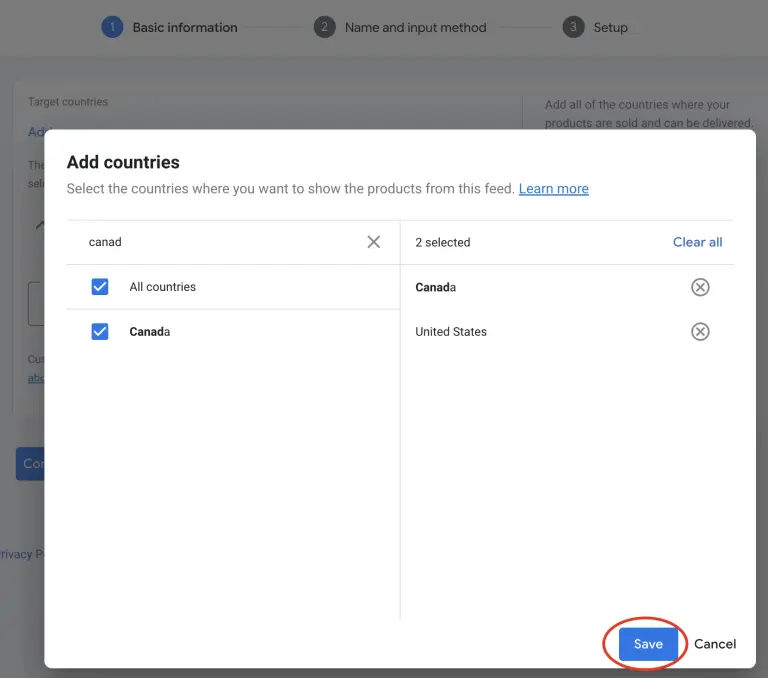
- Enter your feed name to help you understand its content, then click Upload to configure your feed and link your data to the Merchant Center.
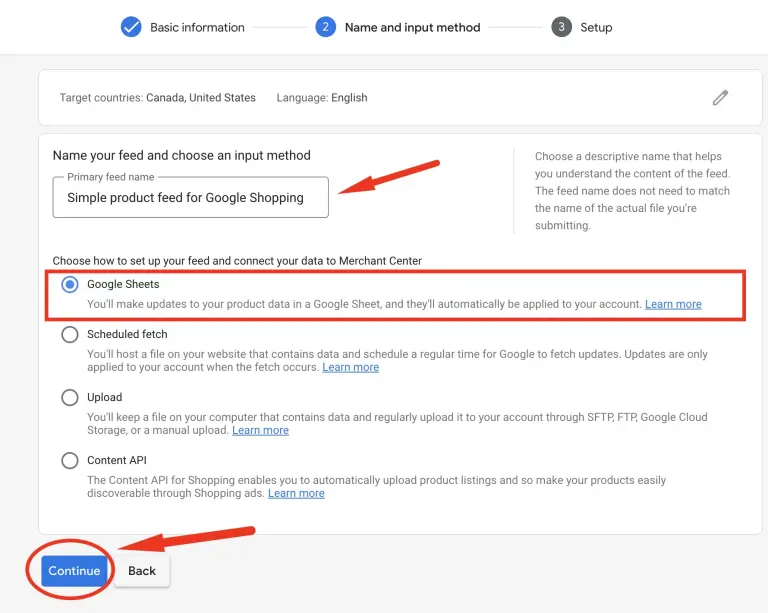
- Choose the input product information method (by Google Sheets, Schedule fetch, or Content API). If you choose Google Sheets, you can either upload your spreadsheet or use a template provided by Google Merchant Center. This spreadsheet is used to assemble the product attribute that Google will use to index and display your product.
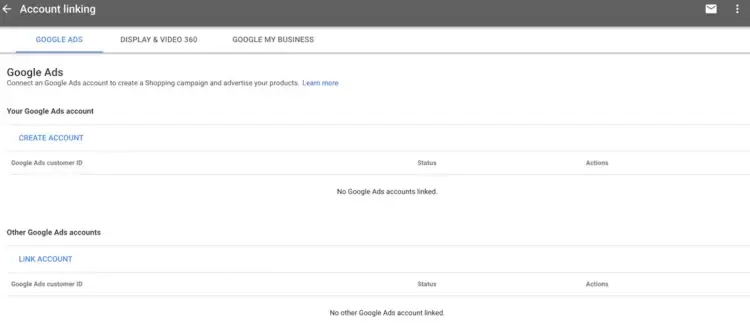
Product listing on Google Shopping – Laptop example
In the previous part, I guided you through adding products to the Google Merchant Center to help you get more about Product listing on Google Shopping and “What is Google Shopping?”.
Don’t worry if you might still feel a bit unclear about the process. Hence, in this section, I will guide you through listing a specific product, a laptop for example, to help you visualize the listing process.
Attribute | Additional details | Example |
Id | Your product’s unique identifier. | LAP123 |
title | Your product’s title. It should match the product landing page. Add any specifics that shoppers may search for, such as size, color, or style | Acer Swift X – Ultra-Thin & Light – Fast Performance – 14″ Full HD Display |
description | An accurate description of your product. Only information about the product was mentioned. | 11th Gen Intel Core i7 processor delivers smooth multitasking and efficient operation. Stunning Visuals: A 14″ Full HD display offers vibrant colors and sharp details for an immersive experience. All-Day Battery Life: Up to 17 hours on a single charge keeps you productive on the go. Lightweight Design: Weighs only 2.76 lbs for effortless portability. Fingerprint Reader: Secure login with one-touch |
link | The URL of your product landing page or website. | https://www.accer-14inch.com |
availability | Your product’s availability | In stock |
price | Your product’s price. Match the price from the product website and the currency of the country in which the product is predominately sold. | $3000.00 |
Google product category | The Google-defined product category for your product. Include the single most relevant category | Electronics > Laptop |
brand | Your product’s brand name | Acer |
Note: If you choose to use the template provided by Google Merchant Center, the spreadsheet will already give each product its row and specify the product attributes in different columns.
Struggling to fill in product information for your numerous listings? LitCommerce can help! Our Google Merchant listing tool streamlines the process with its advanced listing management feature called “Template and Recipe.” This feature allows you to create a set of product attributes and settings that can be quickly applied to multiple listings at once. Say goodbye to manual data entry and hello to a faster, more efficient listing experience!
#Step 4. Link your Google Merchant Center and Google Ads accounts
To promote your products through Google Shopping ads, you’ll need to:
- Set up an Ads account (if you haven’t already) and connect it to Google Merchant Center.
- Click the Account Linking option within the Google Merchant Center settings menu to link both accounts.
- Create a Google AdWords account if you don’t have one. Or click on Link Account and enter your Google AdWords customer ID.
Once done, your AdWords account will be successfully linked.
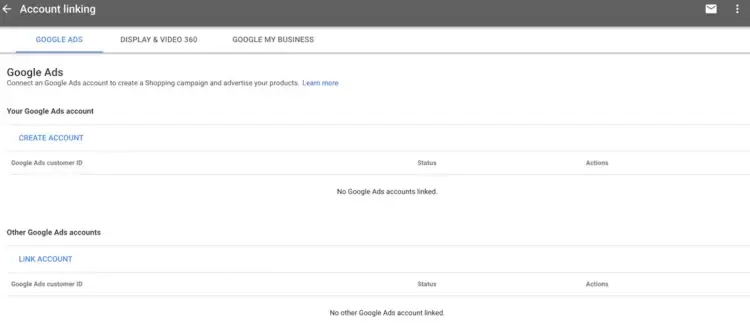
#Step 5. Set up your Google Shopping campaign
To create a campaign, you can utilize your Google Merchant Center account. Once you link your Google AdWords account through the Account linking page, you can easily access it from the same location.
- Simply click on Create Shopping Campaign to initiate the process.
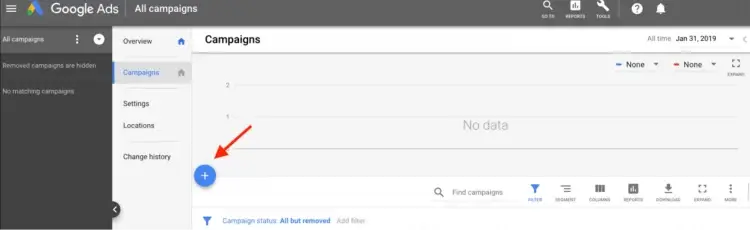
- Specify your campaign settings, including campaign name, locations, bidding strategy, daily budget, and schedule.
- Choose which type of ad group you want to build for your campaign, name your ad group, specify your maximum CPC bid, and save!
You can also use Google AdWords to set up your campaign. Simply sign in to your account, go to the Campaigns tab, click the blue “+” icon, and select New Campaign.
Understanding what Google Shopping is gives you a clear view of how your products appear to high-intent shoppers across Google’s network. Once you know how this ecosystem works, you can better tailor your ads to reconnect with users who previously viewed your items. To expand this strategy, take the next step with our guide on Google remarketing campaigns, where you’ll learn how to re-engage those shoppers effectively.
Best Practices to Boost Sales on Google Shopping
In this part, I’m sure you will get a clearer answer to the question, “What is Google Shopping?”
After that, understand “How to make your products stand out, maximize your reach across Google’s channels?” and find out “How to optimize Google shopping campaign?”. Let’s dive into some of the best practices. By following these best practices, you can make the most of this channel and drive sales for your business.
1. Ensure the most up-to-date and accurate data
Accurate and up-to-date information is your secret weapon to optimize the performance of your Google Shopping campaigns. Sellers need to make sure they display the most up-to-date and complete information to build trust with their customers, including:
- Use an automated feed to provide up-to-date prices and availability, including tax and shipping. Customers will leave your site if they don’t see the price or availability they expect.
- Detailed product type values. Arrange your product type to start with a broad group and end with a more specific group. It helps buyers find the accurate items they searching for (Apparel & Accessories > Clothing > Outerwear > Coats & Jackets > Denim Jackets)
- GTIN [gtin] (Global Trade Item Numbers) attributes. It helps Google understand exactly what product you’re showing and supports. From that, Google will boost your performance by adding valuable details about the product and serving your Shopping ads and free listings in more relevant ways. This means that our ads and free listings can appear in more places on Google, YouTube, and our partner sites.
2. Create appealing product titles
Creating appealing product titles is a critical Google Shopping best practice that can significantly impact your campaign’s performance. Keeping your titles to the optimal length of 75-100 characters, using digits instead of spelling out numbers, capitalizing titles, and adding relevant keywords and symbols can help increase your click-through rate and improve your campaign’s overall success.
Example of a good product title:
- NIKE Air Zoom Pegasus 39 Sneakers (Men’s)
- Summer Breeze Dress (Floral, Light & Flowy)
Additionally, including your brand name in the title can help build brand recognition and loyalty among shoppers.
3. Improve product imagery
Having high-quality product imagery is crucial for the success of your Google Shopping Ads. Google will block campaigns with low-quality visuals, and people are less likely to click on ads that don’t have good imagery. Read this “Google Ads policies” to prevent being blocked or restricted.
To improve your product imagery, follow these guidelines from Google:
- Use a solid, light-colored background (preferably white or light gray).
- Ensure that your images are clearly and evenly lit.
- Show your product at the right scale (75-90% of the full image).
- Don’t overly edit your images (avoid blurring, pixelation, and vignetting).
- Depict the product sold clearly (avoid using close-ups and rear views as the main image).
4. Eliminate unprofitable keywords
Eliminating unprofitable keywords is essential in optimizing your Google Shopping campaigns. The Pareto Principle applies here, meaning that a small subset of keywords is likely driving the majority of your returns. By identifying and excluding keywords that aren’t performing well, you can focus your budget on the keywords that are generating sales and revenue.
There are many reasons why a keyword might be unprofitable. For example, it could be out of season or out of stock. It could also be that the product is only available in obscure sizes or colors that aren’t popular with your target audience. By excluding these keywords, you can ensure that your budget is being used to target only the most relevant and profitable keywords.
Here are examples of unprofitable keywords and good keywords:
- Unprofitable keywords: Assuming you’re targeting a region with warm summer but you choose the keyword “Winter gloves” or you’re aiming at a very niche audience might not be profitable to “size XXXXL running shoes”
- You should use keywords which is relevant, specific, and high search volume such as “best wireless noise-canceling headphones under $200.” or “women’s running shoes”, etc.
What is Google Shopping: FAQs
Google Shopping allows retailers to list their products and showcase them in front of potential customers who are searching for relevant products on Google. Almost any product can be sold on Google Shopping, including clothing, electronics, home goods, beauty products, and more. However, there are some restrictions on certain products, such as adult-oriented or illegal items, which cannot be sold on the platform. Google Shopping is available to retailers and businesses who sell products online. Both small and large businesses can use Google Shopping to promote their products to a wide audience of potential customers. Retailers must have a website with an eCommerce platform that enables the sale of products, as well as a Google Merchant Center account to connect to Google Shopping. While it is free to create a Google Merchant Center account and set up a Google Shopping campaign, there are costs associated with advertising on the platform. Retailers are charged on a cost-per-click (CPC) basis, which means they only pay when a user clicks on their ad. The amount charged per click varies based on several factors, including the competition for the specific product, the bid amount, and the quality of the ad. In addition, merchants also use Google Shopping Actions that allows selling product directly on Google. Selling on the platform is free of membership fees, and unlike Google Shopping which operates on a pay-per-click model, Google Shopping Actions only charges retailers when a product is sold. Retailers on Google Shopping Actions pay a commission fee ranging from 5-15%, with the average rate being 12%. While both Google Search and Google Shopping help you find what you need, they take different approaches. Google Search acts like a library catalog, using keywords to point you towards relevant websites. It might show product listings, but that’s not its main focus. On the other hand, Google Shopping is like an online mall directory. You can browse by category or search for specific products, and it displays listings with pictures, prices, and seller info from various stores. So, use Google Search for general information or browsing, and Google Shopping when you have a product in mind and want to compare options. Google Shopping is a free service that allows users to search for, compare, and purchase products from online retailers and local businesses. It helps businesses get their products and stores in front of potential customers searching for what they offer.
Start Selling with Google Shopping Today!
To sum up, I will answer this basic question: “What is Google Shopping?”, Google Shopping is a key player in the world of eCommerce, offering a unique platform for retailers to showcase their products and reach new audiences. With its advanced targeting options, easy-to-use interface, and integration with other Google services, Google Shopping is a valuable tool for any business looking to boost its online sales.
Looking for more insights on how to optimize your eCommerce strategy? Check out the LitCommerce Retailers Blog for the latest tips and trends in the industry. Join the LitCommerce Community to connect with like-minded retailers and share your own experiences and expertise.