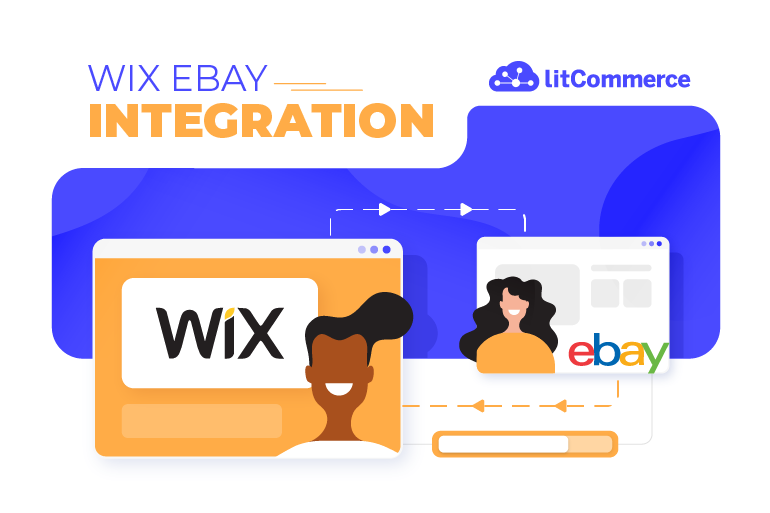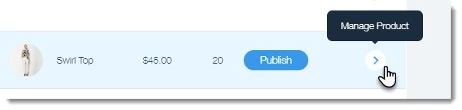For those who wish to sell on both Wix and eBay, Wix eBay integration can significantly boost efficiency and sales reach. By connecting your Wix store to eBay, you can easily manage products, inventory, and orders across both channels, reaching over 135 million active eBay shoppers without the extra hassle.
To make the whole Wix eBay integration deal more feasible for you, LitCommerce would like to walk you through the main ideas in this article:
- How to integrate Wix with eBay using LitCommerce
- How to integrate Wix with eBay manually
- Why should you choose Wix eBay integration with LitCommerce?
Let’s get started and see what awaits you ahead!
How to Perform Wix eBay Integration Using LitCommerce
LitCommerce allows you to integrate Wix and eBay with a free trial available. It provides seamless integration, reliable performance, and responsive customer support. With LitCommerce, you can manage everything from importing products from eBay and fulfilling orders from Wix, all from one centralized, consistent, and accurate system.
In this guide, we will walk you through 4 steps on how to integrate Wix with eBay using LitCommerce.
Need a visual walkthrough? Watch our step-by-step video guide on how to integrate your Wix store with eBay for seamless multichannel selling.
Step 1: Connect Wix with eBay
Let’s start the Wix eBay integration process by adding LitCommerce to your Wix store.
- On your Wix dashboard, go to Apps > App Market and search for LitCommerce.
- Click Add to Site to install the app on your Wix store.
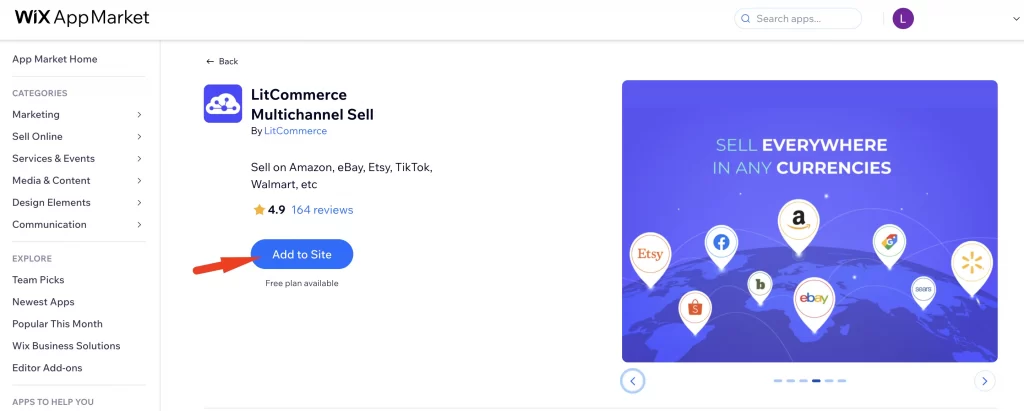
After the successful installation, you will be automatically redirected to the LitCommerce app. Here, your Wix store will run as the main store. You will then move on to the Setup First Channel page to integrate with eBay.
- On the LitCommerce dashboard, look for eBay in the Marketplaces section, then click Connect.
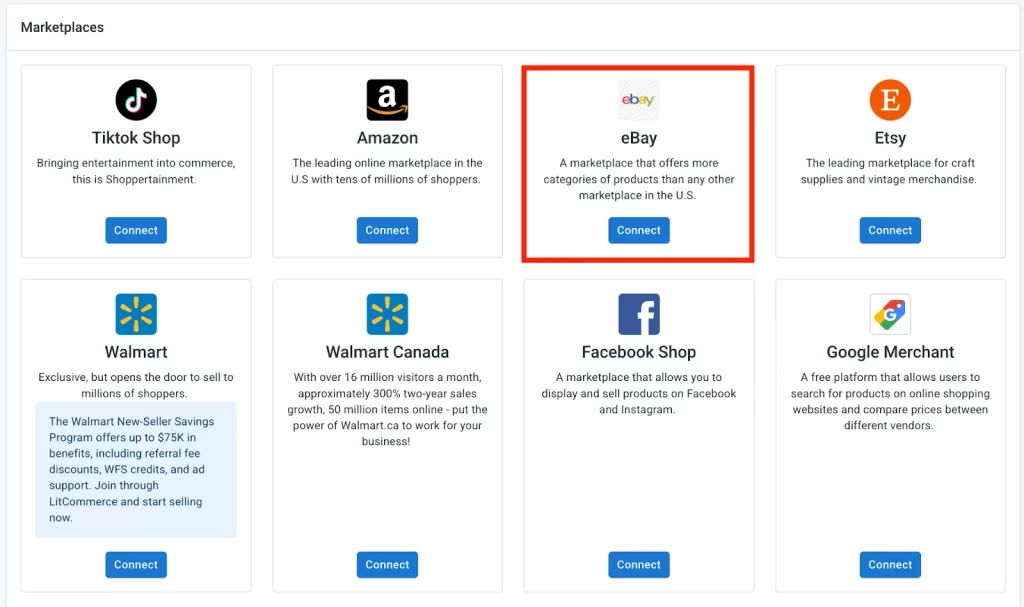
- Next, add your store name, choose the country for your eBay store, and hit the Connect your account button.
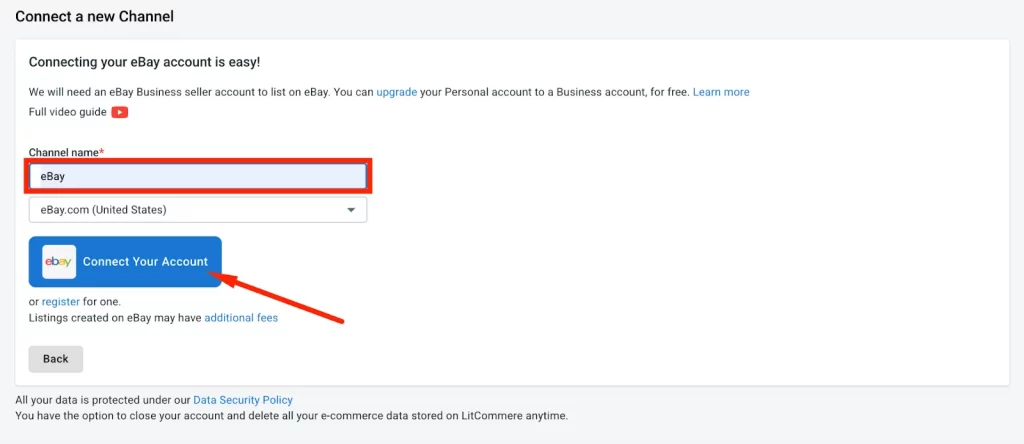
- Then, log in to your eBay account, grant access, and the job of connecting LitCommerce to eBay will be complete.
After importing eBay listings to Wix, don’t forget: optimized listings perform better. Read our 10 Helpful Tips for eBay Listing Optimization to learn how.
Step 2: List & import eBay listings
Let’s move to the next step on our Wix eBay integration: List and import eBay listings.
Case 1: List Wix products on eBay
Once you have successfully connected the Wix and eBay stores on LitCommerce, all your Wix products will be automatically imported to the LitCommerce dashboard. In the All Products section, you can view all the Wix products that have been pushed to the LitCommerce system.
To set up Wix eBay integration and start listing products on eBay, follow these steps:
- Select the products that you want to list from your Wix store to eBay.
- Click Select Action, then choose List Products to Channels.
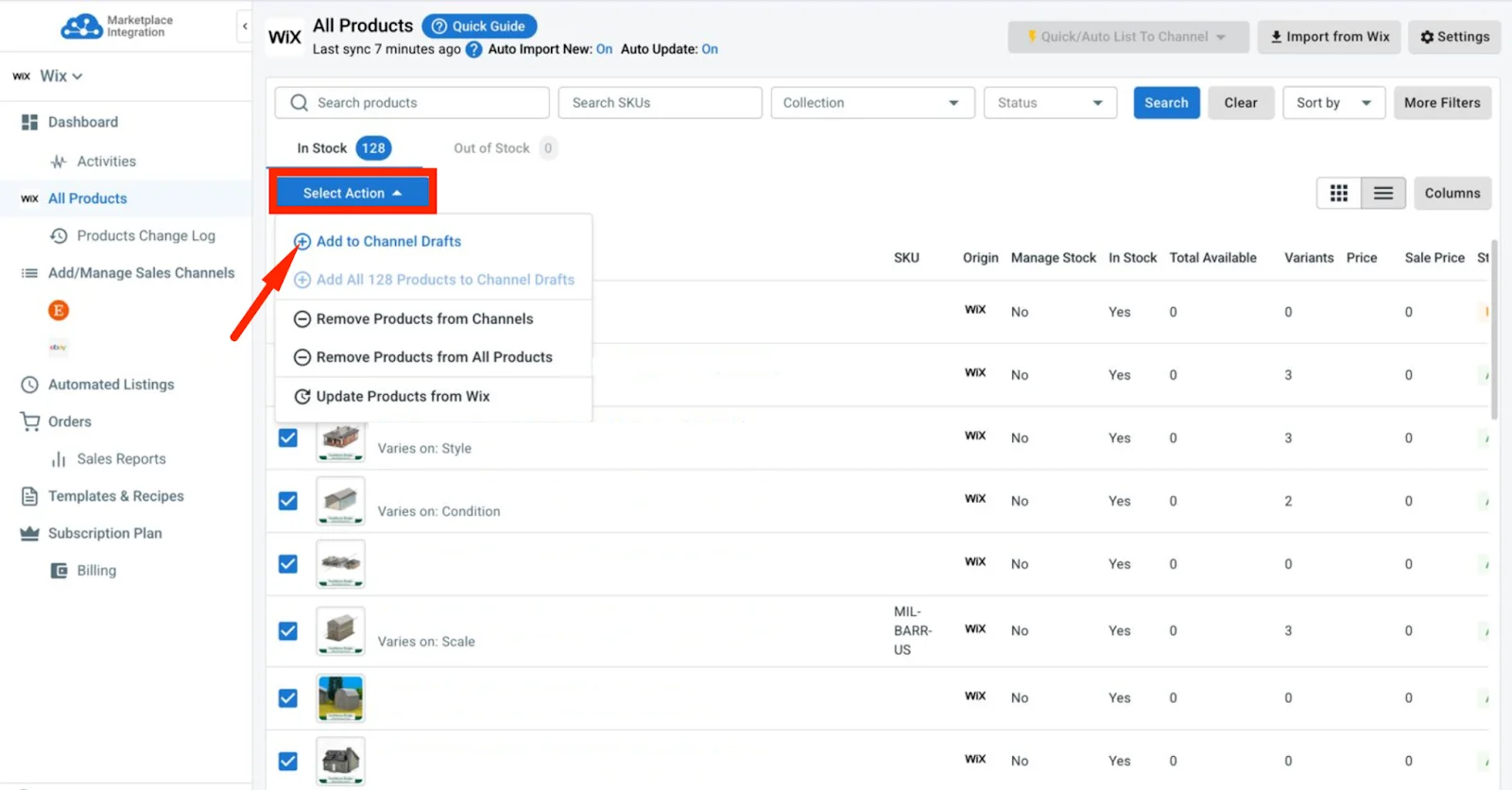
- You will see a pop-up window. Here, tick the box beside your eBay store and click Add as Drafts Now.
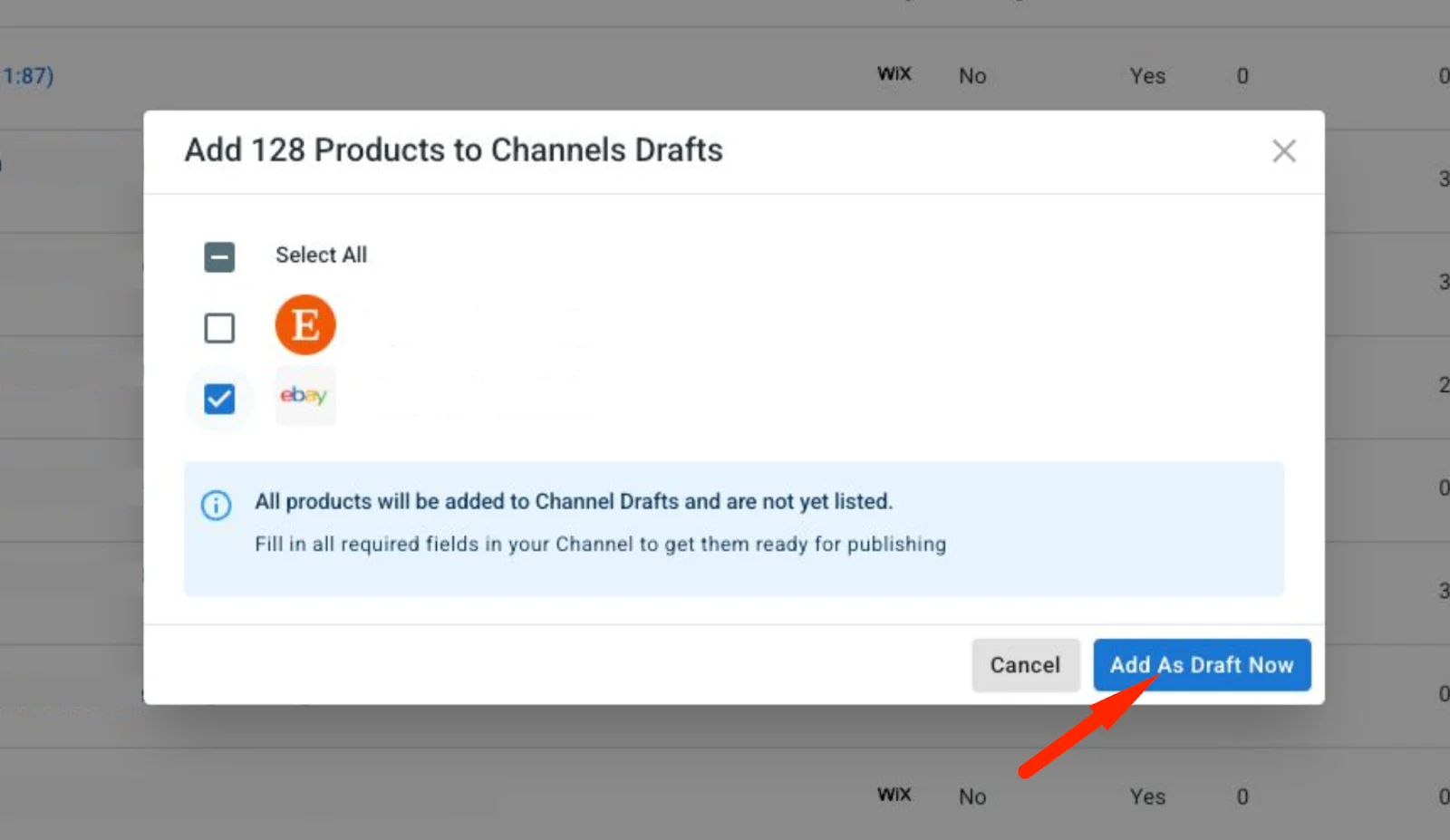
The chosen products will be in your eBay store on LitCommerce as draft listings, and you can edit these listings before they go live. Here are some other required fields that need to be filled out before publishing on eBay:
- Variation identifier: You can add a UPC or use ePID lookup to match your Wix product with eBay’s catalog and meet listing requirements.
- Title & Description: You can review and edit titles, descriptions to better match eBay’s listing style. LitCommerce offers an AI-powered description optimization feature, helping you create high-conversion product descriptions with a click.
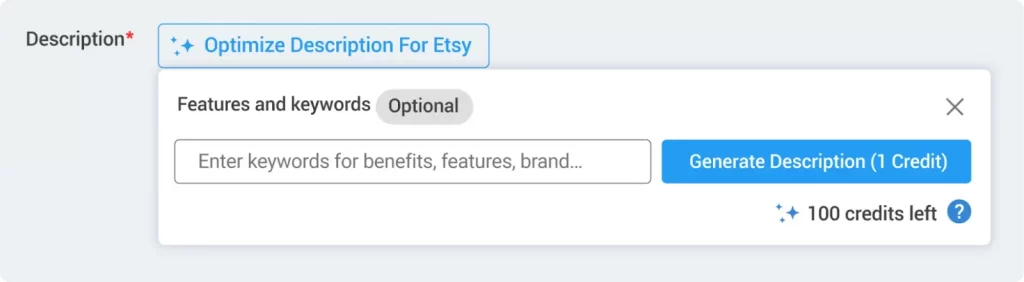
- Images: If you’ve edited your product images in Wix and want those changes to show on eBay, just go to the Image tab, click ‘Load Images from Main Store’, then hit ‘Save and Publish’. Your updated images will be pushed to eBay right away.
- Variations:
- Category: LitCommerce suggests eBay categories for your product, but you can also browse manually. Ensure you select an end-leaf category.
- Business Policies: You can either enter details manually or use Business Policies, which override individual settings and disable the respective tabs.
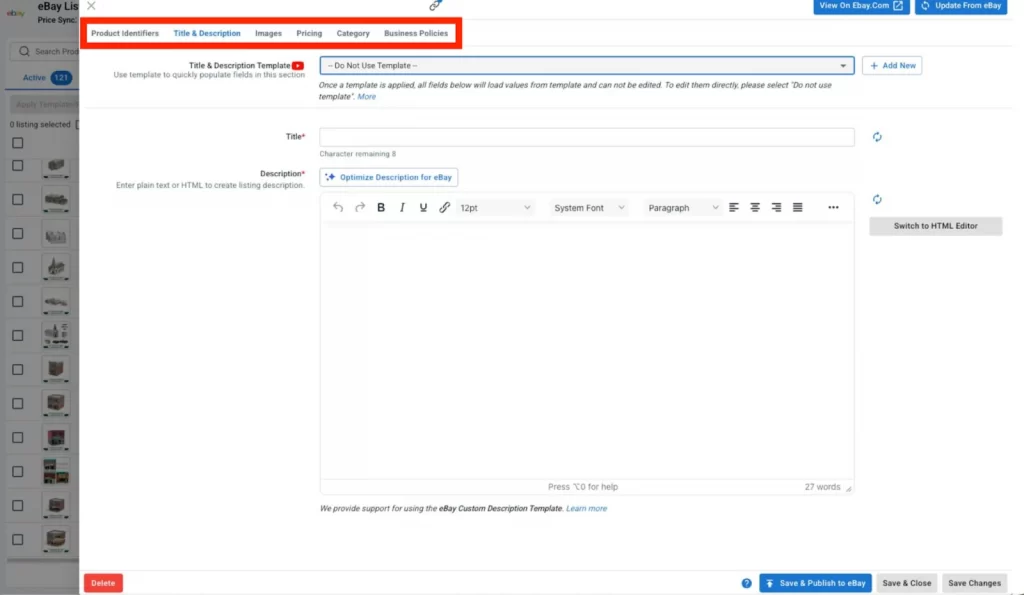
Notes: All product data will be maintained separately from the original Wix products.
- After editing listings, click on ‘Save & Publish to eBay’.
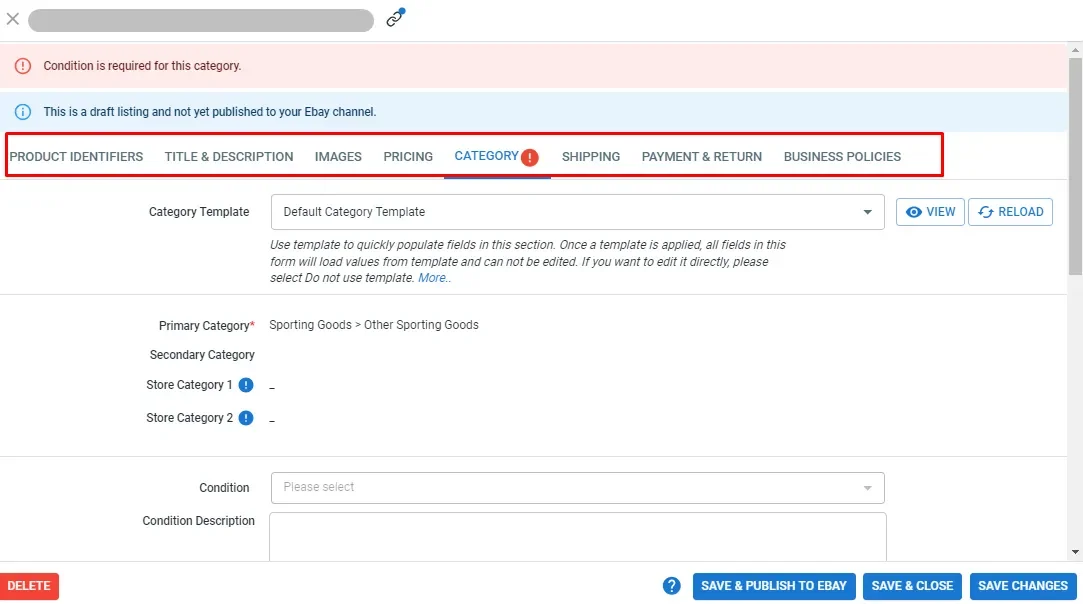
For faster listing editing, LitCommerce offers a free Template & Recipe feature that allows you to update your eBay listings quickly.
- A template is a set of attributes and settings for a specific sale channel; it can be Title & Description, Pricing, etc, that can be applied and automatically updated across multiple listings on the eBay channel.
- A recipe is a collection of templates tailored for a specific channel, allowing you to bulk-apply settings and automate listing updates based on filter rules.
To create or edit templates and recipes, click ‘Listing templates/recipe’ in the top right corner.
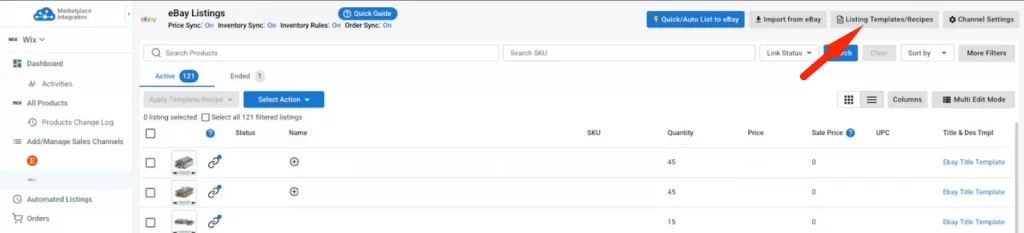
You can create different templates for title & description, category, pricing, and business policies.
Once you’ve set them up, you can apply them to many listings at once, saving time and effort. Furthermore, if you want to master Templates & Recipes in minutes, just hit play on this quick LitCommerce tutorial!
Quick/Auto publish to eBay
For a fast and efficient way to list multiple Wix products on eBay, we recommend using Quick/Auto Publish to eBay. This feature allows you to publish products in bulk from one screen, saving time and reducing manual work.
Here’s your guidance:
- On the eBay sales channel, click Quick/Auto List to eBay at the top.
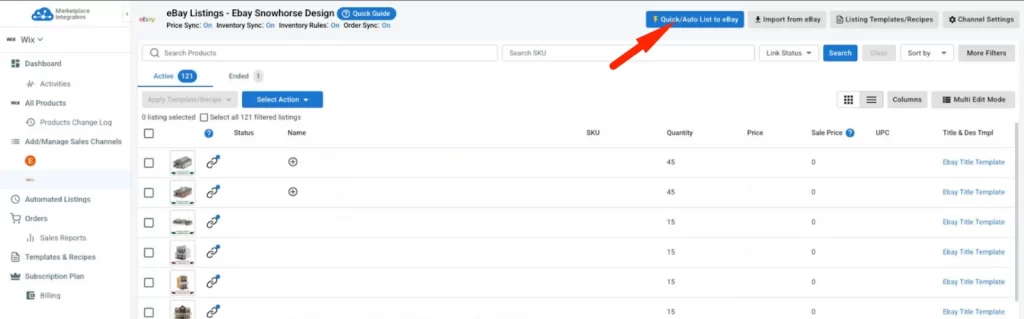
- Choose one of two publishing options:
- Select All Products from Wix to publish your entire Wix catalog to eBay.
- Select Products by Conditions to publish only Wix products that meet specific criteria.
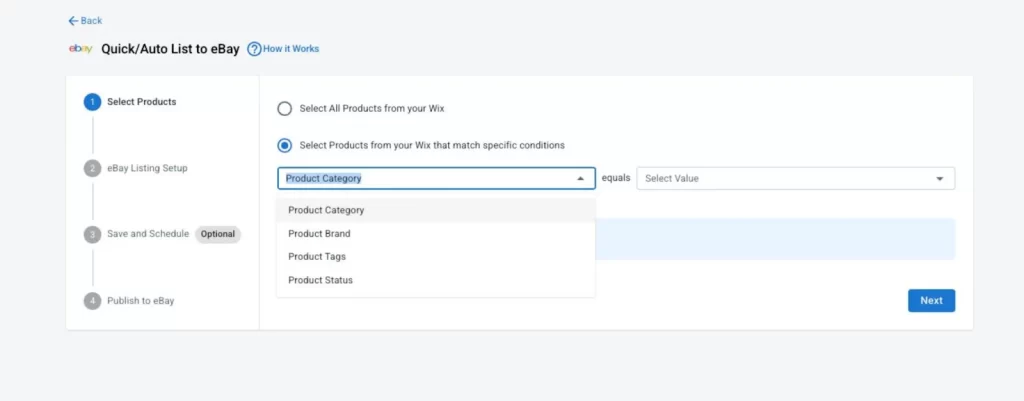
- Click Next to continue.
- Apply the category and business policies template to ensure your Wix products meet eBay’s listing requirements.
Since eBay requires additional details not always available in Wix, templates help you add this information quickly and accurately.
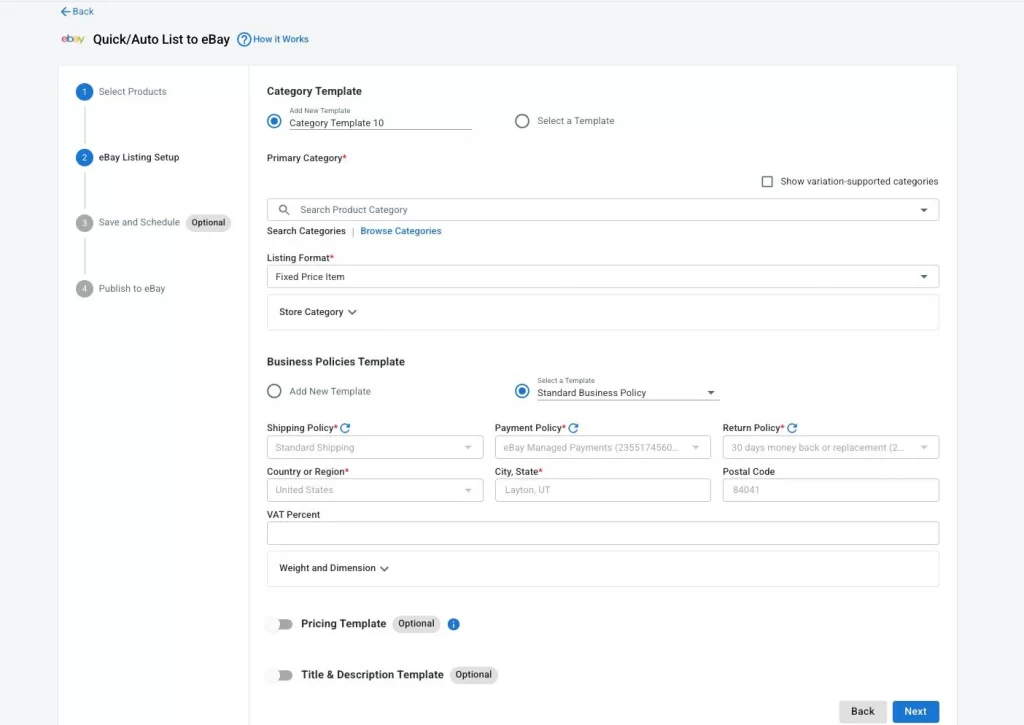
- Click Next after reviewing your setup.
- Enable Save this setup for future use setup if you want LitCommerce to auto-publish new Wix products on a scheduled basis.
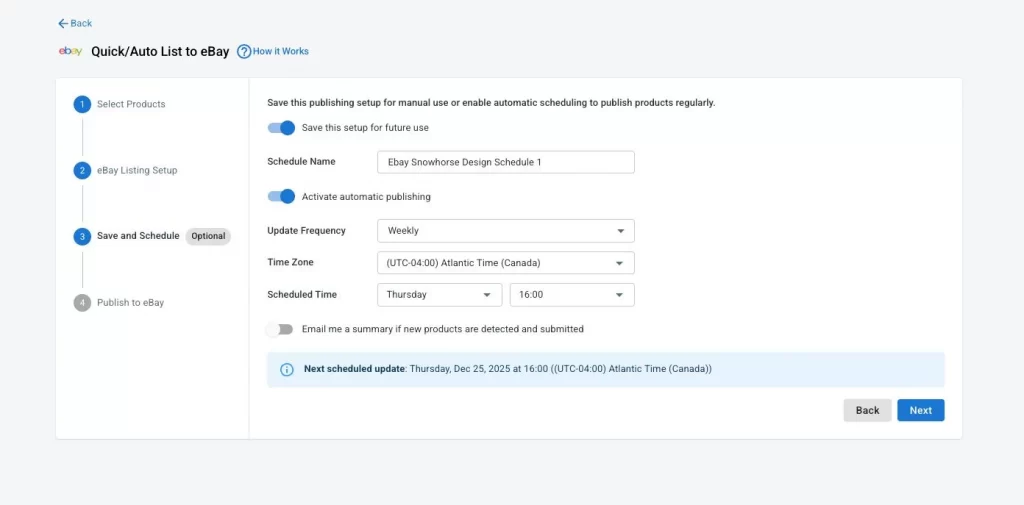
You can name your setup and choose a schedule that fits your workflow, then click Next.
- Click Publish to eBay to finish.
Publish Multiple Wix Products to eBay In a Few Steps
LitCommerce helps you publish all or selected Wix products to eBay in minutes using smart templates that handle eBay’s requirements for you.
Case 2: Import eBay listings and create them on Wix
In this second case of learning Wix eBay integration, you may already sell on eBay, and now you want to import your listings to Wix for a unified inventory management. Here’s the guide:
- Navigate to the eBay sales channel, click Import from eBay in the top right corner.
Before the import starts, you will be asked a few more questions. All you have to do is select if you want to re-import your eBay listings, link products, or apply any particular filters.
- When it’s all done, choose Begin Import. Once the import is completed, you can see that all eBay listings are now imported to the LitCommerce app.
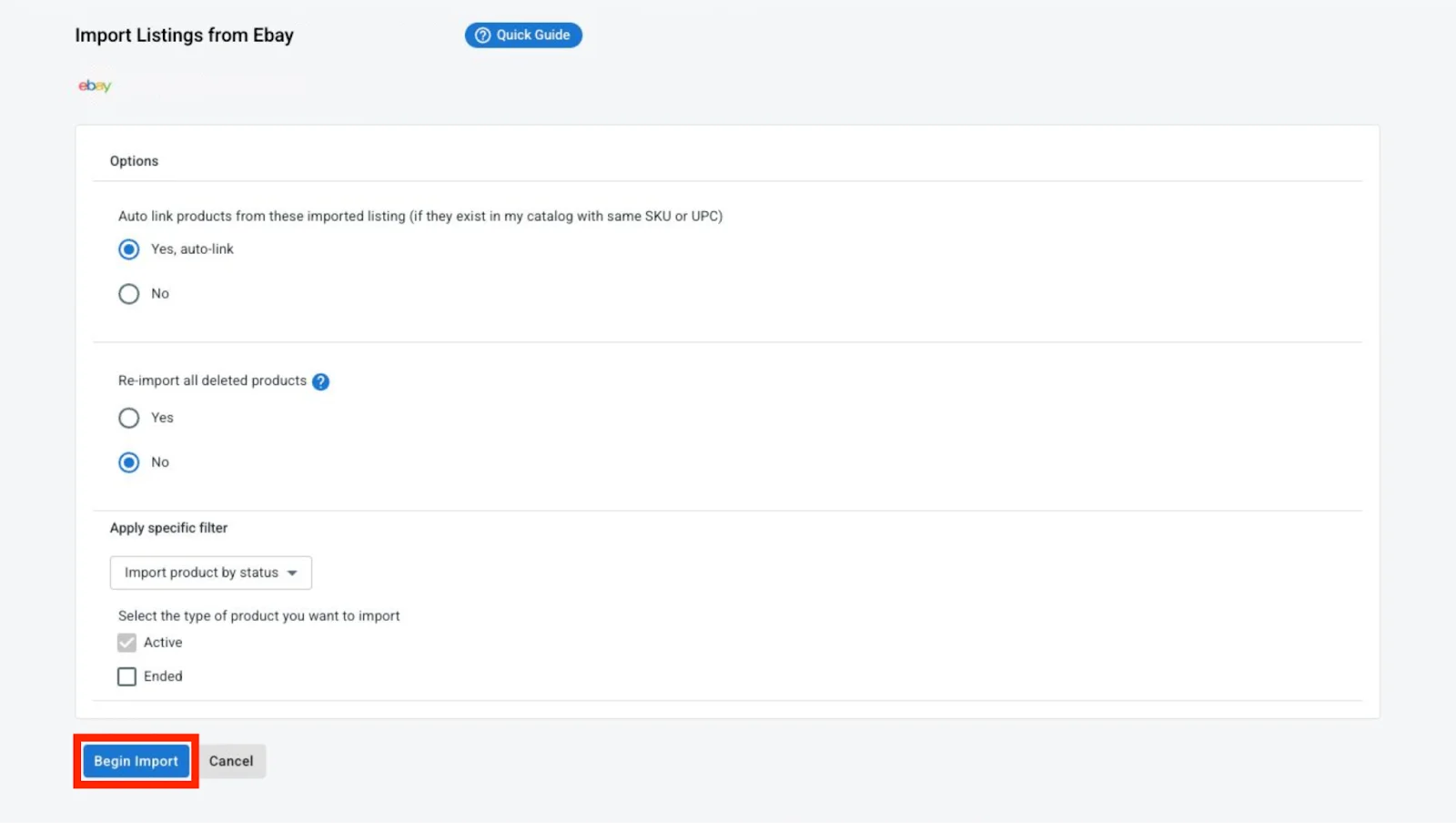
- Next, choose the product you want to create on Wix, and click on Select Action. Then Create on Wix.
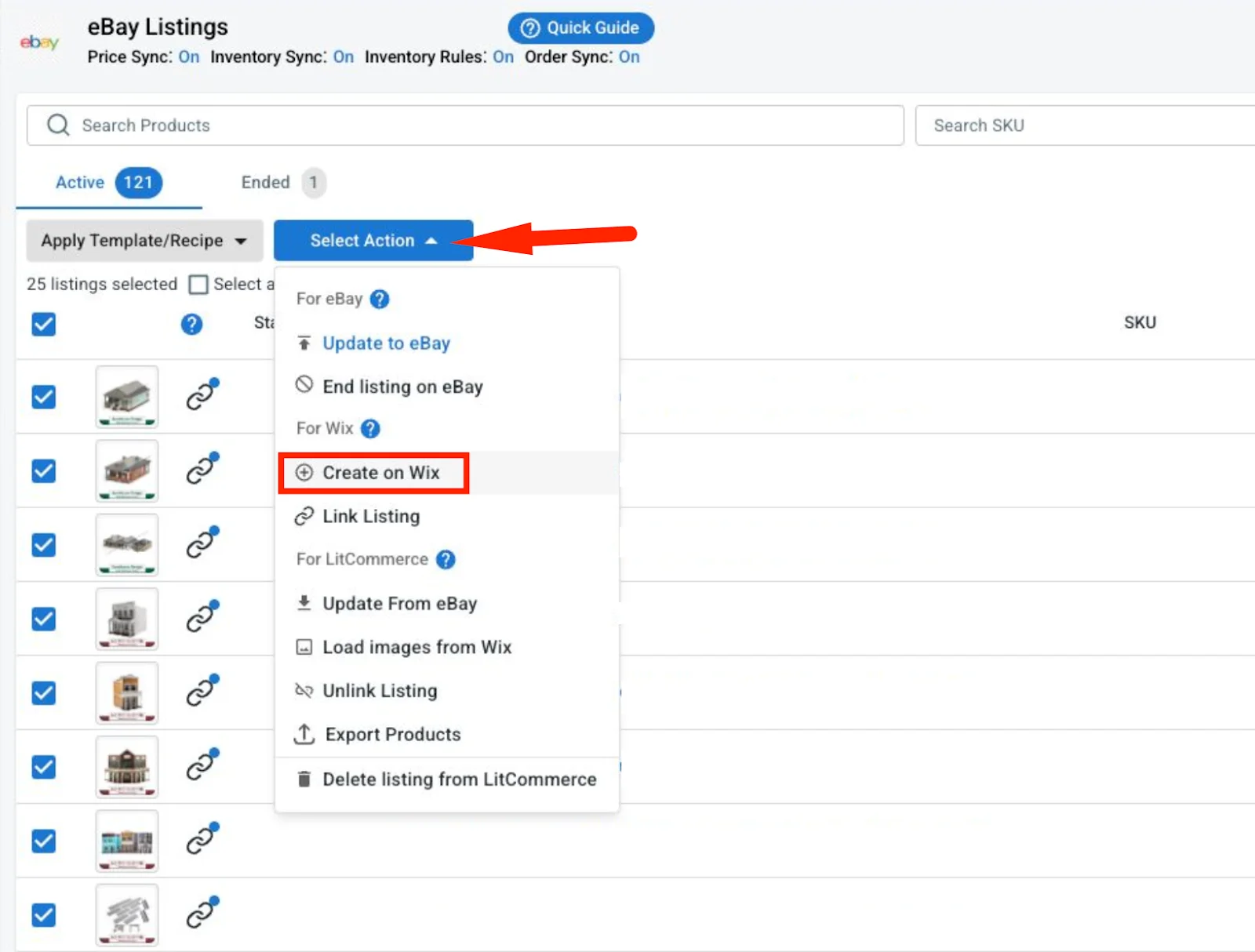
That’s how you import products from eBay and create them on Wix. By doing that, LitCommerce will update all listings from eBay and list them on Wix, making the data the same in both places.
Case 3: Link listings on both eBay and Wix to enable sync
Now, if you have the same products on Wix and eBay. You might want to link them to enable Wix eBay inventory sync.
There are two ways to link listings on LitCommerce.
The first way is when you import eBay listings. We have the option to auto-link listings, which you can select, and from there, the listings between eBay and Wix will be linked based on matching SKUs.
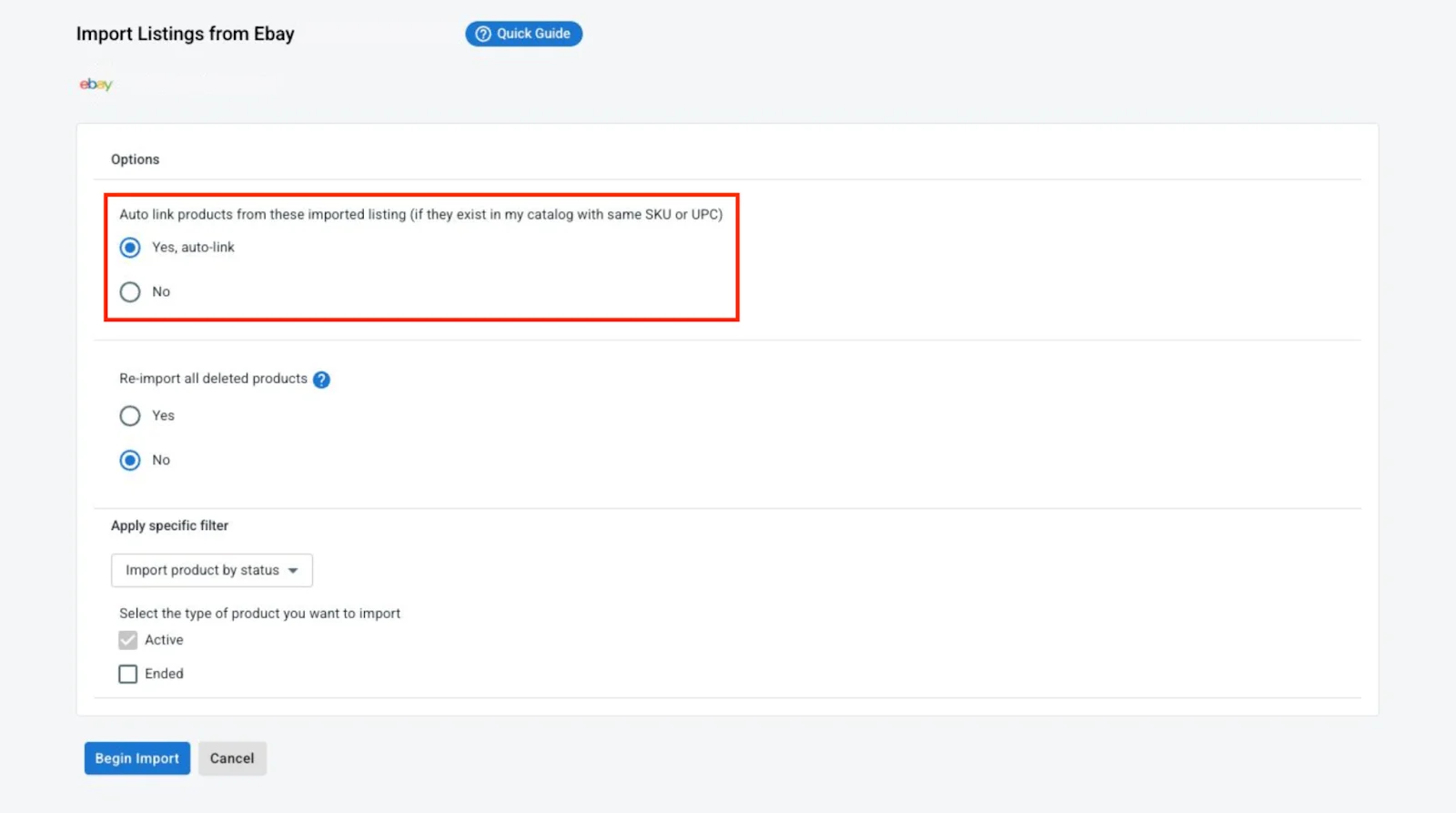
In some cases, SKUs might not align perfectly. If that’s the case, you can manually link the same products across channels in 4 steps:
- Look for the blue and red dots to see if your products are linked. A blue dot means the products are linked, while a red dot indicates they are not.
- If you see a red dot, hover over it and click Link to a Product.
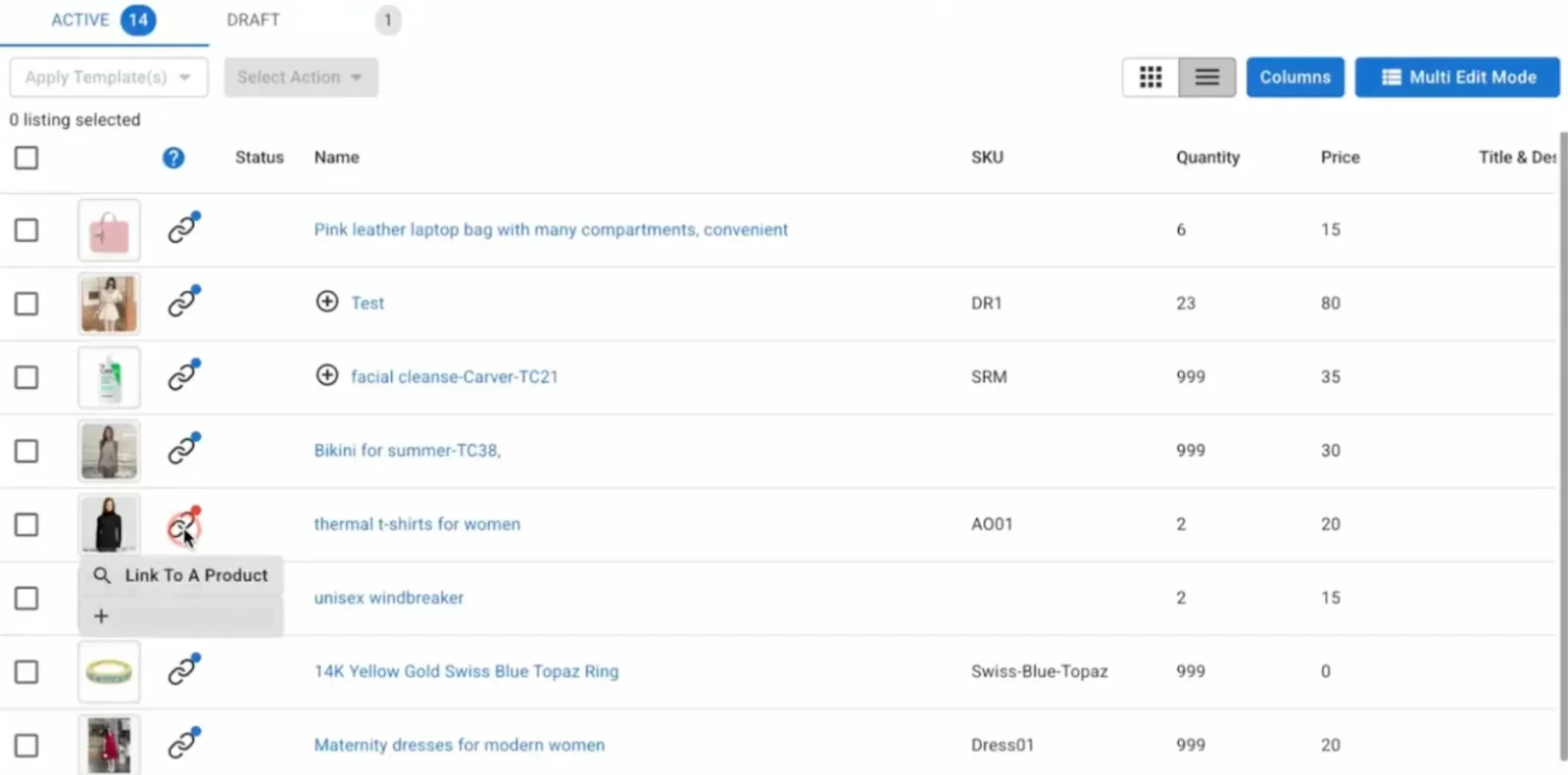
- LitCommerce will help you find matching items. Just look for products that match, then click Select to connect them. If not, enter the SKU of the product you want to connect to.
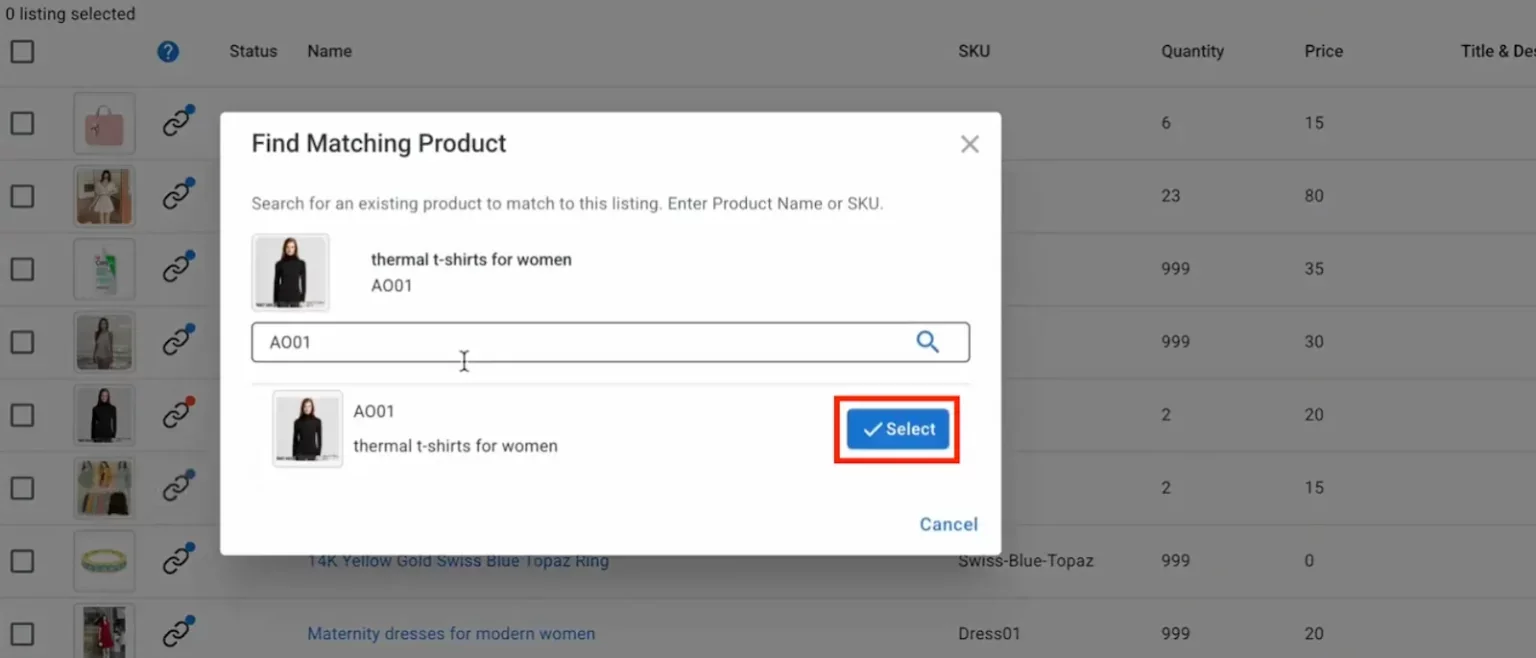
As soon as your product linking is complete, you can see the red icon change to blue and get a notification from LitCommerce.

Step 3: Enable Wix eBay synchronization
LitCommerce enables you to smoothly synchronize prices and inventory between Wix and eBay.
- On the eBay sales channel tab, go to Channel Settings in the top right corner.
- You’ll see tabs for Pricing, Inventory, and Order.
- Toggle each sync switch to On.
Pricing synchronization
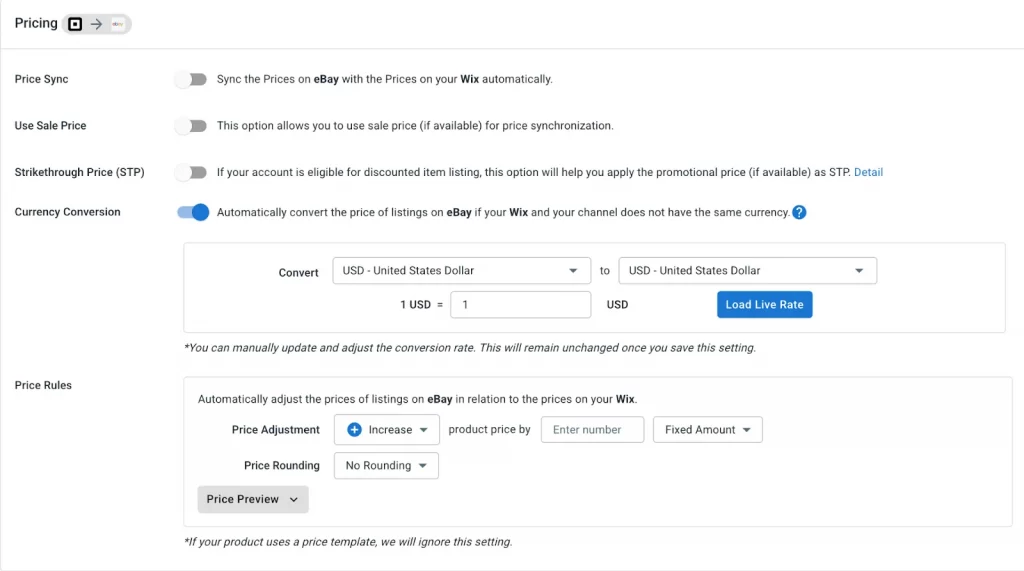
When you enable price sync, your product prices on eBay will automatically match the prices from your main store (like Wix or Shopify). No need to update prices manually, LitCommerce keeps it all in sync for you.
Besides, you can customize how your prices are displayed on the eBay store using:
- Use Sale Price allows you to sync the sale price instead of the regular price to your eBay listing, if you are running a sale on your Wix store.
- Strikethrough Price (STP) settings to show both the original price and the discounted price to catch buyers’ attention. The original price will appear with a line through it (strikethrough), and the sale price will be displayed.
- Currency conversion automatically converts the prices to match the eBay currency if your store uses a different currency from eBay.
- Price rules to increase or decrease for your eBay listings, regardless of the price in your Wix store.
Inventory synchronization
When you turn on inventory sync, LitCommerce will automatically update stock levels between your Wix and eBay stores. That means if something sells on one channel, the quantity will instantly update on the other, helping you avoid overselling or running out of stock unexpectedly
Besides, here are some more functions:
- Keep Listing Active, eBay Out of Stock Control to keep them active using eBay Out of Stock Control instead of ending your eBay listings when stock hits zero. This way, your listings stay live and maintain their SEO and sales history until you restock.
- Auto relist (fixed & auction listings) features automatically relist both fixed-price and auction listings when products restock in your store.
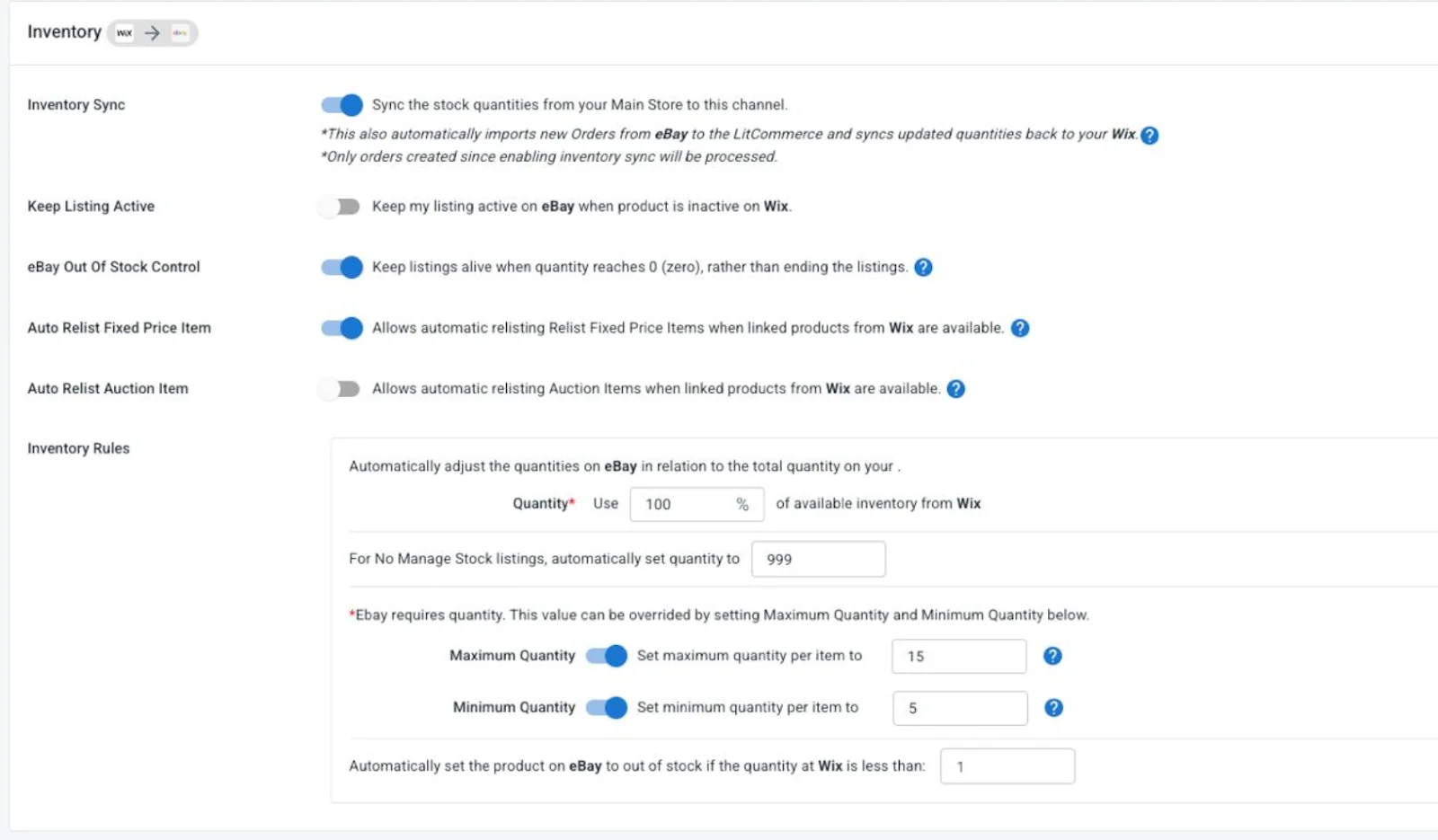
Additionally, you can set custom rules to adjust how inventory is displayed on eBay compared to Wix. For example, only show 50% of your Wix stock or set limits to create urgency or reduce risk.
- Quantity section allows you to fill in the percentage of items currently in stock that can be sent to your eBay store under this criterion.
- Maximize Quantity setting lets you determine the maximum amount shown on eBay or the Minimum Quantity to display at least X units on eBay, no matter how many products you have in your central catalog.
Order synchronization
Once this feature is activated, eBay orders will be automatically imported and synced into your Wix store.
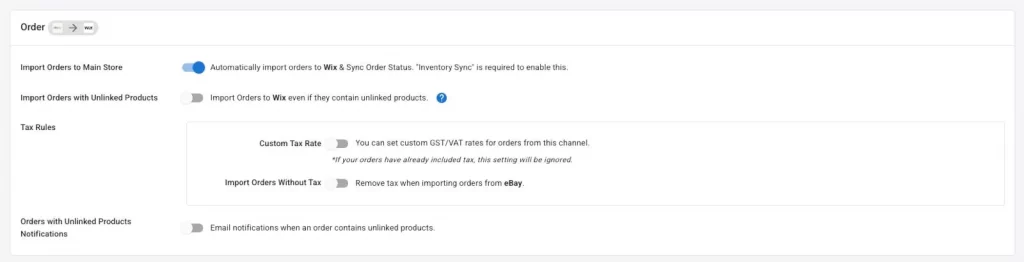
With the order sync feature, you can prevent overselling by ensuring accurate inventory levels across your connected sales channels.
Other sync options
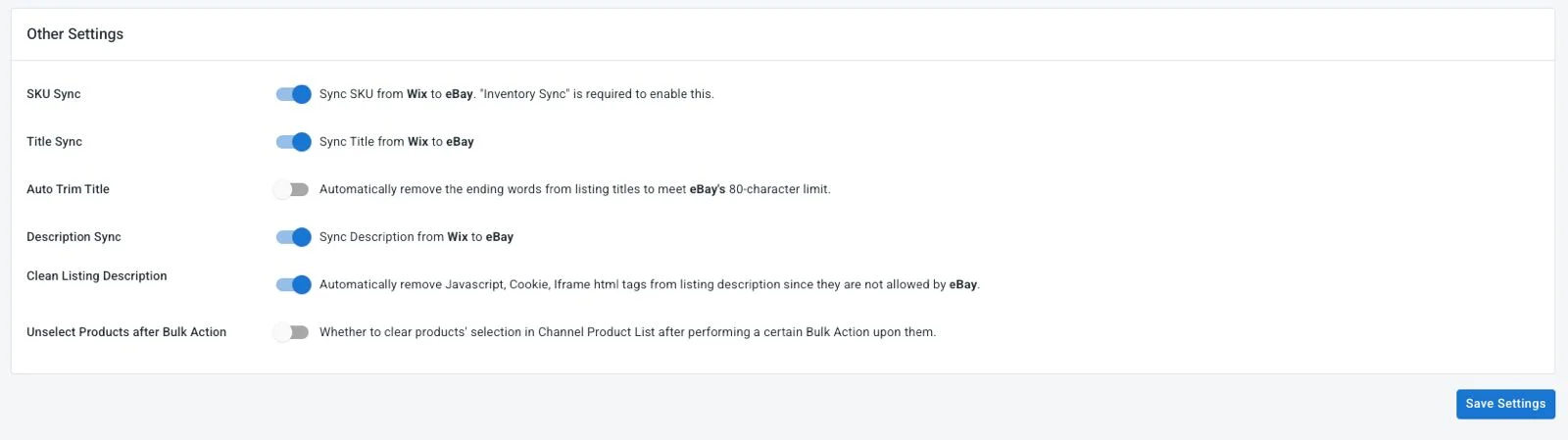
Additionally, there are other settings available for further streamlining your Wix eBay integration, including
- Title sync option allows product titles to match seamlessly between your main store and eBay, maintaining brand consistency across channels.
- Auto Trim Title syncs to remove the ending words from listings to meet eBay’s 80-character limit.
- Clean Listing Description to automatically remove JavaScript, Cookie, and Iframe HTML tags from the description to match eBay listing requirements. So your eBay listing is clean and error-free.
After all settings, click Save Settings at the bottom of the page to save the modifications you’ve made.
Step 4: Manage Wix eBay integrated order flow
Another feature you can enjoy with Wix eBay integration through LitCommerce is the integrated order flow. Once you enable this feature, the system gathers new eBay orders back to your Wix store so you can fulfill and manage all orders within your Wix dashboard. By centralizing your order management, you can keep track of them all more efficiently.
To enable this feature, first make sure that the Inventory sync feature is turned on. Then, activate the Import Orders to Main Store option.
Moreover, LitCommerce also allows you to sync order status, including Order ID, Customer Order ID, Order Status, Order Date, Shipped Date, and other customer information. For instance, when you fulfill orders on your Wix store, important details, namely shipping statuses and order tracking data, will be constantly updated. You can view all of this in the Orders tab in LitCommerce, which can act as a central hub for managing orders across all your channels.
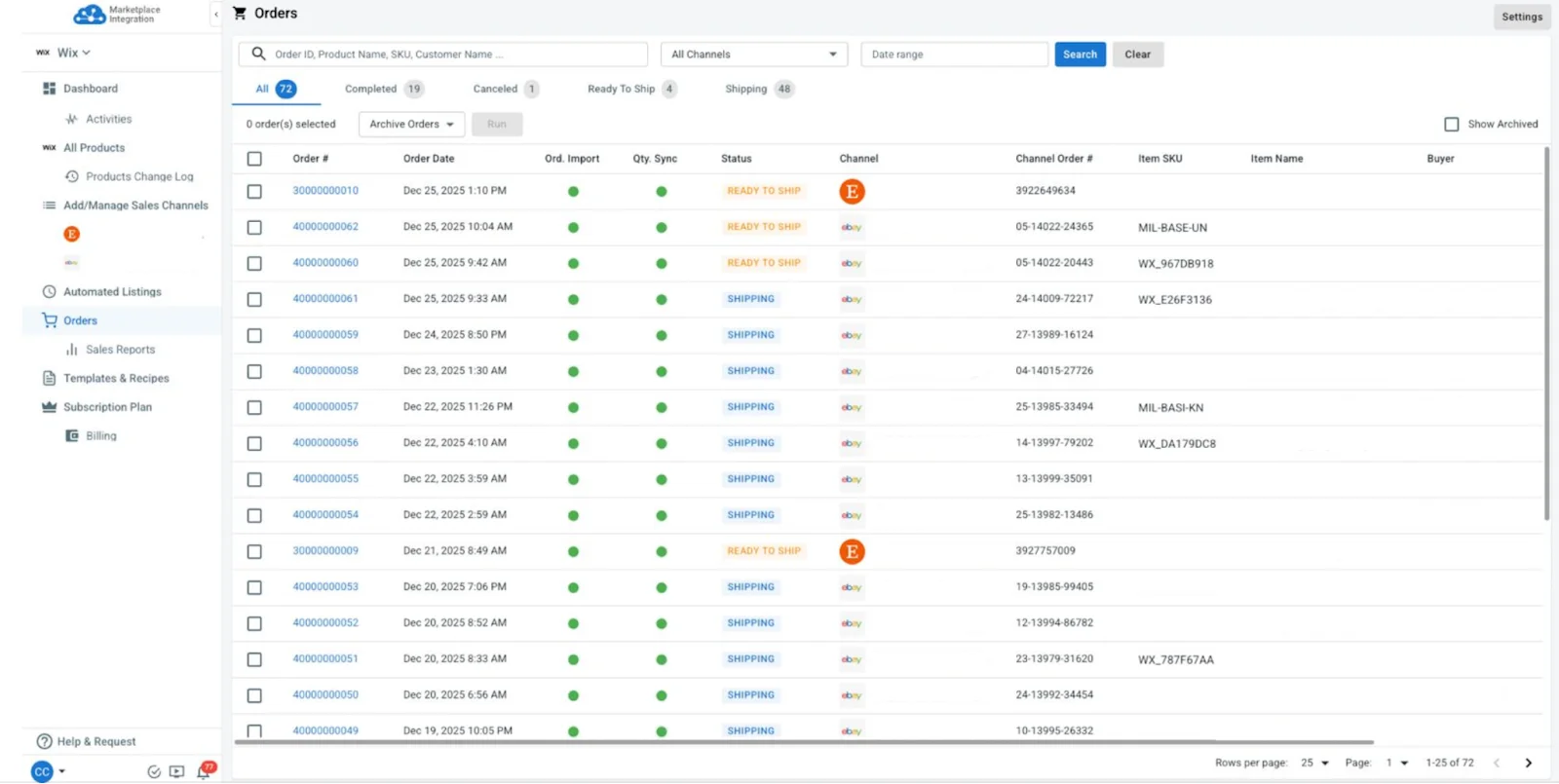
How to Integrate Wix with eBay Manually
Whether you are selling on eBay, selling on Wix, or thinking of doing both, the question of ‘Does Wix have eBay integration itself?’ bothers you equally. And Yes, gladly, it does. The built-in Wix website integration capability allows using eBay right within their apps, which means that you can make the most out of Wix and eBay benefits.
Let’s go through the process to assess its suitability for your business.
Step 1: Go to Sales Channels in the Wix dashboard > eBay, click Try It Out, select a marketplace, and sign in to your eBay account.
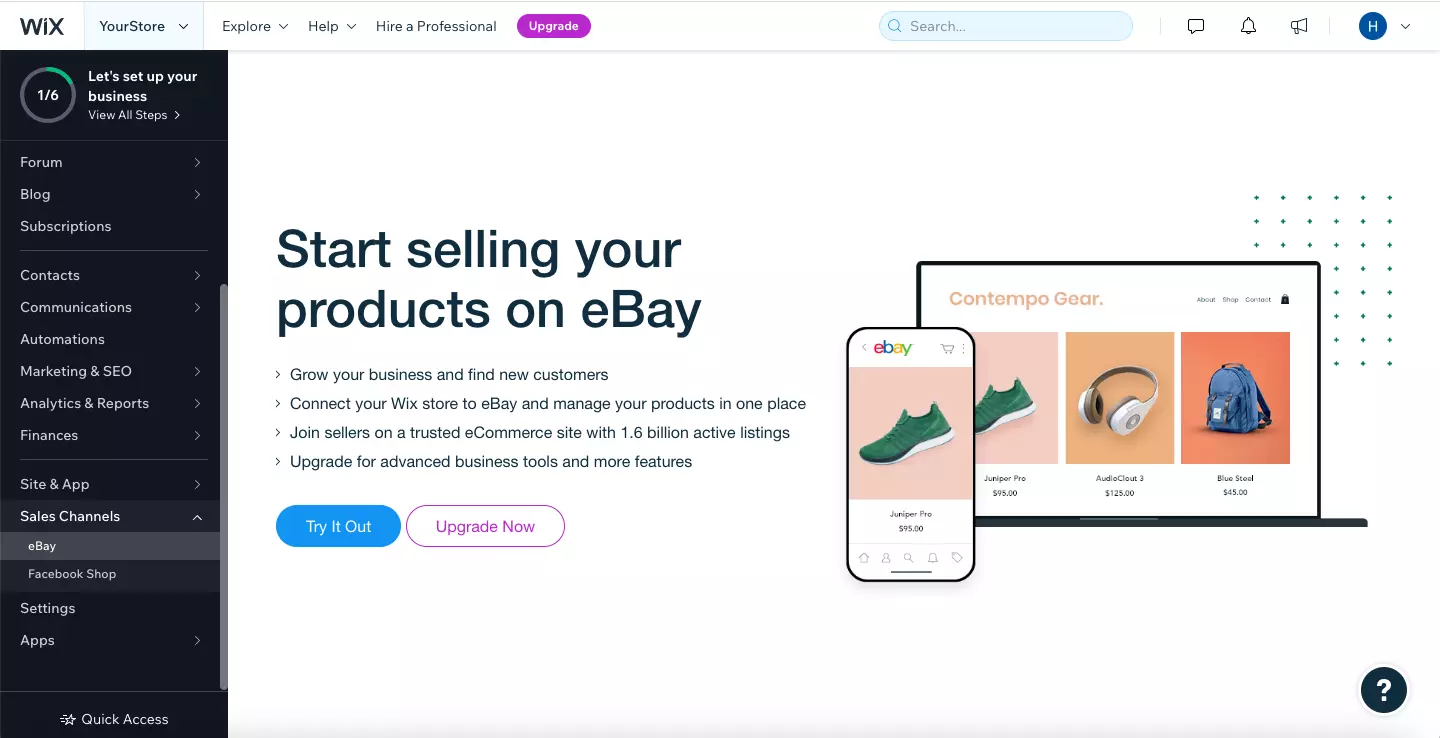
Step 2: Fill in your eBay shop location, shipping, and returns information, choose Continue & Sign in to eBay then log into your existing eBay account or create a new one.
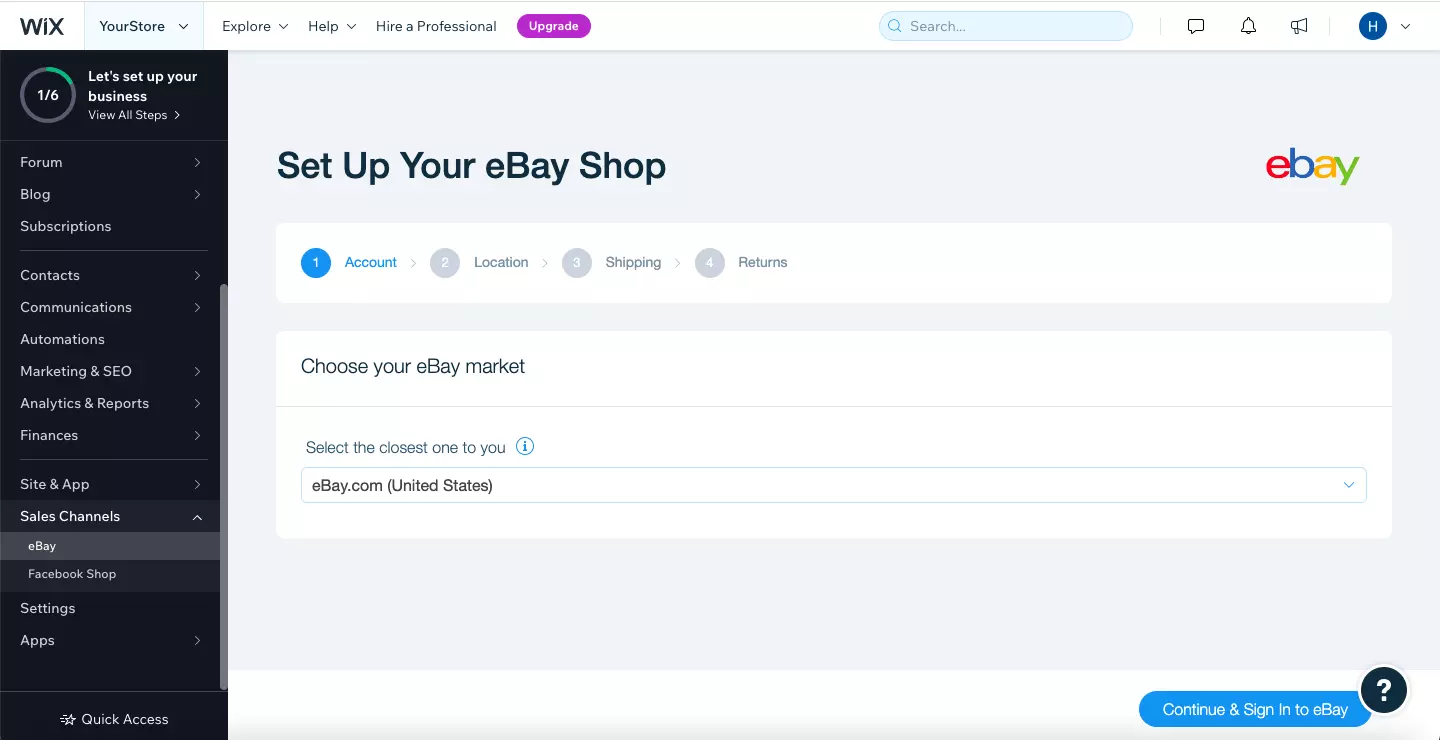
After you are done with the connection, products from both channels will be displayed in the eBay tab.
Step 3: Go to the eBay tab in your Wix dashboard > Product Overview, hover over the product you want to list on eBay, and click Publish.
On the product overview, you can also click Unpublished to view products not yet listed, or Published to see those already live on eBay.
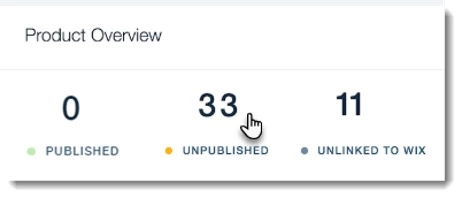
Step 4: Click Unlinked to Wix, hover over a product, click Manage Product > Approve this match to approve the suggested, or select Choose a different product to pick another Wix product.
Note:
- The products you sell on eBay will be automatically assigned a relevant eBay category and default eBay policies. You are free to review and update the suitable category and policies later. After all, it is important to sort products into the correct category. You can even customize policies per product.
- You are unable to list downloadable and hidden products on eBay unless given approval from their policy. Consequently, they will not show up in the eBay tab in your Wix dashboard.
Step 5: Finally, click Save to finish merging products across Wix and eBay to manage in one place.
That’s how to manually complete the Wix eBay integration process. Although Wix eCommerce integration with eBay right from the app can charge you little to none, it sounds less tempting when it comes to listing eBay products to Wix.
Fortunately, LitCommerce is on the scene, so the whole Wix eBay integration endeavor can proceed in your favor, by and large.
Why Should You Choose Wix eBay Integration with LitCommerce?
So, why do you choose LitCommerce for your Wix eBay integration instead of the eBay app on Wix?
LitCommerce offers several advantages for connecting your Wix store to your eBay shop, such as:
- Bulk listing of Wix products to eBay or eBay products to Wix.
- Add product attributes to your listings easily and save time by setting up rules to automate the process.
- Manage multiple eBay stores efficiently with price rules and currency settings for accurate regional listings.
- Set listing limits to manage eBay restrictions, create scarcity, and protect your inventory visibility.
- Synchronize inventory across eBay directly from Wix, maintaining accurate stock levels.
- Centralized order management in one dashboard.
Beyond just Wix and eBay, LitCommerce allows users to connect multiple sales platforms at the same time conveniently. Said platforms can range from online marketplaces like Etsy or Amazon to social media like TikTok Shop, Facebook, etc. With LitCommerce, you can perform various Wix integration processes, such as Wix Amazon Integration, Wix Etsy Integration, Wix Google Shopping Integration, and counting, at once. Multichannel management can also be plausible in only the central dashboard.
So, if you plan to grow your business beyond Wix and eBay, LitCommerce might be your better option! You can freely add new sales channels to the LitCommerce system at any time.
Sell beyond Wix and eBay efficiently with LitCommerce!
Connect, manage, and scale your sales across top marketplaces like Amazon, Etsy, and TikTok. Sell on multiple channels and manage everything in one place.
Wix eBay Integration – FAQs
Yes, Wix integration with eBay is possible via manual work or LitCommerce – a multichannel selling tool as a Wix eBay app. If you consider having a Wix eBay store via the manual method, follow these steps: #Step 1: Connect Wix to eBay #Step 2: List Wix products on eBay #Step 3: List eBay products on Wix However, to make the most of your resources, we recommend you connect Wix to eBay with litCommerce in just 4 steps because of the simplified and efficient process it brings below: Step 1: Connect Wix with eBay Step 2: List & import eBay listings Step 3: Enable Wix eBay synchronization Step 4: Manage Wix eBay integrated order flow You certainly can import eBay listings to Wix since the Wix eBay integration can go both ways. From the left-sidebar on your litCommerce dashboard, choose your eBay store in the Listings section. Then click Import from eBay at the top right corner to push all current listings on eBay to litCommerce which are stored in the All Products section. There, you can select all products or certain ones you want to list on Wix. In the List Products on Channel drop-down menu, choose your Wix store to push them all into a draft listing. Feel free to edit and publish subsequently by going to the Select Action menu, choosing the Wix store, and clicking Action. All the published listings will then move to the Active tab.
Join the Multichannel Game with LitCommerce
We are pretty much aware of the interest, along with the hesitation, online merchants may feel towards Wix eBay integration, which motivates us to continuously polish up our acts and bring the most satisfying customer experience with LitCommerce.
For your business to bloom, read our Blog and keep up to date with the industry trends. Even on rare occasions, the eBay Wix integration does not turn out as expected. Contact us now. We are willing to support you at any time.