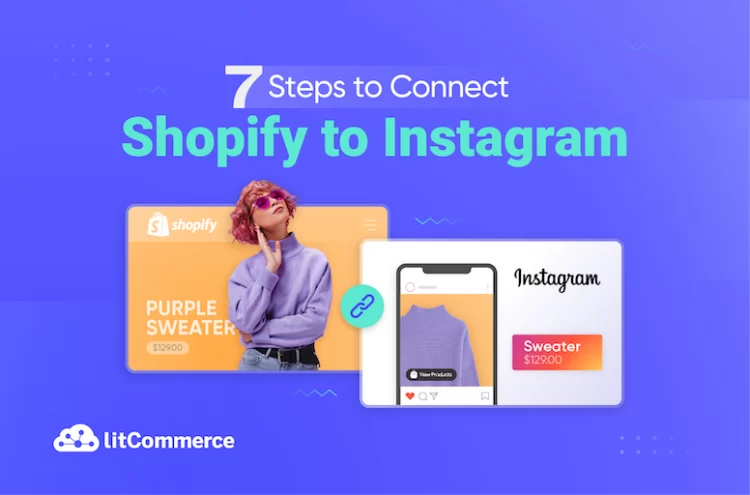As a top visual social platform, Instagram has become one of the best-selling platforms to showcase your products to millions of users and turn followers into loyal customers. So, are you looking for how to connect Shopify to Instagram to streamline your listing and inventory management? You are in the right spot.
So, are you looking for how to connect Shopify to Instagram to streamline your listing and inventory management? You are in the right spot. This article will guide you through 5 steps of connecting Shopify to Instagram, including:
- Step 1: Create Your Shopify Store and Instagram Business Account
- Step 2: Link Your Instagram Account to a Facebook Page
- Step 3: Set Up a Facebook Shop
- Step 4: Connect Your Facebook and Instagram Accounts to Shopify
- Step 5: Enable Instagram Shopping
- Step 6: Tag Products in Your Posts and Stories
- Step 7: Update the Instagram checkout method
It’s a straightforward, utterly free process, making it an obvious choice for expanding your sales channels. Check out the article now to discover how to connect Shopify to Instagram.
Why Integrating Shopify with Instagram is a Game Changer
Connecting Shopify with Instagram brings great benefits to your eCommerce business. You can make posts and stories shoppable, so users can buy products directly on Instagram.
This makes the buying process easier and can lead to more sales. With over 2 billion active users each month, Instagram gives you a massive audience to creatively show off your products, helping you get more visibility and loyal customers.
Plus, you can engage with customers through comments and direct messages, building a strong community around your brand. Shopify’s built-in tools let you track how well your posts are doing and improve your marketing strategies.
With 70% of people discovering new products on Instagram and brands using Instagram Shopping seeing a sales boost of 20%, this integration is a must for standing out in the crowded online market.
Requirements to Connect Shopify to Instagram
To connect Shopify to Instagram, you must meet several key requirements to ensure a smooth integration process:
- You need a fully operational Shopify store with products listed and payment gateways configured. This is essential for showcasing your products on Instagram.
- A regular Instagram account will not suffice; you must switch to a business profile. This allows access to features like shoppable posts, analytics, and promotional tools.
- Your Shopify store must be located in a country that supports Instagram Shopping features. Check Instagram’s list of supported countries to confirm eligibility.
- Ensure that your products comply with Instagram’s Commerce Policies and Community Standards. Certain items, such as alcohol or tobacco, may be restricted from sale on the platform.
- You need to link your Instagram business account to a Facebook business page, as this connection is necessary for utilizing Instagram Shopping features effectively.
How to Connect Shopify to Instagram?
Once you complete complying with all the above requirements, you can start to connect Shopify to Instagram by following the steps below:
Step 1: Create an Instagram Business account
Before connecting Shopify to Instagram, you should own an Instagram Business account. Follow these guidelines to create one:
- First, download the Instagram app. Then, sign up for an account.
- If you already own a personal Instagram account, you can switch it to a business account. This can be done by accessing your profile, selecting Settings, and then proceeding to Account Type and Tools. Choose Switch to Professional account and then click Business.
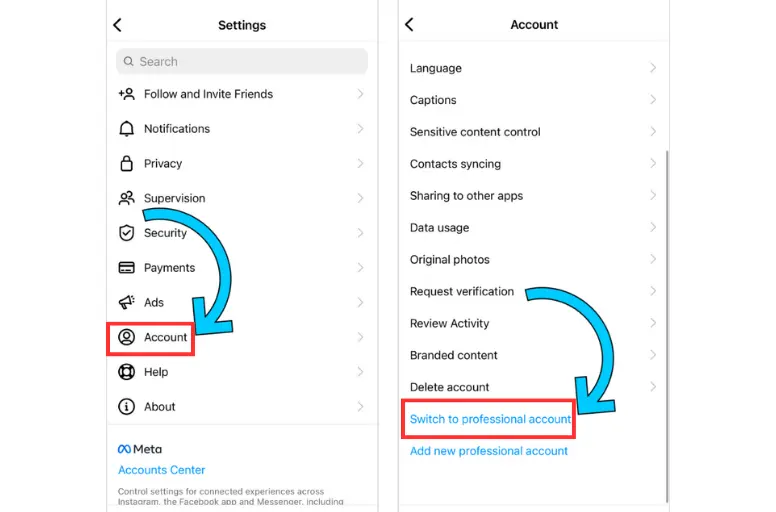
- Follow the instructions to complete your business profile setup and provide relevant business information such as your website, contact details, and business category.
Creating a business account is just the first step. To make the most of it, explore our step-by-step guide on how to use Instagram for business.
Step 2: Link Instagram account to Facebook page
The connection between your Instagram account and your Facebook page is an essential step to add Shopify to Instagram. Here is how you can do it:
1. Log in to your Facebook account.
2. Click on the drop-down arrow located in the top right corner of the page.
3. Select “Settings” from the drop-down menu.
4. In the left-hand menu, click on “Instagram.”
5. Choose “Connect Account.”
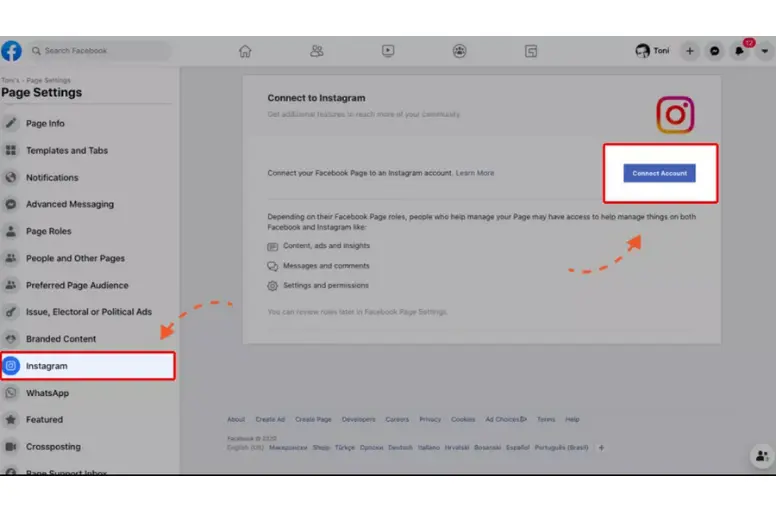
6. Follow the provided prompts to connect your Instagram account.
You can find the option to connect your Instagram account in the Facebook settings.
Step 3: Set up a Facebook shop
To connect Shopify to Instagram, having a Facebook Shop is a need. This enables you to tag products in your Instagram posts and stories. You can follow these steps to set up a Facebook Shop:
1. Log in to your Facebook account.
2. Hit the drop-down arrow in the page’s top right corner.
3. Select Create Page.
4. Follow the prompts to create a new page specifically for your shop.
5. To set up your shop, navigate to the Meta Business Suite. This suite serves as a comprehensive platform to manage all marketing and advertising activities associated with your Facebook page.
6. In the Commerce Business Manager section of the Meta Business Suite, locate and click the Create a Shop option.
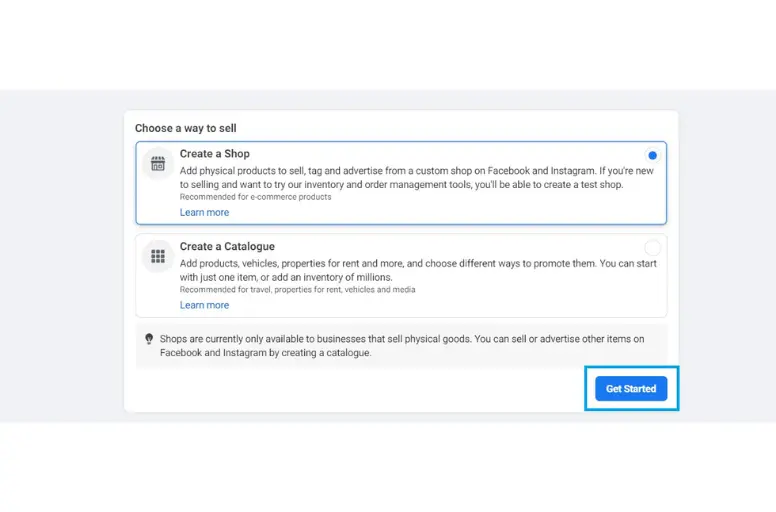
7. Follow the subsequent prompts to establish and configure your shop.
Step 4: Link Facebook and Instagram sales channel to Shopify
Before connecting Shopify to Instagram, your job now is to add Facebook & Instagram to your Shopify store. You can do it by following the following steps:
- Access your Shopify account navigate to Apps in the left-hand sidebar and select Add Apps. Then, you search for Facebook & Instagram and click the Add App button to enable Facebook and Instagram as a Shopify sales channel option.
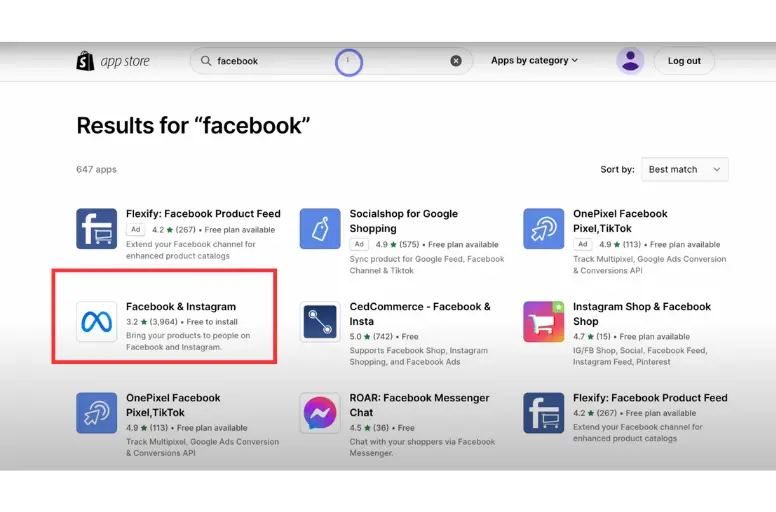
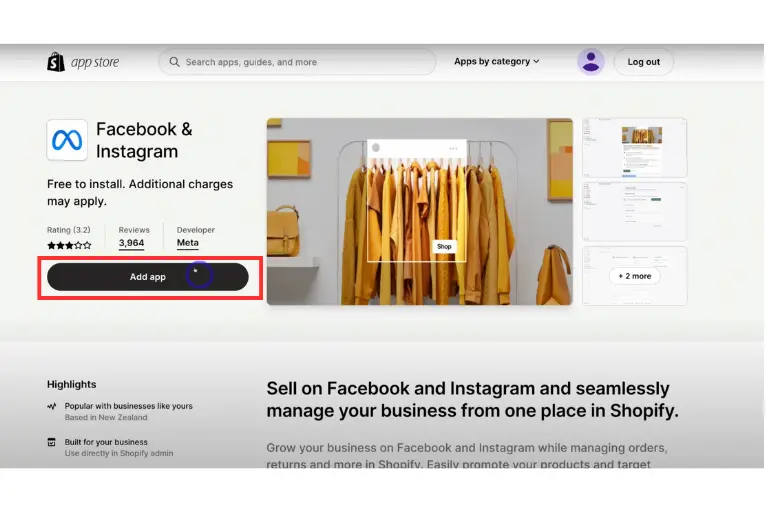
- Next, hit the Start Setup button and follow the instructions to connect your Facebook account. This step is crucial to enable product tagging on Instagram.
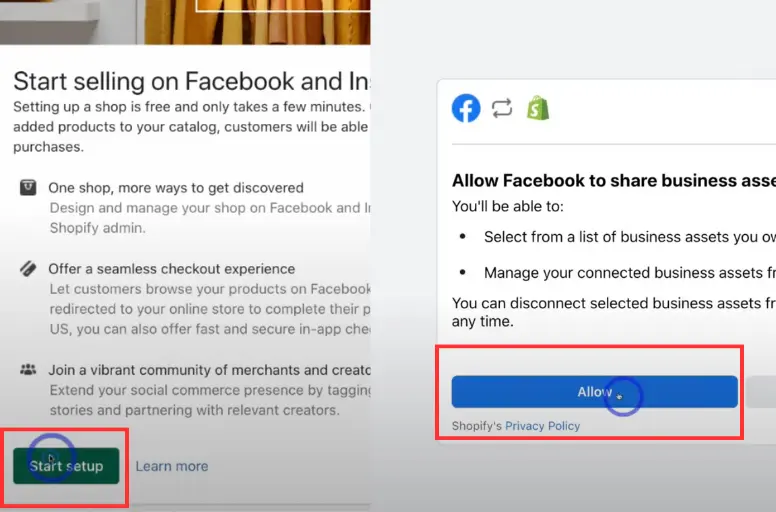
Note: The approval process for linking your Facebook business page to Shopify may last up to 48 hours. When the link is finished, you will be able to control your Facebook and Instagram accounts directly within Shopify.
To learn more about Facebook Shopify integration, you can check our guide on how to connect Shopify to Facebook for more details.
Step 5: Enable Instagram shopping
Now that your Facebook Shop is successfully linked to your Shopify store, you can proceed with setting up Instagram Shopping. To enable this feature, follow these steps:
- Open the Instagram app and go to your profile. Tap the three lines located in the top right corner.
- Select “Settings” and then choose “Business.”
- Tap on “Shopping.” If you don’t see this option, your Instagram account may still be under the review process for the Instagram Shopping feature.
- Follow the provided guidelines to connect your Instagram account to your Facebook Shop.
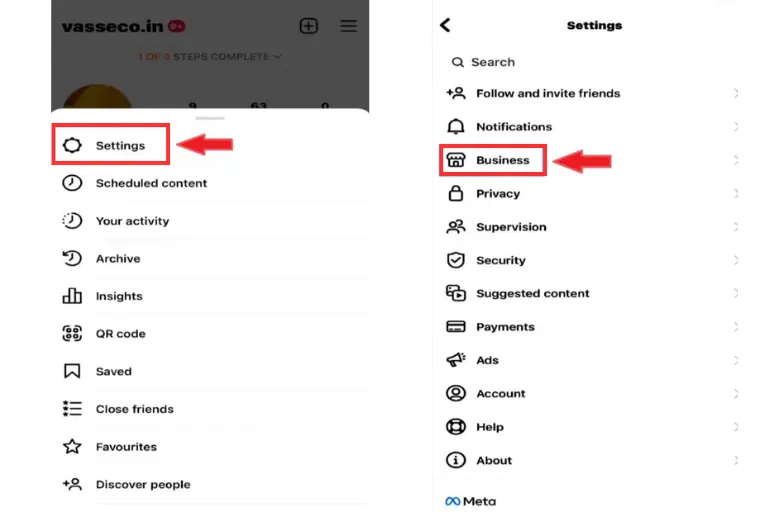
Your job now is to wait for Instagram to review your Account and approve your product tagging. This review process typically takes a few days. During this time, you can continue to create and publish posts on Instagram.
Step 6: Tag Shopify products in Instagram posts and stories
After receiving approval for product tagging, you can tag your Shopify products in your Instagram posts by completing the following steps:
- Create a new post on Instagram and choose a photo or video to accompany it.
- Tap on “Tag Products” and select the specific product you wish to tag.
- Place the tag in the appropriate position within the photo or video.
- Finally, share your post with your followers.
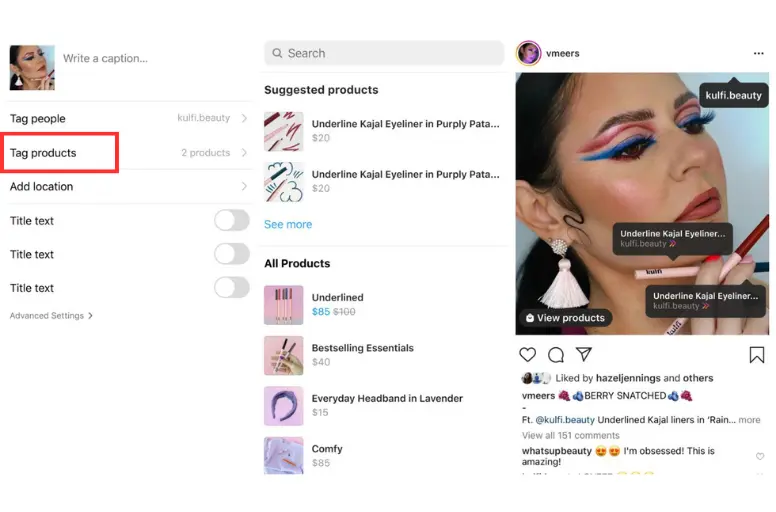
Step 7: Update the Instagram checkout method
The last step when you connect Shopify to Instagram is setting the payment method. Instagram Checkout provides a safe payment method for users to purchase directly within its app. Buyers are only required to enter basic information during their initial use of the feature. You can activate Instagram Checkout by following this instruction.
Within your Facebook sales channel commerce settings, you have 3 checkout options to choose from: Directly on Facebook and Instagram, Checkout with other websites, or Check out with messaging. Pick one and click save.
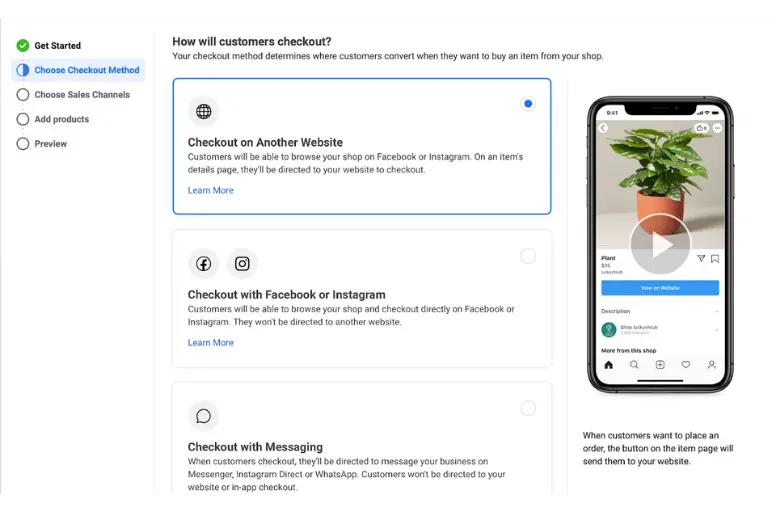
Each option has its advantages and limitations. However, Instagram Checkout is preferred if you want your customers to have a seamless sales experience within Instagram.
Ready to supercharge your Instagram sales?
Discover how our Instagram Product Feed can streamline your Shopify experience and boost your reach!
Tips to Get More Sales After Shopify Instagram Shop Integration
Now you know the way to connect Shopify to Instagram and vice versa. However, it doesn’t mean you can start getting sales immediately. Here are some of the best tips for you to get more sales on Instagram.
- Optimize your Instagram profile: When setting up your bio, choose your logo for the profile image, as it effectively reflects your brand identity. Moreover, write a concise description of your brand’s core values, and conclude with your shop link.
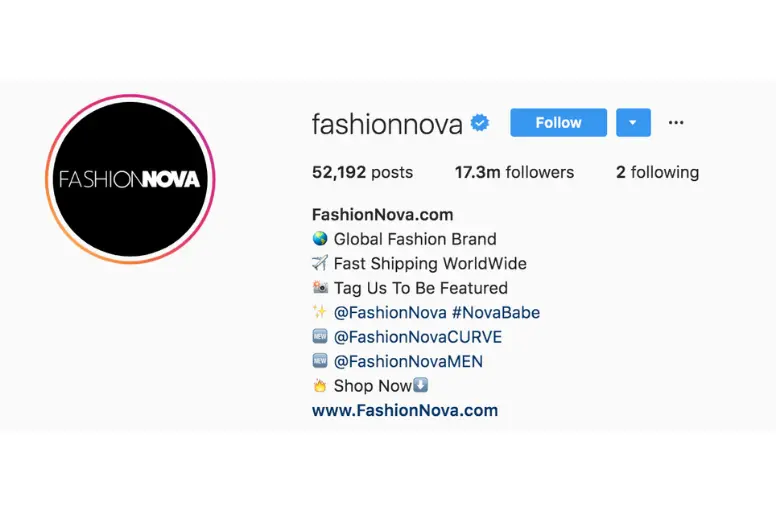
- Create high-quality Posts and Reels: Instagram is all about visuals. Hence, it’s vital to include eye-catching images in your posts and exciting reels to showcase your products. It was proved that over 80% of customers said they were convinced to buy something after viewing a video from the brand.
- Don’t miss out on Instagram Story to promote your products after Shopify Instagram integration. In a survey, 58% of people said they became more interested in a brand when they saw it in Stories, and half of them visited a website to buy something they saw in Stories.
- Don’t forget Instagram Live: You can also use Instagram Live to connect with your followers in real-time and even tag your products so people can buy them while watching your livestream.
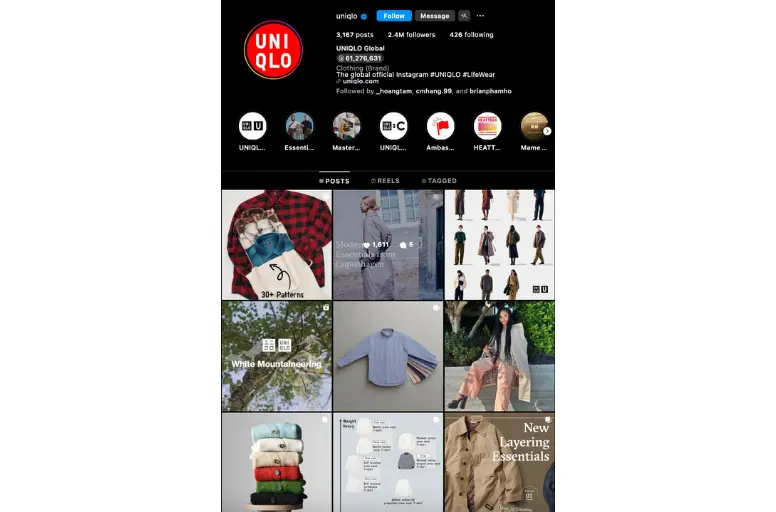
- Run Instagram ads: When you connect Shopify to Instagram, you can run ads linking to your Shopify store on Instagram and Facebook to reach your desired customers.
- Collaborate with influencers: Influencers have their own set of followers and their brand recommendations can make your brand more trustworthy than regular ads.
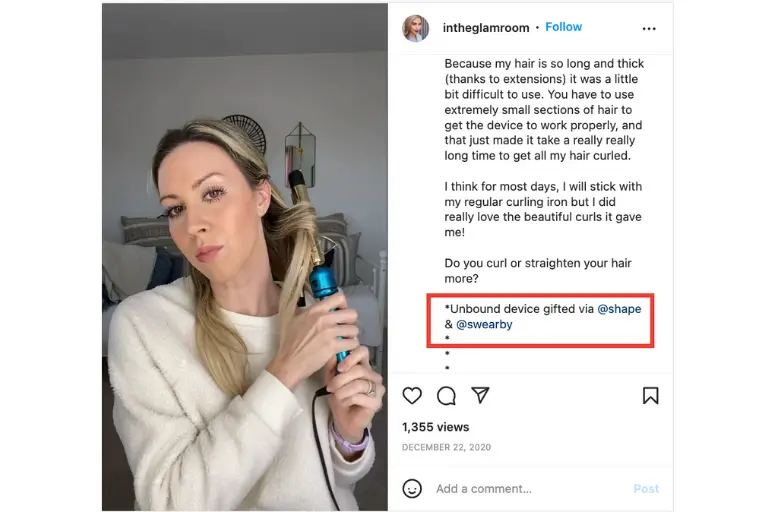
These are tips for you when you sell on Instagram Shopify. If you want to promote your products and reach more potential customers, check our multichannel selling guide.
Sell on Instagram Shopify – FAQs
- How to sell on Instagram with Shopify?
If you want to connect Shopify to Instagram to sell products, you should learn how to set up Instagram Shopping with Shopify by following these steps:
- Create a Shopify store and Instagram Business Account
- Link Instagram account to Facebook page
- Set up a Facebook Shop
- Link Facebook and Instagram Sales Chanel to Shopify
- Enable Instagram Shopping
- Tag Shopify products in Instagram posts and stories
- Update the Instagram Checkout method
- How to set Instagram checkout to work with Shopify?
Instagram Checkout offers a straightforward and secure payment method without leaving the Instagram app. Initially, buyers will be prompted to enter basic information such as their name, email, shipping address, and billing details. This information will be saved for future purchases, streamlining the process. If you want to enable Shopify Payments on Instagram Shopping, you can choose Your Shopify Online Store option within your Facebook sales channel commerce settings.
- How can I promote my Shopify products on Instagram?
If you want to promote your Shopify products on Instagram, here are five key strategies:
- Optimize Instagram profile;
- Create high-quality visuals (photos, reels, stories);
- Create impressive captions along with powerful hashtags;
- Run Instagram ads;
- Collaborate with influencers.
Set up your Shopify Instagram Integration Now
Knowing how to connect Shopify to Instagram will significantly benefit you if you have decided to launch an eCommerce store for your business. This integration process is straightforward, and you can check this article to achieve it. Then, with the implementation of an effective marketing strategy, you can witness your business flourishing!
If you want to integrate your store with other top marketplaces for selling products, the LitCommerce tool will be a great tool to help you do so. Contact us to learn how you can effortlessly expand your selling with marketplace integration.
We also have a Blog for retailers to learn helpful eCommerce guides and strategies and a community for exchanging experiences. Join us now.