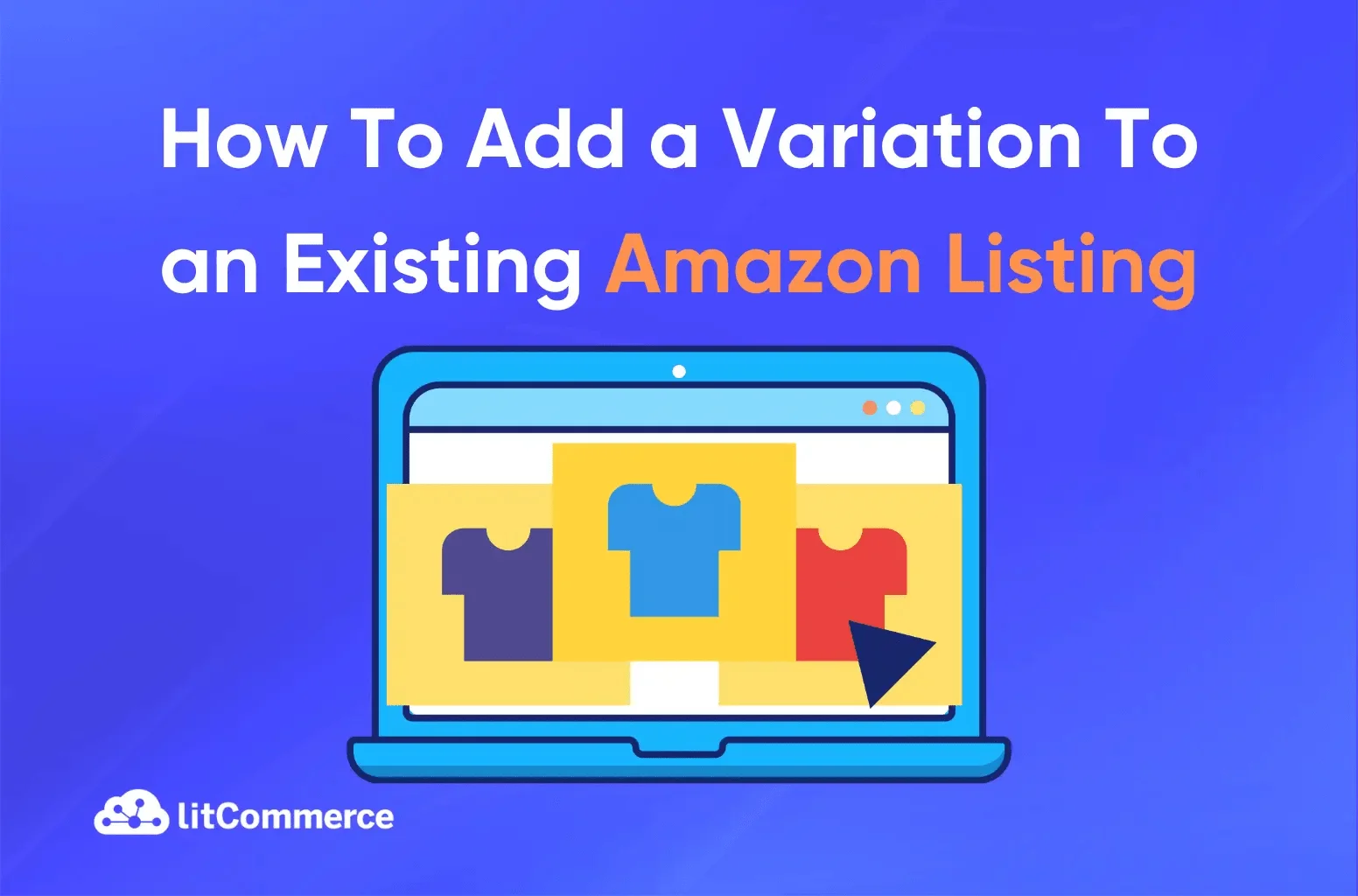Each Amazon shopper has their own preferences. Some like certain colors or need specific sizes. This is where Amazon variations step in. They provide options within a single listing to accommodate different needs.
By adding variations, you boost discoverability and elevate conversion rates. But how to add a variation to an existing Amazon listing? In this article, we’ll explain 2 different ways to do so: using Seller Central Dashboard or Variation Wizard.
Let’s dive in.
Sell on Amazon and beyond with LitCommerce
Add variations to your Amazon listings and expand your reach across multiple platforms with the LitCommerce Amazon integration tool.
What are Variations in Amazon Listing?
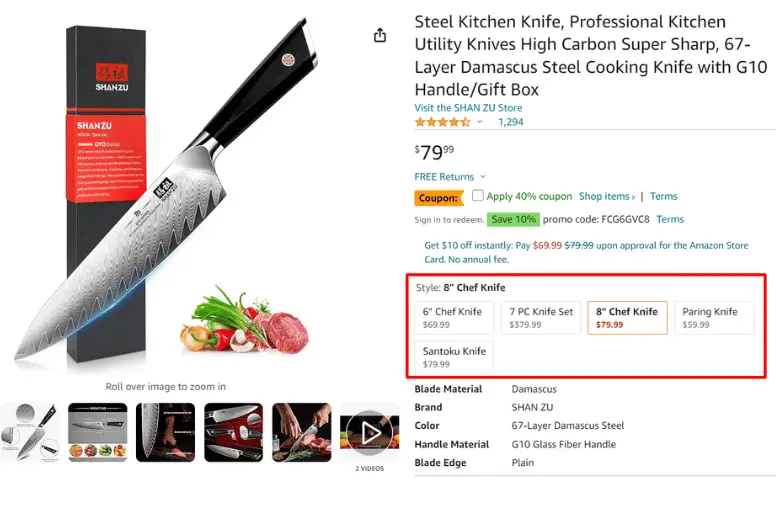
Before learning how to add a variation to an existing Amazon listing, let’s first understand what Amazon variations are.
Generally speaking, variations refer to the range of products selling under one “parent” listing. The variations are related and similar products that can differ in attributes such as size, color, materials, flavor, etc. Some key characteristics for variations include size, color, material, capacity, etc.
For instance, you can sell smartphone cases in different colors, materials (e.g., silicone, leather), and designs (plain, patterned, printed). You can also offer coffee in different roasts (light, medium, dark) and flavors like vanilla, caramel, or hazelnut.
What are the Benefits of Amazon Variations?
Learning how to add a variation to an existing Amazon listing is critical when creating a product listing. It‘s important to provide your customers with a selection when buying a product so they can pick the most suitable size, color, or other variation to suit their buying preferences.
Amazon variations can greatly enhance your selling strategy. Besides, here’s some more reason:
- Boost conversions: Adding Amazon variations means you are offering customers a range of options as it caters to diverse preferences and requirements so customers can easily find what they’re looking for, whether it’s sizes, colors, or styles, without hopping between different listings. This streamlined experience increases the likelihood of making a sale.
- Increase customer satisfaction: With variations, buyers can see every choice for a product—including several sizes, colors, and styles—on a single page. This efficient method results in a more satisfying shopping experience because it saves time and reduces the effort needed to compare products individually. In addition, variations can accommodate buyers’ different tastes.
- Boost product ranking: Amazon lists products with good reviews and high sales at the top. All purchases, no matter which variation is chosen, support the increase in the overall ranking of the main product.
- Save listing fee: Amazon does not charge extra fees solely for listing variations under a parent ASIN. So when listing variants on Amazon, allow sellers to group similar products (e.g., different sizes or colors) under one listing to save money.
How to Add a Variation to an Existing Amazon Listing
Now, if you are wondering how to create product variations on Amazon, then we have got you covered there as well. Before you can add variations to the Amazon listing, here are 3 setup parts that you have to understand:
Parent listing: The parent listing is something you can’t directly buy. It acts as a placeholder for Amazon variations or child products.
Child ASINs: These are the actual items you can purchase. Child ASINs are the individual variations of a product that fall under a parent ASIN.
For example, if you’re selling T-shirts on Amazon, T-shirts are parent listing and your child’s ASIN might be size M, color red, or size L, color brown.
Variation theme: It defines the relationship between the parent and the child. It’s the range of products selling under one “parent listing,” allowing customers to choose between different options easily. Some common variation themes such as size, color, scent, flavor, etc.
For instance, In the fashion categories, variation themes might include blade size, color, or material.
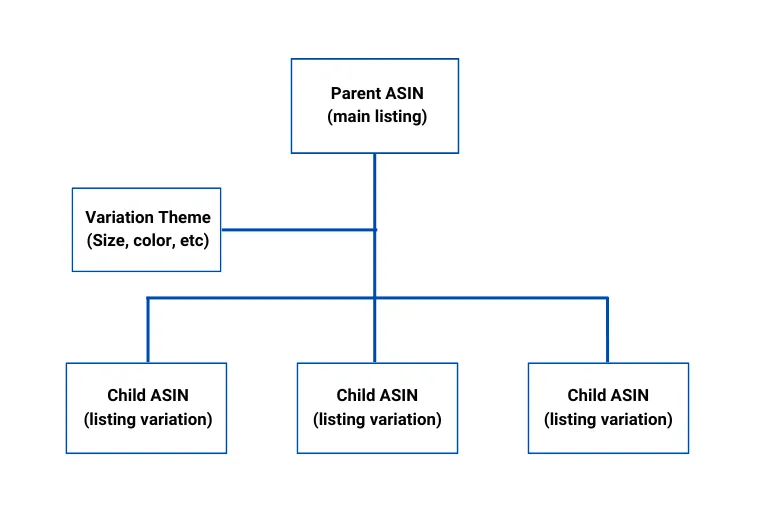
In the next part, we will learn how to add a variation to an existing Amazon listing. If you still can’t list your product on Amazon, let’s walk through this List Products On Amazon Full Guide.
Once you have your listings, you can learn different ways to add variation to Amazon listings: Seller Central Dashboard and Variation Wizard.
Method 1: Add variation through Seller Central Dashboard
If you want to add only one variation to your existing Amazon listing, then you can use Seller Central Dashboard. Here’s how:
- Step 1: Log in to Seller Central and Go to Add Products
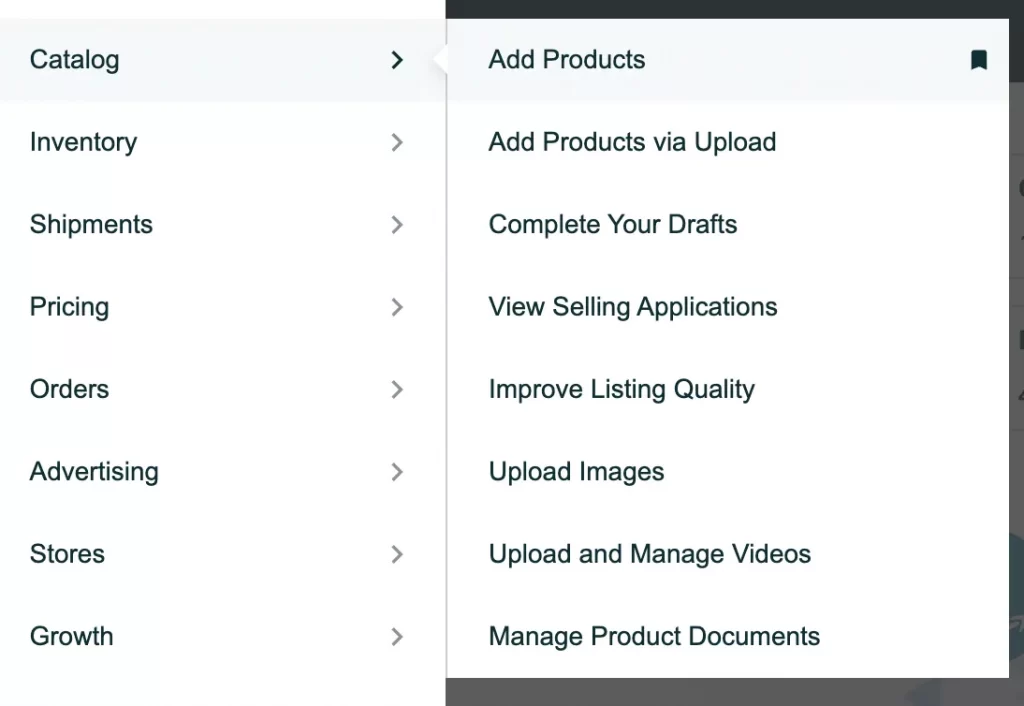
- Step 2: After that, hover over the Catalog tab, and click on Add Products.
- Step 3: Choose “I’m adding a product not sold on Amazon” and start entering product information, including name and categories, then click Next.
- Step 4: On the next page, provide details like the brand name and product ID. If your product has variations, select Yes next to “Does the product have variations?”. Complete the required fields and hit Next.
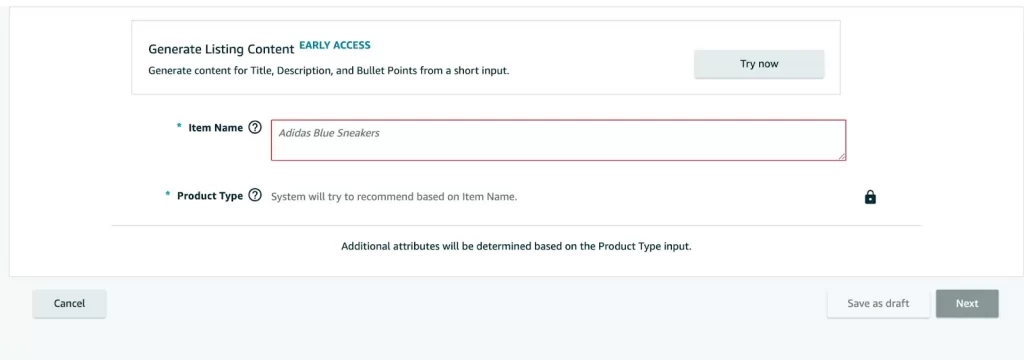
- Step 5: Go to the Variations tab. Choose the Variation type and list all your variations.
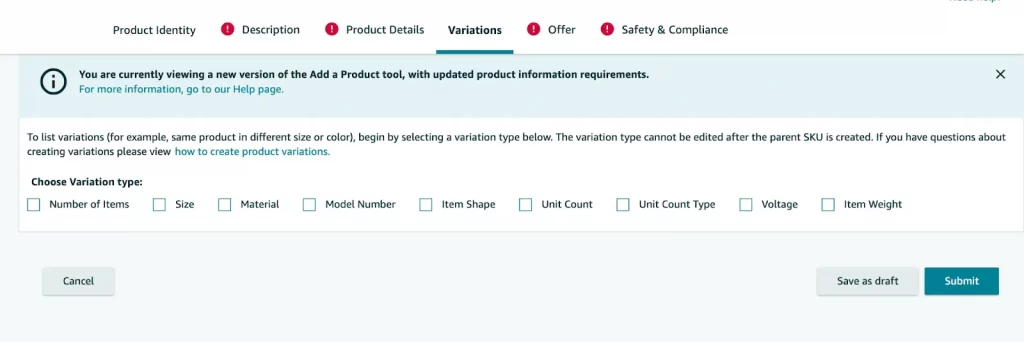
- Step 6: Enter the product ID, ID type, condition, price, and quantity. If you’re using FBA, set the quantity to zero. Once everything looks good, click Submit. Your existing listing will now become an Amazon Variation Listing, including all the variations you’ve created.
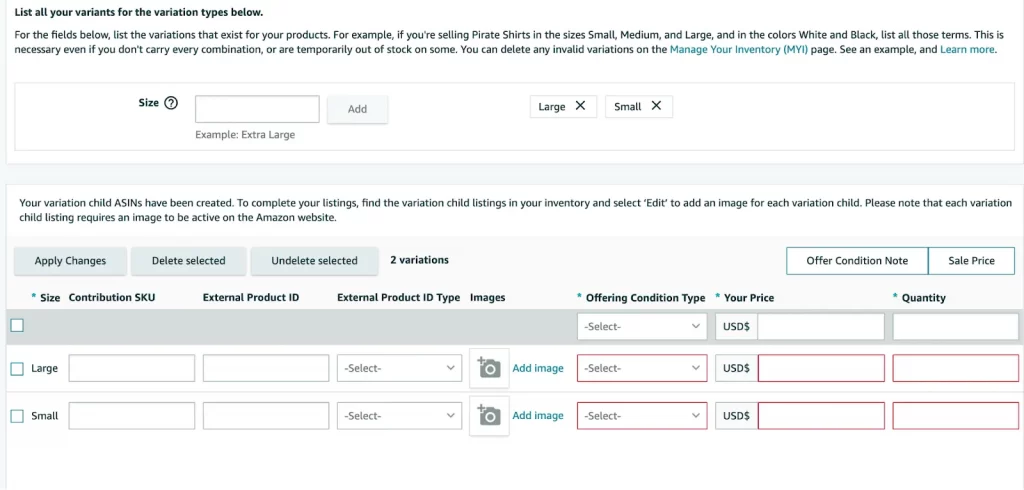
Method 2: Add variation using Variation Wizard
Amazon Variation Wizard or Variation Wizard Amazon is a useful tool for creating parent-child variation relationships in bulk. Its auto-populated inventory file template helps you organize and manage your Amazon variations efficiently.
Here’s how to add a variation to an existing Amazon listing using Amazon Wizard.
- Step 1: Go to your Seller Central account and click on Catalog > Add products.
- Step 2: Click on the Create variations using Variation Wizard
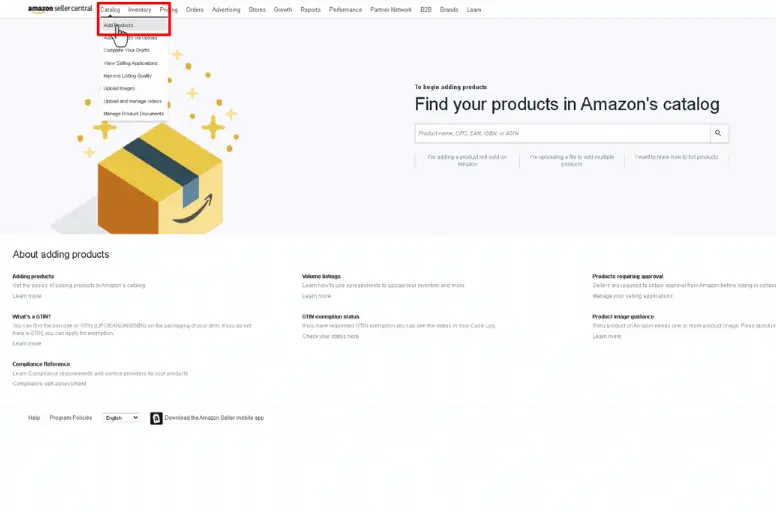
- Step 3: Enter the parent ASIN you want to add or the child ASIN you want to update. Then, click Search. For more details, read our guide on how to get an ASIN number from Amazon.
- Step 4: Click Add variations, fill in all required information, and click Save. If necessary, repeat this step to add more child variations.
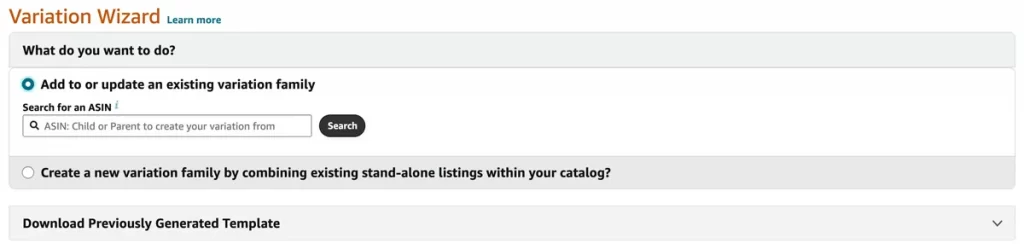
You can use the Delete or Edit button to adjust or delete the newly added variation.
- Step 5: Click Generate Template to get a pre-filled inventory file template for uploading the new variations.
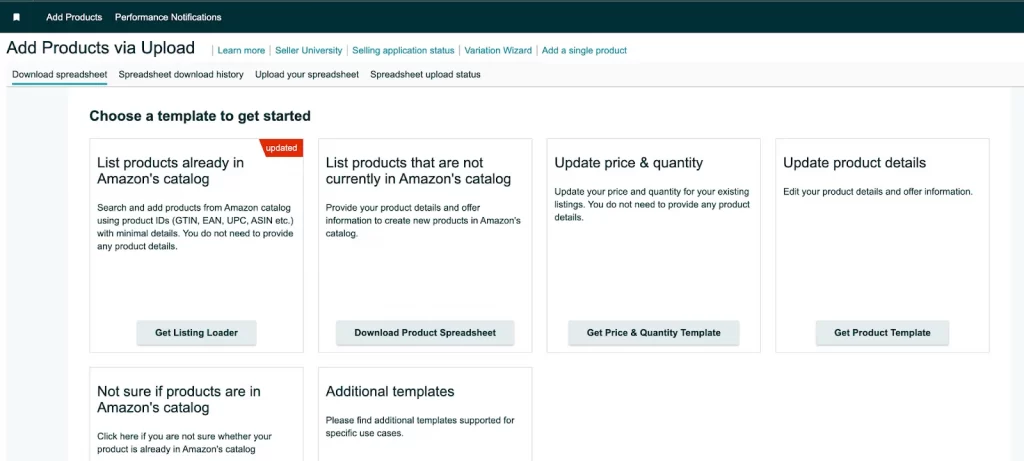
- Step 6: Open your inventory file, click on the Template sheet, and edit your variations.
- Step 7: Once you have completed modifications to the inventory file, go to Catalog > Add Products via Uploads > Upload Your Inventory File. Upload your pre-filled inventory file, and click Upload File.
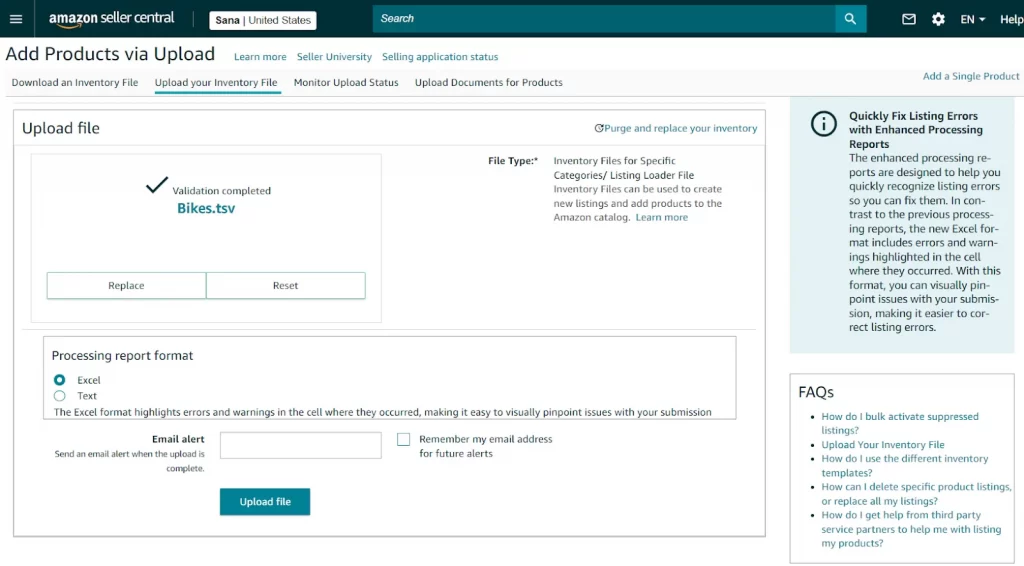
Still need a more detailed guide, what this video from Amazon:
Best Practices on How to Add Variations on Amazon
Now, you know how to add a variation to an existing Amazon listing. But don’t abuse the variation system to boost sales for new products or to gather reviews for unrelated items.
If you try to add Amazon variations to a listing where it doesn’t belong, Amazon will remove your product listings if they don’t follow the rules.
According to Amazon’s Variation Relationship Guide, not all related items can be valid variations. Here are some questions to help you decide if certain items are valid variations:
- Are the products very similar in design and function, making it hard to tell them apart?
- Can they share the same title?
- Do they only differ in a few specific ways, like color or size?
- Would customers expect to see them together on one page?
Remember that it’s essential to think about your customer during every step of the variation creation process. Setting up variations that are easy to navigate and reduce confusion will provide your shoppers with a good customer experience and then boost more sales. Here are some practices to follow when you learn how to add variation to existing Amazon listing to avoid your listings being removed by Amazon and optimize customer experience on your shop:
- Avoid combining unrelated items, such as listing a toaster and a blender together on the same page. While they both serve kitchen purposes, they are distinct products requiring separate listings.
- Ensure that different styles of a product are listed separately. For instance, if you sell sunglasses with and without polarized lenses, each style should have its own page to avoid confusion for customers.
- Use variation themes appropriately. For instance, if you sell laptops, don’t mix different processor types within a “color” theme. Each variation theme should accurately represent specific product attributes, like size or storage capacity, without mixing unrelated features.
- Add exact images for each child listing. Each variation should have a high-quality image that accurately represents the specific variant. This is especially important for color variants since buyers want to see the precise color and size they are paying for.
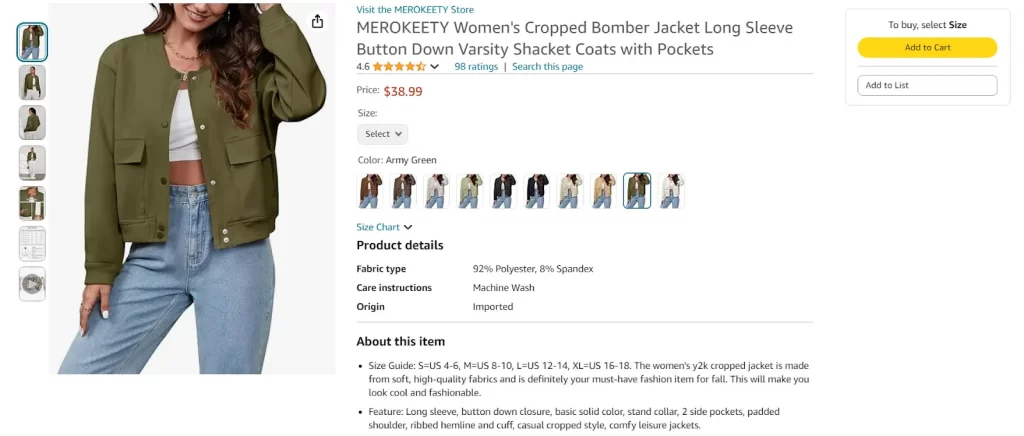
Amazon Variations – FAQs
If there is no variation theme listed, you can’t create variations in that product category. Here’s how to create variations to Amazon’s existing listings: You can also learn how to create a variation listing on Amazon using Variation Wizard. Enter the child ASIN or parent ASIN you want to update. Then, follow the steps and fill in all the necessary information. Once done, click “Generate Template” to receive a pre-filled inventory file. You can upload this to add the new variations. Absolutely, you can modify an Amazon listing after it’s been published. While most details are editable, certain information, such as the ASIN, may require Amazon’s approval. So, it’s crucial to follow Amazon’s product guidelines whenever you make alterations. In one listing, you’re limited to using only one variation theme. However, in specific categories, like toys & games, pet supplies, etc., there are combined themes allowing for two variations.
It’s Time to Add Variation to Amazon Listing
Congratulations! Now, you know how to add a variation to an existing Amazon listing. By offering customers more options in one place, you’ll improve their shopping experience and increase your sales.
So, don’t wait. Start adding variations now to make the most of your Amazon listings!
If you have any questions or need assistance with adding Amazon variations to existing listings, please don’t hesitate to reach out to us. We’re here to help!