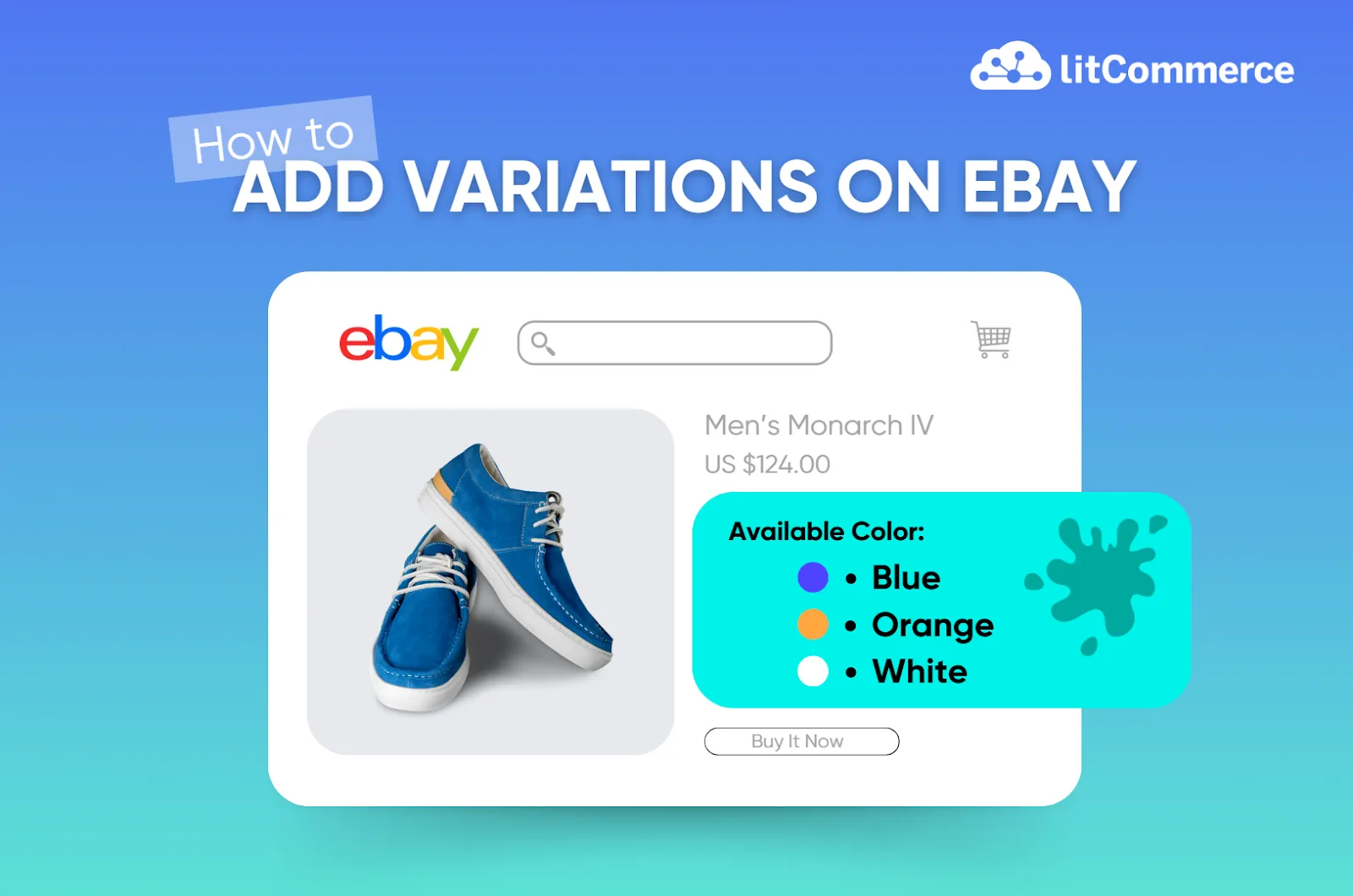You’re selling items with multiple variants, like a shirt in various sizes or a phone case in different colors and styles, and wondering how to add variations on eBay. You’ve come to the right place!
eBay provides a feature that allows sellers like you to group these options into a single listing instead of cluttering your store with individual listings.
So now, in this guide, we’ll walk you through a process of how to add variations on eBay:
- Understanding eBay variations & eBay variation policy
- Step-by-step guide on how to add variations on eBay
- Practical tips on adding variations on eBay
while also exploring key topics like understanding eBay’s variation system, its variation policy, and some tips on adding variations on this platform.
Now, let’s get stuck in!
Expand Beyond eBay and Maximize Your Sales!
Did you know you can sell on Amazon, Etsy, and more—all while managing everything seamlessly from one place?
Understanding eBay Variations & eBay Variation Policy
eBay allows sellers to list multiple variants of a product under a single listing, making it easier for buyers to browse and choose their preferred options. Instead of creating separate listings for items that differ only in attributes like color, size, or style, you can add variations to eBay listing, streamlining the shopping experience and managing your inventory more efficiently.
Each listing can include:
- Up to 5 variation attributes (e.g., color, size, material).
- Up to 50 options per attribute (e.g., if color is an attribute, you can list up to 50 different colors).
For example, if you’re selling shirts, you can have five variation types such as color, size, width, material, and style. Each of these attributes can include up to 50 options—for example, 50 different colors, 50 sizes, and more.
Compared to creating separate single-item listings, variation listings are a smarter choice. They’re especially effective when buyers know the product they want but are still deciding on specifics like style or shade, making it easier for them to find what they need in one place.
Plus, if you are worried that adding eBay variations might cost you extra, here’s the good news – eBay doesn’t charge extra fees for adding these variants to your listing.
Most categories support this feature, but if you don’t see the option while filling out the Sell Your Item form, it might not be available for that specific category. For more details on multi-variation listings and their availability, check out eBay seller information center page.
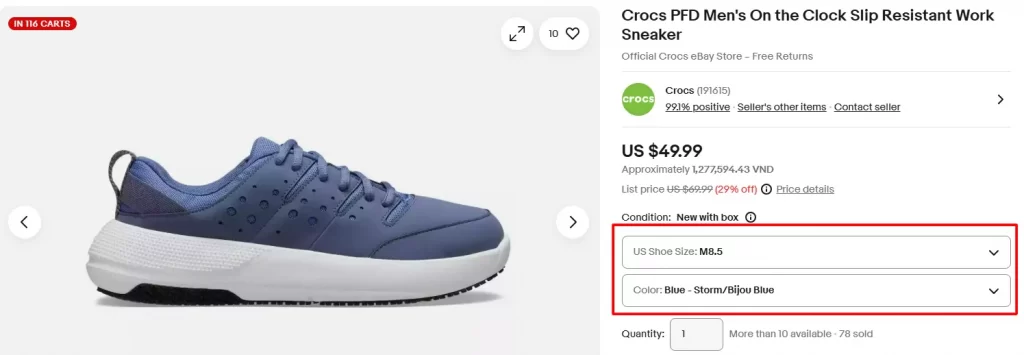
Also read: How to Sell on eBay for Beginners?
How to Add Variations on eBay
Now, let’s dig deeper into how to add variations on eBay.
To add variations on eBay:
- Go to Seller Hub > Create a new listing
- Choose “Single listing” from the drop-down menu
- Find the best match category & confirm your item condition
- Enter all product details on the listing description page
- Select “Fixed price” in the Selling details section to enable variations
- Click “Edit” on Variations section to add product variations
- Choose variation attributes
- Add available options for each attribute
- Set pricing and inventory for each variation
1. Go to Seller Hub > Create a new listing
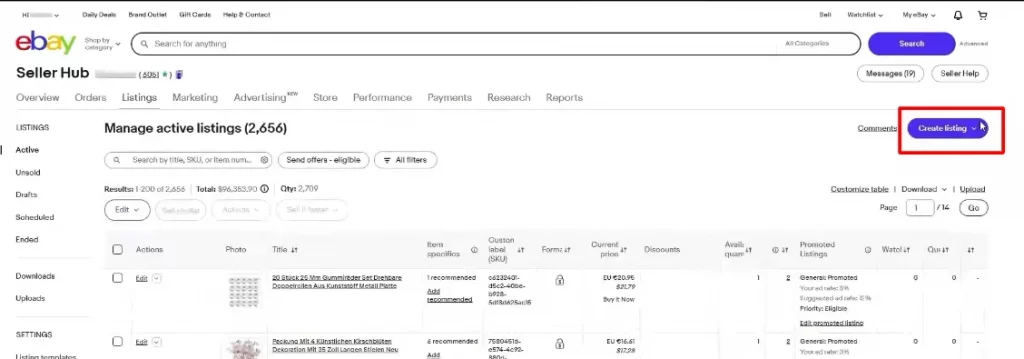
First, log in to your eBay account and go to Seller Hub.
Then on “Manage active listings” tab, click on “Create listing” on the top right.
2. Choose “Single listing” from the drop-down menu
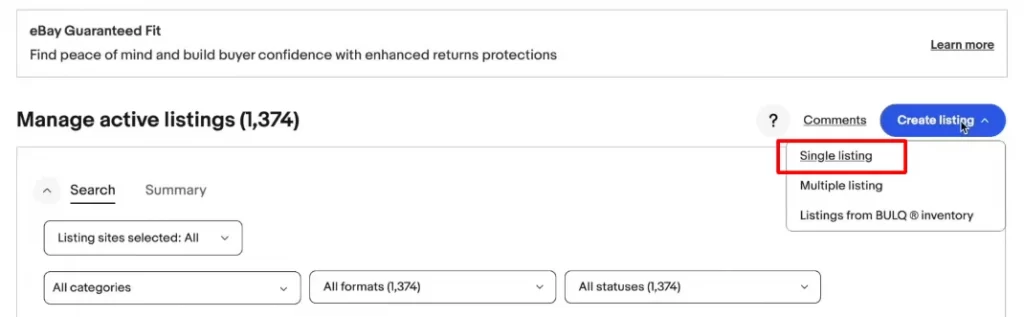
If you want to list your products in bulk, select the “Multiple listing” option.
eBay offers a built-in tool that enables store owners to import multiple items at once through eBay CSV import. This user-friendly, point-and-click dashboard functions like a spreadsheet directly within your browser.
If you’ve just created an eBay account and don’t know how to list an item on eBay, read more in our comprehensive guide: How to Create A Listing on eBay: A Step-by-step Tutorial
3. Find the best match category & confirm your item condition
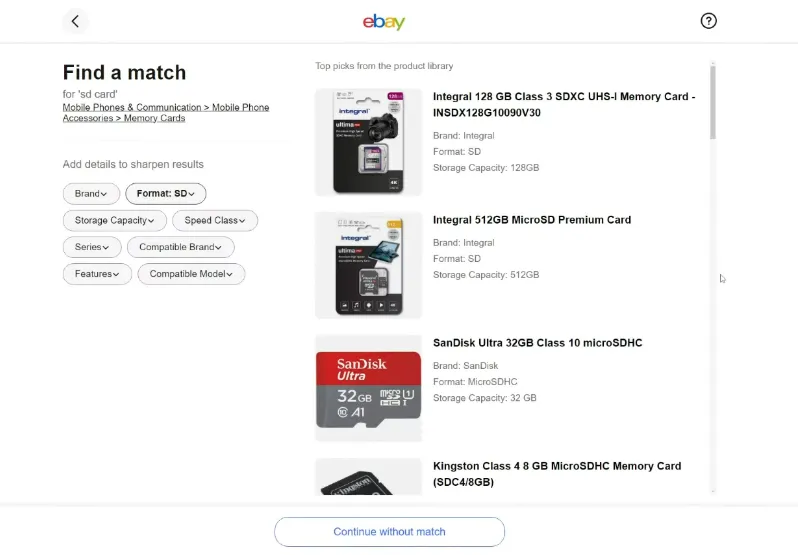
Here you can add some keywords that define your product and eBay will help you out with similar listings and match the best categories for your item. And if you can not find anything that matches, just click on “Continue without match.”
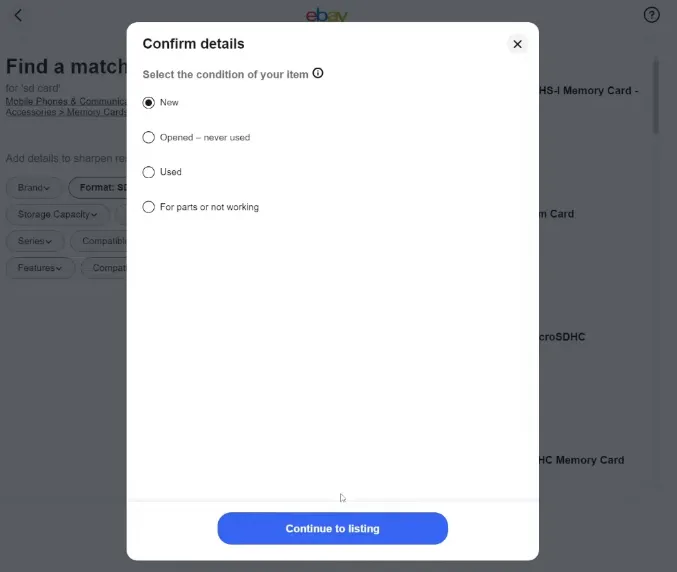
Then confirm your item condition.
4. Enter all product details on the listing description page
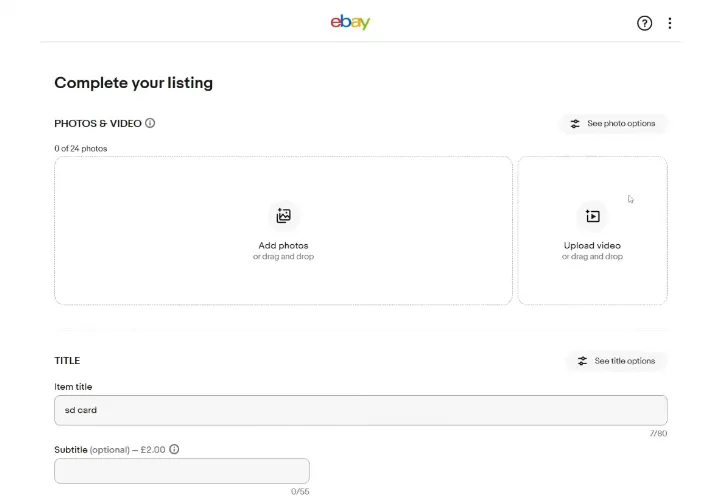
Make sure to complete all the necessary details for your listing, including:
- Product title
- Description
- Photos & videos
- Item category
- Item specifics
- Shipping information
- … and more
For expert advice on improving your listing’s visibility and boosting sales, check out our guide: 10 Helpful Tips for eBay Listing Optimization – Expert’s Guide
5. Select “Buy it now” to enable add variations to eBay listing
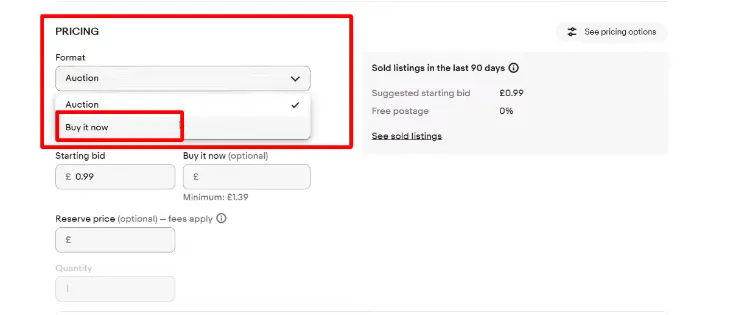
Variations are only available for fixed-price listings and cannot be used with auction-style listings.
So, to enable variations, scroll down to the Selling details section and choose Fixed price under Format.
6. Click “Edit” on Variations section to add product variations
Now, to start adding variation for your eBay listing, click the button ‘Edit’ to the right of the Variations section.
7. Choose variation attributes
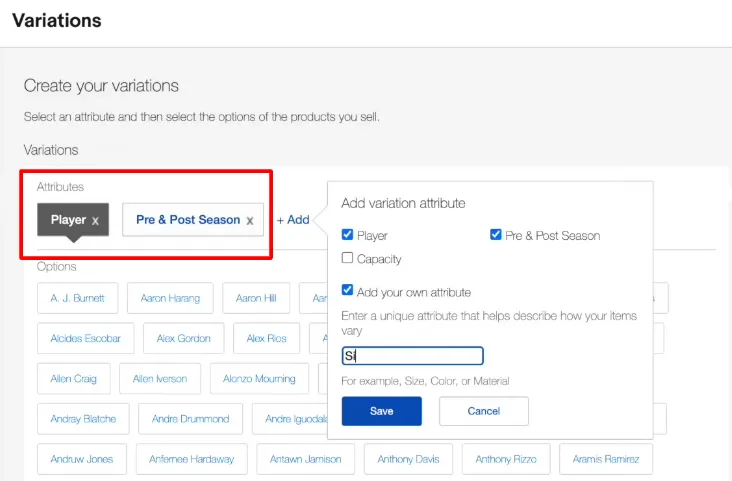
Here, you see the variation page, where you can add the attributes you want to showcase in your listing. You can select attributes from eBay’s predefined list or create your own.
8. Add available options for each attribute
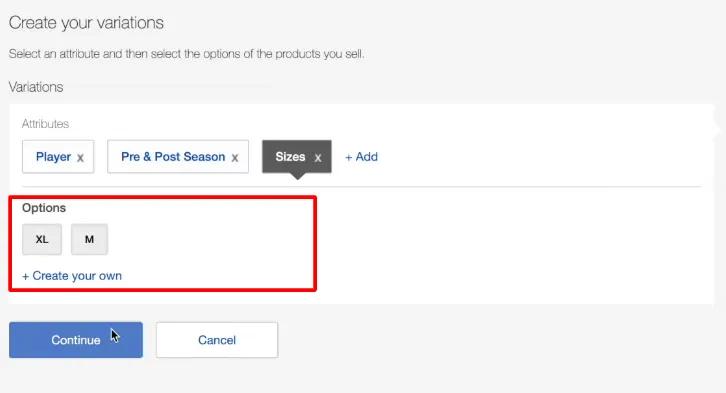
Choose options for each attribute based on your stock.
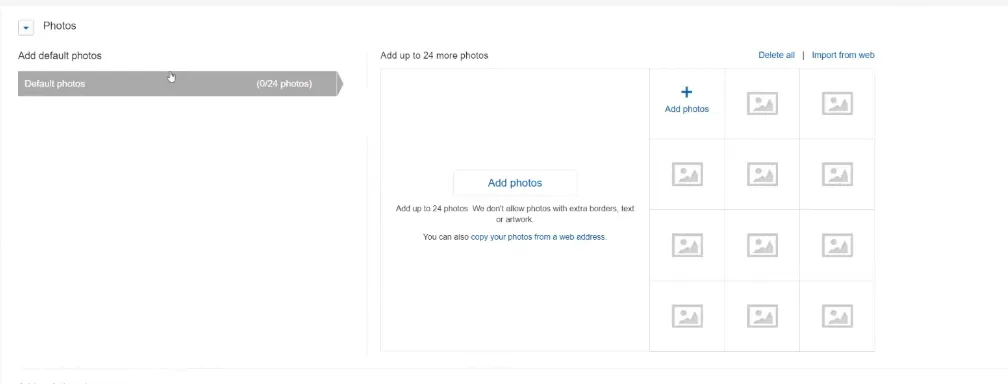
Then, add images for each variation. You can add up to 24 images for each variation.
We recommend that you don’t skip this step as images are always the first thing customers notice and help them see how different variations look.
9. Set pricing and inventory for each variation
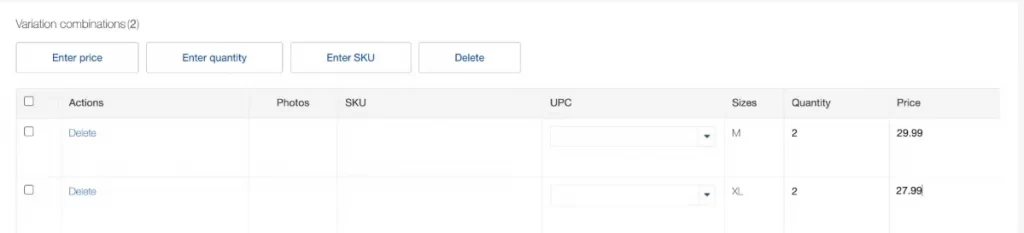
Finally, set quantities and prices for each variation combination of your item as needed.
If you’re selling in Parts & Accessories, ensure that compatibility details apply to all variations.
Besides, keep in mind that payment methods and shipping costs must remain the same across all variations.
Once done, click “Save and close”.
Start Selling on eBay with LitCommerce Today!
Seamlessly connect your online store to eBay with LitCommerce! Easily list, manage, and sync your products—all from a single, user-friendly platform. Plus, LitCommerce ensures accurate variation attribute matching on eBay for a smooth selling experience.
Tips on Adding Variations on eBay
When learning how to list variations on eBay, there are some areas that you can focus on to ensure a smooth and effective listing process. Here are some key tips:
- Not all eBay categories support variations. Before creating your listing, verify if your chosen category allows variations to avoid wasting time.
- Pick attributes that matter most to buyers and clearly differentiate product options. eBay allows up to five variation attributes (e.g., size, color, material), with 50 options per attribute.
- Use clear, high-resolution photos showing each option accurately as buyers rely on visuals to make purchasing decisions.
- Clearly mention variations in your title & description since some buyers may overlook variation options. Example: “Men’s T-Shirt – Available in S, M, L – Black, White, Blue”
How to Add Variations on eBay – FAQs
To list variations on eBay, follow these steps: No, eBay doesn’t support separate calculated shipping for each variation. However, most commonly different sizes can affect weight and dimensions of the item. We suggest that you can tweak the item price to cover shipping differences (but, that means keeping an eye on postage rates). Another option is splitting the item into two listings, one for standard sizes, one for plus sizes, though that can impact visibility and performance. Most categories allow variations! Here are some popular ones where you can use this feature: To add different colors on an eBay listing: Click Submit to publish your listing.
Final Thoughts
Now that you know how to add variations on eBay quickly and easily, you can streamline your listings and offer buyers a better shopping experience. Instead of creating multiple separate listings for similar products, variations allow you to organize your inventory efficiently while making it easier for customers to find exactly what they need.
Take the time to set up your listings correctly, monitor performance, and adjust as needed. With the right approach, eBay variations can help you attract more buyers, reduce listing fees, and boost conversions. And if you want to learn more about eBay selling guide and tips, you can visit our eCommerce blogs, or you can reach out to us for any questions, we’re ready to help.