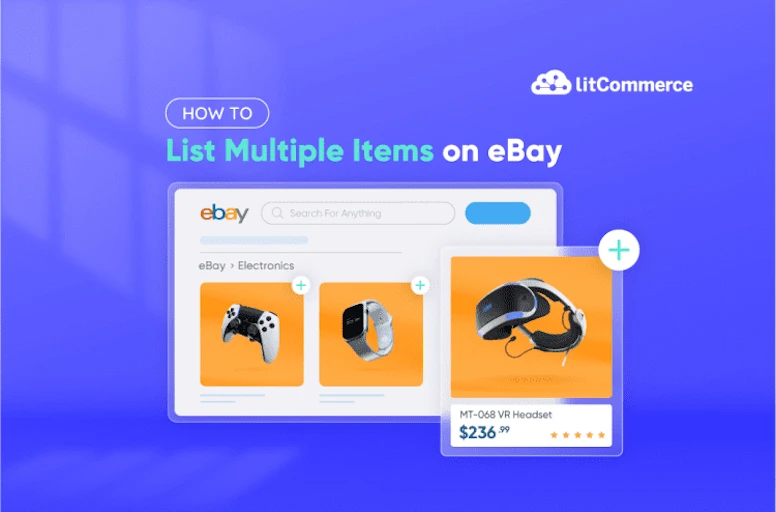Let’s admit that it can be very frustrating if one doesn’t know how to list multiple items on eBay properly. And I’ve seen this frustration a lot for new eBay sellers. Given the case, my team decided to conduct a thorough process with eBay bulk listing and write a step-by-step guide.
Now, I won’t keep you waiting any longer and will walk you through my process of listing multiple items on eBay.
Ready to find out how you list variations on eBay? Let’s dig into the details!
Sell Beyond eBay with LitCommerce
If you have some potential products, don’t hesitate to go multichannel selling and multiply your profit beyond eBay. Check out the LitCommerce Multichannel Sync solution and join the global race now!
About eBay Multi-Quantity Listings & Variation Listings
Let’s start with an overall look at two strategic approaches for sellers to list multiple items on eBay.
1. eBay multi-quantity listing
Multi-quantity listing is a type of product listing where a seller offers multiple identical units of the same product within a single listing. Buyers can select to purchase one or more units from that listing, and the listing remains active as long as there is stock available.
This kind of listing is ideal for identical products where no variation (like size or color). That’s why inventory is managed as a single pool rather than by individual variation.
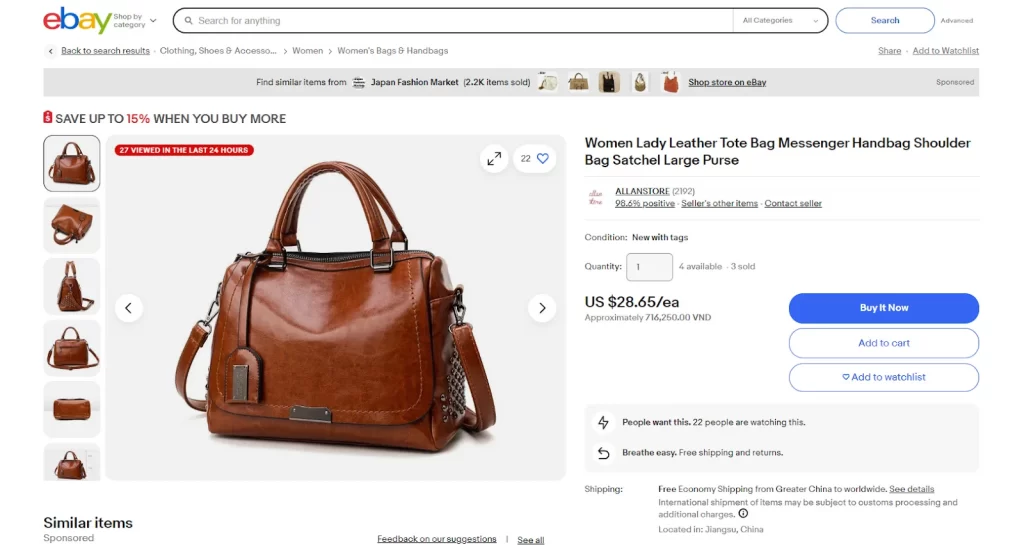
2. eBay variation listings
Besides adding multiple identical items on eBay on a single listing, you might have many similar items with slight differences in attributes, such as color, size, style, etc. That’s where variation listing comes in.
Variation listing is a single product listing that groups multiple variants of a product, such as different sizes, colors, materials, etc, under one listing.
On eBay, you can add up to 5 variation attributes (e.g., color, size, material) with up to 50 options per attribute, totaling up to 250 variations in one listing without extra fees.
Additionally, this kind of listing gives store owners a chance to improve their store with multiple benefits.
- It’s convenient for buyers to find and select the exact product that fits their needs.
- Variation listings improve buyer convenience by presenting all options in one place, which can increase sales and make the listing appear more professional.
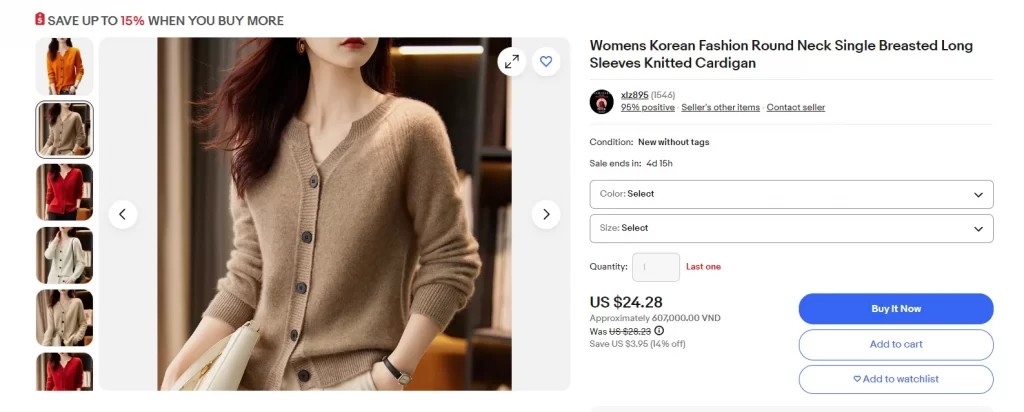
To help you better understand the differences between two eBay multiple item listing type, here’s a comparison table outlining the key differences between multi-quantity listing and variation listing.
Feature | Multi-Quantity Listing | Variation Listings |
Definition | Single product listing with multiple units available for purchase. | Single listing offering different variations (e.g., size, color) of a product. |
Example | 10 identical t-shirts | A t-shirt available in different sizes and colors |
When to use | Selling multiple identical items, especially in fixed-price formats. | Selling a product with different attributes that buyers can choose from, such as different sizes or colors of a t-shirt. |
Inventory management | Tracks inventory for the total quantity | Tracks inventory for each variation separately. |
SKU management | Usually, one SKU for the product. | Each variation can have its SKU. |
Price per unit | The same price for each unit. | Price can vary by variation (e.g., larger sizes cost more). |
Sale report | Sales tracked by total quantity sold. | Sales tracked by each variation sold. |
Customer experience | Simple, quick purchase for multiples of one product. | Flexible shopping experience for customers wanting different options. |
Pros | Saves time by creating a single listing for multiple items, simplifies inventory management, and is suitable for bulk listings across multiple platforms. | Makes it easier for buyers to find and compare different options, and can lead to a wider range of potential buyers as it caters to various search queries. |
Cons | - Not suitable for items with variations - May result in multiple listings if items differ slightly | More complex setup |
That’s how multi-quantity listing and variation listings compare. So, when should you use each one? Let’s break it down:
Use multi-quantity listings when:
- You’re selling identical items with no variation (e.g., 50 identical pens, screws, trading cards).
- You want a quick and simple setup.
- You’re managing bulk listings across multiple platforms and need a streamlined inventory.
- Your focus is on volume selling of a single product, not variations.
Use Variation Listings when:
- You’re selling the same product with different attributes like size, color, material, or style (e.g., T-shirts, phone cases, shoes).
- You want to offer all options in one clean listing to make it easier for buyers to compare and choose.
- You want to improve visibility by capturing more search queries with a single listing.
- You need to track inventory separately for each product variation.
Wondering what sells best on eBay? Your product choice matters just as much as your listing format. Get inspired by what sells best on eBay
How to Create an eBay Multi-Quantity Listing?
When listing multiple items of the same type on eBay, please note that multi-quantity listings are only allowed under the fixed price listing format and not with auctions.
Once you choose the fixed price listing and enter the quantity of your product, your listings will be Good ’Til Canceled, which means they will remain active until you sell all the items or end the listing.
You can list multiple items in one listing on eBay using either the quick listing tool or the advanced listing tool.
Here’s how to create a multi-quantity listing on eBay with the quick listing tool:
– Step 1: Choose Listings on the eBay Seller Hub, then select Create Listing.
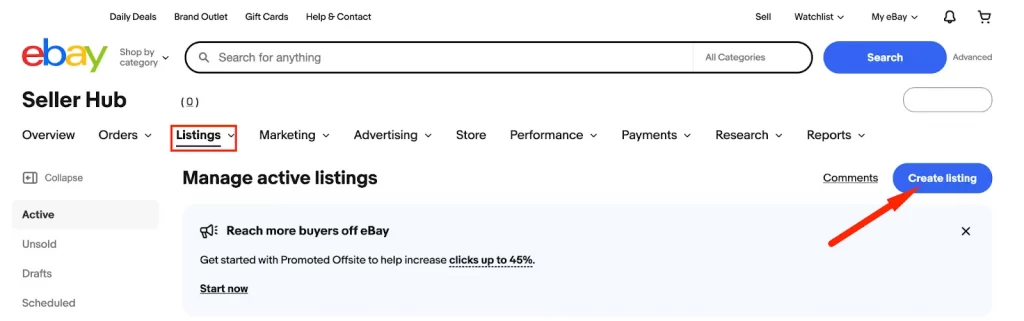
– Step 2: Enter your product details, including title, condition, description, and photos.
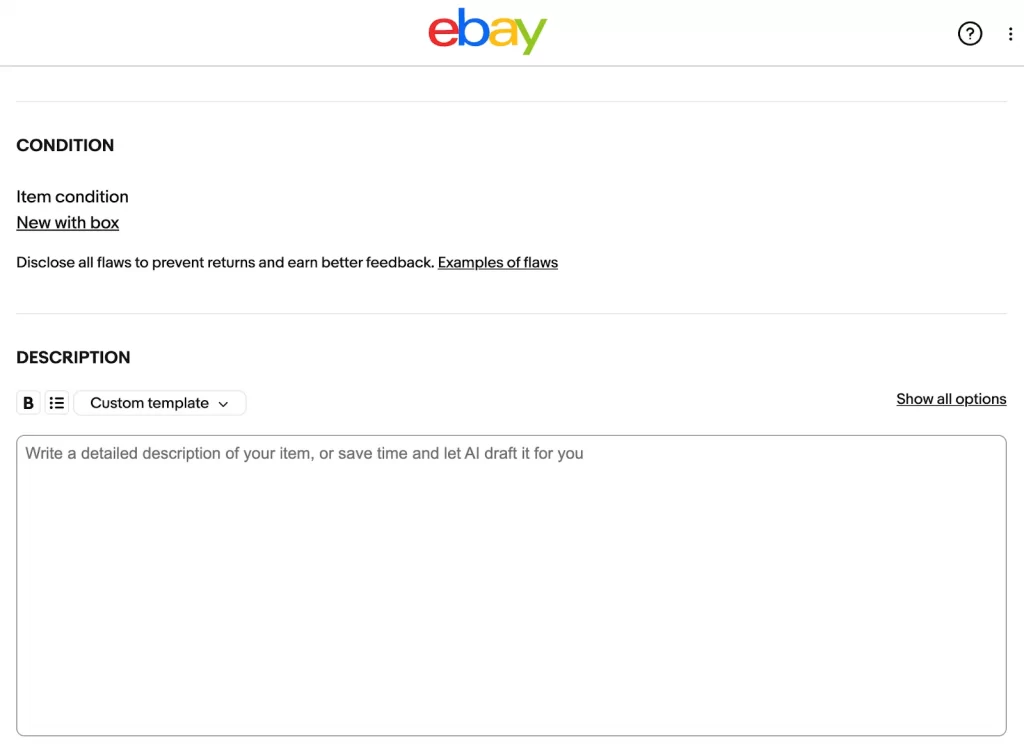
– Step 3: In the Price section, select “Buy It Now” and enter your product quantity
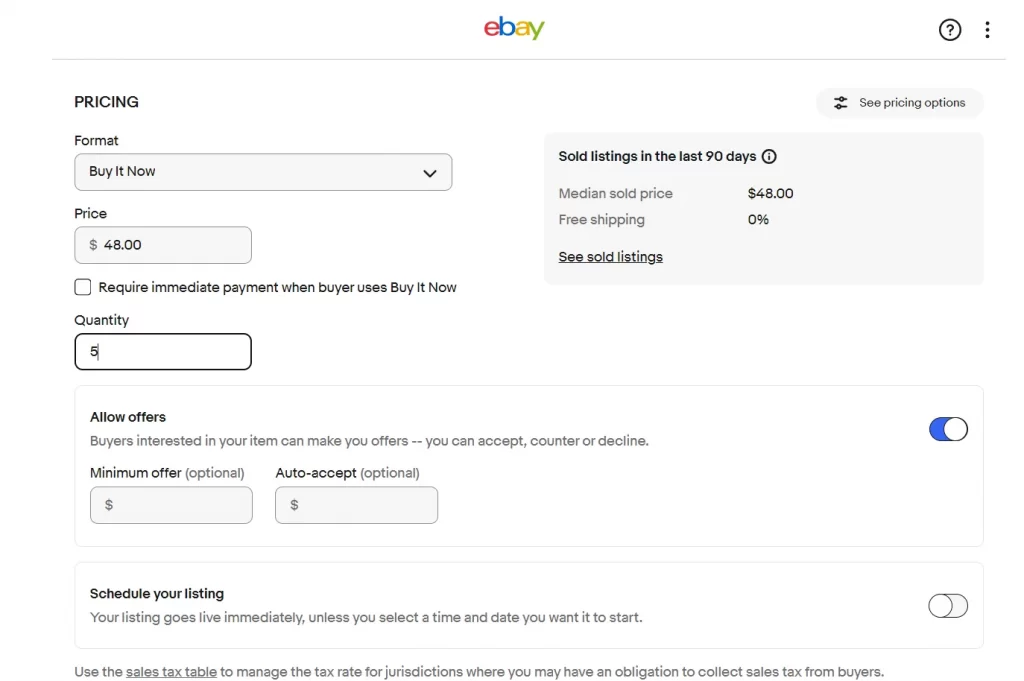
– Step 4: Fill in all shipping details, return policy, and other required fields, and click List it to publish the listing.
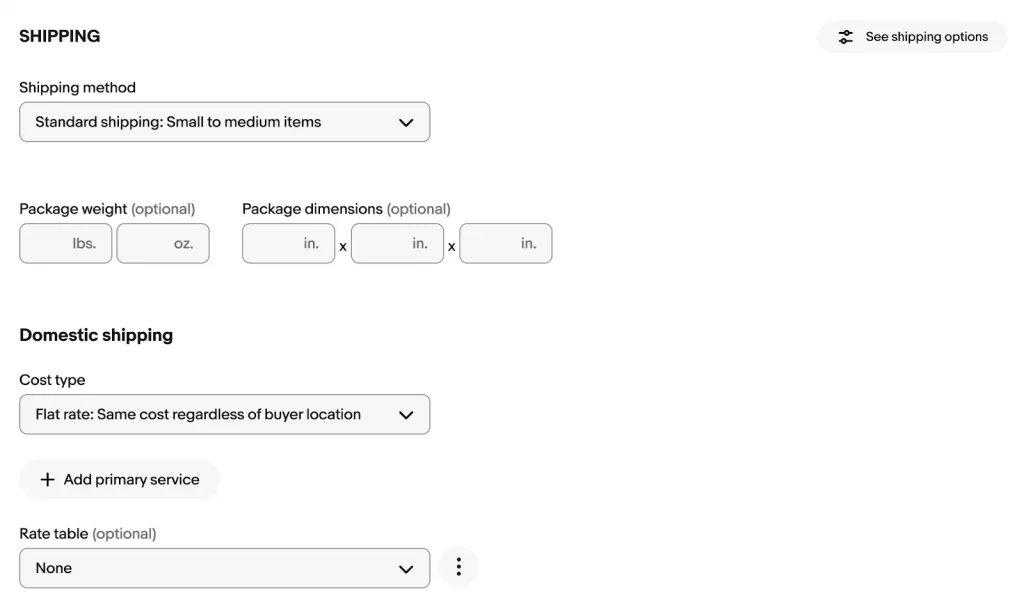
Additionally, you can create a multi-quantity listing on eBay with the quick listing tool:
- Select Fixed price and enter your Buy It Now price.
- Then, add the Quantity of the items you are selling.
- Complete the remaining sections of your listing and click Submit.
The listing will end when you run out of inventory or you’ve turned on the out-of-stock option. If you want to change the number of items available in your listing, you can update it anytime.
What if your items have different options, such as color or size? Let’s discover how to create eBay listings with variations.
If you’re new to listing on eBay, check out our full guide on how to create a listing on eBay.
How to Add Variations on eBay Listings?
One of the benefits of eBay stores is that most categories are set up for eBay variation listing. You can create and manage variations through the advanced listing form or Seller Hub.
Before jumping into the details guide, here are some important notes:
- Describe common features that are consistent across all items in your listing.
- Define the variation categories (such as color, size, etc.) and list the available options for each.
- Double-check that your inventory quantities match the quantities specified for each variation. Remove any variations for which you do not have stock.
- Upload up to 24 images per variation to showcase each option clearly.
- Set prices and quantities for each variation to reflect differences accurately.
- If you’re selling in Parts & Accessories, ensure your compatibility information applies to all variations in the listing.
Now, without any delay, below are several steps that take you through the process of how to list multiple items on eBay in a listing.
– Step 1: Click Listings > Create listing on the eBay Seller Hub, enter your item name or product ID, and hit Search.
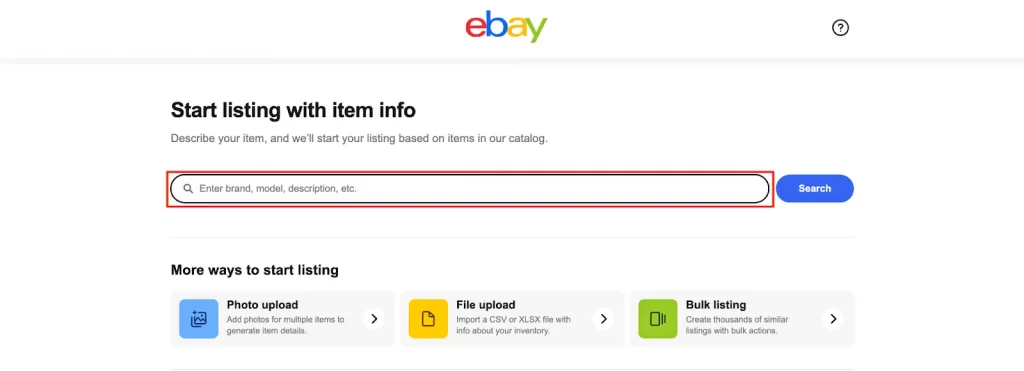
– Step 2: Choose the product you want to list, select the product condition, then click Continue.
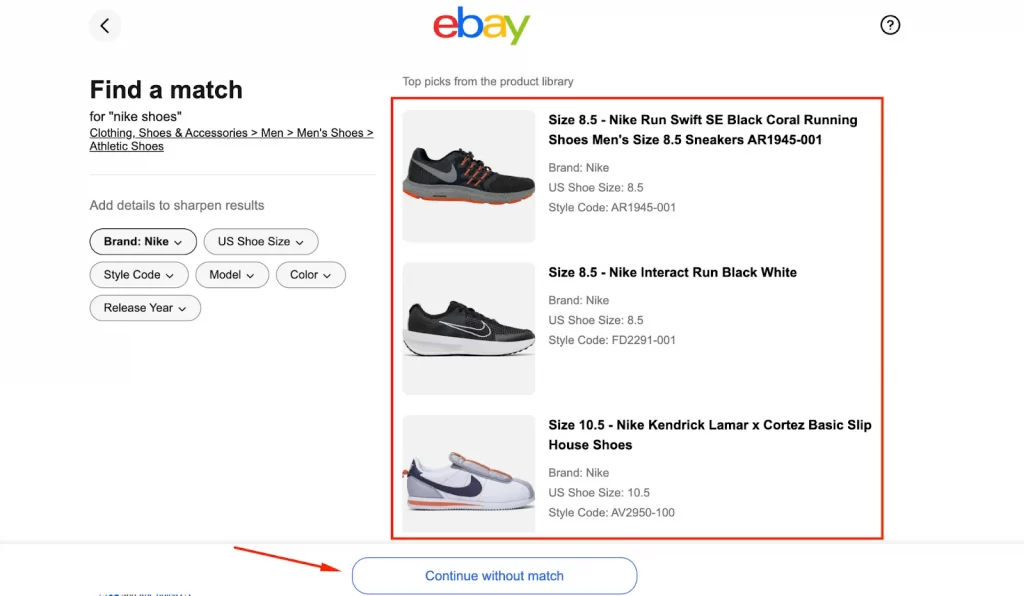
– Step 3: Click on the settings icon, then choose Settings, switch the toggle on to activate the Variations feature.
– Step 4: Scroll down to the Variations section, click Create variation > Edit, then add the variation attributes.
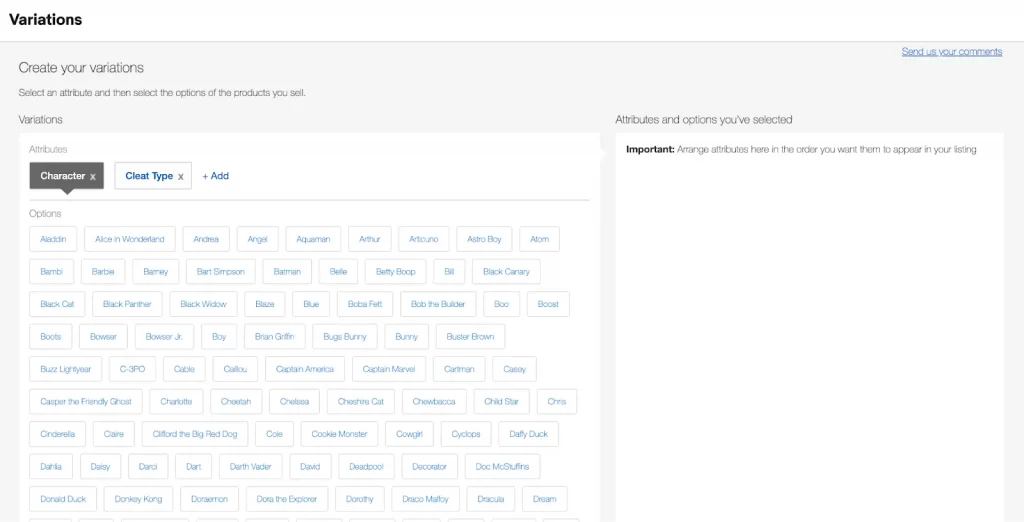
Notes: Variations can only be added to fixed price listings, so ensure you select this selling format. To check it, you can scroll down the page and select Fixed price for the Format in the Selling details section.
It is noticeable that there are limitations in creating variations and options for each variation. eBay allows sellers to:
- Create a listing having 5 variation elements and up to 50 values for each.
- Generate up to 250 variations in a single listing without additional fees.
For example, if you’re selling T-shirts, your 5 variation types could be color, size, material, style, and accessories. Each of those details can have up to 50 values: 50 different colors, 50 different sizes, and so forth.
Once you are done creating these variations, click Continue.
Besides, click Create your own to add the new option of an attribute. It’s highly recommended to create your variations and not to choose from the ones that are available, since they might not be optimized for your items.
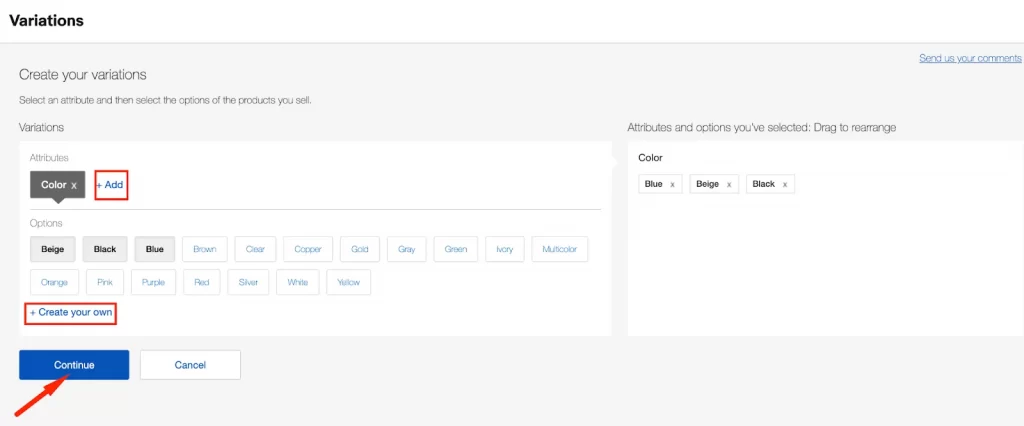
– Step 5: Upload the main photo and variation images
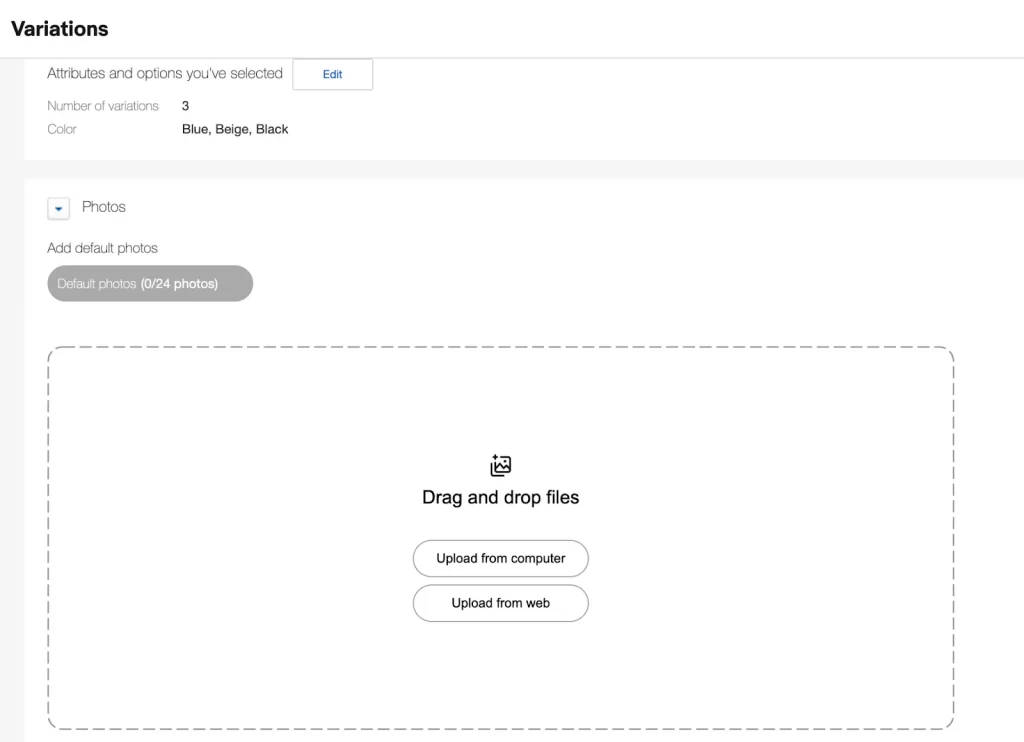
Notes: You can add pictures (up to 24) for each variation, making sure to associate the correct image with each variation.
– Step 6: Enter the price and quantity for the corresponding variation option, then click Save and close.
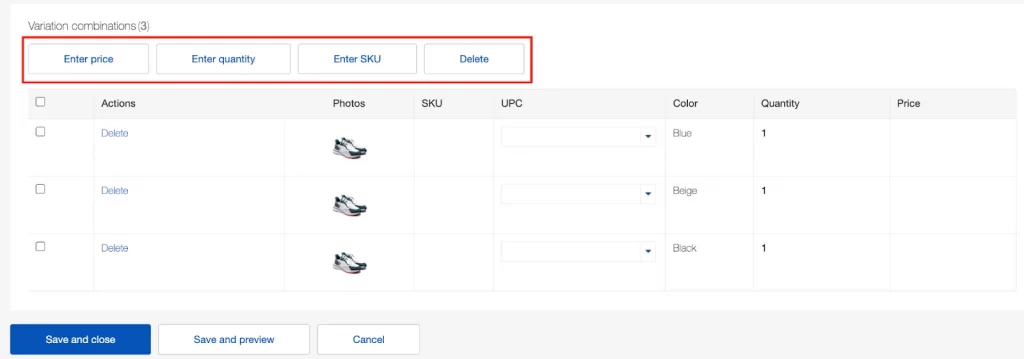
Note: If you relist a listing, any variations with zero inventory will be relisted with their original quantity. Therefore, it is important to review and update the quantities of all variations to ensure they match your current inventory levels before relisting.
Once your products are live on eBay, it’s time to get eyes on them! Check out our full guide on How to Promote eBay Listing: 5 Detailed Steps
Want to Create Listings in Bulk on eBay?
Already have an online store? With LitCommerce’s powerful listing tools, you can easily list hundreds of products on eBay at once. Ready to stand out? Experience the power of our dynamic features today!
How to Bulk Upload Listings on eBay (2 Easy Ways)
There are multiple ways for eCommerce merchants to bulk upload to eBay, such as the eBay tool, listing template, and third-party software. In this guide, we will show you how to list multiple items on eBay in 2 ways, using eBay built-in tool and using LitCommerce – a reputed multichannel listing software.
Using eBay bulk listing tool
The marketplace developed a built-in tool that allows store owners to import many selling items at once. The tool is simply a point-and-click dashboard in your browser that acts like a spreadsheet provided by eBay. Here are all the steps you need to follow:
- To access the eBay bulk listing tool, open the eBay Seller Hub, go to Listings > Create listing > Multiple listing;
- A table will show up with rows, columns, and cells;
- Add a new row for an item, edit the entire row, and afterward duplicate that row for the next products;
- Repeat until you have all products listed.
You can also use eBay CSV import to upload multiple items from CSV/Excel/Spreadsheet file.
Using LitCommerce
LitCommerce is one of the top eBay listing software that manages and streamlines your product data across several selling marketplaces. Regarding bulk listing, LitCommerce allows sellers to easily import items from existing web stores to their eBay store.
Here is how to list multiple items in one listing on eBay using the LitCommerce tool:
- Create a LitCommerce account:
- You can create one using your Facebook or Google account.
- Otherwise, search for LitCommerce in your eCommerce store in the tools or extensions section.
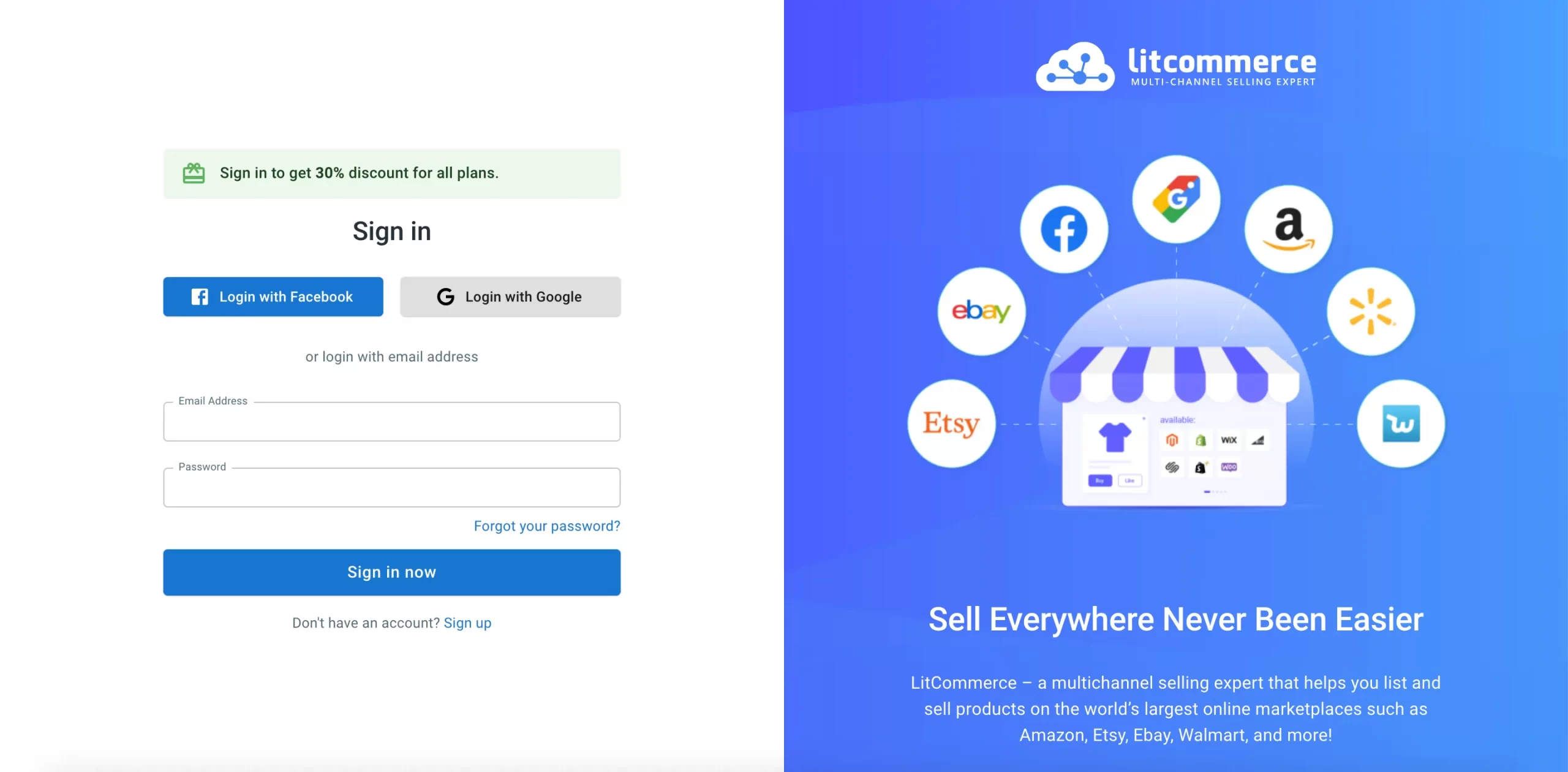
- Set up your web store as the Main Store:
- Click the Connect button under the platform you use on the Setup Main Store page
- Follow the instructions for your platform.
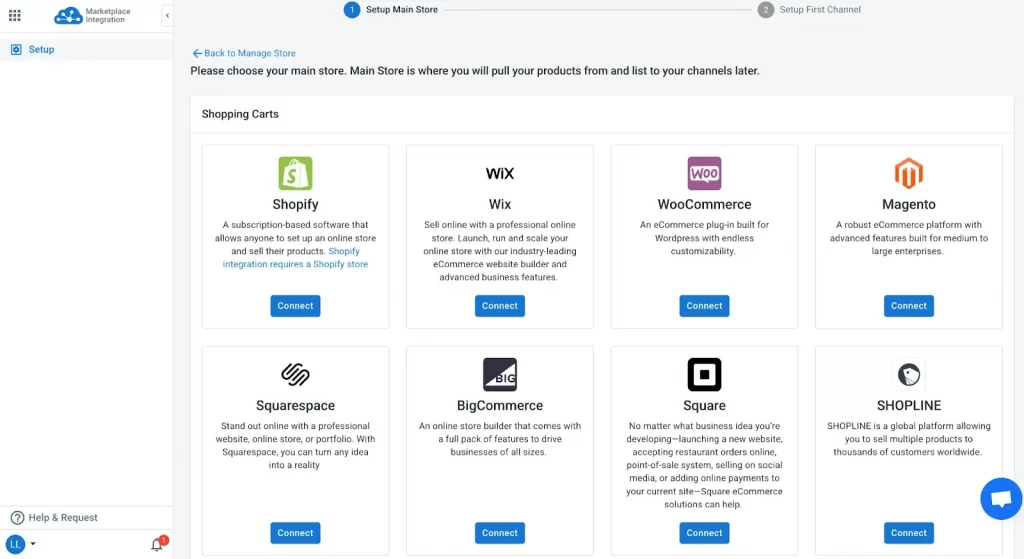
After doing all that, your main store will then run as a source to import existing items to your eBay store. Then, you’ll be redirected to the LitCommerce dashboard to select eBay as your sales channel.
- Connect your eBay store:
- Hit the Connect button under the eBay logo from the First Channel Setup page.
- Fill in the necessary information.
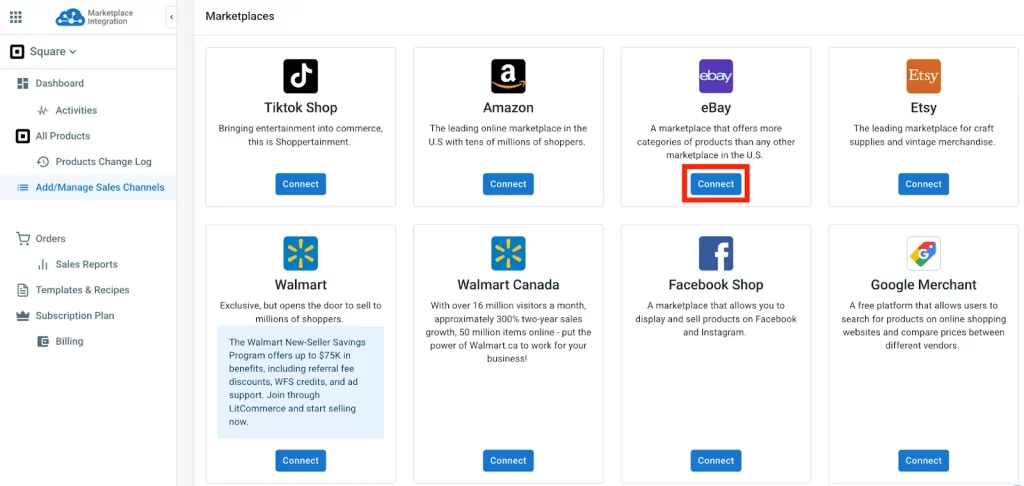
Give the channel a name and click Connect your account. Once completed, authorize the connection to eBay, and the platforms will be successfully linked.
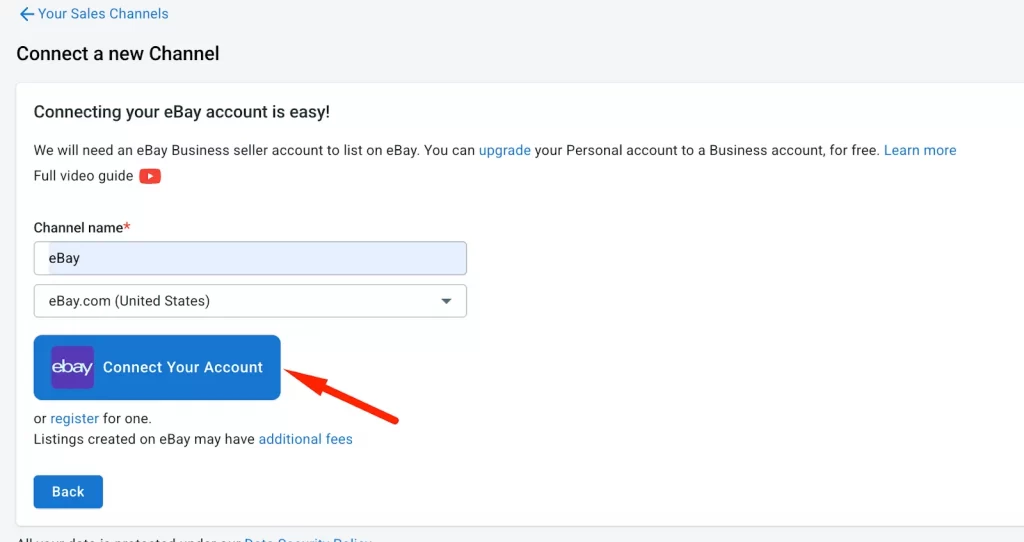
- List multiple items from your web store on eBay:
- Go to the left-sidebar menu, navigate to All products.
- Tick the corresponding check box next to the product you want to list on eBay.
- Then, click Select Section and choose List Products on Channel.
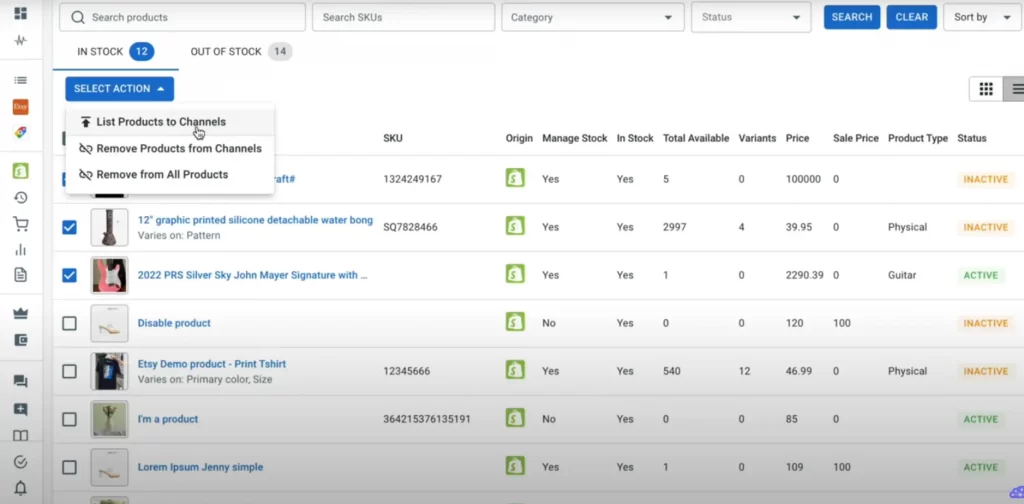
- Finally, check the box beside your eBay store and click Add as a draft now.
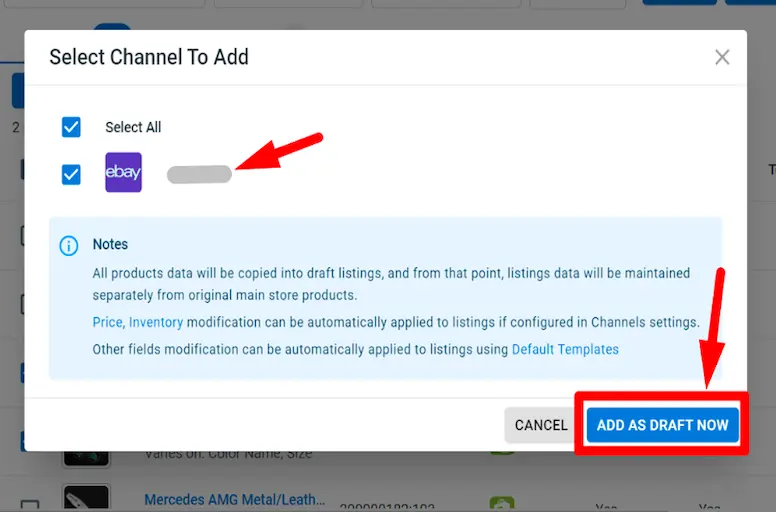
All the products will be imported to eBay as a draft. Before publishing them, you can edit listings to fit eBay’s displaying standard.
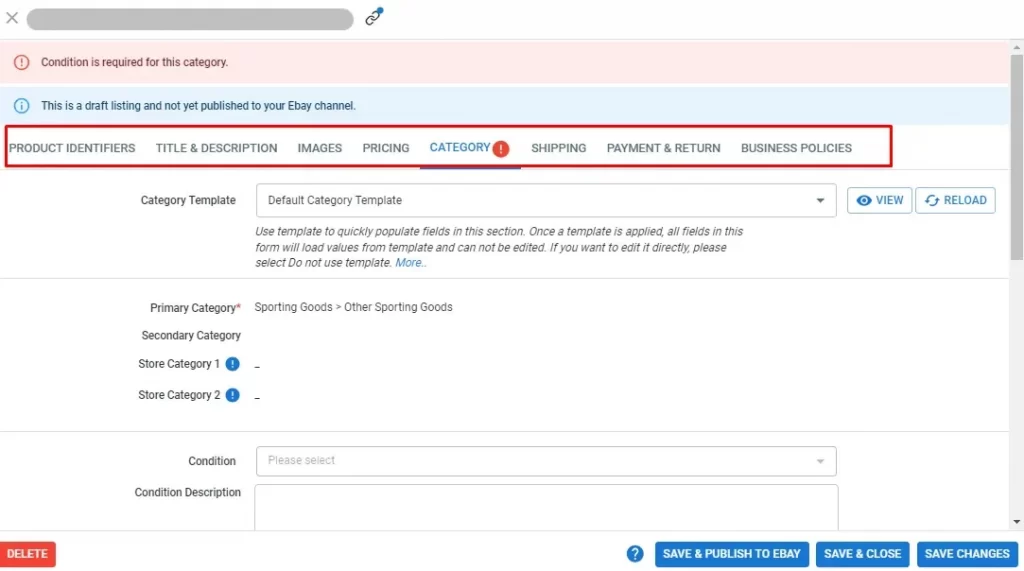
For bulk listing editing, LitCommerce offers a free Template & Recipe feature, enabling you to quickly edit your listings on eBay.
- A template is a set of attributes and settings for a specific sale channel; it can be a Title & Description, Pricing, etc, that can be applied and automatically updated across multiple listings on a channel.
- A recipe is a collection of templates tailored for a specific channel, allowing you to bulk-apply settings and automate listing updates based on filter rules.
To create or edit a template & recipes, click on ‘Listing templates/recipe’ on the top right. For eBay, you can create a category, title & description template, pricing template, shipping template, and payment template.
You can watch this video tutorial to start creating your template and recipe, then bulk your eBay listings.
- After editing listings, click on ‘Save & Publish to eBay’
5. Sync inventory and orders
- On your eBay store, click Channel Settings in the top right corner.
- Scroll down and turn on the Pricing Sync and Inventory Sync buttons.
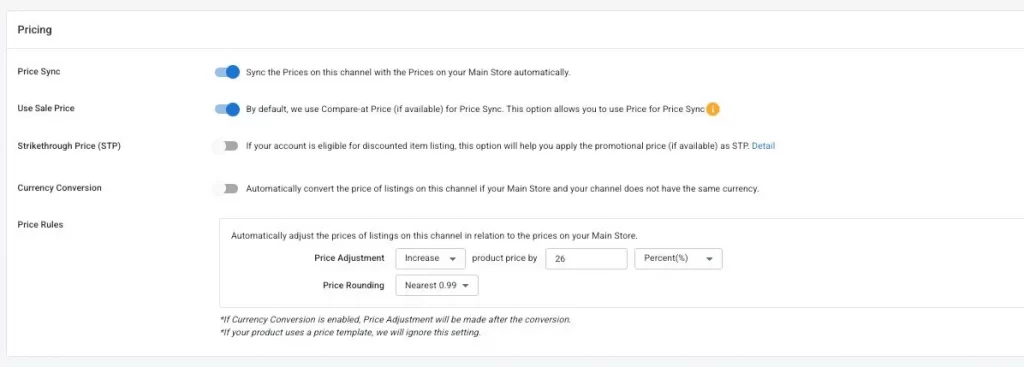
And that’s it. With LitCommerce, you can easily list multiple items on eBay directly from your current store without any manual effort or separate listings.
List All Your Items on eBay with One Click!
Don’t limit your profits to just eBay. Explore LitCommerce – your gateway to a Multichannel Selling solution. Join the global race to expand your reach and skyrocket your earnings today!
Dos and Don’ts When Listing Multiple Items on EBay
This guide has walked you through how to list multiple items on eBay. However, even seasoned sellers can fall into traps that reduce visibility or frustrate buyers. Here are some dos and don’ts that you can do to optimize your listings and maximize profits:
Dos
- Use eBay’s multi-variation feature to list items with different options (e.g., size, color), under one listing, making it easier for buyers to select options.
- Double-check your inventory levels against your listing quantities to avoid overselling. If you’re using variations, ensure the quantity selected for each variation matches your actual stock.
- Write detailed descriptions, accurate details about each item (condition, size, brand, flaws, etc.). For multiple items, differentiate them in the description (e.g., “Item 1: Blue shirt, size M).
- Use eBay’s Bulk Listing Tools, like eBay Seller Hub or third-party software (e.g., LitCommerce), to streamline listing multiple items.
Don’ts
- Don’t create multiple fixed-price listings for the same item, as this violates eBay’s policy.
- Don’t use stock photos, especially for items that have unique characteristics or variations
- Don’t cram unrelated products into one listing unless it’s a lot. Use separate listings or multi-variation for clarity.
- Don’t list prohibited items (e.g., counterfeit goods, hazardous materials). Check eBay’s rules to avoid listing removal or account suspension.
- Don’t forget to update the inventory. If selling multiple quantities, track stock to avoid overselling, which can lead to cancellations and negative feedback.
How to List Multiple Items on eBay – FAQs
How to update your listing quantity?
Here is how to update your listing quantity:
– Find the listing in My eBay or Seller Hub.
– Select Edit and update the quantity.
Moreover, you can always see the exact number of items remaining in your multi-quantity listing on eBay, but you can choose whether or not to show this quantity to buyers.
How to edit your quantity display
To edit your quantity display preferences, follow these steps:
– Go to Selling Preferences.
– Scroll down to Multi-Quantity listings.
– Toggle the option to let buyers see the exact quantity remaining.
How to list multiple variations on eBay?
Most eBay categories are designed to support variation listings, allowing you to manage and create variations by utilizing the advanced listing form or Seller Hub. Here are all the steps of how to list multiple items on eBay:
Step 1: Begin a new item listing
Step 2: Select the variation option
Step 3: Specify variations and options
Step 4: Add photos to the listing
Step 5: Enter Price and Quantity.
How do I list multiple items in one listing on eBay?
To list multiple identical items in one eBay listing, simply adjust the quantity in your listing. If your items are not identical and you want to offer different options, you can add variations by changing your listing format to a fixed-price “Buy It Now” listing.
Why can’t I list variations on eBay?
You can’t list variations on eBay if your items are listed under the Auction format. To enable the Variations feature on eBay, switch your listing format to Buy It Now, which will convert your listing into a fixed price format.
Wrapping Up: eBay Multiple Listing
Learning how to list multiple items on eBay can help you improve customer experience, profit, and in-store display. You can sell on eBay and other marketplaces to drive your business toward prosperity and expansion. Don’t hesitate to contact us, as we offer a 7-day free trial to get started with a multi-channel strategy.
Don’t miss out on LitCommerce’s retailer Blog to explore insightful guides, reviews, and selling strategies for a 6-figure business.