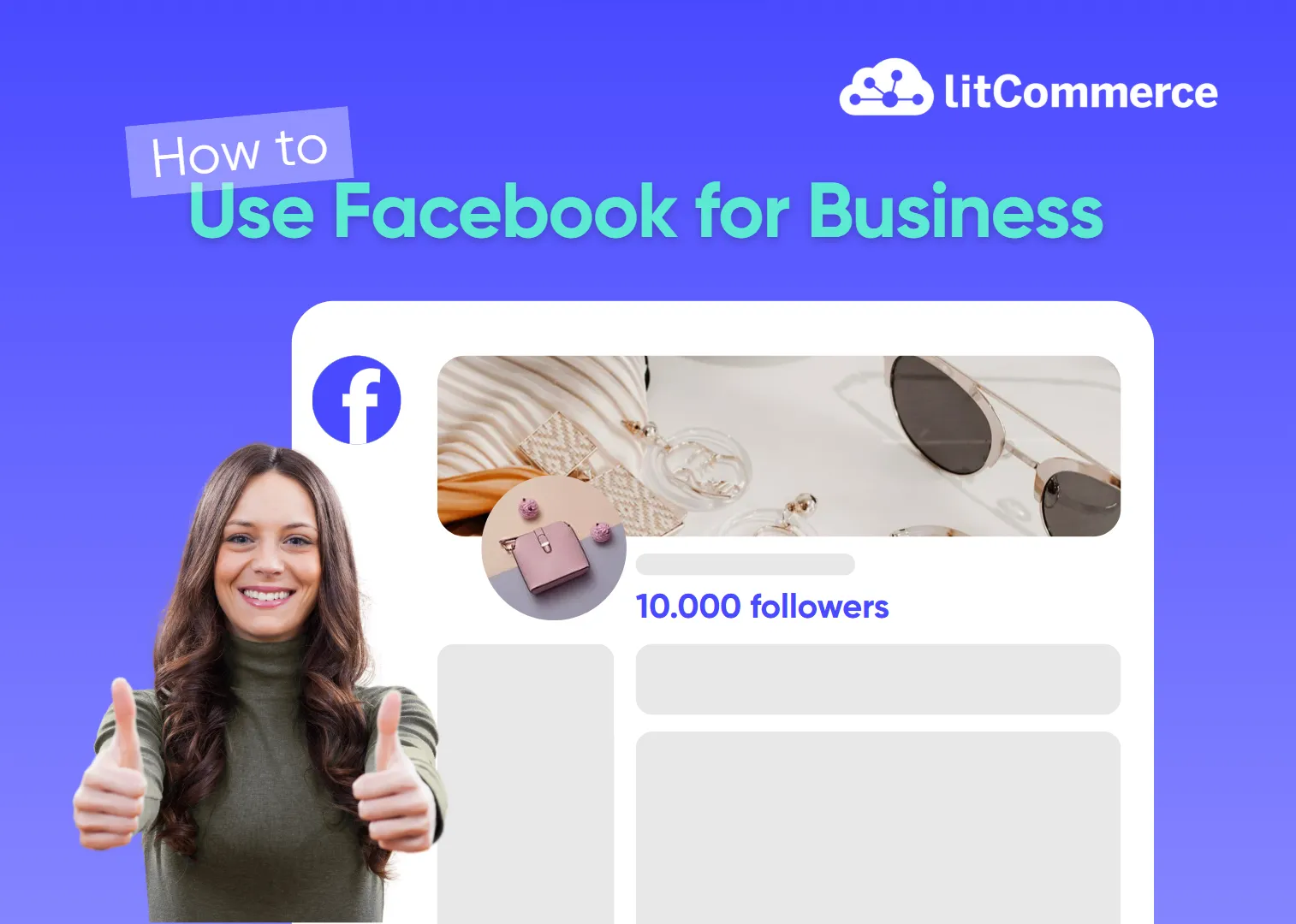With over 200 million business users, it’s clear that Facebook continues to lead the way in social media marketing. So, if you haven’t learned how to use Facebook for business, you’re not just missing out on growth, but also falling behind your competitors.
Using Facebook for business helps you attract more customers, build lasting relationships, and drive real sales, whether you’re running a local shop, launching a new brand, or managing an online store.
But diving in without a clear strategy can be overwhelming. That’s exactly where our article comes in.
By the end of this guide, you’ll learn how to:
- Set up a complete and professional Facebook Business Page;
- Grow your page followers by sharing valuable content, engaging with audiences, etc.;
- Run targeted campaigns with Facebook (Meta) Ads Manager for faster growth;
- Use Facebook Meta Business Suite to manage, schedule, and track performance;
- Key benefits of Facebook and why it is still a top platform to drive brand growth & sales;
- Expert tips to success when using Facebook for business.
Let’s jump right in!
Maximize Your Facebook for Business Strategy
Our feed management tool helps you optimize your Facebook product feed with Smart Rules, Advanced Categorization, Field Mapping, & Flexible Sync Schedules to boost your ad reach.
How to Use Facebook for Business: Create a Business Page
The very first step in learning how to use Facebook for business is to have a Business Page. If you don’t have one yet, here’s how you can create it.
1. Create your page
To get started, you’ll need a personal Facebook account to act as the admin. Then:
– Go to facebook.com/pages/create
or From the Pages section, click ‘Create new Profile or Page’ then choose
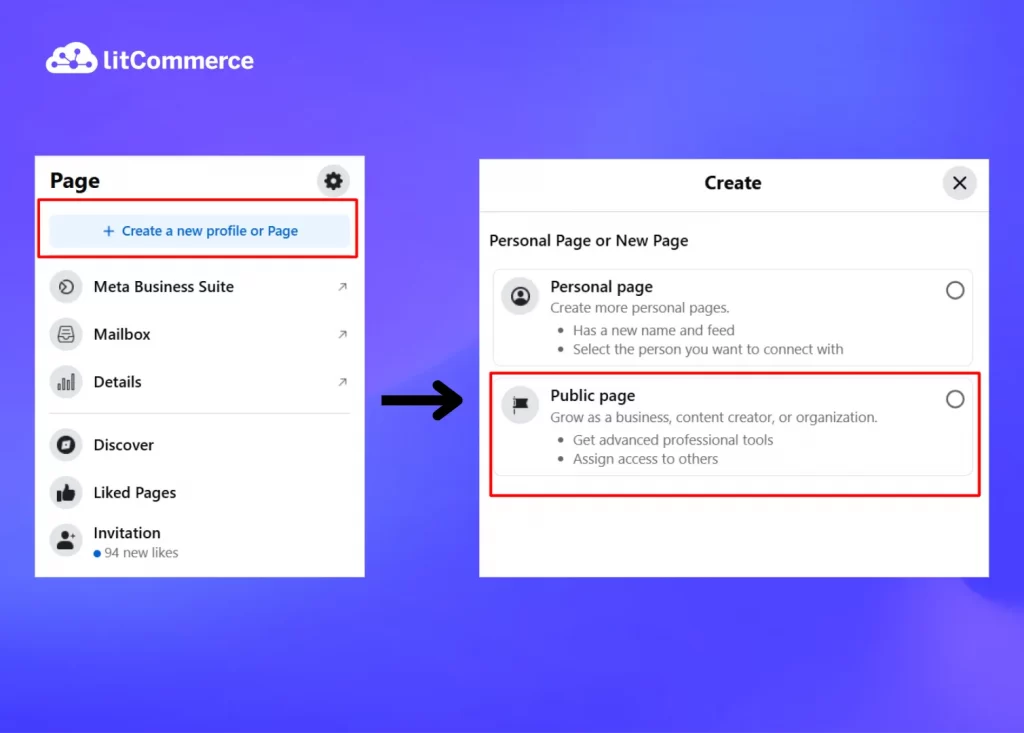
– Choose the Page type that fits your business
– Enter your Page Name, Category (you can choose up to three), and an optional Bio
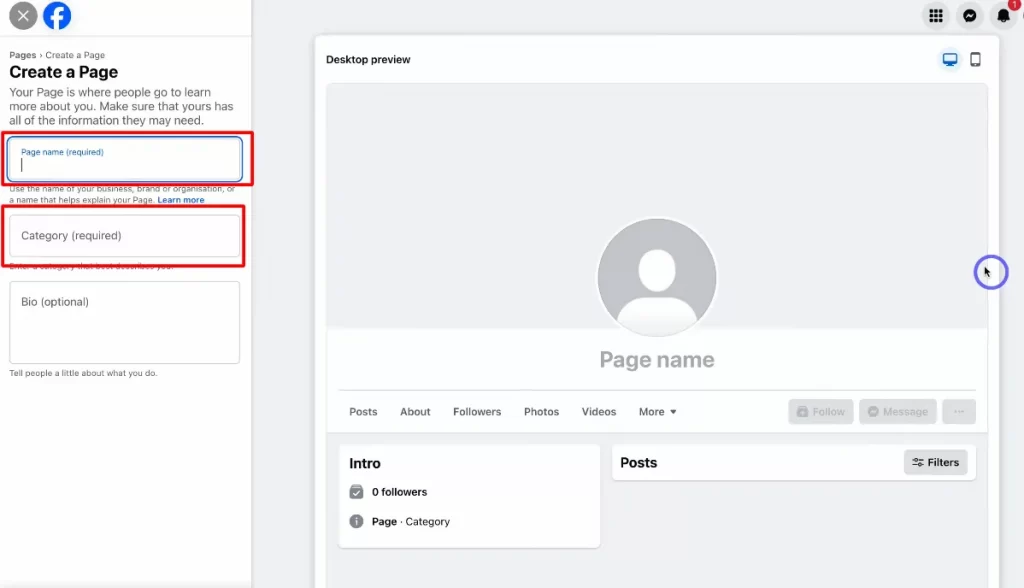
One small tip for bio is to keep it short and clear. Describe what your business does in one sentence and highlight your product, service, or value (under 100 characters).
Example: The easiest solution for store owners to list and sell their products on the world’s largest online marketplaces.
2. Fill out key business Info
Now, move to adding complete and accurate business details so that your customers can learn more about your brand and how to reach you.
Include:
- Website URL
- Business email
- Phone number (Meta suggests using a business contact number)
- Physical address (optional)
- Hours of operation (for physical stores or service providers)

The more info you provide, the higher your “Page Health” score on Facebook’s dashboard. This ís a metric that reflects your profile’s completeness. You absolutely don’t want a poor “Page Health” score right? So, make sure your provided information is accurate.
3. Add your profile and cover photos
Now, you’ll be directed to customize your page by adding your profile and cover pictures.
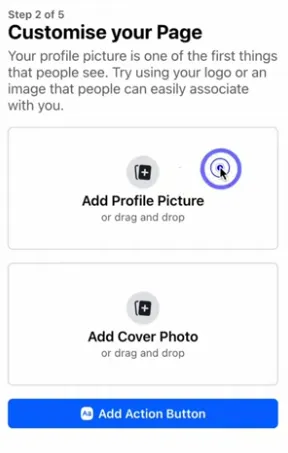
When visitors come to your business page, your these images are the first impression, so make them count!
Profile picture
Your profile photo should be high-quality, simple, and recognizable — most businesses use their logo. It’s also displayed across Facebook wherever your Page appears (e.g., in comments, search results, and posts), so consistency matters.
Profile picture display sizes:
- 176 × 176 pixels on desktop
- 196 × 196 pixels on smartphones
- 36 × 36 pixels on most feature phones
What’s more, your profile photo is cropped into a circle, so keep important elements centered.
Use a PNG file for best clarity, especially if your logo includes text.
Cover photo
The cover image appears at the top of your Page and should reflect your brand’s personality. You can use banners, product features, or your team photo.
Here are some recommended specs:
- At least 400 × 150 pixels minimum
- Loads fastest at 851 × 315 pixels, under 100 KB, in sRGB JPG format
- Displays best with a 16:9 aspect ratio
- May be cropped or resized on different screens (especially mobile)
- The left side of your cover will be partially covered by the profile picture, so avoid putting text or logos there
If your image contains logos or text, a PNG file may produce better results than JPG.
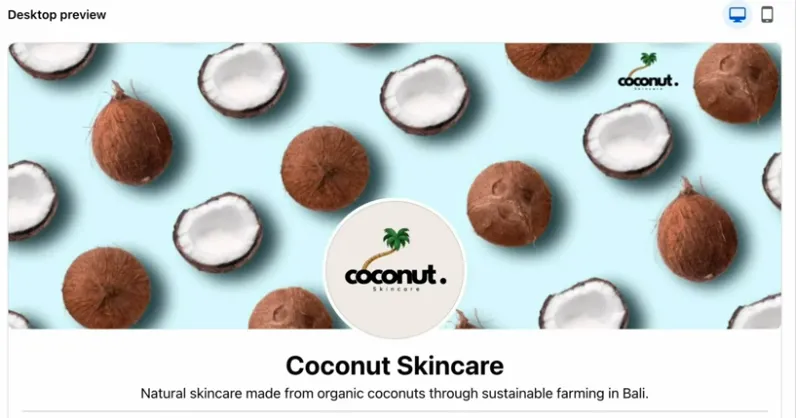
Interesting tip: Use free tools like Canva to create perfectly sized Facebook visuals using ready-made templates.
4. Add a call-to-action button
When looking for how to use Facebook for business, you must define clearly what you want your visitors to do when they land on your page, right?
So now you can come closer to your goals as Facebook allows you to add a prominent CTA button to your page, right below your cover photo so your visitors can easily take an action as you want.
You can choose actions like:
- Check in
- Book now
- Sign up
- Start order
- View shop
- Get tickets
or get people to contact to you with actions:
- Send message
- Send WhatsApp message
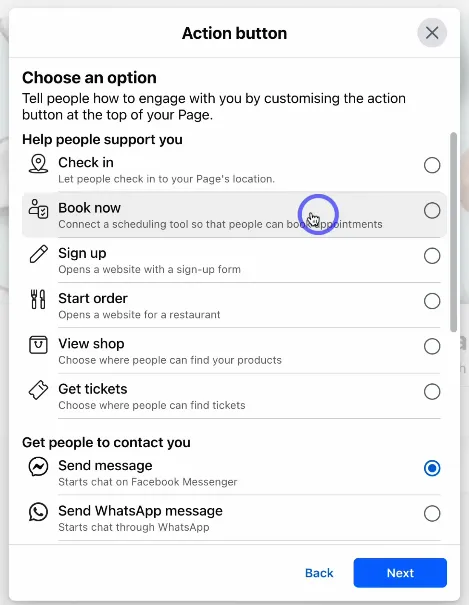
Here, Facebook allows you to link this button directly to your Facebook shop, or another tool like a website, form, etc.
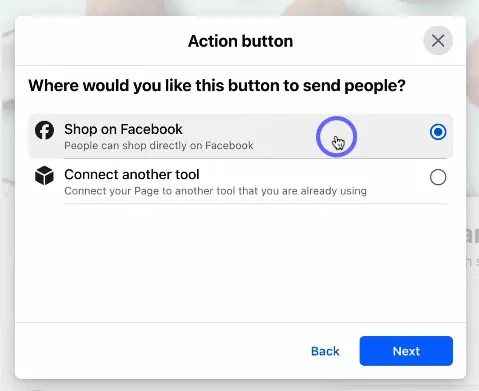
And in case you want to learn more How to use Facebook Shop to drive more online sales, you can check out our dedicated article.
Once done, you’ll come to ‘Build your page audience’ step by inviting friends. But you can do this later, so move on the next step.
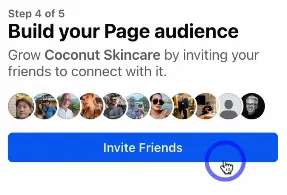
5. Set up tabs and navigation
Facebook lets you customize your Page tabs to highlight what’s most important to your audience. For example, as an eCommerce seller, you may prioritize the Reviews and Photos tabs, while a local service provider might feature Events.
Standard tabs include:
- About
- Posts
- Reviews
- Photos
- Videos
- Group
- Events
- … and more
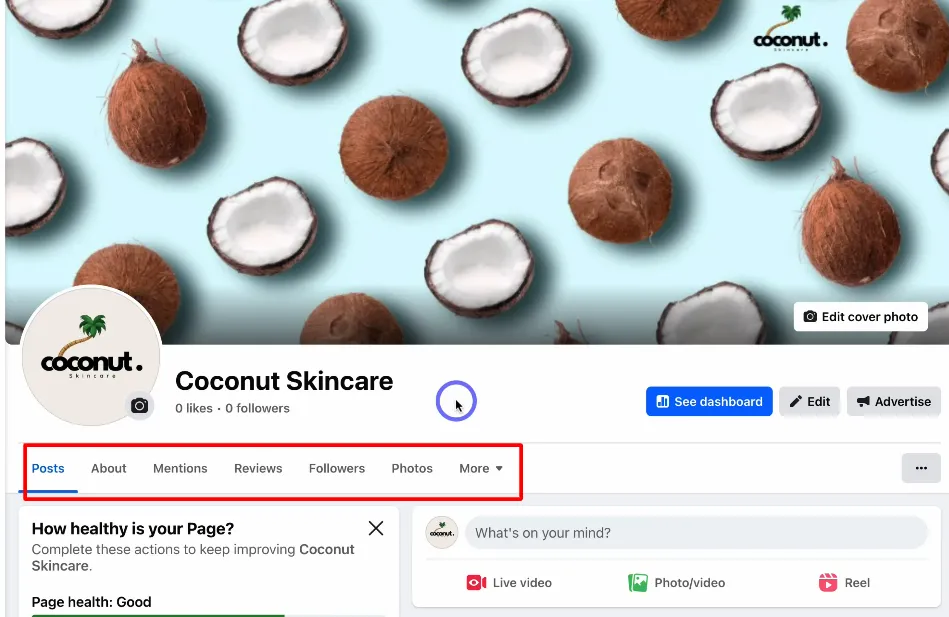
You can rearrange or remove tabs by:
- Click your Page’s profile picture in the top right corner, then select your Page name.
- At the top of your Page, click ‘More’, then choose ‘Manage sections.’
- To customize your Page, check the box next to any section you want to show, or uncheck it to hide it.
Want to take your Facebook business presence to the next level? Learn step-by-step how to advertise on Facebook and attract the right audience with smart, targeted campaigns.
How to Grow Your Facebook Business Page
Now that your page profile is finished, it’s time to dive into how to use Facebook Business Pages effectively and build your social presence.
Gain page followers
First, growing your page follower count is key to building a thriving community.
As we’ve mentioned earlier, you can invite friends from your personal Facebook profile. These early followers can help build momentum and engagement, especially when you’re just getting started.
Also, to let existing customers know you’re now active on Facebook, announce it through multiple touchpoints:
- Add a banner or section in your email newsletter.
- Include a Facebook icon or link on your website and receipts.
- If you have a physical store, put up a sign near the checkout encouraging people to follow your page.
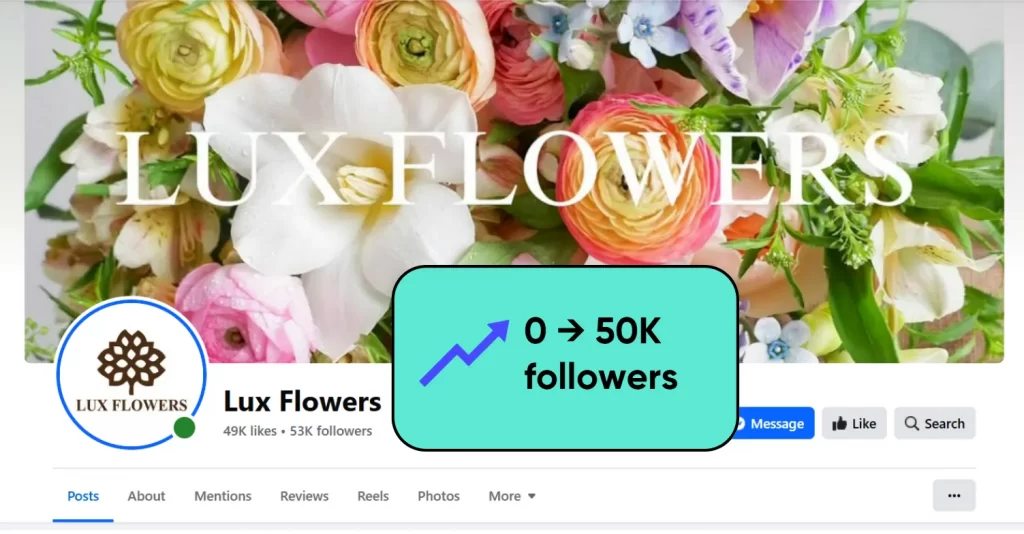
Many small businesses also run giveaways or contests to attract new followers.
For example, you can offer a free product, a discount code, or a small prize in exchange for liking your page, sharing a post, or tagging a friend. People love deals and exclusive offers, and they’re more likely to follow you if there’s something fun or valuable in return.
The more followers you have, the more people will see your posts, which means more chances to drive engagement, brand awareness, and ultimately, sales.
Publish valuable content
So, you’ve started gaining followers on your page, now comes the important part in learning how to use Facebook for business: keeping them around.
What you post on your page decides whether people stick around or drift away. People are constantly scrolling through their feeds, and there’s a ton of stuff competing for their attention. If your content doesn’t pop or offer something useful, it’ll probably get ignored.
There are several effective formats you can rotate through to keep your feed fresh and your audience interested:
- Photos: High-quality product images, behind-the-scenes shots, or team introductions help humanize your brand.
- Reels or short-form videos: Demos, tutorials, unboxings, or customer testimonials are powerful attention-grabbers, especially when under 60 seconds.
- Invites to events: Hosting a sale, live Q&A, or product launch? Invite people through Facebook Events to create buzz.
- Text-only posts: Share quick thoughts, relatable questions, or inspirational quotes; short and sweet can be effective.
- Stories: These 24-hour posts are great for sharing time-sensitive updates, exclusive promos, or sneak peeks.
- Polls or questions: Encourage interaction and gather audience feedback while boosting post reach.
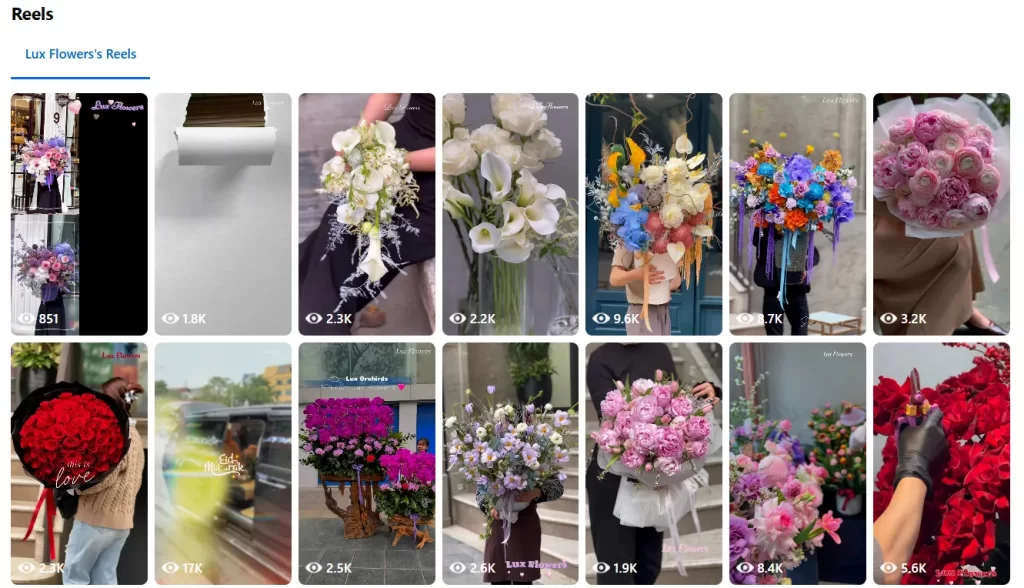
Also, timing is important on Facebook; even the best content can go unnoticed if it’s posted when your audience isn’t online. Timing plays a big role on Facebook, where users tend to browse in bursts.
My recommendation: Your content should feel helpful, fun, or inspiring, not just salesy. Think about what you like to see when scrolling through Facebook. Chances are, your audience feels the same. Mix it up, stay consistent, and always aim to bring value. That’s how you turn casual followers into loyal fans.
Engage with your audience
Engagement isn’t a one-time task you check off and forget about, it’s something you build over time, one comment or message at a time.
If someone takes a moment to leave a comment, ask a question, or send you a message, they’re showing interest in what you do. And the best thing you can do? Show up and respond.
People want to connect with the brands they follow. When you reply to their comments or answer their questions, it sends a clear message: “Hey, we see you. And we care.”
That kind of responsiveness builds trust, and trust leads to loyalty. Plus, Facebook’s algorithm loves engagement. So when your posts get high interactions, they’ll show up more often in others’ feeds.
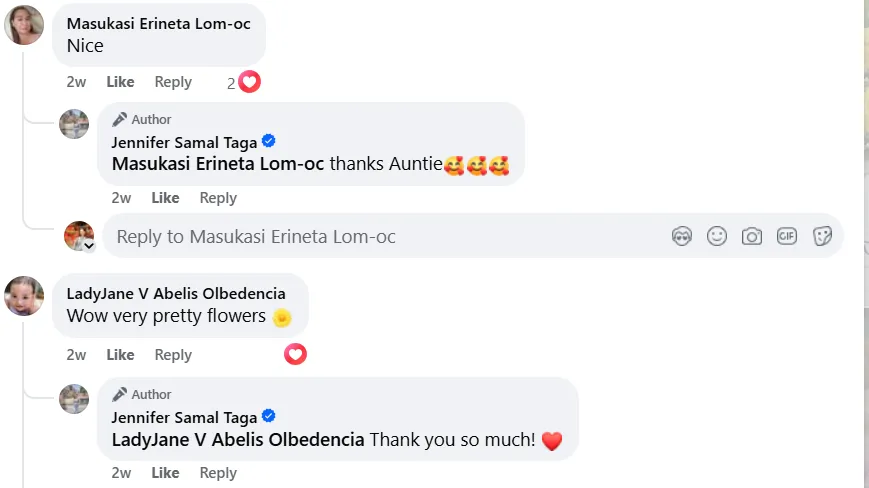
Here are some really simple ways to stay engaged with your audience:
- Reply to comments kindly and professionally.
- React to comments.
- Ask follow-up questions to keep the conversation going.
- Pin top comments.
However, replying to every message can be tough, especially as your audience grows. So, we recommend that you:
- Use a Facebook chatbot: Set up quick replies, FAQs, or greeting messages so people aren’t left hanging.
- Try third-party tools like ManyChat or Sprout Social to manage all your DMs and comments from one dashboard. That way, nothing slips through the cracks.
Remember, social media is meant to be social. Be human, be helpful, and be present.
Utilize user-generated content (UGC)
When it comes to building trust and authenticity online using Facebook for business, few strategies are as powerful as user-generated content (UGC).
UGC works because it’s real. In a world full of polished ads and curated feeds, people crave genuine voices and experiences. Seeing actual customers talk about your product or service builds credibility in a way traditional marketing can’t. In fact, sharing UGC shows that your brand has a loyal following, and that people are proud to use what you offer.
When you reshare UGC on your Facebook Page, you instantly increase the reach and lifespan of that content. What starts as a single post from one happy customer can snowball into new engagement, brand discovery, and even sales, all without feeling overly promotional.
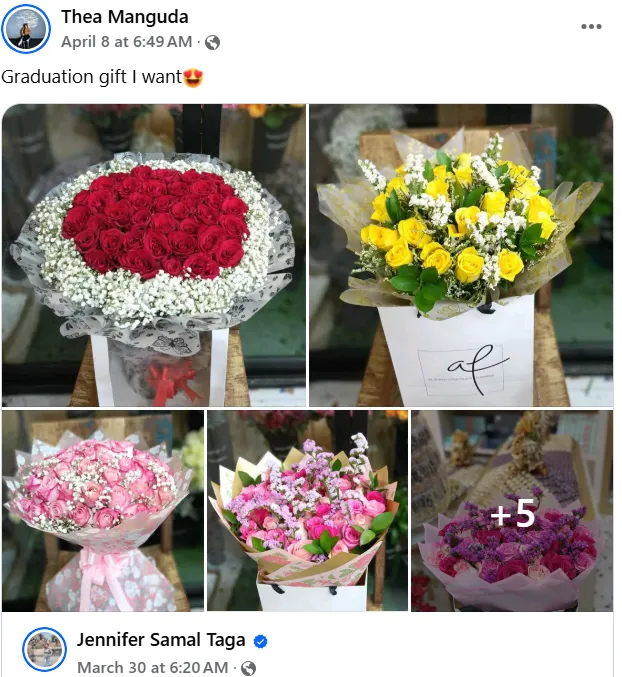
UGC comes in many forms, including:
- Customer reviews and ratings
- Photos of your product in real-life settings
- Videos of product unboxings or usage tutorials
- Testimonials shared on social media
- Creative content like fan art or stylized shots featuring your brand
To start using UGC effectively, you can:
- Encourage customers to share: Start by prompting your community to create content. This could be as simple as:
- Running a photo or video contest
- Creating a branded hashtag and asking followers to tag you
- Offering incentives like a discount or prize for featured posts
- Asking happy customers to leave reviews or testimonials
- Find existing UGC: Search Facebook for mentions of your brand, tagged posts, or hashtags. Reach out and ask for permission to reshare that content on your business page.
Try Facebook Live
Facebook Live brings energy and authenticity to your page and makes people feel like they’re part of something happening right now. During the live stream, viewers can drop comments, questions, and reactions, and you can respond in real time, just like you would in a conversation.
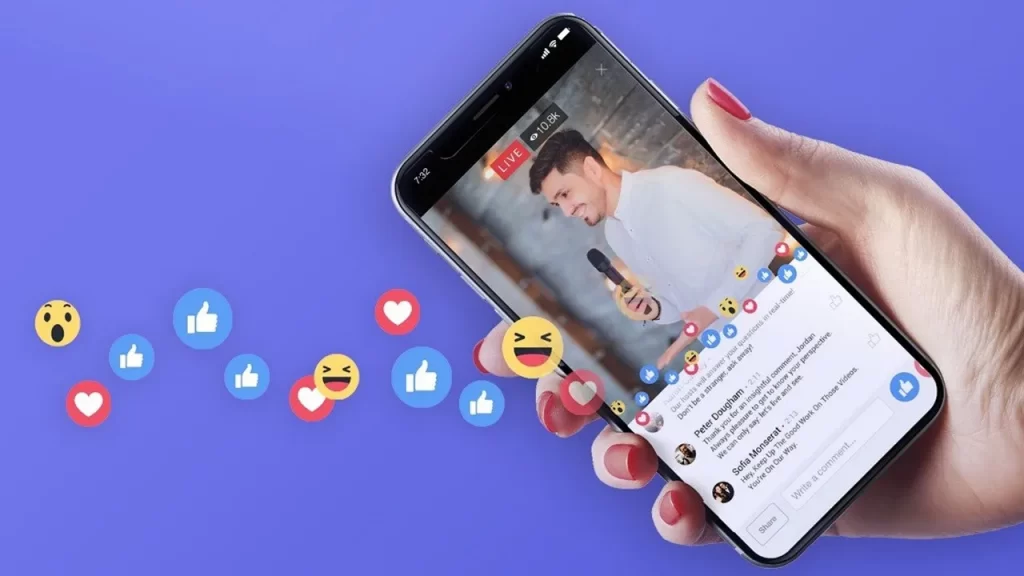
You can go live to show off a product, walk people through how it works, or even give them a behind-the-scenes look at your office or creative process. You can also try hosting a Q&A session where you answer common customer questions, or stream a live event or product launch to generate hype.
These types of videos help build trust and make your followers feel more connected to your brand.
Live videos also tend to get more reach because Facebook pushes them higher in the feed while you’re streaming. Even after your live ends, the recording stays on your page, so people who missed it can watch the replay.
To get the most out of your live sessions, consider to promote the stream ahead of time so your followers know when to tune in.
You may also like: how to change Facebook Page URL.
Stick to Facebook rules & guidelines
Learning how to use Facebook for business is exciting, but it also comes with some rules. If you want to stay in Facebook’s good graces (and avoid getting your content flagged or your Page restricted), you’ll want to play by the platform’s guidelines.
Facebook provides everything you need in its Transparency Center, where you can dig into their Community Standards, advertising policies, and platform rules. It might feel like a lot at first, but most of it is common sense, basically, don’t post anything that promotes violence, hate, nudity, or harassment.
Facebook also keeps a close eye on things like fake news, clickbait, and engagement bait. Its algorithm is trained to detect and downrank that kind of content, and users can report it too.
Posting misleading content can hurt your Page’s overall reach and credibility, and in some cases, even get your Page restricted or removed. And when that happens, recovering your business presence isn’t easy.
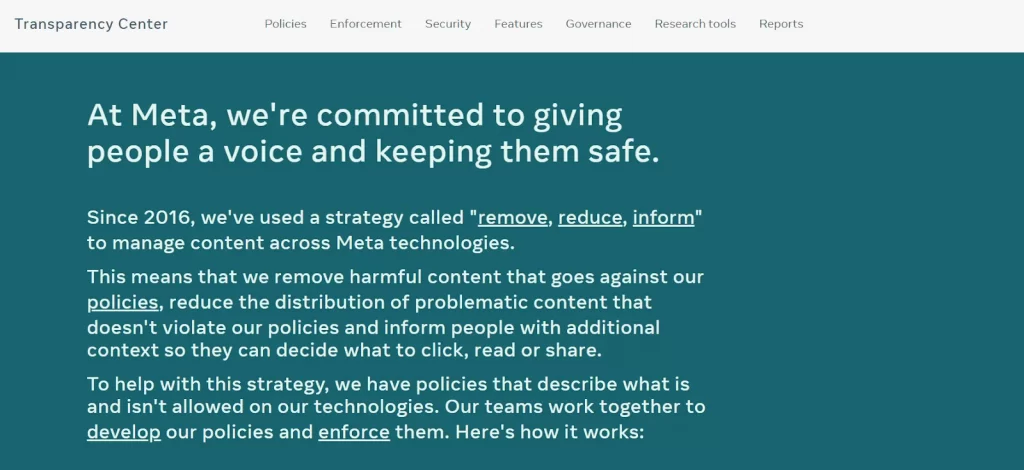
You may also like: How to create a group on Facebook.
Promote Business with Facebook (Meta) Ads Manager
When it comes to how to use Facebook for business, one of the most effective ways to reach your ideal audience is by running Facebook ads. While they come with a cost, these ads are highly efficient, allowing you to target people based on their demographics, behaviors, or even contact details.
To run Facebook ads, you must access Meta Ads Manager. It’s an all-in-one platform where you can create, manage, and analyze your ad campaigns, all from one dashboard.
One cool feature to keep an eye on is the opportunity score – a 0-100 rating that tells you how well-optimized your campaigns are. It also gives you helpful suggestions to improve performance and get better results from your budget.
There are many different ad types you can use:
- Image ads: Simple and great for product highlights
- Video ads: Capture attention with movement and storytelling
- Carousel ads: Showcase multiple products or features in one swipeable post
- Slideshow ads: Lightweight video-like ads using a series of still images
- Collection ads: Perfect for mobile shopping experiences
- Dynamic Ads: Automatically promote your entire product catalog to the right audience at the right time, based on user behavior and interests.
What’s more, when creating ads in Meta Ads Manager, you’ll work across three key levels:
- Campaign level: Set the overall goal or objective of your campaign. Each campaign can include multiple ad sets.
- Ad set level: Define your target audience, choose where your ads will appear, set your budget, and schedule your ads. An ad set can include one or more ads.
- Ad level: Design the actual ads—select the format, add images or videos, write text, and include relevant links.
Each level builds on the previous one, giving you greater control and customization as you move from strategy to execution.
Here’s a step-by-step guide to get your first campaign live when digging into how to use Facebook for small business:
1. Create a new campaign
- Go to Meta Ads Manager.
If it’s your first time, follow the prompts to confirm your business info and add a payment method.
- Click the + Create Campaign button.
2. Choose buying type & your campaign objective
- Choose a buying type: most beginners will use Auction, where you compete for ad space based on budget and relevance.
- Select a goal that matches what you want to achieve, like:
- Traffic (send people to your site)
- Engagement (likes, comments, shares)
- Lead generation
- Conversions
- Brand awareness
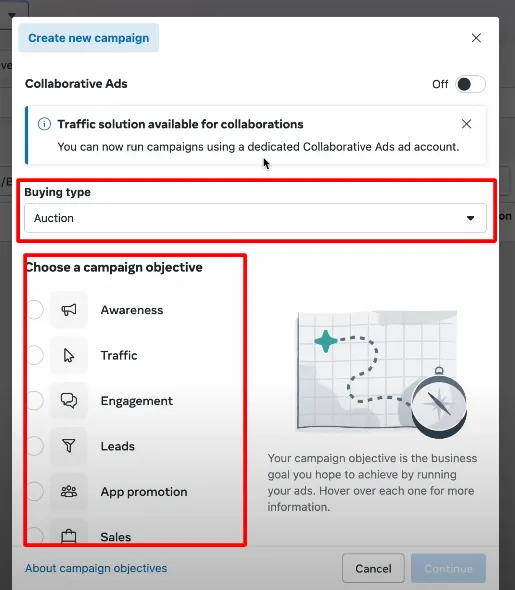
Facebook will tailor your campaign setup based on the objective you select.
3. Name your campaign & adjust settings
- Give your campaign a clear name (e.g. “Spring Sale – Traffic”).
- If applicable, select a Special Ad Category (like housing, jobs, or finance).
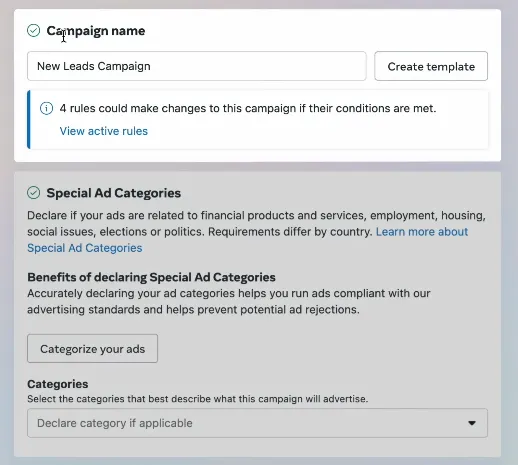
- Decide whether to toggle on features like A/B testing or Campaign Budget Optimization (CBO).
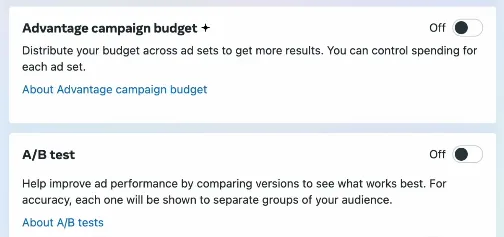
4. Set your budget and schedule
Next, you’ll need to set your budget and schedule your campaign:
- Choose either a daily budget (minimum $1/day) or a lifetime budget (spread over a custom schedule).
- Set your start and end dates, or run your ad continuously.
- Use ad scheduling to show your ads at specific hours (ideal for budget control).
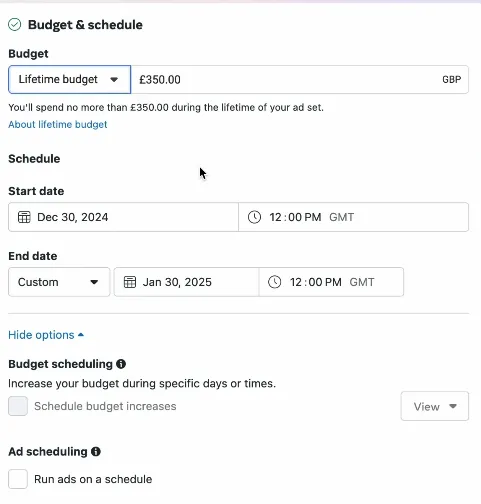
5. Define your target audience
Facebook gives you powerful targeting options, including:
- Location
- Age
- Gender
- Interests
- Behaviors
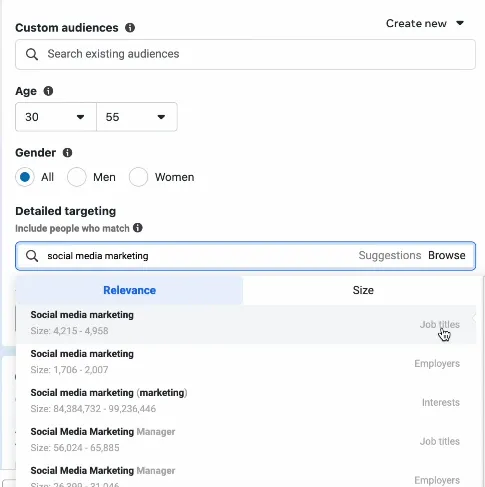
You can also use custom audiences from your email list or create lookalike audiences to reach people similar to your best customers.
6. Choose ad placements
- Let Facebook decide with Advantage+ Placements (recommended for beginners), or manually select where your ads appear (Feeds, Stories, Reels, etc.).
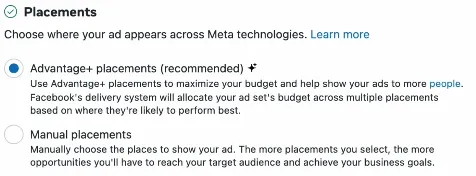
7. Create your ad
- Select your Facebook Page and (optionally) Instagram account.
- Choose an ad format:
- Single image or video
- Carousel (multiple images or videos)
- Collection (for product catalogs)
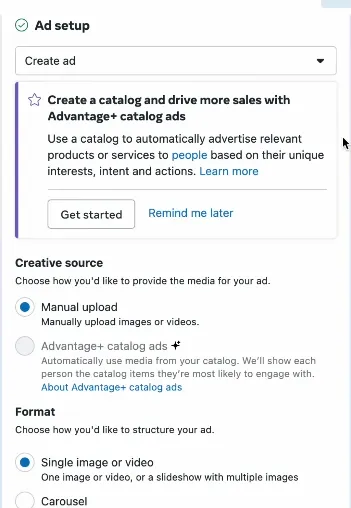
- Upload your media, add a headline, primary text, and a call-to-action (e.g. “Shop Now” or “Learn More”).

8. Preview & publish
- Use the ad preview tool to see how your ad will look across placements.
- Double-check your settings and click Publish when you’re ready to go live.
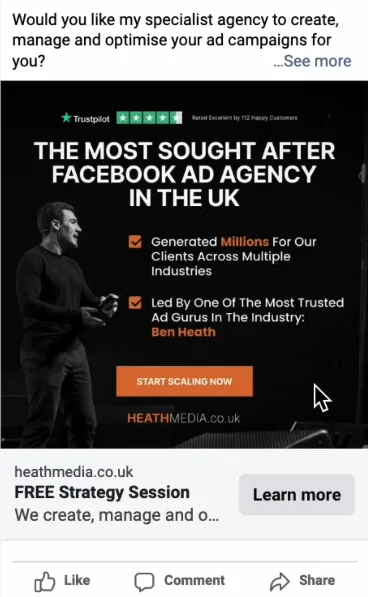
Tips on creating Facebook ads:
- Use sharp, well-lit images or eye-catching videos
- Add a strong call-to-action that matches your campaign goal
- Use A/B testing to test different images, headlines, or audience segments
- Optimize your ad for mobile view
- Use Meta’s built-in AI features or external tools to generate dynamic ad visuals
- Install Facebook Pixel on your website to track conversions and retarget users
Leverage the Power of Facebook Ads
Discover a range of optimized feed types — like Facebook DPA, Shops feeds, Inventory ads, and Supplemental feeds — all designed to simplify your campaigns and extend your reach. Start creating smarter ads that connect with more customers, effortlessly.
Utilize Facebook (Meta) Business Suite
Meta Business Suite is a centralized platform that streamlines all your Facebook (and Instagram) marketing activities. It serves as an all-in-one solution for managing multiple Facebook pages, ad accounts (and Instagram profiles).
When learning how to use Facebook for business, you can’t ignore this powerful tool. With it, you can efficiently control, share access to, and oversee various business assets from one place, making it much easier to handle the complexities of managing company pages and advertising efforts.
Here’s what you can do with Meta Business Suite:
Schedule your content
Posting content consistently and at the right time is one of the most important parts of building engagement on Facebook. But you might not always be available when it’s time to post and that’s where Meta Business Suite comes in handy.
With Meta Business Suite, you can easily plan, create, and schedule content in advance, allowing you to stay organized and save time by mapping out your content calendar. Instead of scrambling to post every day, you can block out a few hours to schedule posts, Stories, Reels, or even ads for the entire week — or month.
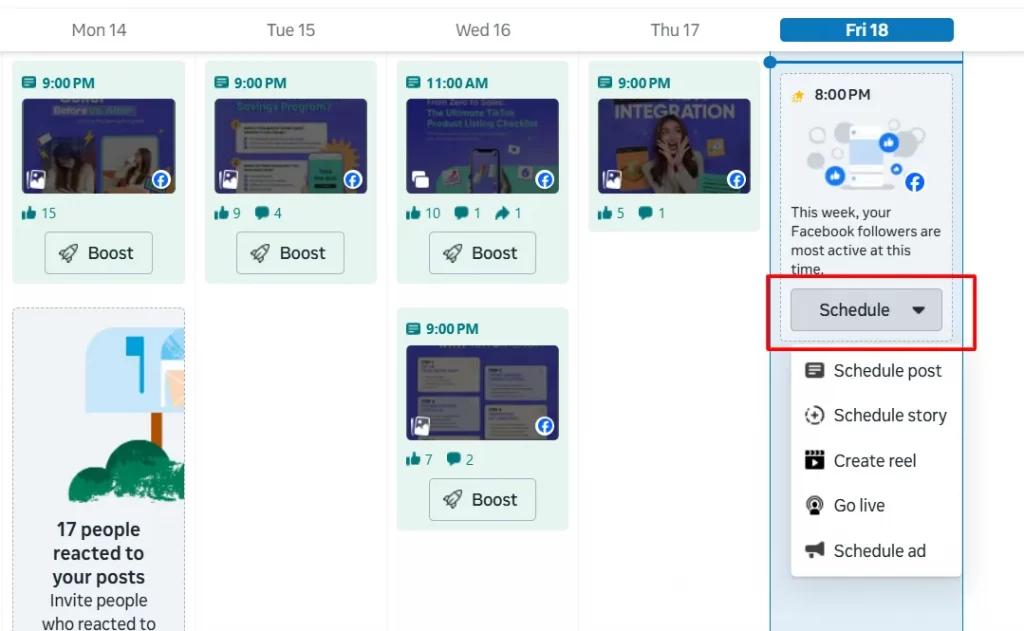
Here’s how to schedule your Facebook content:
- Go to the Content tab or the Planner section in Meta Business Suite.
- Click Create post, or use the drop-down menu to select other types of content, like Stories or Reels.
- Fill out your post details: add text, images, videos, or links depending on what you’re posting.
- Once your content is ready, click the Schedule button instead of Publish. Choose the date and time when your audience is most active.
You can also schedule posts for up to 29–30 days in advance using Meta Business Suite. All scheduled posts will appear in the Planner calendar, allowing you to review or edit them before they go live.
Monitor messages and comments
Next, the Inbox in Meta Business Suite brings all your communication from Facebook, Messenger, (and Instagram, WhatsApp) into one unified inbox, so you never miss an important message or comment again.
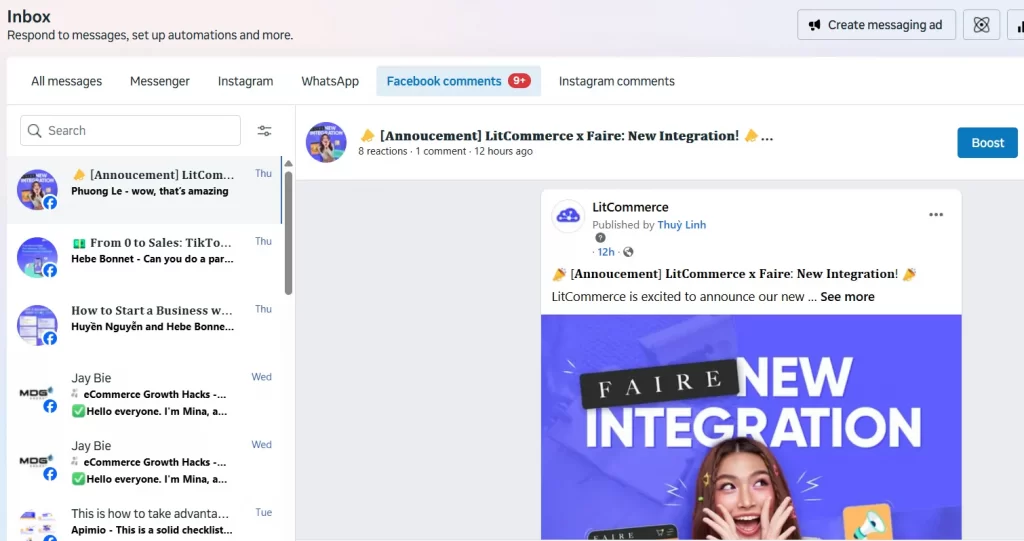
With Meta Business Suite Inbox, you can:
- Read and reply to messages
- View messages from all platforms in one inbox
- Reply directly without switching tabs or apps
- Read and respond to comments
- See and reply to comments on your Facebook posts
- Mark comments to follow up later
- Manage comment engagement quickly and efficiently
- Organize your inbox
- Mark messages as unread or move them to Spam or Done
- Assign conversations to team members for follow-up
- Use folders and filters to stay clutter-free
- Filter conversations
- Sort by unread, needs follow-up, or ad responses
- Filter by assigned team member or communication type
- Set up automations
- Auto-reply to FAQs or common customer questions
- Create keyword-triggered replies (e.g., reply to “price” or “location”)
- Send greeting messages, away messages, or quick links to info
Track performance with insights and analytics
Knowing what’s working and what’s not is key to growing your business on Facebook and making data-driven decisions about what to create more (or less) of.
And the Insights tab in Meta Business Suite – puts all your data in one place – gives you a clear picture of how your content and campaigns are performing, both organically and through paid efforts.
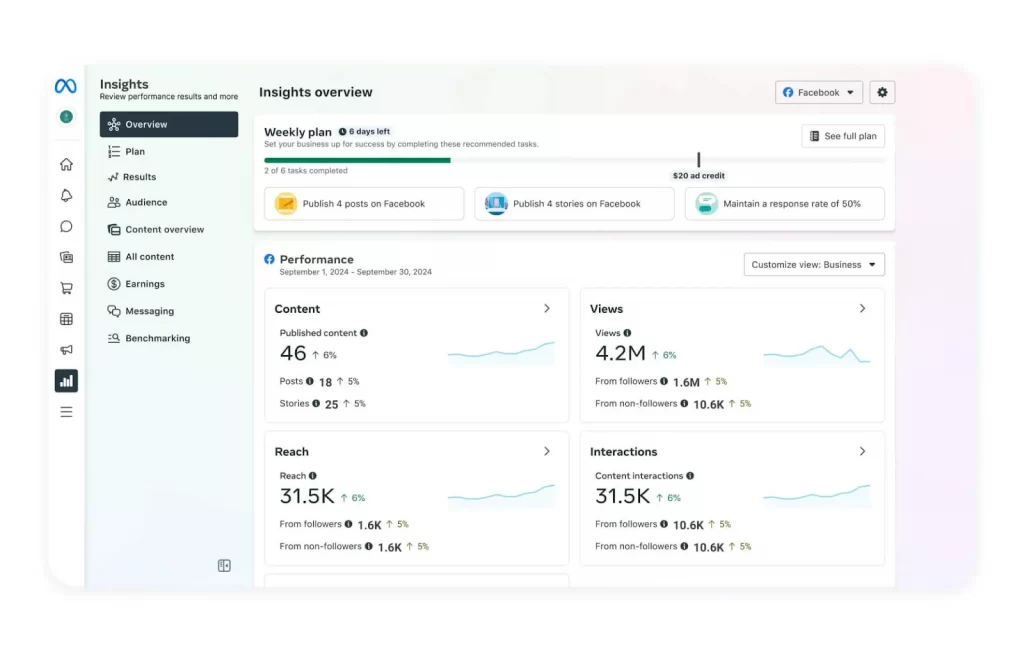
Meta Business Suite Insights allows you to:
- Get a complete performance overview
- View analytics across all your connected business assets (Facebook, Instagram, Ads).
- See a high-level summary of reach, engagement, and content activity.
- Track how individual content performs
- See detailed stats on each post or ad, including reach, impressions, engagement (likes, comments, shares, clicks), etc.
- Understand which formats (e.g. Reels, Stories, carousels) perform best.
- Understand your current audience
- Learn more about the people interacting with your content:
- Age and gender
- Location (city/country)
- Top interests
- Use this to tailor your messaging and content strategy.
- Learn more about the people interacting with your content:
- Analyze growth trends
- Track how many new followers you’re gaining over time.
- See when your audience is most active, so you can post at optimal times.
- Compare content performance against your benchmarks
- Identify if a post performed better or worse than your typical content.
- Use this to refine your strategy and double down on what works.
- Benchmark your performance against similar businesses
- See how your Page or profile stacks up to others in your industry.
- Use competitor insights to guide improvement and innovation.
Benefits of Using Facebook for Business – Why It Still Matters?
Today, countless fast-growing social media platforms are emerging, and some may better serve specific audiences or customer segments. But with over 2.28 billion global users, Facebook remains one of the most effective, versatile, and affordable tools for growing your business online.
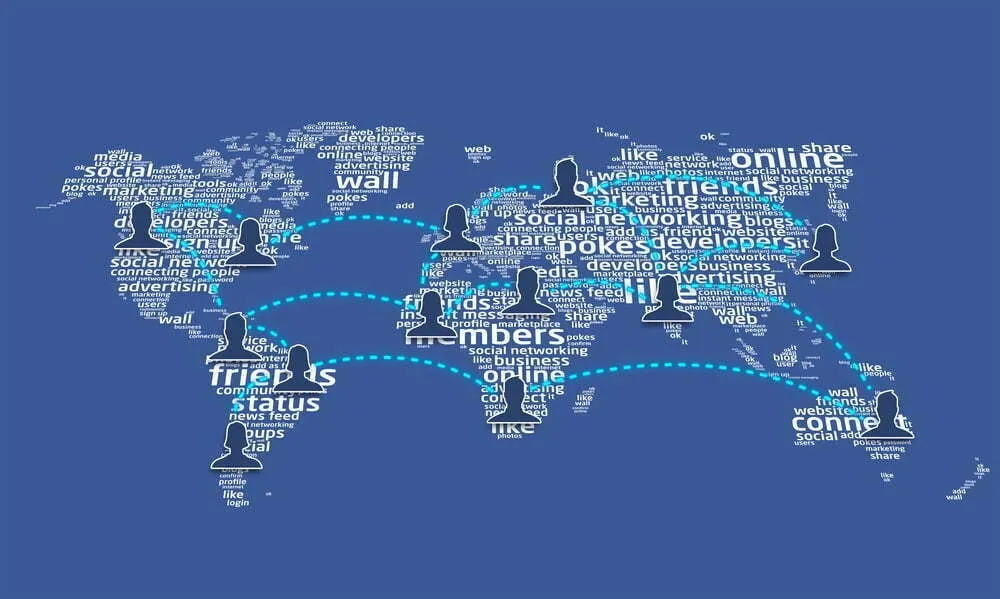
Here’s why it still deserves a top spot in your marketing toolkit:
- Build brand awareness: Creating a Facebook Business Page gives your brand visibility. Whether your audience already knows you or they’re discovering you for the first time, your Page makes it easy for people to learn about what you offer and why it matters.
- Drive website traffic: By linking your website to your Page’s call-to-action buttons and posts, Facebook becomes a direct gateway to your online store or service page, boosting both traffic and potential conversions.
- Generate business leads: Facebook makes it easy to collect leads through boosted posts, lead gen forms, or fun, interactive campaigns like giveaways. Thus, you can grow your email list and convert followers into customers.
- Cost-effective marketing: Setting up a Facebook Page is completely free. Even when you use Facebook Ads, you control your budget and only pay for results. It’s one of the most affordable ways to scale brand visibility and reach specific customer segments.
- Easy A/B Testing: If you want to see which message or image performs better, you can use organic posts or ads to test different creatives and track the results with Facebook Insights. This data helps inform smarter decisions across all your marketing efforts.
Facebook for Business Tips or Success in 2026
After connecting with dozens of social marketers and sellers who actively use Facebook Business Pages, we gathered their top tips for modernizing your Facebook Page strategy. Also, drawing from our 11+ years of experience on the platform, we noticed some clear and consistent themes.
To answer “How to use Facebook for business?”, here’s what the experts had to agree on:
- Lean into Facebook Groups: Create or engage with niche groups related to your industry to build deeper community connections and organic engagement.
- Update your Page bio and info every quarter: Keep your About section, services, and pinned posts current to reflect seasonal offers, updated business hours, or new product launches.
- Stay current with Facebook algorithm changes: Join communities or follow Meta Business news to adapt quickly to platform updates and changes in post visibility trends.
- Go hyper-local: Target specific cities or neighborhoods with local testimonials, events, and partnerships to build stronger, more personal audience connections.
Start Optimizing Your Facebook Feed with $0!
LitCommerce offers a free plan for new sellers, supporting creating feeds with up to 1,000 SKUs to help you succeed with product listing ads and maximize sales effortlessly.
How to Use Facebook for Business – FAQs
How to use Facebook for marketing your business
– Create a Facebook Business Page: This acts as your brand’s home on the platform.
– Share valuable content: Post photos, videos, stories, and updates to engage your audience.
– Use Facebook Ads: Run targeted campaigns to reach potential customers based on their location, interests, and behavior.
– Go Live: Host Q&As, product demos, or behind-the-scenes sessions to build trust and visibility.
– Interact with followers: Respond to comments and messages to build relationships.
– Analyze performance: Use Meta Business Suite to track what’s working and optimize your strategy
How to add an admin or manager to Facebook business page
1. Go to your Facebook Business Page.
2. Click ‘Settings’ in the left menu.
3. Select Page Roles.
4. Under ‘Assign a new Page role’, enter the person’s name or email.
5. Choose a role from the dropdown (admin, editor, moderator, advertiser, analyst).
6. Click Add (you may need to re-enter your password to confirm).
Is a Facebook business account free?
Yes, creating and managing a Facebook Business Page is completely free. You only pay if you run ads.
How to get 5000 followers on Facebook for free?
To get 5K followers (even more) on Facebook with a $0 budget, you can post high-quality content regularly, engage with your audience, join Facebook Groups in your niche, go live, invite friends and customers to follow, and use share-worthy content like Reels or giveaways to reach new people organically.
Final Thoughts – Facebook for Business 101
In 2026, understanding how to use Facebook for business is more than just learning how to post. It’s about building real connections, leveraging powerful tools like Meta Ads Manager and Business Suite, and creating content that resonates with your audience.
Whether you’re just starting out or scaling your presence, Facebook Business page gives you the flexibility to build brand awareness, generate leads, and drive online sales, all from one platform.
And if you’re looking to streamline your product listings across multiple platforms like Facebook, Google, and TikTok, our Multichannel selling tool can help you do just that.
Ready to go deeper? Explore our full guide to make money with Facebook over on our blog, packed with tips, strategies, and tools to help you sell smarter and grow faster. If you have any questions, don’t hesitate to reach out to us!