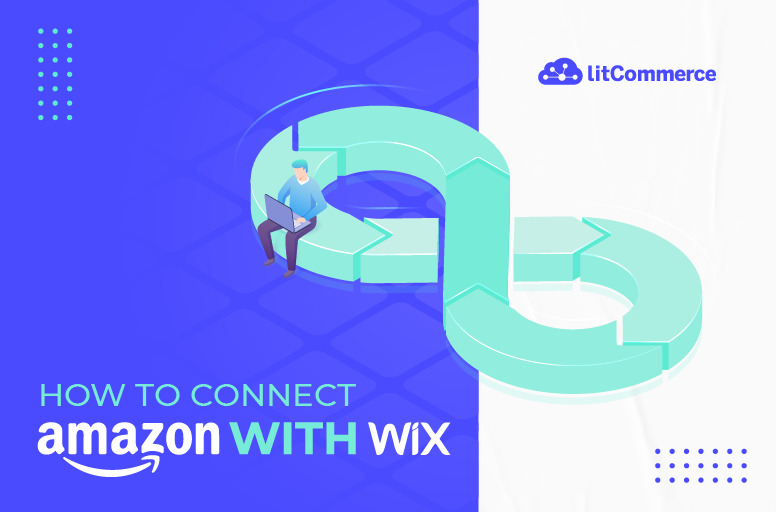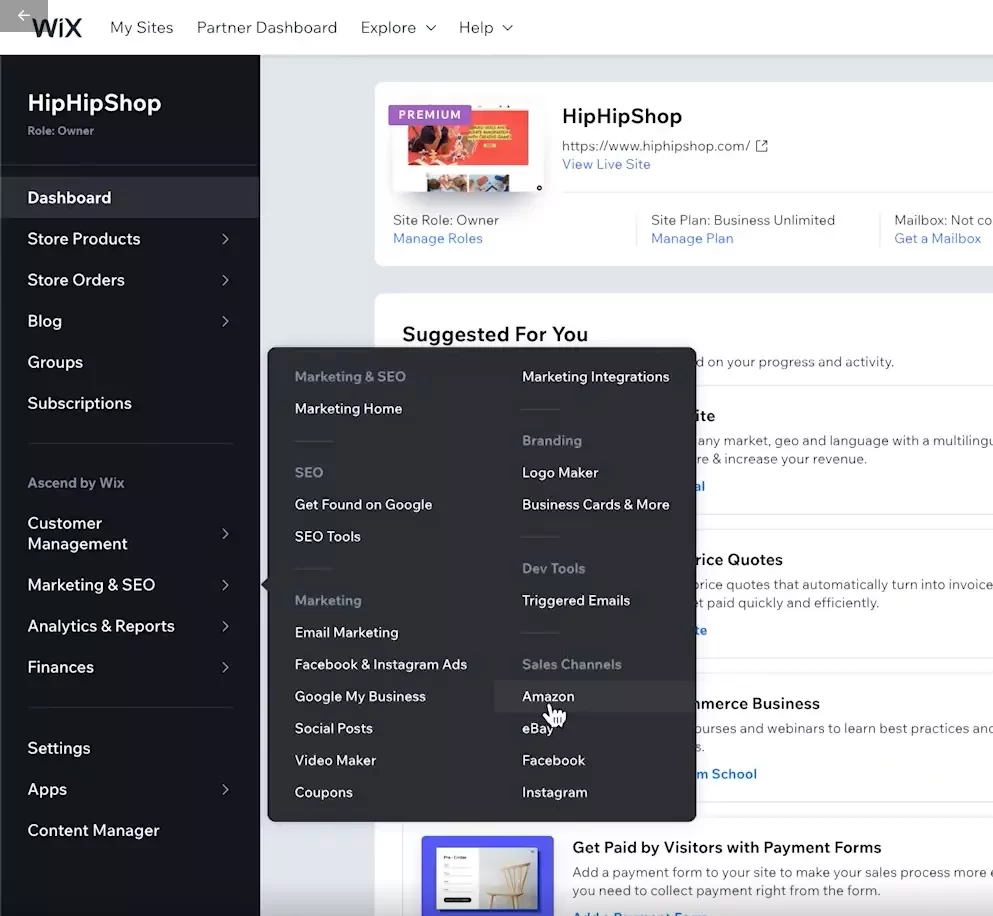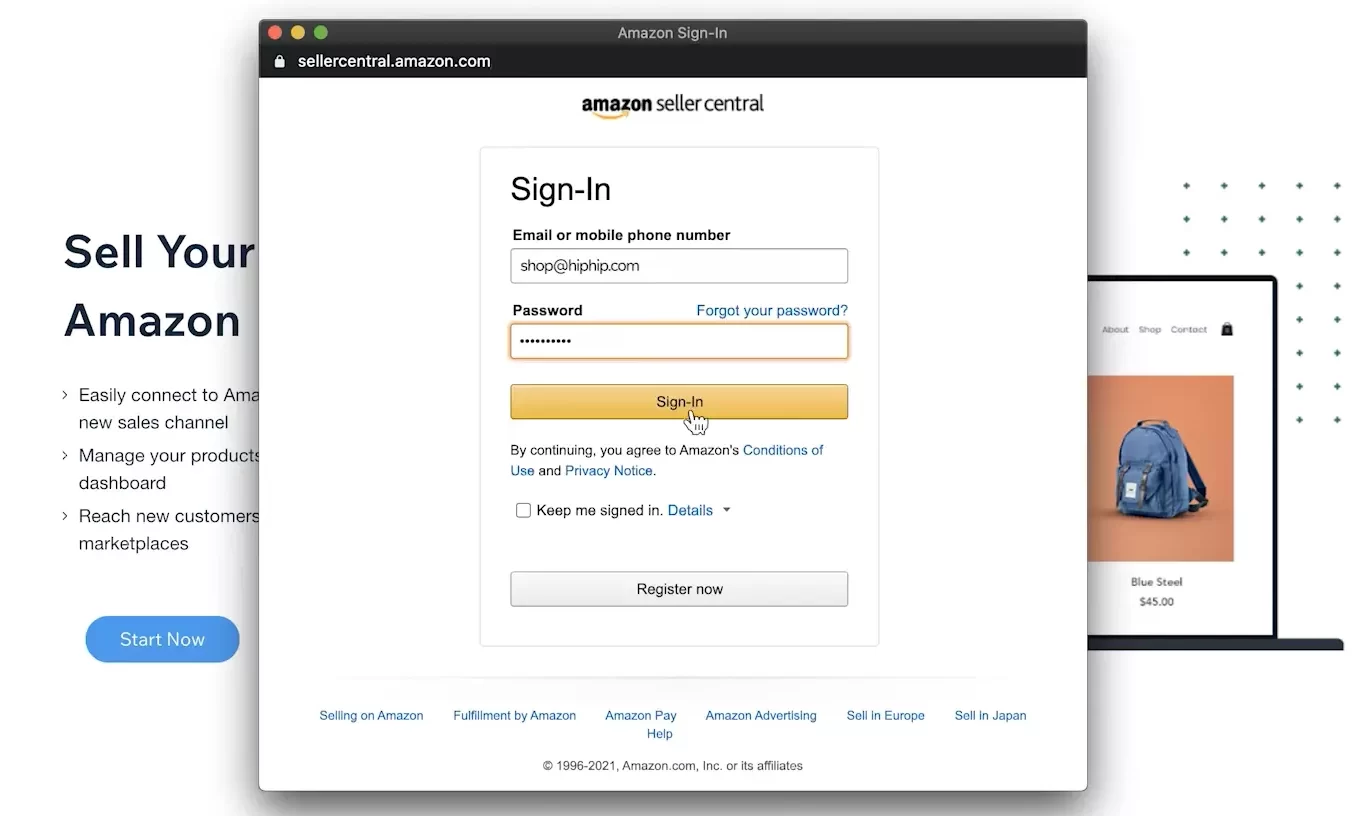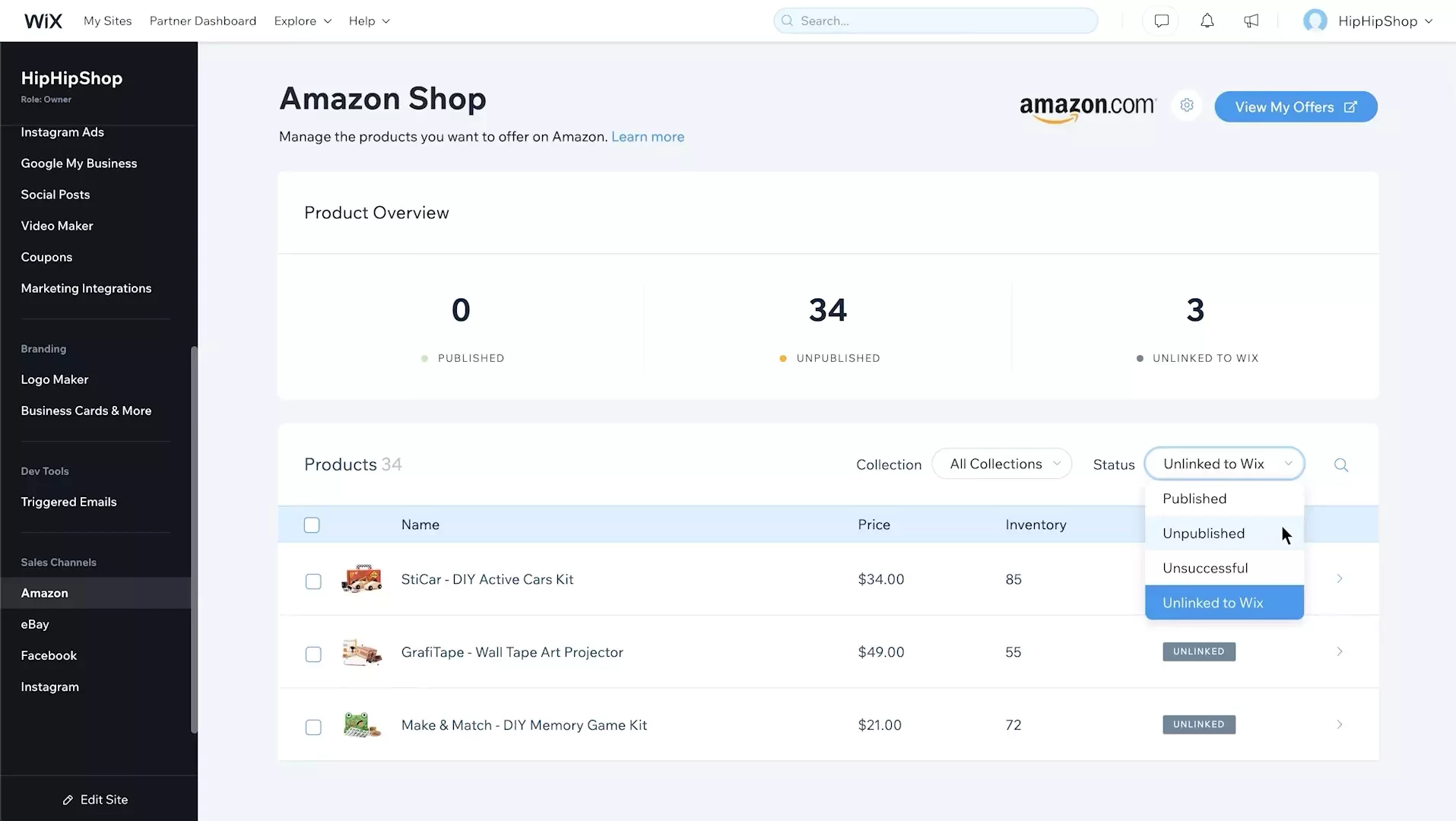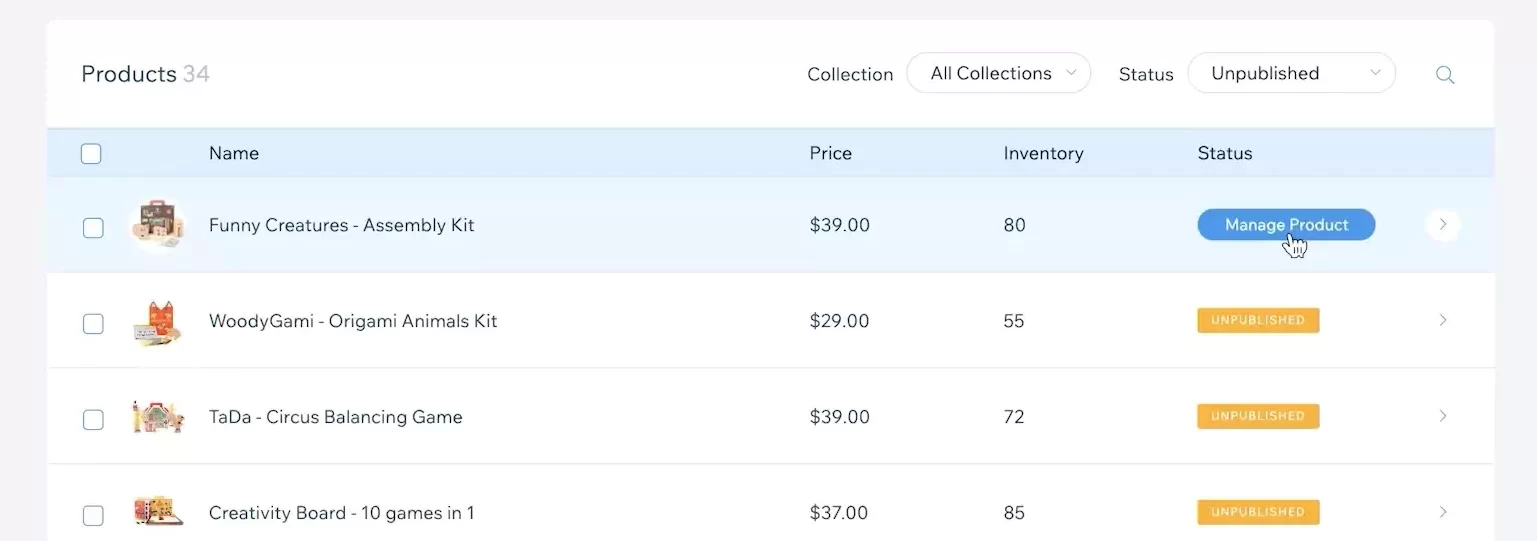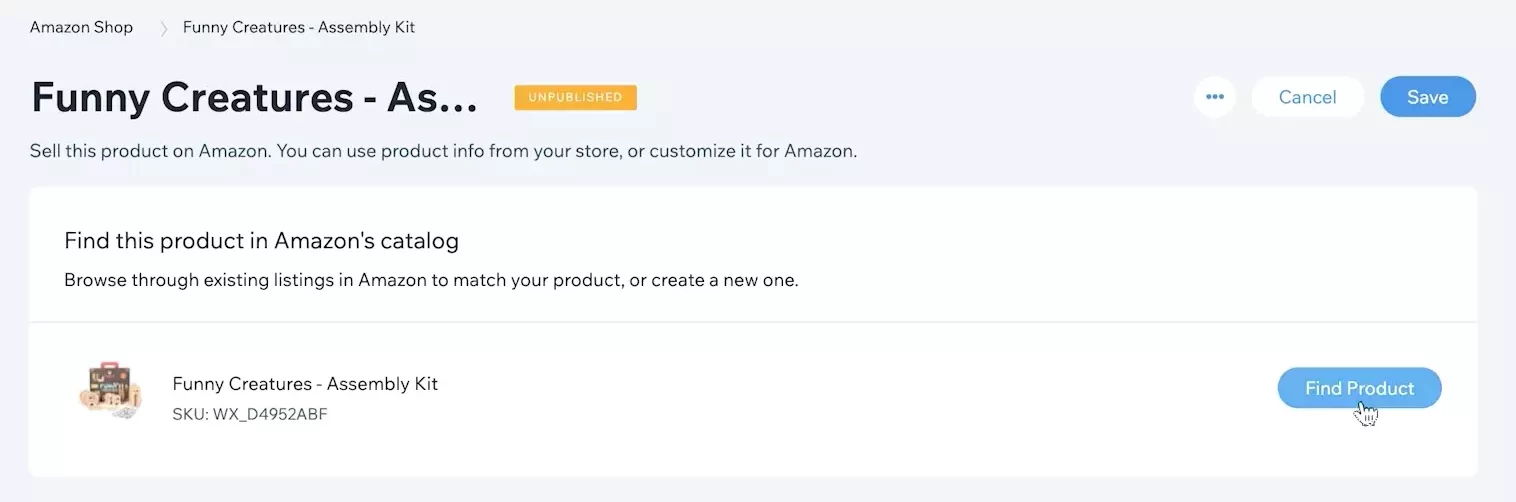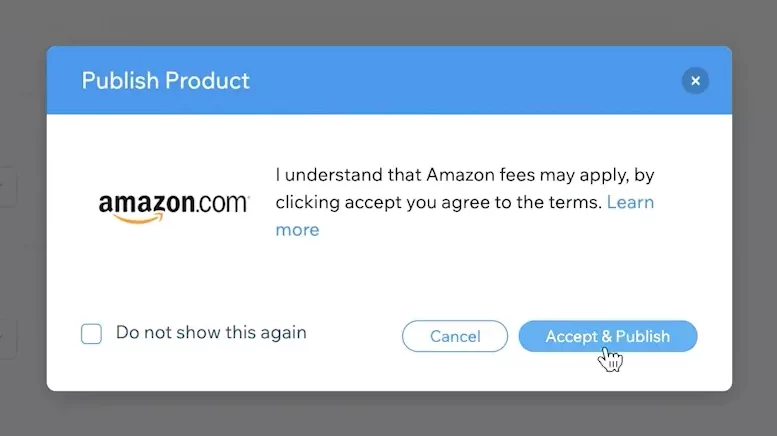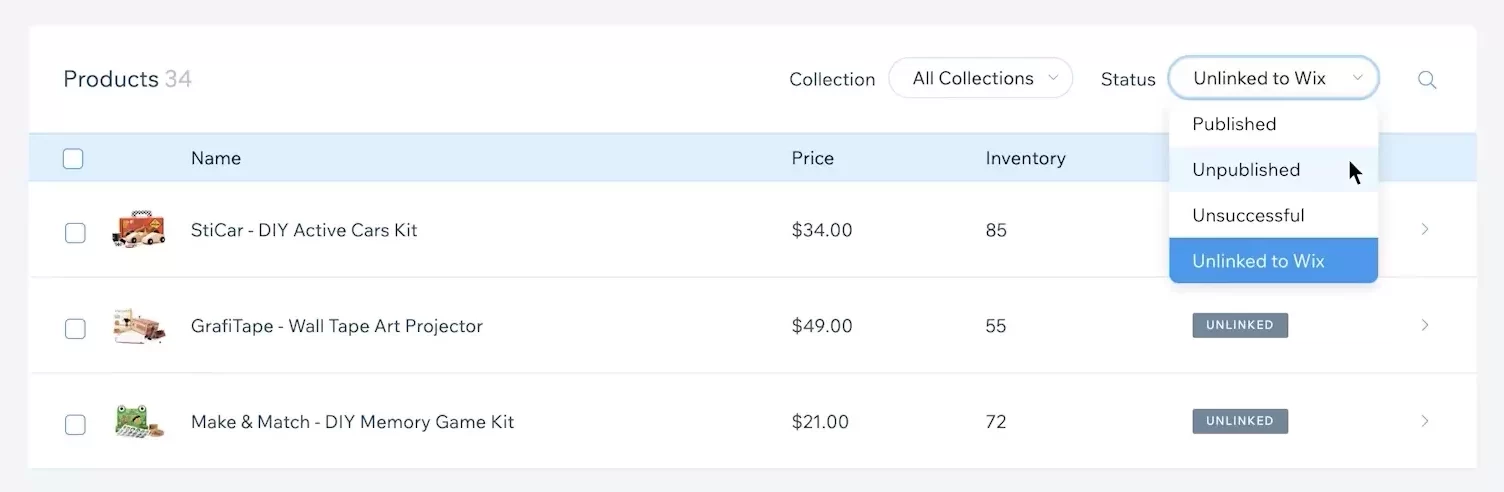While Wix belongs to the top eCommerce platforms, Amazon strikes as one of the most dynamic online marketplaces. To be specific, Wix offers you tools to build your own websites to your liking, while Amazon lets you sell on its designed marketplace beside other sellers. And why not take advantage of both selling through Wix Amazon integration?
If you still hesitate to connect Wix to Amazon because you aren’t familiar with coding and complex navigation on these two selling sites, you’ve come to the right place. Let LitCommerce be your accompany in this multi-selling chapter and help you integrate Wix with Amazon in 5 steps, including:
- Link Wix store to Amazon
- Import and link Amazon listing to Wix (for sellers currently selling on Amazon)
- List products on Wix and Amazon
- Turn on Wix Amazon data synchronization
- Manage Wix Amazon order flow
Without further ado, let’s dive into it!
Multichannel Selling Made Easy with LitCommerce
Want to minimize manual efforts when selling multi-channel? Try out LitCommerce – The Multichannel Selling Tool to list products on Amazon and integrates your Wix store with other selling channels.
3 Key Benefits of Wix Amazon Integration
Integrating your Wix website with Amazon can provide a significant boost, allowing you to tap into new markets and grow more efficiently. Here are the three key benefits of Wix Amazon integration.
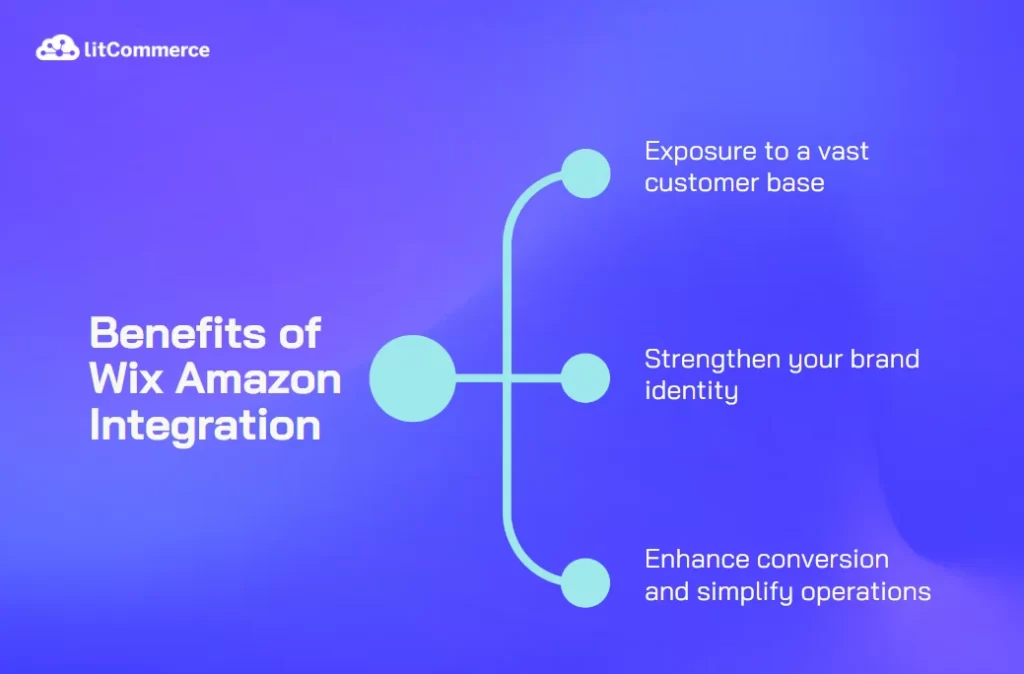
1. Exposure to a vast customer base
The first and perhaps most obvious benefit of Wix Amazon Integration is access to Amazon’s enormous customer base. Amazon, being the world’s largest online retailer, has over 300 million active customers globally, including over 200 million Prime members. By integrating Wix with Amazon, your products become available to a much larger audience. The visibility that comes with listing your products on Amazon opens opportunities for more sales, especially as customers often prefer shopping on well-known platforms.
Moreover, Wix Amazon Integration allows you to capitalize on Amazon’s global infrastructure. You no longer have to limit your sales to the customers who find your Wix website; instead, you can sell to international markets, expanding your customer reach beyond local boundaries.
2. Strengthen your brand identity
While integrating with Amazon gives you access to a global audience, Wix eCommerce integration with Amazon allows you to maintain and even enhance your brand identity. Selling on Amazon doesn’t mean giving up control over your branding. Your Wix website remains a dedicated space where your brand can shine, while Amazon is an additional channel to attract buyers.
Additionally, consistent branding across both platforms reinforces customer trust. By aligning your product listings, descriptions, and messaging, you ensure that customers recognize your brand, whether they come across it on Amazon or your Wix store. Studies show that 89% of customers stay loyal to brands they trust, and this integration offers the perfect balance between reaching Amazon’s audience and retaining your brand’s unique identity.
3. Enhance conversion and simplify operations
The third key benefit of Wix Amazon integration is the enhanced ease of converting leads to customers, alongside operational simplicity. When your Wix store integrates with Amazon, you can take advantage of Amazon’s trusted payment gateways and shipping services, which have been proven to increase conversion rates. Data from Amazon suggests that 90% of Prime members are more likely to complete a purchase because of benefits like fast shipping. These features can significantly reduce cart abandonment rates, a challenge faced by many online businesses.
Moreover, the integration allows you to manage all orders, inventory, and sales from one central dashboard. This consolidation streamlines your operations, reducing errors in order fulfillment. It also ensures that stock levels are accurately reflected on both platforms.
Wix Amazon Integration with LitCommerce
Here we are, landing at the most awaited part. Without any delay, let’s start the process of Amazon Wix integration. Here are 4 steps to easily connect Wix to Amazon using LitCommerce:
- Step 1: Link Wix store to Amazon
- Step 2: Import and link Amazon listing to Wix (for sellers currently selling on Amazon)
- Step 3: List products on Wix and Amazon
- Step 4: Turn on Wix Amazon data synchronization
- Step 5: Manage Wix Amazon order flow
Step 1: Integrate Wix with Amazon
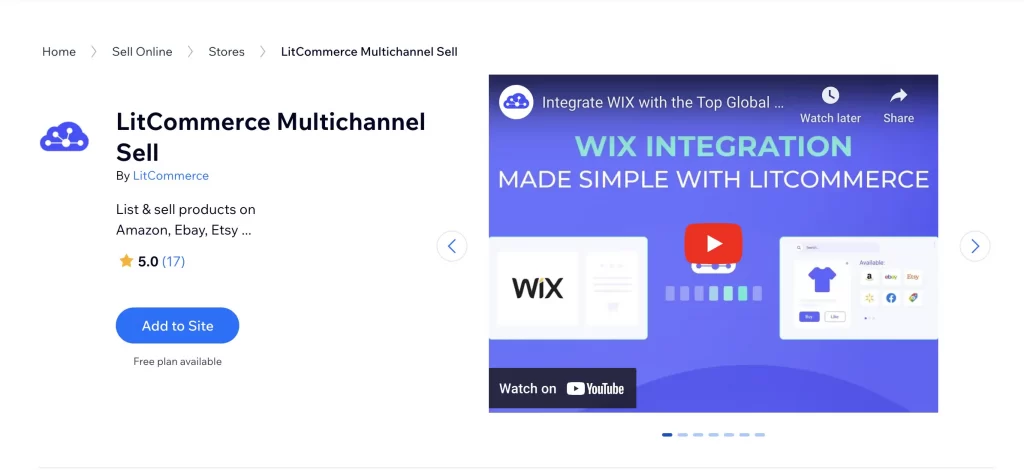
- From Wix’s app market, find and download the LitCommerce app.
- Apart from Amazon, you can choose among 12+ more marketplaces as your sales channels

- Follow the instructions and connect Wix with LitCommerce
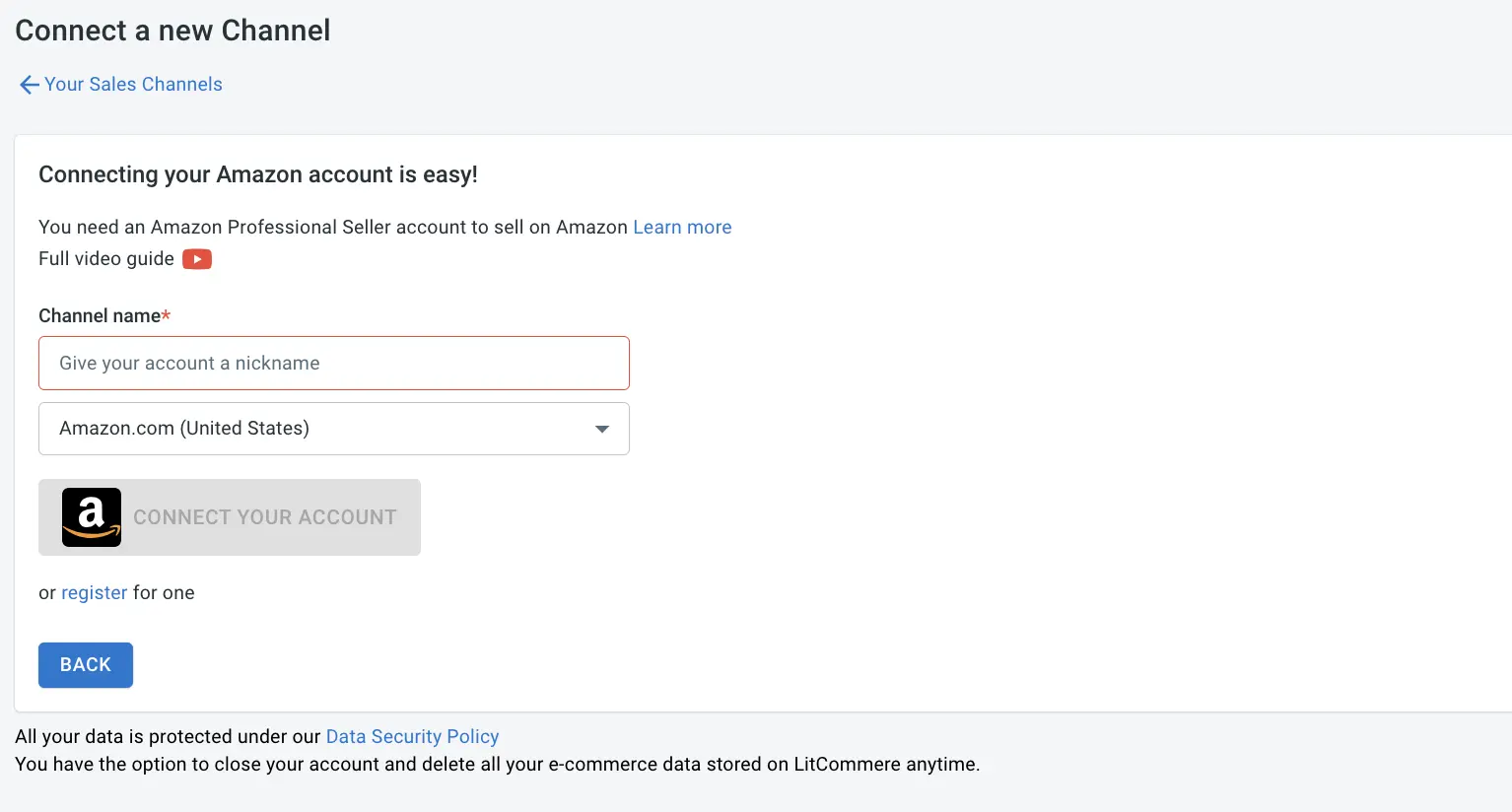
After that, you will be redirected to the LitCommerce website to integrate with Amazon. At the Setup First Channel, select Amazon, name your store, and click on the Connect button.
Note: With LitCommerce, you do not need to connect to Amazon through the API key, the app will connect through cookies to remember the Amazon log in.
Once you’ve finished connecting Wix to Amazon, LitCommerce will automatically import all Wix products to the main dashboard.
Step 2: List Amazon and Wix products
First of all, you need to create a new draft listing. Please look at the left sidebar menu and navigate to All products.
Now, simply tick the corresponding checkbox next to the products you want to list on Amazon. Click List products on a channel, then choose Amazon from the list.
You will be redirected to your new channel draft listings, along with a notification confirming that Draft listings were successfully created. You can continue to customize your listings to your liking before going live.
To save all your changes to the listing, look at the bottom right corner and click on one of the buttons below:
- Save & Publish – Save and publish all your changes immediately on Amazon.
- Save & Close – Your listing will be saved as a draft with all your changes.
- Save Change – Save your changes but stay on the page to continue editing.
Once you have finished editing your listings, you can choose Active listing from the Select Action list to publish it on Amazon. Your listing will be transferred from the Draft tab to the Active tab correspondingly.
LitCommerce currently helps you connect Shopify to Amazon and list your products, handling these scenarios:
- Your product already has an ASIN on Amazon.
- Your product doesn’t have an ASIN, but it has a GTIN (like a UPC or EAN).
- Your product listing has a GTIN Exemption.
Let’s break down each scenario:
Case 1: Your product already has an ASIN on Amazon
An ASIN (Amazon Standard Identification Number) is a unique 10-digit code for each Amazon product.
To list your product, you need its ASIN. Find it in the LitCommerce app using the product title, SKU, or GTIN.
Once you have the ASIN, fill in the required details and publish your listing on Amazon.
Case 2: Your product doesn’t have an ASIN, but it has a GTIN
If your product lacks an ASIN but has a GTIN, this must be verified by Amazon, not just the GTIN visible in Shopify. There are two ways to address this:
Method 1: Use GTIN to find ASIN from the Amazon catalog
Search Amazon using your product’s GTIN to find a corresponding ASIN. Once located, follow the same steps as in Case 1 to list the product.
Method 2: Submit your GTIN to Amazon
If you can’t find an ASIN, submit your GTIN to Amazon for verification. Select the correct GTIN type (UPC, EAN, etc.) and publish your product once approved.
Case 3: Listing products with a GTIN Exemption
If you sell products that don’t have a GTIN (e.g., private-label items), you may need to request a GTIN exemption from Amazon. After receiving approval, send the confirmation to LitCommerce with details of the approved brand and category. Once set up, you can list your products using the Listing Details template provided by LitCommerce, ensuring all necessary Amazon requirements are met.
Important note: Each of these cases requires patience, as listing and verifying products on Amazon can take time, but it is worth the effort to access the vast potential of this marketplace.
Step 3: Import and link Amazon products
Next on the Wix Amazon integration guide, let’s learn how you can import and link products on both channels. This additional step is served for sellers who are currently selling certain products on Amazon.
This step will help you manage the same products on both platforms more accurately and effectively.
1. Import Amazon Products
From the left-sidebar menu, choose the Amazon channel. From here, click on Import from Amazon button.
On the importing page, you’re allowed to automatically create your listings on the Wix store. Once you’ve clicked on the button, LitCommerce will import all Amazon listings and list them on Wix.
2. Link Amazon Products
It is mandatory to match Amazon listings with the same SKUs from Wix products to avoid duplication. Linking allows data to seamlessly transfer from LitCommerce to your listings, ensuring that your Amazon channel remains constantly updated with the latest information and other vital data.
Note: The chain icon next to the listing’s image indicates the linking status if that listing. A blue dot means the listing is linked to a product, while a red dot means there’s no product linked to this listing, and the price or quantity will not be automatically updated.
This linking process will be performed in 2 different ways: automatically and manually
- Auto-linking
You can link listings to products when running a listing import for the first time. When you import listings from Amazon to LitCommerce, select the option to Build products from these imported listings (as shown in the picture above). LitCommerce will create products with the information retrieved from the listings (image, title, etc.) and automatically link listings to the created products.
Choosing this option enables LitCommerce to use your product information (SKUs, Title, Description…) to automatically build your product and also, create all the linking between your listings and inventory.
Your Listing’s SKUs will be retrieved by Auto-Build, which will automatically connect your Listings to the newly created Products. Therefore, you don’t need to worry about product linking anymore.
- Manual linking
If your SKU numbers don’t match across your channels or the listing is missing an SKU, you’ll need to manually create the linking yourself.
The following are some potential root causes of this issue:
- The product SKU numbers are mismatched between channels.
- Your product listing is missing some SKUs.
If you are in these cases, then you’ll have to manually create the linking for these products:
- Simply hover above the red unlinked icon and choose Link to a Product.
- Then, type the SKU of the product you wished to link to in the field.
- Select the product when it appears on the screen.
- A notification will appear when the link listing is completed.
Once you’ve finished this step, all listings from Amazon will be matched to Wix products for better inventory management.
Step 4: Turn on Wix Amazon synchronization
To complete the Wix-Amazon integration with LitCommerce, you need to activate price, inventory, and order synchronization. Follow these steps:
- From your main LitCommerce dashboard, select Wix and go to Channel Settings located at the top right corner.
- To enable synchronization, toggle the switches next to Pricing, Inventory, and Order.
- After making the changes, click Save Settings at the bottom of the page.
Pricing synchronization
Once enabled, any price updates made in your Wix store will automatically reflect on Amazon. You can also create pricing rules for more flexibility. For example, you can increase or decrease prices by a fixed amount or percentage. After setting your rules and saving, all Amazon listings will update accordingly.
Inventory synchronization
With this feature, you can synchronize product quantities between Wix and Amazon, ensuring accurate stock levels across both platforms. However, note that inventory changes must be made through the LitCommerce dashboard, as Amazon FBA inventory sync is not supported. Due to Amazon API limitations, only order product details will be imported—customer information is excluded.
Order synchronization
LitCommerce’s order synchronization helps prevent overselling by adjusting product quantities across all channels when an order is placed. For instance, if an item sells on one channel, the stock level is reduced on the others automatically. If you prefer to manage orders separately on each platform, you can disable this feature at any time.
Step 5: Manage Amazon orders
After enabling the Order Sync feature for Wix Amazon Integration, you can use Wix to fulfill orders from both Wix and Amazon, all order details will also be listed on your LitCommerce dashboard for convenient management.
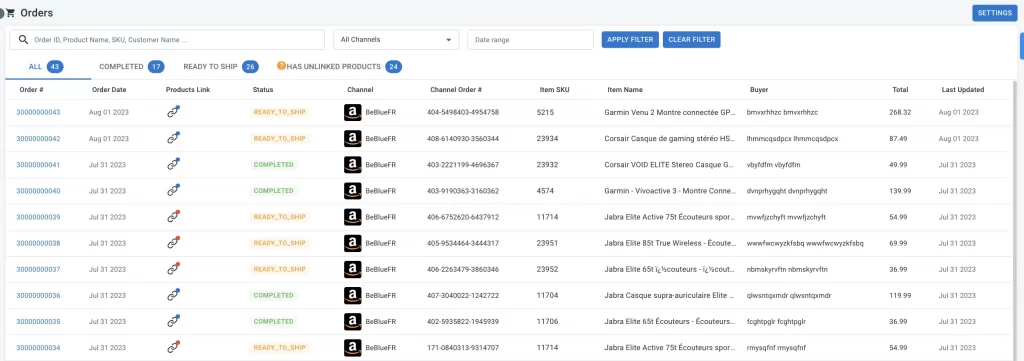
On the sidebar menu at the left of your LitCommerce dashboard, click on Orders. This will serve as your order management center to regulate and keep track of all orders placed on your channels, as well as all the information on buyers, order statuses, channels’ order numbers, and other significant information.
Automated Wix Amazon Integration – Why Not?
Instead of integrating Wix with Amazon manually, you can now streamline a smooth process in just 4 steps with LitCommerce. We help to integrate Wix with Amazon quickly and affordably!
How to Integrate Wix With Amazon Store Manually
In case you want to integrate Wix with Amazon manually, here are our detailed instructions. However, keep in mind that you might encounter some of the following problems:
- Overwhelming process and complex technical knowledge
- A lot of time and effort required to export and import data manually between channels
- Risks of missing or overselling products since you can’t update frequently
Despite the potential obstacles, we provide you with this detailed guide so that you can still connect Wix to Amazon manually with as little trouble as possible.
Step 1: Link your Wix store to Amazon.com
First of all, you need to create an Amazon seller account unless you already have one. Next, to connect your Wix store to Amazon, follow the steps:
- Go to the Amazon tab in your site’s dashboard.
- Click Start Now
- Sign in to your Amazon sellers account then hit Confirm when you are done
Step 2: List Wix store’s products for sale on Amazon
In order to sell on Amazon with Wix, first you have to find and match the products in your Wix store to the matching products in Amazon’s catalog of existing products.
In case the products have variants, you can match each variant to the corresponding Amazon variant – as long as they exist in the Amazon product catalog.
- Click Unpublished to view only products that aren’t on Amazon yet
- Select a product and click Manage Products
- Next click Find Products, type in either the products’ name or id and click Select
- You can select Customize for Amazon to customize your products if needed
- Then click Publish and Accept &Publish
Amazon will take about 15 minutes to approve your listings, in the meanwhile, you can continue to list your other Wix products for sale on Amazon.
Step 3: Link Amazon products to the Wix store
If you have been selling on Amazon, you can use Wix integration with Amazon and sell from Amazon instead. Next on manual Wix Amazon integration, here are the steps to link Wix to Amazon:
- At the Amazon tap, click on Unlinked to Wix
- Select a product.
- Select Choose Product.
- Choose the Wix product you want to link to.
- Click Save & Update
After you integrate Wix with Amazon, make sure you should double-check all your product settings and details thoroughly. This process will be relatively time-consuming, but it’s extremely important if you want to minimize the possible troubles to come.
Step 4: Manage Amazon orders from Wix dashboard
In your Wix dashboard, go to Store Orders
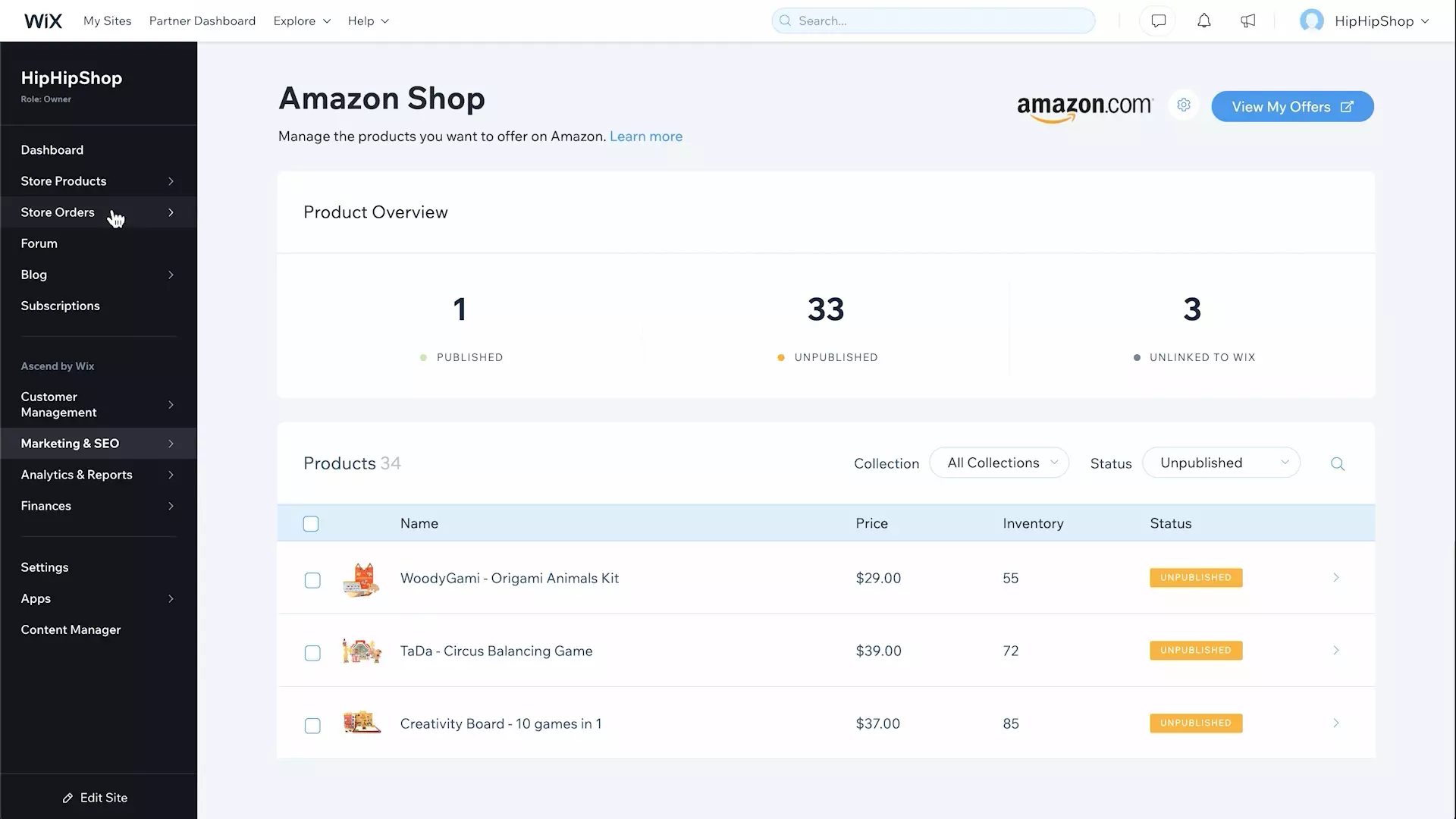
To view Amazon orders, click More Filter, then Sales Channels and choose Amazon.
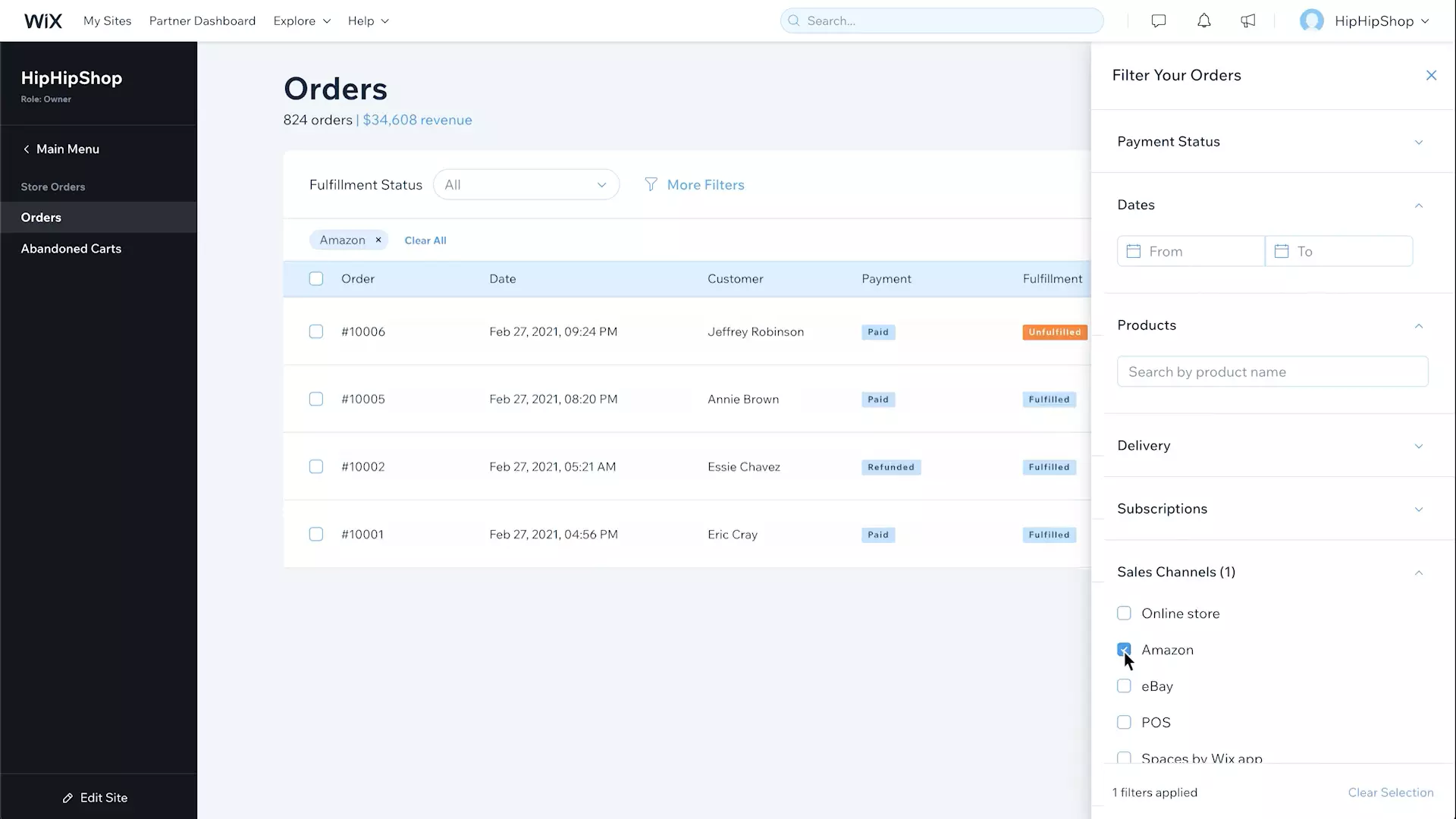
Now you can select any order and view all order details, take any needed action. Or if you want to view the order on Amazon, click on the icon next to Amazon logo.
That’s everything on manual Wix Amazon integration.
What Customers Say About LitCommerce
The LitCommerce team always listens to customer feedback in order to improve our app and service, and every case is a valuable lesson to us.
Great customer service
I had an issue when first setting up the app and Ember contacted me and walked me through the whole thing and we were able to get over 200 products listed on multiple channels! I’m very pleased with the service and help that I received! Thank you!!
Excellent customer service and great app
I firstly have to start with the excellent customer service provided to me by Hanah which was 10/10 – absolutely brilliant! She was very helpful, knowledgeable, and very, very patient which trying to resolve my issue.
The app has a very clean, easy-to-navigate user interface and is quite straightforward and easy to use. It has many time-saving functions, like being able to create listing templates to enable you to export and sync with your chosen sales channel quickly and efficiently. The sync itself works flawlessly.
FAQs – Wix Amazon Integration
For marketing tools, Wix offers many integration options such as Google Analytics, Facebook Pixels, Google Tag Manager, and many more found on Wix App Market. For Wix store integrations, LitCommerce is now offering packages with 15 dynamic marketplaces, including: Wix is a hosted eCommerce platform that can help you create your own store from scratch. Meanwhile, Amazon is an eCommerce marketplace, on which you can have a store like a stall in a mall. Depending on your need, Wix can be a better choice if you want to have full control over your store, and Amazon will be best if you want to sell in a popular marketplace instead. To add Amazon to your Wix website, especially link Wix products to Amazon, you can either integrate Wix with Amazon manually or you can use the automated integration tool by LitCommerce. By using the LitCommerce tool, you can create, edit and publish products in bulks, sync your settings automatically or bulk customize your listing information. The process only took 4 simple steps: You can look for more e-Marketplaces apps in the app store, or you can use LitCommerce to integrate Wix with multiple e-Marketplaces at once and manage all from a single dashboard. Wix actually runs on AWS (Amazon Website Services) rather than integrates with it. Amazon Website Services is a cloud computing platform offered by Amazon that provides services for computing power, databases process, machine learning, and many more!
Wix Amazon Integration – Final Words
Does Wix integrate with Amazon? Yes, it surely does, and the Wix Amazon integration becomes so seamless when you are with LitCommerce!
Speaking more of multichannel selling, it is arguable that the journey will be challenging but rewarding. Doubtlessly, selling on multiple channels means more work for you to handle, but it also means more profits and growth.
Besides, remember that LitCommerce is the number one choice when it comes to multichannel selling tools. Don’t hesitate to leave us a message if you have any questions. Finally, remember to stay tuned to our Retailer Blog and join our Facebook community today for more insightful eCommerce news!