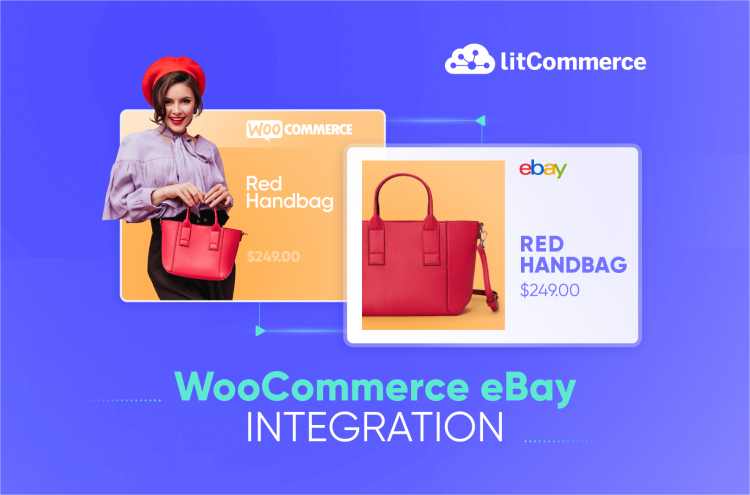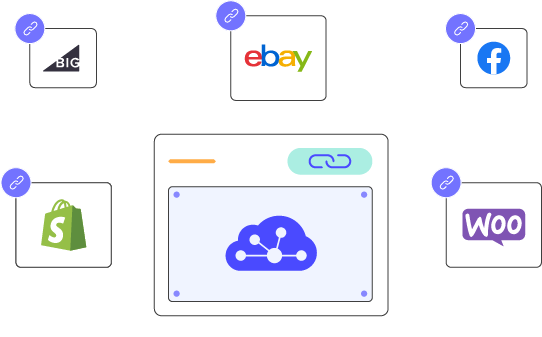As highly reputable powerhouses in their respective categories, WooCommerce and eBay are all-time forces to be reckoned with. Simply put, WooCommerce eBay integration comes an online seller’s way if they dream of running the business to its best advantage. If you are split between these two best-selling platforms, why not meet the challenge head-on by integrating them?
Always aiming to relieve your stress, we would be delighted to guide you through 4 main steps of WooCommerce eBay sync below:
- #Step 1: Connect WooCommerce to eBay
- #Step 2: List products on eBay
- #Step 3: Turn on WooCommerce eBay sync
- #Step 4: Manage eBay Orders
Let us explore in detail the process of WooCommerce integration with eBay to get your multichannel selling business up and running fast.
Maximize Your Profits with WooCommerce & eBay Integration.
Reach millions of new buyers on eBay without doubling your workload. This powerful integration streamlines your operations and unlocks explosive sales potential. See how it can transform your business.
How to Connect WooCommerce to eBay Using LitCommerce
Among many collections available, LitCommerce is a reliable and powerful multichannel selling tool that allows you to integrate eBay with WooCommerce in just four simple steps. Let’s discover how LitCommerce can make it!
Step 1: Connect WooCommerce to eBay
Let’s dive into our WooCommerce eBay integration detailed guidelines
- First, log into the LitCommerce app, you can use your Google or Facebook account or create a new one.
For WooCommerce users: You can also install the LitCommerce WooCommerce eBay plugin on your WooCommerce dashboard. Here’s the guide:
1. Navigate to the Plugins section on the left-side menu bar and choose Add New.
2. Search for LitCommerce and click Install Now. After installation, activate the plugin.
3. You will see LitCommerce in the left navigation bar of your WooCommerce dashboard. Click on Connect to LitCommerce to initiate the connection process.
4. After completing this step, the system will redirect you to the LitCommerce app, where you can continue setting up your Woocommerce eBay integration.
After successfully connecting WooCommerce, proceed to the next step–Connect to eBay. First, make sure that you already have an eBay account.
Here is how to connect eBay with LitCommerce:
- Click the Connect button under the eBay logo in the Setup First Channel window.
- Access your eBay account and grant LitCommerce the necessary permissions to integrate with eBay.
- In the Setup First Channel section, select eBay as your additional sales channel. Enter a channel name, and select your store’s region, then click Connect Your Account to integrate with LitCommerce.
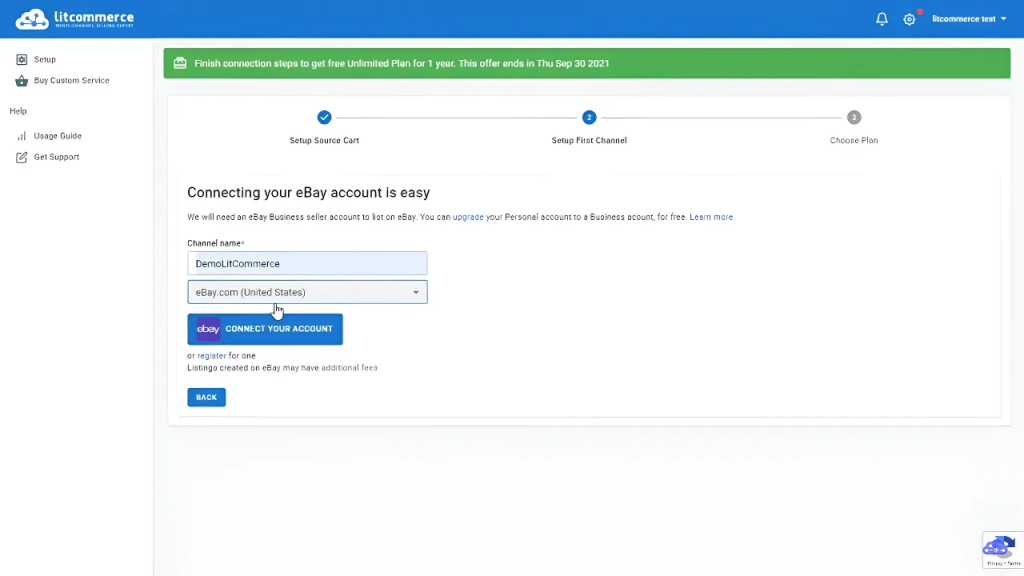
- Log into your eBay account to start listing the products in the next step.
Once finished, you’re taken back to the LitCommerce dashboard and finish step 1 to enable the WooCommerce eBay Sync feature.
Step 2: List & import products
In this step of the WooCommerce eBay sync, your preferences can be divided into 3 cases:
- You haven’t sold anything on eBay and now you want to list WooCommerce products on eBay.
- You’re currently selling on eBay and you want to import eBay products to start selling on WooCommerce either.
- You’ve been selling on both WooCommerce and eBay for a while and now you want to link the same products on both channels to sync inventory and orders.
We will offer in-depth clarifications for each situation to facilitate the flawless execution of all preferences
Case 1: List WooCommerce products to eBay
After you connect WooCommerce to LitCommerce, your WooCommerce products will automatically be imported to the LitCommerce app. Now, follow these steps to list your products from WooCommerce to eBay:
- Navigate to the All Products section in the left sidebar.
- Select the products you want to list on eBay by checking the corresponding boxes.
- Click Select Action and List Products to Channels.
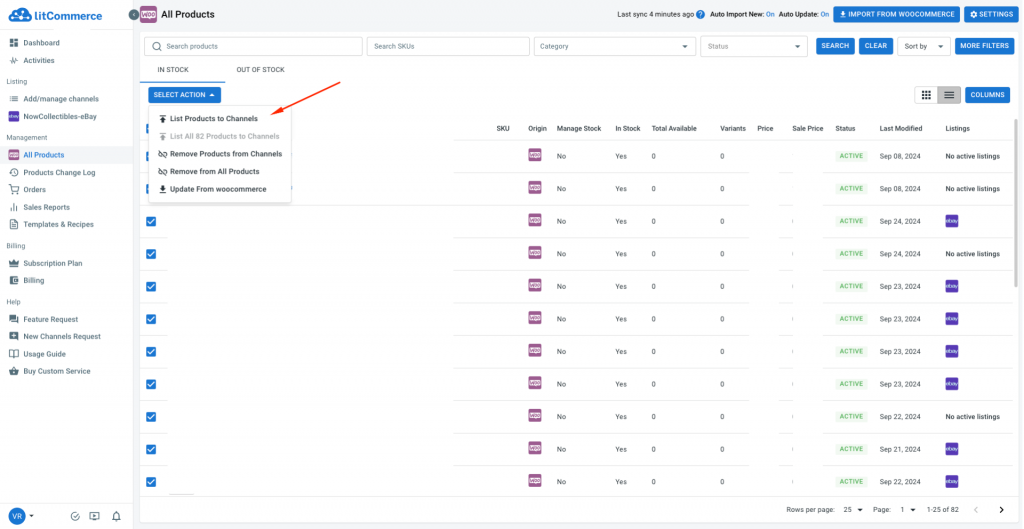
- Check the box beside your eBay store and click Add As Draft Now.
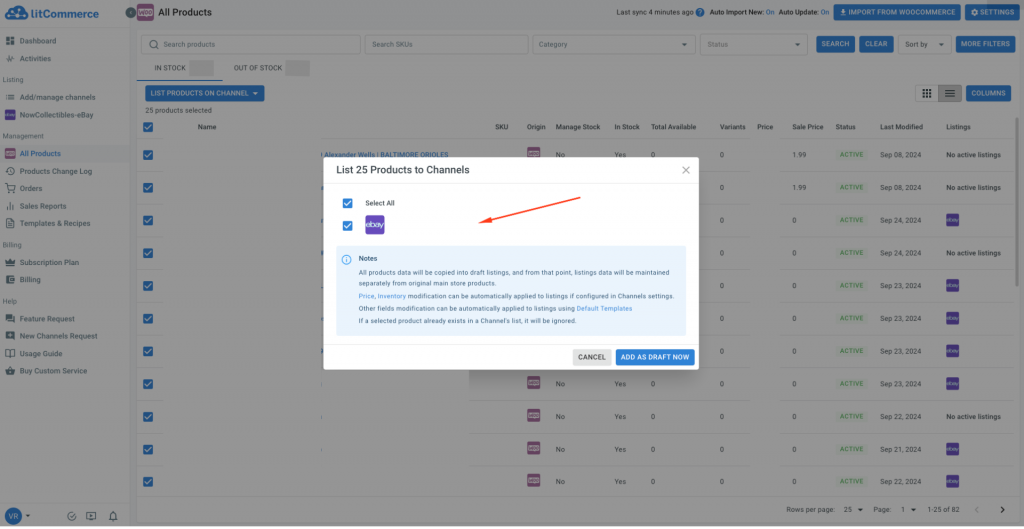
Your product listings will be saved as drafts on eBay, allowing you to review and edit them before making them live.
We’re sure that the first time listing products on eBay might take hours to finish, that’s why the Template and Recipe feature comes in. These help you quickly edit and optimize your listings to meet eBay guidelines.
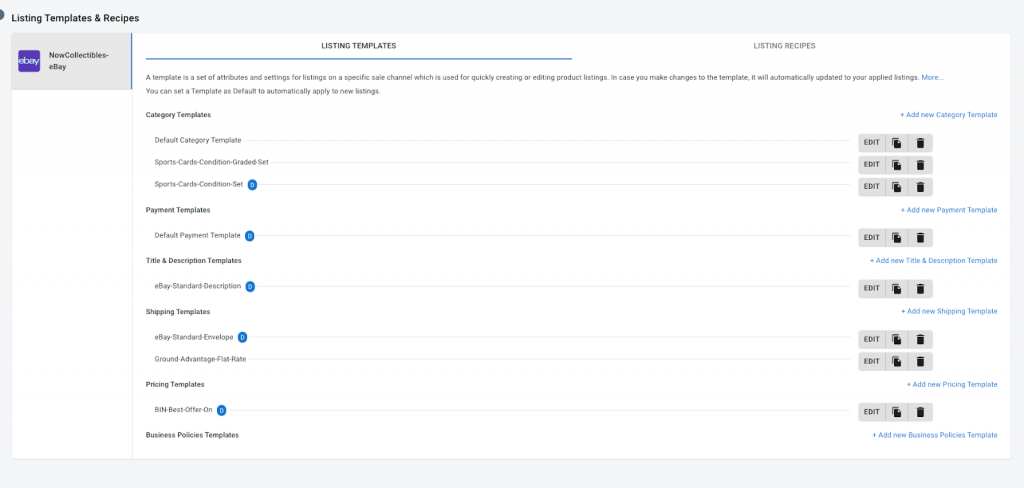
When you apply a template to your listings, any changes made to that template will automatically update all applied listings. Plus, you can set a default template to be automatically applied to new listings. By using various templates, including shipping, category, pricing templates, and more, you can create a customized recipe designed to save you even more time.
To learn more about templates and recipes and quickly move to the WooCommerce eBay sync step, check out this informative video:
Case 2: Import eBay listings and create them on WooCommerce
In this second case, you want to build listings on WooCommerce by importing them from eBay. This guide applies when you have a live listing on eBay but not your WooCommerce store.
- On the left sidebar, go to your eBay store by selecting it from the sidebar menu in LitCommerce.
- From your eBay interface, click on the Import from eBay button.
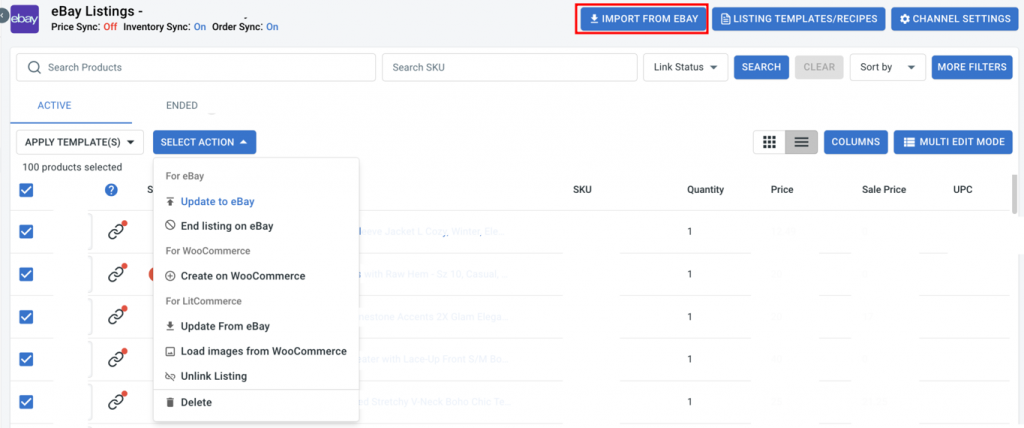
- Before starting the import, you’ll be prompted with a few more questions. Simply choose whether you’d like to re-import your eBay listings, auto-link products, or apply specific filters. Once everything is set, click Begin Import to proceed.
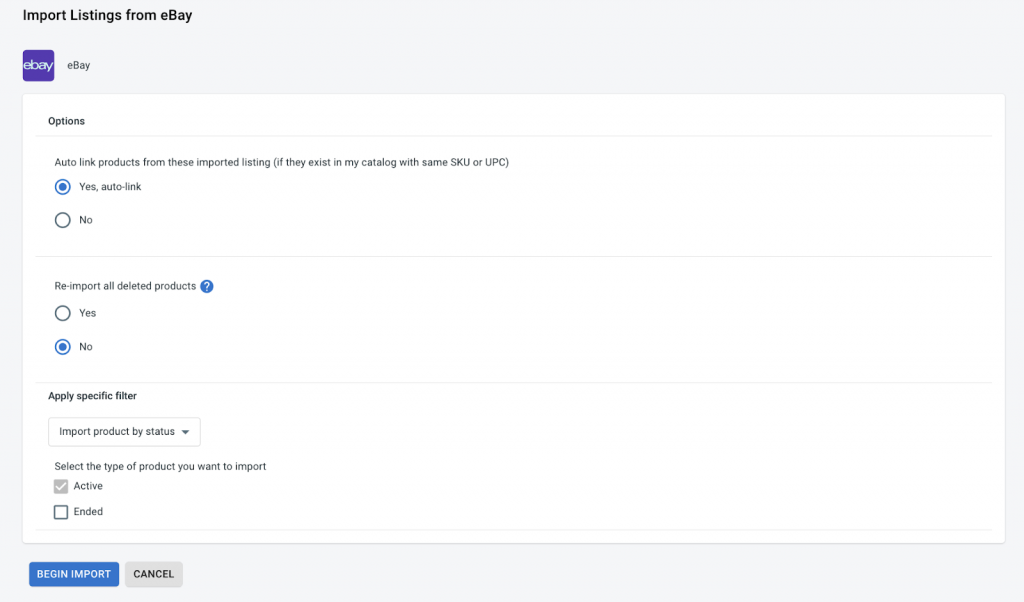
- Once the import is complete, go back to your eBay store in LitCommerce. You can see all eBay listings are now imported to the LitCommerce app. Select the products you want to list on WooCommerce, click Select Action, then choose Create on WooCommerce.
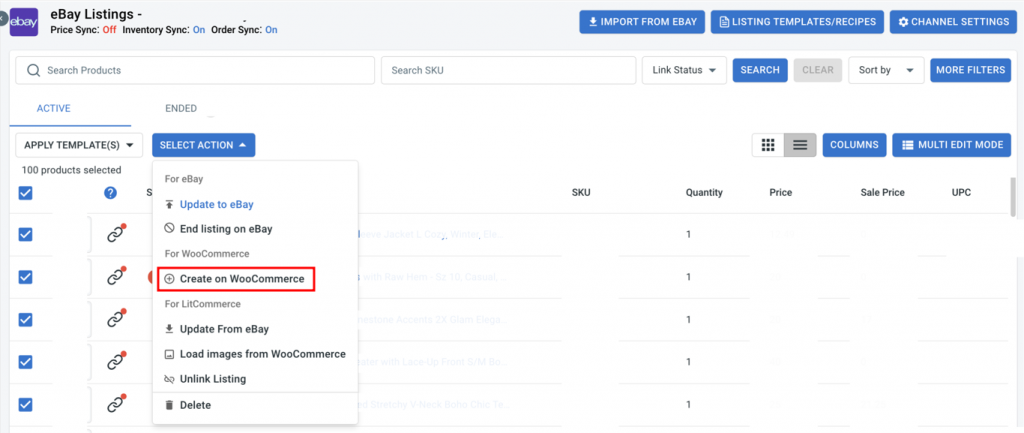
Case 3: Link the identical items sourced from eBay and WooCommerce
For those with identical products listed on both WooCommerce and eBay, linking them to manage sales and inventory effectively is crucial.
There are two ways to link listing on LitCommerce. The first way is when you Import eBay listings. We have the option to auto-link listings, which you can select, and from there, the listings between eBay and WooCommerce will be linked automatically based on matching SKUs.
However, there may be instances where not all SKUs match. If that happens, here’s how you can manually link the same products across different sales channels:
- A blue dot indicates linked products
- A red dot shows unlinked items
If any products remain unlinked, hover over the red icon, click Link to a product, and manually select or enter the matching product SKU, then click Select button once you found your preferred item.
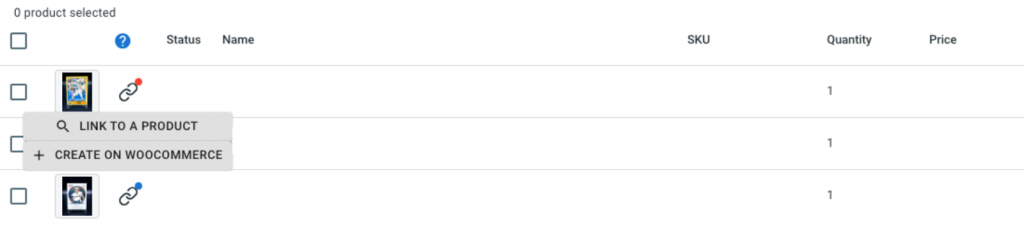
Once your product linking is completed, the red icon will turn to blue, and you’ll receive a notification from LitCommerce.
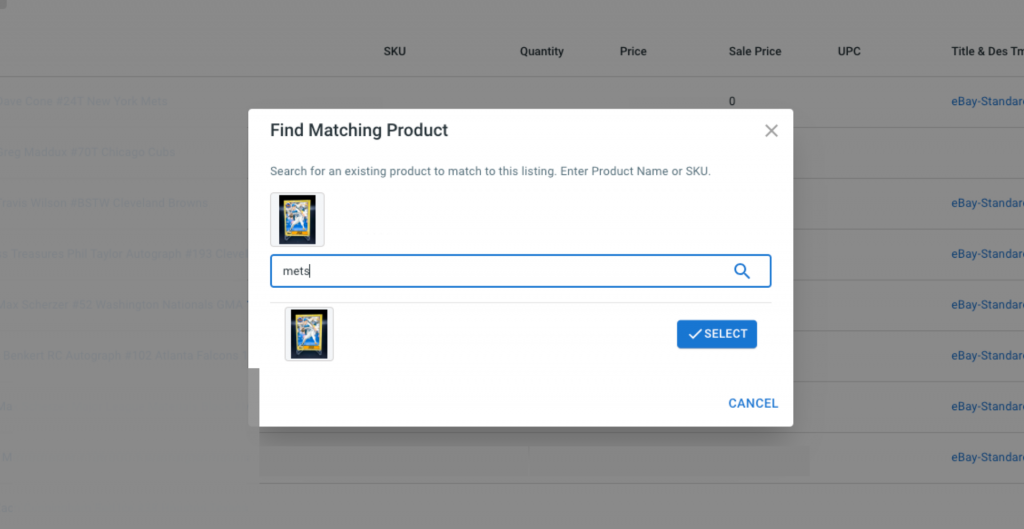
List Products Easier with LitCommerce
Our tool is equipped with an advanced listing editor including Template and Recipe, QuickGrid, and multiple edit modes to list products on eBay quickly and efficiently—saving you both time and effort!
Step 3: Turn on WooCommerce eBay sync
After listing and importing products and also linking them together on LitCommerce. Let’s move to the WooCommerce eBay sync step by activating the three sync features on volumes, prices, and orders.
Click on the switches beside the features you would like to enable and confirm to activate it.
In your eBay window, go to Channel Settings. You will see 3 sections there: Pricing, Inventory, and Order when scrolling down to each section.
Pricing synchronization
With this eBay WooCommerce sync feature, you can manage prices on LitCommerce:
For the eBay marketplace, LitCommerce has a Strikethrough Price (STP) setting. This feature informs buyers that their listed items have been reduced in price. This feature entails using a line that is “striking” the item’s original price, indicating a discount. The listing will display the amount of money saved alongside a new Buy It Now price for the item.
- To enable the price sync feature, turn on the Price Sync button, and LitCommerce will help you sync prices for your sales channel.
- If you switch on the Use Sale Price option, LitCommerce will sync the sale price instead.
- You can set Price Rules for each channel to adjust and control pricing. These rules use the base price from your central catalog and apply the formula you’ve set before pushing updates to all listings on eBay. You can adjust the price of all your eBay listings by a specific amount or percentage. Once you’ve set the rules, they’ll automatically apply to all your listings.
- You can use the Price Rules feature to convert currency if you sell overseas.
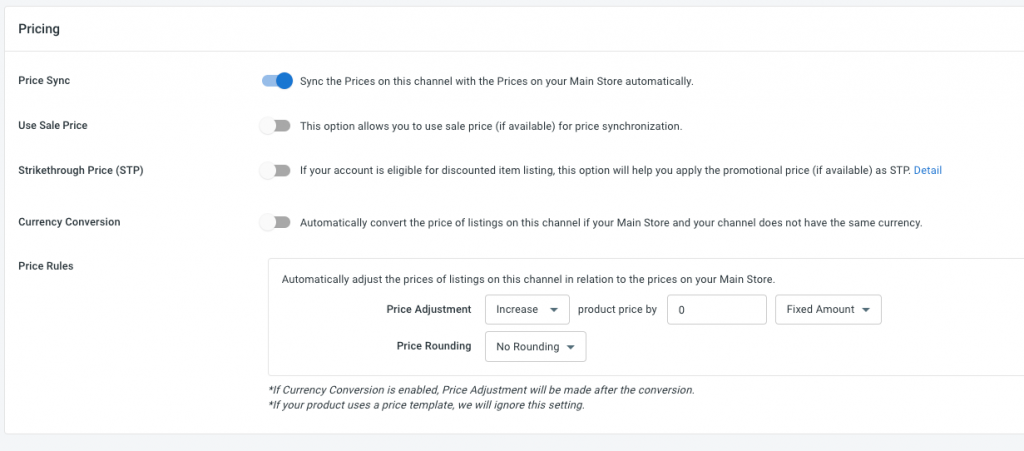
Note: From now on, Price Sync only updates the price from your Shopify store to eBay channels. If you update your listing price manually on your eBay account, LitCommerce will not reflect the system change; thus, the new price will not be updated on any channel.
Inventory synchronization
Besides pricing, switching Inventory sync buttons allows update the quantities on eBay to match WooCommerce, and any changes in the stock quantities in your main store will be reflected on eBay automatically LitCommerce will automatically update the inventory quantity on your eBay sales channels to match the quantity in your WooCommerce store. Also, let’s discover even more functions this feature offers:
- Keep the product active allows you to keep your product in eBay active if the product in the WooCommerce store is in status private/draft/archived.
- Ebay Out of Stock Control helps you allows you to determine what happens when the stock of a product reaches 0 on eBay. You can keep the listing alive but mark it as out of stock or let the listing end when the stock quantity reaches 0 on eBay.
- Auto relist allows you to determine whether LitCommerce will automatically relist a product when it becomes available again in WooCommerce. You can automatically relist the product with the same listing details as before without deleting the old listing and do it manually. LitCommerce is now supporting 2 options: Auto Relist Fixed-price items and Auctions on eBay.
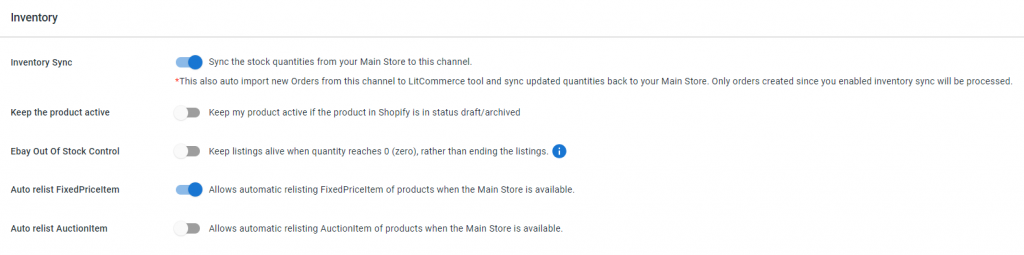
- Inventory rules: can create certain inventory rules to instantly adjust the displayed quantity on eBay in line with those on WooCommerce. Once you enable this feature, you can edit a particular Quantity, together with the Minimum Quantity and Maximum Quantity you want to show on eBay via this rule.
For example, the quantity in your WooCommerce is 500. If you set the maximum quantity per item to 200, then your quantity on eBay will appear as 200. This WooCommerce eBay sync feature is a useful technique to create scarcity in your listings, hide how many you actually have from other sellers, and get around eBay’s selling limits.
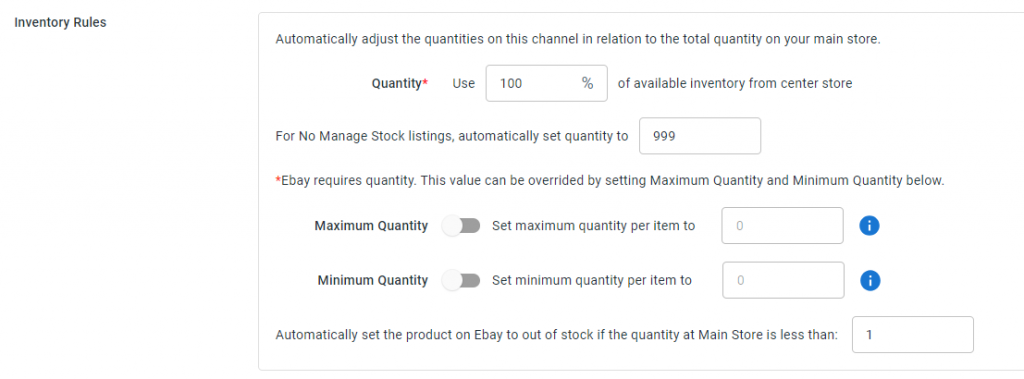
A word of caution here: You can only make updates on WooCommerce for this feature to work instead of on eBay.
Order synchronization
Continue scrolling down to the Order section. The WooCommerce eBay sync feature on LitCommerce saves your effort in managing multiple channels by allowing order synchronization. In specific, new eBay orders can be synced into WooCommerce, allowing you to manage and fulfill everything from your WooCommerce dashboard.
To enable this, make sure the Import Orders to Main Store option is switched on. When customers place new orders, inventory quantities are automatically reduced across all connected channels. From now on, you can supervise and fulfill your order flow from both channels in just one place. In addition, here are some more functions on this feature:
- Order with Unlinked Products Notifications option will allow us to send an email when you have an unlinked order on LitCommerce that can not be imported to Shopify on LitCommerce.
- Skip Unpaid Orders function ensures unpaid orders from your eBay are not imported into the LitCommerce default. If you enable this option, the tool will skip and not import those orders.
- Import Orders with Unlinked Products enables even unlinked products to be imported into Shopify. In addition, when products are imported into Shopify, linked products will have their stock updated, but unlinked products won’t.
- There are other order sync options such as Keep Order Number from Channel, Order Number Prefix, Import Order Without Tax, Buyers Accepts Marketing, Send Receipt, and Send Fulfillment Receipts.

Step 4: Manage orders on WooCommerce
After enabling the order sync feature, you can manage all your WooCommerce orders through the WooCommerce dashboard.
There are 5 main tabs on the order page: All, Open, Completed, Ready to Ship and Unlinked. This dashboard will be your central hub for tracking and managing orders across all your sales channels.
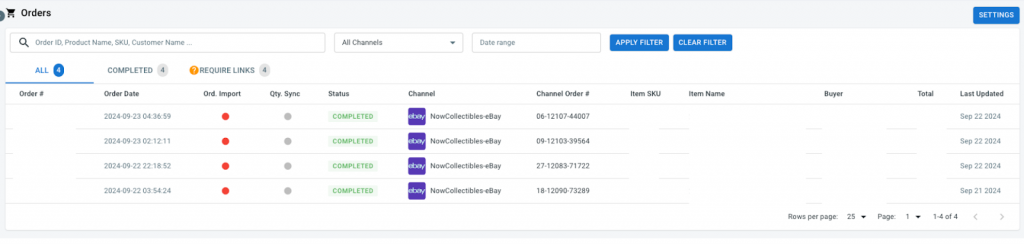
If you need to sync your WooCommerce store with other marketplaces like Amazon, Walmart, or Etsy, check out these helpful guides:
LitCommerce’s Key Features for eBay Integration for WooCommerce
LitCommerce offers a powerful WooCommerce eBay sync plugin that allows sellers to manage their products, inventory, orders, and listings efficiently. Below, we explore the critical features of LitCommerce’s WooCommerce eBay sync, detailing how each feature can benefit your eCommerce business.
Product management
Bulk upload products from WooCommerce to eBay
A key feature of LitCommerce is its ability to upload multiple products from WooCommerce to eBay at once.
This is especially useful for sellers with extensive product catalogs. For instance, if you have 500 products in your WooCommerce store, you can upload them all to eBay with just a few clicks, saving significant time.
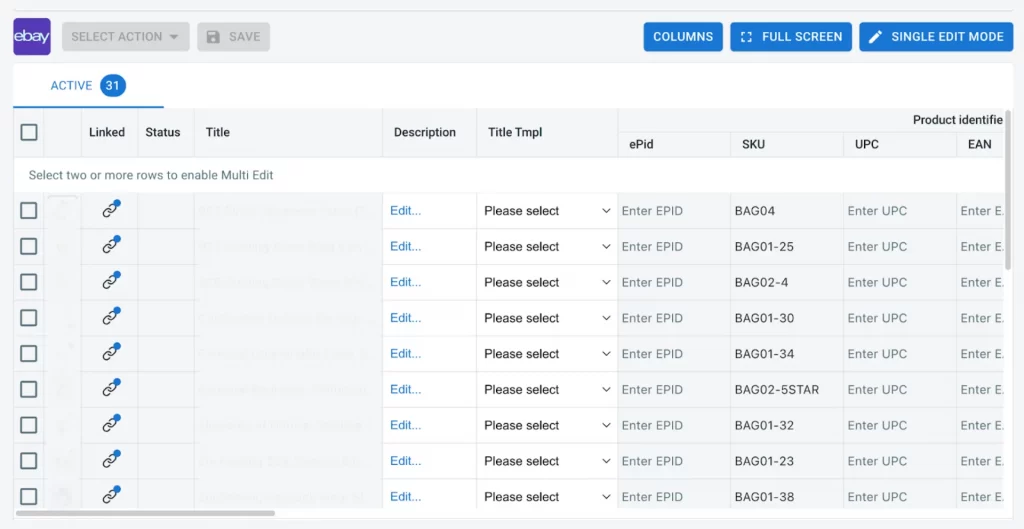
In addition, LitCommerce offers a Multi-Edit Mode (Quickgrid) for bulk edits in a single screen, which is ideal for managing large inventories. You can edit products individually or in filtered groups, streamlining the process of bulk updates. Here are some key benefits of this feature:
- Easy-to-use spread-sheet style interface allows much faster product editing.
- Allow mass-apply Templates & Recipes, which are super fast and convenient.
- Powerful products search & filter to edit individually or in filtered groups.
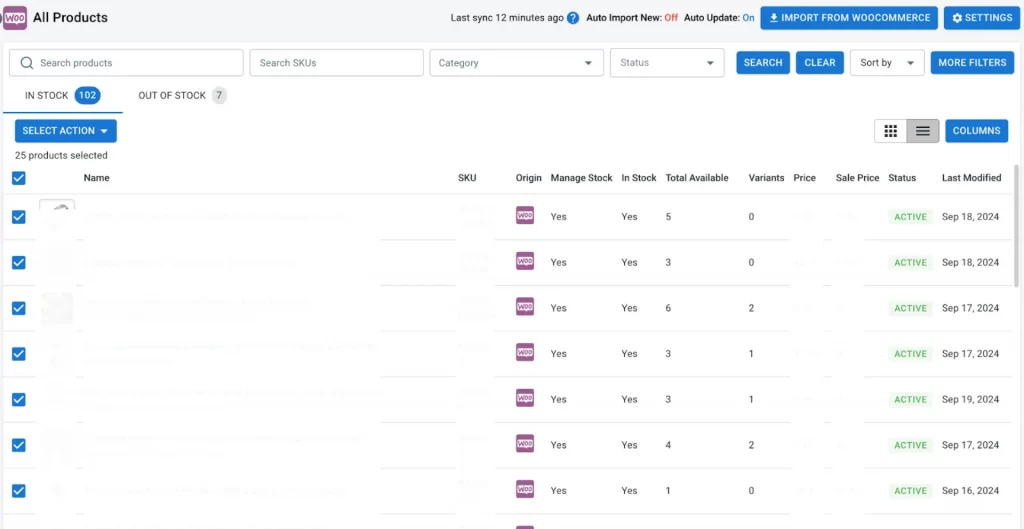
Reprice WooCommerce products to eBay
LitCommerce allows you to adjust the prices of your WooCommerce products specifically for eBay. On our tool, you have the flexibility to set either a fixed price adjustment or a percentage-based markup between your WooCommerce and eBay listings. For instance, if you sell a product for $100 on WooCommerce, you should list it for $110 on eBay to cover eBay’s seller fees. LitCommerce automates this process.
This feature is helpful if you want to account for eBay fees, shipping costs, or other factors that influence pricing differently on eBay compared to your WooCommerce store.
Update product changes automatically across channels
LitCommerce helps you keep product information consistent across channels which is vital for maintaining efficiency. This ensures that whenever any changes related to pricing, description, or stock levels are made to your WooCommerce products are automatically synced with your eBay listings.
This WooCommerce eBay sync feature ensures real-time updates, so when you change a product’s price in WooCommerce, it is instantly reflected on eBay without the manual intervention needed. This functionality helps prevent discrepancies, overselling, or misinforming customers.
WooCommerce eBay inventory sync.
LitCommerce provides a robust inventory sync feature that syncs your WooCommerce and eBay stock levels. This means that when a product sells on WooCommerce, the stock count on eBay is automatically updated, and vice versa.
For example, if you have ten product units and sell three on eBay, LitCommerce will automatically update your inventory on both WooCommerce and eBay to reflect the seven remaining units.
This WooCommerce eBay sync feature helps prevent overselling, which can lead to customer dissatisfaction and potential account penalties on eBay. It also makes it easier to manage your inventory because you can control your stock all in one place—your WooCommerce dashboard—without needing to log into any sites separately.
eBay order fulfillment and management
LitCommerce lets you view comprehensive details about your eBay orders directly within WooCommerce. This includes customer information, order items, shipping details, payment status, and more. Having all this information in one place can streamline your order fulfillment process and ensure that eBay orders are managed with the same efficiency as WooCommerce orders.
When an order is placed on eBay, it will appear in your WooCommerce dashboard with all the necessary details for fulfillment. You can see the buyer’s name, address, purchased items, and shipping method. This WooCommerce eBay sync feature eliminates the need to switch between platforms to manage orders, saving time and reducing the likelihood of errors.
LitCommerce also supports automatic order syncing, meaning that once an eBay order is fulfilled, the tracking information can be automatically updated on eBay. This keeps your customers informed and reduces the likelihood of disputes due to delayed shipping information.
What Our Customers Say About LitCommerce
If you are still wondering whether to use LitCommerce, these customer reviews provide insights into the experiences of other buyers, helping customers make informed choices. Let’s listen to our beloved customer reviews to know what they think about us.
LitCommerce is a dedicated integration service provider catering to all customers’ needs. For that reason, a favorable review like this is more than a solid encouragement for our team:
Responsive and friendly team.
Litcommerce is very responsive and listens to their subscriber’s needs. I experienced some issues when trying to connect my site to eBay, but the Litcommerce team was able to help me resolve all of my issues one by one. They have been very patient and have looked into and resolved all of my issues. Thank you!
– From Michael, Store Owner –
A solid platform
It’s a good platform, easy to navigate, and gets set up. They have a good number of popular e-commerce apps to which they connect. The product syncing is good, and the support team has quickly resolved any open questions or the occasional glitch.
Timely and thorough customer support, easy-to-use channel settings!
This is such a great tool for a very reasonable price. As a small business with multi-channel E-commerce needs, we’ve received great tech support from the litcommerce team any time we had any confusion on the channel setup or if there was a small error that needed a quick fix. Highly recommended for anyone selling items online across multiple sales channels.
To better understand how LitCommerce impresses other users as an effective and cost-saving integration solution, check Trustpilot for more feedback.
Why Choose WooCommerce eBay Integration by LitCommerce?
With LitCommerce, you can say goodbye to manual data management struggles and embrace the efficiency of our automated solution to manage less and sell more!
WooCommerce eBay Sync – FAQs
Both WooCommerce and eBay can brilliantly differentiate themselves from their competitors with distinct and admirable features. WooCommerce entices store owners with its high flexibility that grants complete control over their site configuration at reasonable prices. Over 1,000 WordPress plugins are also at your service whenever you plan to empower your business with the abundance of functionalities they provide. At the same time, eBay still stands tall as a multinational eCommerce empire to date. Adopting the unique auction-listing business model, our resident online marketplace allows store owners to sell items, whether brand new or second-hand, at minimum cost. Despite operating as an online marketplace all along, eBay also offers user-friendly storefront customization, developing seller identity apart from eBay’s. All things considered, integrating WooCommerce with eBay makes perfect sense to make use of their merits together, especially when LitCommerce allows it to happen swimmingly. Online store owners can make WooCommerce eBay integration possible with just 4 simple steps below: Step 1: Connect WooCommerce to eBay. To make the most of your multichannel selling business, you cannot miss out LitCommerce as a WooCommerce eBay sync tool. On your LitCommerce dashboard, in the WooCommerce section, go to Channel Settings and you will see the function right there. Enable it by turning the mode on, then set the inventory rules until you deem them appropriate. Your WooCommerce inventory will be automatically synced with eBay by LitCommerce for you. It is entirely feasible to push your WooCommerce products to eBay in bulk with LitCommerce’s product listing feature. Visit All Products on your LitCommerce dashboard > Import from WooCommerce. You can choose either all products or certain ones to list and click on eBay from the List Products on Channel dropdown menu. As soon as you make sure you are ready to publish the products, in the Draft tab, choose Select Action > Publish to eBay > Action. Three key benefits of WooCommerce eBay sync for any online merchant:
Step 2: Import from eBay to WooCommerce.
Step 3: Turn on WooCommerce eBay sync.
Step 4: Manage eBay orders.
Let’s Connect WooCommerce to eBay!
When you plan to expand to online marketplaces like Amazon, eBay, and Etsy, the integration process can be laborious, especially for your WooCommerce store.
To fulfill the role of a WooCommerce eBay lister app, LitCommerce is determined to prove itself over time with constant improvement. Let’s have a chat with us, and our Customer Support team will guide you through the process right away.
LitCommerce Retailers Blog is of great help if you want to look into multi-channel selling further.