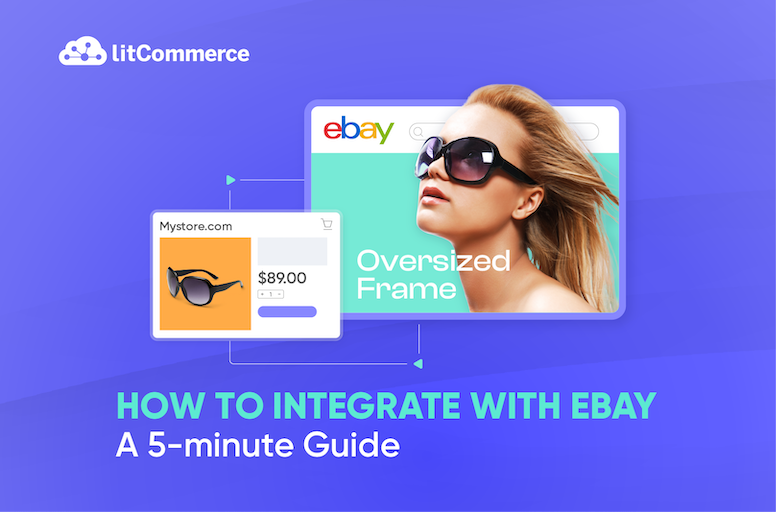Should You Integrate eBay with Other Platforms?
Definitely YES! Learning how to integrate with eBay is a multichannel selling strategy that can enhance your online presence with an expanded reach, increased visibility through multiple channels, and optimized operations.
But if this concept seems overwhelming to you, don’t worry because LitCommerce is about to walk you through:
- An eBay integration overview (explanation and preparation)
- A 4-step guide to connect eBay with more sales channels
Let’s get the ball rolling!
How to Integrate with eBay in 4 Steps?
LitCommerce lets you integrate eBay with 20+ other sales channels in 4 simple steps: Connect – List – Sync – Manage. Learn more details with us now!
What Do You Need to Know about eBay Integration?
Navigating the dynamic process of integrating with eBay takes a little to understand its essential aspects, and that’s exactly what I’m about to discuss.
In this section, let LitCommerce walk you through the definition of integrating eBay with an online store and the preparation checklist!
What does it mean to integrate with eBay?
Simply put, integrating with eBay is a process through which you connect your online store to the eBay marketplace. Once you’ve integrated two platforms successfully, expect an enhanced selling experience since you’ll get:
- Streamlined operations between these sales channels
- Synchronized data flow
- Centralized business management
Yet, to reach this final result, be prepared to go through a few steps, and please make sure that you’ve got the integration checklist ready.
Speaking of which, why not find out everything you need to prepare in advance before integrating eBay with other platforms?
What to prepare before you integrate eBay with your online store?
The preparation stage before you dive into the steps of how to integrate with eBay is crucial since it makes sure you have everything in place. Ready to tick all the boxes in the eBay integration checklist? Here it goes!
- Get your online store ready: It’s worth noting that your online store needs to be all set in every integration process, including one for eBay.
- Set up an eBay store: Your eBay store should be good to go as well. Information verification, listing optimization, and fulfillment options are your takeaway keys.
- Familiarize yourself with seller policies on both platforms: Make sure you have familiarized yourself with all policies before integrating with eBay because this marketplace always attempts to facilitate a safe shopping experience.
- Ensure proper inventory management: A proper inventory management system will be extremely useful as you go multichannel selling, and the eBay case isn’t an exception.
- Choose an integration method: You can integrate with eBay in 3 ways – integrating manually, hiring a technical expert, and using a third-party integration plugin or app.
- Get compatible payment methods: eBay might use different payment methods than your online store. So, give eBay’s methods a check and choose those that are compatible with both channels.
How to Integrate with eBay in Different Ways?
As mentioned above, here are how to integrate with eBay in 3 major ways:
- Integrating eBay manual with or without a plugin from your current platform;
- Hiring a technical expert to do all the coding for you;
- Using a third-party multichannel selling tool.
Now let us give you some more details about these 3 methods!
1. Integrating eBay manually
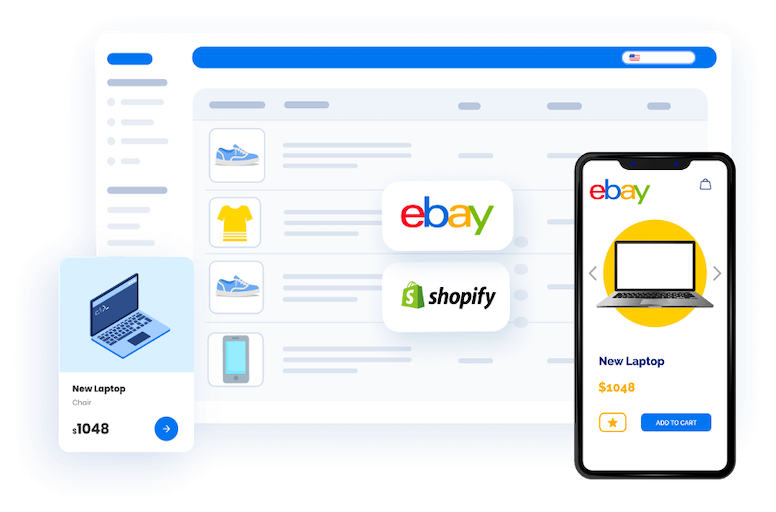
When it comes to manual eBay integration, there are usually two ways:
- Selling separately but simultaneously on different platforms;
- Using the integration plugin or app provided by your current platform.
On the first hand, if you are selling on platforms separately but simultaneously, that would be a lot of work. Also, you need to be extra attentive when dealing with inventory management, shipping, and order fulfillment because there is no data synchronization. This normally happens if your platform doesn’t support an eBay integration through apps or plugins.
On the other hand, you can simply install a plugin from your web-based store and start integrating with eBay. However, stay updated because not all platforms support plugins that allow eBay integration.
Notes: By any chance you are selling on Shopify and want to connect to eBay, you would need to either sell separately or use a third party because eBay has long removed its official sales channel app from Shopify.
2. Hiring an expert
The second way to conduct eBay integrations is to hire a technical expert. In particular, this method helps you to save time and effort since you won’t deal with any coding tasks.
Nonetheless, hiring someone with technical expertise to do all the data integration is likely to cost a lot of money. And if your business is on a tight budget, take every aspect into serious consideration before any last call is made.
3. Using third-party eBay integration tools
Answering how to integrate with eBay, you can consider using a third-party tool. As the digital era begins, thousands of multichannel selling solutions are launched to simplify such integration procedures.
More than that, they come with diverse marketplace mapping, affordable pricing tiers, and impressive functionality. Some of the most popular apps are LitCommerce, Sellbrite, CedCommerce, and Sellbery.
LitCommerce is a powerful multichannel selling solution for businesses of all sizes, and integrations for eBay are among our most popular packages. We are now supporting:
If you want to sell on more channels and eBay simultaneously, LitCommerce will help you connect to 15+ most trending marketplaces. Check out more on our Marketplace Integration!
How to Integrate with eBay Using the LitCommerce App?
LitCommerce offers a powerful eBay integration package. This app currently supports integration with eBay on 6 different platforms, including Shopify, Wix, WooCommerce, BigCommerce, Squarespace, and Square.
Now, let’s keep you waiting no more. Here is a general guide for how to integrate with eBay, wrapped in 4 major steps:
- Step 1: Link your online store with eBay
- Step 2: List products on both platforms
- Step 3: Turn on real-time data sync
- Step 4: Manage your integrated eBay order flow
Step 1: Link your online store with eBay
First, you need to link your online store with eBay. To fully demonstrate an eBay integration process, I’ll take Shopify as an example.
- Now, go to the LitCommerce app.
- Then log in using your LitCommerce account. If you haven’t got an account on LitCommerce, simply click Sign up and create one.
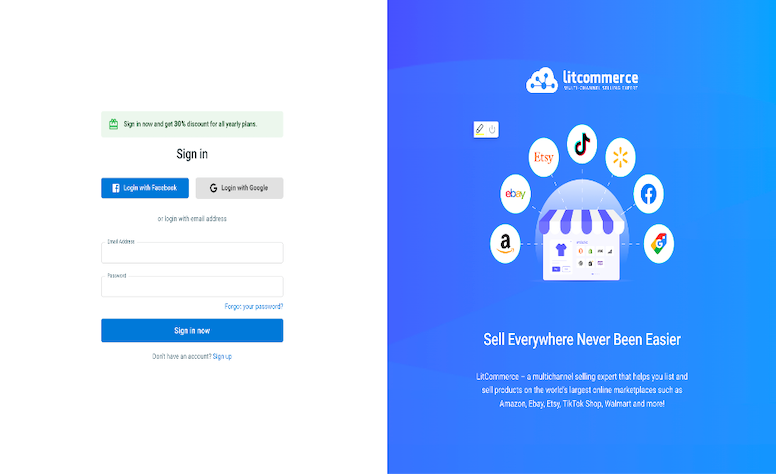
- Next, you need to set up and connect to your online store. As mentioned, the app supports up to 6 eCommerce platforms, and you can now choose whichever platform empowers your business. At this step, simply choose the platform and click Connect.
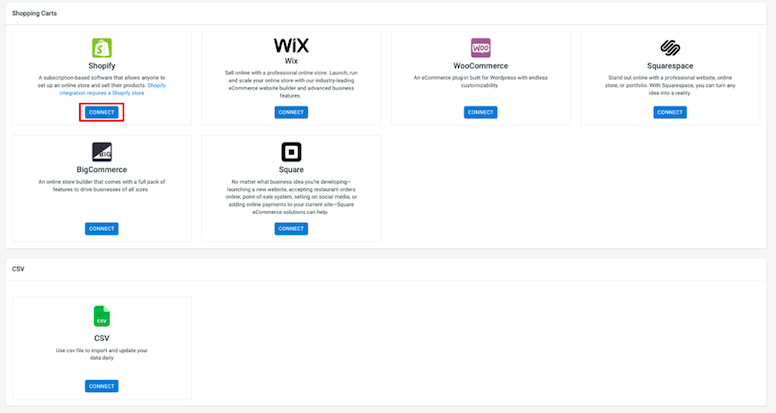
- From here, enter your shop URL, and we’ll redirect you to your store on Shopify.
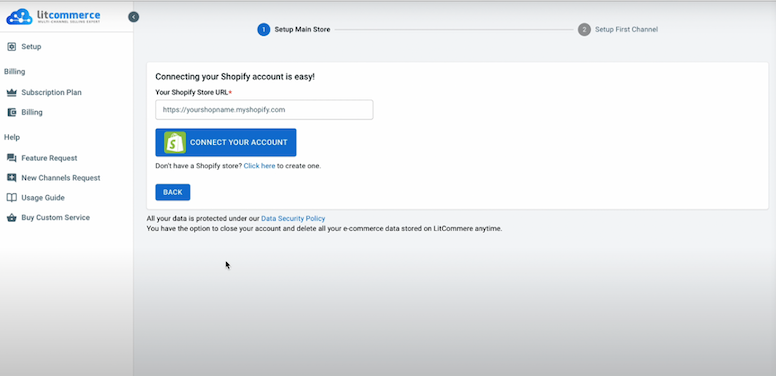
- You will then need to click Install our app to allow the integration with eBay to continue. Click Install, and you are good to go.
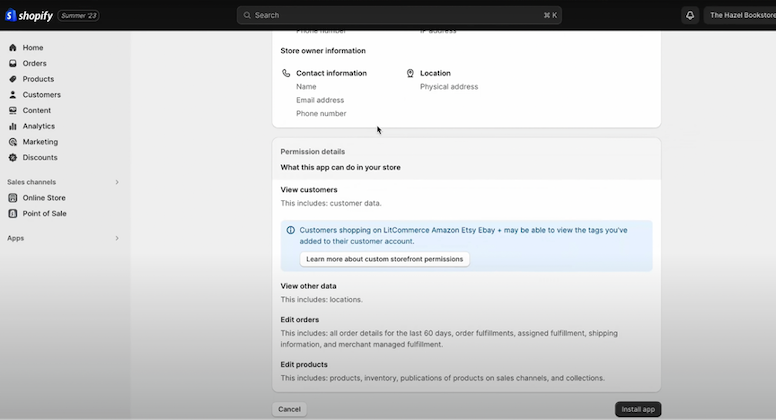
- To carry on our eBay integration, it’s time to set up eBay as your sales channel. As you are directed to the LitCommerce app, click eBay as your channel, and that’s it! You’ve done with channel setup for eCommerce platform integration with eBay.
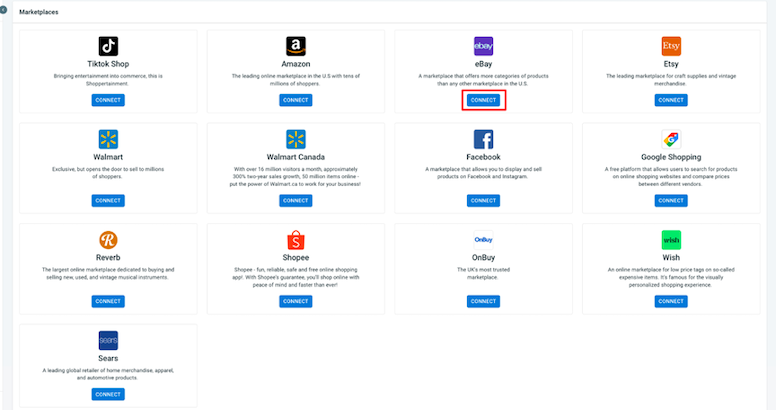
Step 2: List products on both platforms
Next, our “How to Integrate with eBay” guide will show you 3 cases to list products on both selling channels:
- List products on eBay
- Import products from eBay
- Link and sync the same products on channels
Case 1. List products on eBay
The first case will show you how to list products on eBay, given that all your products are live on your web-based store. Now, follow the steps below and start listing:
- Navigate to the All Products section in the left sidebar.
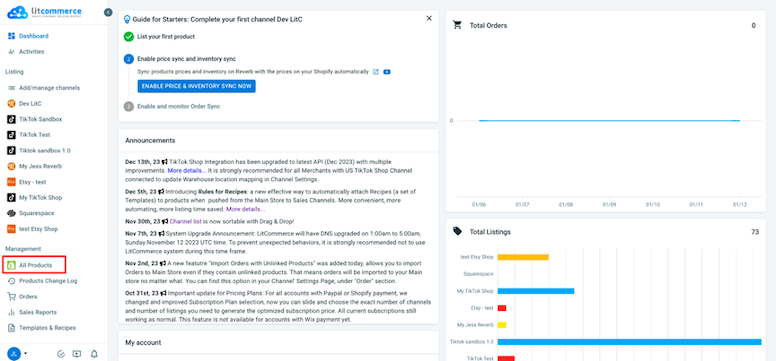
- Tick the checkboxes next to the products you want to list on eBay.
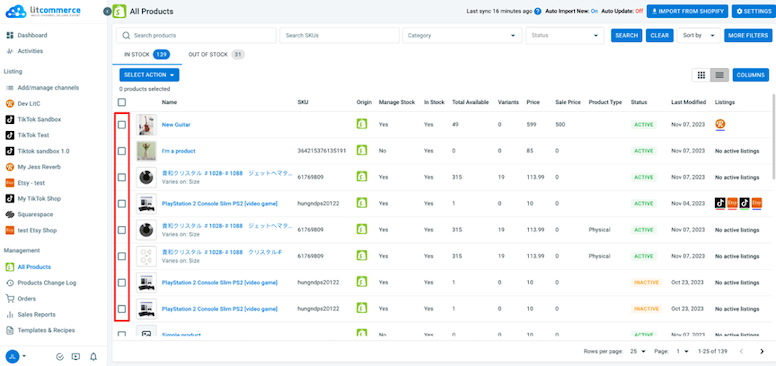
- Select Select action and choose List products to channels.
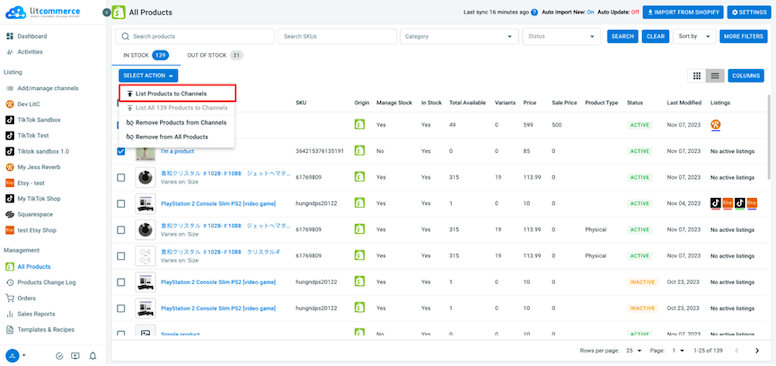
- Tick the box beside your eBay store and Add As Draft Now.
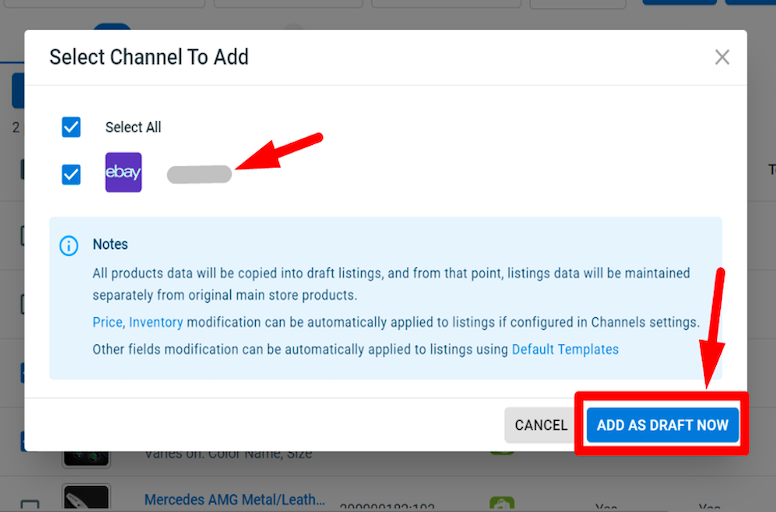
Once you finish these steps, your product listings will become the Draft listings on your eBay shop on LitCommerce. You can choose to edit all listings before they go live.
List products on eBay in just a few clicks!
Easily bring ALL your products from your current online store to eBay with LitCommerce. Sync your inventory and simplify multichannel selling.
Templates and Recipes
When you first list products on eBay using LitCommerce, there will be a pop-up window asking you about setting up a default listing template. Later on, this template will automatically apply to your new draft listings on eBay. The reason why the LitCommerce system offers a default template setup is to prevent cases in which sellers haven’t updated eBay listing requirements yet (mainly product information). However, listing on your online store doesn’t always require the same details.
Speaking more, Templates are attributes and settings for listings on certain sales channels (including eBay). LitCommerce also offers you Listing Recipes, which refer to a set of templates. Yet, both will serve you as a means to list with much less effort!
Want to know more about Templates and Recipes? Check our usage docs for them right here!
Single Edit and Multi Edit Modes
Also, for the listing edition, you may use LitCommerce Single Edit or Multi Edit mode. So, what exactly are these editing modes? The “How to Integrate with eBay” guide by LitCommerce will reveal it to you just now!
- Single Edit mode: Simply tab into the draft listing in your eBay store and edit every product detail you want. Once you’ve finished, save all your changes.
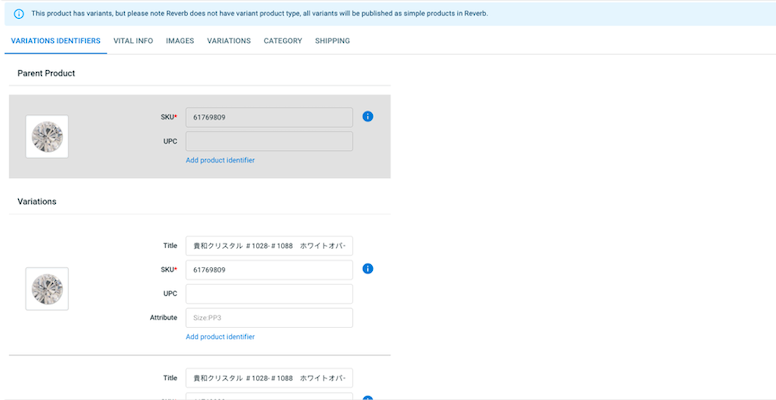
- Multi Edit mode: This is also called our QuickGrid feature. It could be your game-changer if you have hundreds or thousands of listings to edit over a short while. However, the Multi-edit mode doesn’t come in our Free Forever Plan.
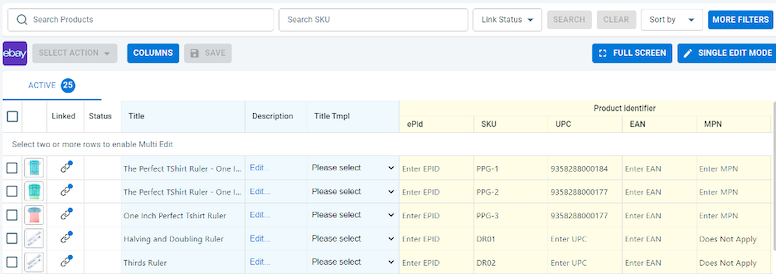
Apart from Single Edit and Multi Edit modes, LitCommerce also offers Templates and Recipes to list and edit listings more easily.
Case 2. Import products from eBay and create them on your online store
The second case in listing products on eBay and your online store applies when you have a live listing on eBay but not your online store. Now, let’s learn how to import products as a part of our How to Integrate with eBay guide!
- Go to your eBay store from the list of connected sales channels in LitCommerce.
- In the new interface you are directed to, click Import from eBay.
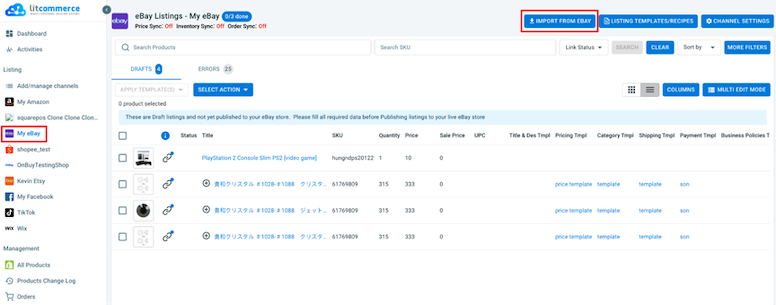
- Next, our app will ask you a few questions before the import begins. Simply choose if you want to link products, re-import, or add any specific filters for your eBay listings. When all is done, click Begin Import.
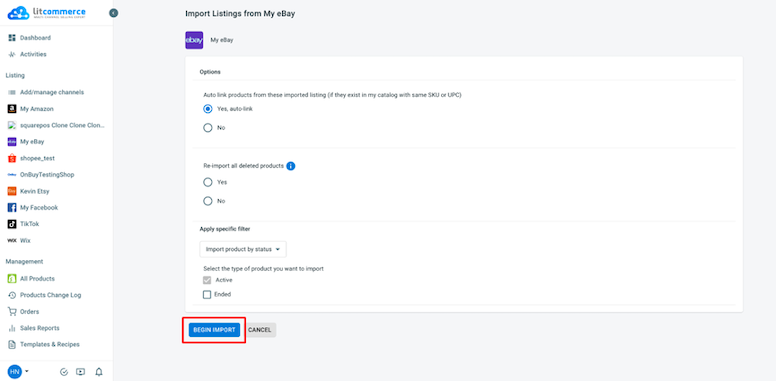
- Go back to your eBay store on LitCommerce, choose all the products you want to list on your online store, click Select Action, then Create on the online store (Shopify, BigCommerce, etc.)
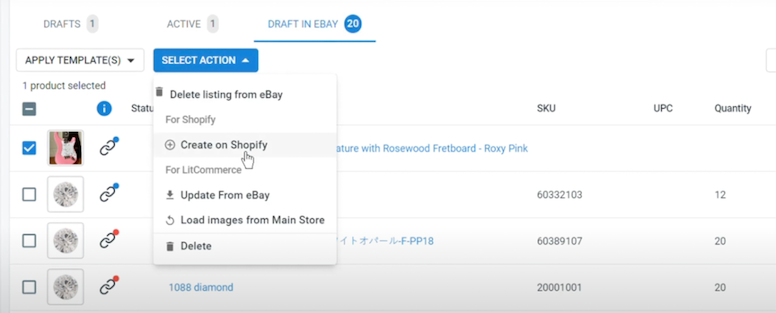
That’s how you import products from eBay, and now we’ll be moving on to linking the same products on your stores across eBay and other sales channels.
Each eCommerce platform that powers your online store may have different features and listing mechanisms, which affect the whole process of integrating with eBay. To learn more details, please check out the following articles:
Case 3. Link the same products from eBay and your online store
In particular, this happens when you have listed products on both your online store and your eBay shop. Now you must link them to sync sales and inventory later on.
Linking products also prevents you from duplicated listings on eBay and other sales channels. Duplicated listings can pose a challenge for any sellers on eBay, including you. This is due to eBay’s rules for listing quantity (based on the seller’s performance) and listing charges (written in the rulebook).
Let’s go into the details!
On the first hand, choose to Import from eBay like the 2nd case above. Then, we will automatically link the same products on your catalog or products that have the same SKU if you go with our default options during your product import.
However, there can be chances that not all SKUs are matching one another. Should that be your case, here’s how to link the same products across different sales channels:
- Check if your products are linked or not based on the blue and red dots. A blue dot means your products are linked, and red for vice versa.
- Hover over the red icon on the unlinked listings, click Link to a product, and LitCommerce will help you find the matching items.
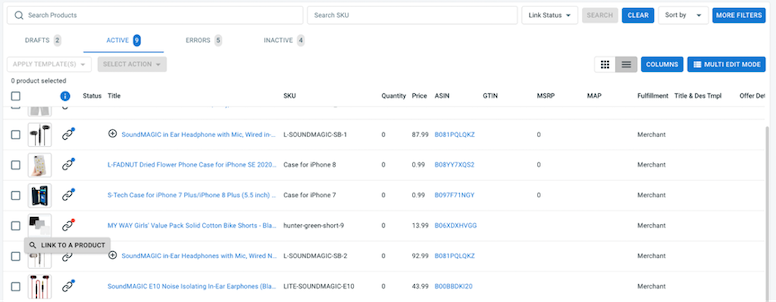
- Search for matching products and simply link them. Otherwise, type the SKU of the item you want to link to.
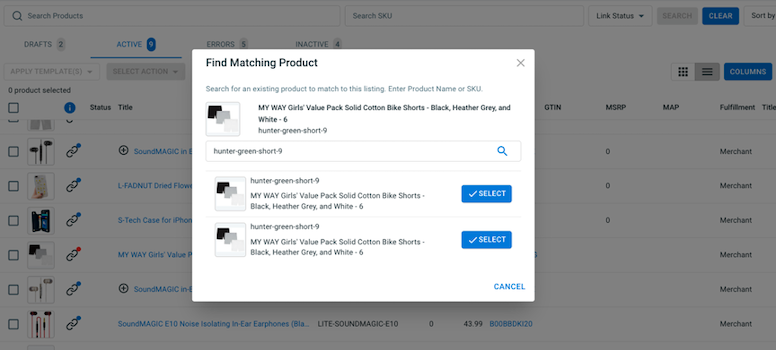
- Hit Select beside the item showing up on the screen. As soon as your product linking is complete, you’ll get a notification from LitCommerce.
That’s everything about product listing as we learn how to integrate with eBay. Moving on with your eBay integration process, we’ll walk through real-time data sync across channels.
Step 3: Turn on real-time data sync
Data synchronization on eBay and your online store simplifies this whole multichannel selling process. Once turning on this feature, you’ll be able to sync pricing, inventory, and orders in one place – no more overselling or stocking out.
Without any delay, here are our instructions for data synchronization.
- From your eBay shop dashboard on LitCommerce, go to Channel Settings.
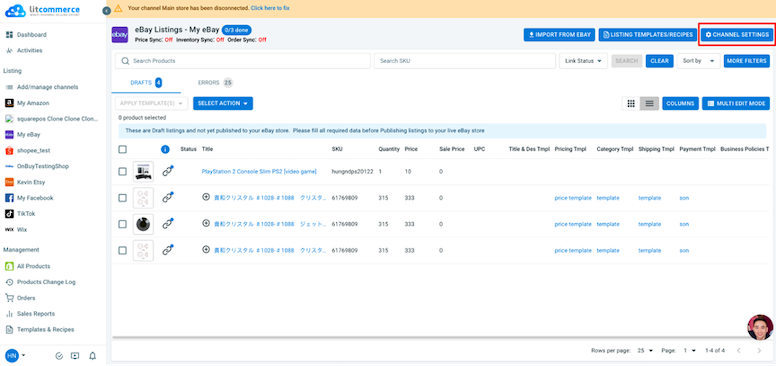
- Once you navigate to the Channel Settings, the LitCommerce app will redirect you to an interface where you can turn on Price, Inventory, and Order sync.
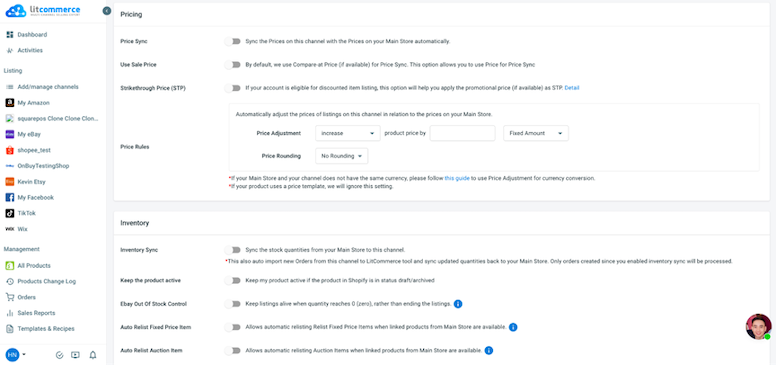
- Feel free to choose any real-time sync function based on your business needs. Anytime you choose to switch on Price, Inventory, or Order sync, there will be a pop-up window asking you to confirm some information, as in the image below.
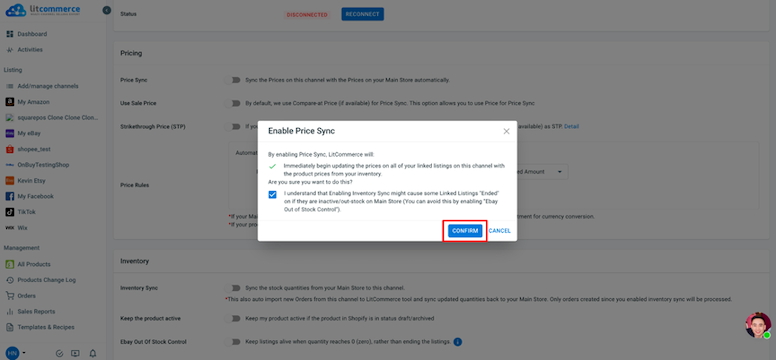
- As you’ve configured every sync function you want, simply scroll down to the end and click Save Setting.
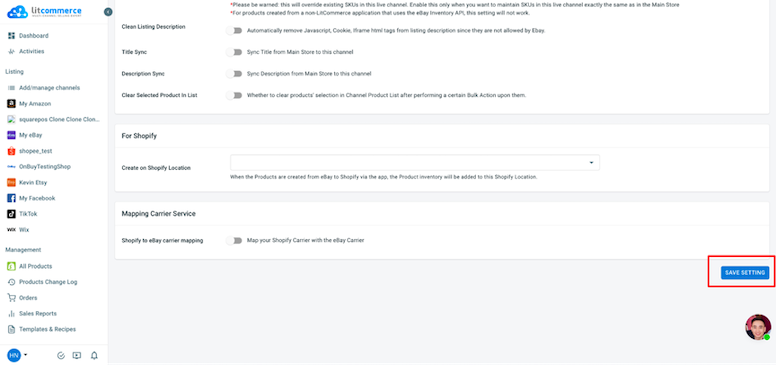
It’s that simple to switch on the real-time data sync with LitCommerce. However, this part of our “How to Integrate with eBay” guide has some notes you might want to take.
1. Pricing sync
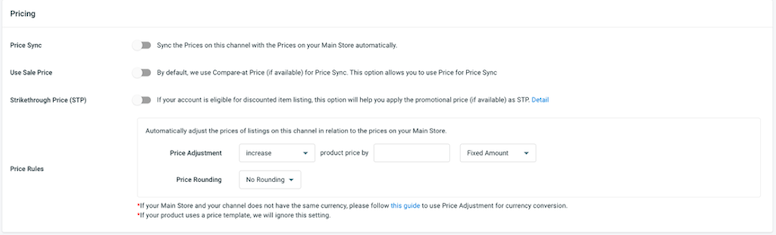
Starting with Price synchronization, it lets you set price display on eBay and your online store (identically or individually). Once switching on our Price sync function, you’ll able to increase or decrease pricing display on all stores by percentage or a fixed amount.
Yet, the Price sync by LitCommerce has exceeded and reached greater functionality based on the eBay marketplace features. Here is a highlight:
- eBay Strike-through Price: Merchants like you on eBay can take advantage of the Strike-through pricing feature to inform buyers that your listed items’ pricing is lower then. Accordingly, our Strike-through price sync is developed to help you sync item pricing whenever you have discounts. However, this function is only available if you have already signed up for the eBay Strike-through pricing program.
2. Inventory sync
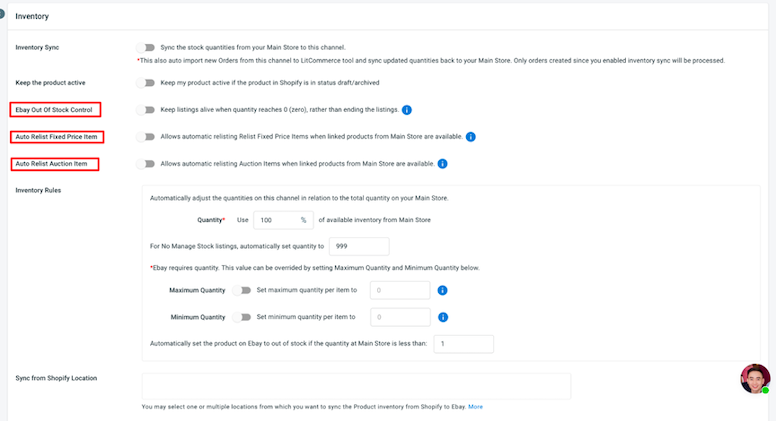
Next in our eBay integration guide, we’ll walk through inventory sync. This is pretty similar to price sync, through which you synchronize and set rules to display inventory quantities across eBay and your other sales channels. You may increase or decrease the quantity displayed on each sales channel by percentage or fixed amounts, just like the Price sync.
Further on the Inventory real-time sync function for eBay, you might want to take these notes:
- eBay Out of Stock Control: Our app will keep your listings live on eBay even when the inventory reaches zero. This also means your customers will still be able to browse it but not purchase it. Nonetheless, remember that such listings will be on display for 30 days, then unlive.
- Auto Relist Fixed Price Item: This functionality lets you automatically relist an item on eBay when it reaches the listing expiration date (according to eBay’s rules). To know more about eBay’s regulations for listings, please visit its policies here.
- Auto Relist Auction Item: Normally, your auction item quantity can only reach 1, and your auction listings can only go live in a certain period of time. By using our Auto Relist Auction Item, you can automatically relist without doing all the manual tasks on eBay when your previous auction ends.
Try Real-time Data Sync by LitCommerce
Sync price, inventory, and orders within clicks using the LitCommerce app. We’ll take the hard work so you can enjoy a seamless multi-selling ride!
3. Order sync

Our Order sync feature allows you to synchronize and import orders on eBay, skip the unpaid ones, and fulfill orders from your online store, all in one place. However, it’s worth noting that the Order sync is only available if you have turned on the Price and Inventory sync.
4. Other sync settings
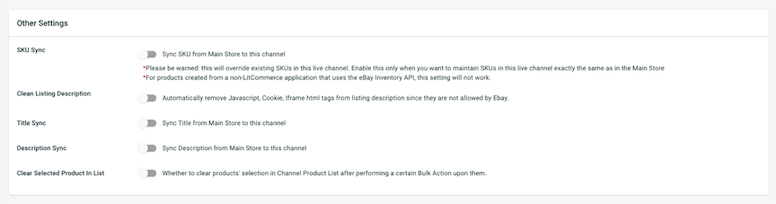
Apart from Price, Inventory, and Order sync, you can make use of other sync settings, which include: SKU, listing description, title, and product clearance. Once switched on, all product attributes from your online store sync with those on your eBay shop. They come as extra functionality to make your eBay integration experience even more seamless.
Notes: If you turn on the Title and Description sync, pay close attention to the current products’ titles and descriptions on your online store and eBay shop. There can be chances that the titles and descriptions of products in your store exceed the character limits on eBay, which can be understood as overwritten titles and descriptions.
Step 4: Manage your integrated eBay order flow
The final step in our “How to Integrate with eBay” instruction is managing an integrated order flow.
If you have already turned on the Order sync feature, which lets you automatically import orders from your online store. Simply go to Orders on the left-side menu bar.
From there, you can monitor every order made on all sales channels and manage them from one centralized dashboard.
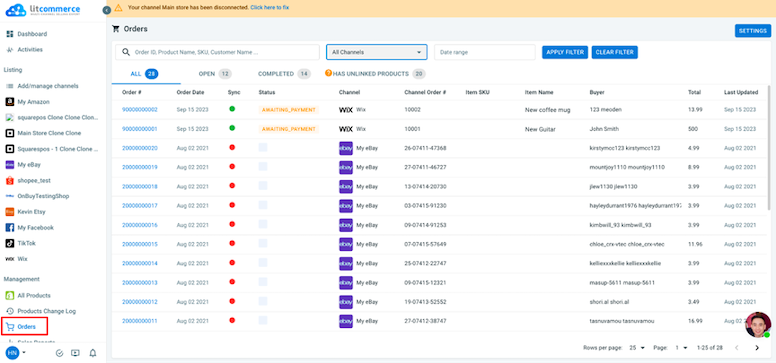
Why Choose LitCommerce for eBay Integration?
We have just walked through a complete guide on how to integrate with eBay. As mentioned, you can do it manually, hire an expert, or use a third-party tool.
By any chance you are integrating with eBay using a third party, consider LitCommerce. We are proud to position ourselves as a powerful but accessible multichannel selling solution.
But now, let us give you a brief overview of our highlight feature, which tells how LitCommerce helps your multi-selling chapter become more achievable. And once you’ve known what we have to offer, the decision is for you to decide!
LitCommerce 4 main features
- Multichannel listing: For merchants looking to list on any channel, LitCommerce’s got your back. By using our solution, you can list products on more than 20 most trending marketplaces in just a few clicks. And the best part? Once the listings are live, you can manage them in one centralized dashboard. This means you list on more channels and approach more customers but spend less time and effort.
- LitCommerce QuickGrid: LitCommerce not only helps you list more easily but also edit your listings across sales channels more efficiently. Our game-changing feature – LitCommerce QuickGrid, is a spreadsheet-styled interface that allows you to edit listing titles, descriptions, and other attributes much faster than the usual editing mode. Alongside the QuickGrid, don’t forget to mass-apply our Templates and Recipes to edit your listing even more effectively.
- Real-time data sync: Price, Inventory, and Order synchronizations are your default feature when integrating your online store with any marketplace. If you are integrating with eBay, there will be additional sync settings according to the marketplace features (Strike-through Price, Auto Relisting sync, etc.).
- Integrated order flow: The last puzzle in our feature highlights is the Integrated Order Flow. It allows you to import your orders from eBay directly into your web-based store. As a result, the integrated order flow will help you efficiently manage and process orders as you integrate with eBay using our app.
Request Extra Functions for Your eBay Integration
Do you know that we can tailor special features just for your business? Discuss your needs with us and see what we can do for you now!
Our customer reviews
If our highlights aren’t convincing enough to you, perhaps other sellers’ feedback will be. Curious about what our customers are saying about us? Here are a few kind words from them!
They have exceptional customer service! They respond extremely fast on their chat!
The app itself saves us so much time to upload products on eBay, Etsy, Amazon, and Walmart!It is quite an advanced app, so you do need to spend time to learn it but once you know how to use it, it’s amazing!
I tried several other programs that promised smooth integration of my shopify store to Amazon, eBay, and ETSY. None of them delivered. Litcommerce, in contrast, was so easy and worked flawlessly. Importantly, when I ran into trouble, the support team was super helpful and highly responsive. Nearly immediate response times. Highly recommend!!
How to Integrate with eBay – FAQs
eBay integration is a process through which you connect your online store to the eBay marketplace. Once you’ve integrated two platforms successfully, expect an enhanced selling experience since you’ll likely get streamlined operations between connected sales channels, a synchronized data flow, and centralized business management. Yes, you can! As a matter of fact, you can integrate your website with eBay in three major ways: integrating with eBay manually, hiring an expert who does all the coding, and using a third-party multichannel selling solution. If you are about to choose a third party to integrate with eBay, LitCommerce is worth your consideration. You can integrate with eBay using a third-party multichannel selling solution in 4 simple steps: As you learn how to integrate with eBay, especially using a third-party multichannel selling tool, we highly recommend you give LitCommerce a quick check!
Start Integrating with eBay Today!
Have you got all the materials you need to start your multichannel selling journey on eBay yet? With the content we provided above, we definitely look forward to a YES. By any chance you need a recap, remember that you can integrate your online store with eBay in three ways: doing it manually, hiring a technical expert, and using third-party multi-selling software.
If you choose a third party, here is how to integrate with eBay in just 4 simple steps:
- Step 1: Connect your online store with eBay
- Step 2: List products on both selling channels
- Step 3: Allow real-time data sync
- Step 4: Manage your integrated order flow
That’s pretty much everything you need to know about “How to Integrate with eBay.” It’s time to get ready and kickstart your process. And while you integrate with eBay and have any concerns, don’t hesitate to contact us. We will be more than happy to help.
For more integration guides, come and check out the LitCommerce Retail Blog. Happy selling!