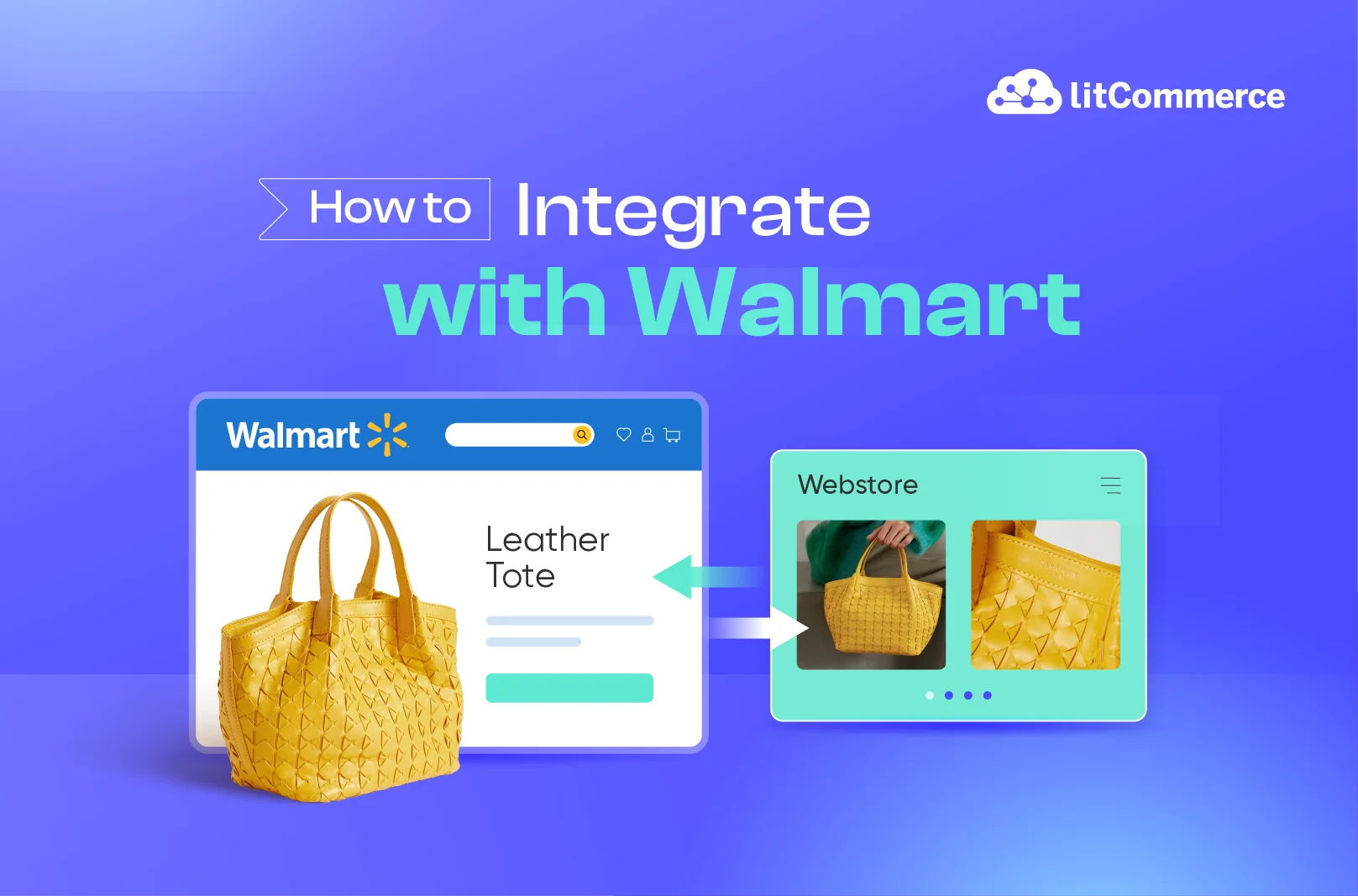Wanna showcase and sell your products on Walmart? You might wonder, “Is there any shortcut to sell on Walmart?” The answer lies in integrating with Walmart. This is the fastest route to get your products in front of 120 million monthly online visitors on this marketplace. So, how to integrate with Walmart?
In this guide, I will walk you through 4 easy steps of Walmart integration, including:
- Step 1: Connect your online store to your Walmart store
- Step 2: List products on Walmart
- Step 3: Synchronize pricing, inventory, and order across channels
- Step 4: Centralize your order management
Without any ado, let’s dive in!
How to Integrate with Walmart in 4 Steps
Integrating with Walmart using LitCommerce is a shortcut to start selling at Walmart. Listing products is faster, inventory and order management is easier!
Walmart Marketplace Integration at A Glance
To start, let’s discover what exactly Walmart integration is and what to prepare before connecting with Walmart.
What is Walmart integration?
Simply put, Walmart marketplace integration is the process of connecting your website with your Walmart store. This integration allows quicker product listing, near-real-time inventory updates, and easier order tracking.
I will take an example when you own an online store built with Shopify and want to expand your sales by selling your product on Walmart. Here, integrating with Walmart brings your business to Walmart faster by letting you edit and publish your listings from your Shopify store to your Walmart one. With this integration, uploading one-by-one listings on Walmart is no longer your worry.
What to prepare before integrating with Walmart?
Regarding what to prepare before learning how to integrate with Walmart, ensure you set up your stores on all platforms you want, including:
- A Walmart store
- An online store built from an eCommerce platform/website builder.
If you haven’t created your store on Walmart’s online marketplace yet, here are 5 simple steps on how to set up your store on the Walmart app!
- Go to https://seller.walmart.com/signup and create your Walmart Marketplace account.
- Submit your business details to verify your business.
- Set up your payment method.
- Configure your shipping methods and costs. During this step, pay close attention to your inventory management on both sales channels. This can help you to establish a smooth inventory and order fulfillment flow later.
- Lastly, set up a catalog or upload your listings on your Walmart store.
As mentioned above, integrating with Walmart may handle item setup on your behalf and list your products faster. We will discover 3 ways of how to do it right now!
If you wonder how integrating your store with social media works, check out Facebook integration for a pratical example.
How to Integrate with Walmart in 3 Ways
Once you have prepared all the stores, let’s dive into how to integrate with Walmart. Like other marketplace integration processes, you have three main ways of integrating with Walmart: manual integration, expert hiring, or using third-party tools. We’ll explore each option to determine the most suitable approach for your business.
Manual Walmart integration
First, you can manually integrate your online store by granting API access from your website to your Walmart seller account. Walmart also facilitates this process by providing the Walmart Developer Portal – where developers can get access to API tools and documentation to integrate with the Walmart eCommerce platform.
This method directly connects your store and Walmart’s platform, enabling seamless data exchange. However, it will be quite a complex option if you are unfamiliar with programming.
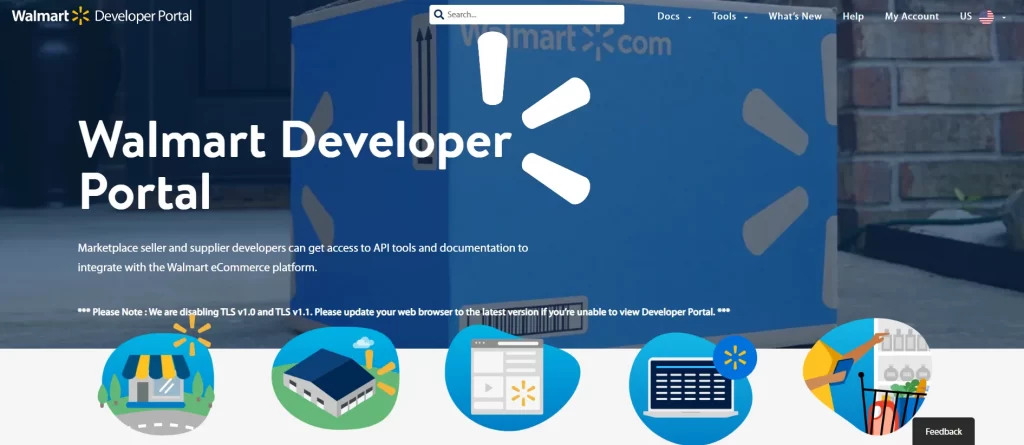
Hiring a Walmart integration expert
Alternatively, you can hire technical experts to handle the Walmart integration for you. This method offers the advantage of tailored solutions; experts can customize the integration process according to your specific requirements. Beyond integration, they can also assist in setting up and optimizing your Walmart store.
When selecting an integration expert, prioritize those who successfully integrated businesses with Walmart and have expertise in your industry. You can find qualified professionals on freelancing platforms, professional networks like LinkedIn, and industry-specific forums.
Remember that hiring someone with coding expertise to manage all aspects of data integration can incur significant costs. Additionally, since selling at Walmart is typically a long-term journey, unforeseen challenges may arise, potentially leading to additional fees. Therefore, carefully consider your budget and long-term business goals when opting for expert assistance in Walmart integration.
Using 3rd party integration software for Walmart
Lastly, the most efficient and cost-effective method when you look for how to integrate with Walmart is letting technology power your business. In other words, you can simply use third-party integration tools for Walmart.
Many Walmart solution providers offer a wide range of eCommerce services, such as product listing, inventory sync, or order fulfillment. Moreover, their packages often include integrations with popular eCommerce platforms such as Shopify, BigCommerce, and Wix. With various Walmart marketplace integration choices, you can go for the one that meets your specific needs.
Some well-known options for Walmart integration include LitCommerce, CedCommerce, and Sellbrite. Among them, LitCommerce stands out as a powerful multichannel selling solution for 10+ best-selling marketplaces worldwide, including Walmart, Amazon, eBay, Etsy, and TikTok Shop. Currently, LitCommerce supports Walmart integration with 6 eCommerce platforms below:
- Shopify Walmart integration
- Wix Walmart integration
- BigCommerce Walmart integration
- WooCommerce Walmart integration
- Squarespace Walmart integration
- Square Walmart integration
How to Integrate with Walmart Using the LitCommerce App
So, you might also wonder how to integrate with Walmart using third-party tools. In this guide, I will guide you through 4 simple steps of Walmart integration with the LitCommerce App.
- Step 1: Set up your sales channels on LitCommerce
- Step 2: List products on Walmart or link your product listings
- Step 3: Synchronize your pricing, inventory, and order
- Step 4: Manage your integrated Walmart order flow
I will not keep you waiting anymore. Let’s jump on the first step.
Step 1: Set up your sales channels on LitCommerce
In this first step of Walmart integration with LitCommerce, you must set up an online store and your Walmart store on this app. To fully show you how to connect with Walmart, I’ll take WooCommerce as an example of the platform you use to build your online store.
- First, go to the LitCommerce app and create your account.
- Now, you need to set up your online store on LitCommerce. Your online store will be a center store or a headquarters where you can manage other stores on other platforms. Click Connect under the platform you want to connect. I will click Connect under WooCommerce.
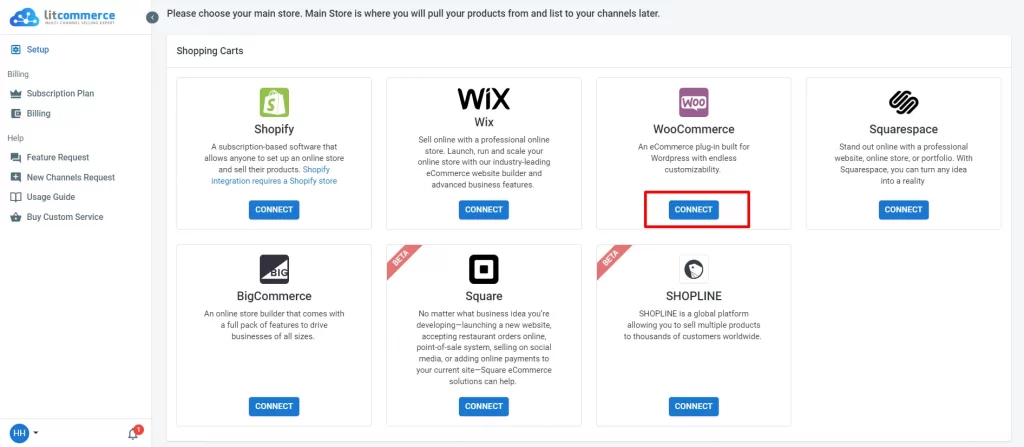
- From here, follow the instructions, and you are good to go.
- After you connect sucessfully your online store, set up your Walmart store as a sales channel. Similarly, click Connect under the Walmart/ Walmart Canada logo, give your store a name, and follow the prompts. And that’s it. You’ve done the channel setup of Walmart marketplace integration.
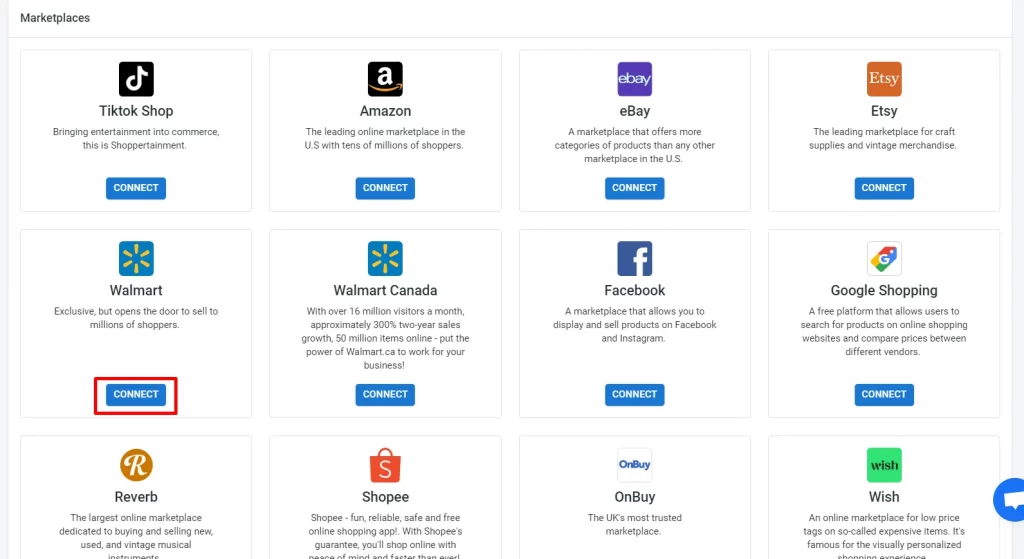
In addition to Walmart, LitCommerce offers integration with various other leading marketplaces such as TikTok Shop, Amazon, eBay, Facebook Shops, Google Shopping, Wish, OnBuy, and Reverb. This expansive integration capability empowers your business to extend its reach beyond your website and Walmart, connecting with a wider audience and potentially increasing your sales.
Step 2: List products on Walmart or link your product listings
Now that you have connected both your website and your Walmart store. It’s time for the most important part of this “How to integrate with Walmart” process: List products.
We’ll break it down into three use cases to cover all scenarios:
- Listing products from your online store to Walmart
- Importing products from Walmart and listing them on your website
- Link the same products on both channels
Use case 1: Listing products from your online store to Walmart
To list products from your current website to Walmart, follow these steps:
- Navigate to the All Products section in the left sidebar.
- Select the products you want to list on Walmart.
- Click Select action, then choose List products to channels
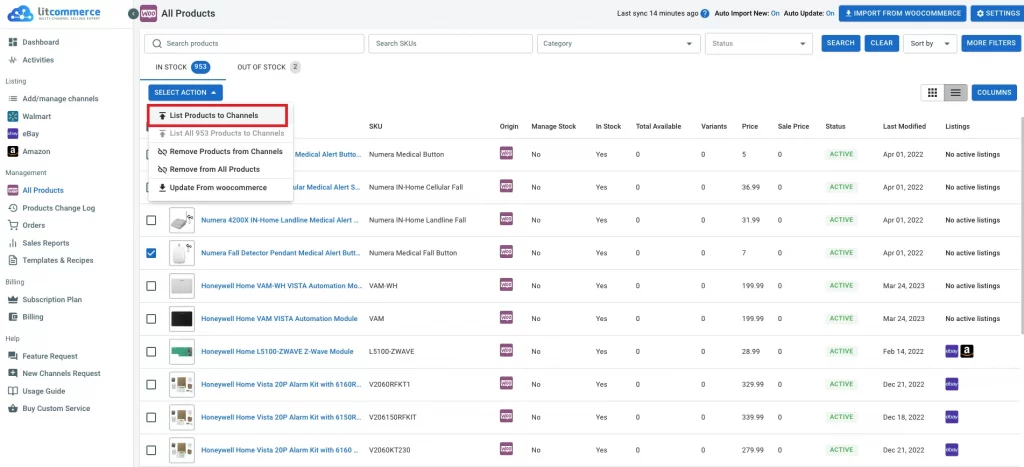
- Tick the box next to your Walmart store and select Add As Draft Now.
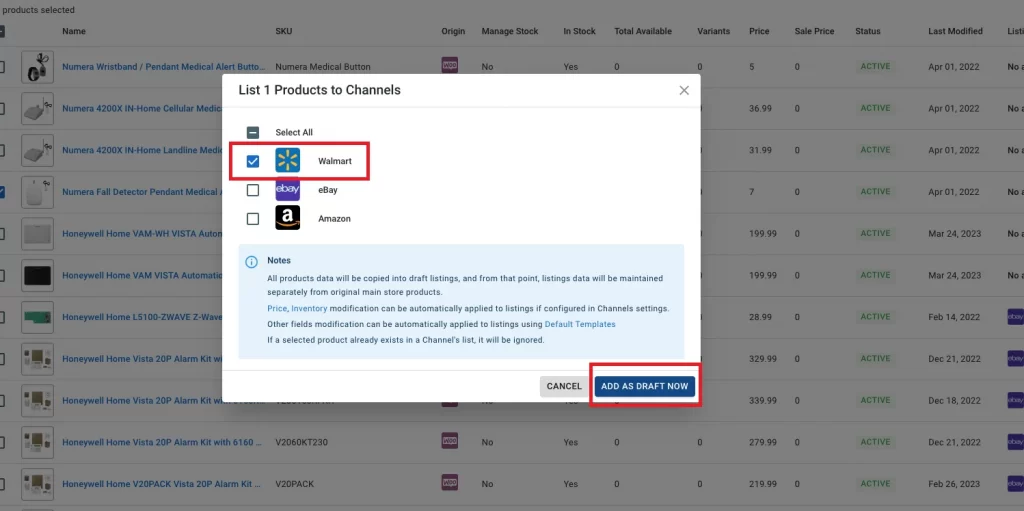
After completing these steps, your product listings will become draft listings on your Walmart store via LitCommerce. You’ll need to edit them before publishing them on Walmart.
Templates and Recipes
If you’re listing products on Walmart for the first time using LitCommerce, you will see a pop-up window that asks you to set up the listing Templates. This feature allows you to create templates such as Category templates or Shipping templates.
Additionally, LitCommerce also offers Recipes, which are a set of templates. Recipes will assist you significantly if you have specific formulas for your Walmart listings. Setting up Templates and Recipes like that helps you create or edit new listings faster, as you can apply them to plenty of listings.
Single Edit and Multi-Edit Modes
When you’re looking for how to integrate with Walmart and list your products on this marketplace using LitCommerce, you have two options: edit your product listings in Single Mode and Multi-Edit Mode. I will reveal it to you right now!
- Single Edit Mode: With Single Edit mode, you can effortlessly access and modify individual product listings directly within your Walmart seller account. Simply navigate to the desired listing, do your edits, and save your changes to update the product details.
- Multi-Edit Mode: Also known as the QuickGrid feature, Multi Edit mode is designed to expedite the editing process, which is particularly beneficial when managing large volumes of listings within a short timeframe. However, it’s important to note that Multi Edit mode is only available for subscription plans.
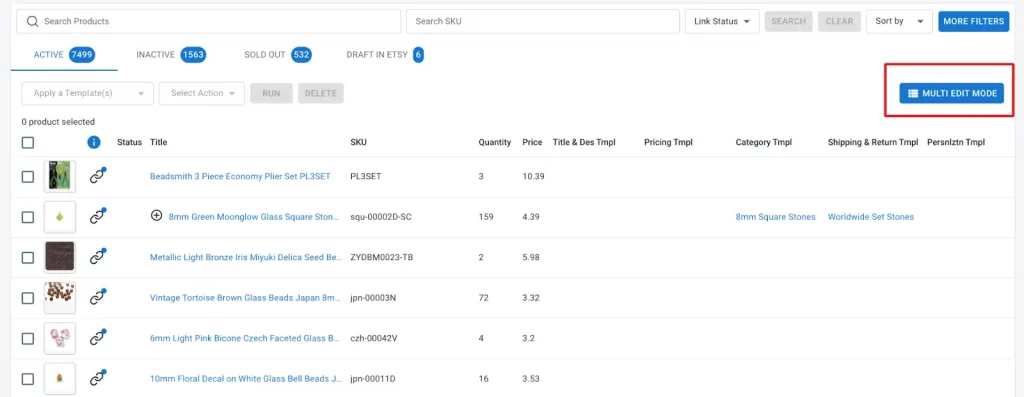
To publish the draft listings on Walmart, click on the Walmart store on the sidebar. Here, if you prefer to list your products individually, here’s what you need to do:
- Select the product listing you wish to list on Walmart.
- Edit the listing details, such as product title, SKU, description, images, price, category, and shipping information.
- Once finished, click Save & Publish to Walmart to publish the listing on Walmart.
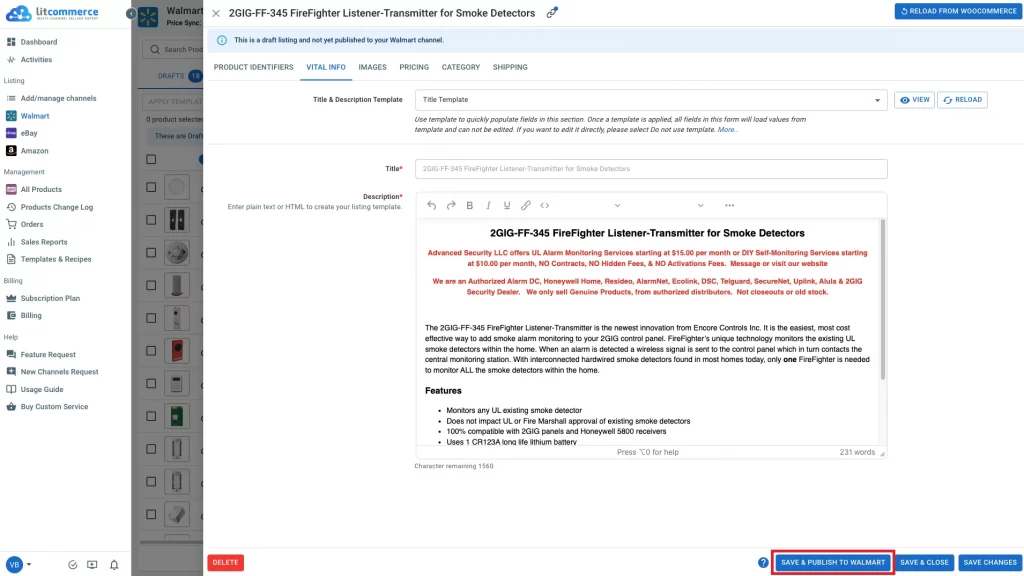
After that, switch to your Walmart store; you will see the product listings you listed in your draft listing section. Publish them, and you are more than ready to sell them at Walmart.
Use Case 2: Importing products from Walmart and listing them on your website
Apart from listing products from your online store to Walmart, LitCommerce also allows you to import and list items from your Walmart store to your website. This feature helps you synchronize your data between the two channels and manage them more efficiently.
Here’s how to import and manage them on your online store:
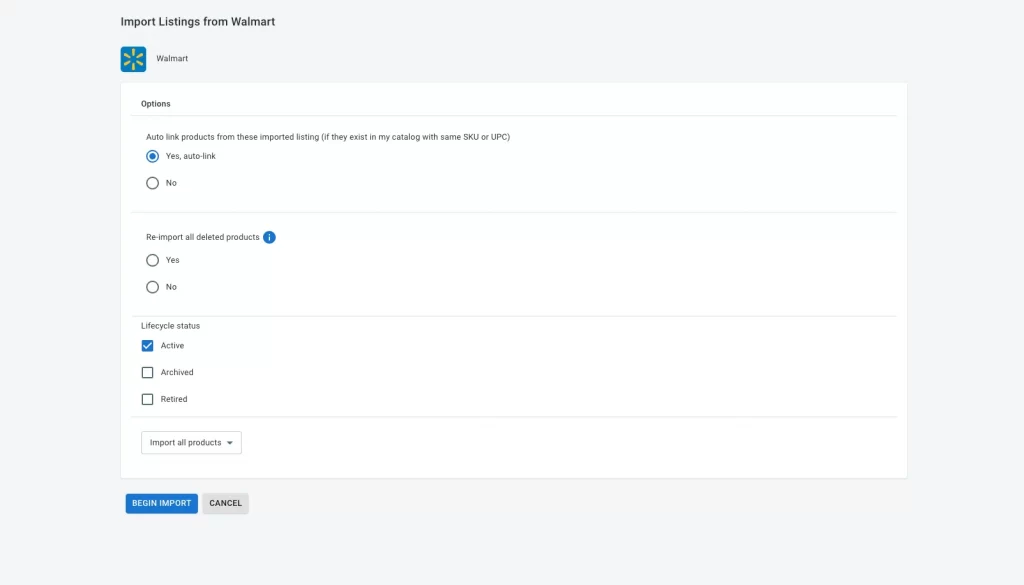
- Go to your Walmart store on LitCommerce and click Import from Walmart.
- Choose any relevant options, such as re-importing all deleted products.
- Click Begin Import, and you’ll see them on your Walmart store (on LitCommerce).
- Finally, select the listings you want to list on your website and click Create on WooCommerce (BigCommerce, Shopify, etc., depending on your platform).
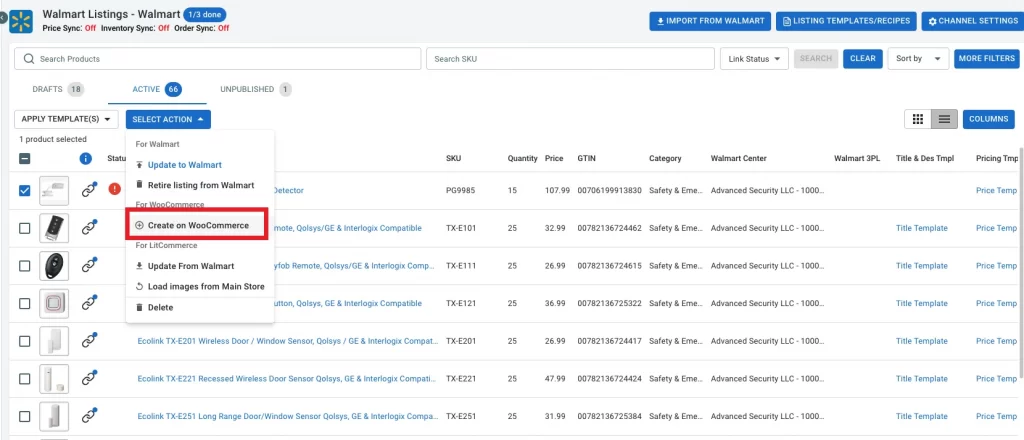
Following that, the listings will be promptly generated in your web store’s catalog.
Use Case 3: Linking the same products on both channels
Next, in this how to integrate with Walmart guide, suppose you’ve listed products on both your online store and your Walmart store; LitCommerce allows you to link them together.
Please notice that when you import items from your Walmart store, LitCommerce will automatically link the same products with matching SKUs.
If the same products don’t match, you will have to link them manually. Here’s how:
- Hover over the unlinked listings’ red icon, click Link to a product, and LitCommerce will try to find the matching items.
- Otherwise, type the SKU or the name of the item you want to connect to.
- Lastly, click Select beside the item you want to link.
When the linking is done, you will receive a notification and see the red icon turned to a green icon.
Are you struggling with any step of this listing process for Walmart? Check out this video guide “How to list products on Walmart,” for a clearer understanding.
Step 3: Sync your data across sales channels
Regarding Walmart integration, besides listing synchronization, pricing, inventory, and orders are also significant concerns. With LitCommerce, you can sync all these data between Walmart and your online shop. This helps prevent inaccurate data across channels and ensures you don’t run out of stock or oversell.
Here’s how to set up data synchronization on LitCommerce:
- Navigate to the Channel Settings from your Walmart store dashboard on LitCommerce.
- Once in Channel Settings, LitCommerce will guide you through turning on Price, Inventory, and Order sync.
- Choose your desired real-time sync function based on your business requirements. Confirm your selections, and click Save Settings to finalize.
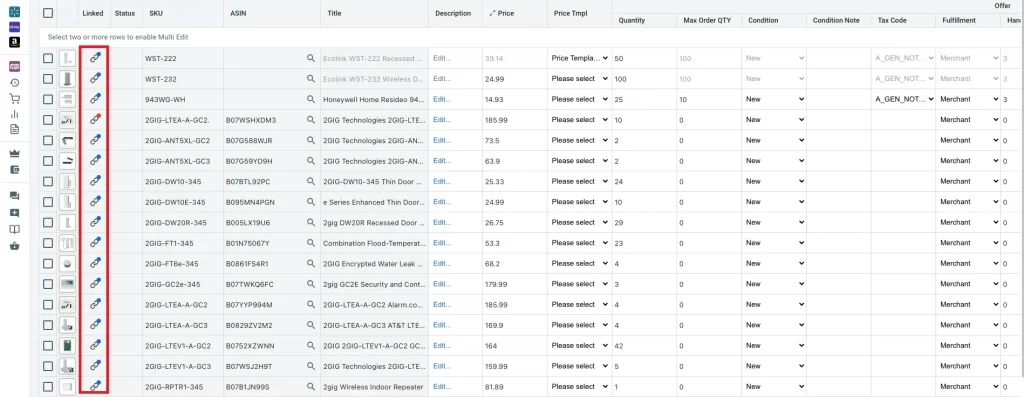
While activating real-time data sync with LitCommerce is straightforward, here are some important notes to consider:
Pricing sync
Price synchronization allows you to set pricing displays on Walmart and your online store either identically or individually. You can adjust pricing across all stores by percentage or a fixed amount.
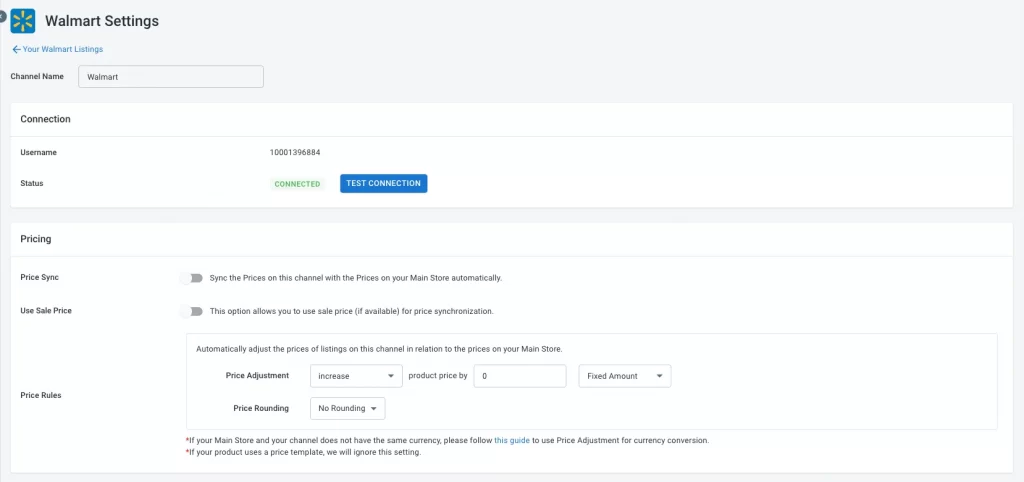
Inventory sync
When you look for how to integrate with Walmart, inventory synchronization might also be one of your concerns.
Inventory synchronization is pretty similar to price sync, enabling you to set rules for displaying inventory quantities across Walmart and your other sales channels. You can adjust quantities, maximum quantity, and minimum quantity displayed on each channel by percentage or fixed amounts.
- Quantity: Set your Walmart stock to a specific percentage of all your current stock.
- Maximum quantity: Display the maximum amount of items left at Walmart. This is especially useful for creating a sense of scarcity.
- Minimum quantity: Display a minimum quantity, regardless of your central catalog stock.
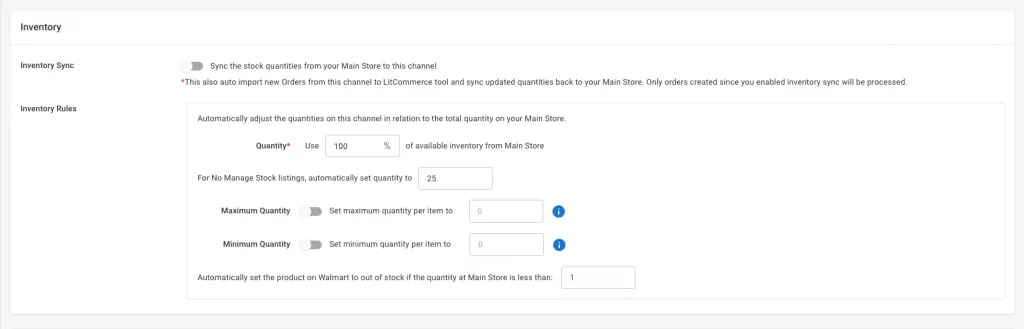
Order sync and centralize your order fulfillment
One more significant thing in this how to integrate with Walmart guide is order synchronization, which allows you to import and fulfill orders from Walmart directly into your online store, all in one place.
Here are some specific options related to Order Sync:
- Orders with unlinked product notifications: You will get an email when an order contains unlinked products.
- Skip unpaid orders: If you turn off this feature, unpaid orders will not be synced with inventory.
- Import orders to Main Store: With this feature, LitCommerce will automatically import orders to the Main Store and Sync Order Status. However, please keep in mind that Inventory Sync is required to enable this feature.
- Auto acknowledgment of new orders: Enable automated acknowledgment of new orders.
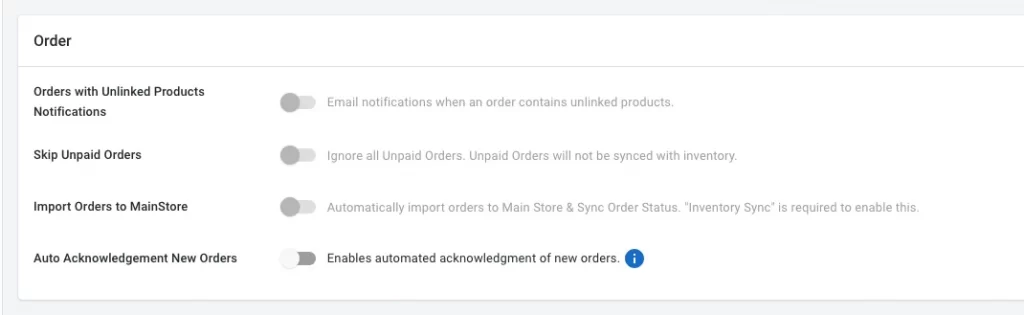
For example, if you integrate Walmart with Shopify when a customer places an order on Walmart, you can view and fulfill it directly within your Shopify store. This eliminates the need to switch between different platforms and simplifies your order fulfillment process.
Note that order sync requires price and inventory sync to be enabled.
Other sync settings
Additional sync settings for Walmart integration include SKU, listing description, title, and product clearance. Enabling these settings ensures seamless integration by syncing product attributes between your online store and Walmart shop.
*Note: When enabling Title and Description sync, ensure product titles and descriptions comply with character limits on Walmart to avoid overwritten titles and descriptions.
Step 4: Manage your orders on Walmart
The last step in our guide for integrating with Walmart is managing your order flow.
If you’ve enabled the Order Sync feature, the orders from your Walmart will be automatically imported to your online store. So right on your online store dashboard, you can easily track and manage all orders from across your various sales channels using just a single centralized dashboard.
Why Choose LitCommerce for Walmart Integration
Now that we’ve covered how to integrate with Walmart using the LitCommerce app, let’s take an overview look at how LitCommerce can help you get started on Walmart faster and streamline your business operations.
4 Main features
Here are the main features we expect to help you sell not only on Walmart but also across channels effortlessly:
- Multichannel listing: LitCommerce brings all your stores into a single platform, simplifying multichannel management and saving you valuable time and effort.
- Bulk listing: Our platform addresses the time-consuming nature of listing products by enabling you to upload your entire inventory to leading marketplaces with just a few clicks. With our QuickGrid feature, you can swiftly edit products in filtered groups using a spreadsheet layout, further expediting the listing process.
- Nearly real-time inventory sync: Bid farewell to manual inventory updates. LitCommerce’s Live Sync feature automatically updates inventory in real-time whenever an order is placed, ensuring accurate inventory data and preventing stockouts.
- Integrated order flow: Our centralized approach to Walmart integration allows you to seamlessly import orders from Walmart directly into your website, streamlining order management and processing.
Interested in learning more about our tool? Visit our website for details, or reach out to our team with any inquiries.
Customer reviews
With more than 10 years of experience in eCommerce, LitCommerce has assisted thousands of sellers in simplifying their business operations. We take pride in our stellar reputation, boasting a Trustpilot rating of 4.9 out of 5 stars, with 99% of reviews earning a perfect 5-star rating.
This is one feedback we received on Trustpilot from David from the US:
Great, affordable solution for multi-channel listing.
After a lot of research, we decided on Litcommerce to help manage our multi-channel listings. We are using Litcommerce to connect Walmart and Amazon to our WooCommerce store and went with Litcommerce to replace SellerActive. For a fraction of the price, we enjoy the Litcommerce interface more. The support team has been great whenever we need help.
We also got this feedback from V12 RS from Canada on Shopify:
They have exceptional customer service! They respond extremely fast on their chat!
The app itself saves us so much time to upload products on eBay, Etsy, Amazon, and Walmart!
It is quite an advanced app, so you do need to spend time to learn it, but once you know how to use it, it’s amazing!
How to Integrate with Walmart – FAQs
Walmart integration is the process of connecting your Walmart store with other sales channels, streamlining your eCommerce operations. It allows quicker product listing, smoother order processing, near-real-time inventory updates, and easier tracking. To start selling at Walmart, follow the steps below: To add a product directly on Walmart, after logging in to your Walmart Seller Center account, go to the Manage Items page. Here, click Add New Items under the Items & Inventory tab, and you will see the Item Create page, where you can add a new product to your store. Otherwise, you can integrate your Walmart store with an online store. Your products from your online store can easily be synchronized and published to your Walmart store
Start Selling on Walmart Using Walmart Integration Today!
Clearly, learning how to integrate with Walmart is a shortcut to selling your products at Walmart and ultimately growing your reach and your sales.
While Walmart marketplace integration may present challenges, you can let the 3rd party software for Wamlart, like LitCommerce, do the daunting tasks on your behalf and enjoy the benefits related to listing, inventory sync, and order management centralization.
So it’s time to follow the steps outlined in this LitCommerce guide to seamlessly integrate your web store with Walmart and start selling on Walmart. Happy selling!