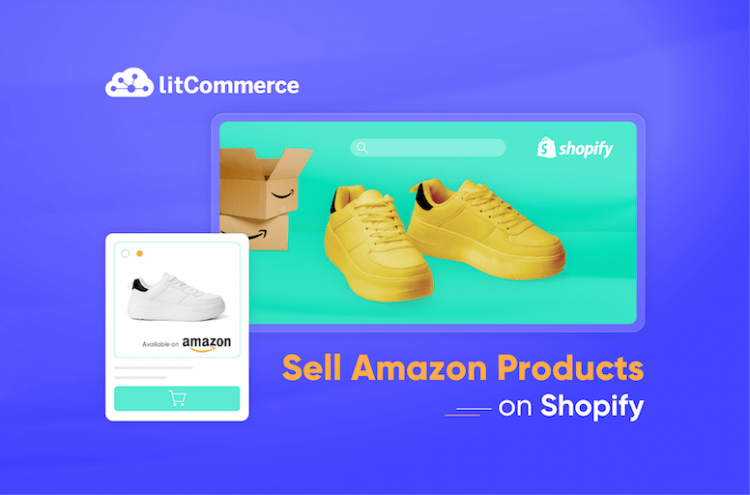Amazon is the world-leading online marketplace where e-shoppers search for a product. Meanwhile, Shopify gets recognized as a dominant eCommerce platform that includes everything to create an online store.
In the best scenario, you can take advantage of both platforms by learning how to connect Shopify to Amazon. Are you ready for a smooth Shopify Amazon integration yet? Keep scrolling through and check our following article. LitCommerce will now guide you through 4 simple steps on how to integrate Amazon with Shopify:
Let’s get started!
Discover Power of LitCommerce Shopify Amazon Integration!
Sell effortlessly on Shopify and Amazon simultaneously with LitCommerce – the ultimate multichannel selling tool. Let’s expand your reach, tap into new customer bases.
How to Sell Amazon Products on Shopify Manually?
#Step 1: Prepare your Shopify and Amazon store
- Have an Amazon Professional Seller account and an active Shopify store. This is a must when you sell Amazon products on Shopify. It’s quite easy to create a new Shopify account. But the Shopify integration with Amazon, you need to go through a “Tax interview”, which is basically just a straightforward questionnaire.
- Provide a bank account where Amazon can transfer your earnings. Keep in mind that the account needs to accept and transfer foreign currency such as the US dollar.
- Have a clear return policy for both platform when finishing Shopify and Amazon integration. Make sure to check out the Amazon and Shopify policies so that you can create the best version of the return policy for your multi-channel store.
After creating the Professional Seller Account you need to get approval from Amazon that your products fit the categories.
Now, let’s jump right into 4 steps to sell Amazon products on your website and vice versa!
#Step 2: Integrate your Amazon store with Shopify
From your Shopify Admin page, you can add Amazon as one of your sales channels.
- Log in to Shopify admin.
- Click the ‘+’ icon next to Sales Channels.
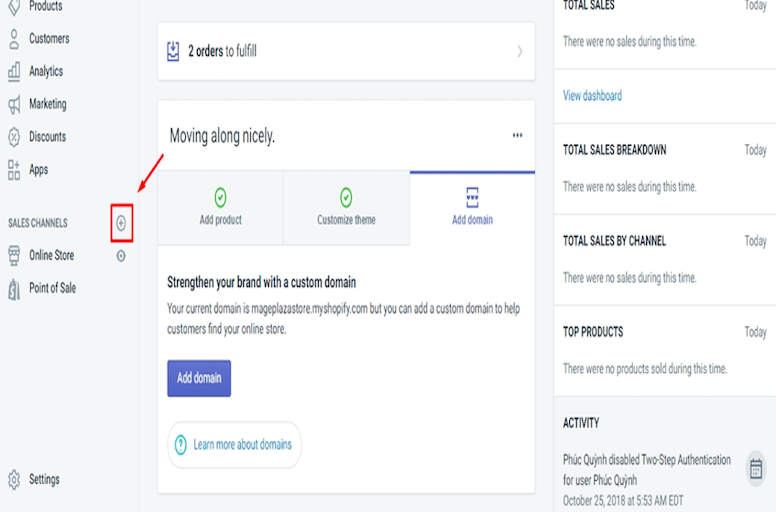
- Click Amazon.
- Select Add Channel.
- Click Connect to Amazon.
- Once the process is complete, just go over your Amazon Seller account and allow Shopify to access your account.
Also, you can add Amazon as a sales channel through the Shopify App Store if you like.
#Step 3: Create and sell Shopify products on Amazon
After activating your Amazon sale channel, you can go ahead and sell Amazon products on Shopify.
There are three main ways to create and manage your Amazon listings.
In case your product is new on Amazon
- From your Shopify Admin, go to the Amazon channel and Select Create listing.
- Choose the item from your product list that you want to sell on Amazon with Shopify, then tap Select product. On the Search page, click Create listing.
- Find the suitable category and fill in the Amazon listing details. Then, select the product options in the Variants section that apply to your product.
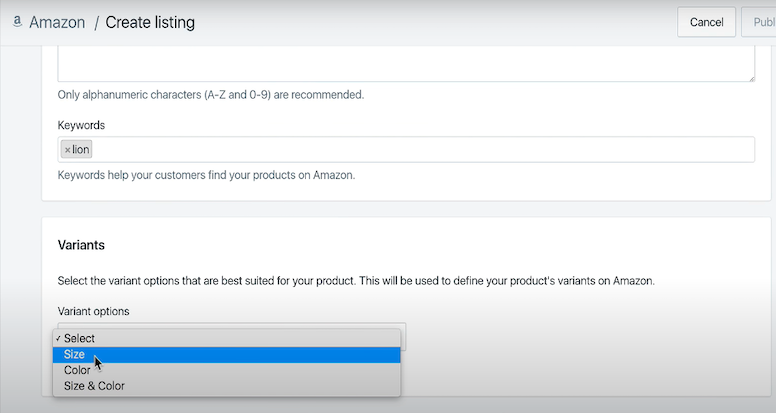
- Select Inventory Management settings, provide a production time if necessary, and then select an image for your variation. When the procedure is finished, click Publish.
In case your product has already been sold on Amazon
- Go to Amazon after logging into Shopify admin, and select Create a listing.
- Select the product you wish to display on Amazon from your Shopify list and click Select product.
- Select Find Product on the Search tab to find a product on Amazon that matches the product you specify, then tap Select.
- You may either choose a specific version for your offer or choose the Don’t offer variant option from the SHOPIFY VARIANTS dropdown list on the Edit listing page.
- Set up inventory after filling in the list price for each version. When the procedure is finished, click Publish.
Alternatively, you list items from Shopify to Amazon
In case you want to list Shopify products on Amazon, you must have a Shopify store available for selling first, then you can follow these below steps.
Or else, you can try out the platform for free in 3 days, or join the new program by paying $1/month for 3 months ahead of trying Shopify.
- Go to Amazon after logging into Shopify admin.
- Each linkable good discovered by the Amazon sales channel will have a banner. From the Listings page, choose Link items.
- Next to the product, you want to link to your Shopify product, click the Browse products button.
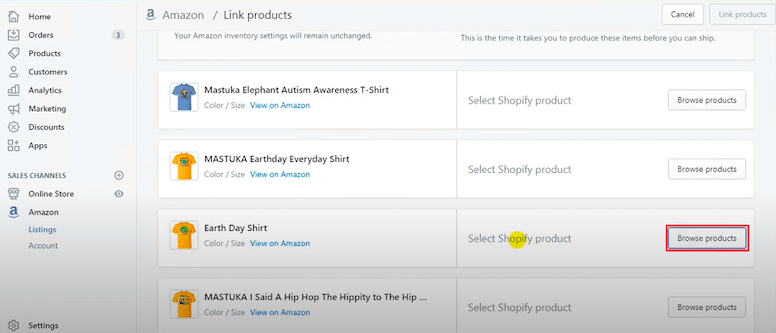
- A product selection dialog will pop up. Then select the product you wish to link by ticking it and then pressing Select product.
- Choose the method you want to keep track of inventory for the items you’re connecting.
- Enter the Product time, if you choose Not Require, the default time will be 2 days. Fill in the number of days when linking the product if you need additional time to prepare or create the item before shipment.
- Select the variation you wish to link to your Amazon listing from the drop-down menu.
- To link Shopify to Amazon in terms of product data, tap Link items.
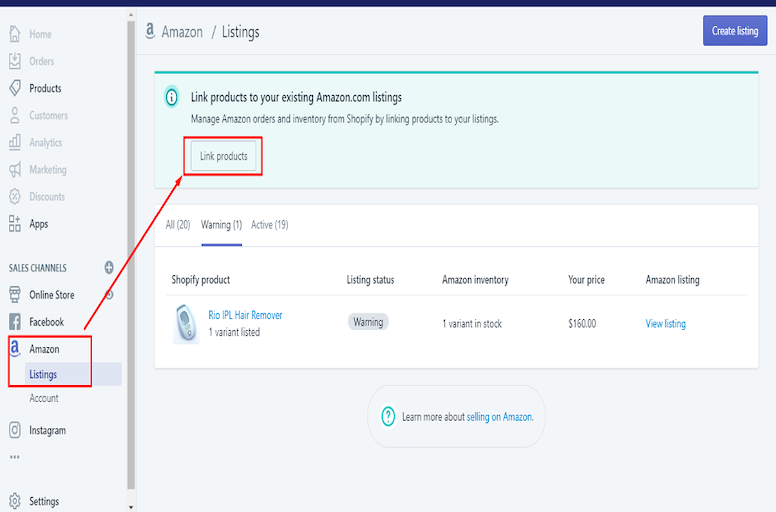
Note that on the Edit listing page, you can unlink all of a product’s connected versions.
Streamline Your Shopify and Amazon Operations!
Say goodbye to the hassle of managing multiple platforms separately. LitCommerce empowers you to oversee everything from a single, centralized dashboard. No more jumping between tabs or systems!
#Step 4: Manage your inventory
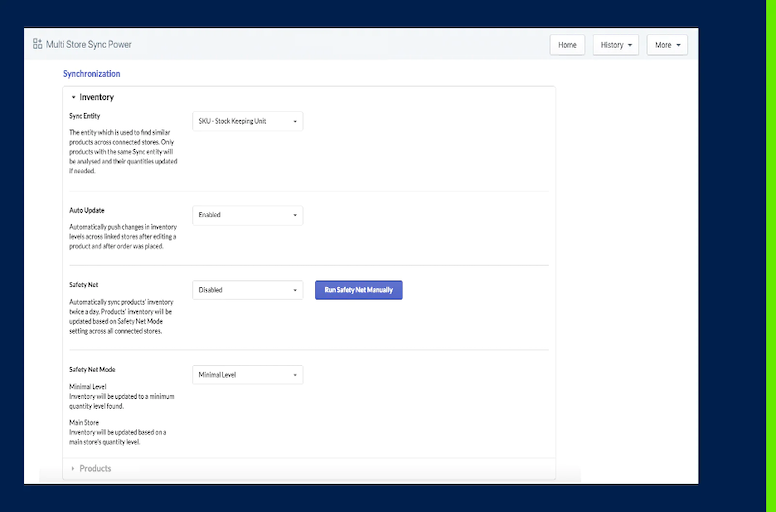
The third step on how to integrate Amazon with Shopify is to manage your inventory. Keep in mind that Shopify allows you to automatically sync the inventory and track your products to update if any changes occur.
To do so, when editing your listing, select the option Use Shopify inventory settings. Then, under Inventory, select Shopify to track this product’s inventory. If you select Don’t track inventory, your stock will always appear as 100 on Amazon.
Although Shopify helps to sync and track inventory, you must choose which product gets synchronized and tracked. The rule does not apply to all items automatically.
#Step 5: Fulfill Shopify and Amazon orders
At this point, your Amazon Shopify integration has finally been set up. This means placing an order on Amazon will be recorded in your Shopify Orders, and there’s no need to update the information. These orders will be labeled Amazon so you know they came from that marketplace.
To use Shopify to fulfill Amazon purchases, follow these steps:
- Go to your Shopify admin page and log in. Select Orders from the drop-down menu then choose an order number.
- To open the fulfillment page, click Start fulfilling under the Order Details section.
- Determine the shipping method that your buyer selected, and then choose the customer’s preferred shipping option (standard, expedited, or priority). Click Mark as fulfilled.
- To conclude the process, click Fulfill items.
For those who look to use FBA services on Shopify, you need to download the Amazon app and connect to Shopify first. The steps still follow our mentioned procedure. Then, here are the next steps:
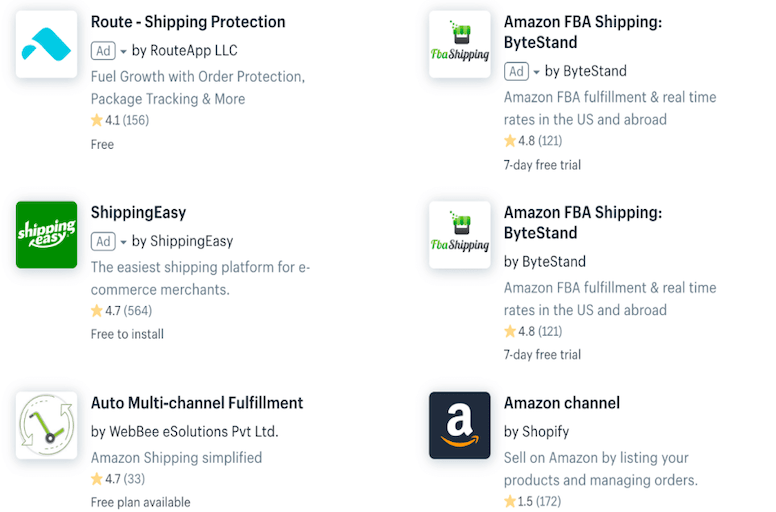
- Enable FBA for Shopify Products: In the Amazon app settings, locate the section for fulfillment preferences or inventory settings. Select the products you want to fulfill through FBA.
- Sync product listings: Choose the option to sync your product listings. This will ensure that your Shopify products are listed on Amazon.
- Set up shipping rates: Now, switch to your Shopify admin panel and go to “Settings“. Then, tab “Shipping and Delivery.” There you can configure your shipping rates to include FBA as an option for fulfillment.
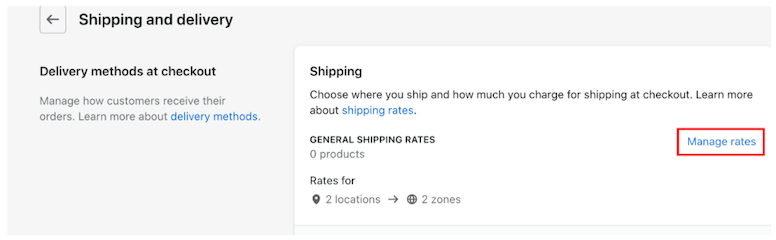
That is the end of our guide for selling Amazon products on Shopify manually!
Shopify Amazon Integration: FAQs
Can I choose Amazon integration with Shopify? What benefits am I getting? Unquestionably, the combination of these best selling platforms – Amazon Shopify integration will bring you huge advantages. Without further ado, let’s take a look at the list of merits. Displaying products on both your website and Amazon Marketplace can level up the prevalence of your business. Since Amazon and Shopify have different customer bases, you are likely to get your products to reach more people and show up on more than one search engine. Selling Amazon products on Shopify means you will likely streamline a bit more cash as your purchase rate has then expanded beyond Shopify or Amazon. As you sell your items on both channels, try to take advantage of cross-selling and product bundling to leverage your order value and overall profitability. In the worst situation, if either of your stores encounters issues, you still can keep up your good work on the other. That’s a good reason for many sellers to choose to sell Amazon products on Shopify or vice versa as an alternative. Amazon is one of the marketplaces that everyone will think of when they are about to buy an item. While Shopify can help to enhance the conversion rate of onsite user experience. Yet, the platform has already provided you with every integration app to build up any feature to leverage customer experience. Both Shopify and Amazon offer a variety of fulfillment methods, among which FBA services make a highlight. By selling Amazon products on Shopify, you will get the chance to use fulfillment and shipping integrations by Shopify and Amazon FBA as well. Absolutely yes. There are 2 common ways to help you sell Amazon products on Shopify: While using LitCommerce, you only need to go through 4 simple steps: You can also check out this page to visualize the whole process of integrating Amazon with Shopify or contact the LitCommerce support team for more detailed information. Shopify is a popular choice for dropshipping businesses. However, the term “best” will vary, depending on several factors. To our belief, Shopify is worth a try if you are looking for a simple but effective platform for your dropshipping business. The reasons behind it refer to its ease of use, high levels of customization, secure payment processor, and numerous dropshipping apps and integrations. Shopify allows you to connect with Amazon using drop-shipping plugins or some apps. However, merchants need to manually create links for all available items. That’s why many sellers choose to use a central platform to manage everything instead. First, you need to sign up for an account on LitCommerce, then choose Shopify as your Main Store. You’re all set to connect your Shopify store to LitCommerce app by providing the URL and Shopify API. After finishing the first step, LitCommerce will direct you to the next step. From here, choose Amazon as your first sales channel. All you need to do is name your Amazon store, then, hit the Connect button and you’re ready to go. To add your Amazon products to Shopify, go to LitCommerce Dashboard, check the dropdown menu, and click Import from Amazon. As you have hit the button, our system will automatically import all your listings from Amazon to Shopify. Yes, you can resell Amazon products on your website. In fact, Amazon allows third-party sellers to resell products, including through websites. Therefore, feel free to resell your products, as long as you comply with Amazon terms and conditions, along with any applicable regulation.
How to Sell Amazon Products on Shopify: Final Words
Multichannel selling is becoming an emerging trend in the eCommerce industry. Starting to know how to sell on Amazon with Shopify could be a wise choice to broaden your customer base and boost your sales. Just in case you need a recap, here are the 4 steps to sell Amazon products on Shopify:
- Step 1: Integrate your Amazon store with Shopify
- Step 2: Create and sell Shopify products on Amazon
- Step 3: Manage your inventory
- Step 4: Fulfill Shopify and Amazon orders
If you need a multichannel selling tool that is easy to use and affordable, LitCommerce is the number one choice. Leave us a message if you need more information. It’s an honor to give a helping hand.
Finally, join our community and stay tuned to Retail Blog for more exciting eCommerce news and tips!