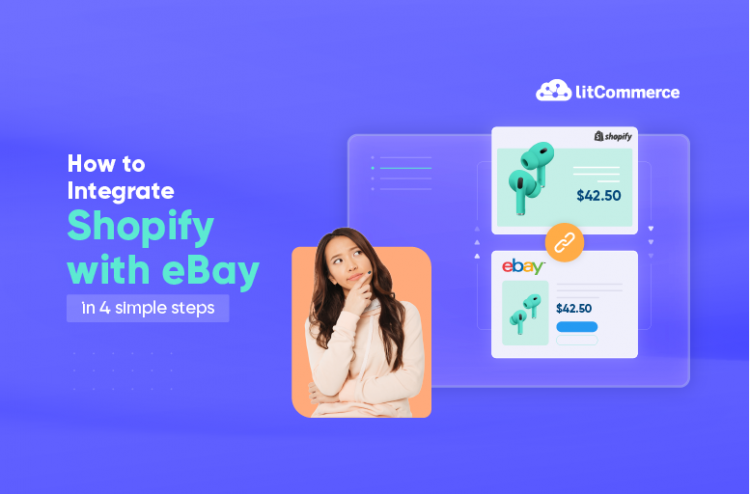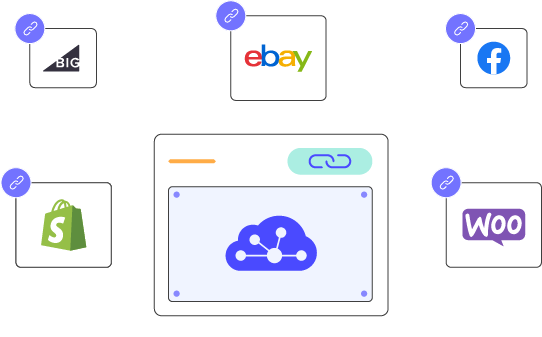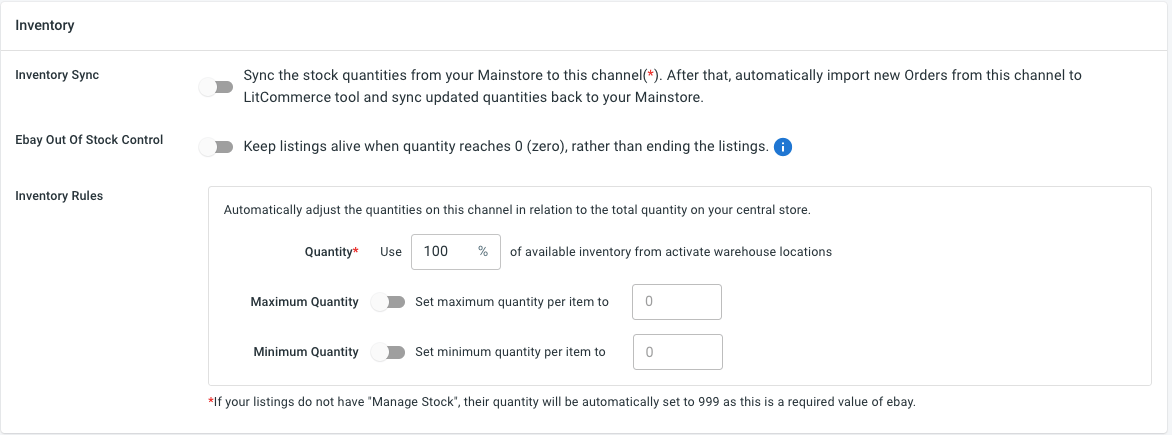When using Shopify eBay integration, you can leverage the strengths of both platforms. Shopify provides a customizable, scalable platform for building a branded online store, while eBay offers access to a vast marketplace and low barriers to entry for fast product visibility. That’s why in this article, we’ll walk you through a comprehensive guide to integrate Shopify with eBay.
Before jumping into the details, here are some key takeaways:
Offer flexible pricing plans, making it accessible for businesses of all sizes.
Without further delay, let’s get started.
Why Integrate Shopify with eBay?
Integrating Shopify with eBay offers a powerful way to expand your online business. Here’s why it’s worth doing:
- Boost brand visibility: Listing your products on eBay allows you to reach new customers who might never find your Shopify store, increasing both brand awareness and customer loyalty.
- Expand multichannel presence: Selling on both platforms diversifies your revenue streams and reduces reliance on a single marketplace, making your business more stable.
- Streamline inventory management: Integration keeps your Shopify and eBay inventories in sync, preventing overselling and simplifying stock tracking across both platforms.
- Leverage eBay’s marketing features: eBay’s tools like discounts and coupons help attract more buyers, giving you a competitive edge while retaining control over pricing strategies.
However, manual Shopify with eBay integration can be time-consuming and prone to errors, leading to challenges in managing listings, inventory, and orders.
That’s why using Shopify-eBay integration tools is a wise choice. These tools let you create and manage eBay listings right from your Shopify dashboard, eliminating duplicate data entry and saving you tons of time and effort.
Top 3 Shopify eBay Integration Apps
To integrate Shopify with eBay, there are plenty of apps available on the Shopify App Store, each designed to make the process seamless and efficient. Now, we’ll highlight the top 3 apps for Shopify for eBay integration, showcasing their pros & cons and pricing plans to help you find the best fit for your needs.
1. LitCommerce
LitCommerce is a multichannel selling tool that helps sellers connect their eCommerce online store to multiple sales channels, including Shopify & eBay integration. With this tool, you can effortlessly connect your Shopify store with eBay, sync inventory, manage orders, and bulk edit listings, all from a single, user-friendly dashboard.
Also, LitCommerce boasts an estimated 15,000 monthly active users.
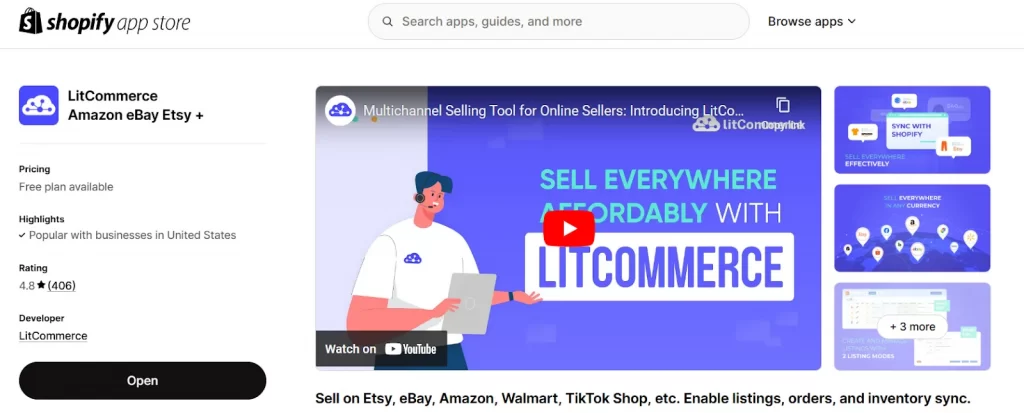
Pros:
- Quickly connect your Shopify store to eBay without technical knowledge.
- Create, update, and edit multiple eBay listings simultaneously, saving time and effort.
- Automatically sync inventory, orders, pricing, and product details instantly across Shopify and eBay.
- Manage multiple eBay stores effortlessly with price rules and currency settings for accurate regional listings.
- Adjust tax rates as needed, including GST/VAT, or exclude taxes for accurate sales reporting.
- Set listing limits to manage eBay restrictions, create scarcity, and protect your inventory visibility.
- Offer flexible pricing plans, making it accessible for businesses of all sizes.
Cons:
- Offer limited order processing.
Pricing:
7-day Free Trial | $0/ month - Full access to premium features. |
Pay as you go | Start from $29/month. Pricing varies based on the number of channels and listings – Ideal for growing businesses. |
Custom plan | Tailored pricing based on your specific business needs – Ideal for businesses with unique requirements. |
Shopify + eBay = Explosive Sales Growth
Expand your reach and boost sales by connecting your Shopify store to eBay.
2. Shopify Marketplace Connect
Shopify Marketplace Connect (formerly Codisto) is an all-in-one app that seamlessly integrates your Shopify product catalog with multiple marketplaces, including eBay. It enables you to integrate Shopify with eBay and easily manage, and sync listings, orders, inventory, and track performance, all directly from your Shopify dashboard.
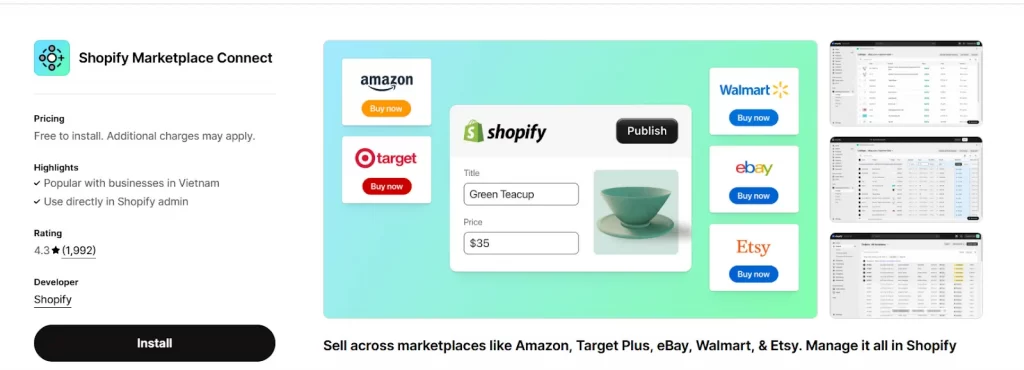
Pros:
- Enjoy free usage as it’s included in Shopify plans.
- Access directly from the Shopify dashboard.
- Utilize bulk listing tools to create new listings or connect existing ones.
- Sync inventory, orders, pricing, and product details instantly.
- Manage eBay orders seamlessly within Shopify.
Cons:
- Restrict marketplace options, making it difficult to manage multichannel sales if you sell on eBay or other unsupported platforms.
- Drive up costs as your business scales with a pricing model tied to order volume that can become less cost-effective for growing businesses.
- Complicate navigation, as the app’s interface is often described as unintuitive, hindering workflow efficiency.
- Cause syncing problems, with frequent issues across marketplace integrations that disrupt operations.
Pricing:
Shopify Marketplace Connect is free with your Shopify plan for up to 50 orders per month. After that, there’s a 1% transaction fee per order, capped at $99 per month.
3. eBay Importer by Infoshore
eBay Importer by Infoshore is a Shopify app designed to facilitate seamless eBay & Shopify integration. It enables merchants to import active eBay listings, including high-resolution images and multiple variants, into their Shopify stores.
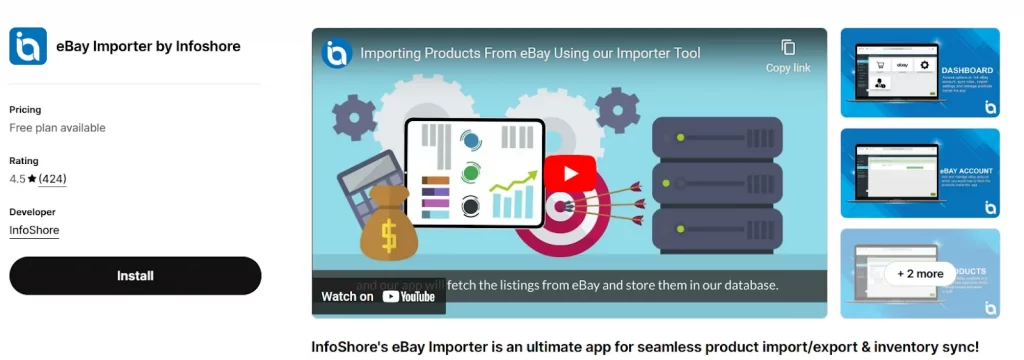
Pros:
- Sync inventory and pricing in real-time, ensuring up-to-date data between eBay and Shopify, reducing the need for manual updates, and minimizing overselling risks.
- Import large volumes of listings efficiently, simplifying the setup for merchants with extensive inventories.
- Customize features to meet specific needs, such as adjusting prices, importing categories, or removing description templates.
Cons:
- Sync product info, inventory, and price, but do not sync orders.
- Face performance issues with large inventories, as some users experience slow detection of new eBay items and occasional synchronization failures.
- Encounter missed imports, with some items failing to be imported as expected, causing concerns for merchants who rely on complete data synchronization.
- Consider pricing impact, as businesses with larger inventories may need to upgrade to higher-tier plans, affecting cost-effectiveness.
Pricing:
Pricing Plans | |
Free | $0/ month - Import and sync up to 5 eBay Items - No price sync |
Bronze | $19.99/ month or $199/year - Import 500 items/month |
Sliver | $29.99/ month or $299/year - Import 2000 items/month |
Gold | $59.99/ month or $599/year - Import 5000 items/month |
4-Step Shopify eBay Integration Guide Using LitCommerce
With LitCommerce, you can integrate Shopify and eBay with a 7-day free trial available with full access to our premium features. You will also be able to manage everything, from importing products from eBay to Shopify to fulfilling orders, from a central system accurately and constantly.
Shall we start? Let’s dive into our detailed guidelines to integrate Shopify with eBay are right below:
Step 1: Connect Shopify with eBay
Make sure that you already have a Shopify and eBay account. First, you need to install the LitComemrce app.
1. Install the LitCommerce app on Shopify App Store
You can directly install the LitCommerce app to your Shopify via the corresponding Shopify App Store. To do that, you need to log in to Shopify first and then navigate to Shopify App Store. From there, look up LitCommerce Amazon eBay Etsy+, and click ‘Install.’
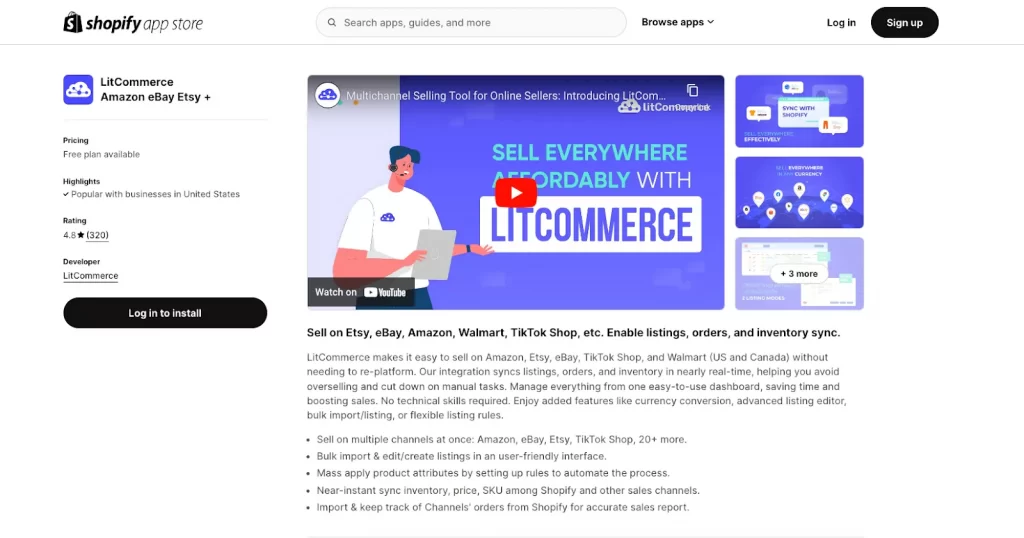
2. Create a new LitCommerce account
Now, you need to create a LitCommerce account. You can log in using your Facebook or Google account.
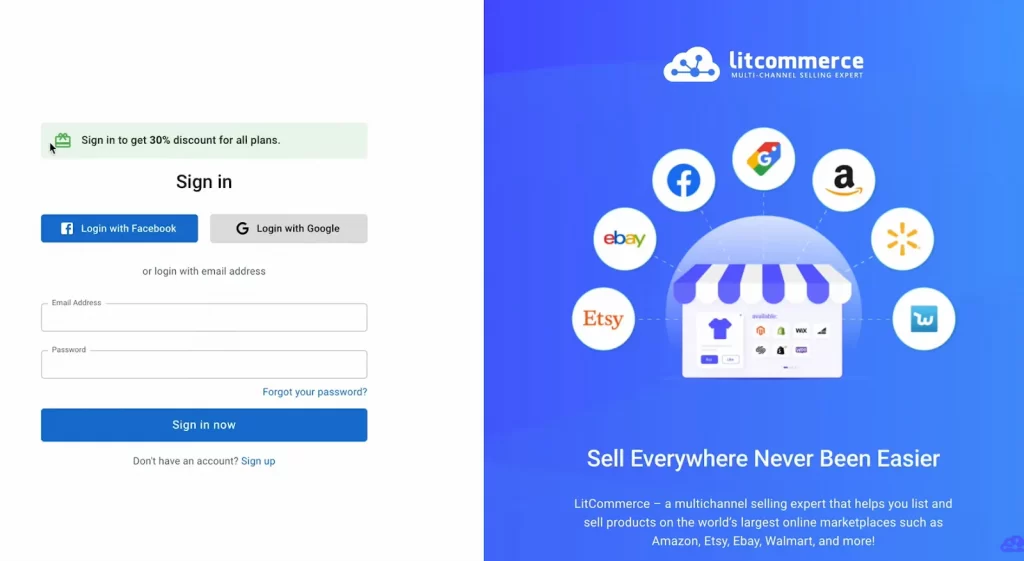
After installing our plugin, you will be redirected to the LitCommerce dashboard.
3. Connect your eBay account
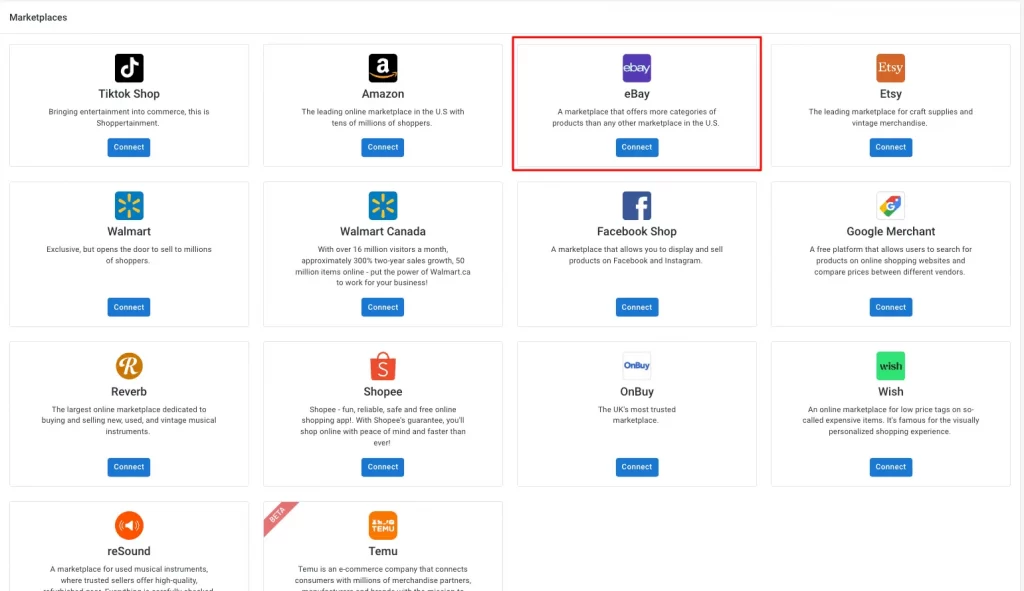
To integrate Shopify with eBay, select eBay as your additional sales channel in the Setup First Channel section. After that, add the channel name and choose your store’s region to start connecting. Then, click ’Connect Your Account’ to continue integrating with LitCommerce.
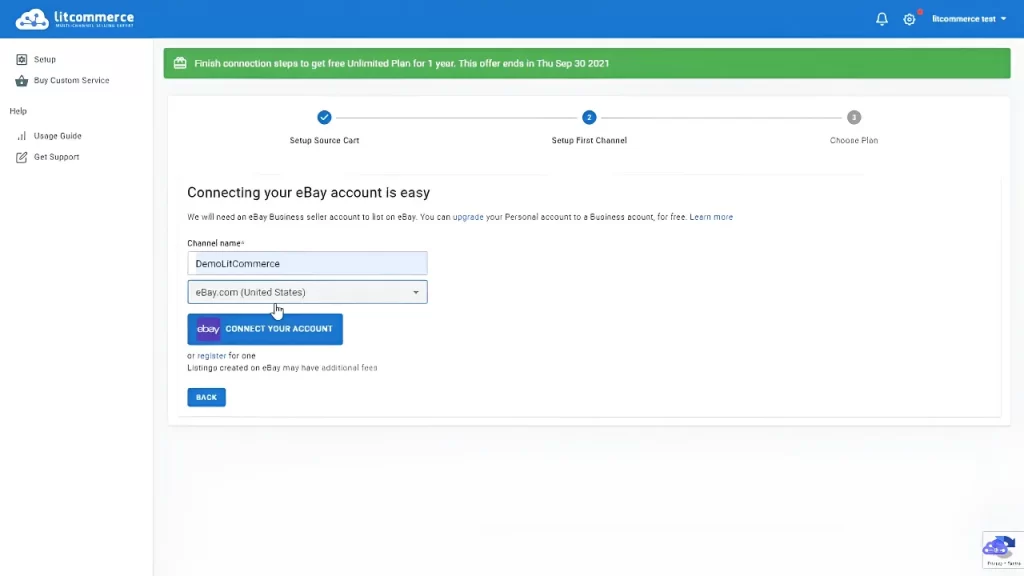
Log into your eBay account to let LitCommerce access your store data. Then you’re done connecting eBay with Shopify.
Step 2: List & import eBay listings with LitCommerce
Case 1: List Shopify products on eBay
In this case, you haven’t sold on eBay yet, now you want to list products on eBay.
After successfully connecting Shopify with eBay, all your Shopify products will be automatically imported to the LitCommerce dashboard, which will save you a lot of time and effort.
To integrate Shopify with eBay and start listing products on eBay, follow these steps:
1. Select products on Shopify to list on eBay
Start to link Shopify to eBay by choosing the products from your Shopify store that you want to list on eBay. From the ‘List Products on Channel’ dropdown menu, select eBay.
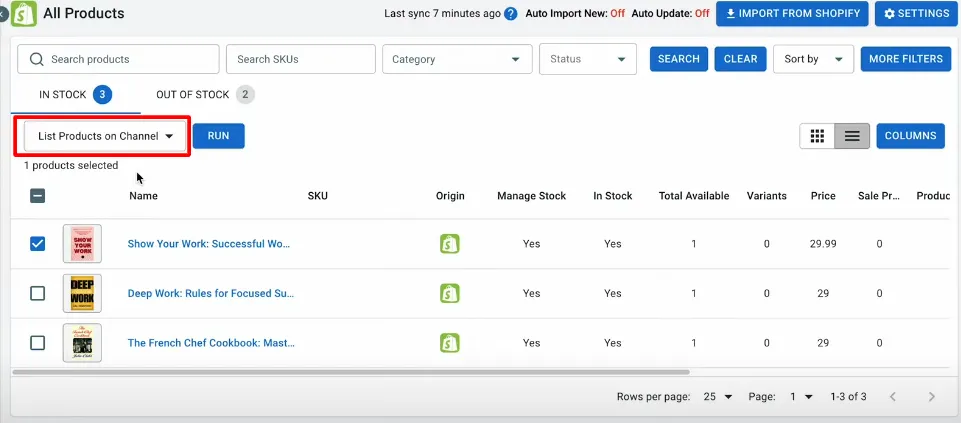
Then click ‘Add As Draft Now’.
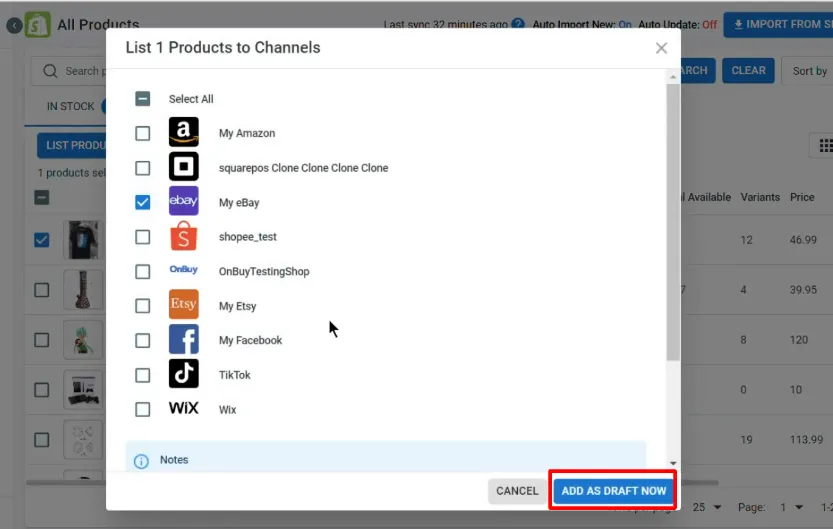
The system will create and redirect you to draft listings on your channel page and then send you a notification saying Draft listings were successfully created.
Note: Starting now, your eBay draft listings are now separate from your Shopify store. This means you can edit them more flexibly to meet eBay’s unique requirements.
2. Edit draft listings or make any changes before they go live.
– Navigate to eBay on the left sidebar and click on the listing for which you want to make changes.
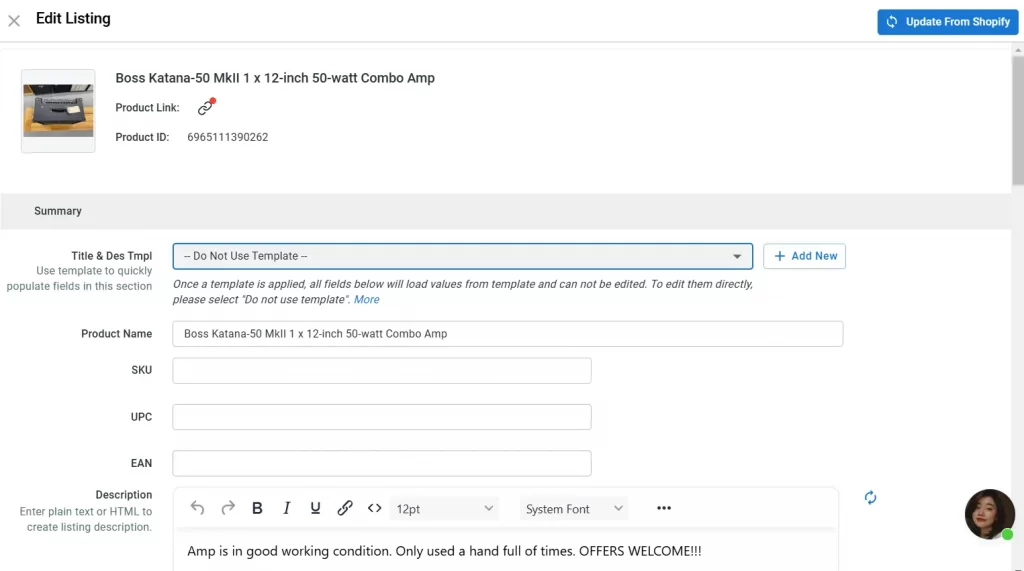
– Here, you can change your listing details.
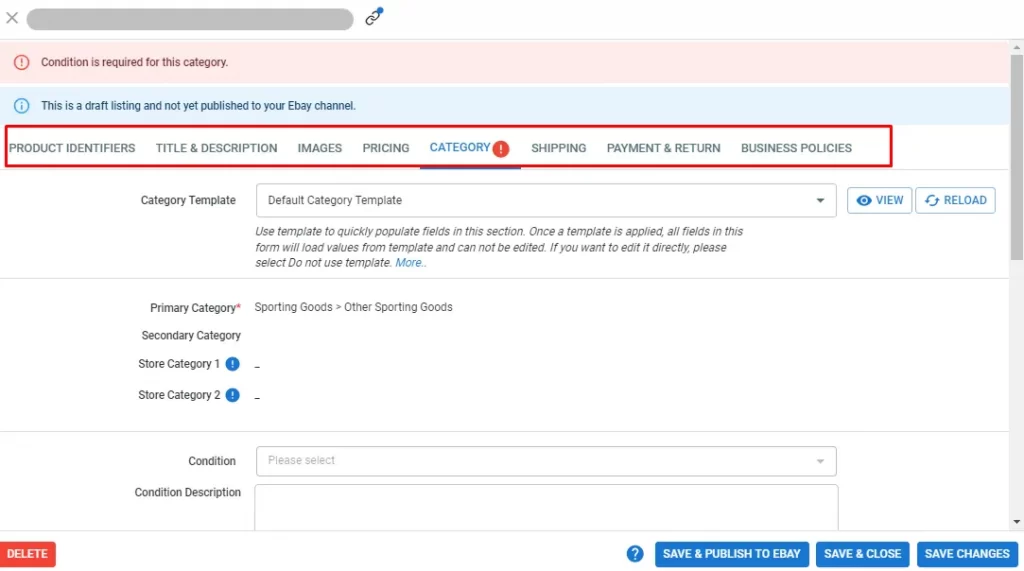
Above are the required fields that you have to fill to list products on eBay, and there are three required fields sellers should take into account:
- Category: When you click the Category tab, LitCommerce will help you find a suggested category from the eBay system. This automated feature saves time compared to manual searching. However, you can manually browse or search for different categories on eBay to assign to your products.
- Shipping, Payment & Return, and Business Policies: In this field, you can enter information into the Shipping and Payment & Return tab or use the Business Policies instead. When business policies are applied to a listing, they take precedence over any individual payment, shipping, or return policy settings. This means the Shipping and Payment & Return tab will be disabled. You just need to remove all business policies from the listing.
- Images: If you’ve made image adjustments on Shopify and wanna update to eBay, you can go to the Image tab and click ‘Load Images from Main Store’, then click ‘Save and Publish’ to update the image changes on eBay.
Before publishing your listing to the eBay site, you’ll need to fill in the missing information (which eBay requires but does not exist on product information on the main store yet). An error message and a red warning symbol (!) will let you know which tab is missing information. The required field will have a red asterisk symbol (*) next to it.
Particularly, when it comes to listing editions, LitCommerce users can choose either Single or Multi-edit mode.
- Single mode: This helps you edit each listing individually. When using the Single edit mode to integrate Shopify with eBay, you need to fill in product details, including specifications, images, titles, shipment, etc.
- Multi-edit mode: Multi-edit mode is a smart and effortless way to adjust your listings before you publish them on Shopify and eBay. While using Multi-edit mode, you will be directed to a spreadsheet interface to monitor and adjust all listings.
To switch to multi-edit mode, click on ‘Multi edit mode’ in the top right corner.
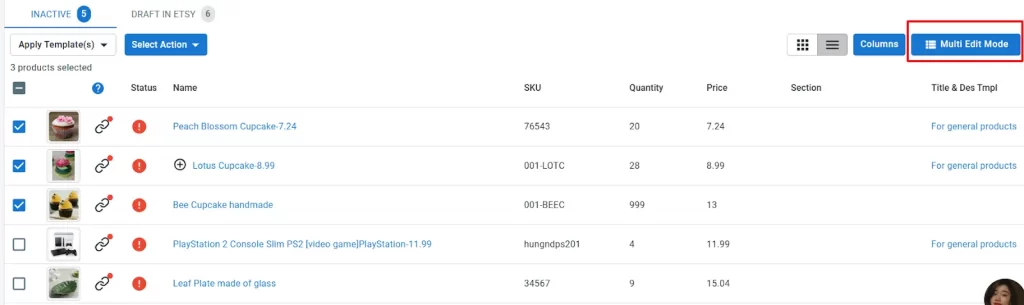
LitCommerce also offers a unique Template and Recipe feature for easy listing management. You can create templates or recipes to edit and apply changes across multiple listings quickly. When you update a template, all listings using it are automatically updated.
- A template is a set of attributes and settings for a specific sales channel, streamlining the creation or editing of listings. Changes to a template are reflected in all applied listings.
- A recipe is a collection of templates for a specific channel designed to save even more time. It can include shipping, category, and pricing templates, which are applied to products quickly.
To create or edit a template & recipes, click on ‘Listing templates/recipe’ on the top right.
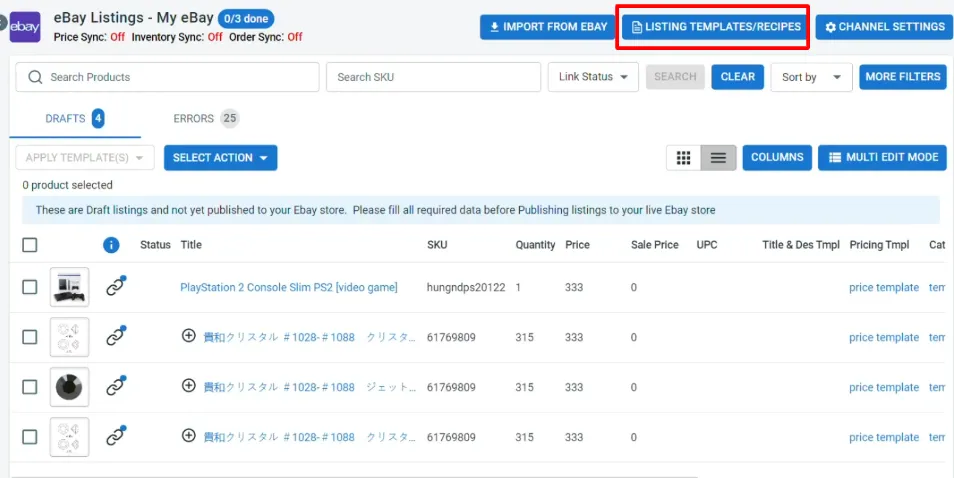
For eBay, you can create a category, title & description template, pricing template, shipping template, and payment template.
Start by giving your template a nickname for easy identification. If you set the template as default, it will automatically apply to all new eBay listings you create.
Read more information on how to create a template or recipe in Create eBay templates & recipes.
To apply a template, click ‘Apply Template(s)’ on the top left and select the desired template.
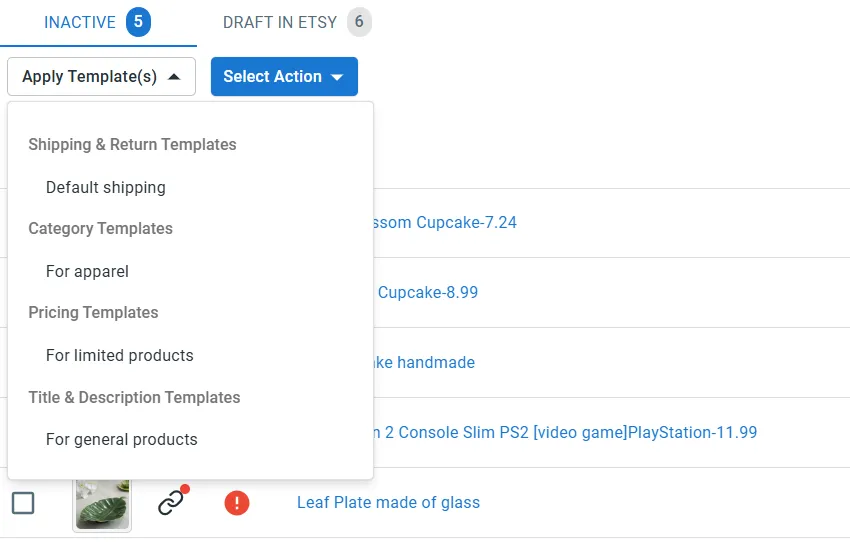
3. Publish on eBay
After editing listings, click on ‘Save & Publish to eBay’.
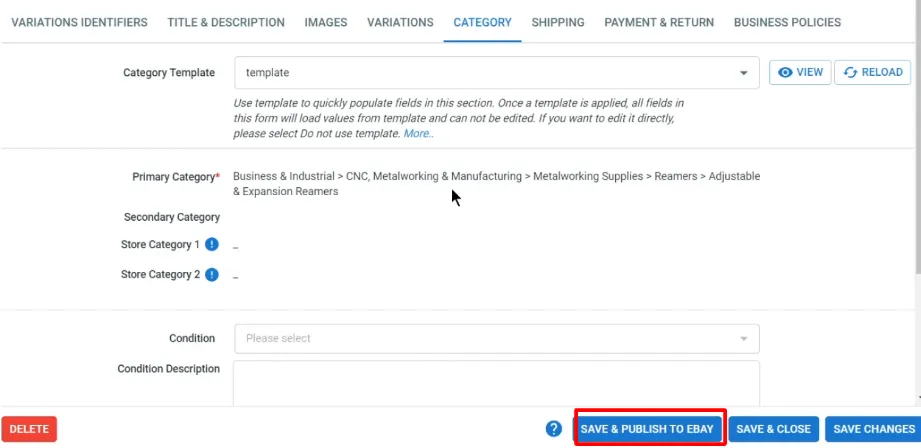
Time-saving listing using LitCommerce
Easily bulk import, create, and edit your listings using our friendly interface. By setting up custom rules, you can speed up the data-filling process, making it faster and more effective. It’s time to experience Shopify eBay integration free yourself.
Case 2: Import eBay listings and create them on Shopify
In this second case of learning how to integrate Shopify with eBay, you want to build listings on Shopify by importing them from eBay.
This guide applies when you have a live listing on eBay but not on your Shopify store.
– On the left sidebar, navigate to your eBay store.
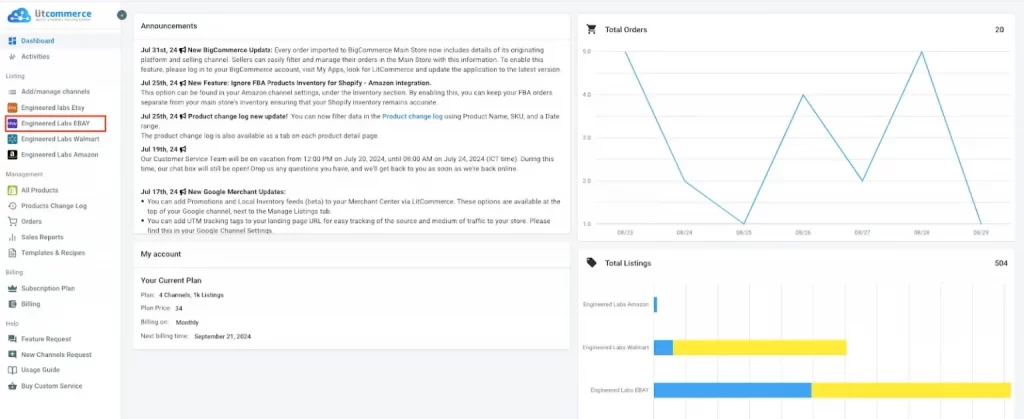
– In the eBay Sales channel, click on Import from eBay
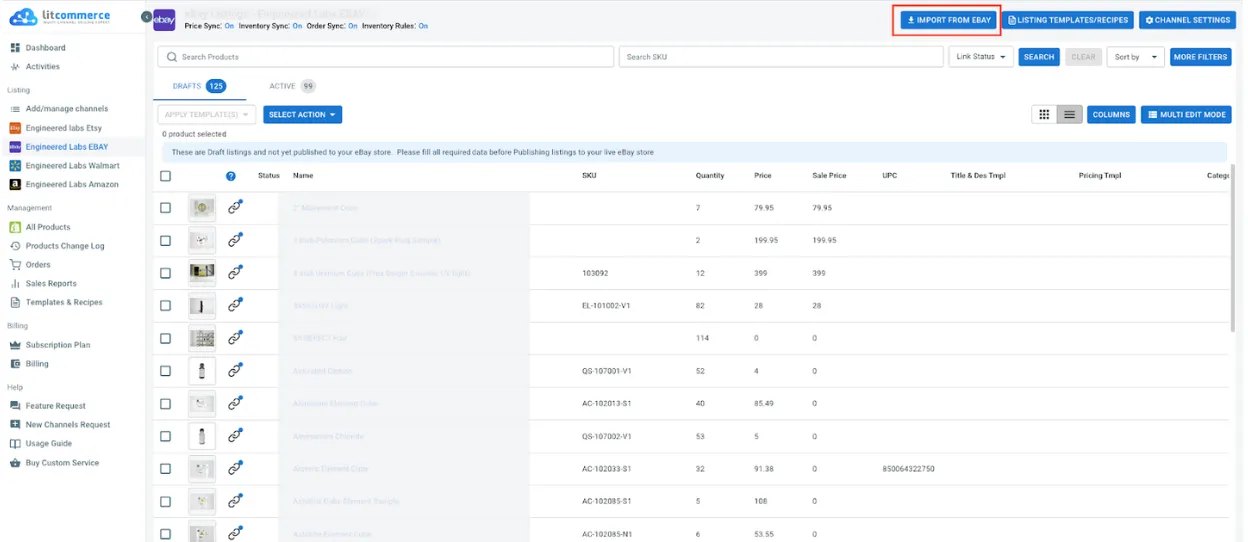
– Before the import starts, you will be asked a few more questions. All you have to do is select if you want to re-import your eBay listings, link products, or apply any particular filters. When it’s all done, choose ‘Begin Import’.
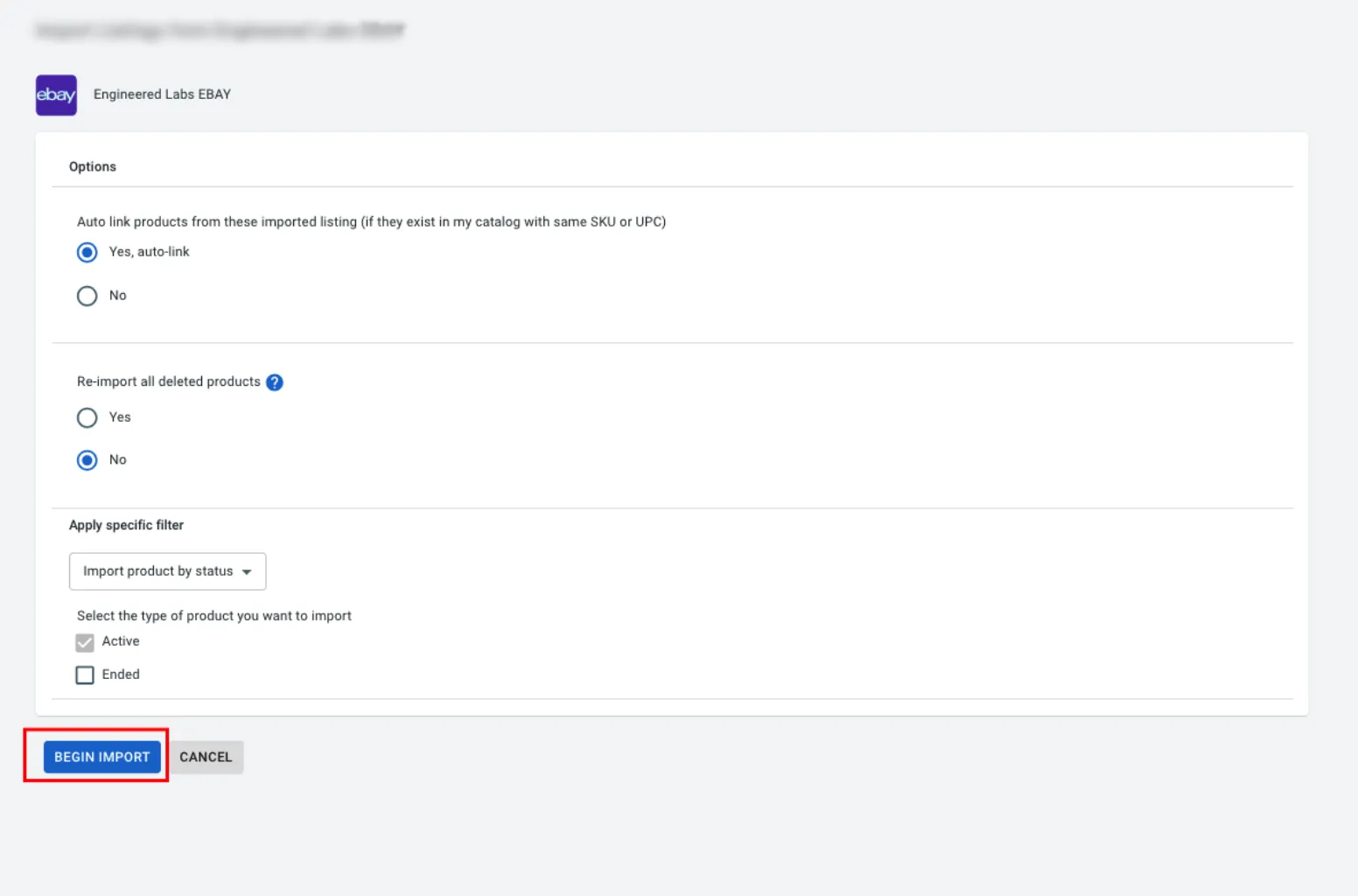
– Once the import is complete, go back to your eBay store in LitCommerce. You can see all eBay listings are now imported to the LitCommerce app. Select the products you want to list on Shopify, click ’Select Action’, then choose ‘Create on Shopify’.

Prefer a visual guide? Watch our video tutorial below to learn exactly how to import eBay products to Shopify easily.
That’s how you import products from eBay. By doing that, LitCommerce will update all listings from eBay and list them on Shopify, making data the same in both places. Next, in the process of Shopify integration with eBay, we’ll move on to how to link products across your eBay store and Shopify.
Case 3: Link listings on both eBay and Shopify to enable sync
In this case, you have the same products on Shopify and eBay. You must link them to enable sales and Shopify eBay inventory sync.
There are two ways to link listing on LitCommerce.
1. Auto link your listings
The first way is when you Import eBay listings. We have the option to auto-link listings, which you can select, and from there, the listings between eBay and Shopify will be linked based on matching SKUs.
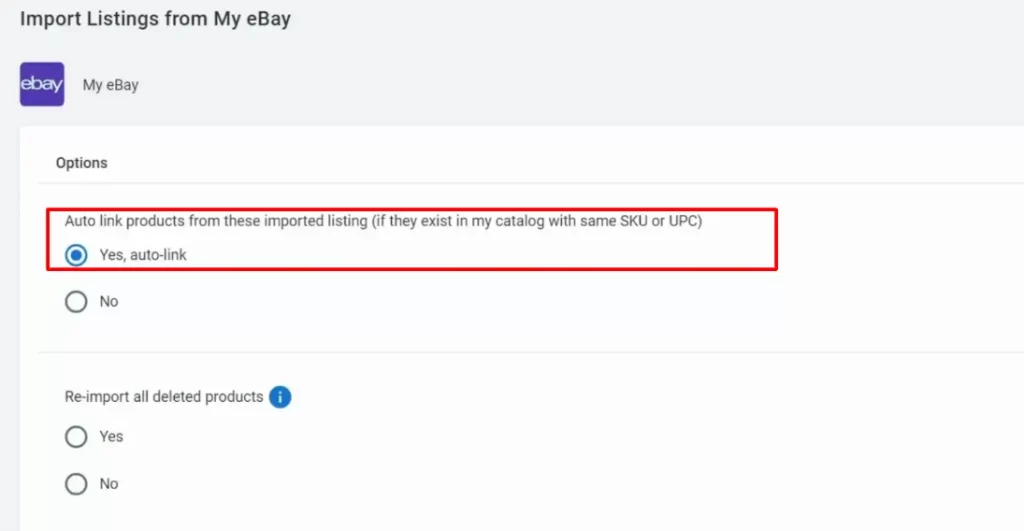
2. Manually link your listings
However, there may be instances where not all SKUs match. If that happens, here’s how you can manually link the same products across different sales channels:
– Look for the blue and red dots to see if your products are linked.
- A blue dot means the products are linked, while a red dot indicates they are not.
- If you see a red dot, hover over it and click ‘Link to a Product’. LitCommerce will help you find matching items. Just look for products that match, then connect them. If not, enter the SKU of the product you want to connect to.
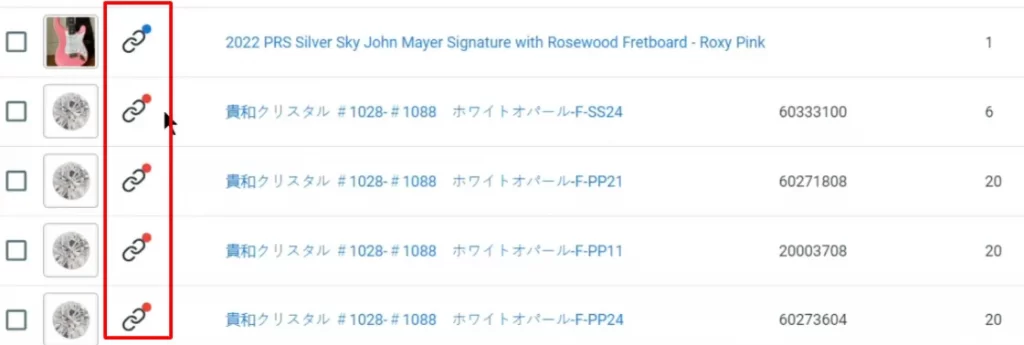
– Then, click ‘Select’ button beside the item showing up. As soon as your product linking is complete, you can see the the red icon is changed to blue and get a notification from LitCommerce.
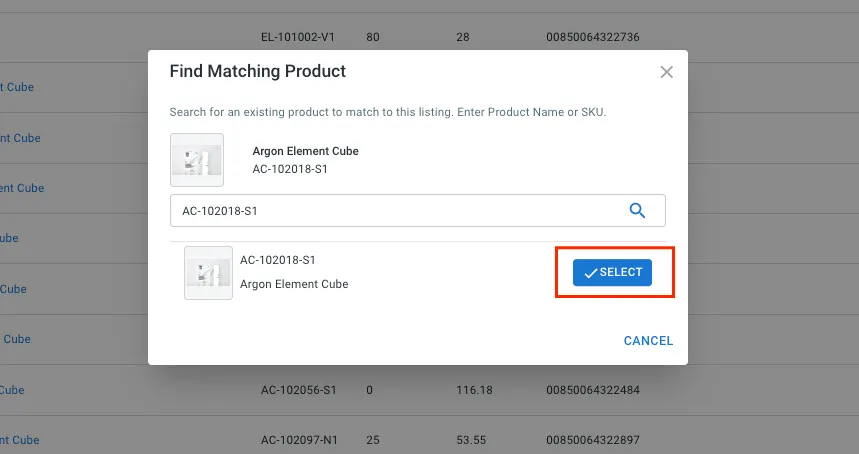
Listing and importing is step 2 of learning how to integrate Shopify with eBay. Now, we’ll walk you through real-time data to Shopify eBay inventory sync across channels.
Step 3: Enable Shopify eBay sync
LitCommerce allows you to sync eBay and Shopify inventory, pricing, and orders so that any changes in these sections will be matched on all channels. This feature simplifies this whole multichannel selling process.
Continuing to integrate Shopify with eBay, choose eBay from the main dashboard and click Channel Settings at the top right corner.
Pricing sync
To turn on price sync, after clicking on Channel Settings, scroll down to the Pricing section to customize how your prices are displayed on the eBay store. Regarding this price setting, let’s dive in to learn how you can manage prices on LitCommerce.
- Turn on the Price Sync button, and LitCommerce will help you sync prices for your sales channel.
- If you turn on Use Sale Price options, LitCommerce will use the sale price for price synchronization.
- LitCommerce also offers a Strikethrough Price (STP). This setting highlights discounted items by displaying the original price with a strikethrough, clearly showing buyers that the price has been reduced. The listing includes the new Buy It Now price and the amount of savings, making discounts more appealing to potential buyers.
- With Currency Conversion feature, you can ensure that the price of listings on eBay will be automatically converted if your Main Store has a different currency from your eBay channel.
- You can set Price Rules for each channel to control pricing. These rules apply a formula to your central catalog’s price before updating listings. Also, you can adjust eBay prices by a fixed amount or percentage, and changes will automatically apply to all listings.
Note: From now on, Price Sync only updates the price from your Shopify store to eBay channels. If you update your listing price manually on your eBay account, LitCommerce will not reflect the system change; thus, the new price will not be updated on any channel.
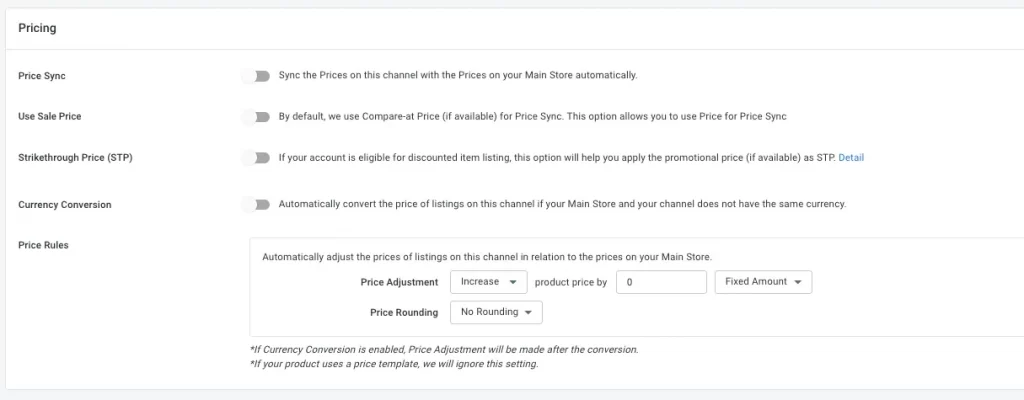
Inventory sync
Scroll down to the Inventory section, then click on the switch next to Inventory Sync. After that, LitCommerce will automatically update the inventory quantity on your eBay sales channels to match the quantity in your Shopify. Every time there is a new order on your eBay store, the inventory quantity will decrease according to the amount ordered.
Here are some functions you can activate to streamline your eBay inventory management and reduce manual errors:
- With Keep Listings Active, you can keep your listings active and available on eBay without interruptions, even when they are in archive or draft on Shopify.
- Out-of-stock control allows LitCommerce to keep your listing alive when inventory hits zero.
- Auto relist (fixed & auction listings) features automatically relist both fixed-price and auction listings once products from your Main Store are available.
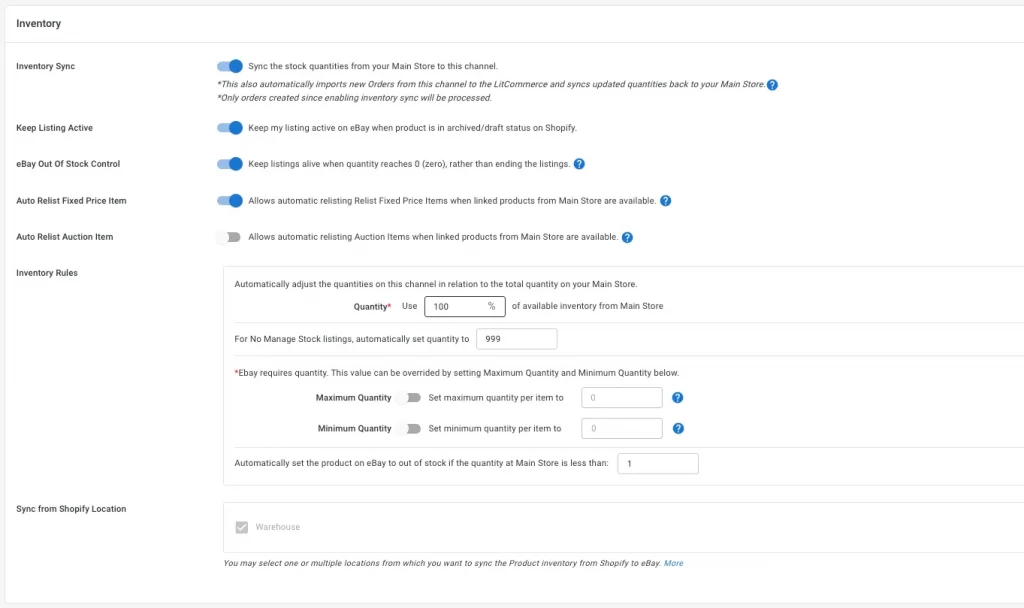
What’s more, each channel can have its own restrictions regarding inventory amounts. So you can choose to set your own Inventory rules.
- In the Quantity section, you can fill in the percentage of items currently in stock that can be sent to your eBay store under this criteria. For example, imagine you have 400 items in your inventory. With this setting, you can decide to use the full 100% of these items or just 25%, which would be 100 items.
- When turning Maximum Quantity on, you may determine the maximum amount shown on eBay via this rule. For example, the quantity in your Shopify is 500. If you set the maximum quantity per item to 200, then your quantity on eBay will appear as 200.
- Setting Minimum Quantity means that LitCommerce will display at least X units on eBay no matter how many products you have in your central catalog. For instance, if you have a minimum quantity rule of 5 and your available number lowers to 0, LitCommerce will maintain your listing quantity at 5.
After that, click ‘Save Settings’ at the bottom of the page to save the modifications that you’ve made.
Order sync
Scroll down to the Order section from the Inventory section. From here, you will see the interface below.
By using the Order sync function of the LitCommerce Shopify eBay integration app, you can now supervise and fulfill your order flow from both channels on your Shopify store order page.
However, it is worth noting that you can only use Order Sync after turning on Inventory and Pricing Sync.
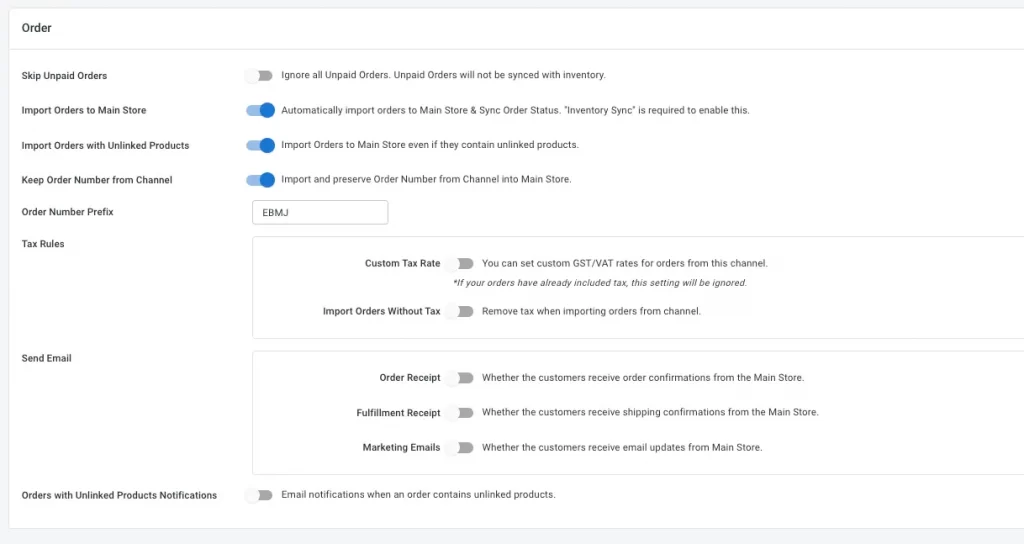
- Skip Unpaid Orders function ensures unpaid orders from your eBay are not imported into the LitCommerce default. If you enable this option, the tool will skip and not import those orders.
- To enable Import Orders to Shopify, please enable Inventory sync first. If Inventory sync is turned on, LitCommerce will “pull” orders from your eBay to the LitCommerce app. So after turning Import Order to Main Store on, LitCommerce will import orders from LitCommerce to your Shopify.
- Import Orders with Unlinked Products enable even unlinked products to be imported into Shopify. In addition, when products are imported into Shopify, linked products will have their stock updated, but unlinked products won’t.
- Order with Unlinked Products Notifications option will allow us to send an email when you have an unlinked order on LitCommerce that can not be imported to Shopify on LitCommerce.
Other Settings
In addition to Pricing Sync, Inventory Sync, and Order Sync features, LitCommerce provides some other settings for further streamline your eBay and Shopify integration:
- With SKU Sync, you can sync SKUs from your main store to eBay, ensuring consistent product identification across channels. Note that Inventory Sync must be enabled for this feature to work.
- Title Sync option allows product titles to match seamlessly between your main store and eBay.
- Description Sync ensures that product descriptions stay consistent, providing a unified shopping experience for customers on all platforms.
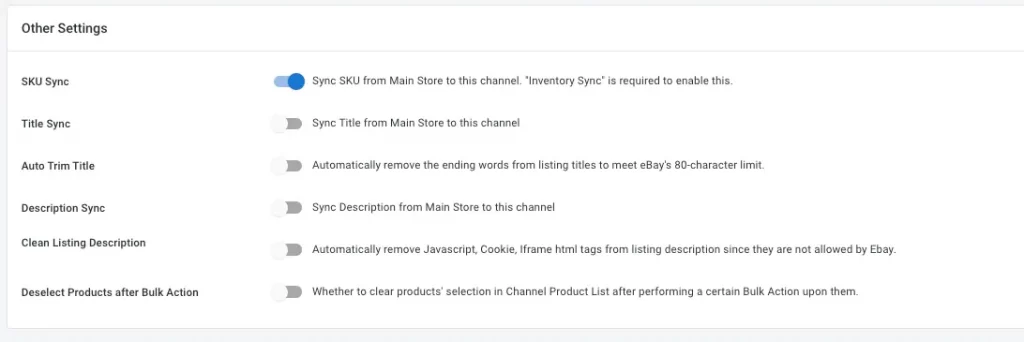
Specifically, LitCommerce offers Carrier Service Mapping. With this feature, you can map your Shopify carrier to the eBay carrier, ensuring that for all orders fulfilled by the Shopify carrier, eBay order tracking will display the corresponding mapped carrier.
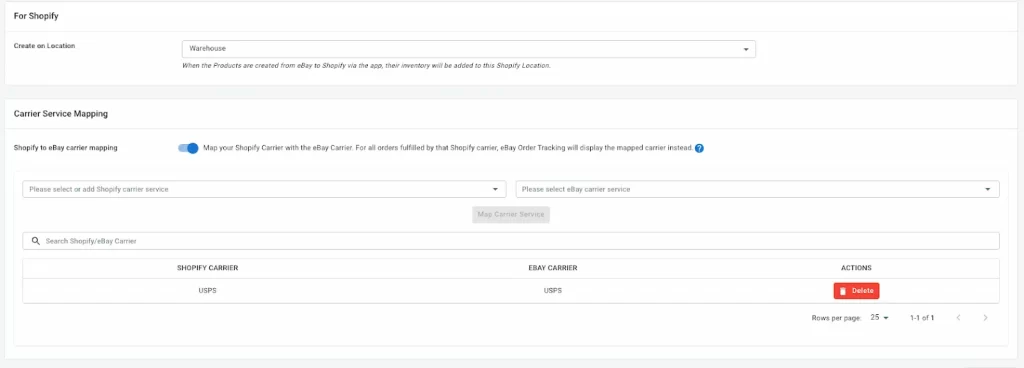
After all settings, click ‘Save Settings’ at the bottom of the page to save the modifications you’ve made.
Step 4: Manage Shopify eBay orders
Congratulations, you’ve successfully integrated Shopify with eBay! From now on, instead of switching between two tabs and manually processing each and every order, you will fulfill orders from your Shopify store only.
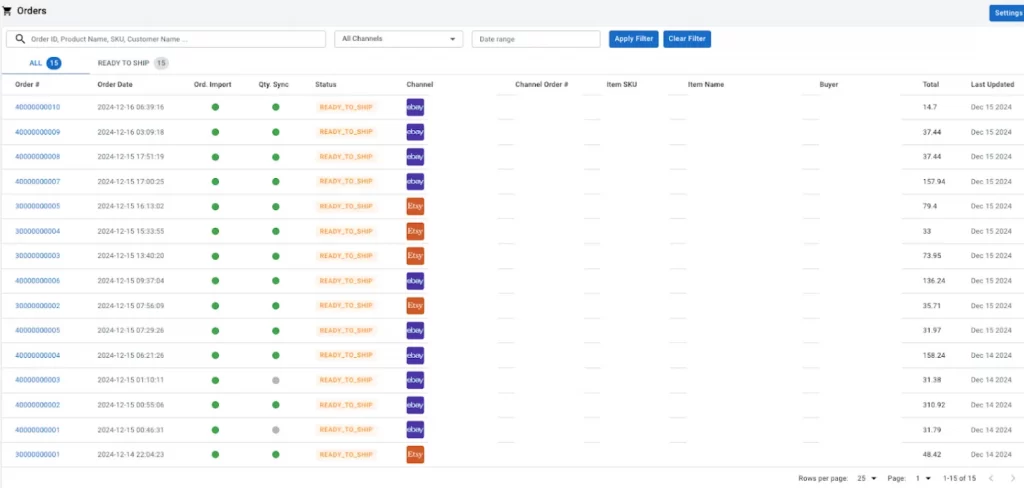
All order details will be automatically updated on your Shopify dashboard through LitCommerce, so you to monitor them easily.
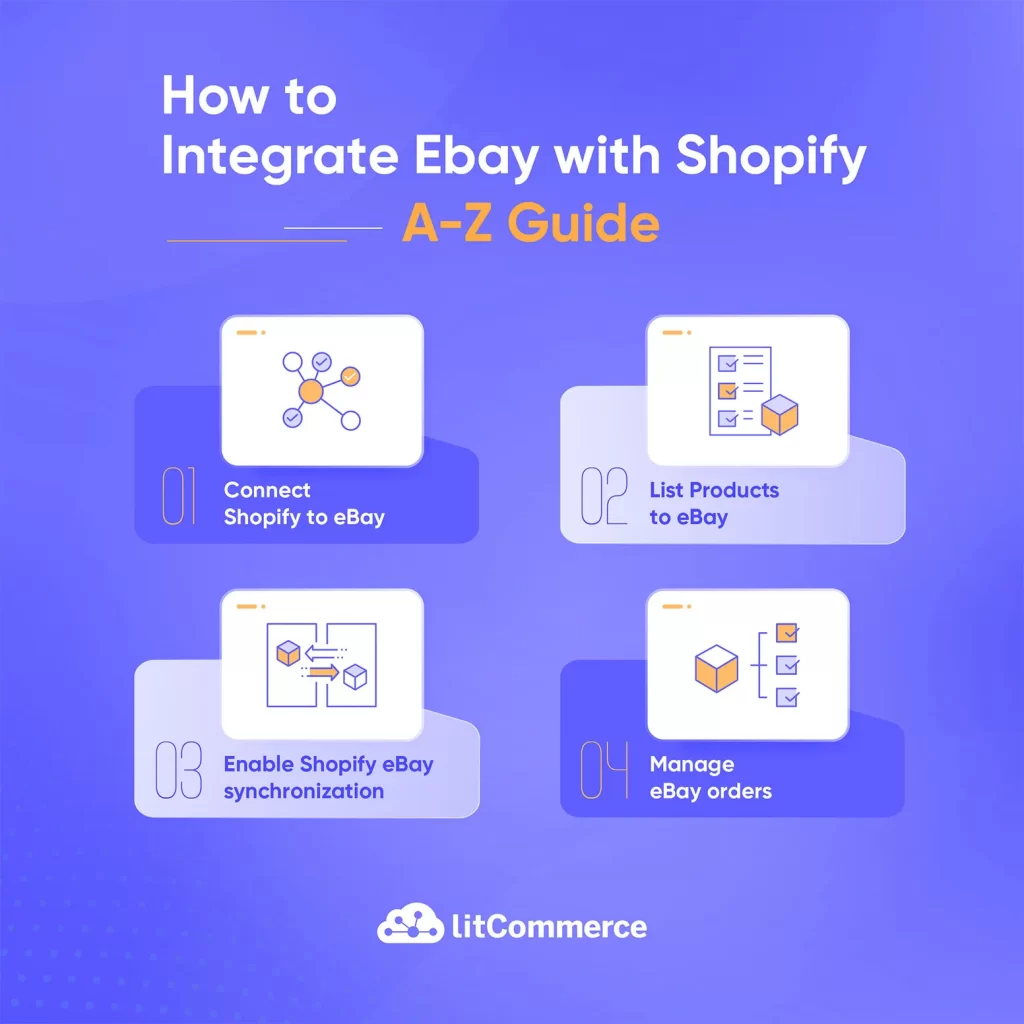
Can You Manually Integrate Shopify With eBay?
You can manually integrate Shopify with eBay, however, all the coding work can be triggering if you don’t have technical expertise. On top of that, keep in mind that there are a number of issues that can arise when you integrate eBay with Shopify without a system:
- Overwhelming process due to the complicated and technical knowledge;
- A lot of time and effort is required to export and import eBay to Shopify or vice versa manually;
- Risk of missing or overselling products since you can’t update frequently between channels.
Once you choose the manual method to list Shopify products on eBay, you should be prepared to deal with these risks.
What’s more, from January 2023 onwards, the eBay Shopify app has been discontinued, which means that you will no longer be able to manage your eBay listings through Shopify.
In this scenario, you will likely need the help of a local software developer actually to do the coding and data-integrating tasks. Hence, if you are not tech-savvy or have an in-house coding team, conducting manual eBay integration with Shopify is going to put you through ups and downs.
Discussing the matter further, Shopify itself also recommends sellers integrate with other sales channels using a third-party app. From their diverse app marketplace, it is not hard to find a suitable eBay Shopify integration app for you, especially since you already have one helpful assistant at hand—LitCommerce!
“A Seamless Experience with LitCommerce!” – From DripX
We are confident that LitCommerce is a powered multichannel selling tool with “exceptional customer service” and a team with 14 years of product development.
Why Choose LitCommerce for Shopify to eBay Integration?
If you’re still confused about choosing LitCommerce as your go-to option for Shopify and eBay integration, here are the top reasons why it stands out as the perfect solution for your multichannel selling needs:
- No need to re-platform: With LitCommerce, there’s no need to worry about moving or migrating your existing data. You can seamlessly connect your Shopify store to eBay, Amazon, Etsy, and 20+ other popular marketplaces while keeping your current store intact.
- Grows with your business: LitCommerce is designed to grow alongside your business. As your business scales, we provide advanced features to help you manage more channels, listings, and orders effortlessly.
- Simple and easy to use: We prioritize ease of use so you can focus on selling. LitCommerce offers an intuitive dashboard with clear navigation, helpful notifications, and step-by-step video guides to ensure a smooth and quick setup. Even if you’re not tech-savvy, you can effortlessly do Shopify for eBay integration and start managing your listings in no time.
- Support whenever you need: Our dedicated support team is always here to help you succeed. Whether you need assistance during setup, help troubleshooting an issue, or answers to any questions, we provide timely and professional support to keep your operations running smoothly. Your success is our priority, and we’re just a message away!
For genuine feedback, here’s what our customers have to say about us:
I really Love the Service
I was tried hard and tested many other inventory management platforms but failed. Finally, now I have found one of the best app and everything is working perfectly.
I really like the way they provide support for customer needs.
Thank you so much, LitCommerce team, and best of luck.
Positive experience with Litcommerce
Litcommerce integrates fairly well with eBay and Squarespace, offering a user-friendly interface with responsive design. Subscription plans are straightforward and reasonable. Although some issues came up with transferring photos, their strong customer service support ensured a positive user experience overall.
Huge time saver with outstanding support!
Litcommerce’s platform is going to save me lots of time and help mistake-proof my inventory management. In addition, their technical service is absolutely outstanding! They were readily available, helpful and followed up to make sure my issues were resolved.
This app works super well
This app works super well! It does everything I need it to do and it does it really well. Super easy to use and the support team is fantastic. Highly recommend this.
Check out Trustpilot to see more reviews and feedback from our customers who have the most enjoyable experience with LitCommerce.
Check out Trustpilot to see more reviews and feedback from our customers who have the most enjoyable experience with LitCommerce.
FAQs – Shopify eBay Integration
Yes, it does. There are 2 kinds of Shopify eBay integrations: You can integrate Shopify with eBay in 2024 in 4 steps using LitCommerce. Briefly, here are the steps to connect your Shopify to eBay: Shopify is a hosted eCommerce platform that allows you to create your own store from scratch, but it also means you have to take care of everything including shipping or marketing yourself. On the other hand, eBay is more of an online marketplace, it’s like having a stall in a shopping center that specializes in unique and second-hand items. You should consider Shopify if you want to set up an online store while having full control over the store, however, eBay will be your better option if you are having a small to medium-size store and trying out the eCommerce world. However, if you want to use both Shopify and eBay at the same time we recommend you connect Shopify with eBay by using LitCommerce. You can definitely sync your Shopify inventory with eBay using the LitCommerce app. From here, LitCommerce will pul your stock from Shopify and eBay into the dashboard, and you can easily manage and keep track of the inventory, in order to avoid overselling. You absolutely can integrate Shopify with more e-marketplaces like Amazon, Etsy, Google Shopping, or Facebook by using the corresponding apps. However, you can save yourself some trouble with multiple apps and use LitCommerce Shopify integration for quick and easy integrations. Three key pros to integrate Shopify with eBay: To get your eBay products on Shopify, go to LitCommerce Dashboard, check the dropdown menu for Import from eBay. Once you have clicked the button, LitCommerce will automatically import all your listings from your sales channel (eBay) to Main store (Shopify).
Shopify for eBay Integration – Final Words
After you integrate Shopify with eBay and start selling on both platforms, you will not only broaden your customer reach but also make even more profits. To our belief, you can expect to witness positive changes in your business once you have connected eBay to Shopify and made the most out of these platforms.
If you are considering a prominent multichannel selling solution to empower your eCommerce journey on multiple platforms, give LitCommerce a try. We offer a 7-day free trial for any seller with full access to test out the functions, and we are always willing to consult with you for any further queries.
Last but not least, follow our Retailer Blog and join our Facebook community today for more insightful eCommerce news and tips!