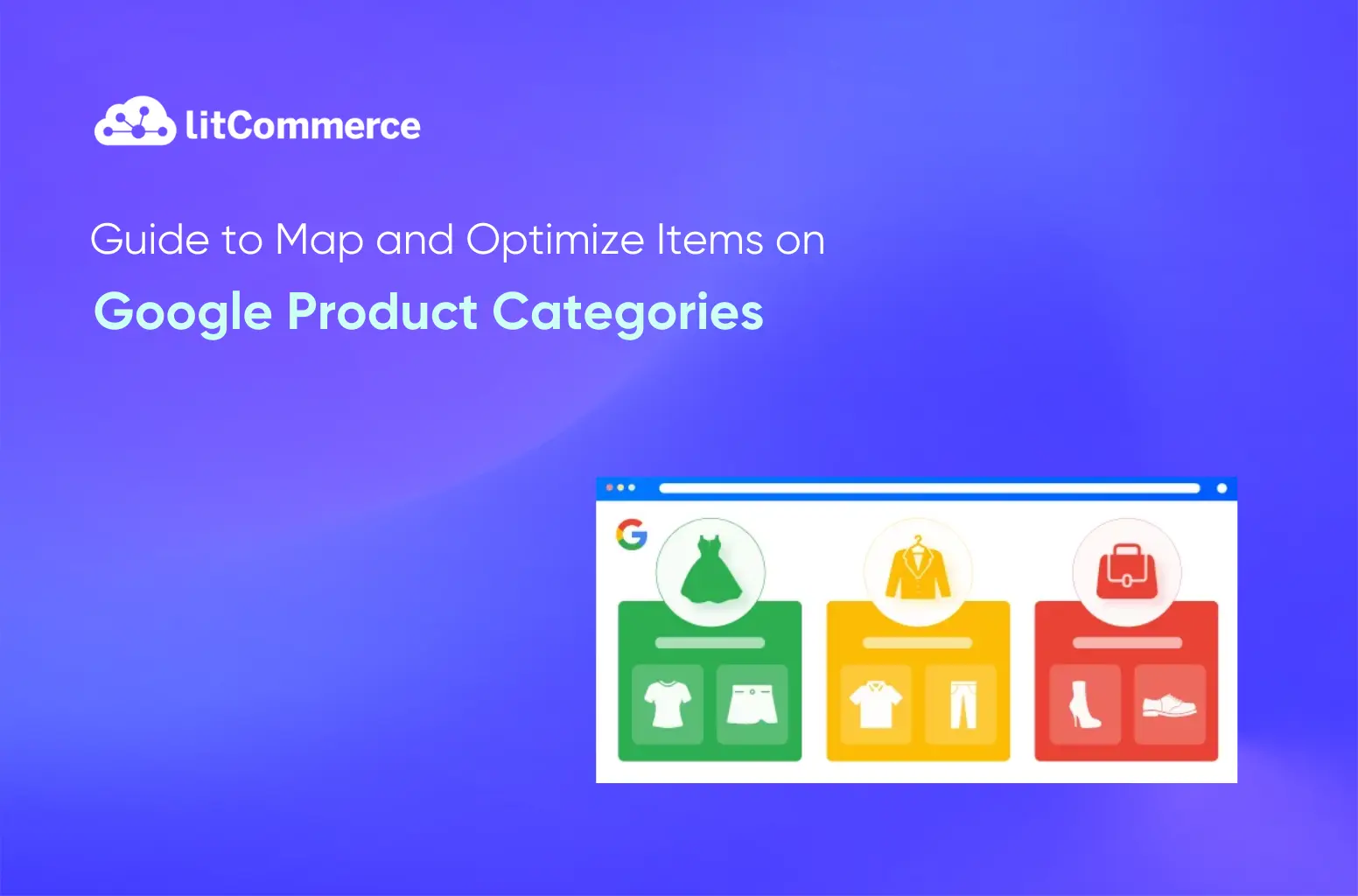Google product categories, also known as Google category taxonomy, are a hierarchical taxonomy used by Google to classify products in the Google Merchant Center, which is part of the Google Ads platform. These categories help Google understand the type of products being advertised, which in turn helps in better targeting and displaying relevant ads to users.
Each product listed in Google Merchant Center is required to be assigned to one of categories. The categories range from broad to specific, covering a wide range of products, from apparel and electronics to home goods and sporting equipment.
In this article, we will learn deeply about Google’s product category so you can apply it in your online business. Below are some highlights of the article:
- Accurate Google category taxonomy can lead to better ad performance and increased organic traffic.
- There are four methods to map your products in Google merchant center product categories: automatic assignment by Google, manual categorization, mixed approach of both, and using a feed management tool.
- Accurately assigning items on Google taxonomy requires following Google’s data guidelines, selecting specific categories, using informative titles and descriptions, and double-checking everything for optimal visibility.
Structure of Google Product Categories
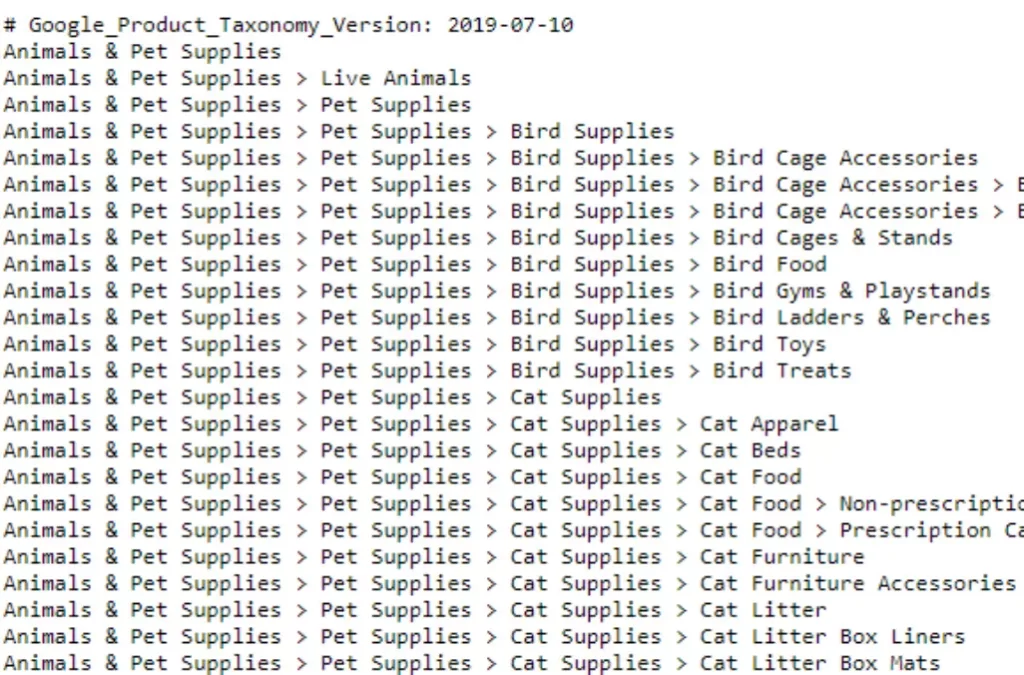
Google Product Categories follow a hierarchical structure, meaning they are organized in a tree-like fashion with broader categories containing more specific subcategories.
Here’s an example:
- Root Category: Home & Garden
- Subcategory 1: Furniture
- Subcategory 2: Sofas
- Subcategory 3: Leather Sofas
- Subcategory 4: Black Leather Sofas
As you move down the hierarchy, the categories become more specific and define your product more precisely.
Here’s a breakdown of the structure:
- Root categories: These are the broadest categories, representing major product groups like Apparel & Accessories, Electronics, Home & Garden, etc.
- Subcategories: These further refine the root categories, providing more specific product groupings within each category.
- Leaf categories: These are the most specific categories in the hierarchy, representing the most detailed level of product classification.
The depth of the hierarchy can vary depending on the product type. Some categories may only have two or three levels, while others may have a more complex structure with several subcategories.
Impact of Google Taxonomy for Ad Performance and SEO
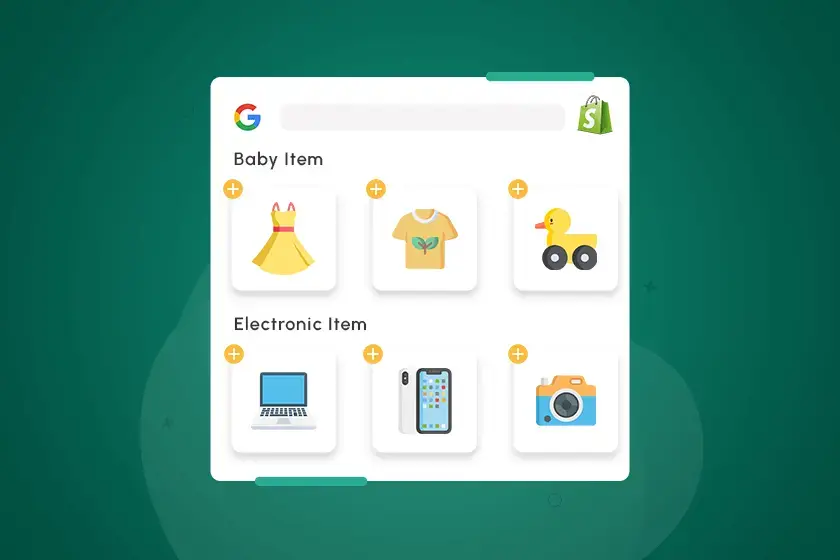
Google product categories have a profound impact on ad performance as well as SEO for your online store. As follows:
Ad performance
The three main impacts of Google product taxonomy on your ad performance include:
- Relevance: Accurate product categorization improves ad relevance, leading to higher click-through rates (CTR) and lower costs per click (CPC). Google understands your products better, allowing them to display your ads to users actively searching for similar items. This targeted approach translates into more qualified leads and potentially higher conversion rates.
- Quality score: Google Ads uses a “Quality Score” to determine ad ranking and cost. One key factor influencing this score is ad relevance. By using the most specific Google shopping category possible, you demonstrate a strong understanding of your product and its target audience. This leads to a higher quality score and potentially lower ad costs.
- Campaign optimization: Precise product categorization enables more granular campaign management. You can tailor your bids, budgets, and targeting strategies based on specific categories. This helps optimize the ad spending and campaign performance.
SEO
Not only does it effectively support your ad performance, Google product categories also have a positive impact on SEO aspects. Below are some typical impacts:
- Improved search visibility: When Google understands your products through accurate categorization, it can better index and display them in relevant search results. This translates to increased organic traffic and potential sales.
- Enhanced user experience: Precise categorization helps users find what they’re looking for more quickly and easily. This positive user experience can improve brand perception and encourage repeat visits.
- Structured data: List of Google Product Categories aligns with schema.org, a standardized format for product data. Using the correct categories within your product data feeds helps Google understand your products better, potentially leading to richer search results and improved organic visibility.
Fine-tuning your Google product categories helps Google understand your items more accurately, which leads to better matching with the right shoppers. When your categories are well-optimized, you gain stronger targeting signals that can support more effective advertising. To build on this momentum, explore our guide on “Google remarketing campaigns” and learn how to bring past visitors back to complete their purchase.
How to Map Your Products to Google Product Categories?
Mapping your products to the correct Google product category is crucial for enhancing your visibility and improving the performance of your Google Shopping campaigns. In fact, there are four methods to assign your items to Google merchant categories, including:
- Google’s automatic assignment
- Manual categorization
- Mixed categorization
- Use a feed management tool
Here’s a detailed, step-by-step guide for each method.
Method 1: Google’s automatic assignment
Google automatically assigns your products a category based on their title, description, brand, and other attributes. While convenient, this may not always be the most accurate, especially for complex or niche products.
Here’s how it works:
Step 1: Set up Google Merchant Center
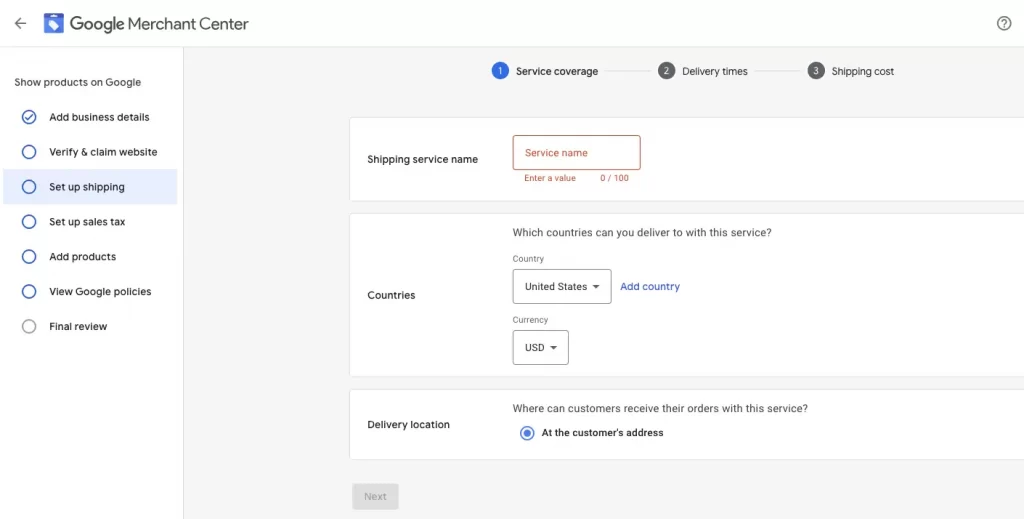
If you haven’t already, sign up for a Google Merchant Center account. This tool is essential for managing your product data and making it available to Google Shopping and other Google services.
To sign up for Google Merchant Center, you need to:
- Visit https://merchants.google.com and click “Get Started.“
- Sign in with your Google Account.
- Enter your business name, country, and time zone.
- Choose where your customers check out (e.g., on your website).
- Select any relevant platforms you use (e.g., Shopify, WooCommerce).
- Verify your website ownership to ensure you have control over the product data.
- Set up shipping options and costs for your products.
- Configure sales tax settings based on your location and product categories.
Step 2: Submit your product feed
Upload your product feed to Google Merchant Center. It is important to ensure that your feed includes all necessary attributes, such as product title, description, price, and other relevant details.
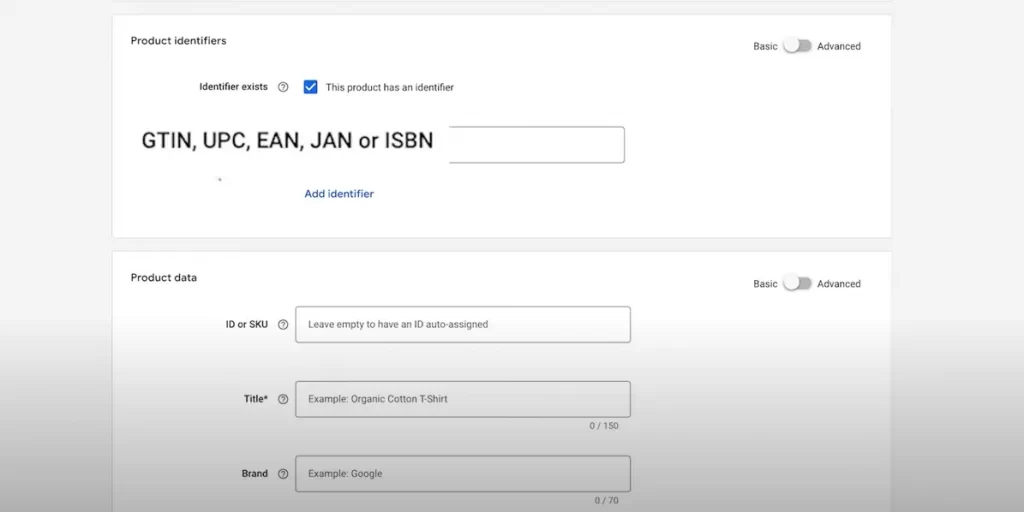
Step 3: Review automatic categorization
- Navigate to the Products section in Google Merchant Center.
- Click on ‘Diagnostics’ to see how Google has automatically categorized your products.
- Check the ‘Google Product Category’ field to review the assigned categories. Google uses machine learning algorithms to assign categories based on your product data.
Step 4: Verify accuracy
- Cross-check the categories with Google product taxonomy.
- Ensure that the categories accurately reflect your products. For example, if you’re selling “Running Shoes,” they should be categorized under “Apparel & Accessories > Shoes > Athletic Shoes.”
Handy tips: Our article “How to list products on Google Shopping” offers a thorough and lucid demonstration of this method. If you’re looking to delve deeper into this technique, we highly recommend reading it!
Method 2: Manual categorization
Manual categorization gives you full control over how your products are classified. Here are ways to assign your item to Google product categories manually:
Step 1: Access Google product taxonomy
- Visit Google’s product taxonomy.
- Download the latest version to ensure you have the most up-to-date categories.
Step 2: Identify the correct categories
Search for categories that best describe your products. You should use keywords to narrow down the options. For instance, if you sell “Organic Green Tea,” look for categories related to “Food, Beverages & Tobacco > Beverages > Tea.”
Step 3: Update your product deed
- Open your product feed file, typically a CSV or XML format.
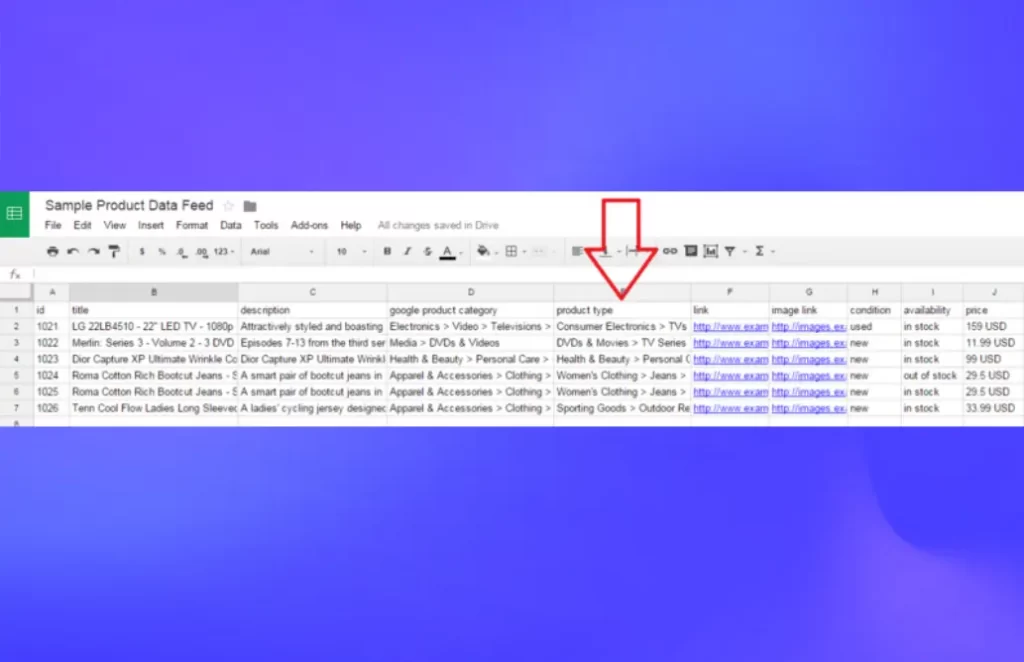
- Add the appropriate category ID from Google shopping feed categories to each product. Use the google_product_category attribute.
- Example: For “Organic Green Tea,” you might use the category ID “Food, Beverages & Tobacco > Beverages > Tea > Green Tea”.
Step 4: Upload the Updated Feed
- Choose Product on Google Merchant Center > Feed > Click on the + icon to upload file (It would be better to choose Google Sheet file)
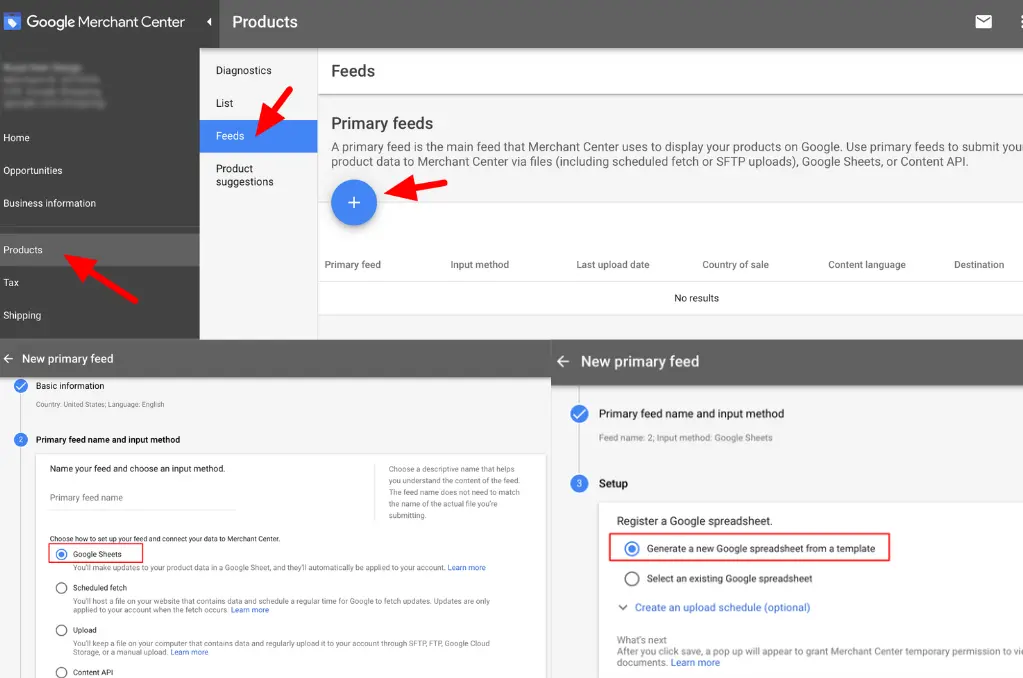
- Verify the changes by checking the ‘Diagnostics’ section to see if the categories are now correct.
Effortlessly Map Categories with LitCommerce
Use LitCommerce’s intelligent auto-suggestion to categorize products on Google Merchant accurately, ensuring precise placements every time.
Method 3: Mixed categorization
A mixed approach leverages both Google’s automatic categorization and manual adjustments for optimal results. Here is how:
Step 1: Initial automatic categorization
Submit your product feed to Google Merchant Center as described in the automatic assignment section.
Step 2: Review automatic categories
Go to the Diagnostics section and review the categories assigned by Google.
Step 3: Identify inaccuracies
Note down any products that have been miscategorized.
Step 4: Manually correct inaccurate categories
- Refer to Google’s taxonomy and find the correct categories for the miscategorized products.
- Update your product feed with the correct category IDs for these specific products.
Step 5: Re-upload the feed
- Upload the updated feed to Google Merchant Center.
- Check the diagnostics again to ensure the manual changes have been applied correctly.
Method 4: Use a feed management tool
Using a feed management tool can streamline the process of categorizing products, especially if you have a large inventory. There are many tools that offer various features to optimize your product feed, such as LitCommerce Google Merchant Listing, ToolDataFeedWatch, Channable, or GoDataFeed, etc.
Never Miss a Sale with LitCommerce Google Data Feed
LitCommerce makes managing your Google data feeds easy by automating updates, optimizing product details, and ensuring perfect formatting to boost your reach and sales.
How to Optimize Product Data for Mapped Google Taxonomy
Mapping your items to Google product categories is not enough for you to show up on Google Shopping. Therefore, while assigning items, you should optimize them in some of the following ways:
- Consider Google’s requirements
- Select a specific and accurate category
- Utilize item titles and descriptions
- Double-check categorization
1. Consider Google’s requirements
When optimizing product data for Google shopping feed categories, the first step is to understand and adhere to Google’s requirements. Google has specific guidelines for product data submissions, which include formatting rules, attribute specifications, and data quality standards. For instance, Google requires:
- Accurate and complete information: Ensure all required fields, such as product title, description, price, availability, and GTIN (Global Trade Item Number), are filled out correctly.
- Correct use of attributes: Use attributes like brand, MPN (Manufacturer Part Number), and condition accurately to help Google classify and display your products correctly.
- High-quality images: Provide high-resolution images that accurately represent the product. Avoid using promotional text, watermarks, or borders in the images.
- Updated inventory information: Keep your product listings current to reflect the actual availability and pricing.
2. Select a specific and accurate category
Choosing the right Google shopping category is crucial for optimizing product data. Google taxonomy includes thousands of categories, and selecting the most specific one increases the likelihood that your product will appear in relevant searches.
- Go deep: Instead of choosing broad categories like “Clothing,” delve deeper into the taxonomy to identify the most specific category that accurately reflects your product. For example, instead of “Clothing,” choose “Apparel & Accessories > Clothing > Dresses > Cocktail Dresses > Black Cocktail Dresses” for a black cocktail dress.
- Consider all attributes: When selecting a category, consider all relevant product attributes like brand, size, color, and material. This ensures your product is placed within the most relevant subcategories for targeted searches.
- Avoid generic categories: Using generic categories like “Other” or “Miscellaneous” can hinder your product’s visibility. Always strive to find the most specific and accurate category within the Google taxonomy.
3. Utilize item titles and descriptions
Item titles and descriptions play a significant role in optimizing your product data for Google product categories. They need to be clear, concise, and informative.
- Title best practices:
- Include important attributes like brand, product type, key features, size, and color.
- Keep the title concise but descriptive. Avoid keyword stuffing.
Example: Instead of “Great Water Bottle,” use “Contigo 20oz Stainless Steel Insulated Water Bottle with Autoseal Lid – Blue.”
- Description of best practices:
- Provide detailed information about the product’s features, benefits, and uses.
- Include relevant keywords naturally within the description to enhance SEO without making it sound forced.
Example: “The Contigo 20oz Stainless Steel Insulated Water Bottle keeps beverages cold for up to 24 hours with its double-wall vacuum insulation. Featuring the innovative Autoseal lid, this bottle is spill-proof and perfect for on-the-go hydration.”
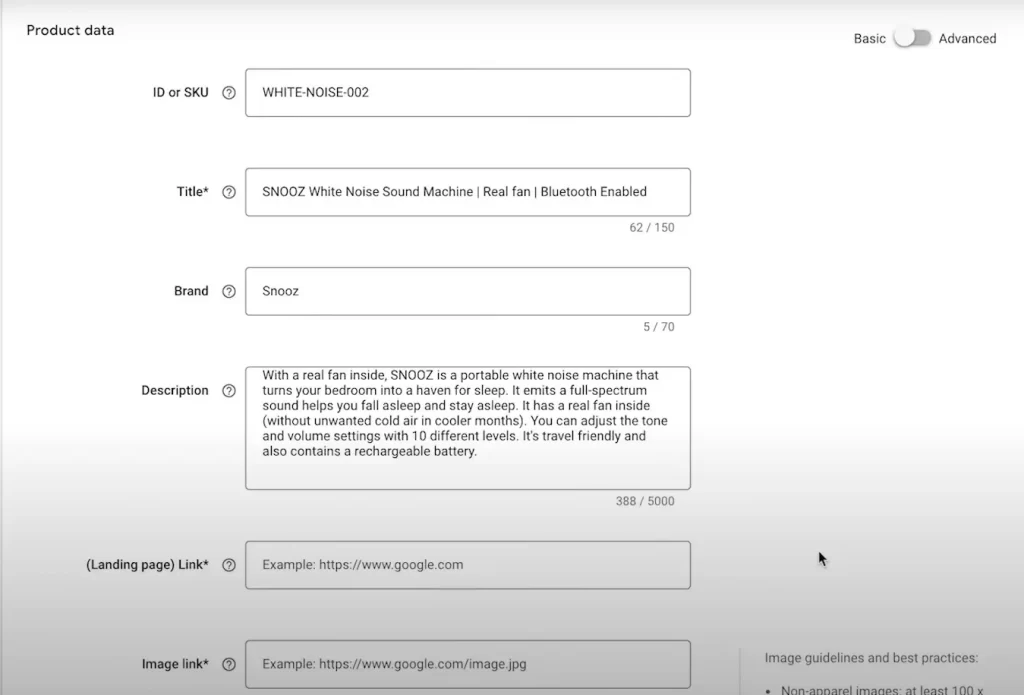
Pro tip: Discover more great tips for generating titles in the article: 8 solid ways to improve your Google Shopping titles.
4. Double-check categorization
After setting up your product data, it’s essential to double-check the categorization to ensure accuracy. Misclassified products can lead to reduced visibility and potential suspension of your Google Merchant account.
- Review the product attributes: Ensure all attributes match the category you’ve selected.
- Use Google’s tools: Utilize tools like Google’s Product Data Specification and the Google Merchant Center to validate your product data.
- Regular audits: Conduct regular audits of your product listings to ensure ongoing compliance with Google’s taxonomy and guidelines.
Google Product Categories: FAQs
Google Product Category is crucial for sellers because it ensures their products are accurately classified, enhancing visibility and searchability on Google Shopping. Correct categorization helps match products with relevant customer searches, increasing the chances of appearing in front of potential buyers. This accuracy leads to higher click-through rates, better conversion rates, and ultimately more sales, making it a key factor in a successful online selling strategy. To change your Google product category, you need to: To get the Google product category: To create categories in Google, you need to:
Google Product Categories: Key Takeaways
In short, Google product categories are crucial for optimizing your online business’s visibility and performance in Google Ads. To effectively map your products, methods include:
- Google’s automatic assignment (convenient but not always accurate).
- Manual categorization (full control but requires effort).
- Mixed approach (combines both for optimal results).
- Feed management tools (streamline the process for large inventories).
Hopefully after reading this article, you can easily assign your items to Google Taxonomy.
Plus, if you are interested in useful and interesting information about eCommerce, don’t forget to follow our blog. We update the latest information every day! In case you need to answer any questions about our services, please contact us now!