Wish Integration Guideline
If you are involved in online product sales, you might want to consider integrating with Wish using LitCommerce, a comprehensive multichannel listing tool specifically designed for Wish sellers. This tool simplifies the process of selling on Wish and provides robust features for efficient Wish listing and multichannel integration.
The integration process with LitCommerce follows a structured approach consisting of 4 primary steps:
1. Connect with Wish
2. List products on Wish
3. Enable Wish sync
4. Manage orders
For a detailed guide on integrating with Wish, please refer to our comprehensive guide on Wish integration with LitCommerce:
#Step 1: Connect with Wish
To initiate the integration, establish a connection between your chosen eCommerce platform and LitCommerce. Log in to your LitCommerce account and proceed to the Source Store setup page. Choose your eCommerce platform from the list of supported options, such as Shopify/Shopify Plus, WooCommerce, BigCommerce, Squarespace, or Wix. The eCommerce platform will serve as the source store for data import and order management.
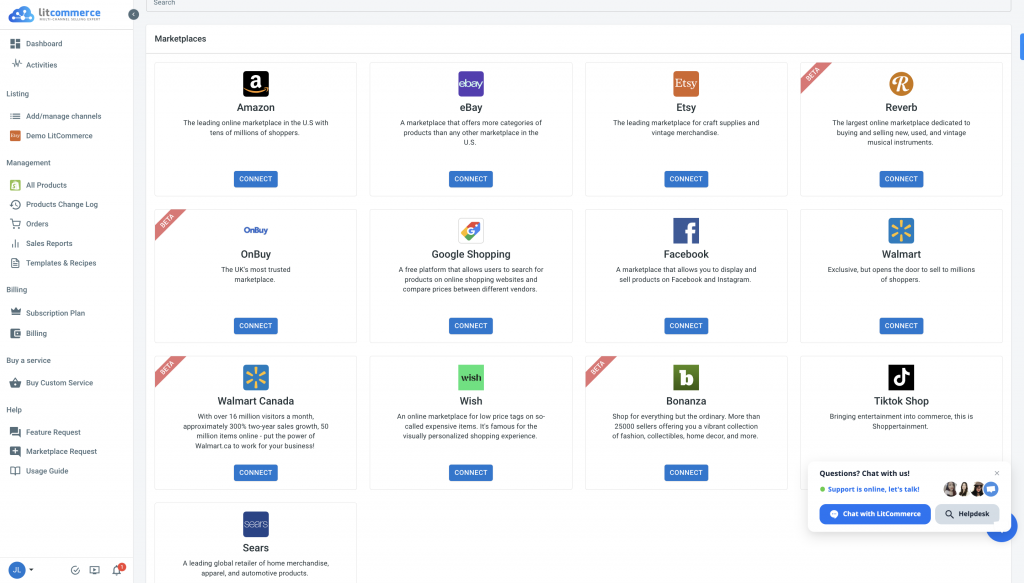
Provide the necessary information specific to your platform’s requirements. Once you connect your online store, proceed to connect with Wish. LitCommerce supports integration with 15+ marketplaces, including Wish, Amazon, eBay, Etsy, Google Shopping, and Facebook, etc.
Create a Wish account and assign a nickname to connect your Wish account to LitCommerce. Keep in mind that certain marketplace listings may involve additional costs.
#Step 2: List Products on Wish
After establishing the connection, it’s time to list your products on Wish. Use the intuitive interface of LitCommerce to effortlessly create new draft listings.
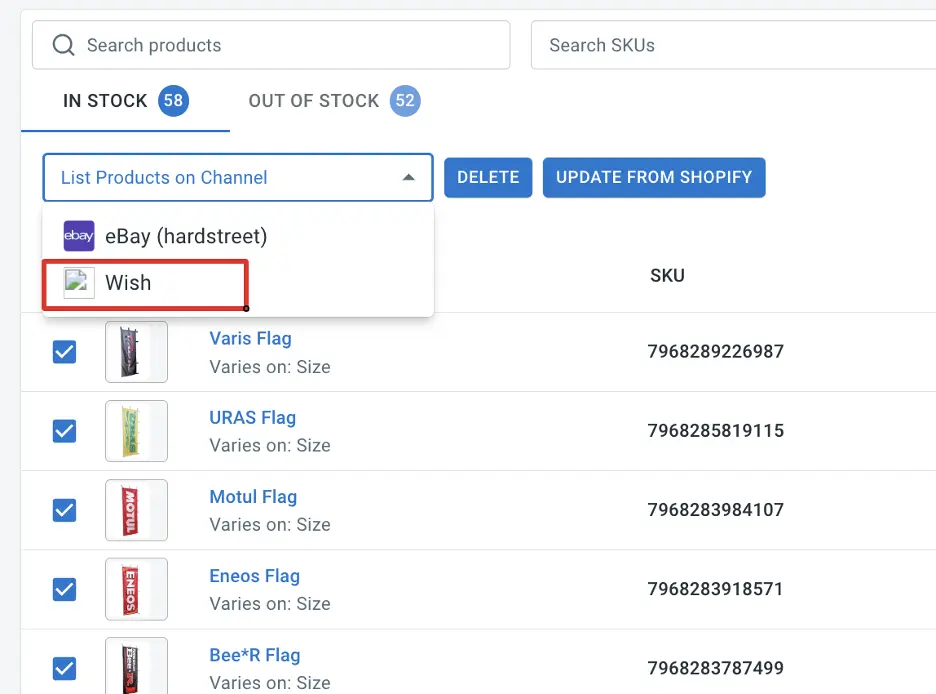
In the “All products” section within LitCommerce, select the products you want to list on Wish and choose Wish from the list of channels. Customize and optimize your listings based on Wish’s requirements and guidelines, ensuring accurate product information, compelling descriptions, and high-quality images.
Publish your listings on Wish once you’ve made the necessary edits.
#Step 3: Enable Wish Sync
LitCommerce enables seamless synchronization of inventory, pricing, and orders between your online store and Wish. Activating the Wish sync function ensures that any price adjustments made in your online store are automatically reflected on Wish, maintaining consistency across all channels.
Access the main dashboard of LitCommerce and select the Wish channel. Click on “Channel Settings” at the top right corner, where you’ll find sections for Pricing, Inventory, and Order. Toggle the switches beside the sync options in each section to activate the corresponding features. Confirm the changes to initiate the synchronization process.
#Step 4: Manage Orders
Efficient order management is vital for a successful selling experience on Wish. LitCommerce simplifies this process by seamlessly integrating with your online store’s dashboard.
To manage Wish orders, go to the “Listing” section on the left sidebar menu and select your Wish sales channel. Click on “Channel Settings” at the top right corner and scroll down to the bottom. Click on the button next to “Import Orders to the eCommerce platform” to import orders from Wish into your online store’s dashboard.
Review and fulfill orders conveniently, track order status, and manage the fulfillment process efficiently. The order page includes tabs for All, Open, Completed, Ready to Ship, and Unlinked orders, ensuring clarity and organization.
By following these 4 crucial steps of integrating with Wish using LitCommerce, you can leverage Wish’s extensive customer base and maximize your selling potential. LitCommerce provides dedicated support throughout the integration process, ensuring a smooth and successful experience.
Take advantage of LitCommerce’s most-used integrations, including
- Shopify Wish integration
- WooCommerce Wish integration
- BigCommerce Wish integration
- Wix Wish integration
- Squarespace Wish integration.
Start integrating with Wish using LitCommerce today and witness the growth and success of your business!