BigCommerce eBay Integration Guideline
If you are an eCommerce seller looking to expand your reach and streamline your operations, utilizing our LitCommerce BigCommerce eBay integration is an effective solution.
By using our tool, you can seamlessly sell on eBay with your BigCommerce store and synchronize the two platforms with just a click. Let’s explore the 4 primary steps to integrate BigCommerce with eBay:
1. Connect BigCommerce and eBay.
2. List products on eBay.
3. Sync BigCommerce and eBay.
4. Manage eBay orders on BigCommerce.
Here is a detailed 4-step guide on BigCommerce eBay integration!
# Step 1: Connect BigCommerce to eBay
To begin the BigCommerce eBay integration, visit bigcommerce.com and log in from the homepage.
Next, search for LitCommerce using the search bar. Once you find the result, click on “Install” or “GET THE APP.”
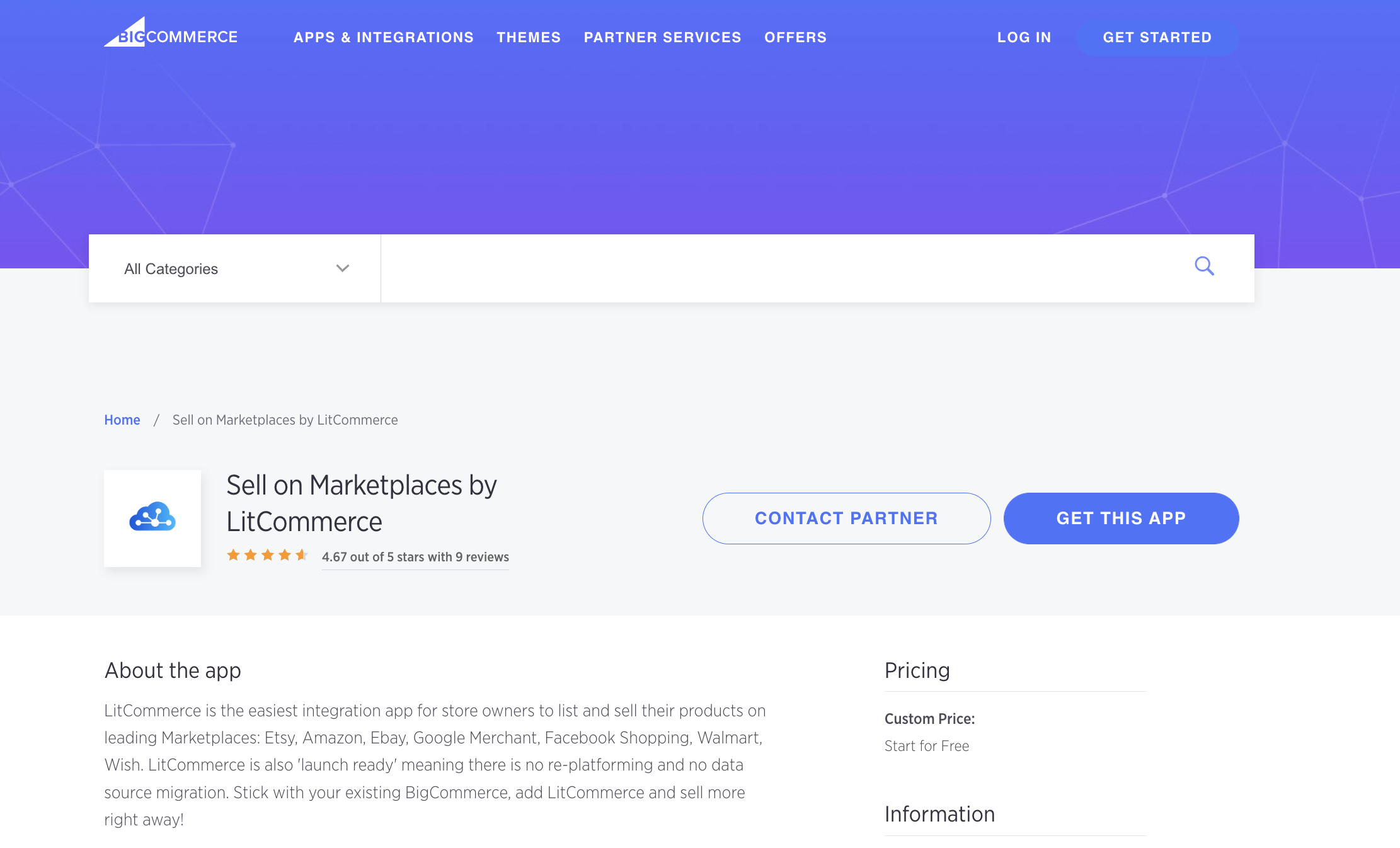
After successfully installing the LitCommerce app, it will appear in “My Apps.” Click on it and follow the provided link to access the LitCommerce interface.
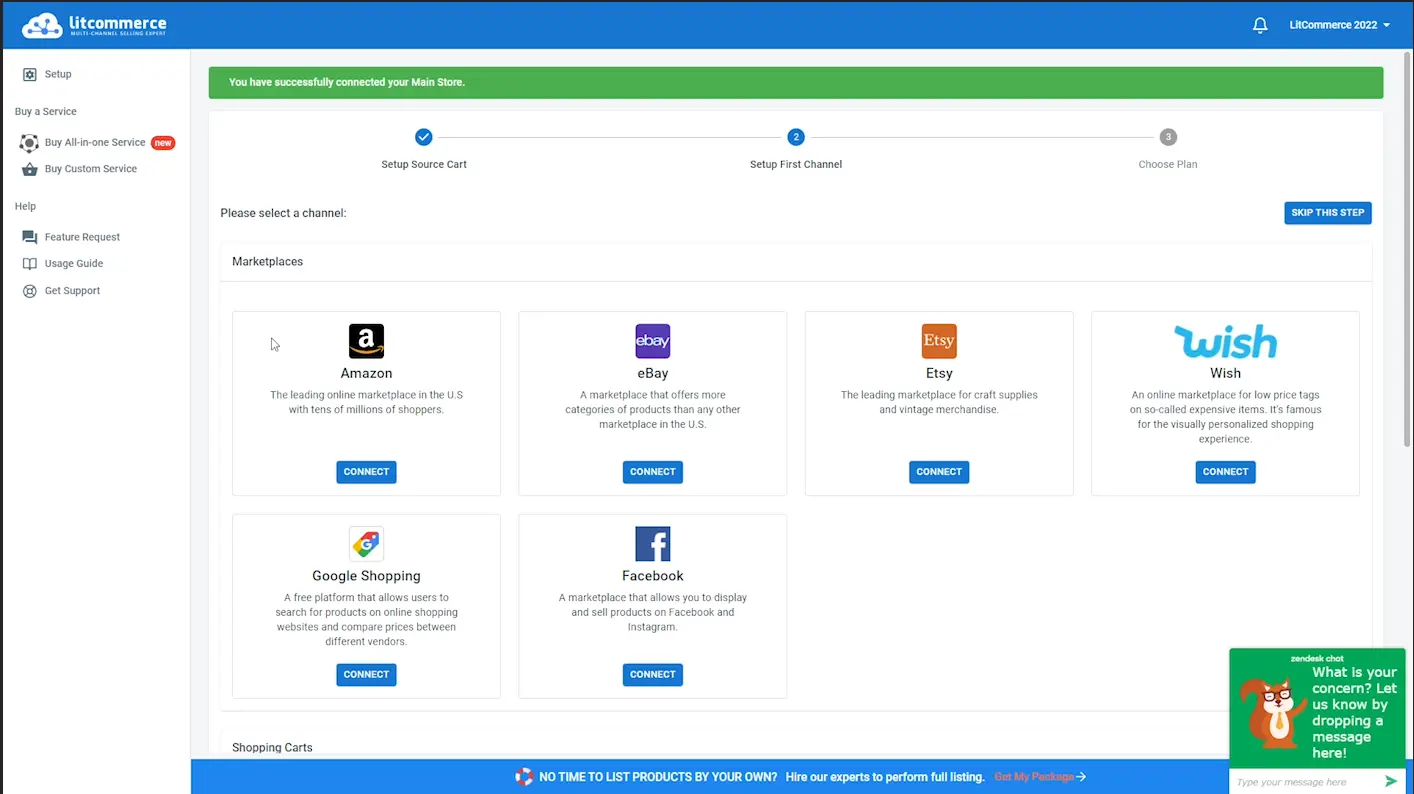
To continue integrating BigCommerce with eBay, follow these steps:
- Click on “Add/Manage Channels” and select eBay as your marketplace.
- Enter your store’s name and click “Connect.”
Besides BigCommerce eBay integration, online business owners can also explore integrations with other platforms such as Amazon, Google Shopping, Facebook, and more.
Watch our video tutorial on how to connect to eBay:
# Step 2: List BigCommerce products on eBay
The next step in the integration process is to list your BigCommerce products on eBay. Start by accessing the “Management” section, located in the left panel of your screen. Click on “All Products.”
Within this section, you will find all your existing listings. Select the products you want to list on eBay.
Once you have chosen the items for your eBay store, navigate to the “List Products on Channel” option in the upper left corner and select eBay. If you have new listings, choose “Update from BigCommerce” and follow the provided guide.
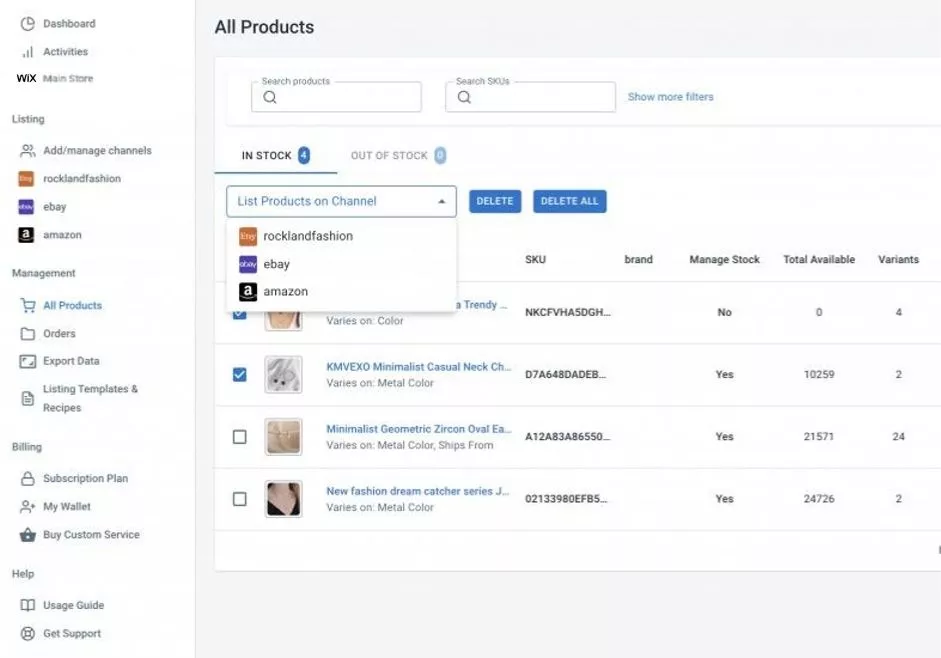
You will be redirected to your new channel listings, where you can edit and optimize your eBay listings before going live. When using the LitCommerce app, you can edit your listings in two ways:
- Simple mode: Click on the listing title and provide the necessary information in the pop-up window. Fill in details such as vital information, images, variations, category, and shipping.
- Multi-edit mode: Use our QuickGrid feature for efficient multi-editing, saving you time. All listing editions are consolidated in one central dashboard for ease of management. Please note that QuickGrid is only available for premium plans.
Once your editing is complete, select “Active Listing” from the “Select Action” dropdown to publish your item listings on eBay. This will transfer them from the “Draft” tab to the “Active” tab, reflecting your edits.
# Step 3: Enable BigCommerce eBay synchronization
You will notice three synchronization options for BigCommerce eBay integration: Pricing, Inventory, and Order. These features enhance your business operations. Let’s take a closer look at how they work:
- Pricing synchronization:
This feature ensures that pricing updates are reflected on both selling channels. When you activate Pricing Sync, you can edit prices individually on eBay and BigCommerce. This allows you to adjust pricing to better suit the specific audience and categories of each platform.
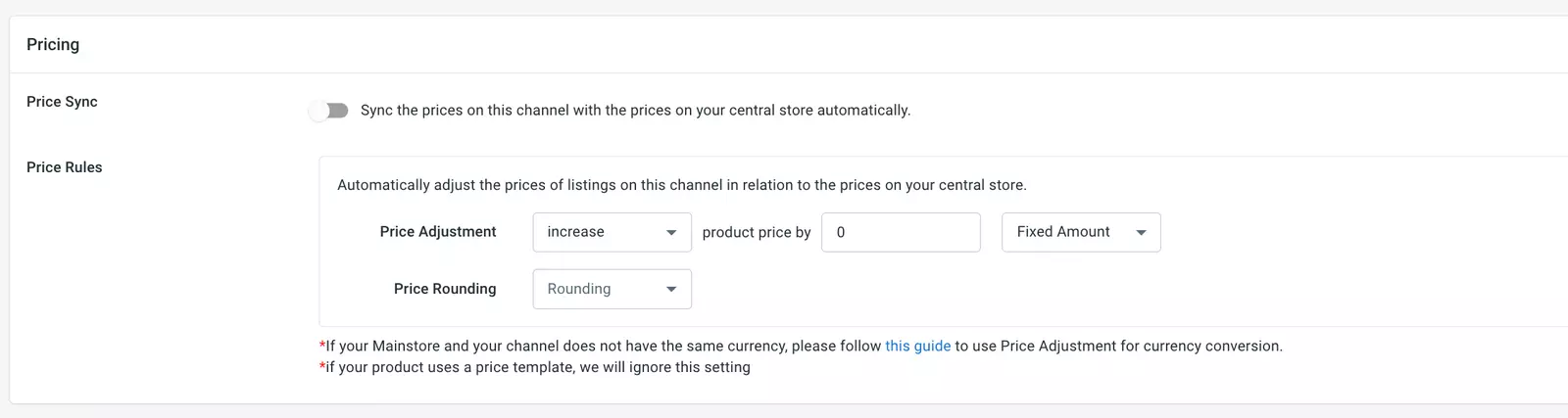
- Inventory synchronization:
LitCommerce provides effective inventory control for both marketplaces during BigCommerce eBay integration. This feature updates the quantity of products in your central catalog. Any changes made will be reported, preventing overselling and keeping your inventory accurate.
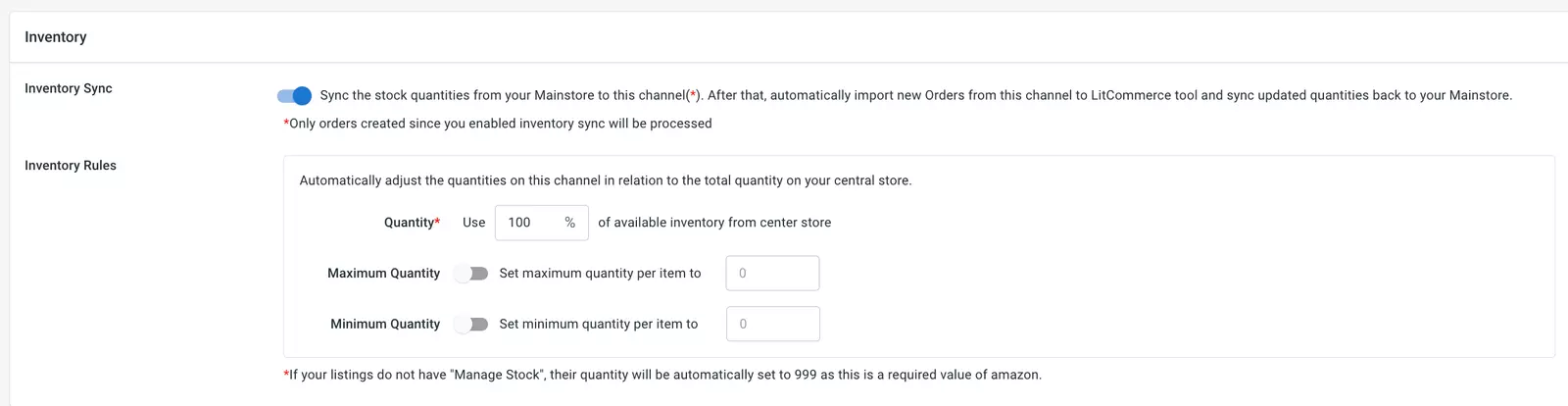
Enabling inventory synchronization allows you to:
– Adjust item quantities on eBay and BigCommerce individually, similar to pricing.
– Set minimum and maximum quantities for each product.
Note: Adjustments and setups can only be made on BigCommerce and not vice versa.
- Order synchronization:
Pay attention to our Order Synchronization feature in eBay integration for BigCommerce sellers. This functionality helps you manage orders from both eBay and BigCommerce on a single BigCommerce central dashboard. It simplifies inventory control and order fulfillment, saving you time and effort.

With Order Synchronization enabled, the LitCommerce app will list all orders in one central board on BigCommerce. You can make any necessary changes and then click “Save.”
To use Order Synchronization, ensure that Inventory Synchronization is enabled first.
# Step 4: Utilize the BigCommerce eBay integrated order flow
The final step in BigCommerce eBay integration is to take advantage of the order flow supported by LitCommerce. With the three featured functions in our plan, you can manage orders from both channels on one central dashboard.
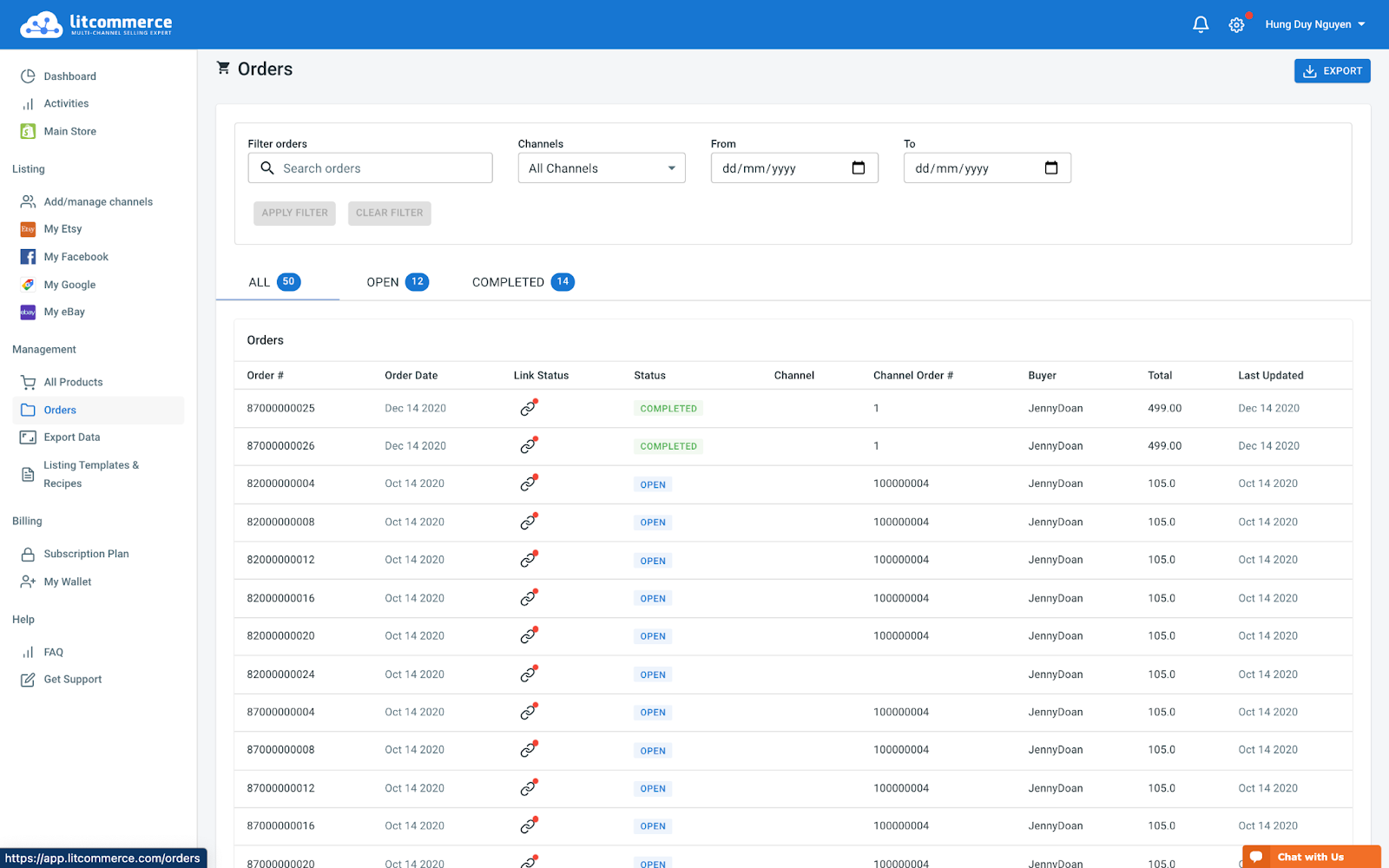
In the BigCommerce central dashboard, you can review orders before fulfilling them or import them into your existing flow with LitCommerce’s assistance. If you choose the latter option, LitCommerce will support you in the following ways:
– Import and track orders from a single dashboard.
– Receive real-time inventory updates from transferred orders.
– Continuously update tracking data and shipment information from all selling channels.
With LitCommerce, multichannel integration becomes more accessible. In addition to BigCommerce eBay integration, you can reach other selling channels such as Amazon, Google Shopping, Facebook, and more. We also offer integrations for Wix, Shopify, and WooCommerce.