BigCommerce Amazon Integration Guideline
If you’re an eCommerce seller looking to expand your reach and streamline your operations, utilizing our LitCommerce BigCommerce Amazon integration is a smart and efficient solution.
By using our tool, you can easily sell on Amazon with your BigCommerce store and synchronize your inventory between the two platforms with just a single click. Let’s explore the process of integrating BigCommerce with Amazon in four primary steps:
1. Connect BigCommerce and Amazon.
2. List your products on Amazon.
3. Sync inventory between BigCommerce and Amazon.
4. Manage Amazon orders on BigCommerce.
Here’s a detailed 4-step instruction on how to integrate BigCommerce with Amazon:
Step 1: Connect BigCommerce to Amazon
To initiate the BigCommerce Amazon integration, visit the Amazon Seller Central website and log in to your account.
Next, search for the LitCommerce app by typing it in the search bar. Once you find it, click on “Install” or “Get the App” to proceed with the installation process.
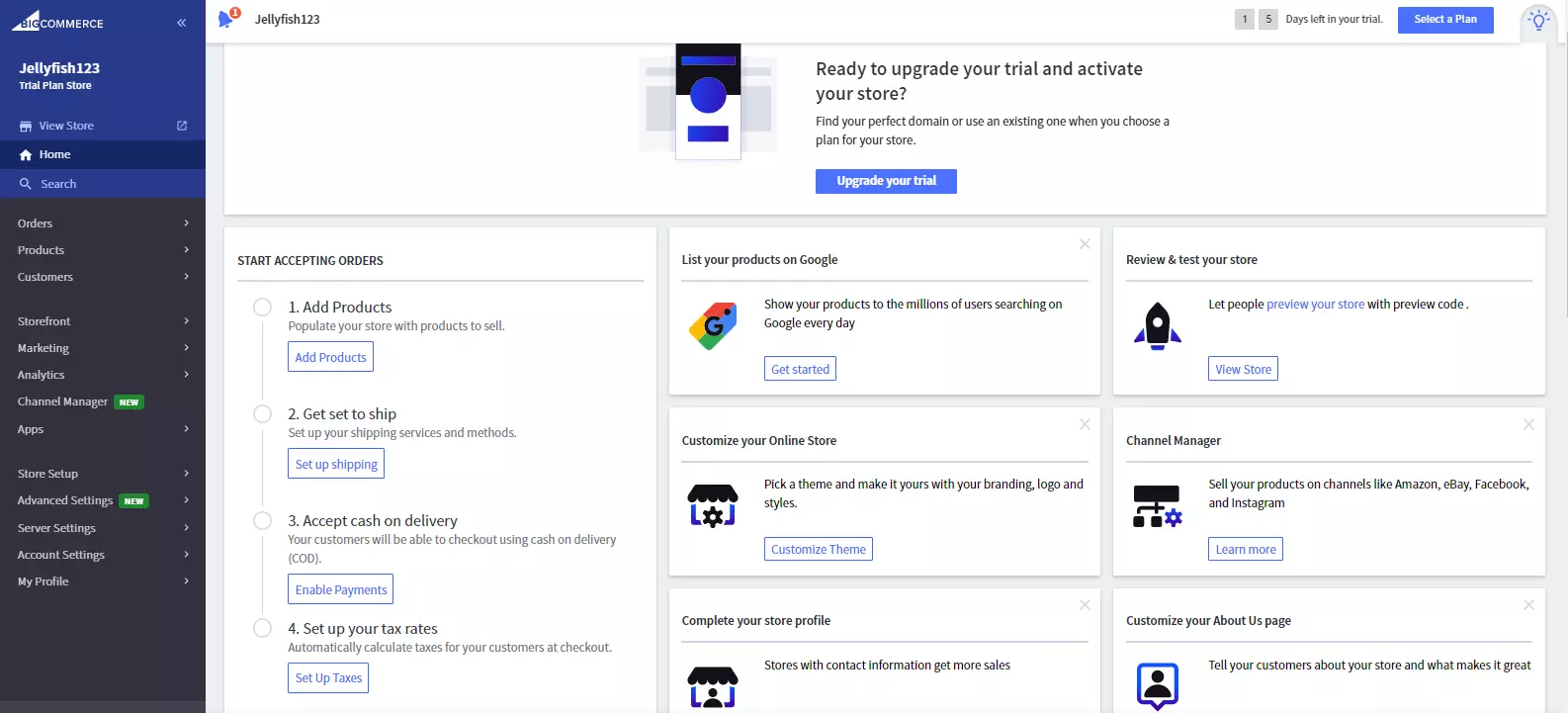
Once the LitCommerce app is successfully installed, it will appear in the “My Apps” section. Click on it and follow the provided link to access the LitCommerce interface.
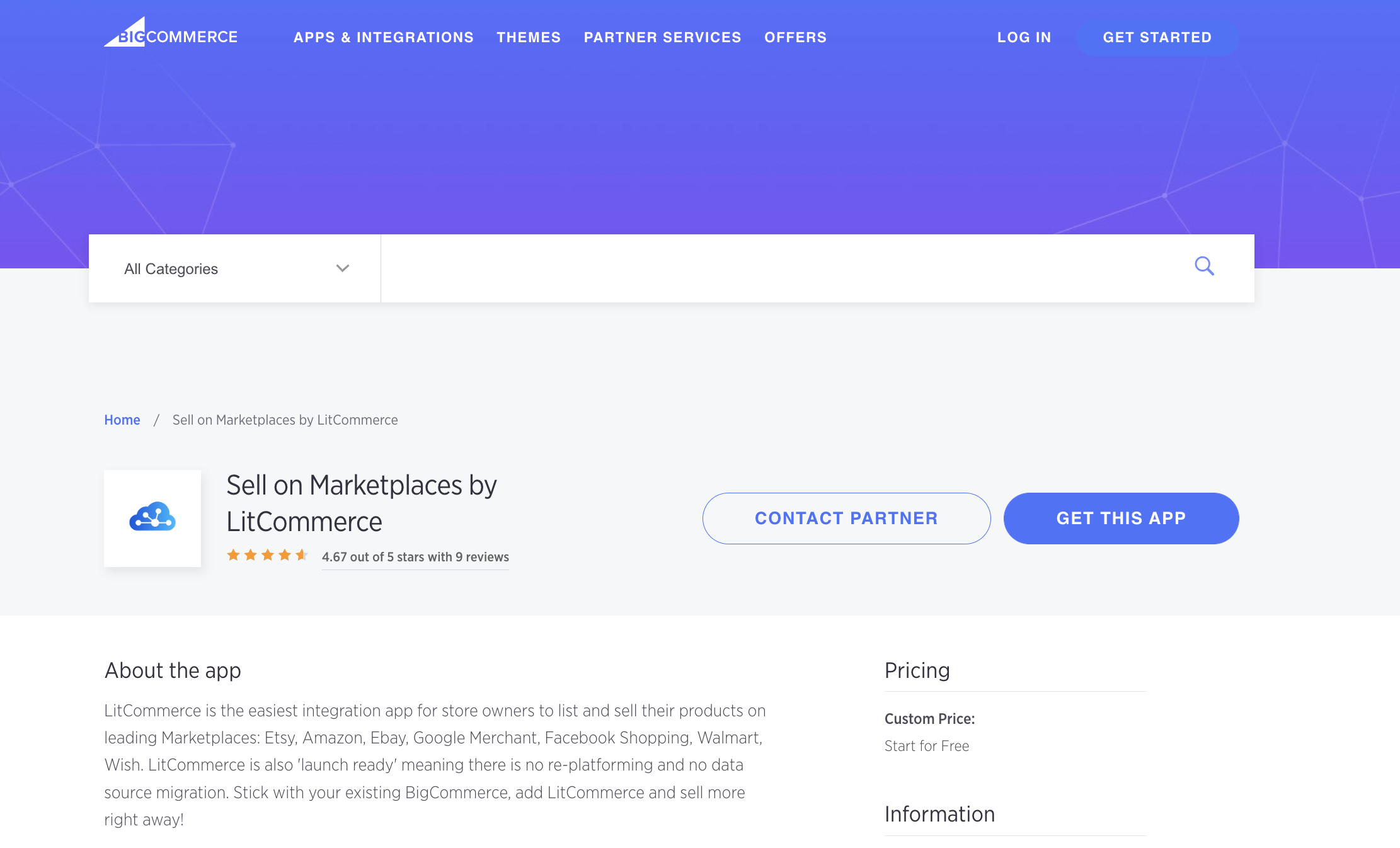
To continue integrating BigCommerce with Amazon, you need to:
– Click on “Add/manage channels” and select Amazon as your marketplace.
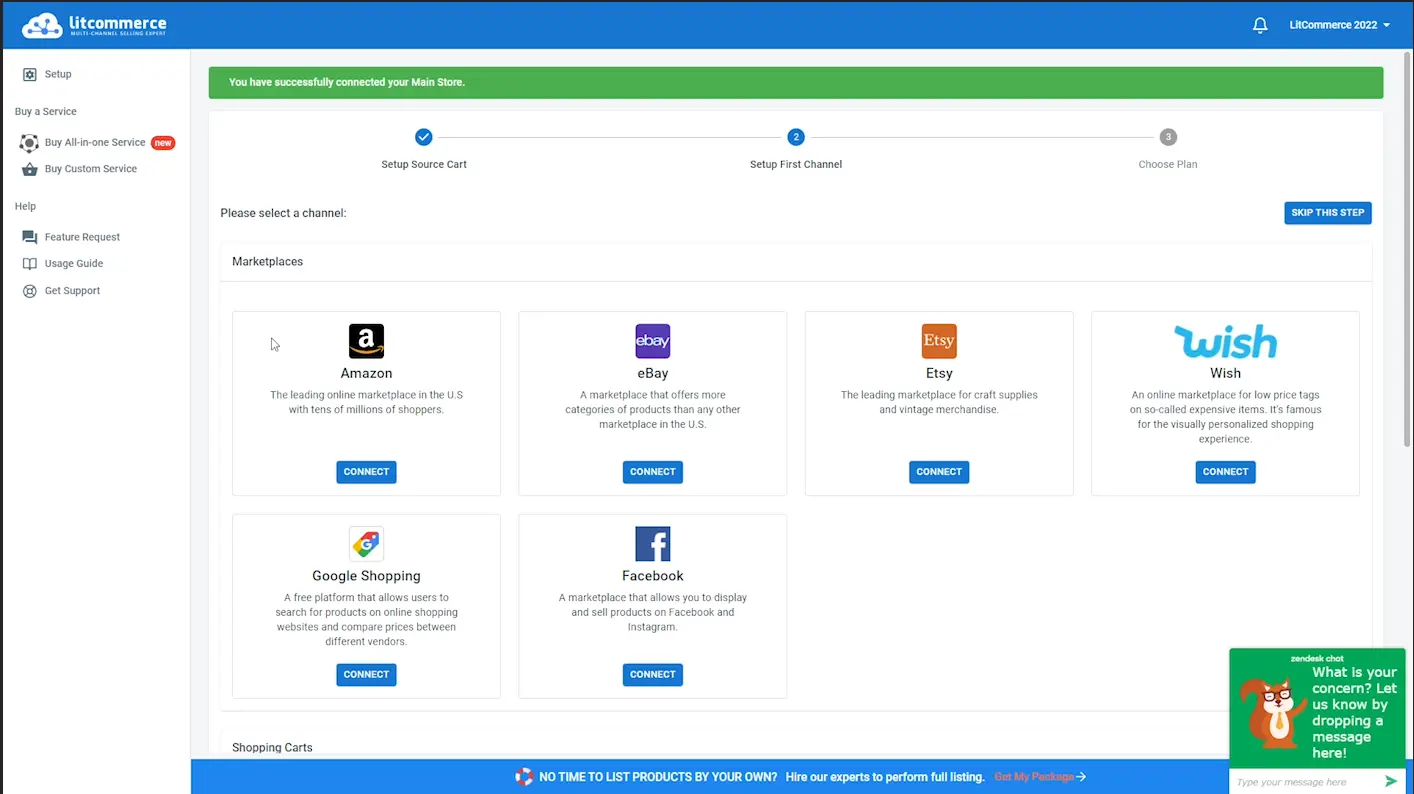
– Provide your store’s name and click on “Connect.”
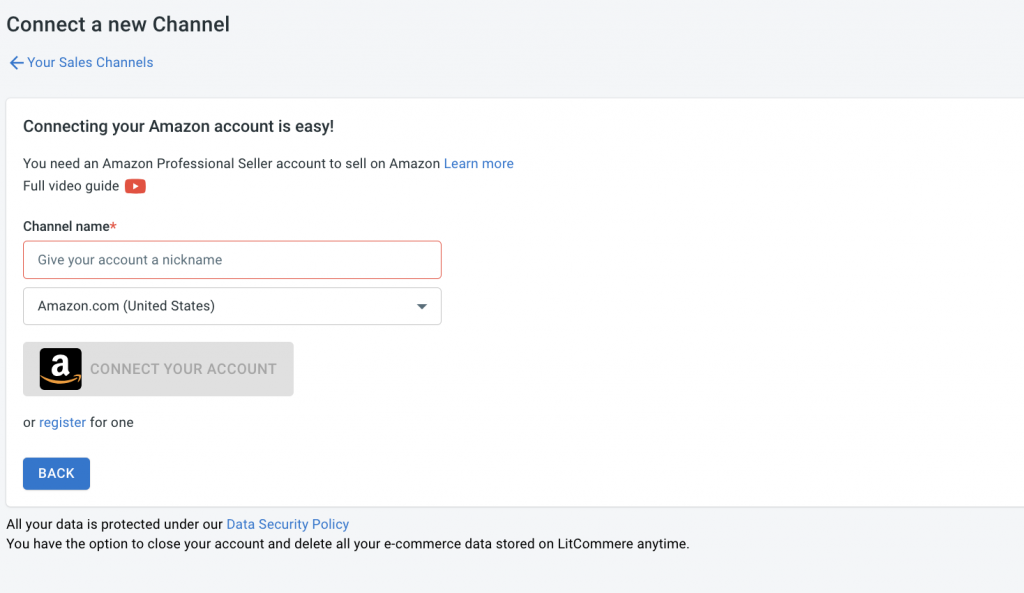
Aside from BigCommerce Amazon integration, our platform supports integration with other channels such as eBay, Google Shopping, Facebook, and more. We also offer integration options for platforms like Wix, Shopify, and WooCommerce.
Step 2: List BigCommerce products on Amazon
After completing the integration, you can proceed to list your BigCommerce products on Amazon. Start by accessing the “Products” section in the left panel of your screen and selecting “All Products.”
Within this section, you will see all your existing listings. Choose the products you want to list on Amazon.
Once you’ve selected the items for your Amazon store, locate the “List Products on Channel” option in the upper left corner and choose Amazon. If you have new listings, select “Update from BigCommerce” and follow the provided guide.
You will be redirected to the channel listings for Amazon, where you can edit your listings before making them live. The LitCommerce app provides two ways to edit your listings:
- Simple mode: Click on the listing title and fill in the necessary information in the pop-up window. Ensure you complete details about vital information, images, variations, category, and shipping.
- Multi-edit mode: Utilize our QuickGrid feature for bulk editing, saving you time and effort. This mode allows you to make edits in a centralized dashboard. Please note that QuickGrid is only available for premium plans.
Once your editing is complete, select “Active Listing” from the “Select Action” dropdown to publish your item on Amazon. The listing will move from the “Draft” tab to the “Active” tab, reflecting your edits.
Step 3: Enable BigCommerce Amazon synchronization
The LitCommerce app provides three types of synchronization for BigCommerce Amazon integration: Pricing, Inventory, and Order. These features enhance your business operations. Here’s how they work:
- Pricing synchronization: This feature allows you to update pricing independently on each channel. It means that your pricing on Amazon and BigCommerce doesn’t have to be identical. Adjust your pricing based on factors such as audience, product categories, and more.
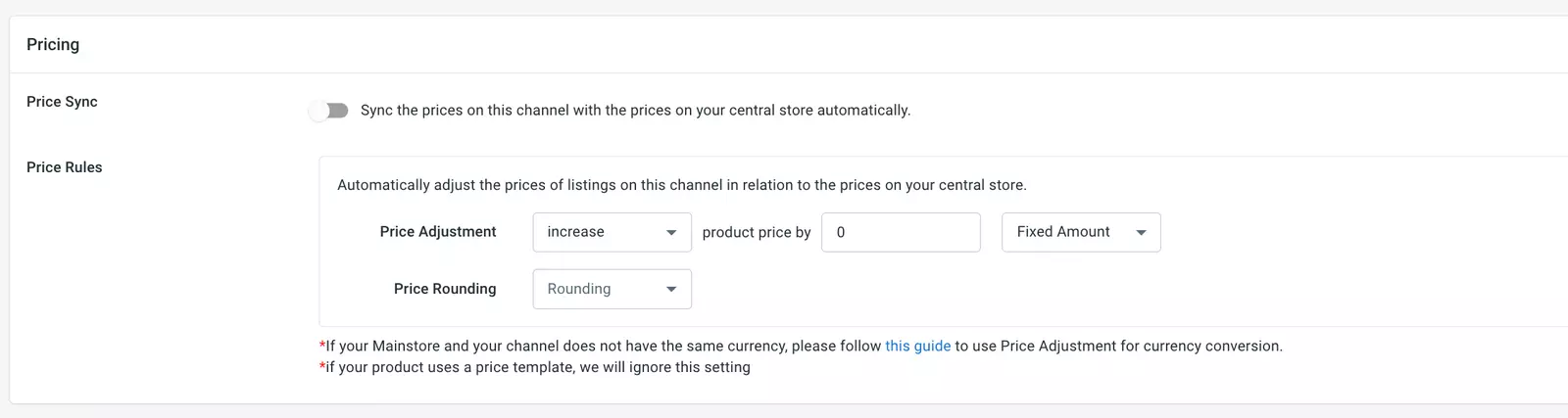
- Inventory synchronization: LitCommerce offers effective inventory control on both Amazon and BigCommerce. This feature ensures that product quantity updates are reflected in your central catalog. Enabling inventory synchronization allows you to adjust item quantities on Amazon and BigCommerce individually.
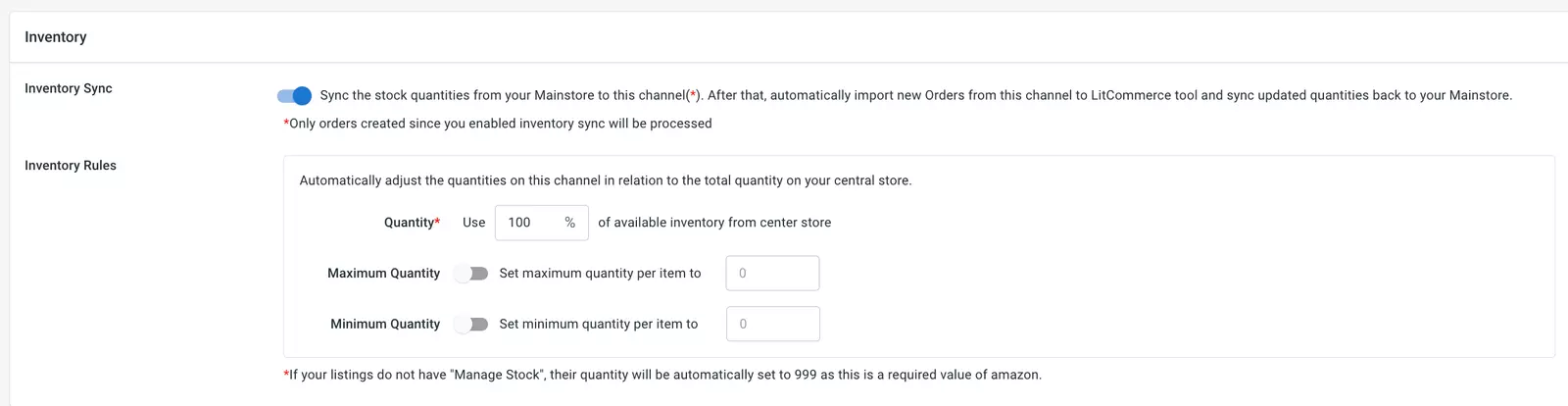
- Order synchronization: With order synchronization, you can manage orders from both Amazon and BigCommerce in one central dashboard. This simplifies inventory control and order fulfillment, saving you time and effort. To use order synchronization, make sure you have enabled inventory synchronization first.

Step 4: Utilize the integrated order flow between BigCommerce and Amazon
The final step in the BigCommerce Amazon integration is to utilize the order flow supported by LitCommerce. With this feature, you can manage orders from both channels in a single central dashboard.
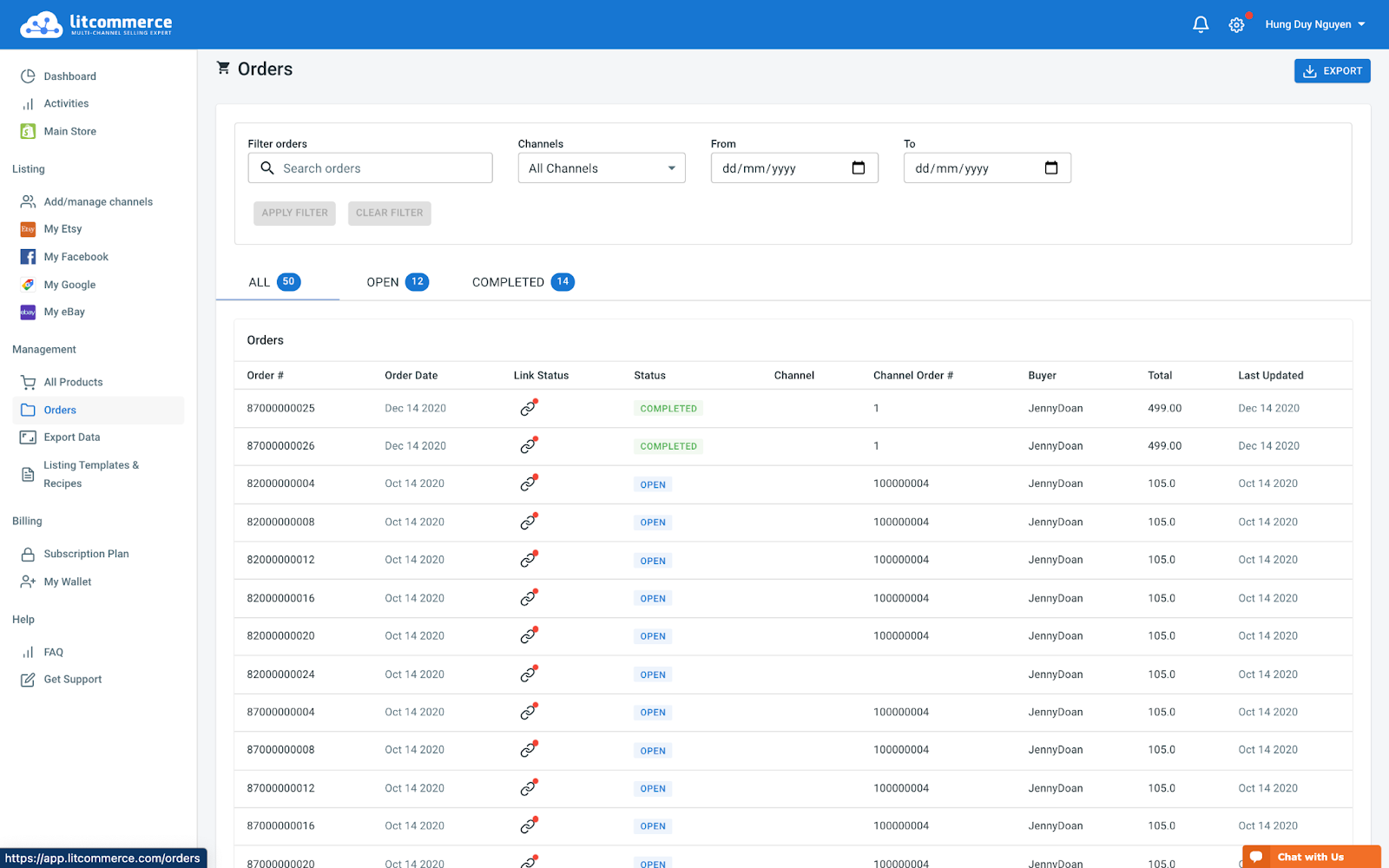
Within the BigCommerce central dashboard, you have the option to review orders before initiating the fulfillment process or import them directly into your existing workflow through LitCommerce. If you choose the latter, LitCommerce will support you in the following ways:
– Importing and tracking orders from one central dashboard.
– Providing real-time inventory updates for transferred orders.
– Constantly updating tracking data and shipment information from all selling channels.
With LitCommerce, multichannel integration becomes more accessible. In addition to BigCommerce Amazon integration, our platform supports other selling channels such as Google Shopping, Facebook, and more. We also offer integration options for platforms like Wix, Shopify, and WooCommerce.