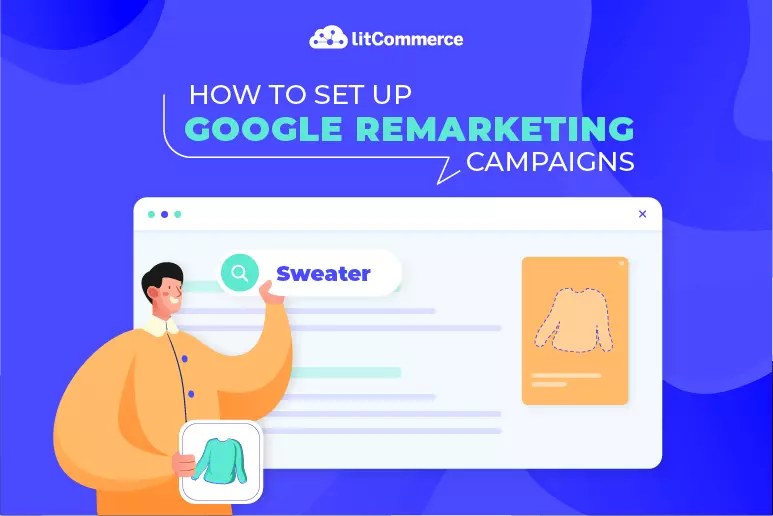If you’re running Google Ads in 2026 and not using remarketing, you’re leaving money on the table. Google Remarketing (also known as retargeting) allows you to reconnect with people who’ve already shown interest in your business—by visiting your website, adding items to their cart, or even watching your videos. And with today’s advanced tools and privacy-safe tracking, Google Ads remarketing is more powerful than ever.
Whether you’re an eCommerce brand looking to reduce cart abandonment or a B2B business aiming to stay top-of-mind during long buying cycles, remarketing gives you a second (and third) chance to convert warm leads into paying customers. Plus, it’s cost-effective, highly customizable, and incredibly easy to set up—even if you’re new to digital advertising.
This complete guide will walk you through how Google remarketing works in 2026, how to set up your campaigns step-by-step, how to segment your audience strategically, and how to optimize your ad performance with testing and data-backed decisions. Let’s get into it.
Key Takeaway
- Google Ads Remarketing targets users who’ve already interacted with your brand, helping you convert warm leads more efficiently than cold traffic.
- It works across multiple channels, including Display, Search (RLSA), Shopping, YouTube, Demand Gen, and Performance Max—making it a versatile strategy for all business types.
- Installing a remarketing tag (via Google Ads or GA4) is the first essential step. It enables audience tracking based on behavior like page views, cart abandonment, and purchase history.
- Audience segmentation is critical: segment by recency, behavior, value, and device type to deliver relevant, personalized ad experiences.
- Dynamic remarketing increases performance by showing users the exact products or services they previously viewed, using real-time data from your product feed.
- Remarketing campaigns are cost-effective, with lower CPCs and CPAs, especially when targeting high-intent users like cart abandoners or checkout starters.
- Optimize constantly: Test different audiences, creatives, bidding strategies, and landing pages to find what works best for your specific goals.
Google remarketing allows you to re-engage shoppers who have previously interacted with your products, helping you drive them back toward conversion. To make these campaigns more effective, it’s important to ensure your product data is well-structured and optimized. You can learn how to do this in our detailed guide on Google product feed examples, which walks you through building a high-quality product feed for better ad performance..
What are Google Remarketing Campaigns?
Google Ads remarketing is a powerful advertising strategy that lets you show targeted ads to users who’ve already interacted with your business. These interactions could include visiting your website, using your mobile app, watching your YouTube videos, or even just clicking on one of your previous ads. Rather than starting from scratch with cold audiences, remarketing focuses on people who already know who you are, making it much easier (and cheaper) to convert them.
Unlike standard ad campaigns that target new users, remarketing allows you to tailor your messaging based on what the user did or didn’t do. For example, someone who abandoned their cart can be reminded about the item they left behind, while someone who viewed a product but didn’t purchase might see a limited-time offer.
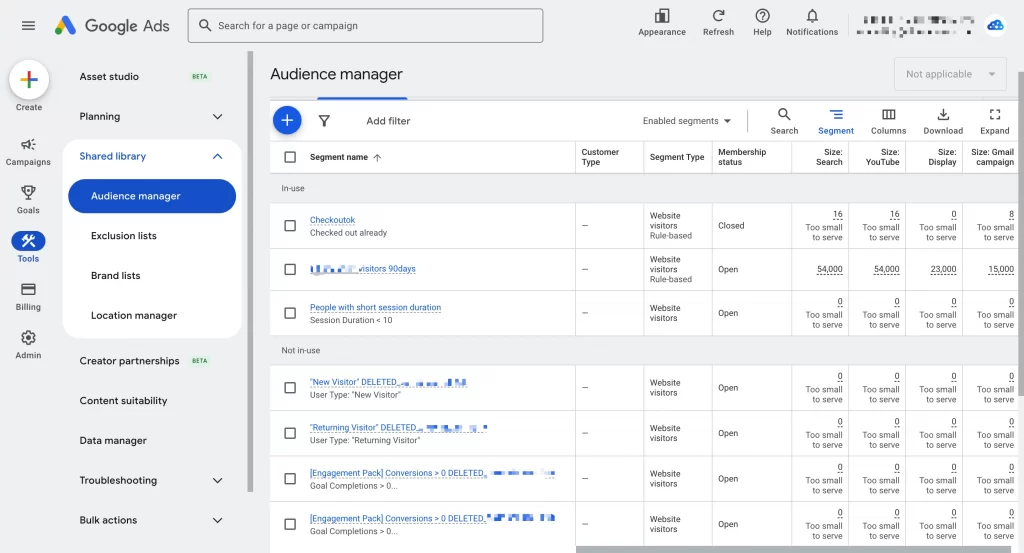
In 2026, Google’s remarketing system works across multiple platforms, including the Display Network, Search (RLSA), Shopping, YouTube, Demand Gen, and Performance Max. Combined with first-party data and tools like GA4 and Customer Match, remarketing campaigns are now more precise and privacy-friendly than ever before.
You may want to check out 8 solid ways to improve your Google Shopping titles and get your products reach more customers.
How Google Remarketing Works
Google Ads Remarketing is a smart and highly effective advertising strategy that lets you re-engage users who previously visited your website but didn’t complete a desired action, like making a purchase, filling out a form, or watching a video. It works by using browser cookies and a remarketing tag installed on your site, allowing you to show relevant ads to these past visitors as they browse the web.
- Visitor tagging. When someone visits your website, the Google remarketing tag (or your GA4 tag) places a cookie on their browser. This cookie tracks the user’s behavior, such as what pages they viewed, how long they stayed, or whether they added something to their cart.
- Audience segmentation. Google automatically builds remarketing lists based on user behavior. You can segment users into audiences like:
- Product viewers
- Cart abandoners
- Blog readers
- Past converters
- High spenders or engaged visitors
These audiences can be created in Google Ads, GA4, or through Customer Match using your email lists.
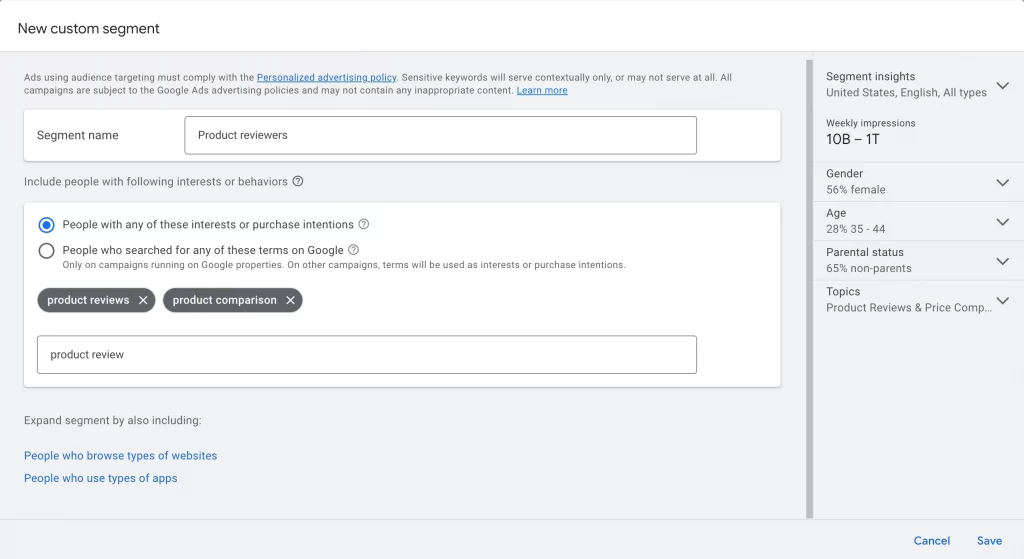
- Ad creation & personalization. Once your lists are ready, you can create ads specifically tailored to each segment. With dynamic remarketing, the ad content updates automatically to show the exact products or services a user viewed—pulled directly from your product feed.
- Ad distribution across Google’s ecosystem. Your remarketing ads can appear on:
- The Google Display Network (millions of sites and apps)
- Google Search using Remarketing Lists for Search Ads (RLSA)
- YouTube, targeting past viewers or subscribers
- Google Shopping and Demand Gen campaigns
This ensures your ads reach users wherever they are, maximizing visibility and conversions.
- Conversion tracking & ongoing optimization. Google Ads and GA4 track user actions after ad exposure, like clicks, purchases, or form completions. This data helps you:
- Refine your audience targeting
- Adjust bid strategies (e.g., switch to tCPA or tROAS)
- Apply frequency caps
- Test new creatives or ad formats
Benefits of Google Remarketing
Google Ads Remarketing is one of the most effective and cost-efficient ways to re-engage website visitors, app users, or video viewers who didn’t convert the first time. Instead of constantly chasing new traffic, remarketing helps you make the most of the traffic you’ve already earned, by turning warm leads into paying customers.
Here’s a deep dive into the key benefits you can expect from running a well-structured Google Remarketing campaign in 2026:
1. Improved conversion rates from warm audiences
Remarketing allows you to show ads to users who are already familiar with your brand. These are people who’ve visited your website, browsed products, added items to their cart, or interacted with your content, but didn’t convert.
Because these users have already demonstrated interest, they’re more likely to convert than cold audiences. Studies consistently show that remarketing can lift conversion rates by 2X to 3X compared to regular display or search campaigns. Whether you’re promoting a flash sale, offering a discount code, or simply reminding them what they viewed, remarketing brings users back when they’re ready to buy.
2. Lower cost-per-click (CPC) and cost-per-acquisition (CPA)
One of the most attractive benefits of remarketing is its cost efficiency. Compared to standard prospecting campaigns, Google Remarketing typically offers:
- Lower CPCs: Often ranging between $0.66 and $1.23, depending on the industry and targeting.
- Lower CPA: Since the audience is more qualified, the cost to acquire each customer is significantly reduced.
This means you get more value from your ad spend, and a higher return on investment (ROI).
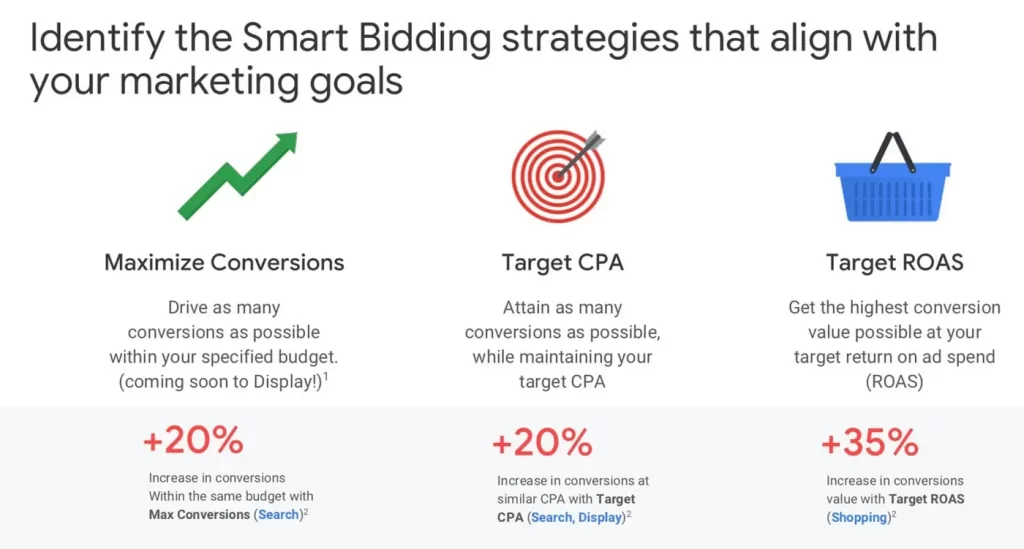
3. Granular audience segmentation for laser-focused targeting
With Google Ads and GA4, you can build remarketing lists based on highly specific user behavior. For example:
- Users who visited your pricing page but didn’t sign up.
- Visitors who viewed a specific product but didn’t purchase.
- Customers who bought once but haven’t returned in 60+ days.
- People who abandoned checkout in the last 3 days.
This level of segmentation allows you to deliver highly relevant and personalized messages tailored to where the user is in the sales funnel. The more relevant your ad, the higher the chance of conversion.
4. Personalized ad experiences with dynamic remarketing
Google’s dynamic remarketing feature takes personalization to the next level. It automatically pulls product data from your feed (via Google Merchant Center) and creates ads that show users the exact items they viewed—along with pricing, reviews, and availability.
For example, if someone browsed a blue pair of running shoes on your site, dynamic remarketing will serve them an ad featuring those exact shoes, plus similar recommendations. This mimics the on-site experience and nudges the user closer to checkout.
5. Enhanced brand recall and trust building
Even if users don’t click your remarketing ads immediately, consistent exposure across the web helps reinforce your brand. Every time your ad appears on a blog, YouTube video, or mobile app, you build subconscious brand familiarity. This “soft touch” improves:
- Brand recognition
- Trust and credibility
- Recall at the point of purchase
This is especially important for higher-ticket or longer-decision-cycle products and services, where repeated exposure can make the difference.
6. Smarter campaign management & control
Google Ads Remarketing gives you powerful tools to refine and manage your campaigns more effectively:
- Frequency capping – Control how often users see your ads to prevent annoyance and fatigue.
- Audience exclusions – Remove recent purchasers or irrelevant segments so you don’t waste budget.
- Automated bidding strategies – Use tCPA, tROAS, or Max Conversions to optimize performance without micromanaging.
These features ensure your remarketing efforts are not only effective, but also efficient and sustainable as you scale.
7. Cross-device and cross-platform reach
Today’s shoppers jump between devices, researching on mobile, browsing on desktop, and purchasing on tablet. Google’s cross-device tracking allows your remarketing ads to follow users across all of these touchpoints.
So even if a user browsed your website on their phone but didn’t convert, you can reach them later on YouTube, Gmail, or a third-party site when they’re back on their laptop—ensuring continuity in your marketing funnel.
8. Better insights to inform future marketing decisions
Remarketing data gives you a clearer picture of how different user segments behave after seeing your ads. You can discover:
- Which products or pages generate the most return visits
- What messaging or offers lead to the most conversions
- How long it typically takes for users to convert after their first visit
These insights are invaluable for improving not just your remarketing campaigns, but also your full-funnel strategy, including landing pages, emails, and content.
Google remarketing works even better when paired with a strong understanding of how your products appear across Google’s shopping ecosystem. To maximize visibility and attract high-intent shoppers, it’s essential to know how Google Shopping functions and how it displays your product data. Explore our comprehensive guide to Google product feed examples, which walks you through building a high-quality product feed for better ad performance.
Costs and Budgeting of Google Remarketing Campaign
Google Ads remarketing is not only powerful—it’s also cost-efficient. Whether you’re running a small business or managing a large-scale ecommerce brand, remarketing campaigns offer strong returns with flexible budgeting options. In 2026, with smarter bidding strategies and more precise audience control, you can maximize your ROI while keeping costs manageable.
Let’s break down how remarketing costs work and how you can budget effectively:
1. How much does Google remarketing cost?
There is no flat-rate cost for remarketing campaigns. Instead, Google charges based on your bidding model and the competition in your industry or audience segment. Here are the typical costs:
- Display Network CPCs: Usually between $0.66 and $1.23 per click.
- YouTube Remarketing: Typically $0.05 to $0.30 per view (CPV).
- Search Remarketing (RLSA): Slightly higher CPCs than display, but higher conversion intent.
- Shopping Remarketing: Variable, based on product competitiveness and bidding strategy.
Because you’re targeting users already familiar with your brand, your click-through rates (CTR) and conversion rates (CVR) tend to be higher, driving down the cost per acquisition (CPA).
2. What impacts the cost of your campaign
Several factors influence how much you’ll pay in a remarketing campaign:
- Audience size and segmentation. Smaller, high-intent segments (like cart abandoners) may cost more per impression but offer better conversion rates.
- Bidding strategy. Using Maximize Conversions, Target CPA (tCPA), or Target ROAS (tROAS) helps Google automate your bids for better outcomes.
- Network and ad format. Video remarketing (YouTube) is generally more affordable than search remarketing (RLSA), but serves different goals. Dynamic display ads can increase relevance—and often performance—but may cost slightly more to design and maintain.
- Membership duration and frequency. Longer list durations (e.g., 180–540 days) provide broader reach but may include lower-intent users, reducing efficiency. Likewise, showing ads too frequently can raise costs without improving performance.
3. Smart budgeting tips for remarketing in 2026
To control costs while driving maximum results, consider the following strategies:
- Prioritize high-intent segments. Focus your budget on users who abandoned cart, visited pricing pages, or started checkout in the last 7–14 days. These segments convert at the highest rate.
- Use layered exclusions. Exclude recent converters, low-engagement users, or support page visitors to avoid wasted impressions.
- Break up your audiences by funnel stage. Allocate more budget to bottom-funnel lists (0–7 days) and less to longer-tail segments (30–90 days or beyond).
- Test bidding strategies. Start with Maximize Conversions if your data is limited, then switch to tCPA or tROAS as your campaigns mature.
- Cap your frequency. Set daily or weekly limits (e.g., 3 impressions per user per day) to avoid overexposure and reduce ad fatigue.
- Run separate campaigns by audience type. For example, keep cart abandoners in one campaign and blog readers in another. This gives you tighter control over bids, creatives, and budgets.
4. What’s a good starting budget
If you’re just getting started with Google remarketing:
- Small businesses: $5–$20/day for basic Display or YouTube remarketing.
- Mid-size businesses: $50–$200/day across multiple networks (Search, Display, Video).
- Enterprise/ecommerce: $500+ daily, especially if running dynamic remarketing or Performance Max with audience signals.
The key is to start small, test, and scale. Once you find your most profitable audiences and creatives, you can confidently increase budget where it matters most.
Google remarketing becomes far more effective when your product data is accurately managed and synced across Google’s ecosystem. To ensure your ads reach the right shoppers, it’s crucial to understand how Google Merchant Center works and how it stores, organizes, and delivers your product information. Learn more in our in-depth guide on what Google Merchant Center is, which explains how to set up and optimize your product data for better campaign performance.
Google Ads Remarketing Audiences
Google Remarketing ads allow for more precise targeting of visitors who have previously visited the advertiser’s website, app, or specific pages.
The first step is to generate Google remarketing campaign lists, which are then in use in various campaign types.
How to create remarketing lists
On the Google Ads advertising platforms, there are two ways to create and use lists:
Google Ads remarketing tag
To start Google remarketing campaigns in this way, you’ll need to add a remarketing tag, which you can receive from Google Ads on your website. You can now add the global site tag as well as the optional event snippet.
The information about your website visitors and the pages they are reading will subsequently be captured. This information comprises the URL of the page, as well as the title of the page. You should put the tag on all pages of the website, but only once per Google Ads account. Also, you need to create a remarketing tag in Google Tag Manager, or Google Analytics.
The event snippet is highly valuable for tracking specific actions that your website visitors have made that may be useful for future advertising.
The following are some notable examples:
- Purchasers from the past
- Abandoned carts
- Completed contact forms
- Subscribers to the newsletter.
Advertisers have the freedom to be as inventive as they want.
#How to set up remarketing tag
1. Go to your Google Ads account and sign in.
2. Go to Tools -> Shared Library -> Audience Manager in the upper right corner.
3. Select Audience Sources from the left-hand menu.
4. In the “Google Ads Tag” card, click “SET UP TAG”.
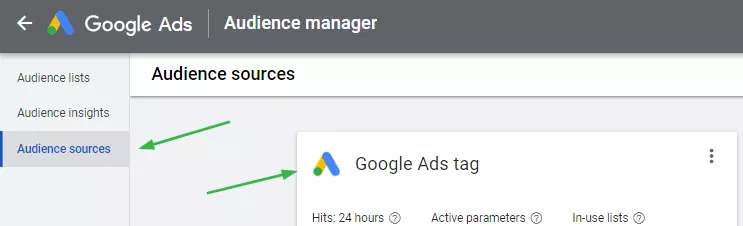
5. Choose between static and dynamic remarketing data.
At this point, you can choose to include “User ID” as a parameter, allowing you to pass a User ID for each website visitor. Next, you can eventually enable capabilities like cross-device linking.
To include a User ID tag, follow these instructions:
- Next to “Google Ads Tag”, click the three dots.
- Select “Edit Source” from the drop-down menu.
- Select “Advanced Settings” from the drop-down menu.
- Check the box labeled “User ID”.
Note: If this option is grayed out, the account does not match the criteria for using a Customer Match List.
6. Then, select “Create & Continue” from the drop-down menu.
7. After that, the installation screen will show. This provides you with a number of alternatives for putting the code on the website. You can use Google Tag Manager to copy the code.
8. Managers can either install it themselves or download the tag and send it to your web developer through email.
TIPS: Be sure to paste the code between the <head></head> tags of the website.
9. However, please note that you shouldn’t copy and paste the event snippet directly into your website because it contains placeholder data that must be dynamically filled in by your website developer. Or else, instead of being applied to all web pages, you should add this code only to the individual pages where events occur.
10. Finally, press the DONE button. Click DONE once again on the next screen.
#How to create remarketing audiences using remarketing tags
1. First, log in to Google Ads
2. Then, click Tools & Settings in the top-right-hand corner
3. Next, select Shared Library > Audience Manager.
4. After that, click the Blue + button in the top left corner in order to create a new audience using the Google Ads remarketing tag.
5. For example, click on Website Visitors to make a remarketing audience for all those who have visited your domain.
6. Name your audience
7. Create a variety of consumers based on your company’s goals and marketing requirements. Please see the following for more options:
- A page’s visitors (input URL)
- Visitors to a page who have also viewed a previously visited page
- Viewers who did not go to a previous page after visiting this one (for example cart abandonment audience)
- Users to a page on certain dates
8. Later, check that the URL requirements are met by entering certain sections of the URL or specific words into Google Ads.
9. At the next step, choose the pre-fill choices to have Google populate the list with people from the preceding 30 days.
10. Select a Membership Duration, which specifies how long users will be part of the audience before being removed. There is a maximum of 540 days available.
11. Finally, in the Google Ads approval process, click Create Audience, which is the final step in securing the audience. It could take up to 24 hours for this to happen.
Google Analytics remarketing tag
Alternatively, instead of using the Google Ads tag, you can utilize the Google Analytics tag. Advertisers can still import this data into the Google Ads interface and use it directly.
You’ll need to make sure of the following:
- On your website, you have the Google Analytics tag installed.
- A Google Ads and Google Analytics account that is linked, provides administrative access to the former and edit access to the latter.
- Google Analytics has remarketing tools enabled.
It’s important to remember that each Google Analytics account has a limit of 2000 Remarketing Audiences.
#Creating a new remarketing audience in Google Analytics
To build a Google Analytics audience, you sure need to follow these steps:
1. In the first step, go to Google Analytics and log in.
2. Then, go to Admin and select the Property where you want to develop your audience.
3. Next, select Audience Definitions -> Audiences from the property column.
4. Select Add New Audience from the drop-down menu.
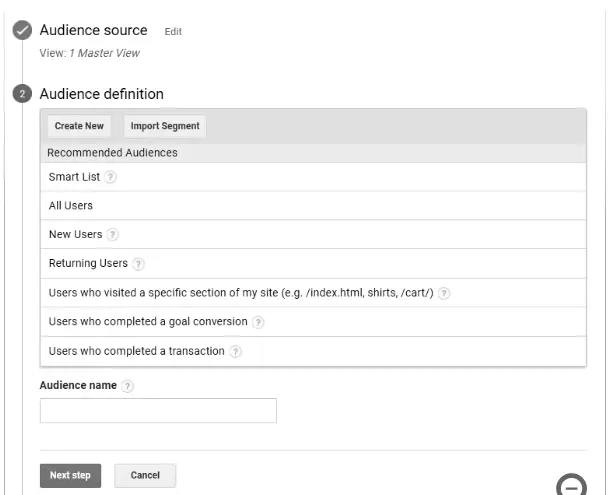
5. When choosing which audience you’d like to configure, you have three options:
* Select a preconfigured audience:
- These contain “All users, new users, returning users”, and so on.
- They also allow us to target users who have visited a specific section of the website, by providing the URL of the page you’d like to track. (This option uses the contain match types, and matches any URL containing the string entered here).
- Here, users who have completed a goal conversion can also be found. Select Edit -> Select goal. Please note that only Google Analytics goals are applicable.
- Users who have successfully completed a transaction.
* Select a new audience definition
You can also construct a new audience based on a range of variables and segments that you define to meet your individual marketing objectives. Click Apply once you’ve finished configuring your individual requirements.
* Importing a section
- You can also use pieces from your current property as the foundation for your defined audience.
- After that, select & name your target audience and proceed to the next step.
- Use the + Add Destinations menu within the Audience Destination to select which accounts you’d like to use these audiences in. To push the list through to this advertising channel, make sure to pick Google Ads.
- After that, click OK and then Publish.
How to make the most of remarketing audiences
Remarketing audiences can be included in your Google Ads campaigns in two methods. Cookies are used in both classic Display remarketing and RLSA advertising to track people who have visited the advertiser’s website before and add them to Google remarketing campaigns lists.
- Google RSLA (Remarketing Lists for Search Ads) Audiences
- Google Display Remarketing
Search Engine Ads (RLSA)
RLSA advertisements will only appear on the results page if the user has actively searched on Google using a keyword on which the advertiser has bid. Remarketing campaigns lists are added to existing search campaigns via the search network and used in one of two ways:
- For those high-value individuals on your Google remarketing campaigns lists, you can optimize the bids and make independent bid modifications on your existing keywords. For example, if a user has visited your website in the last 15 days, you can increase your offer by 45%.
- You can develop campaigns that solely target those who have signed up for your Google remarketing campaigns lists. As a result, for those high-value customers that you already know have purchased or contacted you in the past, you can generate unique messaging or test new search phrases. The benefit of developing distinct Google remarketing campaigns is that they may be targeted with a certain budget. It’s easier to keep track of spending on the remarketing audience this way than it is with bid adjustment.
What are the Benefits of RSLA Ads for Advertisers?
Advertisers benefit from RSLA ads since they target a specific audience at a certain time when they are looking for related items or services.
Marketers can use these technologies to re-engage those who have previously demonstrated interest in the brand. This boosts overall inquiry and purchase rates while also lowering shopping cart abandonment.
The average documented online shopping cart abandonment rate is 69%. — Baymard Institute’s Ecommerce Checkout Usability Study, January 2017.
Google Display Remarketing
Advertisers can utilize Google Display Remarketing to reach out to users who have previously visited the website. It thoughtfully reminds you of your products and services via the most appropriate channel, time, and location.
In fact, Google allows us to display our advertising on a range of websites, including the Google Display Network and YouTube, using images, videos, or text ads. As a result, this attracts the attention of a curious audience when they are surfing the web.
While the Google Search Network is an excellent way to target people who are already looking for specific products, the Google Display Network is an excellent approach to catch a potential client earlier in the purchase cycle.
You may get your adverts in front of potential customers before they even know they’re looking, which is an important part of your overall marketing plan.
What You Need:
- Custom Remarketing List
- Custom Data Feed
- Personalized Code
How to create a remarketing audience in a Display Ad
#Step 1: Develop a dynamic advertising campaign
- Select Campaigns from the page menu after logging into your Google Ads account.
- Click on the Blue + button to create a new campaign.
- Choose the best “Goals” from the list of suggestions based on your company’s main goal.
- Select Display Network from the “Campaign Type” drop-down menu.
- Select the criteria that best suit your marketing requirements (campaign name, location, language settings, bidding strategy, and budget)
- Additional settings include ad scheduling, content exclusions, and device targeting, among other things.
#Step 2: Create data feed
- Select Tools & Settings -> Setup -> Business Data from the drop-down menu.
- Click the Blue + button to add a feed
- Select Dynamic Ad Feed -> Custom
- Download the Custom Feed Template
- Upload the completed Custom Feed
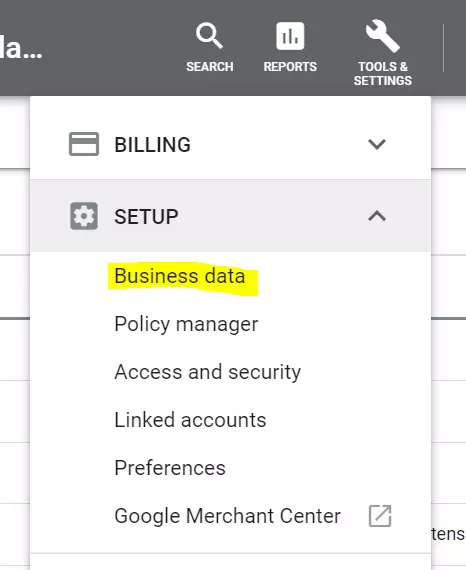
Tips: If you already have a Google Shopping Campaign set up, you can simply use your Merchant Center Product Feed. However, it’s important to remember that the remarketing list’s Item ID must match the ID attribute in your feed.
#Step 3: Make a list for remarketing
- Select Tools & Settings -> Shared Library -> Audience Manager from the drop-down menu.
- From the left-hand menu, choose Audience Source.
- Next, select “Edit Source” from the three dots next to Google Ads Tag.
- To deliver targeted adverts, collect data on particular actions individuals took on your website.
- Then, choose “Custom”. (You can also choose to include the User ID tags if they are available).
- Continue and Save.
#Step 4: Incorporate the custom code
At this step, you’ll need to reinstall the tag now that you’ve changed the parameters.
Choose how you want to add the code:
- Use Google Tags Manager
- Install the Tag Yourself
- Email the Tag to Your Developer (Recommended)
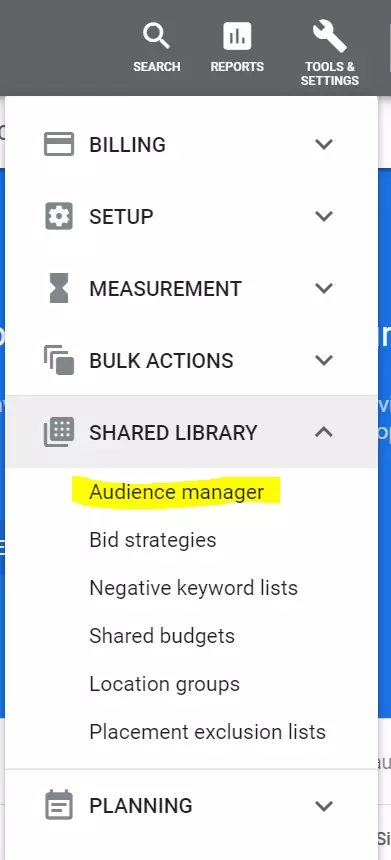
#Step 5: Create a remarketing list and add it to the campaign
- Find Audiences in the People section and select Remarketing.
- You can check the boxes next to each audience you’d like to include from your previously constructed remarketing lists (see above).
- Choose Save.
Please keep in mind that when you create a new Display Audience, Google Analytics repopulates the list with up to 30 days of data, allowing you to use the list within 24-48 hours. If you don’t have enough data to last 30 days, the data you do have will be used.
Google remarketing performs best when your product data is clearly categorized, ensuring Google can understand and match your items to the right search intent. Optimizing your Google product categories helps your ads appear for more relevant queries, improving both visibility and conversion rates. For a detailed walkthrough, explore our guide on how to optimize your Google product categories to strengthen your remarketing and overall Shopping performance.
Types of Display Ads
Display ads come in a range of shapes and sizes. The following are some examples of image advertisements that can be created:
Responsive display Ads
This is a semi-automated process. It’s a clever method to let Google’s algorithm help you figure out which visuals to present throughout the web when you’re trying to reach your target demographic.
Simply type in your ad content, add some photos (automatic website scanning is also an option), and add your logo. These advertisements appear as ‘native’ ads, which blend in with the look and feel of the publisher’s website.
Uploaded image Ads
If you have a graphic design team that has designed unique ads to match your brand’s theme, image ads are also possible. Ads come in a variety of sizes (see below) and can even be displayed in HTML5.
Sizes of Common Display Ads:
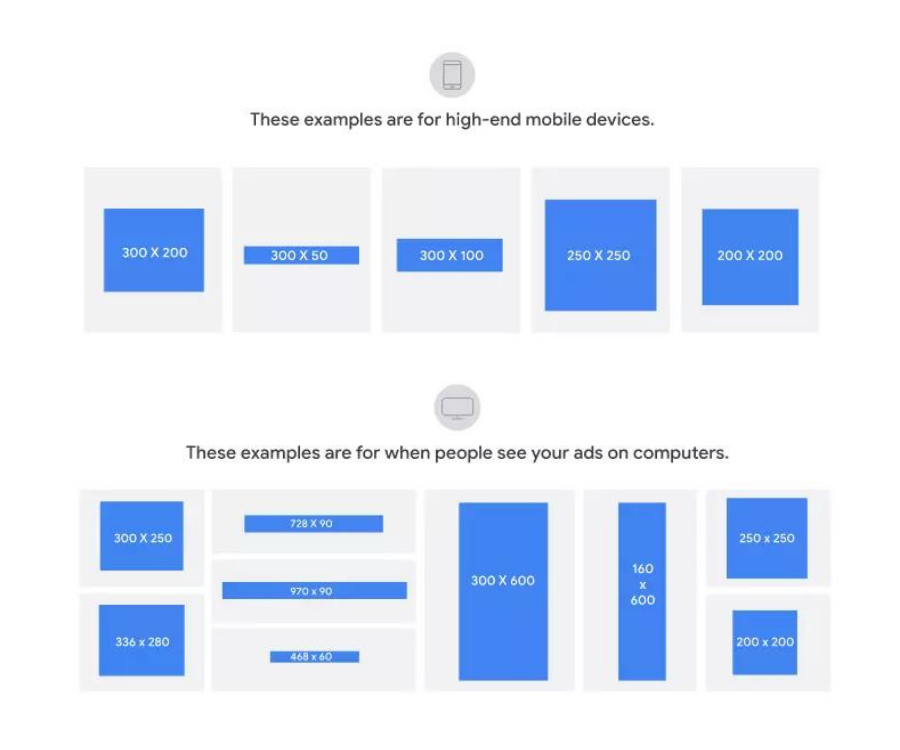
Google Remarketing Campaigns: FAQs
- What is remarketing campaign in Google Ads?
Remarketing campaigns provide more advertisements to your previous website visitors based on the products or services they looked for. To reach more right visitors, these campaigns also offer additional settings and reports.
- Is Google remarketing free?
Yes, there is no extra cost to use Google’s auction. So you should take advantage of every opportunity to optimize your products/services to scale your business.
- What are the benefits of remarketing?
Businesses can use remarketing campaigns to display more online advertisements to their previous website visitors. These campaigns will help to reach higher audiences, lower online ad costs, and CPC, and result in higher conversion rates increase.
Conclusion
Google Ads has made advertising easier through Google remarketing campaigns. A marketer needs a basic understanding of the audience, awareness of the brand and its niche, digital trends, and proper search ads knowledge.
If you are intending to expand your business into multichannel selling and need an effective tool to manage your store, we recommend LitCommerce – the easiest way to monitor everything in your multichannel store at an affordable price.
Just leave us a message in case you need more information, our support team is always ready to help.
Also, you can join our community for more exciting eCommerce news and tips
Enjoy reading our retailer blog!