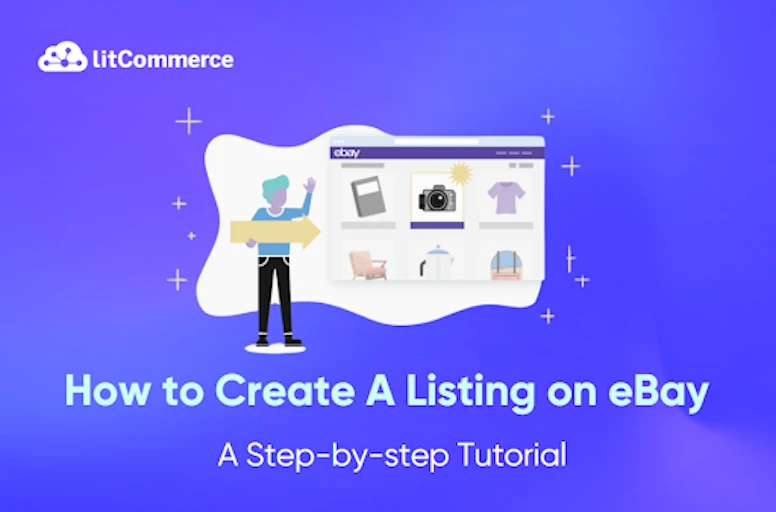Listing plays a vital role in establishing a successful business on eBay. Although selling without creating a listing is technically feasible, opting for this approach remains the most efficient way to expand your customer base and boost sales. However, the process of how to create a listing on eBay is not always straightforward.
To simplify this process for you, we have compiled a comprehensive guide that will walk you through the steps of creating a listing on eBay. In this guide, we will cover:
Our step-by-step guide ensures you can make listing items on eBay smoothly without any hassle. Let’s check it now!
List on eBay with JUST ONE CLICK!
Listing on eBay is more seamless than ever with LitCommerce – A powerful listing tool for marketplaces like eBay, Etsy, and more. Learn the details now!
How to Create a Listing on eBay in 10 Steps?
Answering how to list things on eBay goes beyond simply showcasing your product on the platform. It’s about persuading customers to make a purchase through the value you provide. This entails creating a comprehensive, captivating, well-informed, and visually appealing listing.
To launch how to create a listing on eBay, there are some vital steps you need to cover – including:
- Step 1: Access eBay’s selling section
- Step 2: Describe the product for sale
- Step 3: Provide compelling titles and descriptions
- Step 4: Add specific details about the item
- Step 5: Combine variations about the item
- Step 6: Upload the item’s image
- Step 7: Add the selling format and price
- Step 8: Set up the shipping details
- Step 9: Specify your preferences for selling
- Step 10: Review and publish your listing
Let’s explore each in detail now!
Step 1: Access eBay’s selling section
Answering how to create a listing on eBay, firstly, you need to have an eBay personal or business account. If you still need an eBay account, let’s use our article Sell on eBay to learn how to register. Once you have an eBay seller account, follow these steps:
- Log into your eBay account
- Tap the Sell section in the top right-hand corner to access eBay Seller Hub
- Select the Create Listing button on the Listings tab in the Seller Hub. From the dropdown menu, you have three options:
- Single listing: You just create only one listing.
- Multiple listing: This tool allows you to manage up to 2,000 active listings at once, making your business more efficient. If you are wondering how to create a listing on eBay with multiple options, use this option instead of Single Listing and follow the steps in this guide.
- Listing from eBay BULQ® inventory: You can access the eBay BULQ® store to find new inventory and generate drafts for listings with prefilled data.
Prior to progressing to the next stage, it is worth highlighting that eBay’s selling limit has been implemented on sellers. It governs the volume of items they can list and sell within a designated period of time. If you require further information.
Step 2: Describe the product for sale
To continue the process of how to create a listing on eBay, you need to tell eBay what you want to sell. In this step, you must fill in your product name or its UPC, ISBN, VIN, or Part Number in the search bar.
Let us explain more deeply about UPC, ISBN, VIN, or Part Number for you:
- UPC (Universal Product Code): A 12-digit barcode used to identify retail products in North America.
- ISBN (International Standard Book Number): A 10- or 13-digit code identifying books and other publications worldwide.
- VIN (Vehicle Identification Number): A 17-character code unique to each vehicle.
- Part Number: A unique code manufacturers assign to identify specific parts or components.
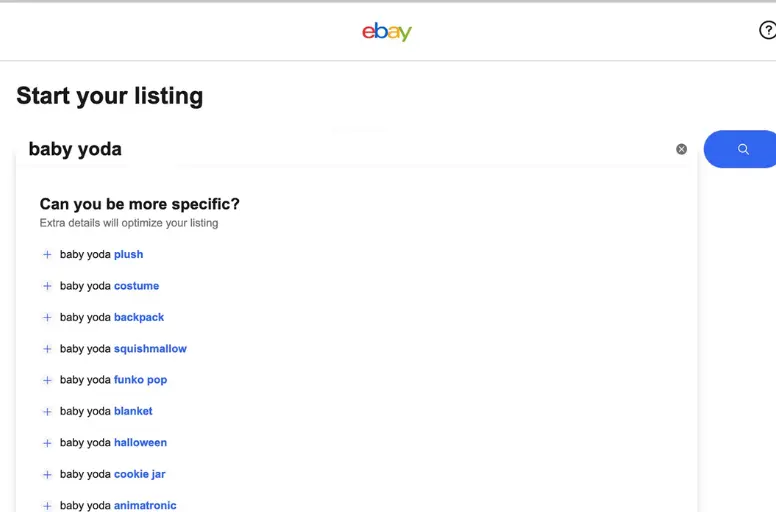
More detailed information above these codes is explained in the article eBay product identifier. So, in case you need to learn how to find these codes, read it!
After filling in the search bar, tap on Get Started. Now, you need to choose a category for your listing. We note that you need to be cautious in selecting your category, as it will determine the visibility of your eBay listing. To discover the suitable category for your item, input relevant keywords into the search box labeled “What are you selling?”
Step 3: Offer compelling titles and descriptions
The third step in our guide on how to create a listing on eBay is to find a title and description for your listing. At first glance, this step seems simple. However, you need a title and description that are good enough to attract users to explore your eBay listing.
Therefore, we offer some great tips for you to make a compelling title and practical description. We come into the title first, and here are some recommendations:
- Place vital keywords at the beginning to capture attention and rank higher in search results.
- Include brand, product name, and model number
- Emphasize unique features or conditions that set your item apart.
- Engage buyers with captivating words that showcase the item’s appeal.
The description also plays an equally important role as the title in keeping customers staying while listing on eBay. Therefore, it would be better to generate a description that:
- Place the unique selling points (USPs) and essential details at the beginning of the description.
- Use clear, concise language that includes relevant keywords.
- Paint a vivid picture using sensory details (color, texture, size, etc.).
- List the item’s most appealing attributes in bullet points or concise paragraphs.
- Be transparent about any flaws or imperfections.
- Make sure to mention any accessories that come with the product, if applicable.
- Avoid making false claims about your products.
- Don’t include any irrelevant information that may bore or disinterest the buyer
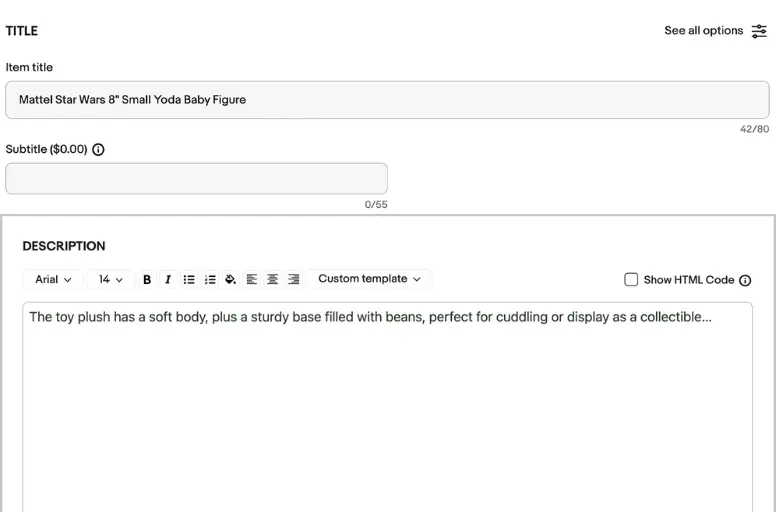
Step 4: Add specific details
The next step in listing on eBay is to add specific details and variations about the item. These include brand, size, color, shape, style, etc. Item-specific appears on top of the description and gives an overview of your item to help buyers decide to move ahead to stay back for a checkout. You must include accurate and pertinent information in the item-specific section to have practical details.
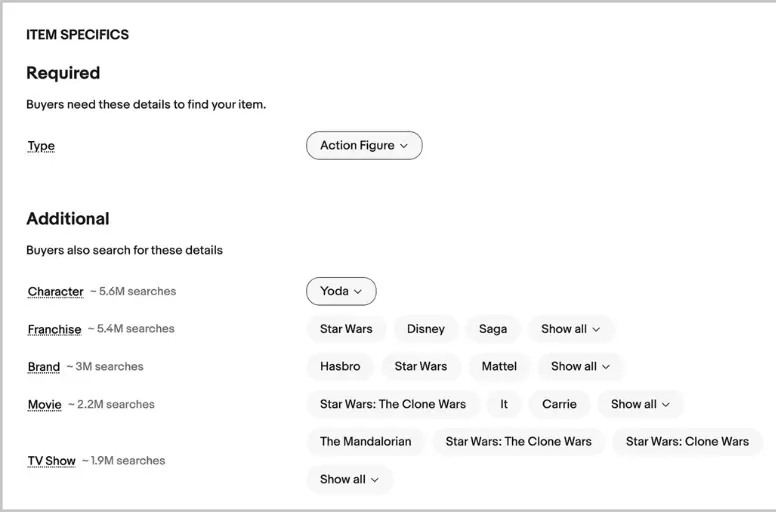
eBay Listing Templates and Recipes are Available Now!
Why edit listings one by one when you can bulk listings with all details with Templates and Recipes by LitCommerce? Try to use them and start listing smarter!
Step 5: Combine variations about the item
In order to continue with the how to create a listing on eBay process, the next phase requires incorporating variations for the item. By adding variations to your listing:
- It helps appear on Google Product Search (One of the top traffic sources).
- You can cater to a broader range of buyer preferences and provide them with more options
How to create a variation listing on eBay?
- On the listing description page, simply click on the Create Variation button. If you can’t find this button, there are two possible reasons:
- Variations are not supported in the category you are listing in.
- Variations can only be used with fixed-price listings, not auction-style listings. To resolve this, scroll down the page and choose Fixed price as the format in the Selling details section.
- Once you click on the Create Variation button or Edit, you will be directed to the variation page. Here, you can add the attributes you want to display on your listing’s page and select the appropriate options for each attribute based on your stock.
- Finally, review the variations to ensure your inventory matches the quantity selected for each variation. You can delete variations for which you are missing inventory.
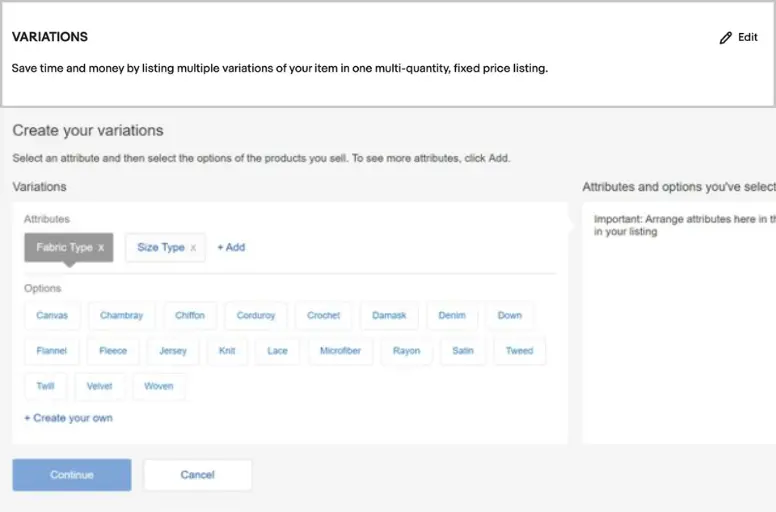
Some notes to take down as you learn how to create a listing on eBay
- You can have up to 250 variations in a single listing for no additional fee.
- After utilizing the variations options, the subsequent steps in this tutorial should be performed individually for each item variation. For instance, if you’re selling shoes and find that the black pair sells better than the red pair, you can set a higher price for the black items than the red ones. This process follows the same approach as the other steps outlined in the “How to create a listing with variations on eBay” guide.
Step 6: Upload the item’s image
To continue our topic on how to make a good eBay listing, you need to upload photos of your items. Having high-quality and effective photos in your eBay listings is crucial for attracting buyers and getting the best price for your item. To upload your images effectively, follow these tips:
- eBay lets you post 12 images at a maximum on your listing. Thus, it would be better to take advantage of that to show every detail of your products.
- It is important to leverage photos with a resolution of at least 1600 pixels on the longest side.
- You can use image formats such as JPEG, PNG, TIFF, BMP, and GIF.
- Your image should show the item from all sides, top, bottom, front, and back, and any close-ups of essential details or flaws.
- You must avoid including any text on the pictures you use for your listings.
- You can use keywords in your filenames to help buyers find your listing.
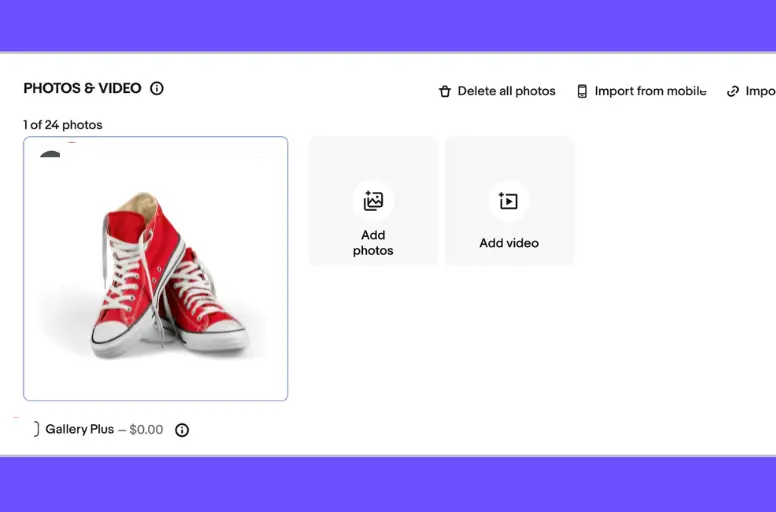
Step 7: Add the selling format and price
Selling format and prices are important components to create the perfect answer to your operation of how to create a listing on eBay. The format refers to whether you want to create an auction-style listing or a fixed-price listing. In more explicit terms, the details are as follows:
- Auction listings: In an auction-style listing, you set a starting price, and interested buyers place bids. The auction ends at a specified time (1, 3, 5, 7, or 10 days), and you sell the item to the highest bidder. Auctions are commonly used for rare, limited edition, or high-demand items. Furthermore, starting the auction at a minimum price you are willing to accept is important, as buyers can bid upwards from there. Learn more about the best time to list on eBay and end an eBay auction to boost sales here.
- Fixed price listings: There is no bidding in a fixed price listing. To complete the process of how to create a fixed-price listing on eBay, you can use the “Buy It Now” price to purchase your item immediately. Add a “Buy It Now” option to your auction listings. Fixed price listings are set to “Good Til Canceled” duration by default, meaning the listing will be auto-renewed every 30 days until you end it or until the item sells.
Additionally, there are a few things to note:
- In an auction-style listing, it is permissible to add a Buy It Now price, provided it is at least 40% higher than the starting price.
- You have the option to enable Best Offers. It enables potential buyers to propose offers for your item, and it is your prerogative to accept or reject these offers.
- If you have multiple identical items or variations of an item, you can create a single fixed-price listing that includes all the variations.
For more information, please learn the article eBay auction vs buy it now comparison.
Step 8: Set up the shipping details
To proceed on how to make eBay listings stand out, you need to select your shipping options. This can be done by following these actions:
- In the listing creation process, you will come across a section dedicated to shipping.
- eBay provides recommended delivery options that you can choose from if available. Alternatively, you can select your shipping options based on your preferences and requirements.
- EBay offers the option to create business policy templates to make the shipping process more efficient. These templates allow you to set up predefined shipping policies that can be applied to all your listings.
- If you list your item on eBay.com, you must remember that Domestic Shipping refers to the territory of the United States. You can enable the slider next to Add Additional International Service in the International shipping section if you want to add international shipping options.
- If the item you’re selling is large or complex to ship, you can offer a local pickup option. This allows the buyer to collect the item in person, eliminating the need for shipping.
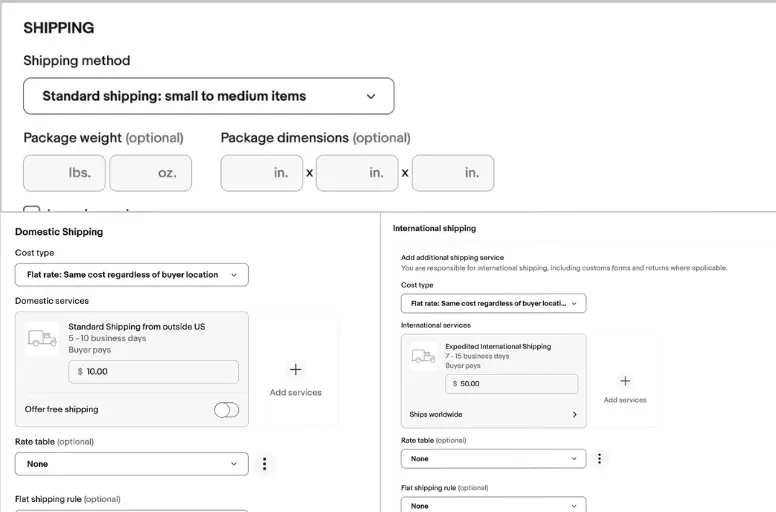
Step 9: Specify your preferences for selling
As your next step in how to create a listing on eBay, you can specify some of your selling preferences.
- Payment method: eBay provides flexible payment options. You can set up your preferred payment method to receive payments from buyers. It is important to make sure to choose a payment method that is convenient for both you and your buyers.
- Item location: The item location is an important aspect of your listing as it helps buyers make informed purchasing decisions based on shipping charges and delivery times. When creating a listing, you should specify the city and country where your item is located.
- Return policy: In the procedure of how to create a listing on eBay, you can specify your return policy. Your policy should include whether you accept returns, who pays for return shipping, and any specific conditions or timeframes for returns.
To modify one of these aspects, you need to click on each of them simply. If you want to adjust all aspects, please choose the Edit option.
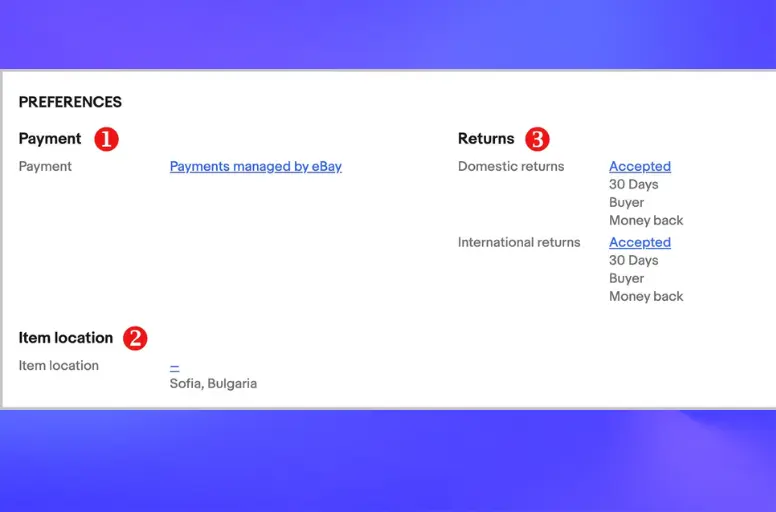
Step 10: Review and publish your listing
Now, your process of how to create a listing on eBay is almost ready. If you come across a blue “i” symbol above a particular section, it indicates that additional information is required before you can list that section.
To check what your listing will look like to buyers.your eBay listing:
- You need to choose Preview at the bottom of the page
- If everything is as you wish, click on List. If unsatisfied, you can edit it again or tap Save for later. Now, your listing will be saved as a draft. You can revise and list it later.
When you reach the bottom of the page, you will find the complete sum of relevant fees. If you come across the phrase “List it for free,” this indicates that there are no charges associated with listing the specific item. However, it is important to note that a Final value fee will be applicable upon selling the item.
As additional information, we would like to underscore that one of the key taboos to avoid is creating eBay duplicate listings. It directly contradicts the platform’s policy.
Start Listing on eBay and Thrive Your Online Presence
We’ve just guided you through 10 steps to list on eBay. Ready to create your first listing yet? Try using the LitCommerce listing tool and templates to kickstart now!
6 Best Practices When Listing on eBay
If you inquire about “How to make your eBay listing appear first?” or “How to make eBay listings stand out”, you undoubtedly consider the five best practices stated above, which include:
- Utilize eBay’s templates
- Leverage eBay advertising feature
- Optimize your listing for search
- Link to related products
- Be aware of additional costs
1. Utilize eBay’s templates
The first response to the answer “How to make a good eBay listing” should be taking advantage of eBay’s templates. eBay provides a variety of templates that sellers can use to create professional-looking listings. These templates are designed to enhance the visual appeal of your listings and make them more enticing to potential buyers.
To use an eBay listing template, you can learn our above guide:
- Go to Seller Hub on eBay.
- Click on the Listings tab.
- Click Listing Templates in the sidebar menu or use the quick link.
- Select Create new template.
- Name your template and add the listing details.
- Preview the template and save it.
2. Leverage eBay advertising feature
One of the top-notch pieces of listing on eBay tips is to use some of eBay advertising features. These features help you:
- Save time reaching customers
- Reach more eBay users
There are 4 eBay advertising features that you should consider, including:
- Promoted listings standard: A feature that allows sellers to convert purchase-ready shoppers into eBay buyers by giving their listings high visibility placements. With this feature, sellers can get their listings in front of more buyers and are only charged for the ad if it helps their items sell
- Volume pricing: This feature lets sellers offer discounts to buyers who purchase multiple quantities of their items. This feature can help sellers attract more buyers and increase sales.
- Promoted listings express: A feature that allows sellers to promote their auction-style listings with ads across the eBay network. Sellers only pay when their items sell, making it a quick, simple, and low-risk advertising option
- Promoted listings advanced: It gives sellers high visibility and control over their advertising campaigns. With Advanced campaigns, sellers can promote their listings in the top slots or premium placements on the search results page and pay-per-click on their ads. This feature offers sellers more control over their budget and keyword targeting.
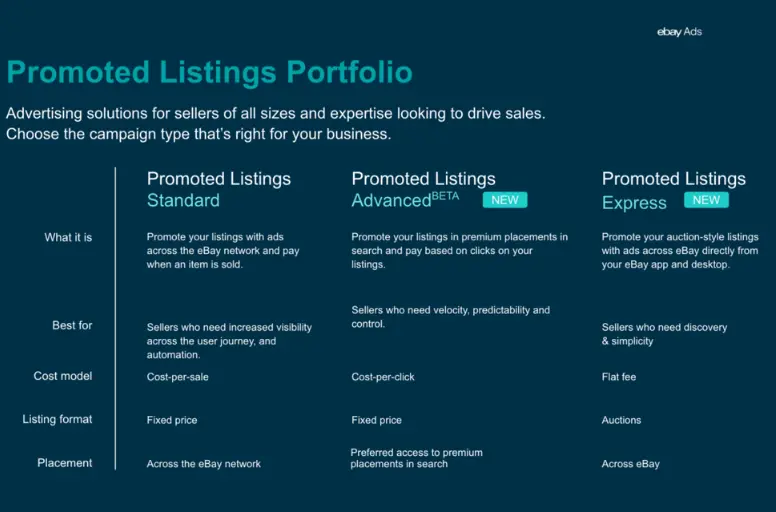
3. Optimize your listing for search
When creating a listing on eBay, it’s essential to optimize it for search. This means using relevant keywords in your title and description to ensure that your listing appears when buyers search for similar products. You should:
- Conduct research to identify the most popular and relevant keywords for your products
- Incorporate keywords strategically into your listing.
4. Link to related products
Another effective way to address how to make eBay listings stand out is by linking to related products. You can include links to these products in your listing if you offer complementary or similar items. This increases the visibility of your other listings and encourages buyers to explore additional products that may interest them. By linking to related products, you can:
- Cross-promote your offerings
- Increase the visibility of your other listings
- Encourage buyers to explore additional products that may interest them.
These best practices on your journey of how to create a listing on eBay can be done through the following actions:
- Ensure that both the listing and the related product have the same SKU code .
- If you already have products in the eBay Products Catalog, you can link the listing to the corresponding product in the catalog to enable data flow and accurate updates.
- If you don’t have products in the catalog, you can import them in bulk from eBay or Amazon to create the necessary product links.
- Alternatively, you can manually add a link to another listing in the description box to connect them.
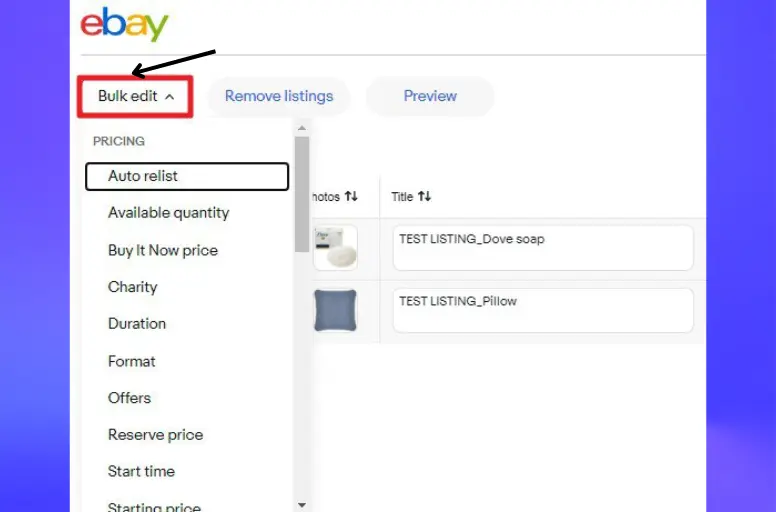
5. Be aware of additional costs
While implementing how to create an eBay listing is generally free, it’s essential to be aware of any additional costs that may apply. For example, eBay charges fees for certain listing upgrades, such as adding more photos or using advanced listing features. Additionally, you may incur shipping and handling costs when fulfilling orders.
By being aware of these additional costs, you can:
- Accurately calculate your profit margins
- Set appropriate prices for your products.
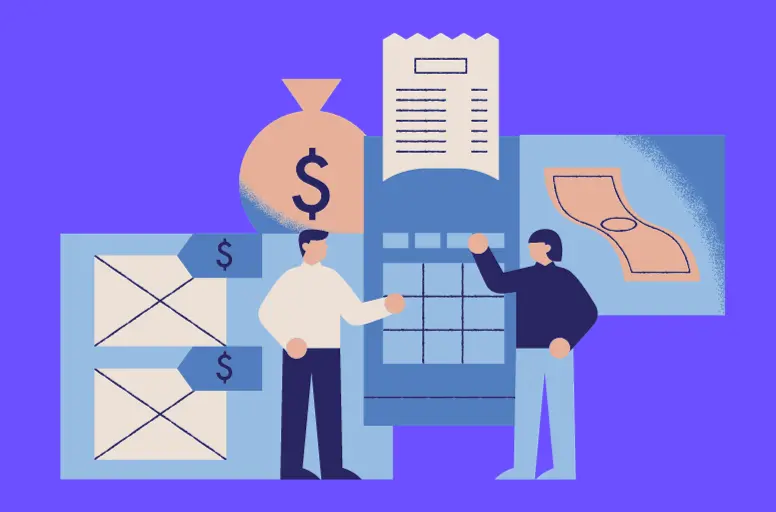
How to Create a Listing on eBay – FAQs
To deal with answer “How to create a reserved listing on eBay”, go to My eBay or Seller Hub and find your listing. Select Revise from the More Actions menu, and in the Pricing section, lower or remove the reserve price. Remember, setting a reserve price may affect the visibility and competitiveness of your listing, so it’s important to consider your pricing strategy carefully. To create a private listing on eBay, follow these steps: The cost for the process of how to create a listing on eBay includes two main types of fees: insertion fees and final value fees. To list items on eBay for free, you can take advantage of the monthly free listings that eBay offers. Every month, you receive a certain number of free listings, allowing you to list items in many categories without paying insertion fees. However, remember that other fees, such as final value fees, may still apply when your item sells. It’s important to familiarize yourself with eBay’s fee structure and any additional fees for optional features or upgrades. To create a bundle listing on eBay , you can follow these steps:
Follow Our Create a Listing on eBay Guide to Get Success
In short, here is how to create a listing on eBay in a 10-step process:
- Step 1: Access eBay’s selling section.
- Step 2: Describe the product.
- Step 3: Provide compelling titles and descriptions.
- Step 4: Add specific details.
- Step 5: Combine variations.
- Step 6: Upload the image.
- Step 7: Set the selling format and price.
- Step 8: Set up shipping details.
- Step 9: Specify selling preferences.
- Step 10: Review and publish.
Furthermore, when listing on eBay, it would be better to apply some tips such as:
- Use eBay’s templates.
- Utilize eBay advertising.
- Optimize your listing for search.
- Links to related products.
- Consider additional costs.
By following our comprehensive guide and tips we provide, you will be able to create a professional and highly effective eBay listing effortlessly.
Furthermore, let’s explore LitCommerce, a platform that offers a range of powerful resources to elevate your presence in eCommerce. Feel free to reach out to us for additional details.
Furthermore, to stay up-to-date with the latest trends and insights in the eCommerce industry, follow our blog. By doing so, you’ll have access to exceptional eCommerce business insights that can be shared with fellow entrepreneurs daily. Happy selling!