WooCommerce Google Shopping Integration Guideline
LitCommerce, the comprehensive multichannel integration tool, offers an easy and cost-effective solution for sellers who want to streamline their operations when selling on multiple channels. If you’re looking to integrate Google Shopping with WooCommerce, LitCommerce provides a step-by-step process that ensures seamless synchronization and efficient management.
#Step 1: Connect WooCommerce and Google Shopping
#Step 2: List products on Google Shopping
#Step 3: Sync WooCommerce and Google Shopping
#Step 4: Manage Google Shopping orders on WooCommerce
Let’s get started!
Step 1: Link WooCommerce to Google Shopping
To begin, visit the LitCommerce website and create a new account. Once logged in, select WooCommerce as your main store, ensuring that you already have a WooCommerce store set up. On the Setup First Channel page, click on the Connect button under WooCommerce and start downloading LitCommerce plugin on the platform.
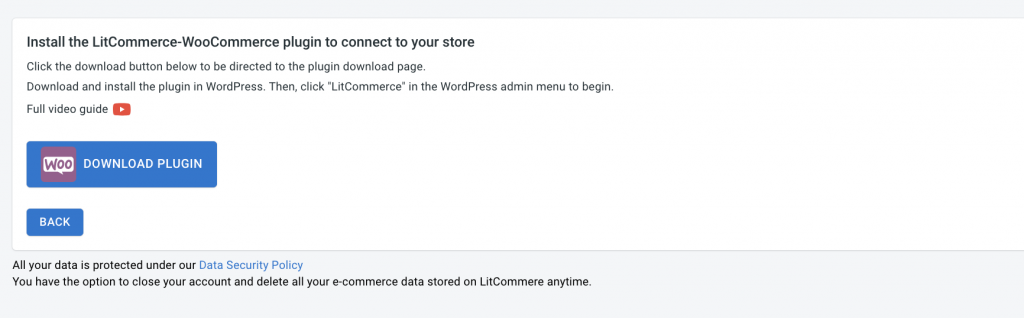
Next, choose Google Shopping as an additional sales channel. Assign a nickname to your channel and select the region where you want your store to be located. Click on Connect Your Account to integrate your Google Shopping account with LitCommerce. Keep in mind that certain marketplace listings may incur additional costs.
Step 2: Import Products between WooCommerce and Google Shopping
After the successful connection, LitCommerce will automatically import all your WooCommerce products to its dashboard. This eliminates the need for manual product data entry.
In the LitCommerce dashboard, go to the List Products section and choose Google Shopping from the dropdown menu. Select the specific products you want to list on Google Shopping by checking the corresponding checkboxes. LitCommerce will create draft listings for these selected products on the Google Shopping platform.
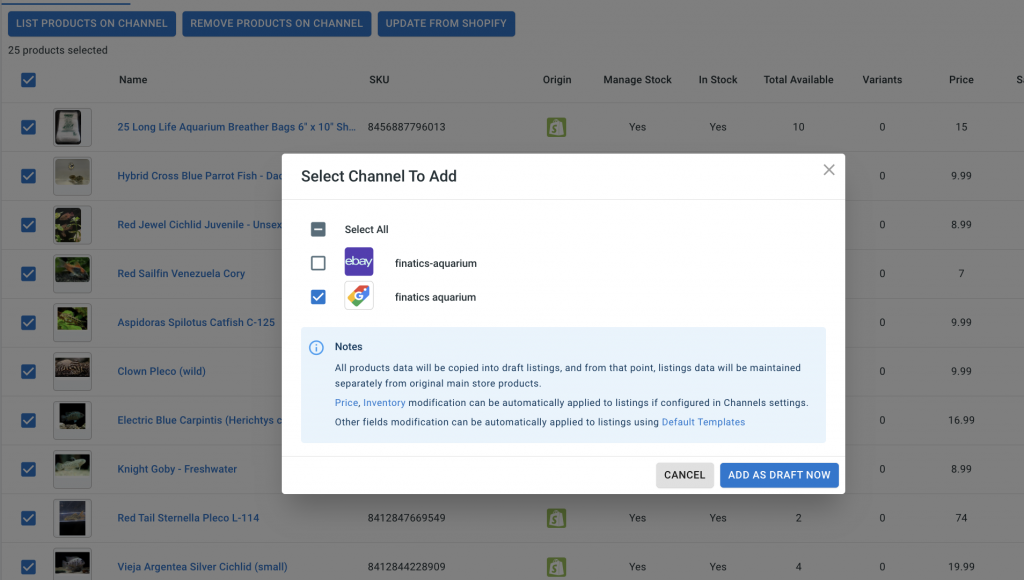
On the draft listings page, you have the opportunity to customize and optimize each listing to meet Google Shopping’s requirements and guidelines. This involves providing accurate product information, crafting compelling descriptions, and uploading high-quality images. Take the time to optimize your listings, as it can significantly impact their visibility and attract potential buyers.
Once you’ve made the necessary edits, you can publish the listings on Google Shopping.
Step 3: Enable WooCommerce Google Shopping Sync
LitCommerce offers seamless synchronization of inventory, pricing, and orders between your WooCommerce store and Google Shopping. Enabling the sync function ensures that any changes made in these areas will be reflected across all channels, eliminating the need for manual updates and maintaining consistency.
To enable the sync, access the LitCommerce dashboard and select the Google Shopping channel. Click on Channel Settings located at the top right corner of the interface. Within the settings page, you’ll find three sections: Pricing, Inventory, and Order.
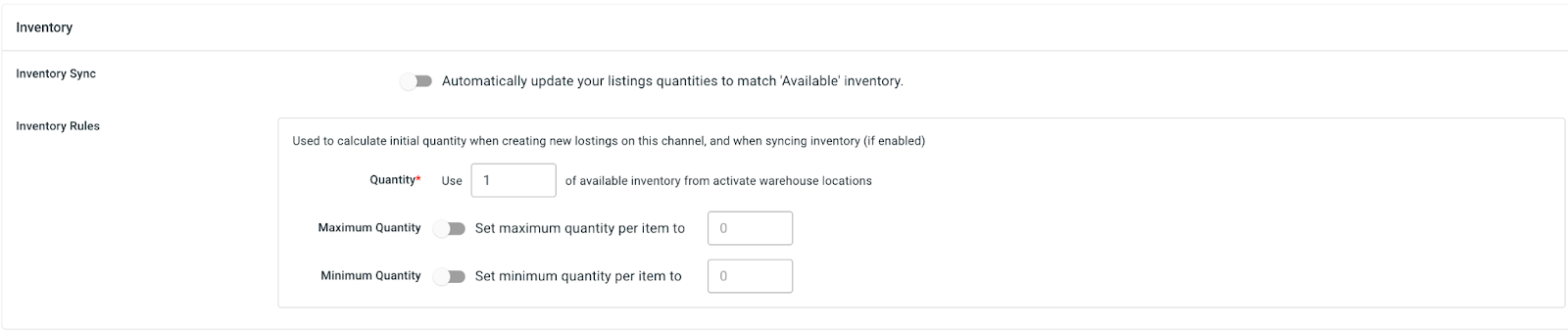
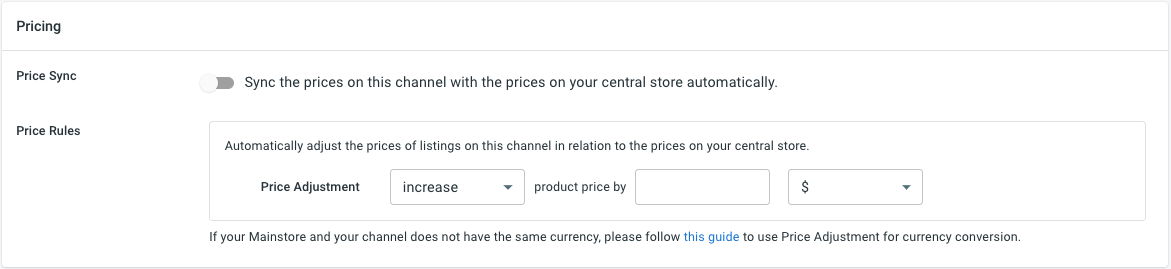
Toggle the switches next to the sync options in each section to activate the corresponding features. For example, by enabling inventory sync, any changes to the inventory quantity in your WooCommerce store will be automatically reflected on Google Shopping. Save the changes to initiate the synchronization process.
Step 4: Manage Orders from Google Shopping
Efficient order management is vital for a successful selling experience on Google Shopping. LitCommerce simplifies the order fulfillment process by seamlessly integrating with your WooCommerce store’s dashboard.
To manage orders from Google Shopping, navigate to the Orders section in the LitCommerce dashboard. Select your Google Shopping sales channel and click on Channel Settings at the top right corner of the interface. Scroll down to the bottom and click on the button next to “Import Orders to Main Store.” By importing orders from Google Shopping into your WooCommerce store’s dashboard, you can conveniently review and fulfill them. LitCommerce provides order tracking and management tools, allowing you to monitor the status of orders and efficiently fulfill them.
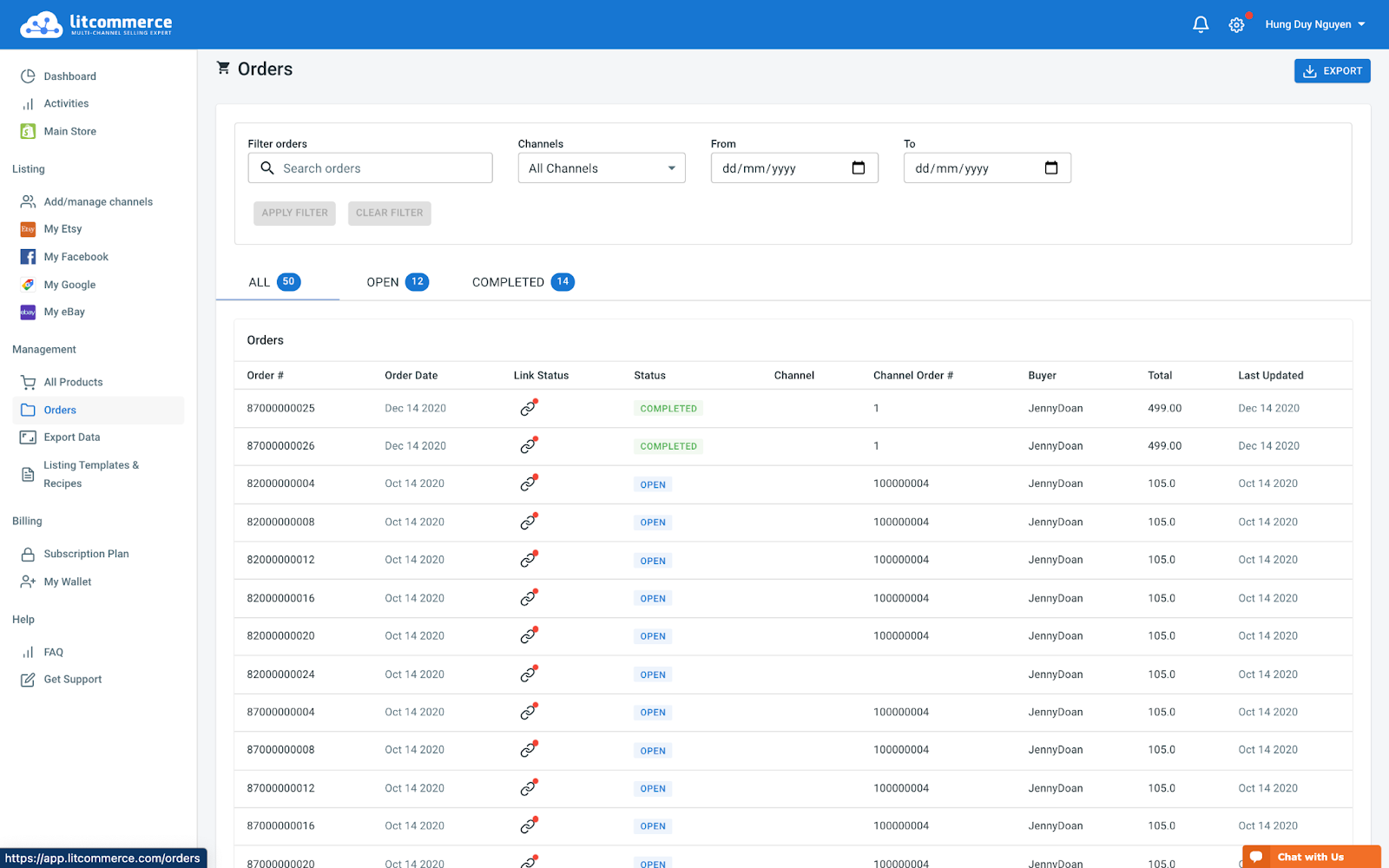
By following these four crucial steps of integrating Google Shopping with WooCommerce using LitCommerce, you can take full advantage of Google Shopping’s extensive customer base while maximizing your selling potential. LitCommerce offers dedicated support throughout the integration process, ensuring a smooth and successful experience.
Discover the power of LitCommerce’s multichannel integration capabilities today and enhance your online store’s performance across Google Shopping and WooCommerce.